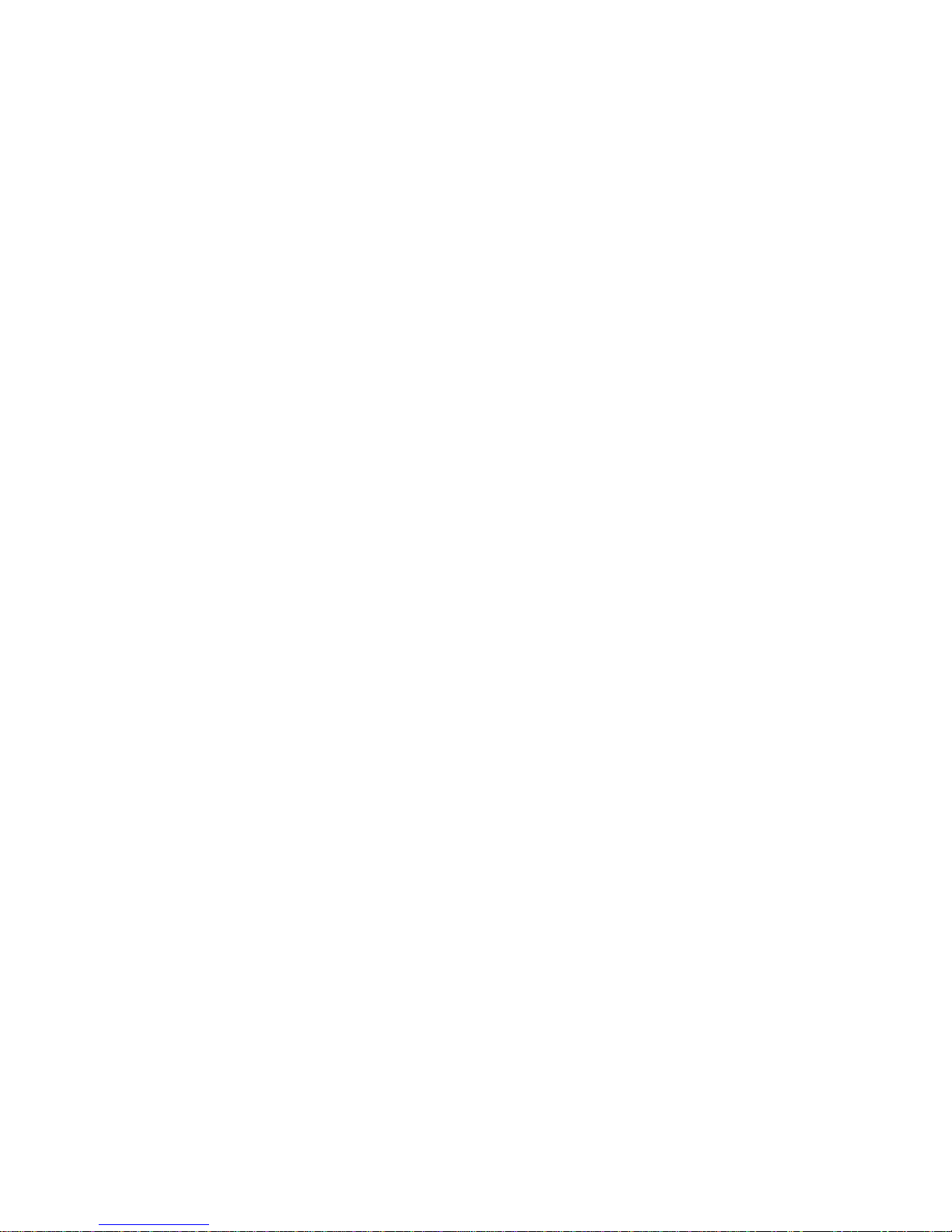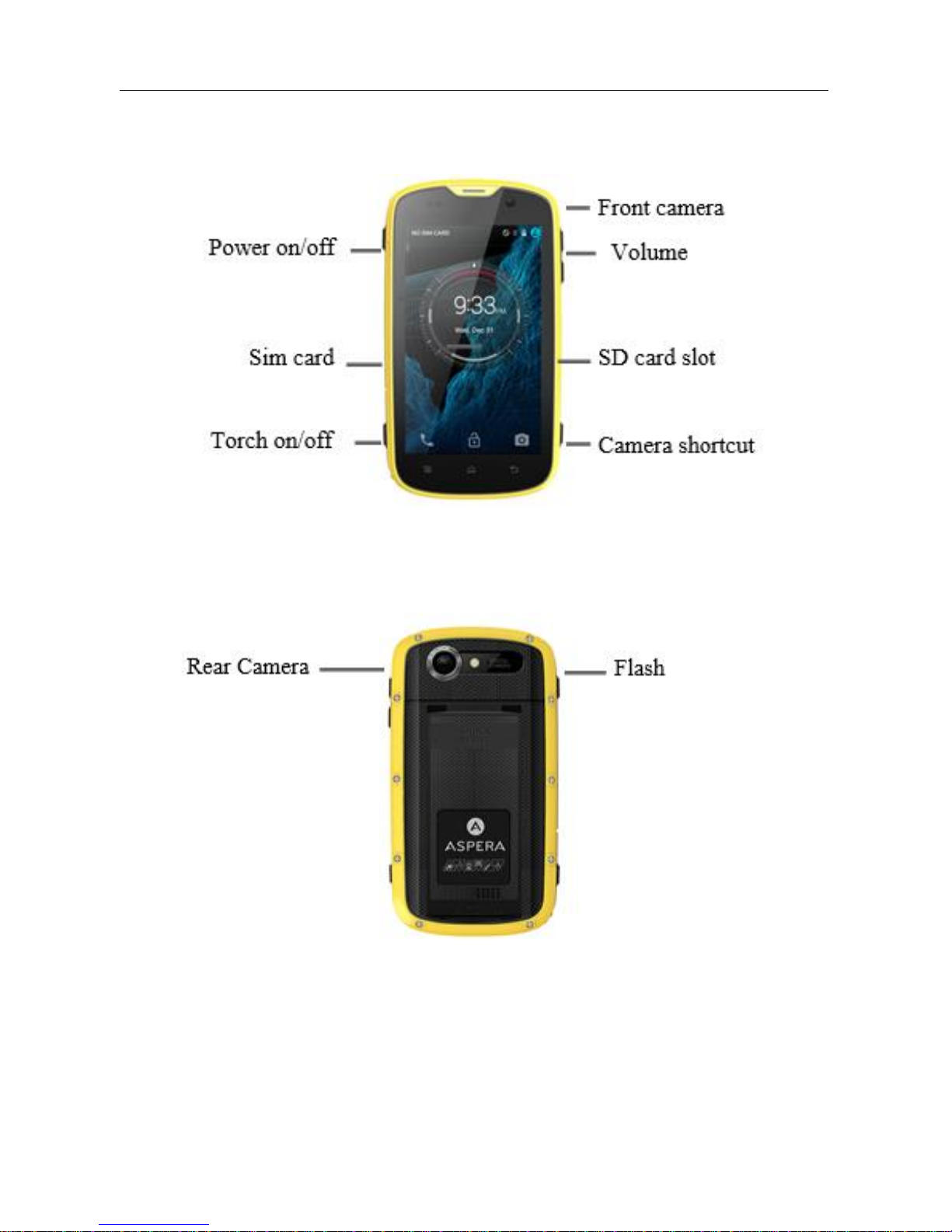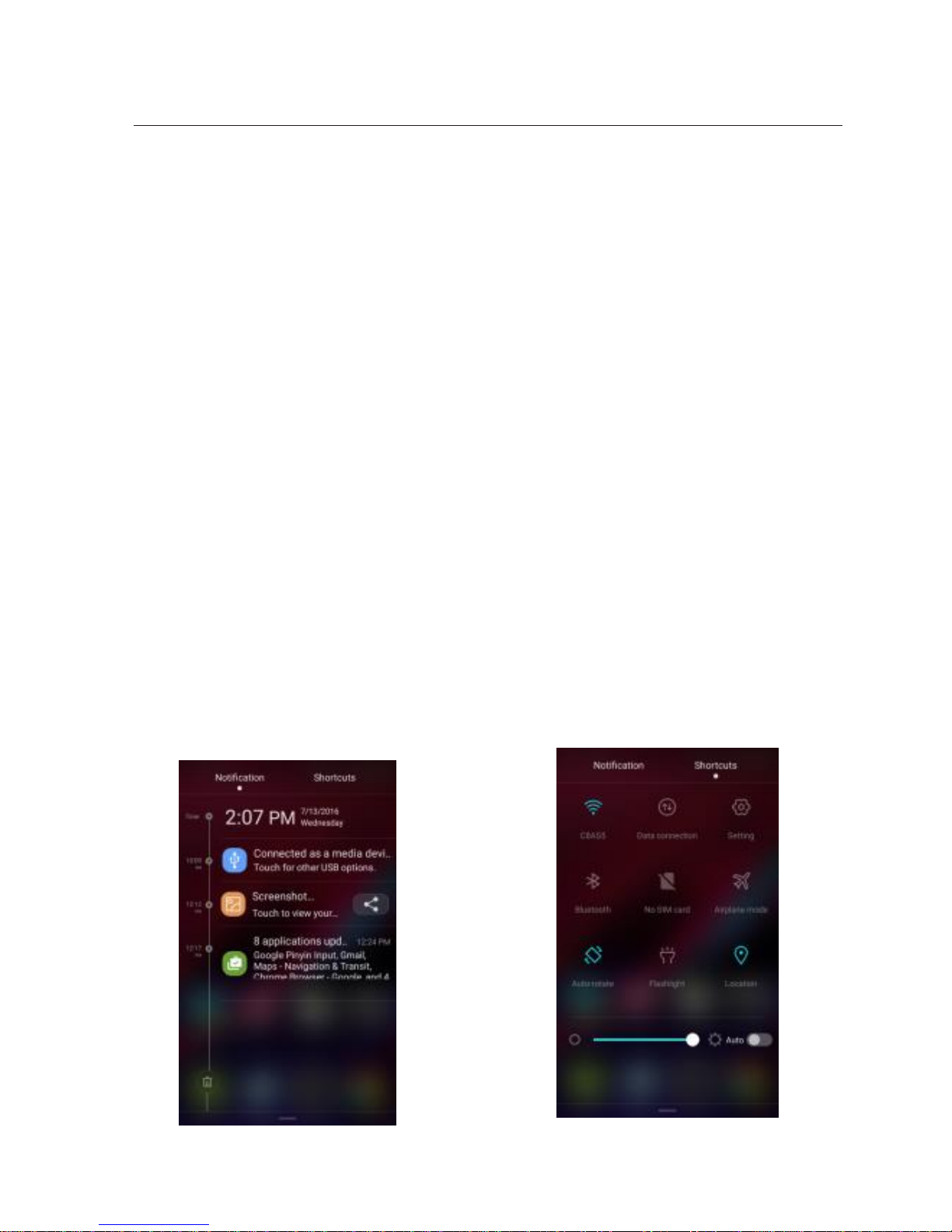2
Contents
Safety Information.................................................................3
Appearance and Key Function...............................................5
Introduction...........................................................................6
Call Functions........................................................................7
Notifications Bar ...................................................................8
Contacts.................................................................................9
Messaging..............................................................................9
Bluetooth and Wi-Fi ............................................................10
Audio Setting.......................................................................11
Internet ................................................................................12
Play Store ............................................................................12
Camera ................................................................................13
Gallery.................................................................................14
Music...................................................................................14
FM radio..............................................................................15
Sound Recorder...................................................................15
Calendar ..............................................................................16
Alarm Clock........................................................................17
Settings................................................................................17
GPS and Maps.....................................................................18
Backup and Reset................................................................18
Maintenance and service......................................................19