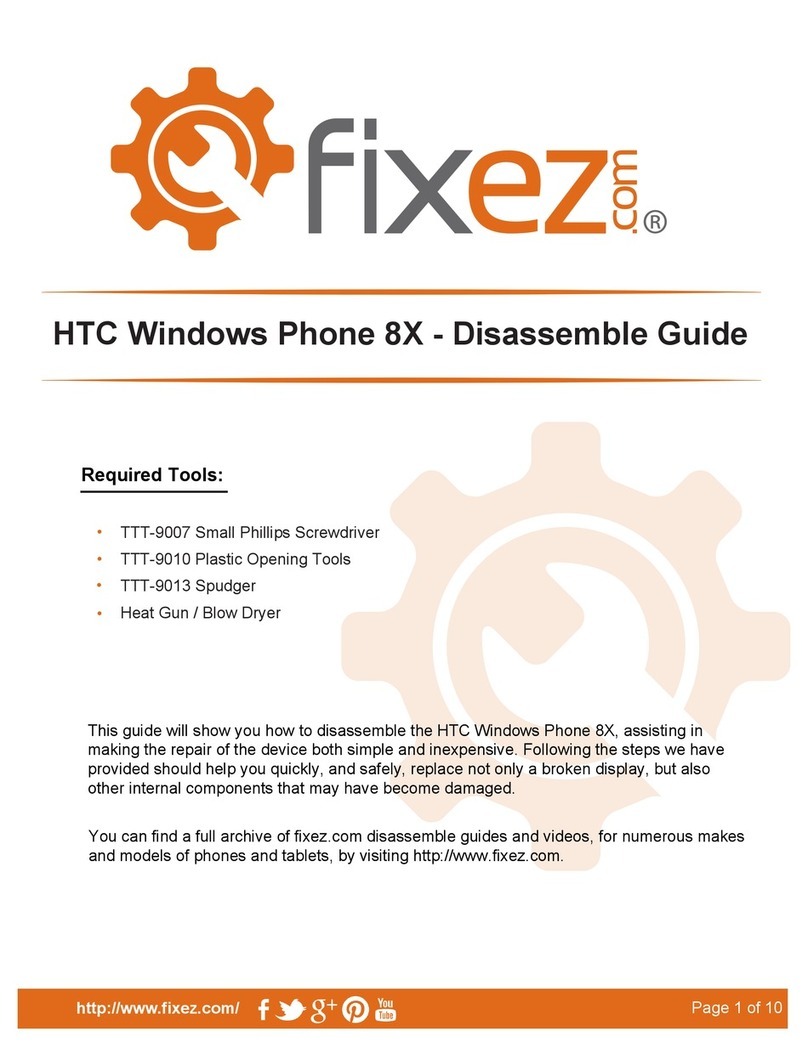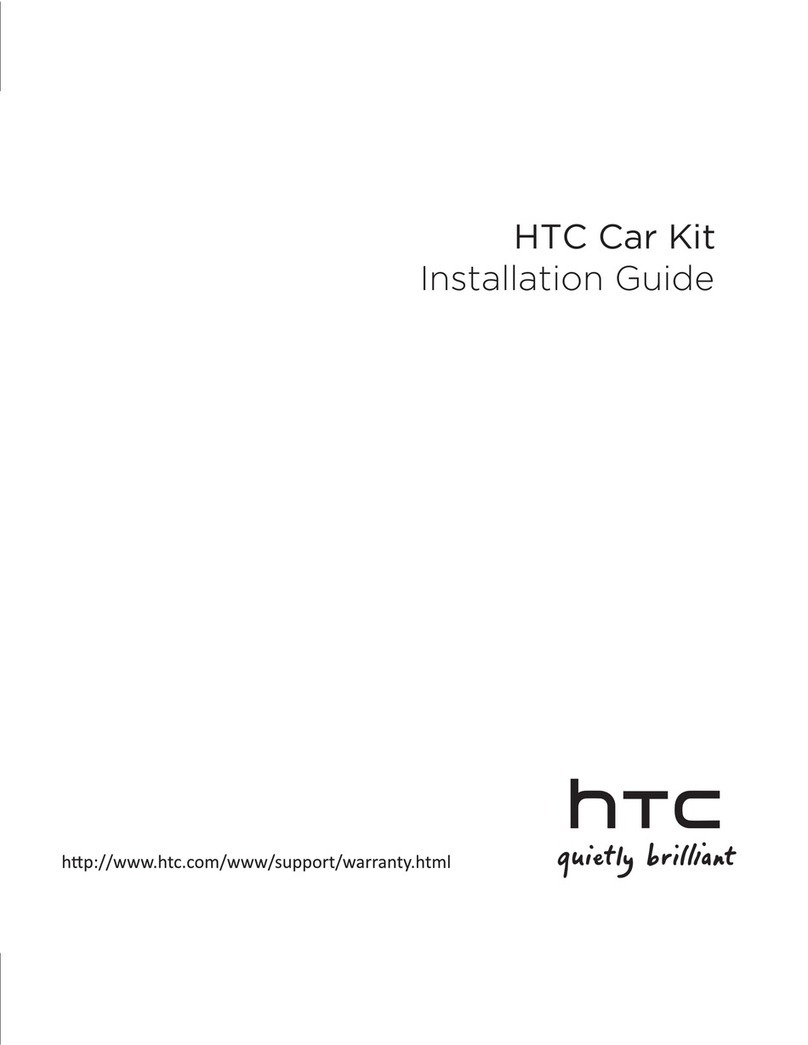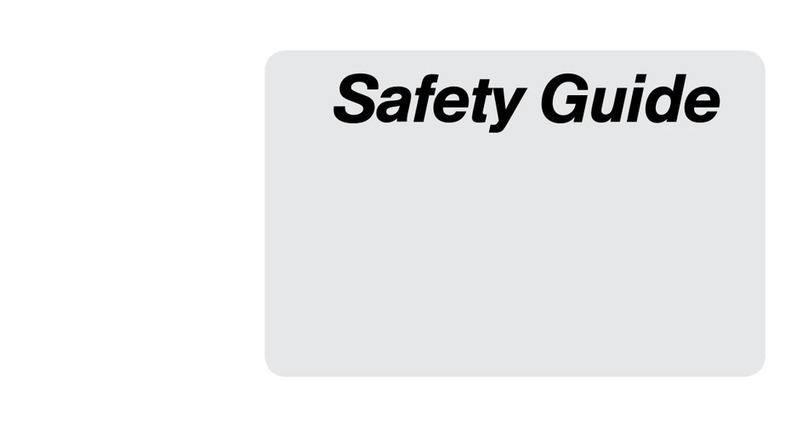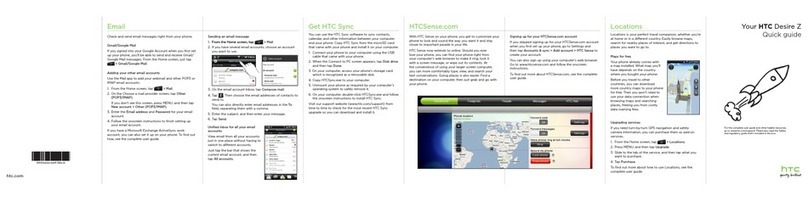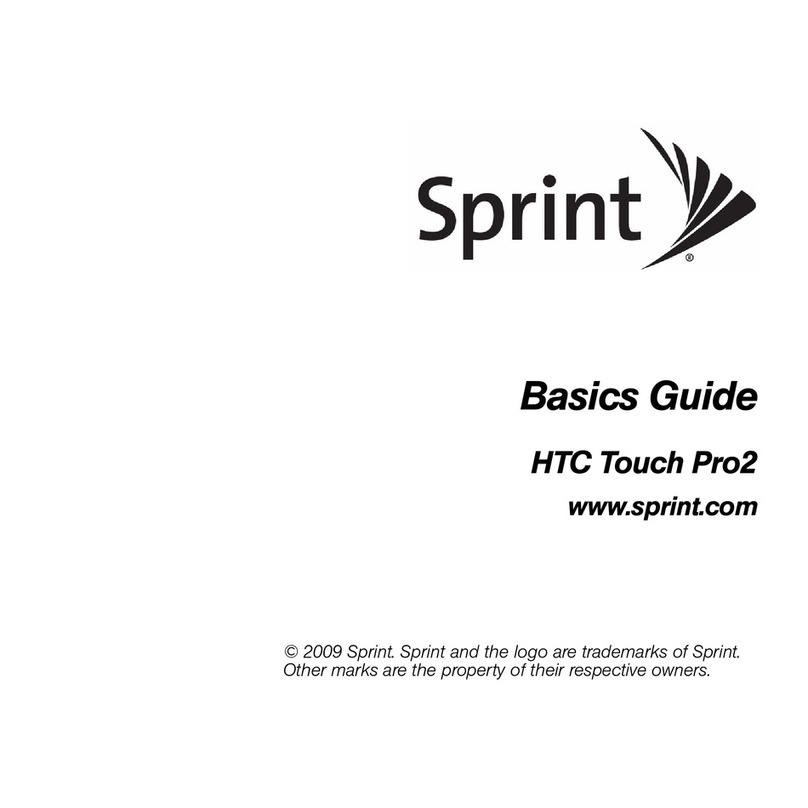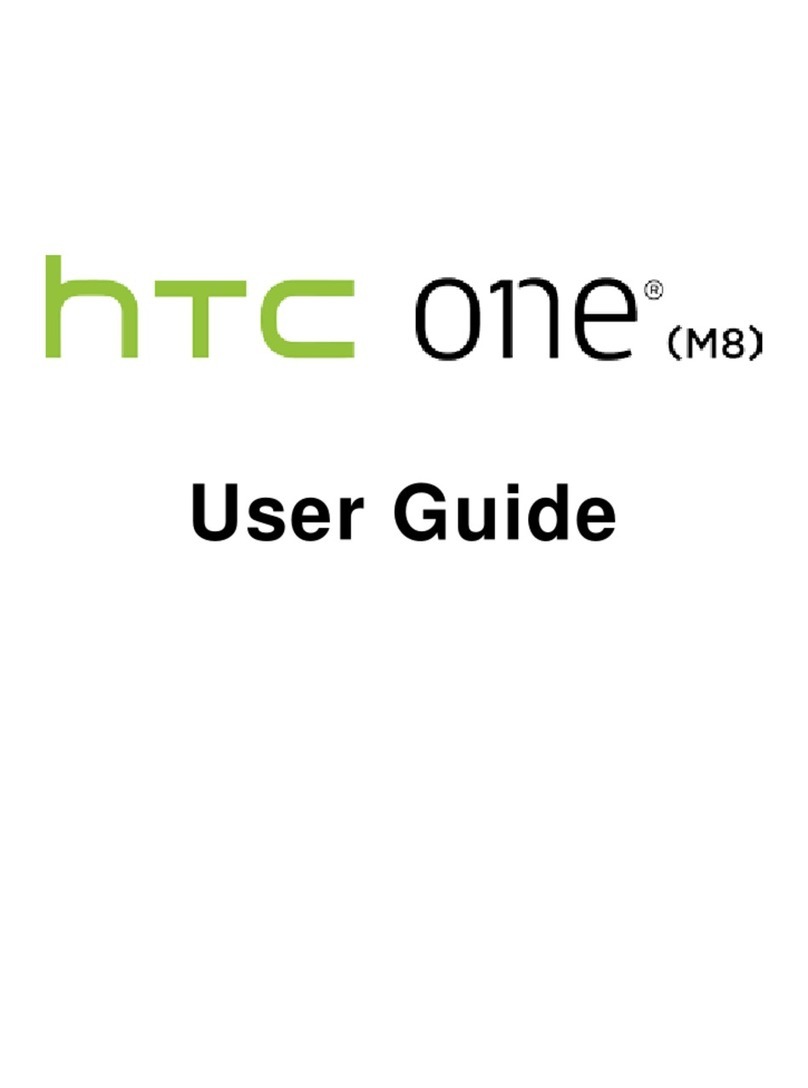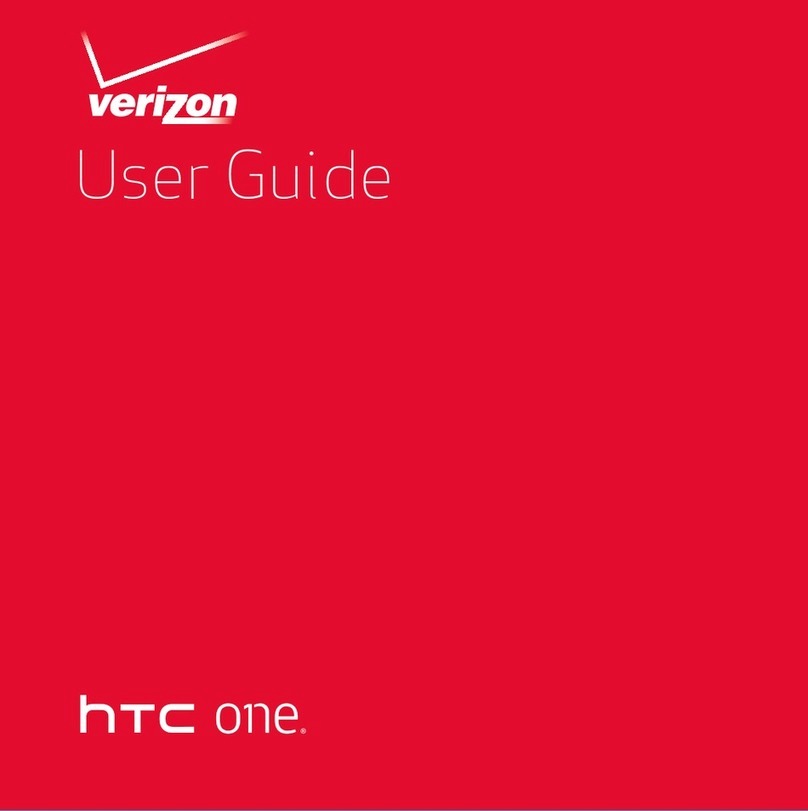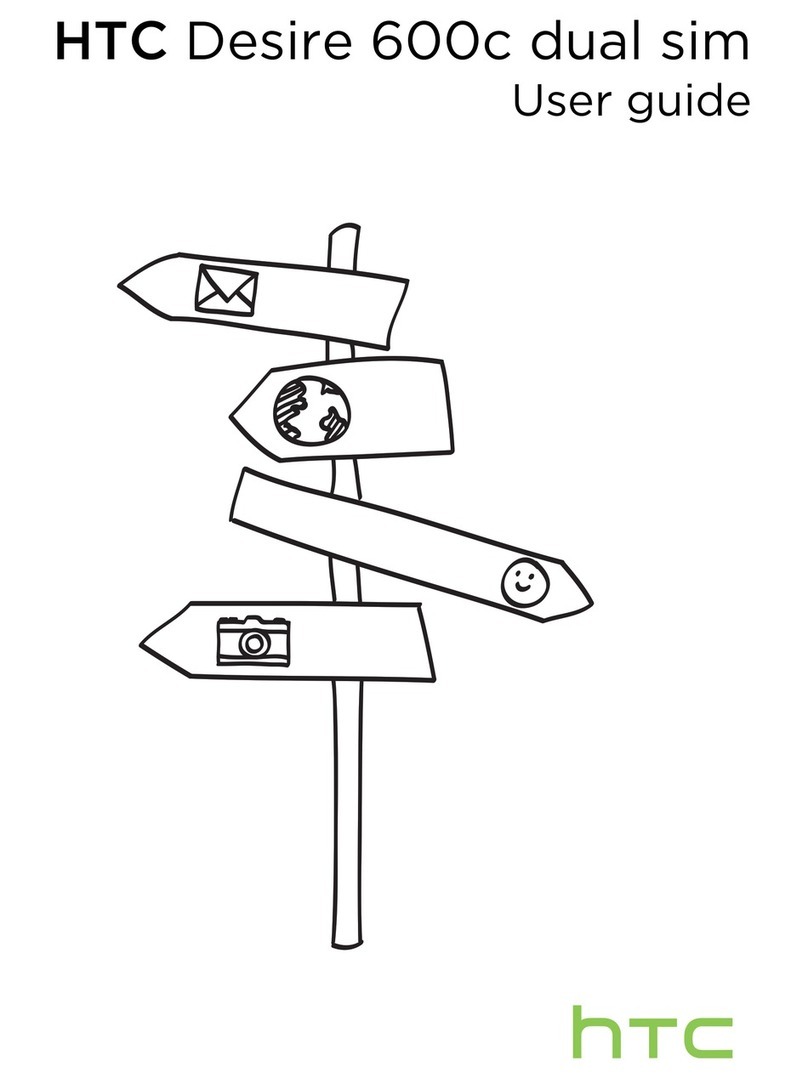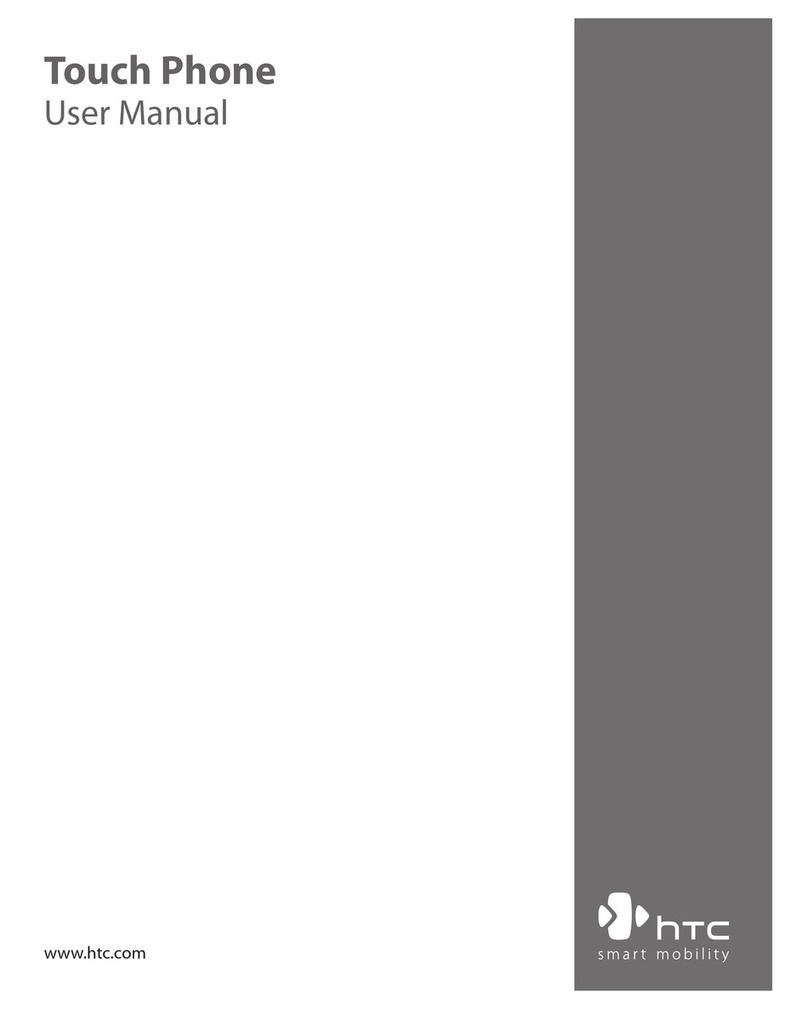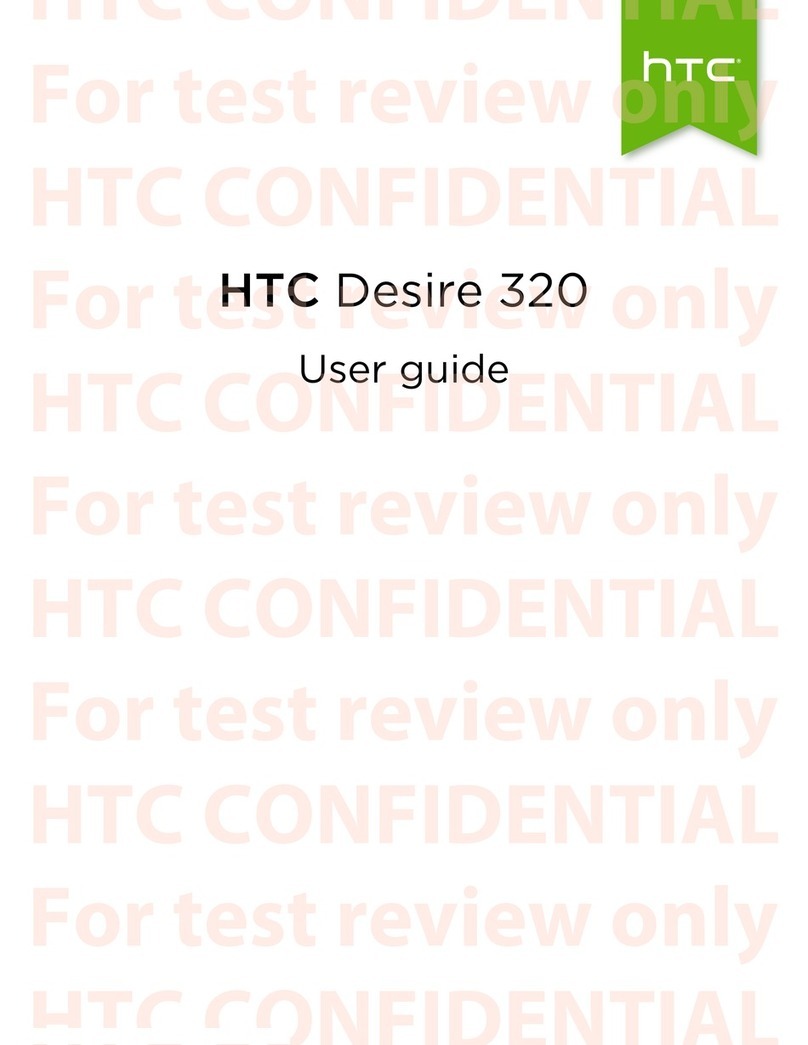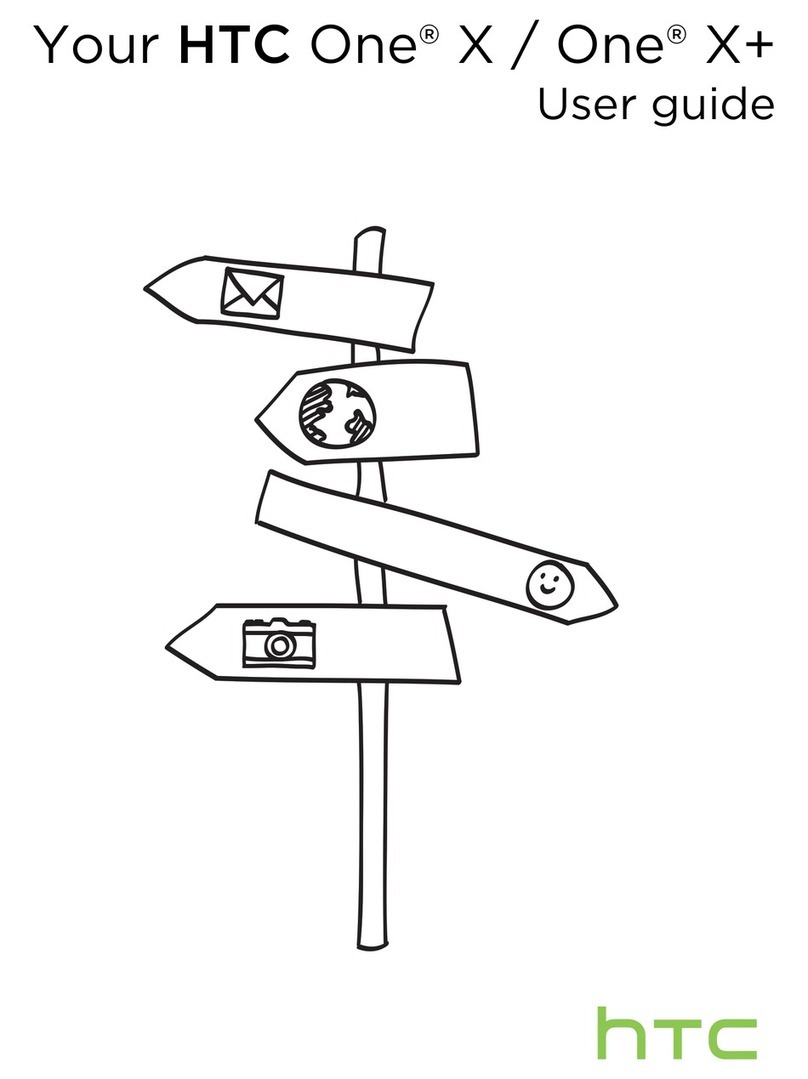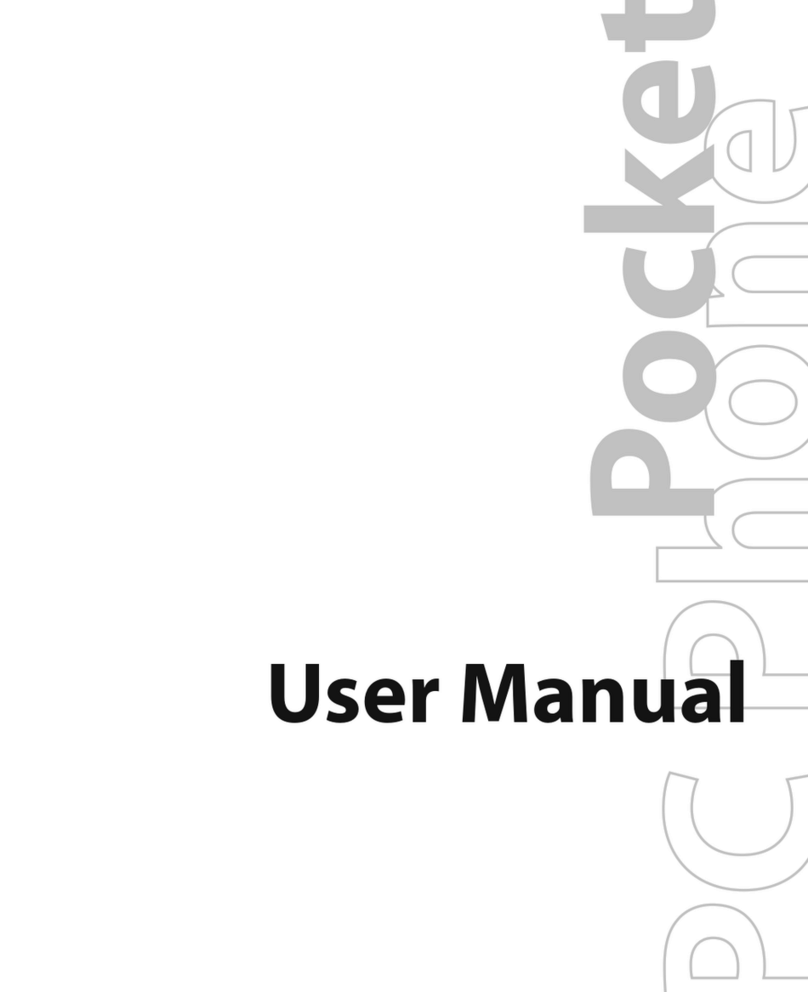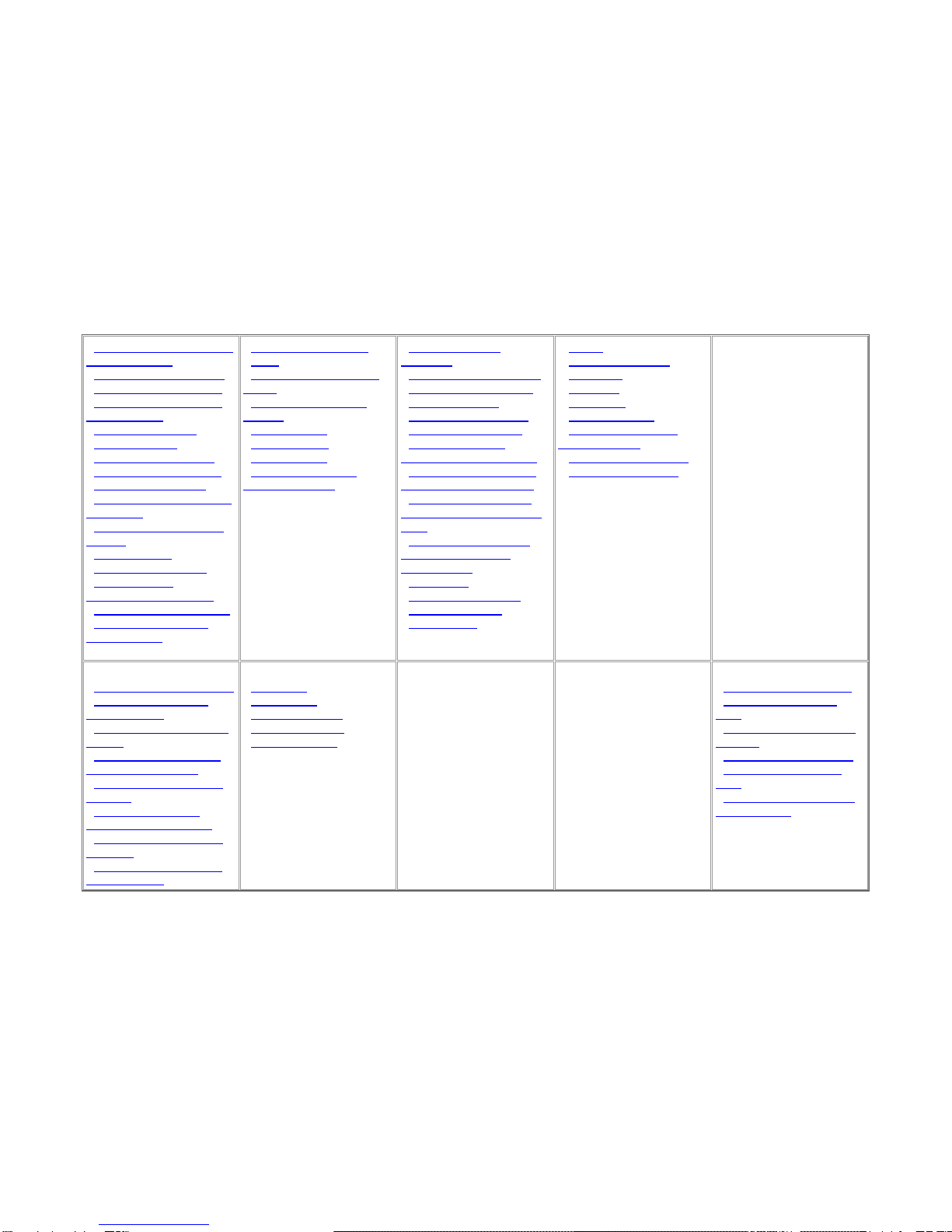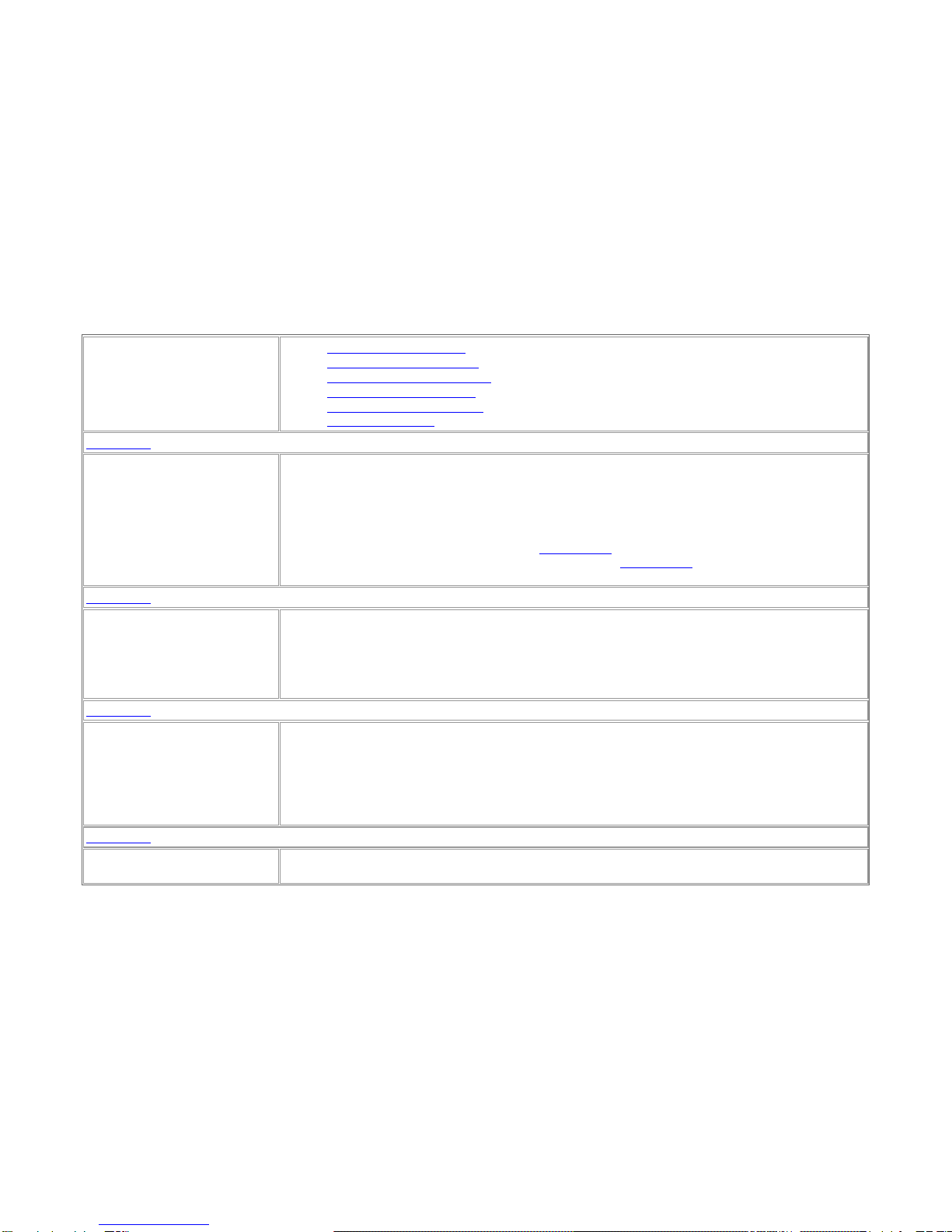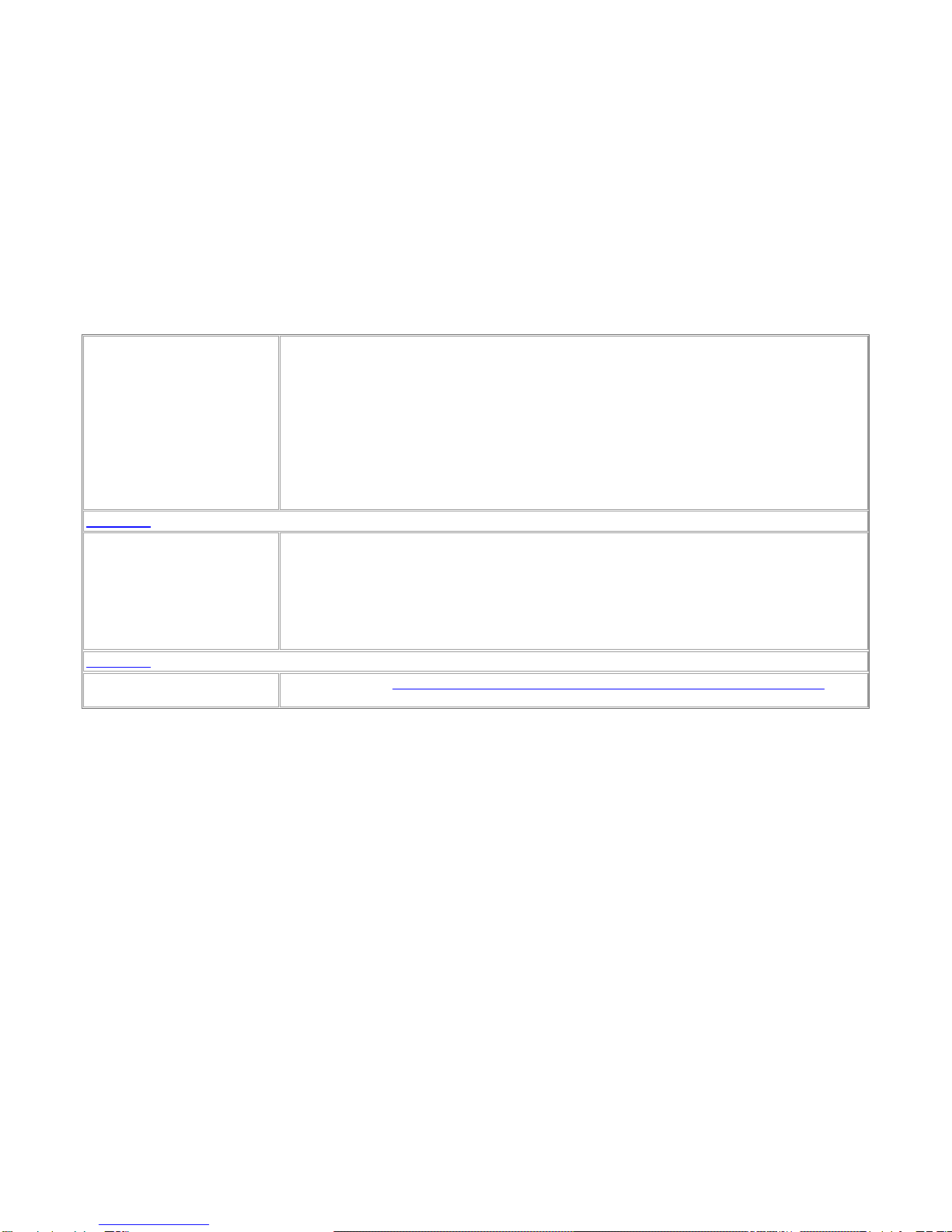Android OS Troubleshooting
Device Battery Life Issues
Device Charging Port Issues
Device Freezing or Locking Up
Device Powercycling Issues
Device Reset or Power Down
Touchscreen Issues
Ringer/Vibrate/Speaker Not
Working
If ringer, vibrate, or speaker is not working:
1. Confirm ringer, vibrate, or speaker is turned on.
2. Turn off phone for 1 minute.
3. Turn on phone.
4. Has issue been resolved?
If Yes: Tell customer if they continue to have this issue they may need to take their
phone to an authorized Repair center.
If No: Refer customer to an authorized Repair center.
5. Note account.
View Software Version on Phone
1. Tap Home > Apps icon (located in Favorites tray)
2. Tap Settings.
3. Scroll up and tap About.
4. Tap Software information
5. Software version is displayed.
6. Tap Home to return to Home screen.
1. Tap Home > Apps icon (located in Favorites tray)
2. Tap Settings.
3. Scroll up and Tap System Updates
4. Tap HTC software update
a. Phone will check for updates and prompt to install them or display Your system is currently
up to date.
5. Tap Home to return to the Home screen.
View/Update PRL Version on
Phone
View PRL Version
1. Tap Home > Apps icon (located in Favorites tray)