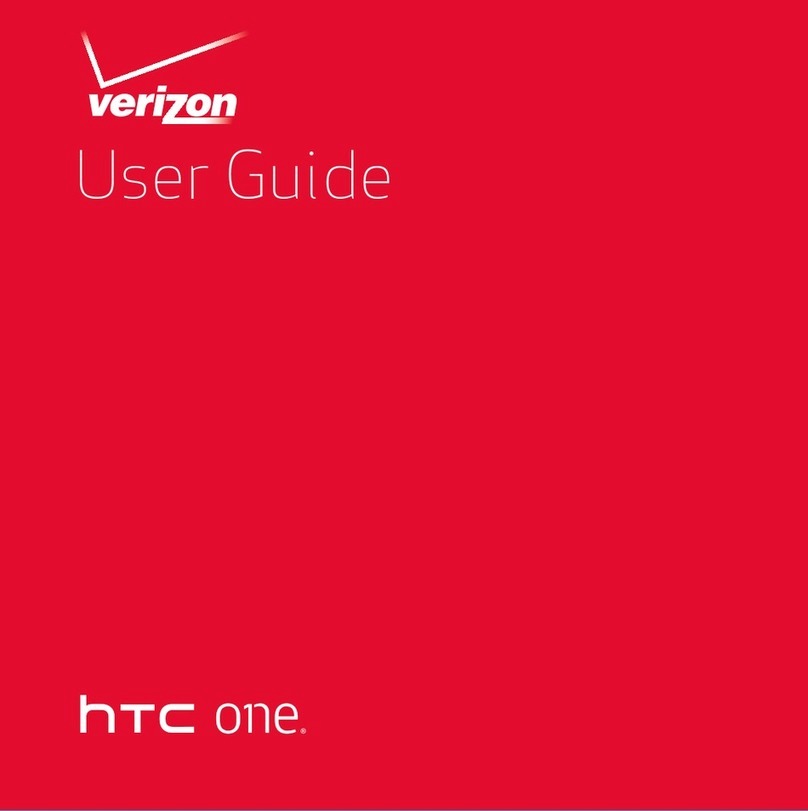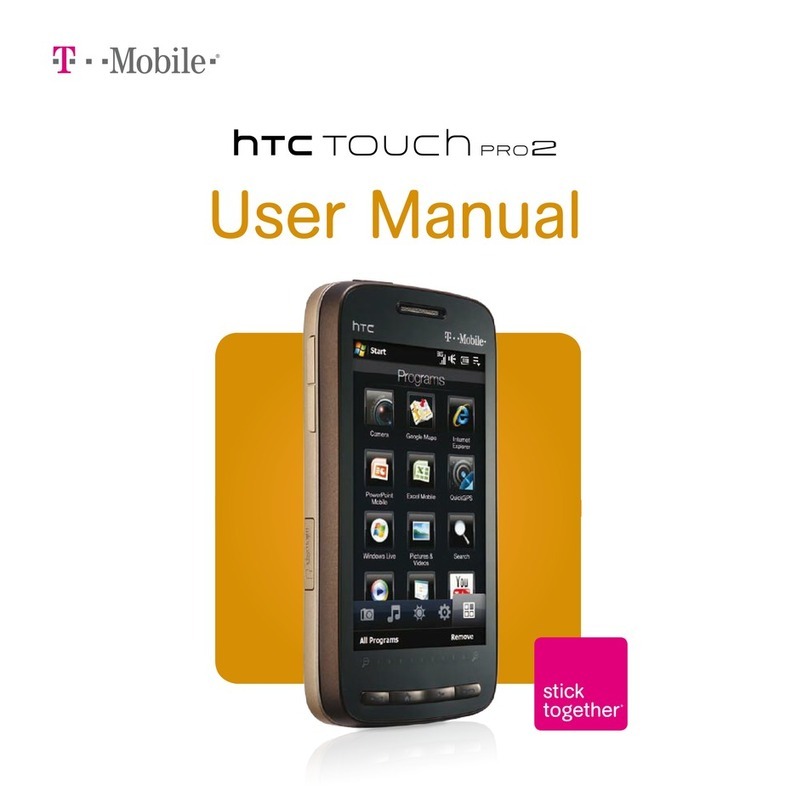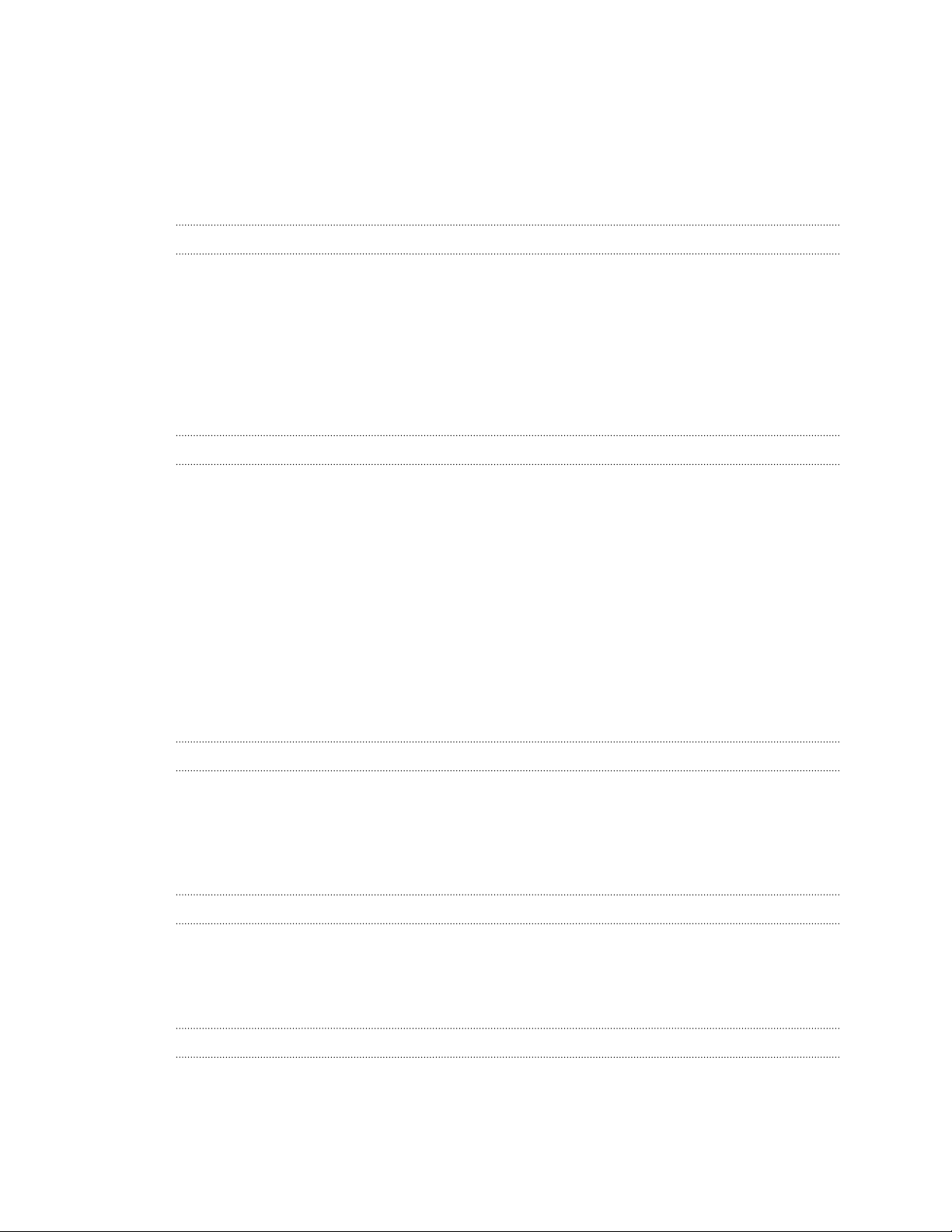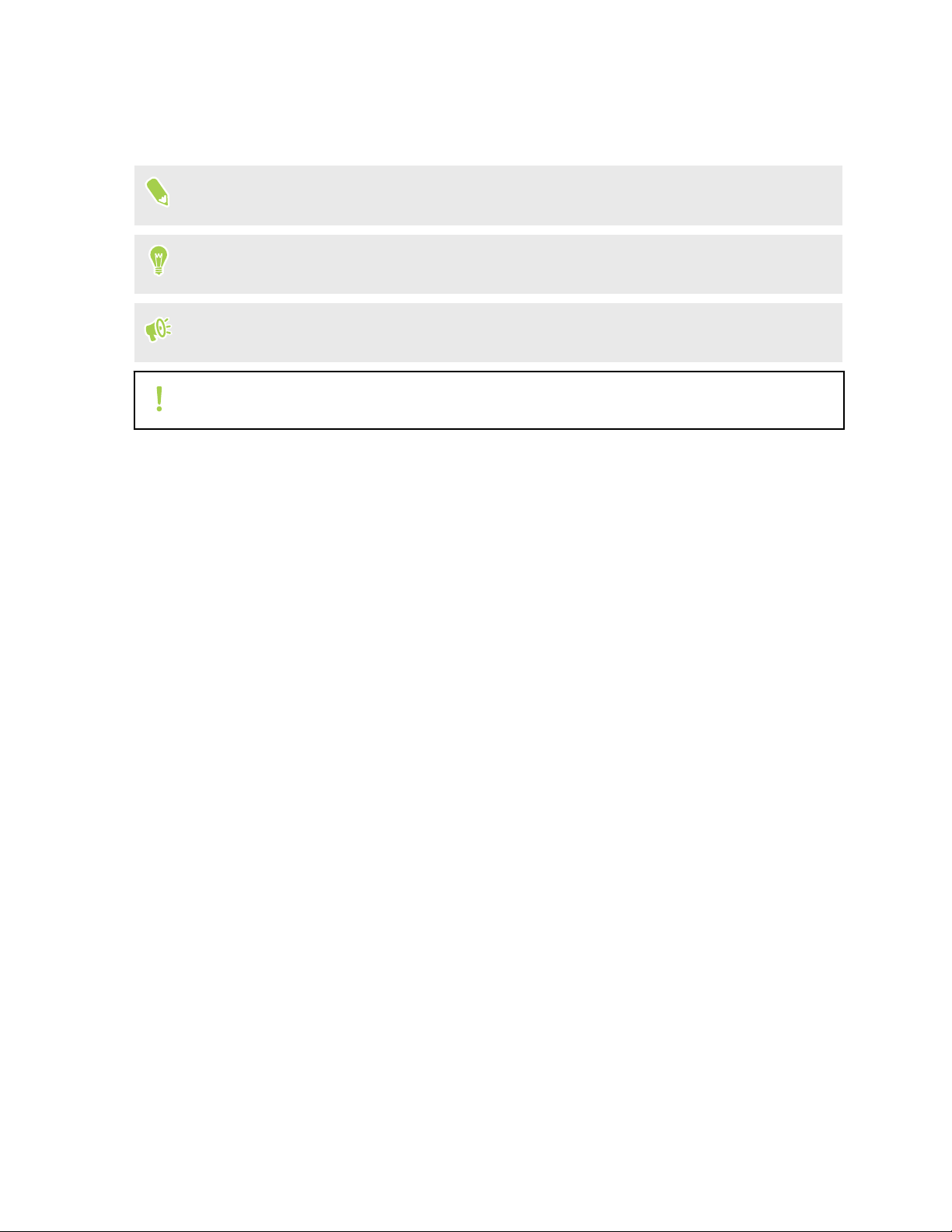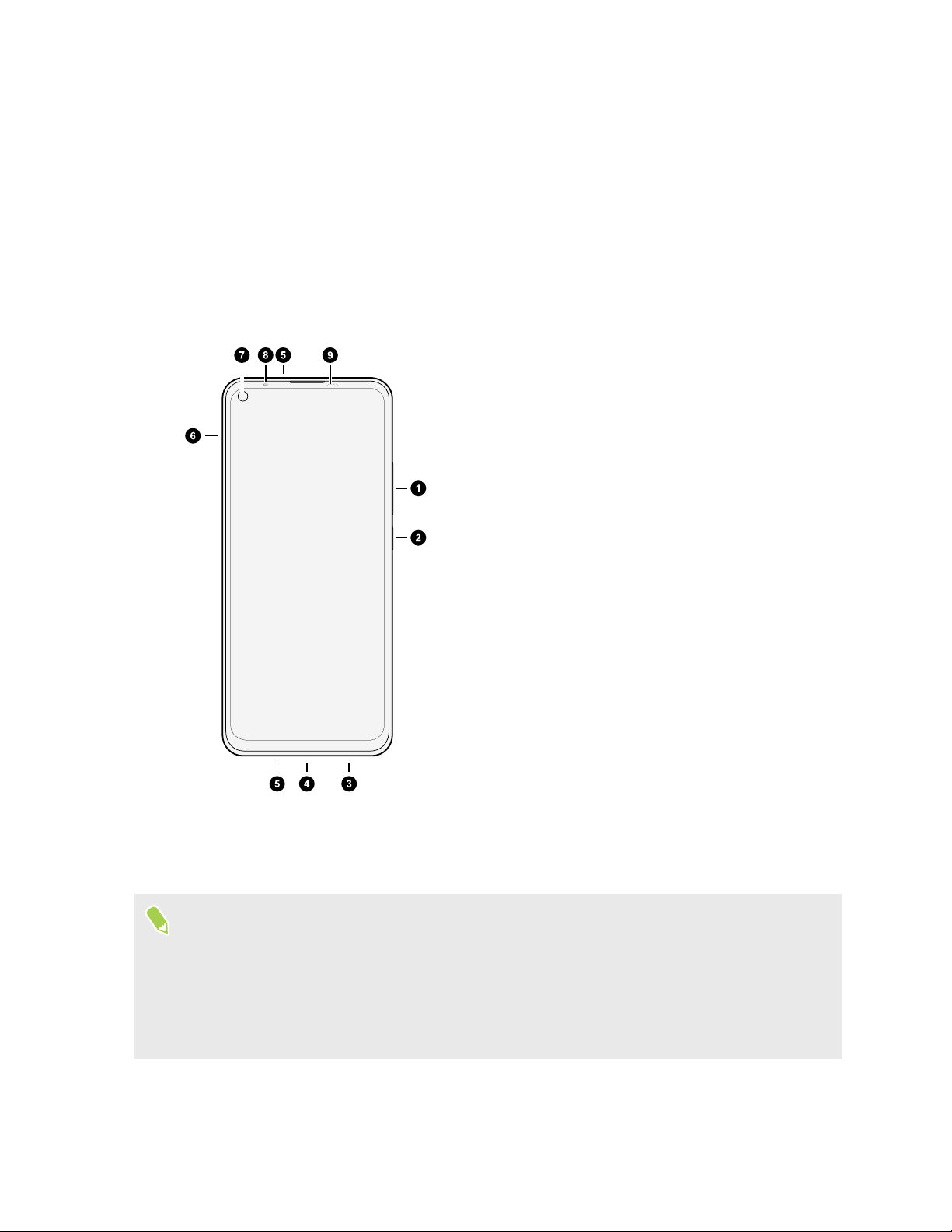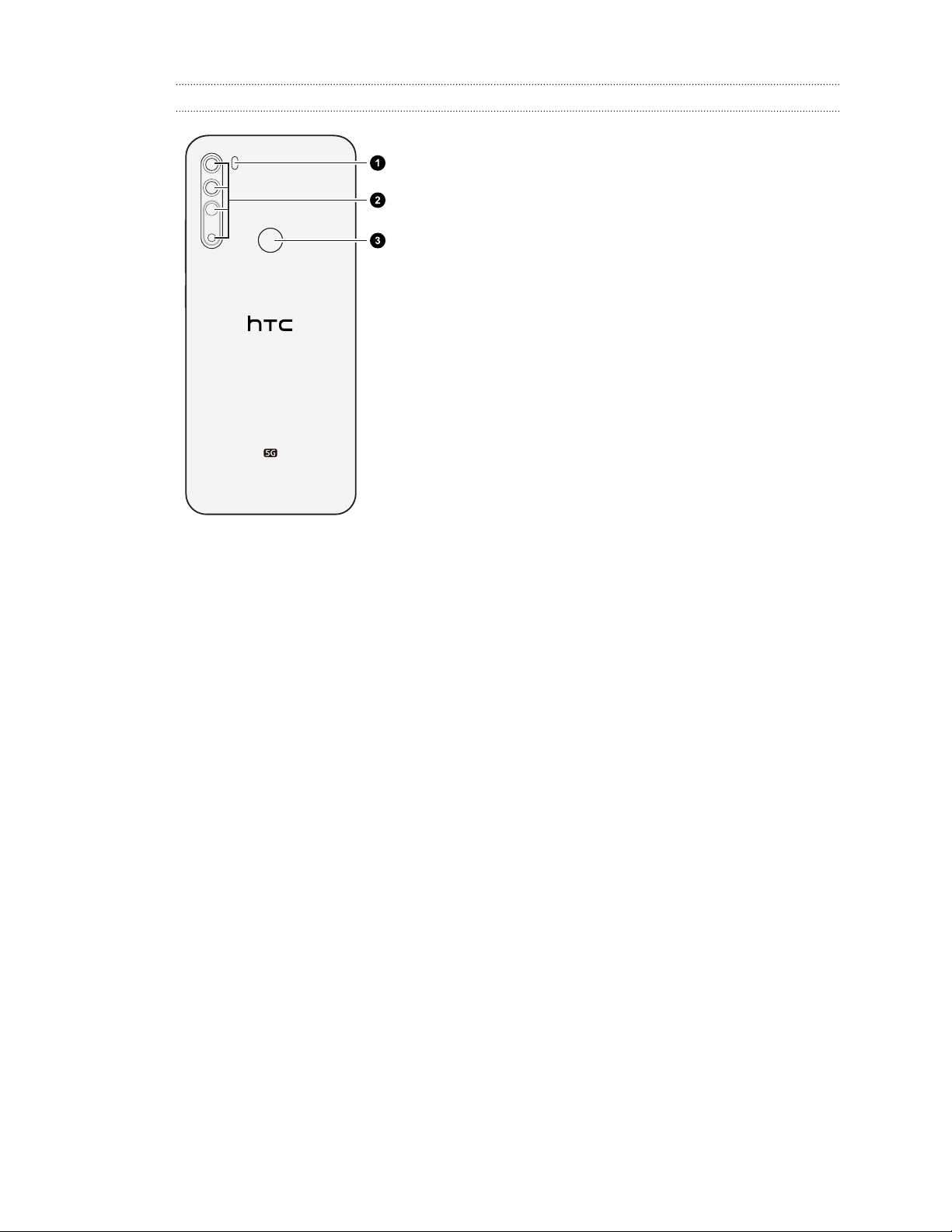HTC U20 5G User manual
Other HTC Cell Phone manuals
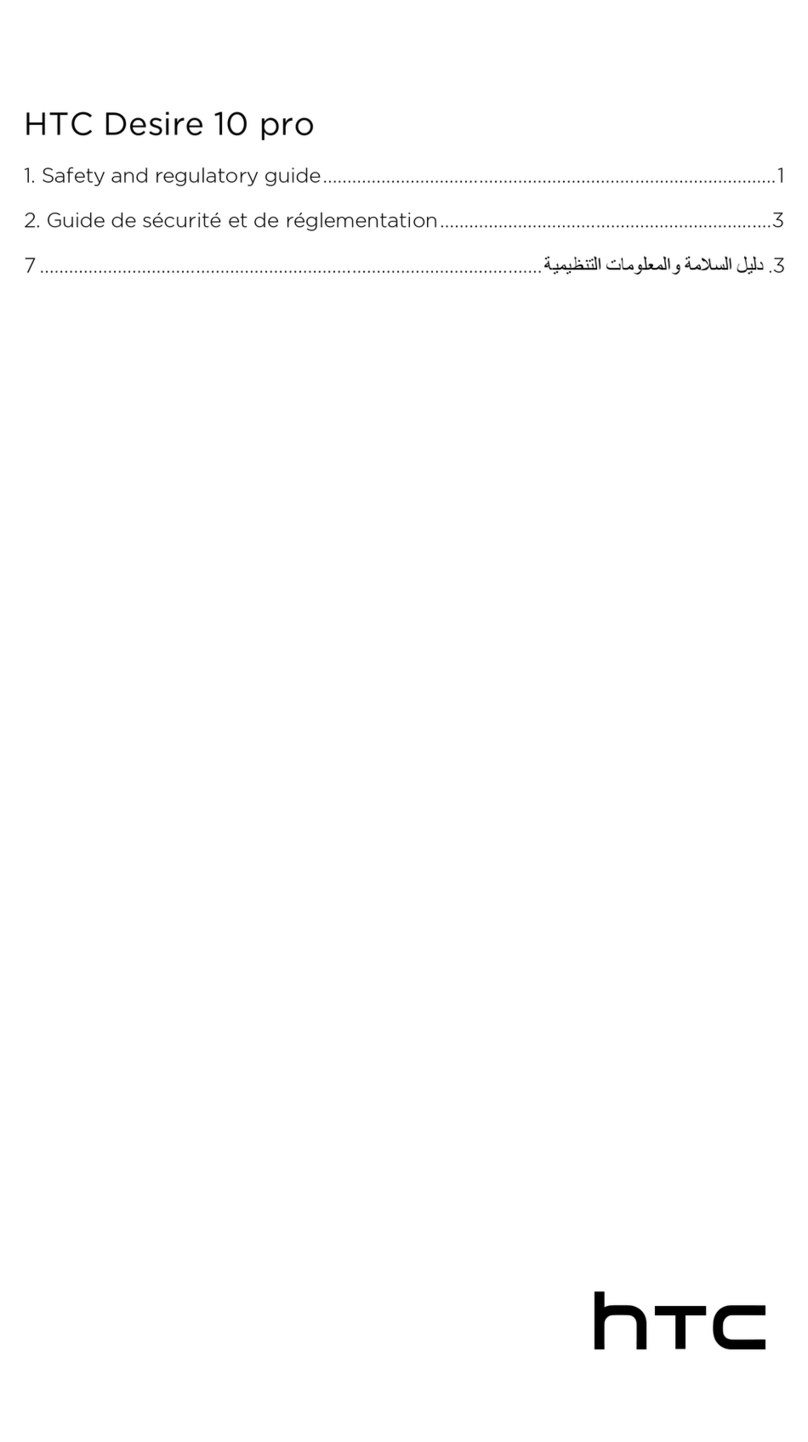
HTC
HTC Desire 10 pro Owner's manual
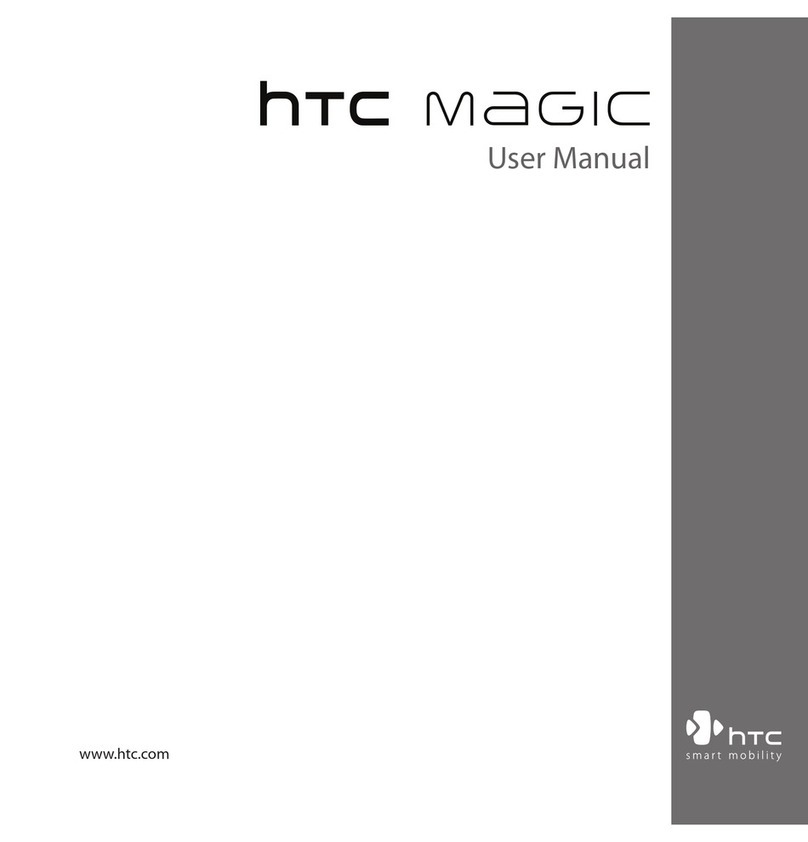
HTC
HTC HTC Magic+ User manual
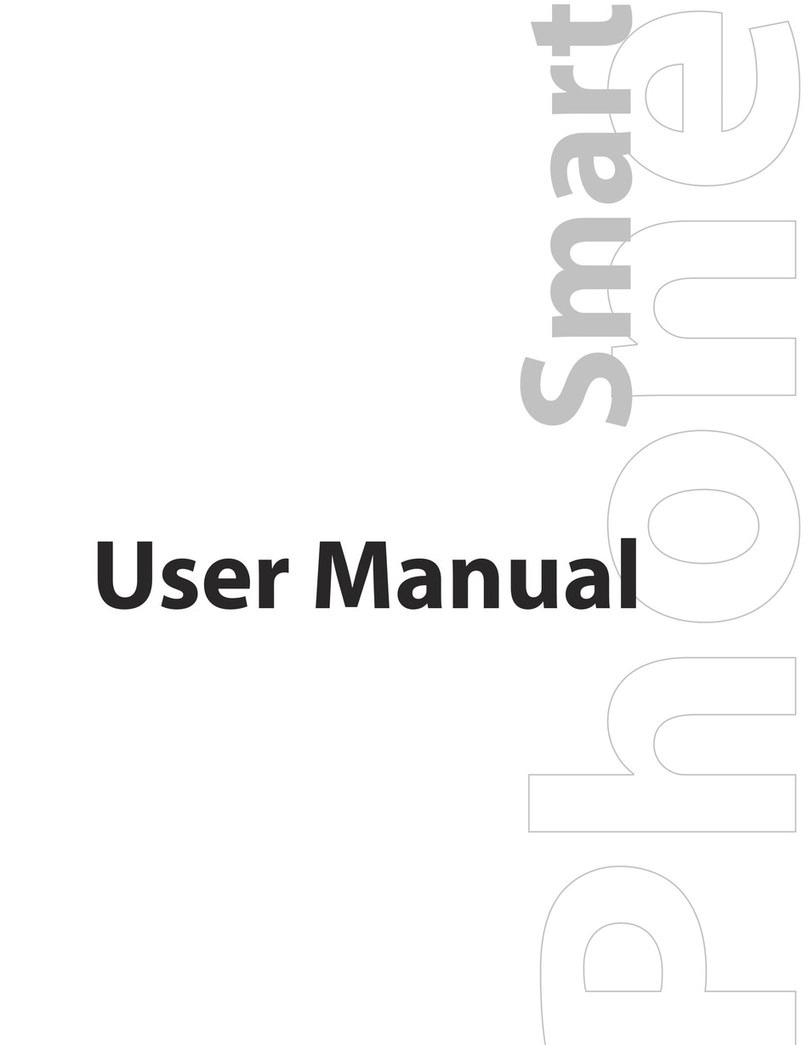
HTC
HTC S720 User manual
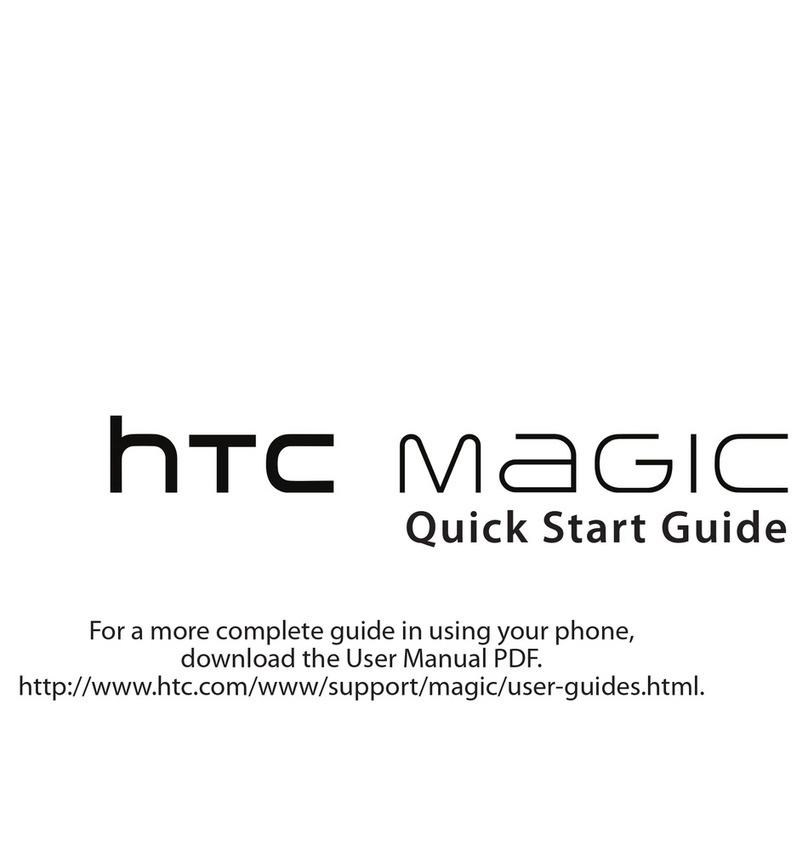
HTC
HTC -Magic - Smartphone - WCDMA User manual
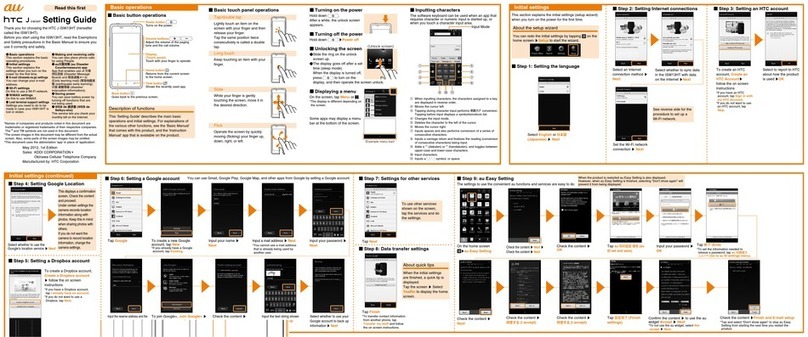
HTC
HTC J ISW13HT Service manual

HTC
HTC HTC Sensation 4G User manual
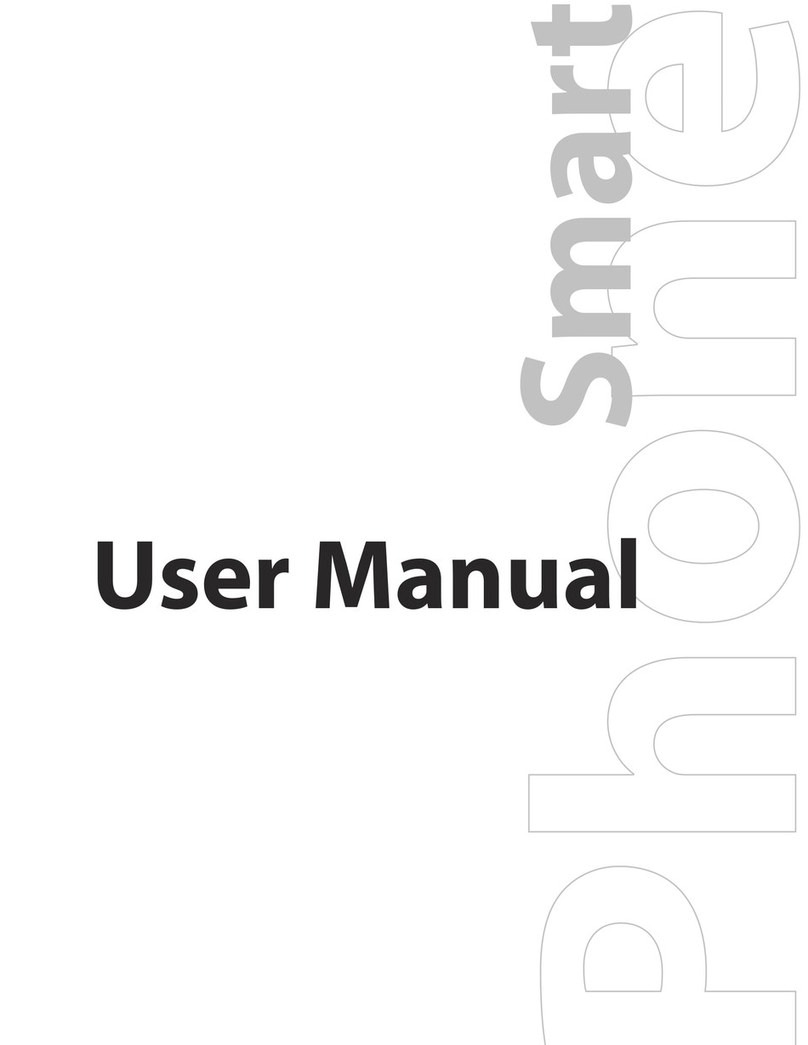
HTC
HTC IRIS100 User manual
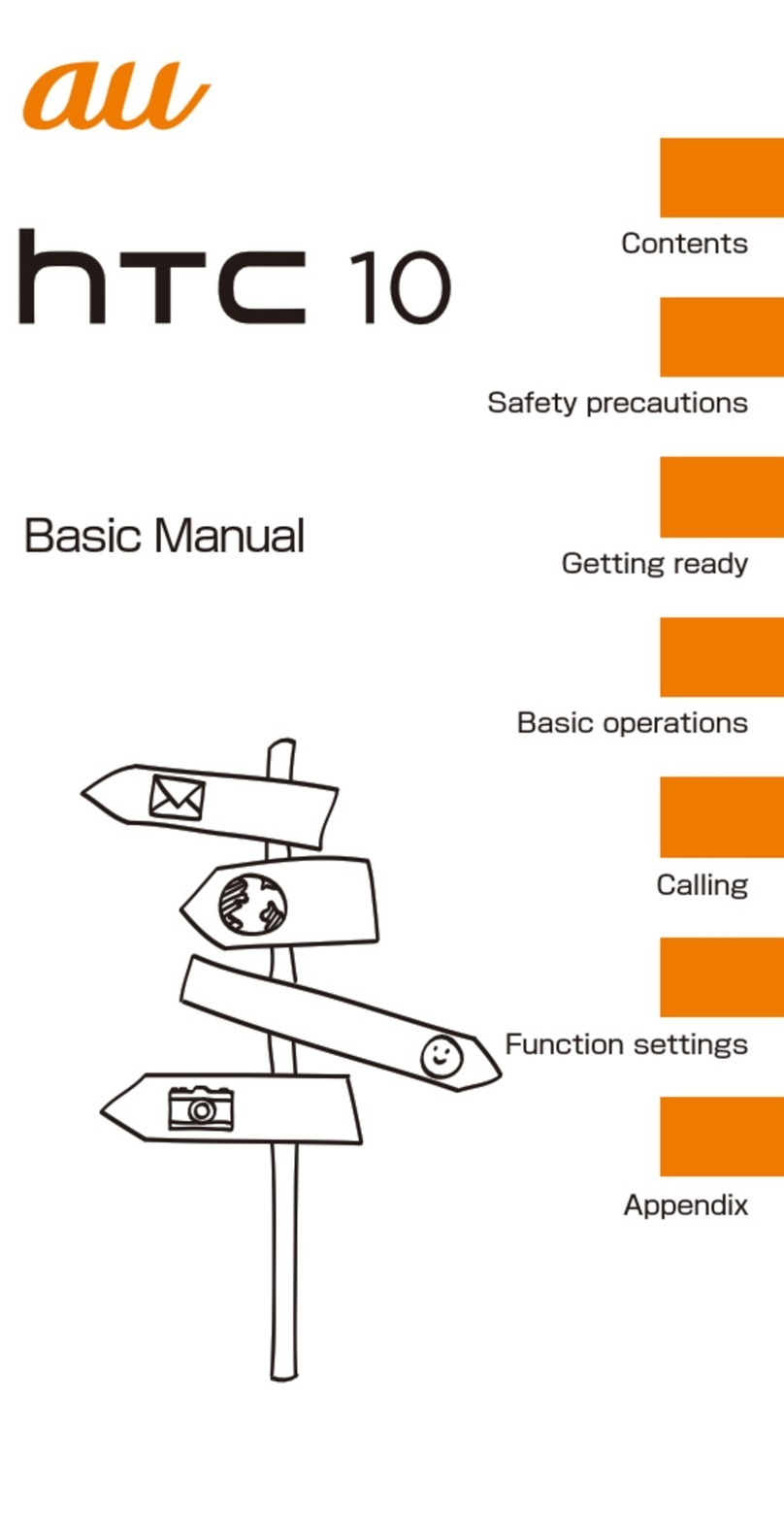
HTC
HTC 10 HTV32 Installation guide

HTC
HTC ONE V User manual

HTC
HTC Desire 620 dual sim User manual
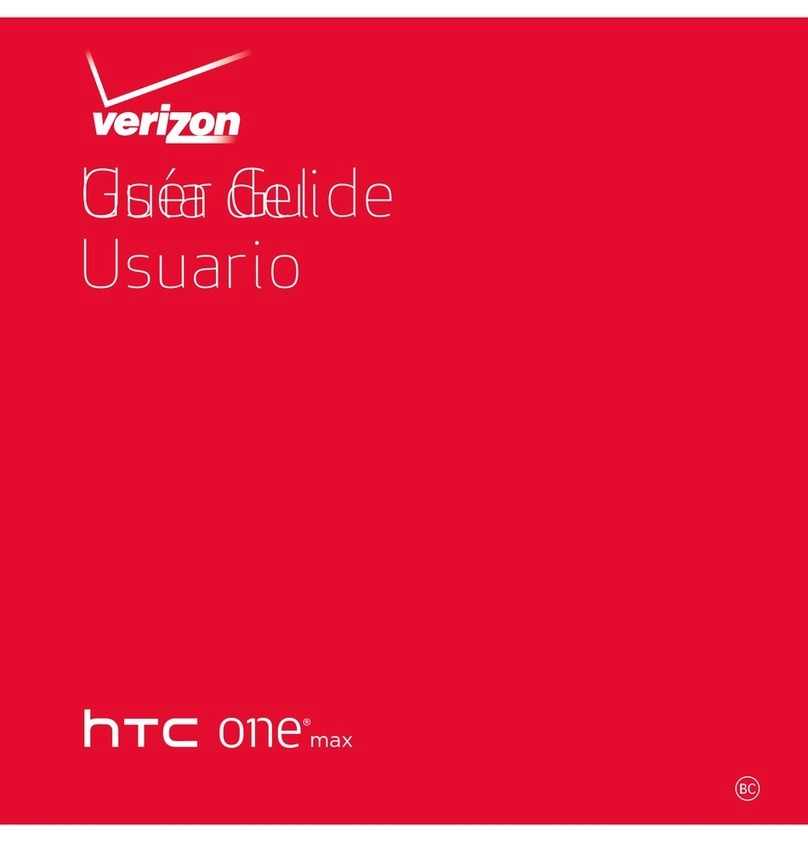
HTC
HTC One max User manual
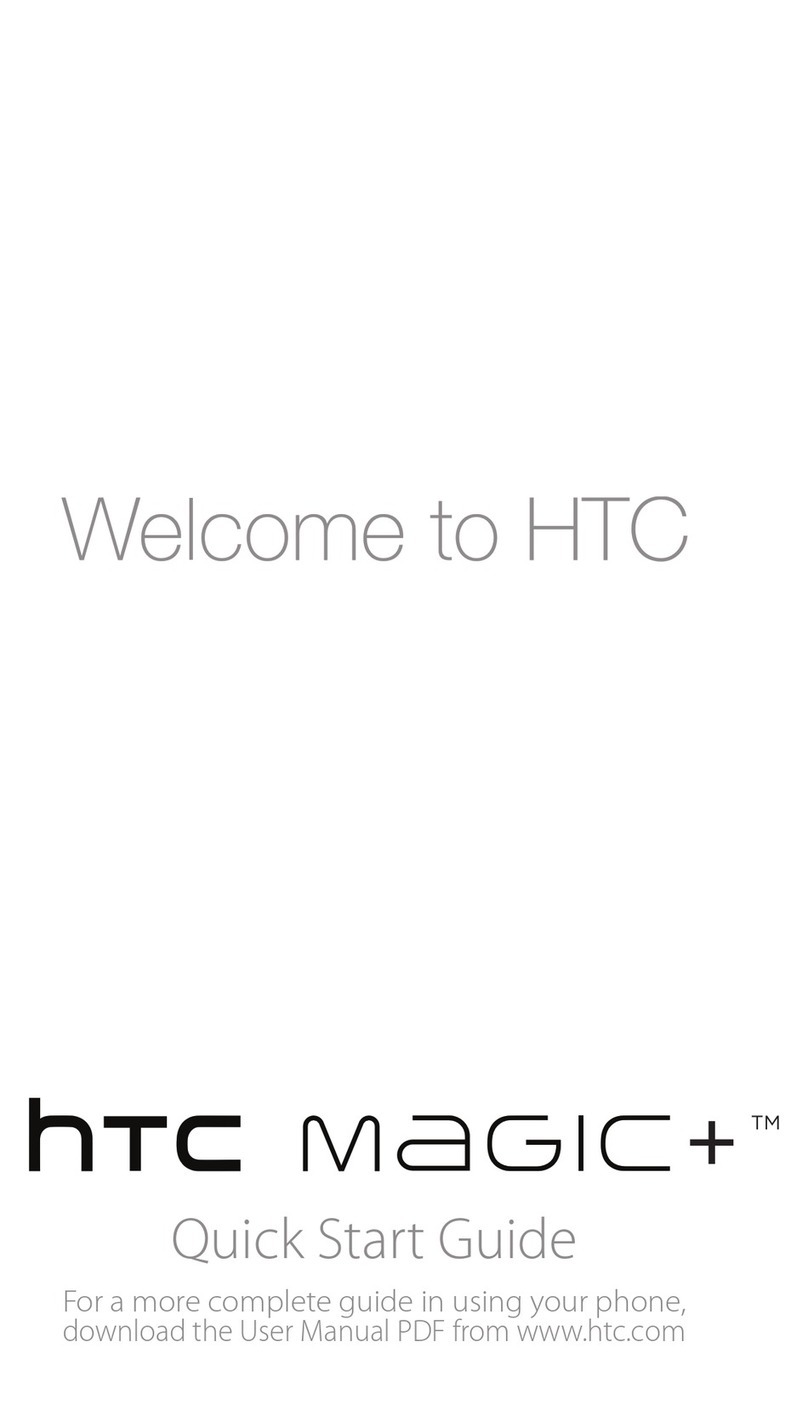
HTC
HTC HTC Magic+ User manual
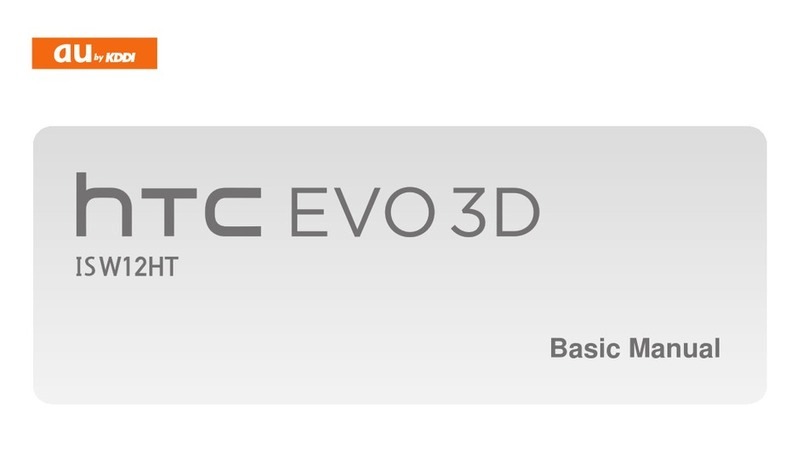
HTC
HTC HTC EVO 3D Installation guide
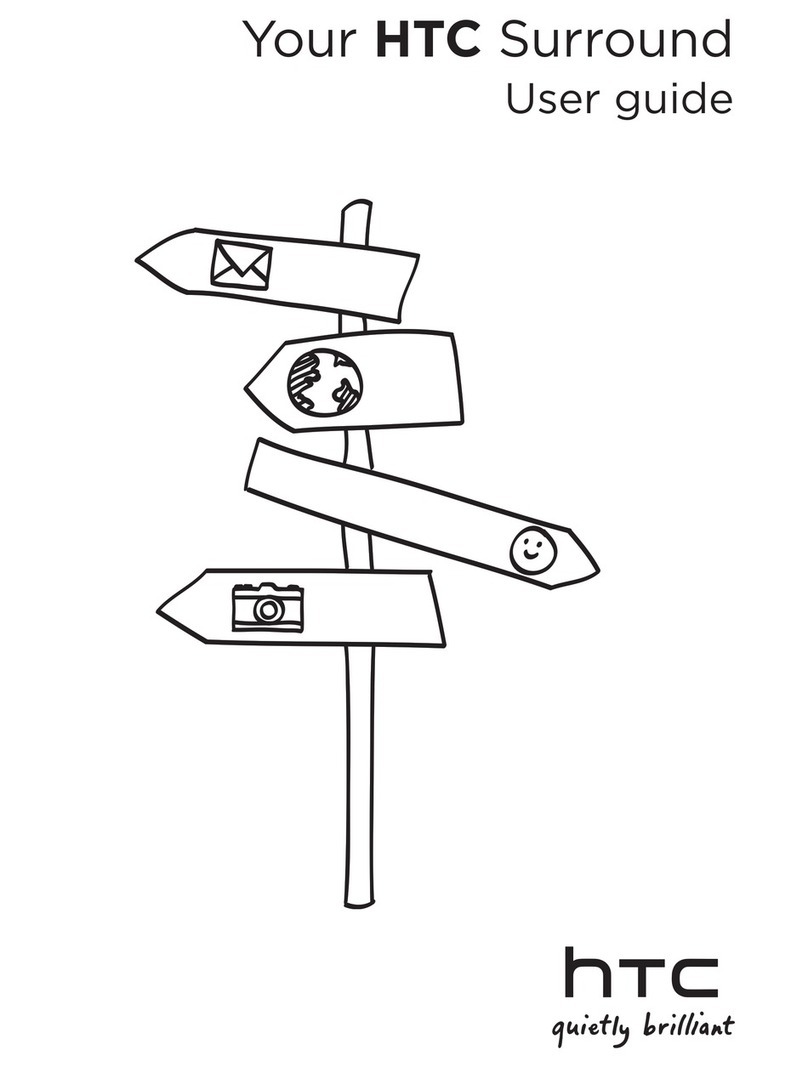
HTC
HTC HTC Surround User manual
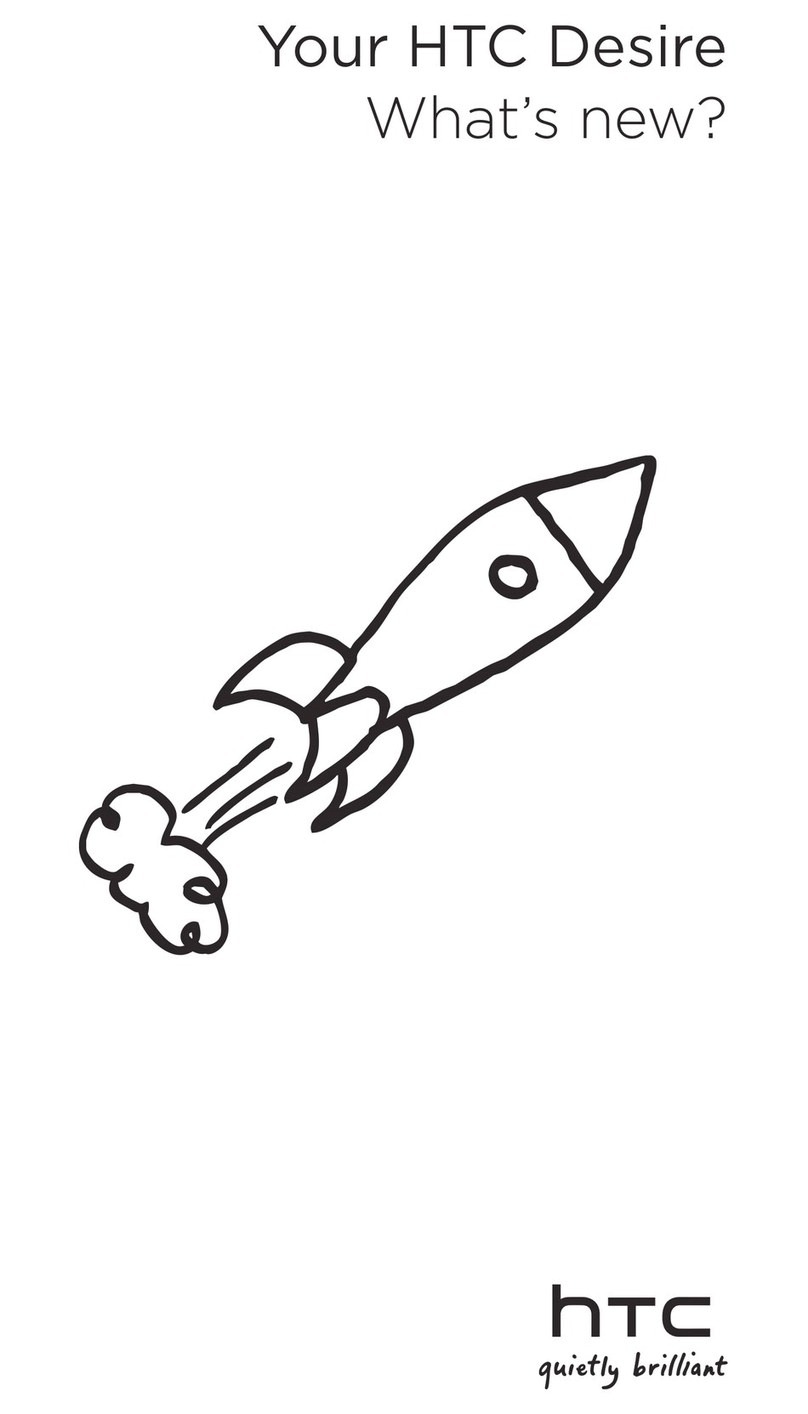
HTC
HTC HTC Desire X Owner's manual
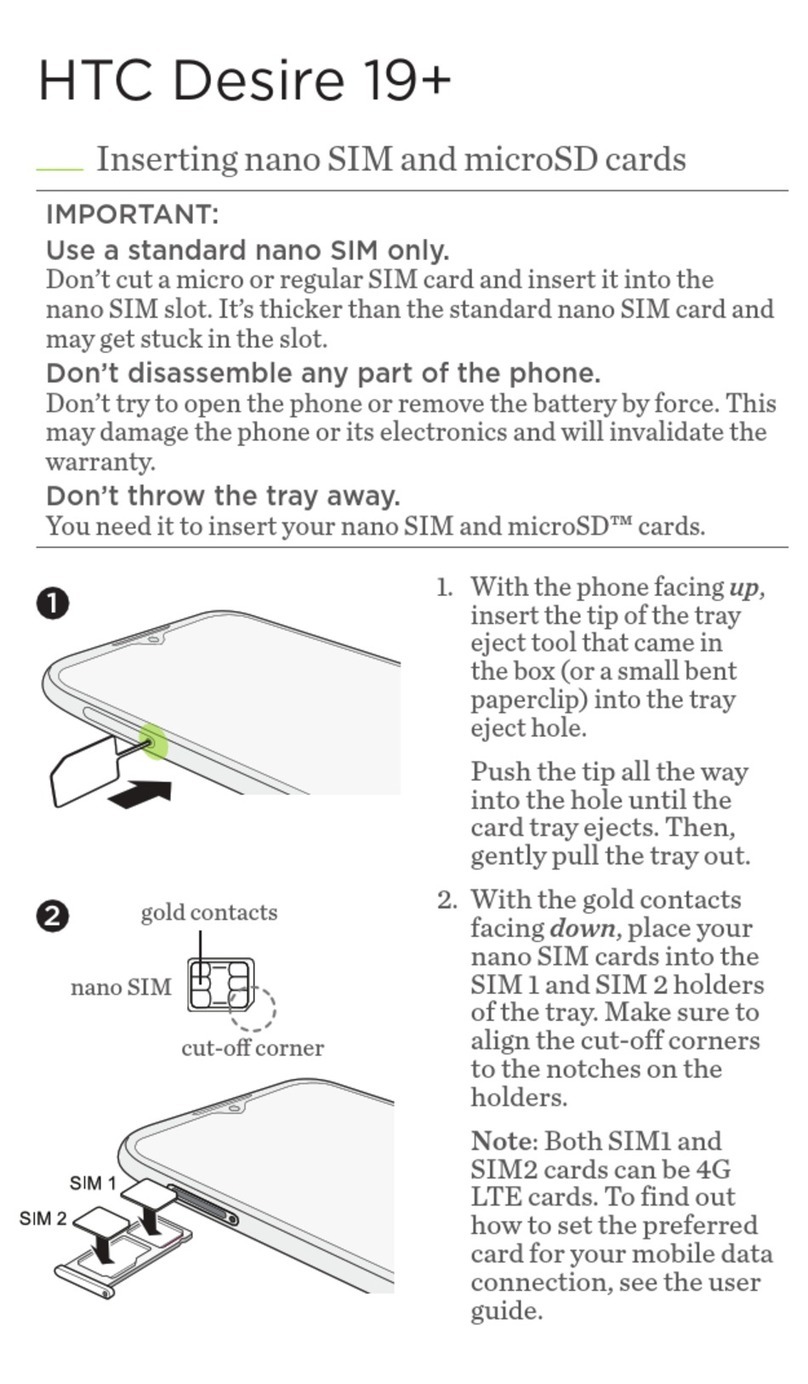
HTC
HTC Desire 19+ User manual
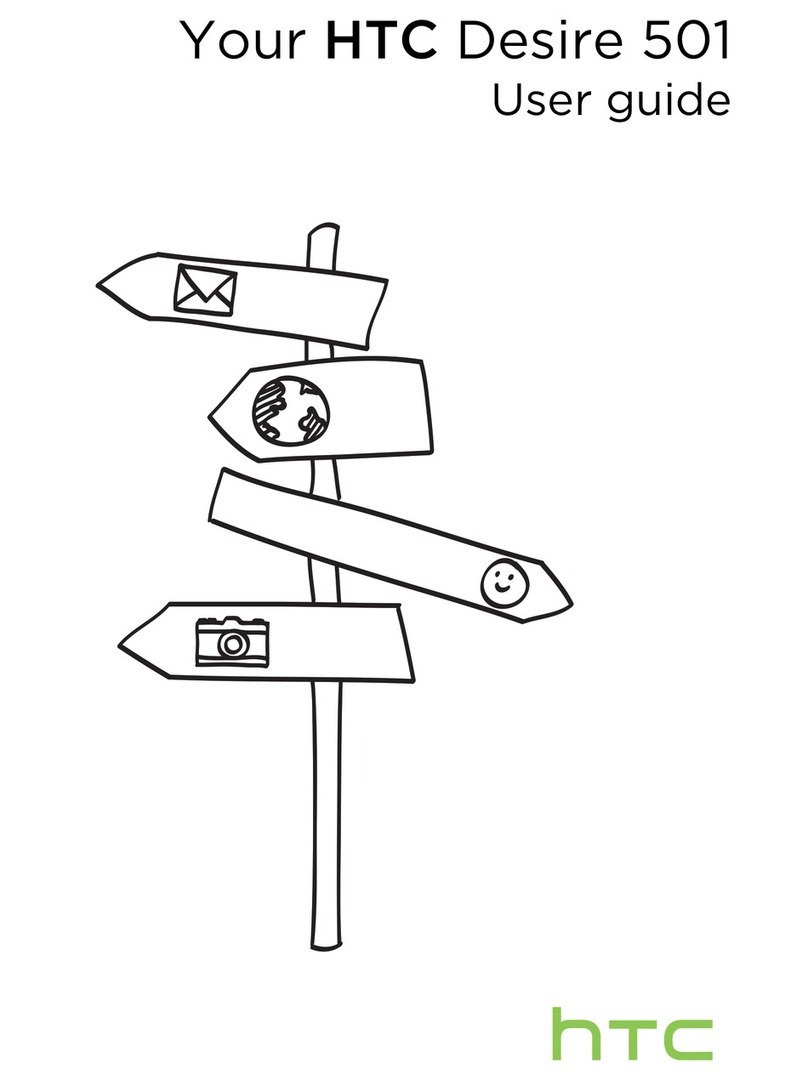
HTC
HTC Desire 501 User manual
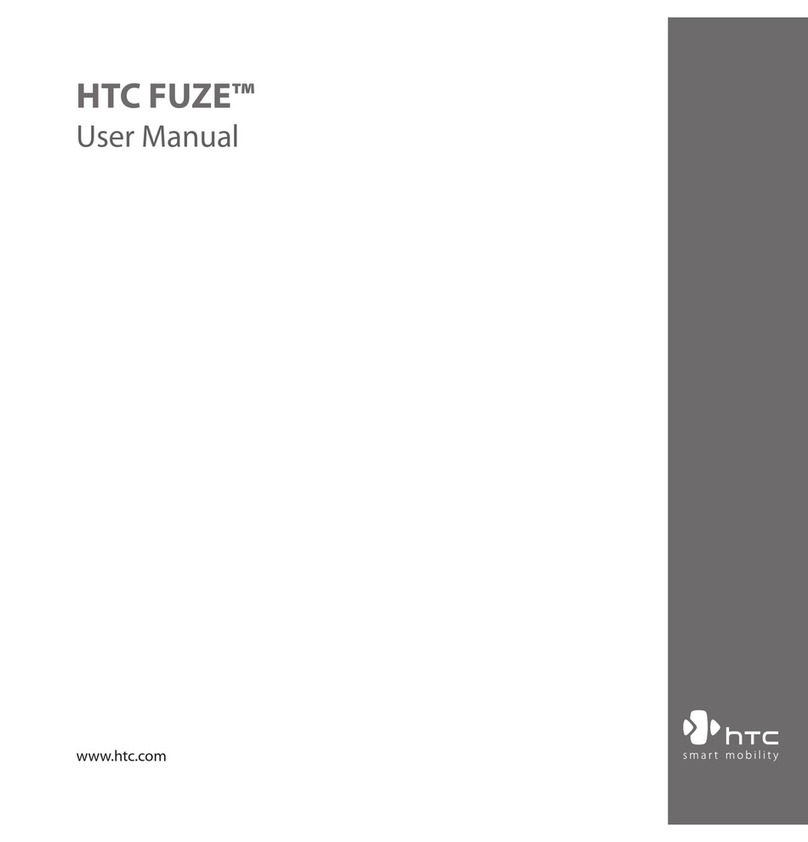
HTC
HTC FUZE User manual
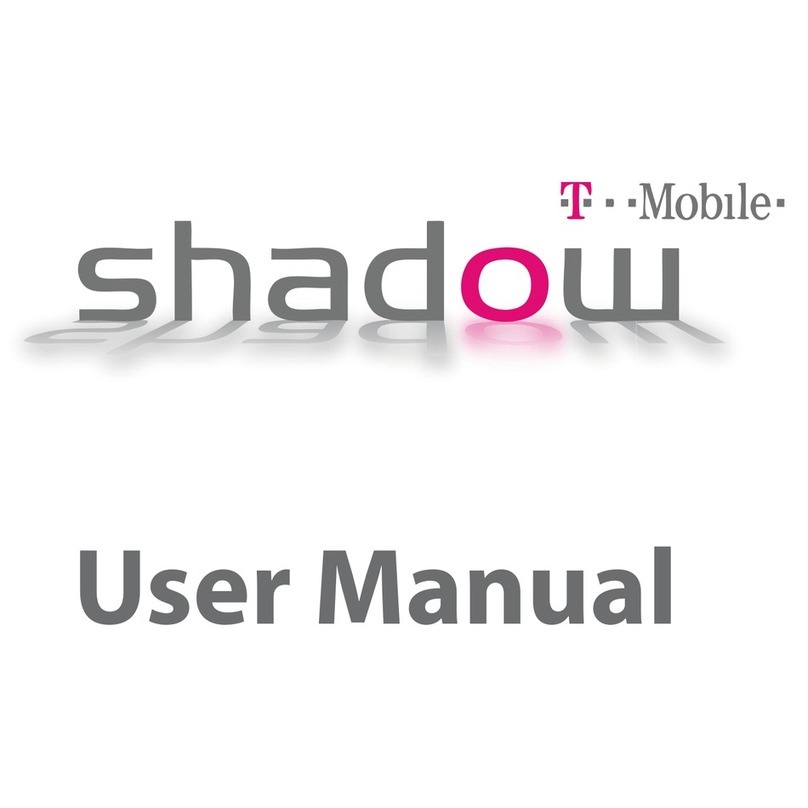
HTC
HTC T-Mobile Shadow Hotspot User manual
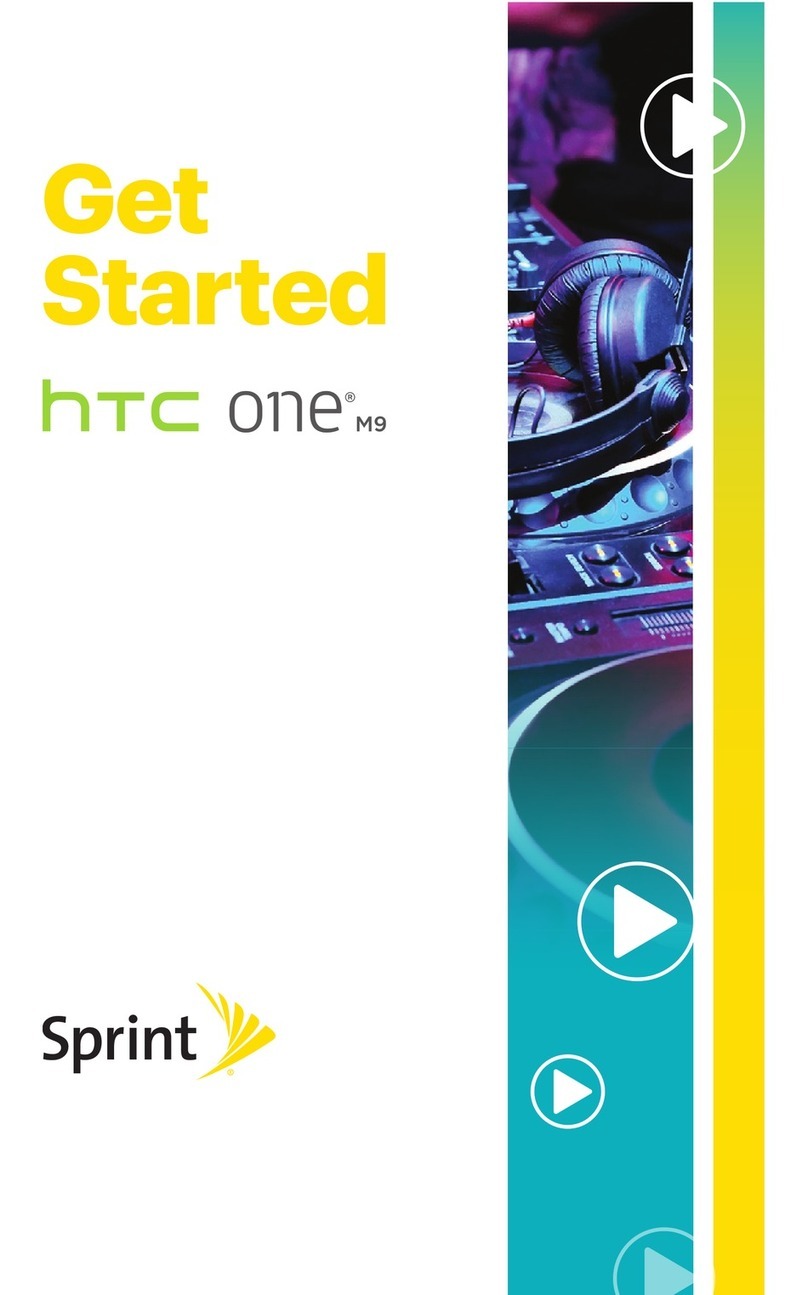
HTC
HTC One M9 User manual