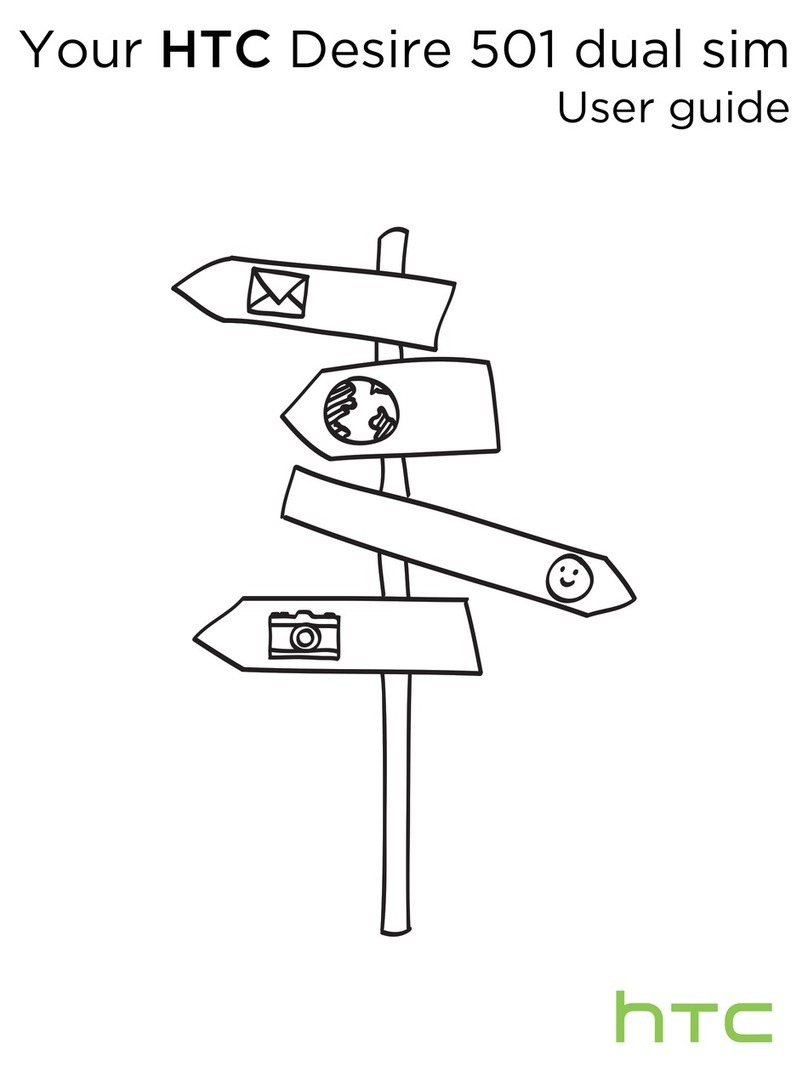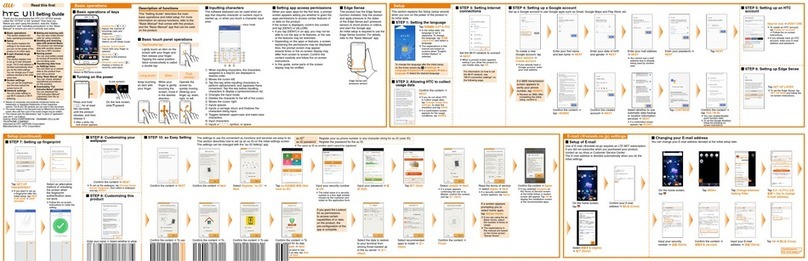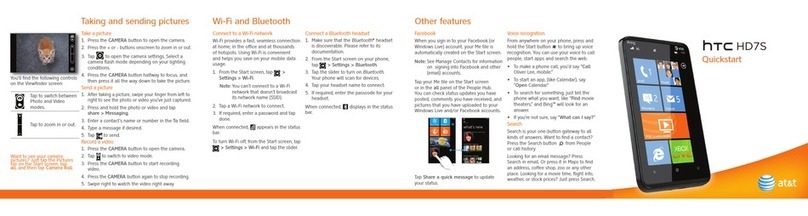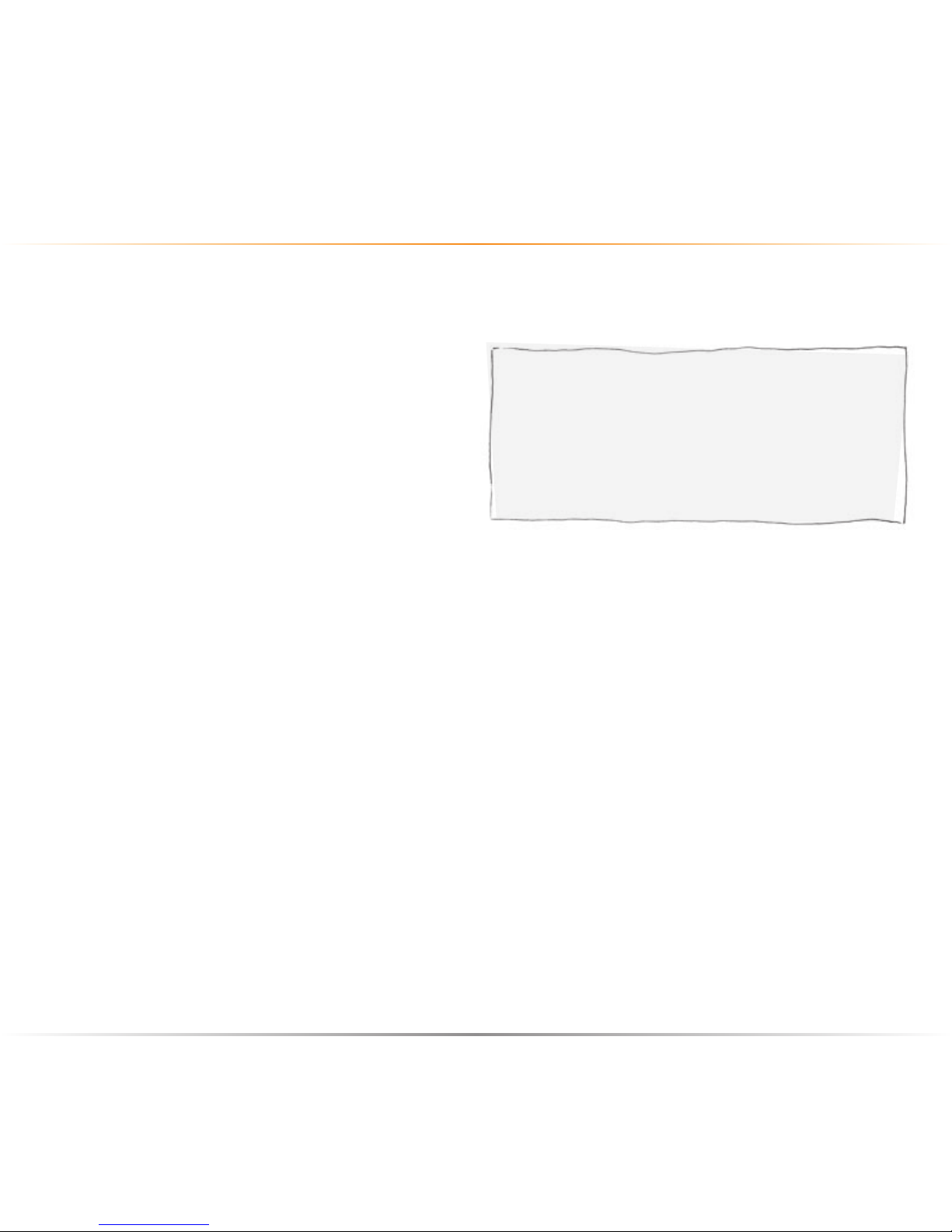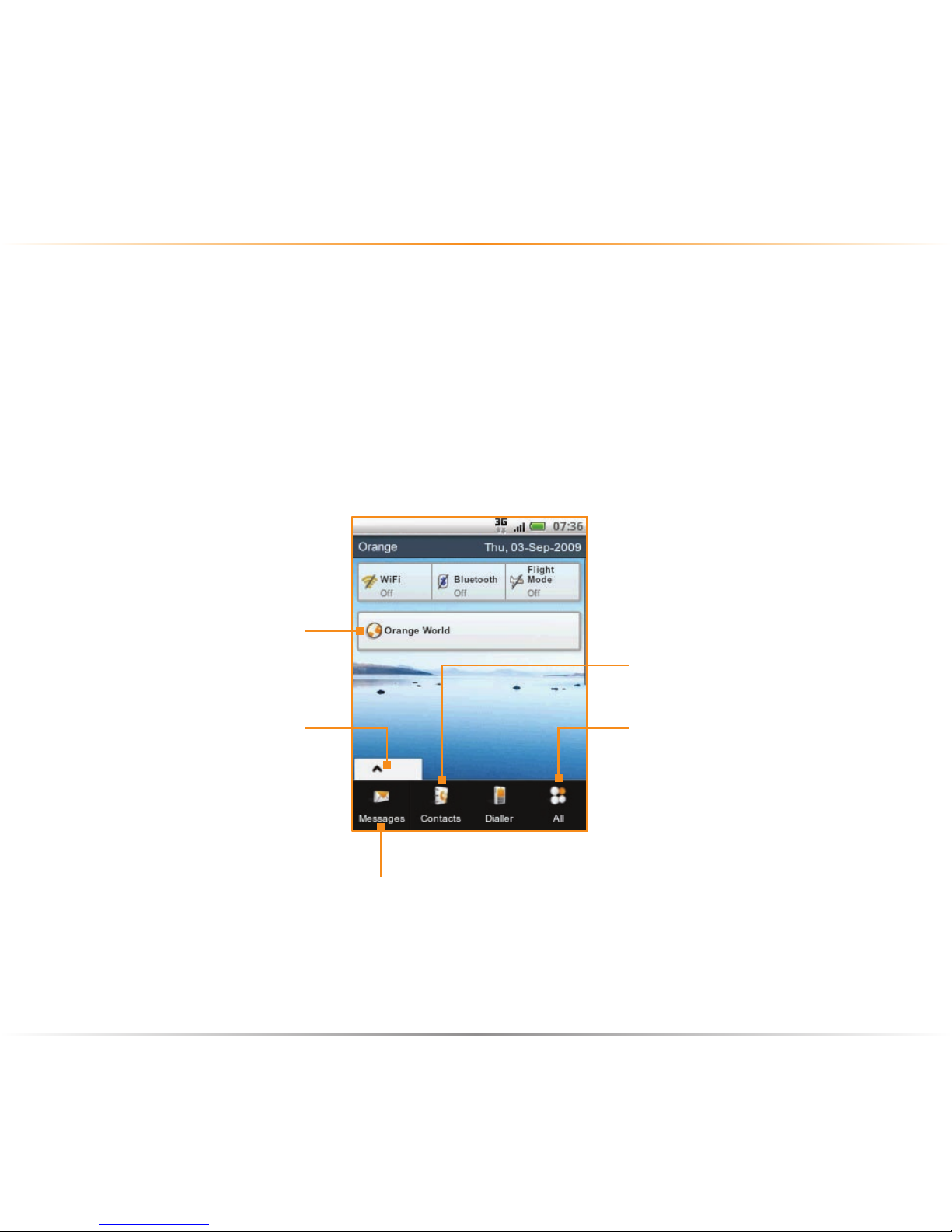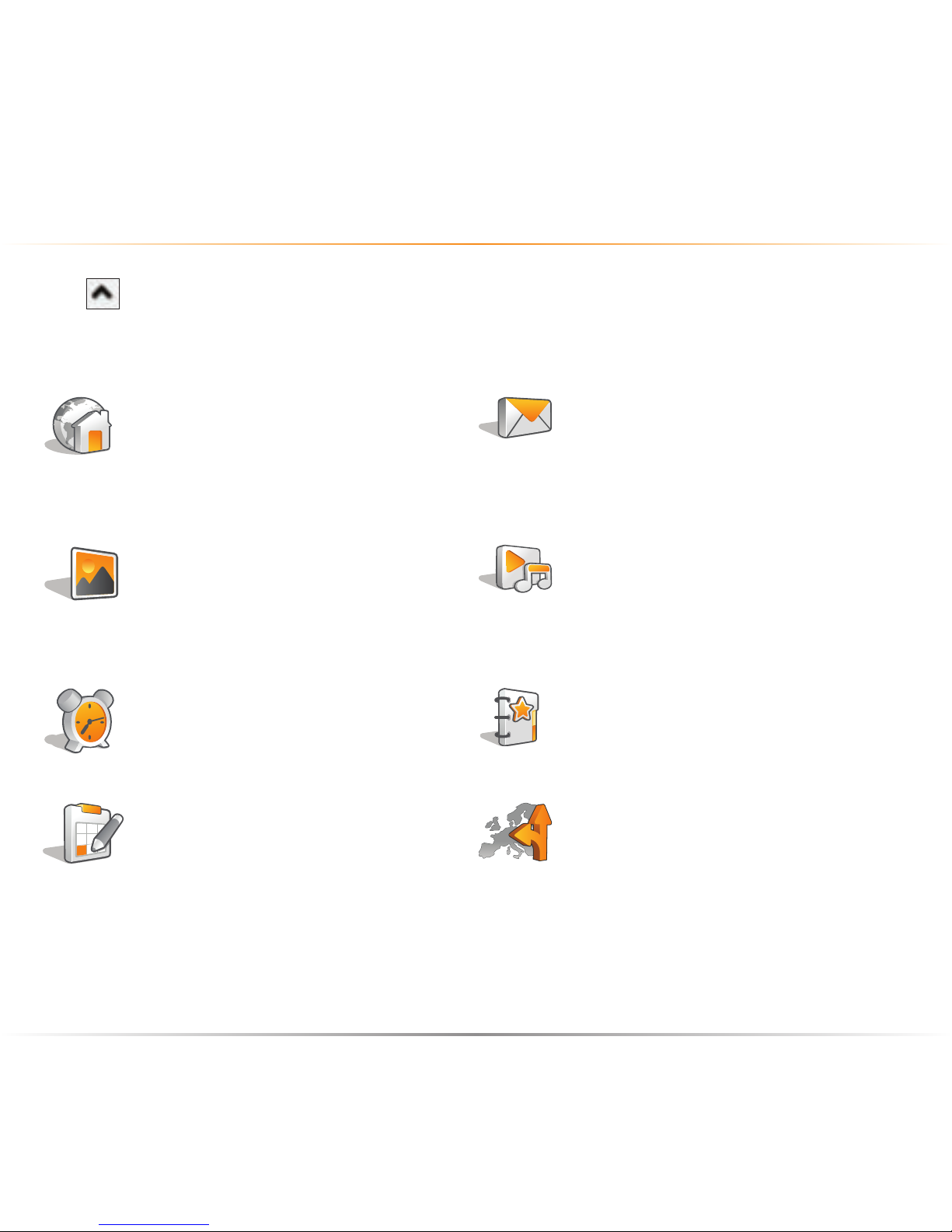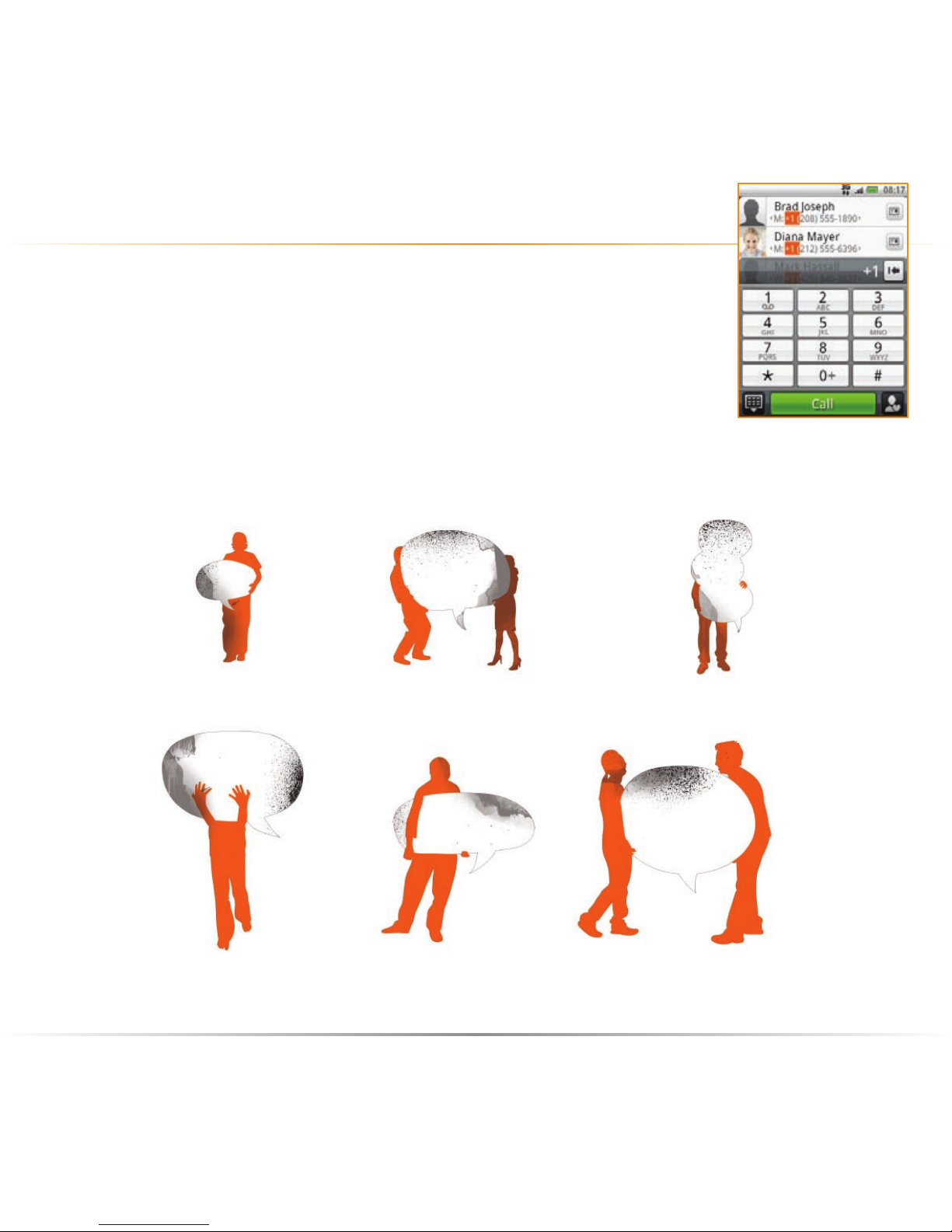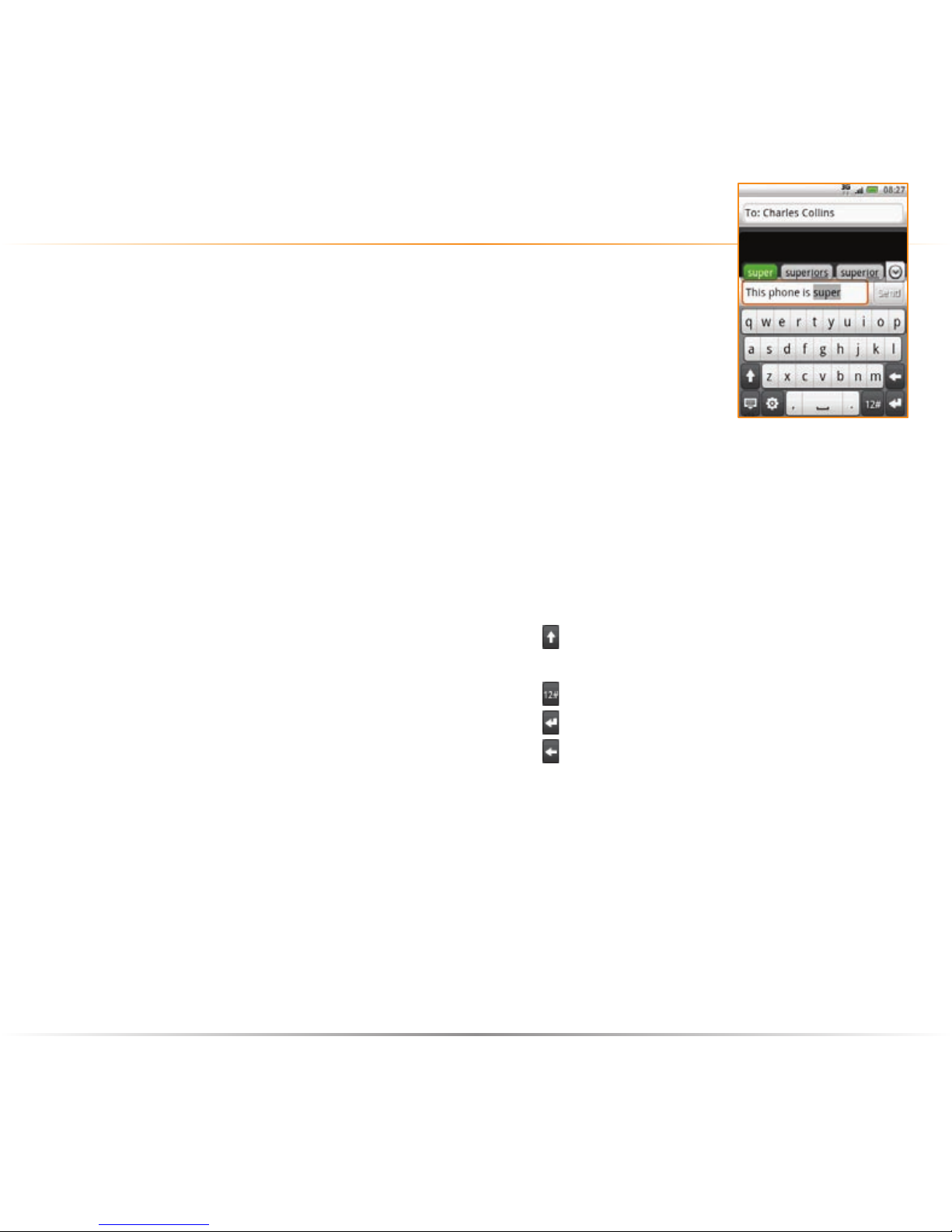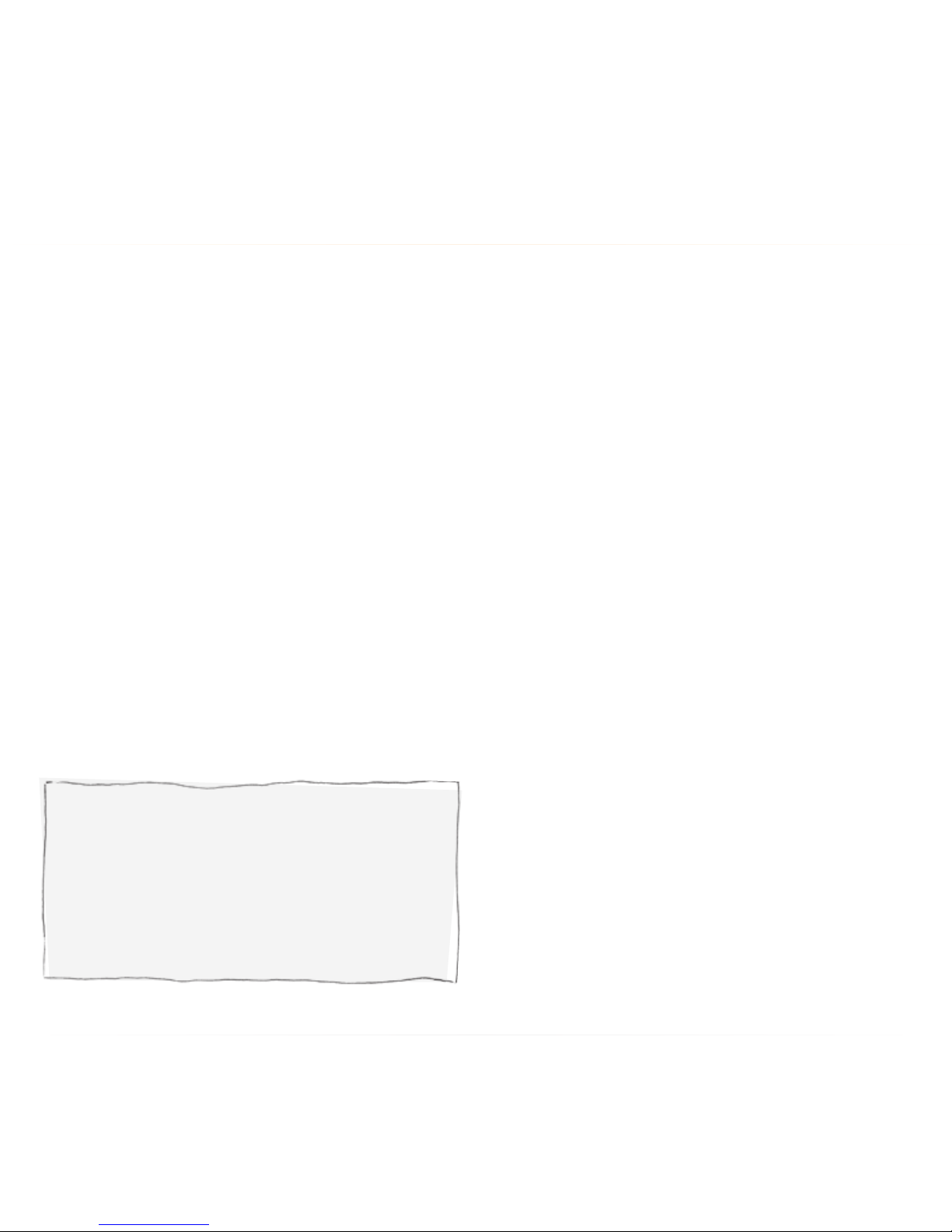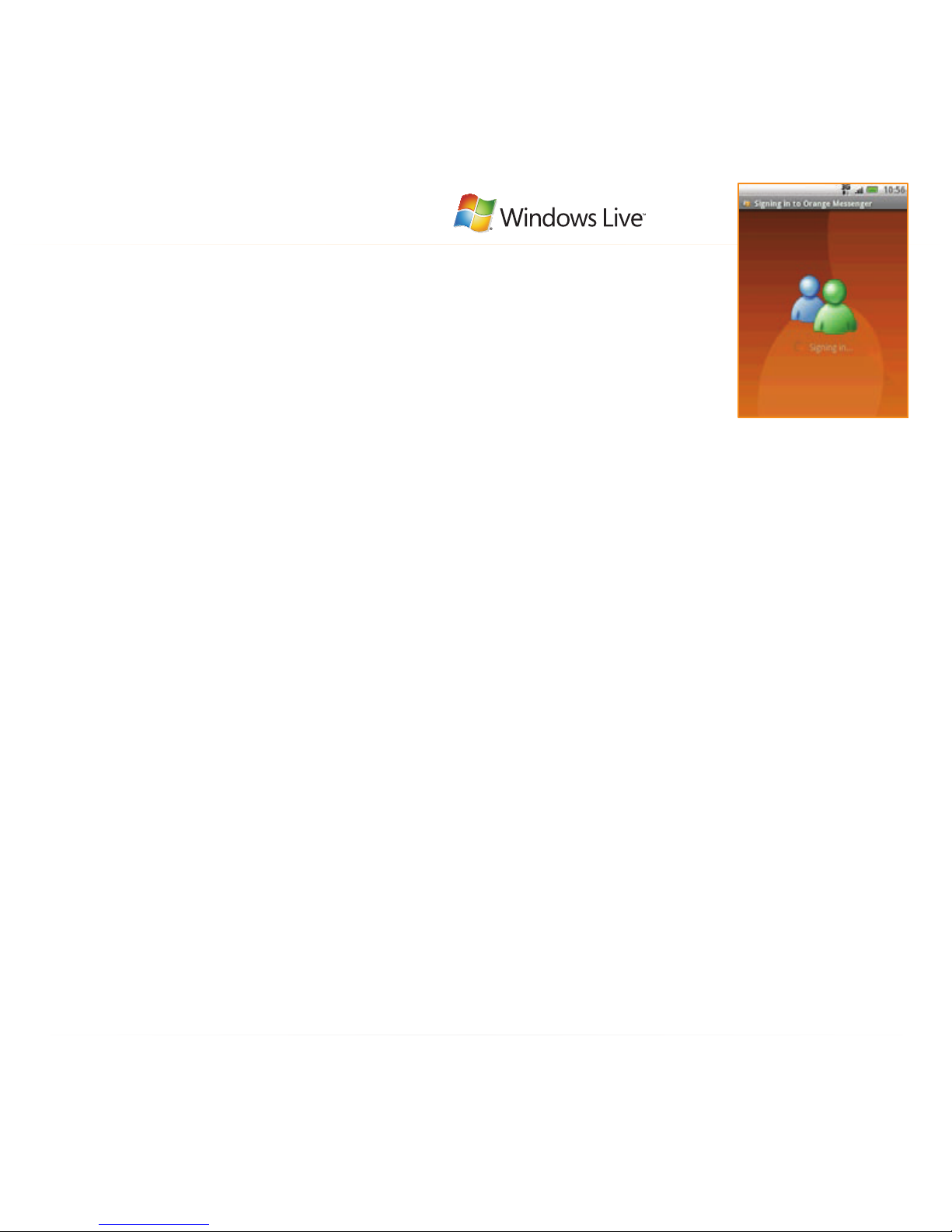HTC Tattoo User manual
Other HTC Cell Phone manuals

HTC
HTC Desire 12s User manual

HTC
HTC U23 pro User manual
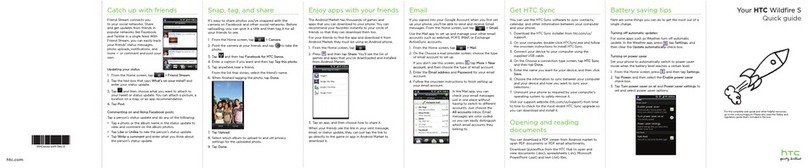
HTC
HTC Wildfire S metroPCS User manual

HTC
HTC Converce User manual
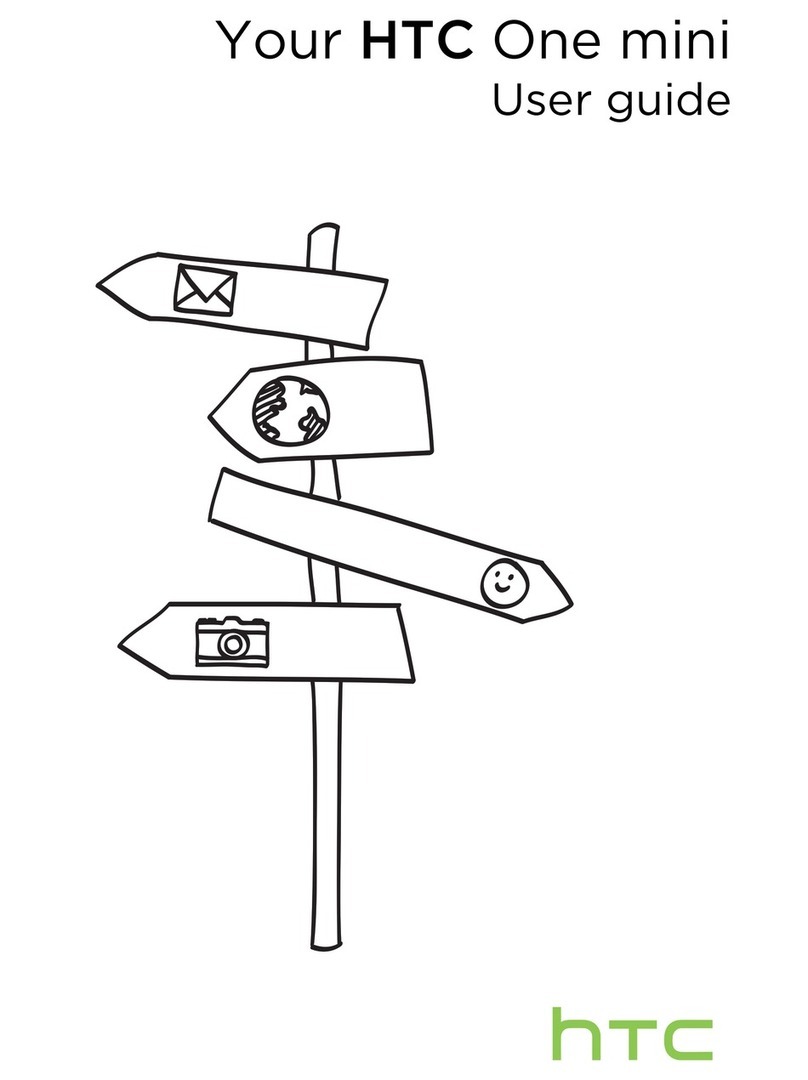
HTC
HTC One mini User manual
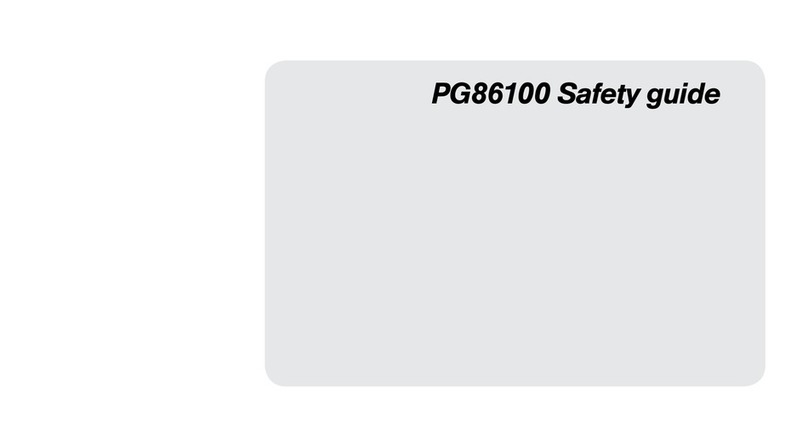
HTC
HTC PG86100 Installation and operating manual
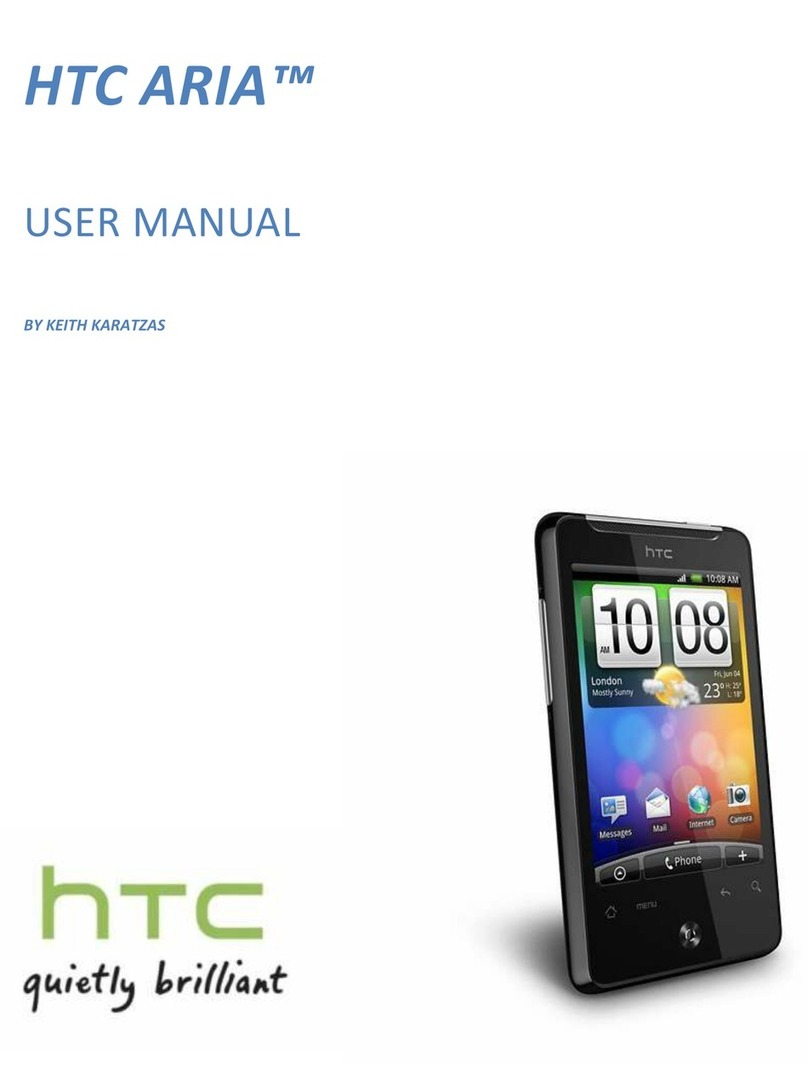
HTC
HTC ARIA User manual

HTC
HTC HTC Raider User manual

HTC
HTC HTC Status User manual

HTC
HTC Touch Dual HTC Touch Dual User manual
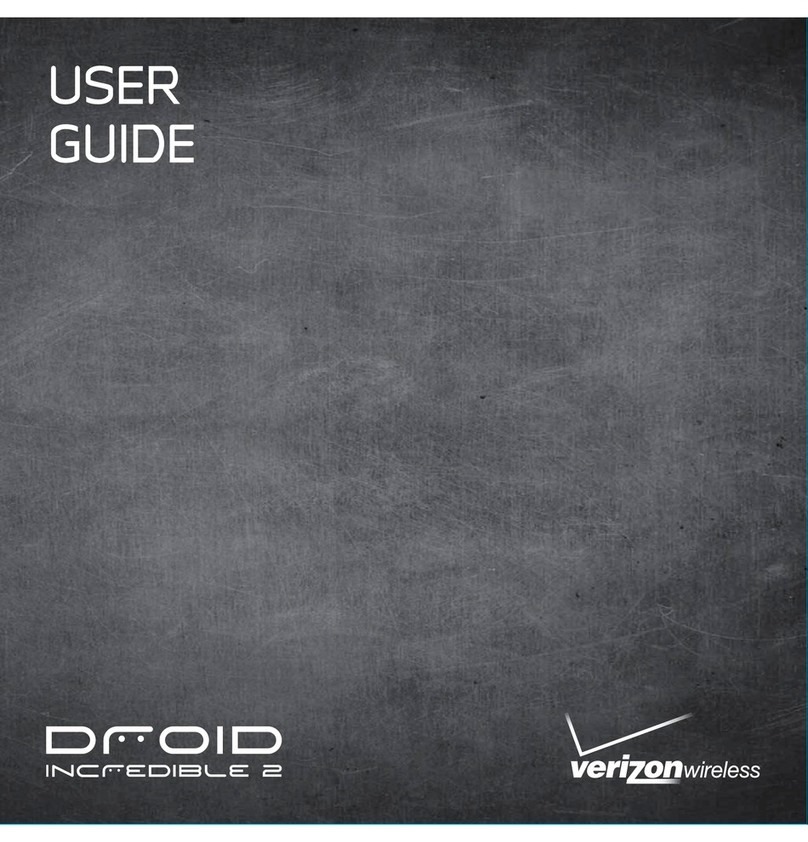
HTC
HTC DROID Droid Incredible 2 User manual
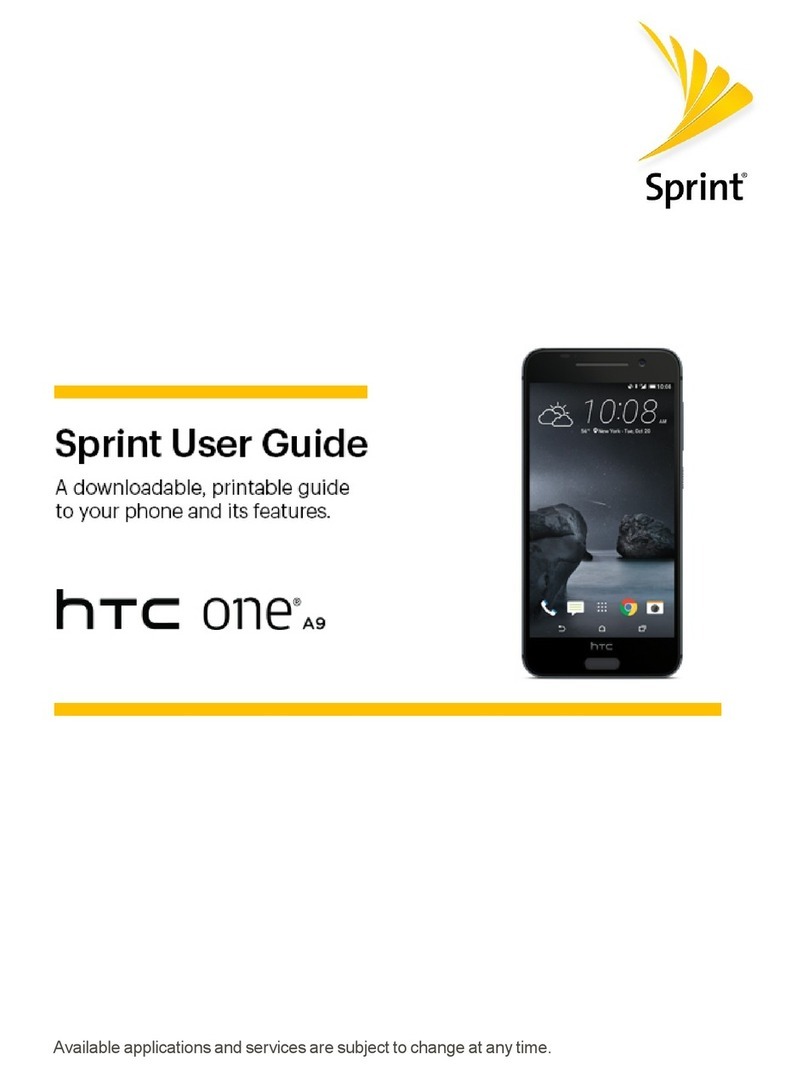
HTC
HTC One A9 User manual

HTC
HTC Desire 816 User manual

HTC
HTC Merge User manual
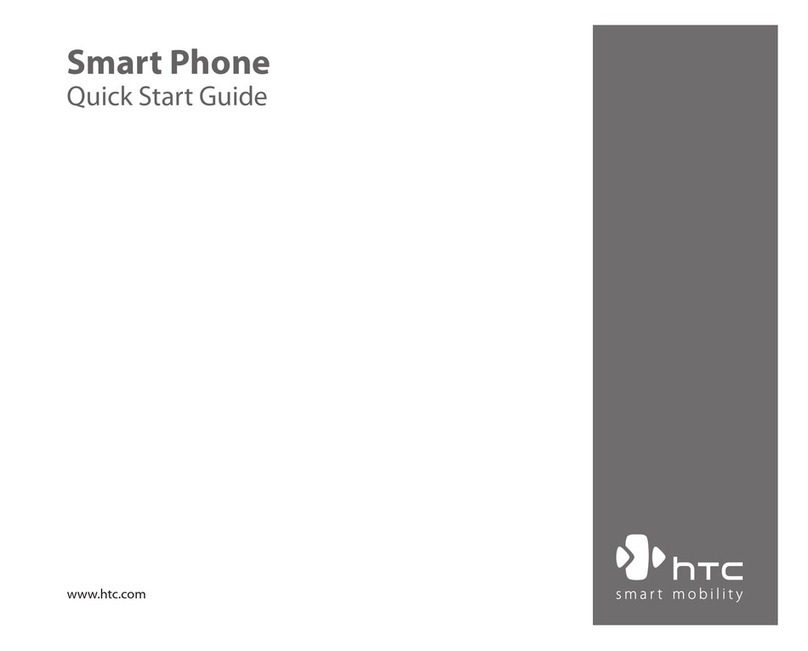
HTC
HTC 2125 User manual

HTC
HTC HTC Flyer User manual
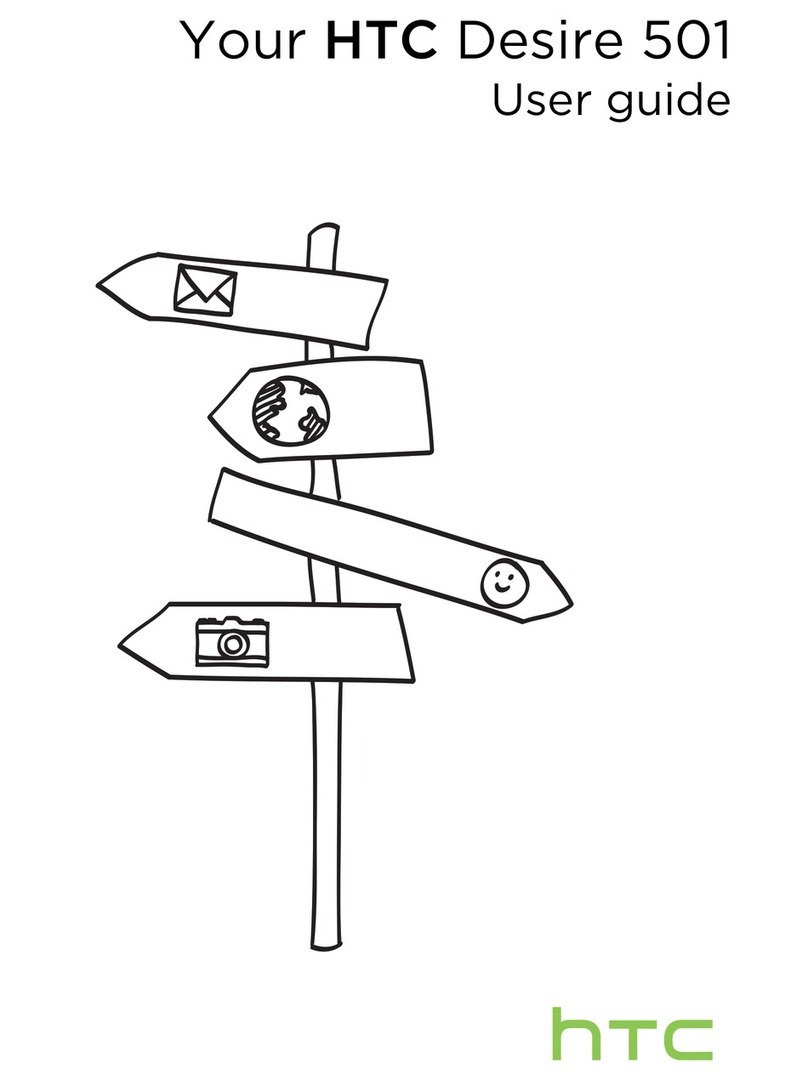
HTC
HTC Desire 501 User manual
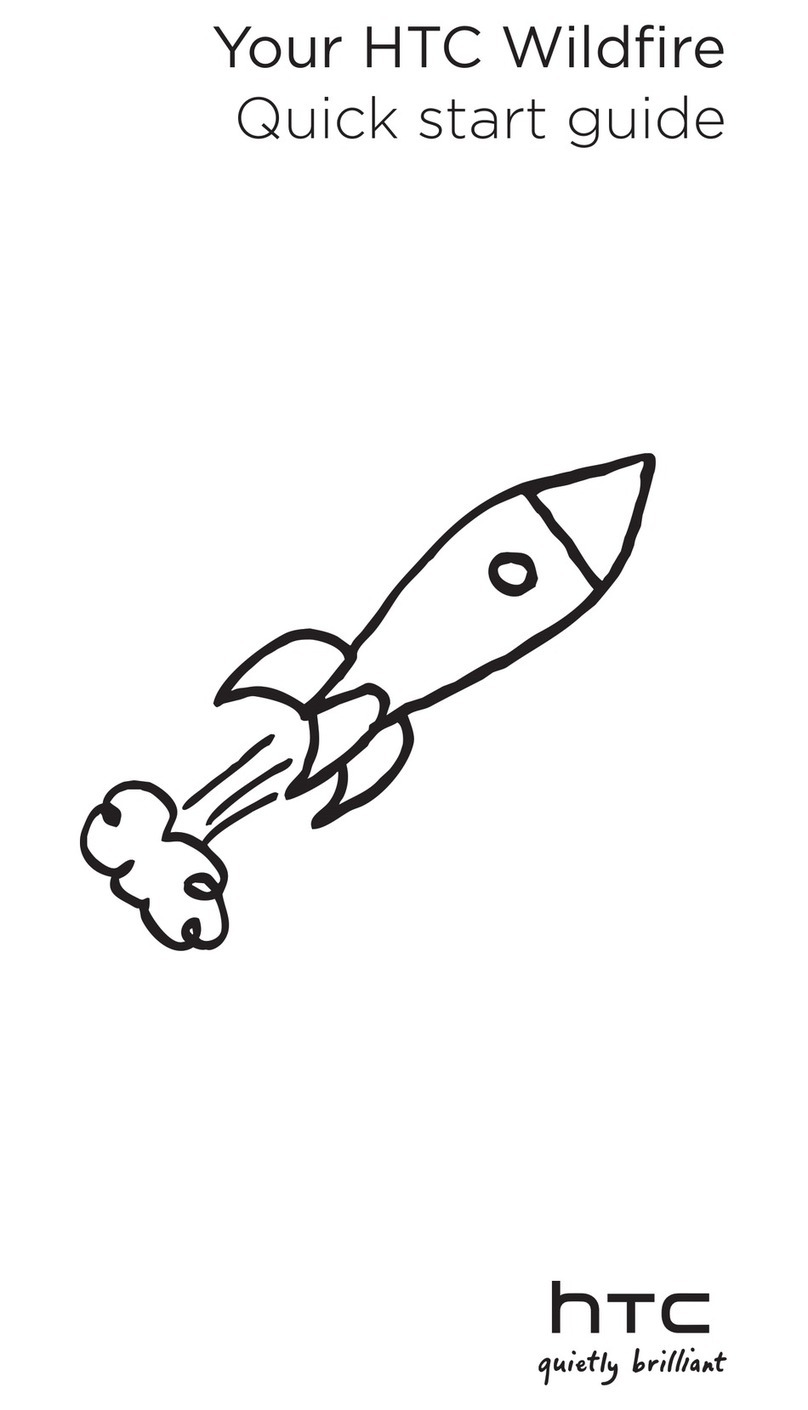
HTC
HTC Wildfire S Virgin Mobile User manual

HTC
HTC Desire 210 User manual

HTC
HTC Advantage Quick start guide