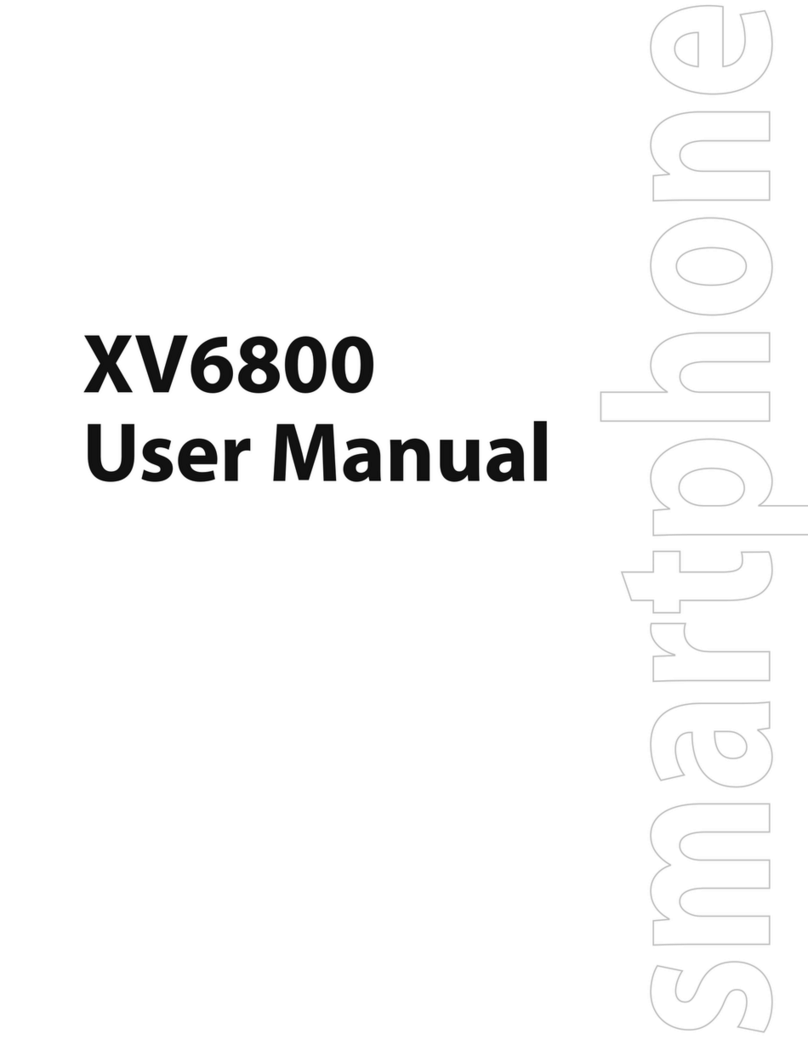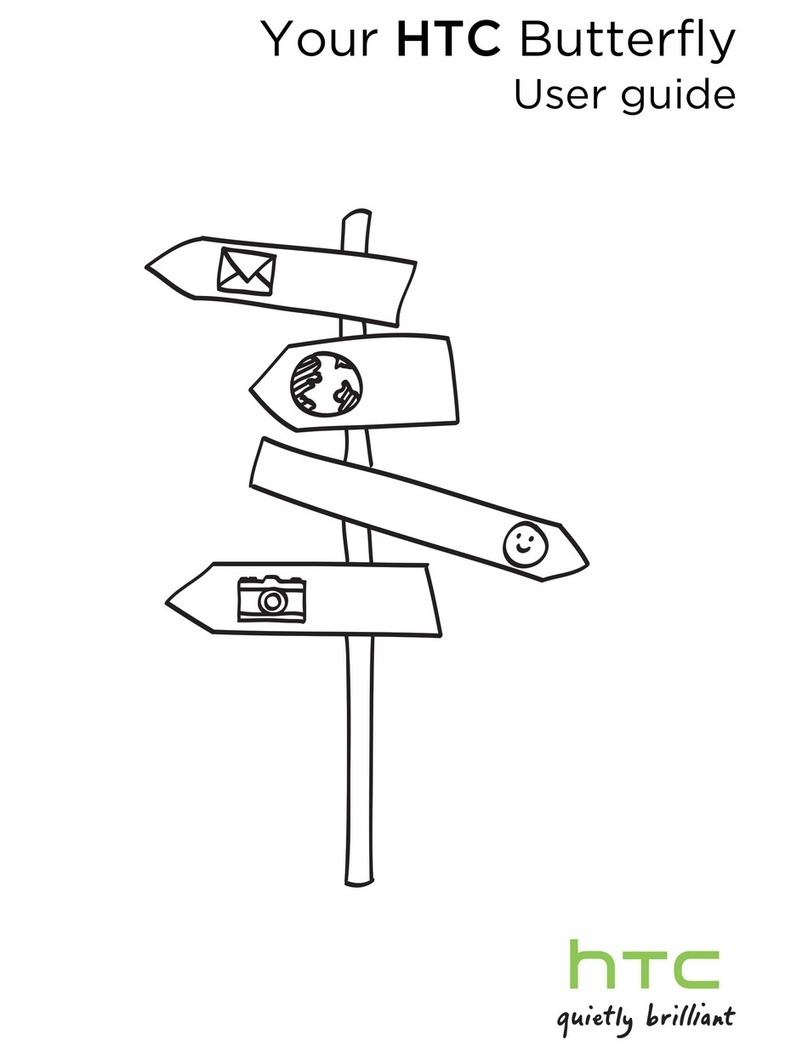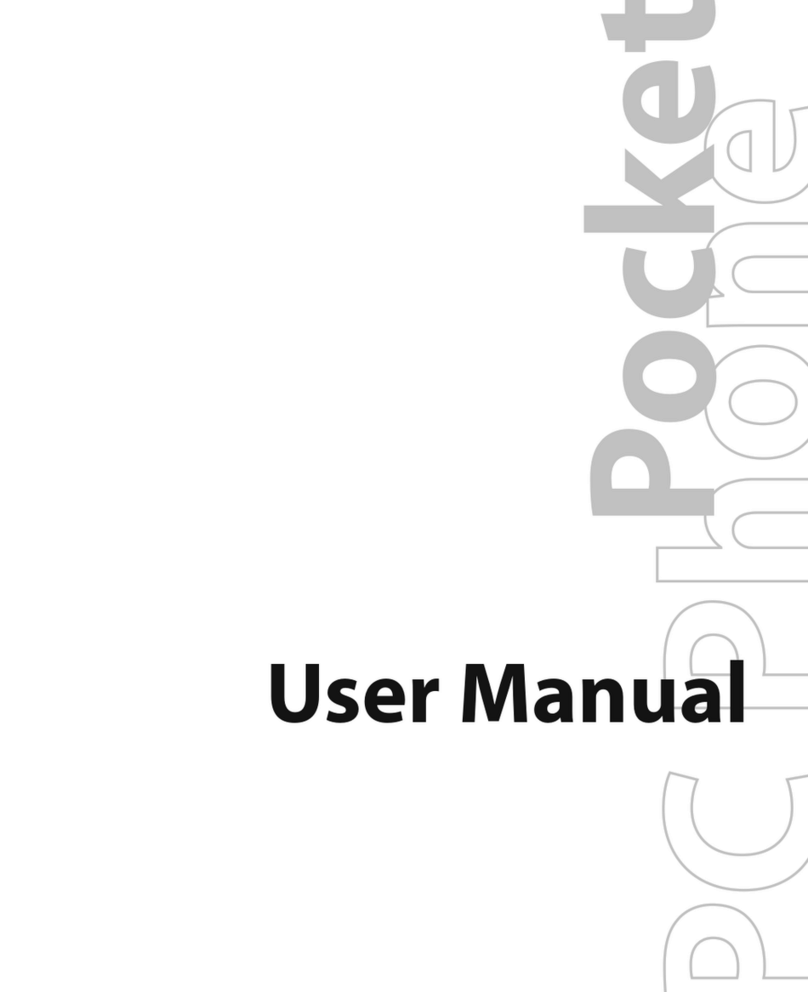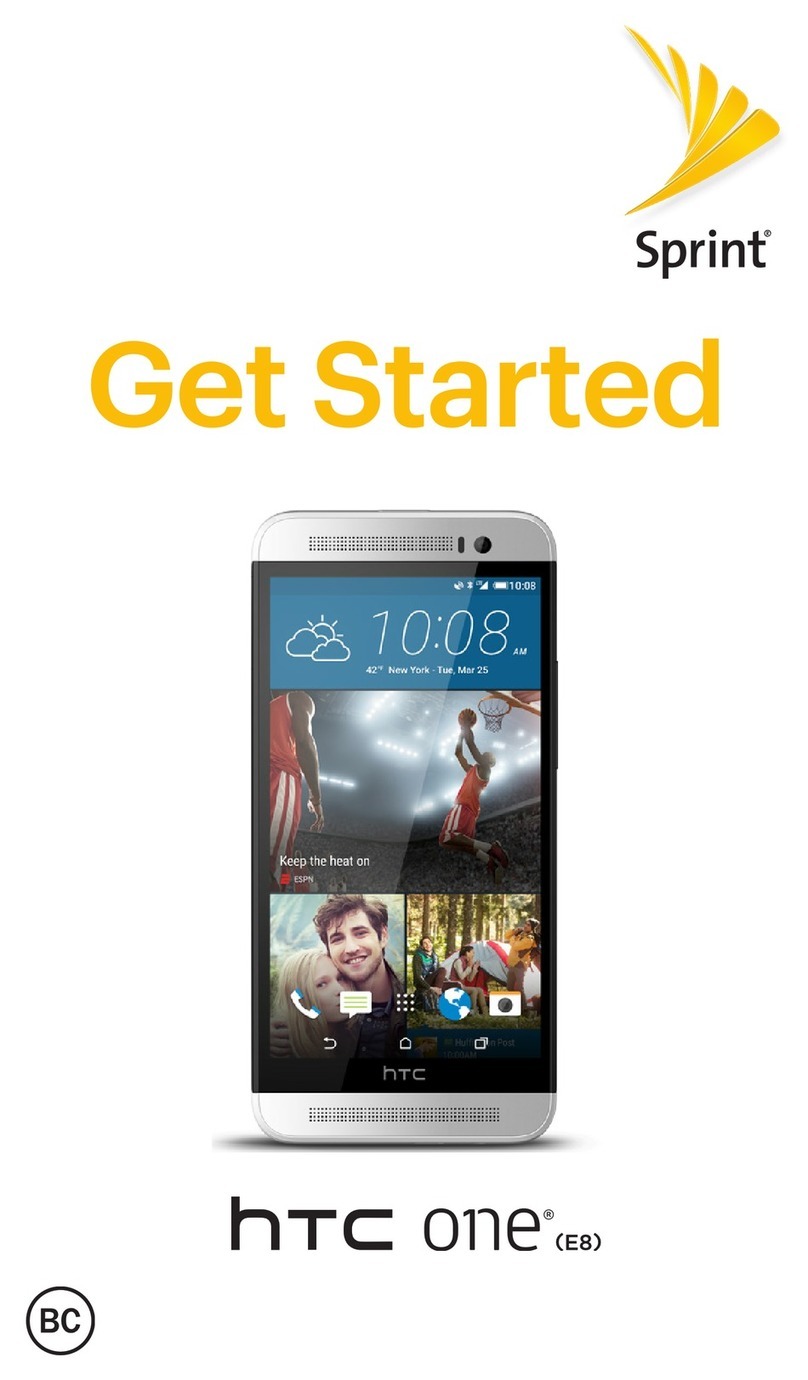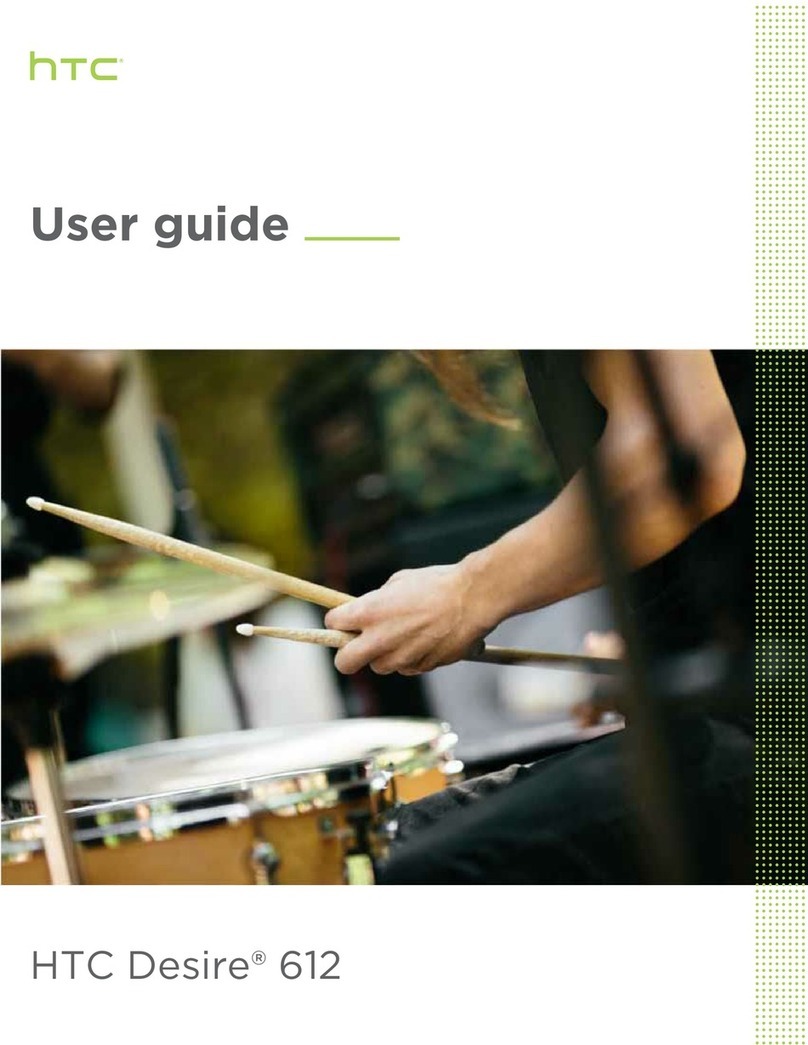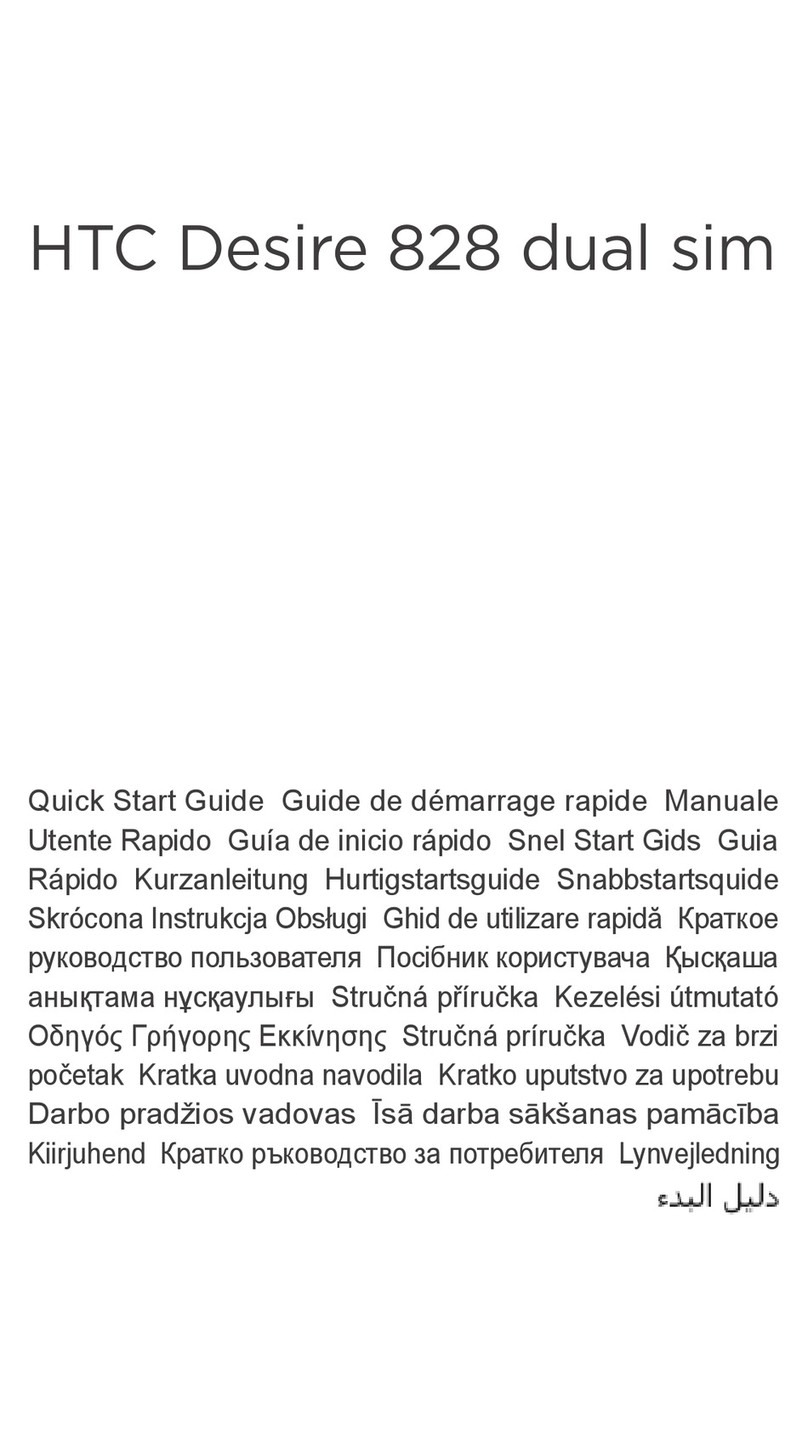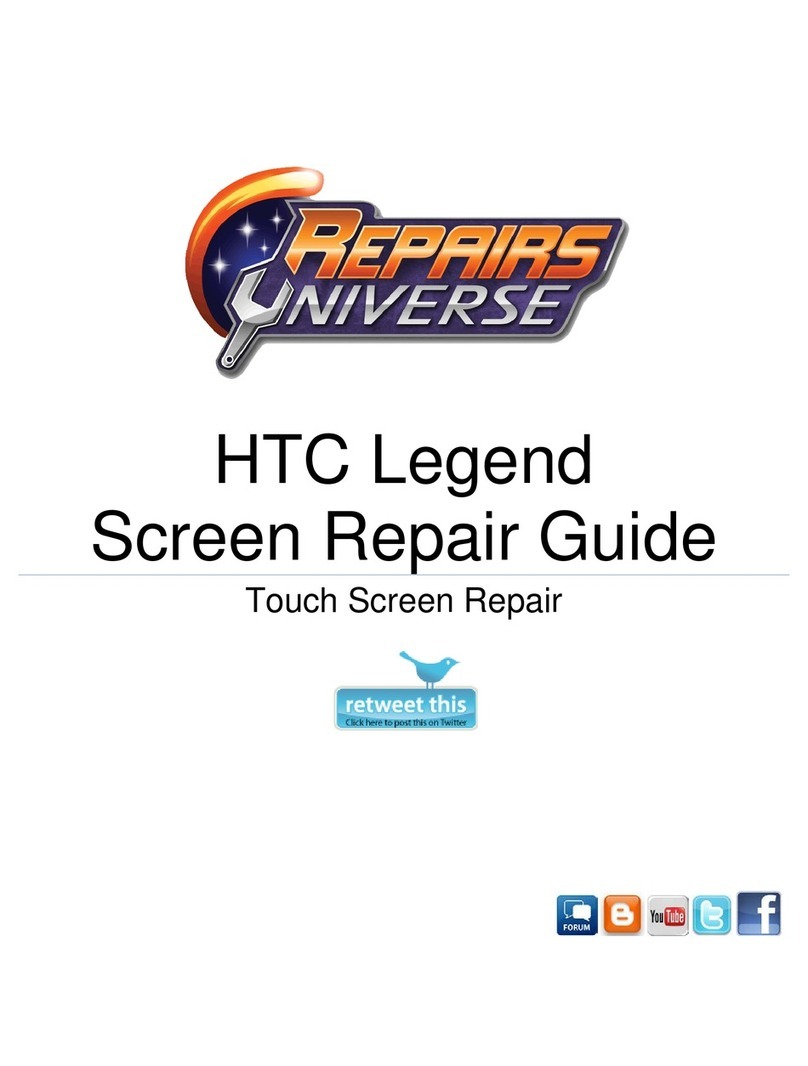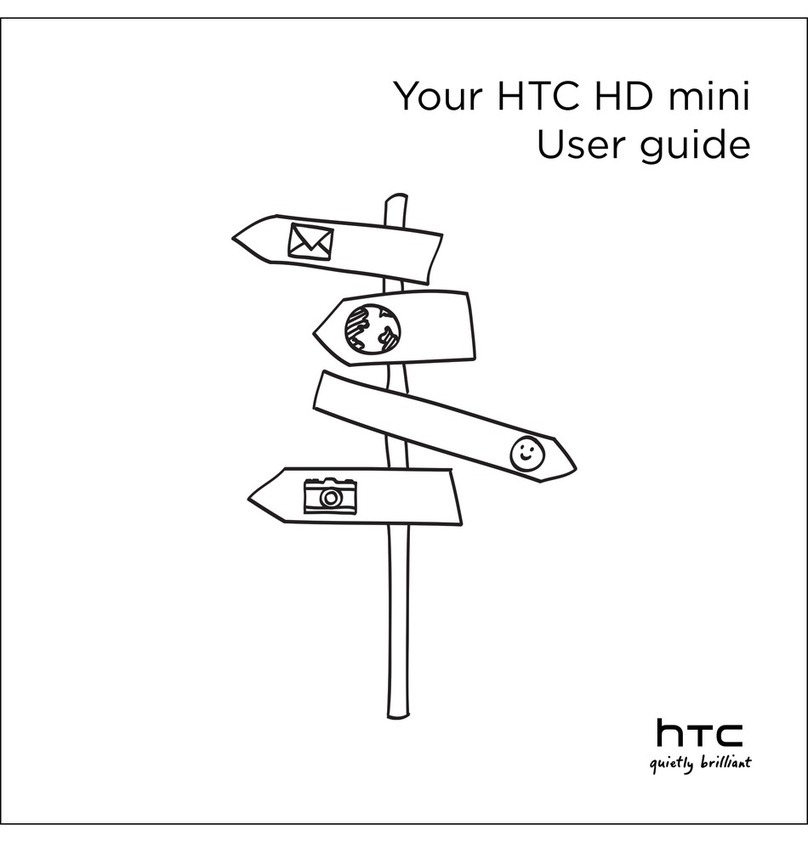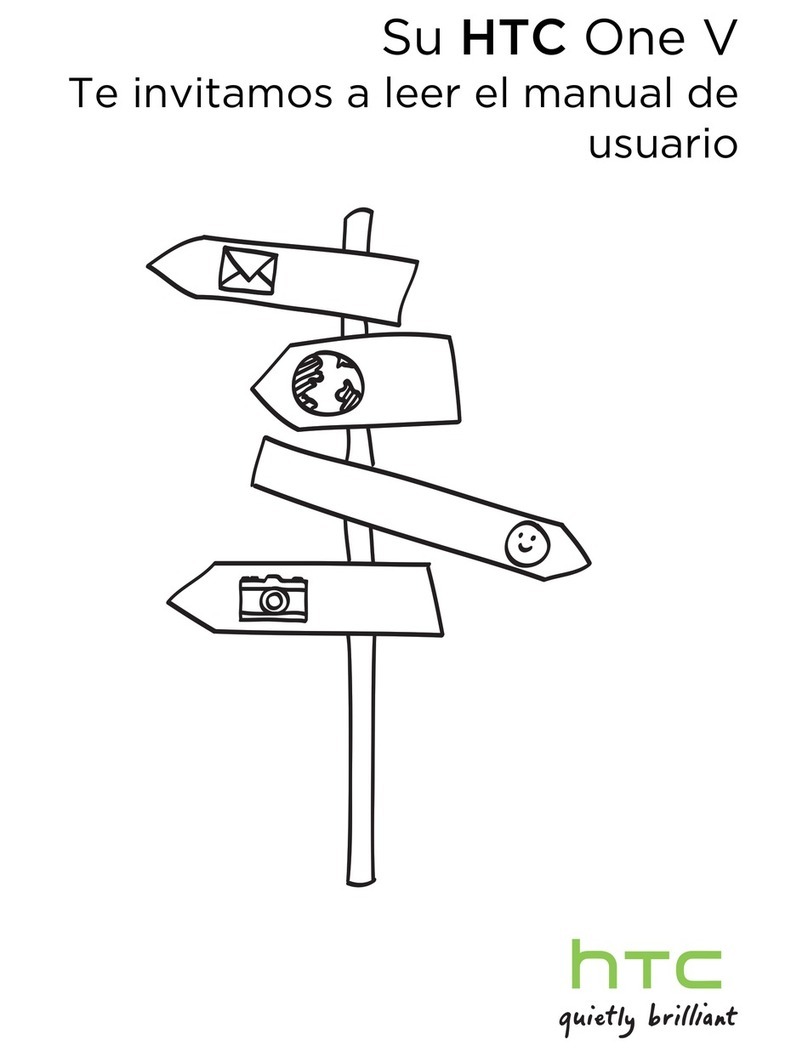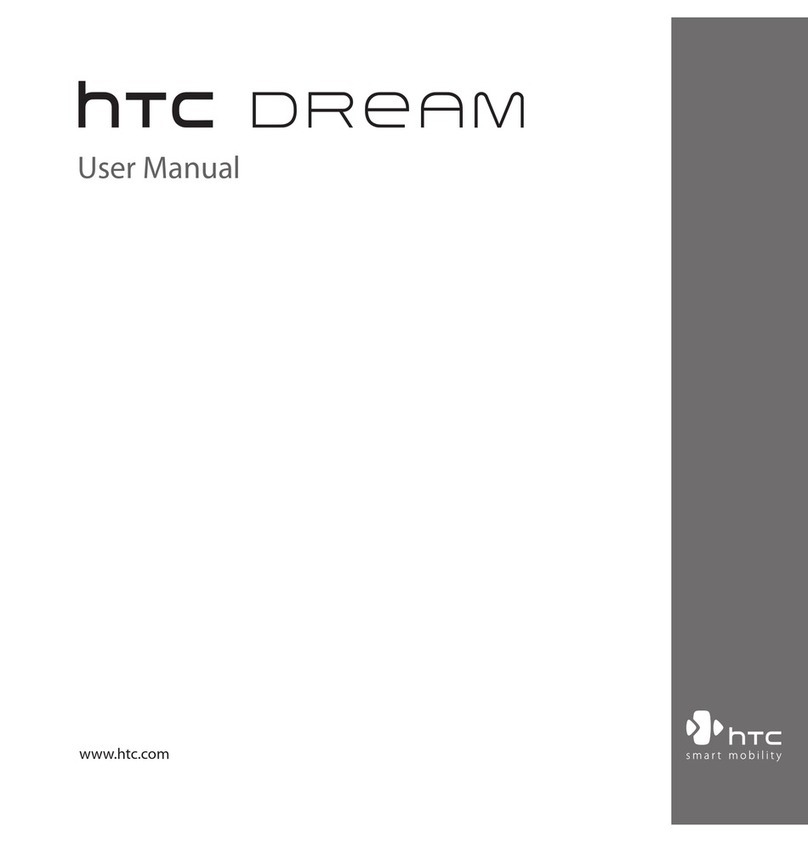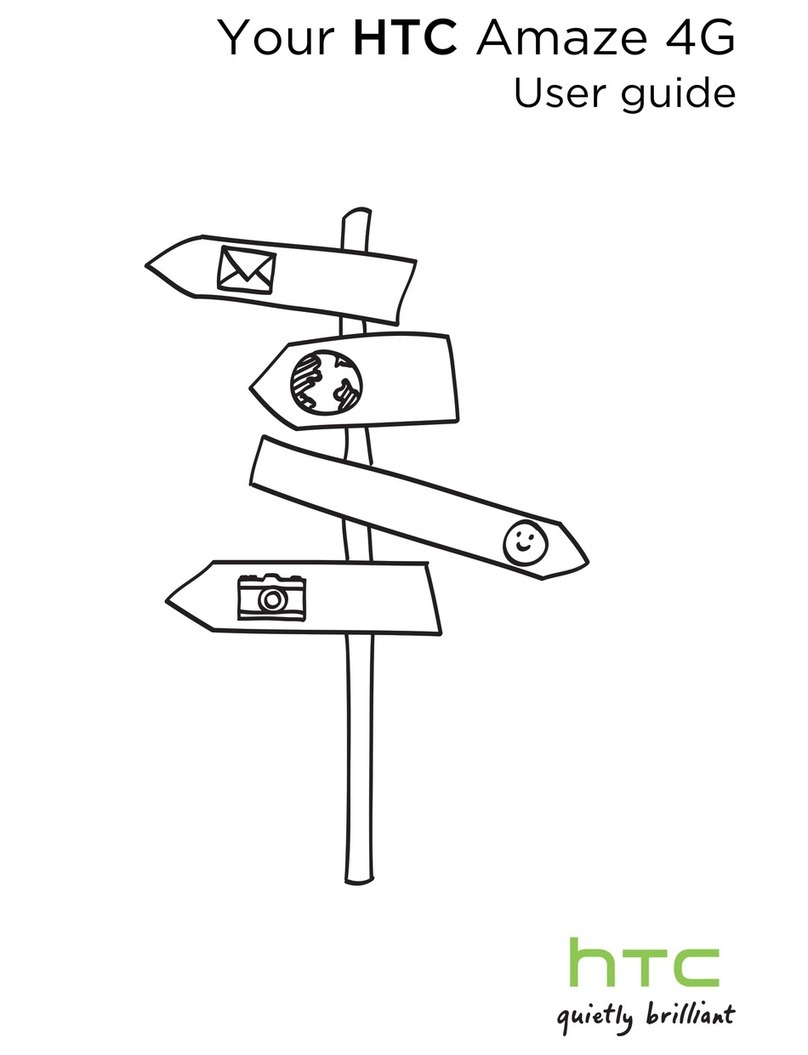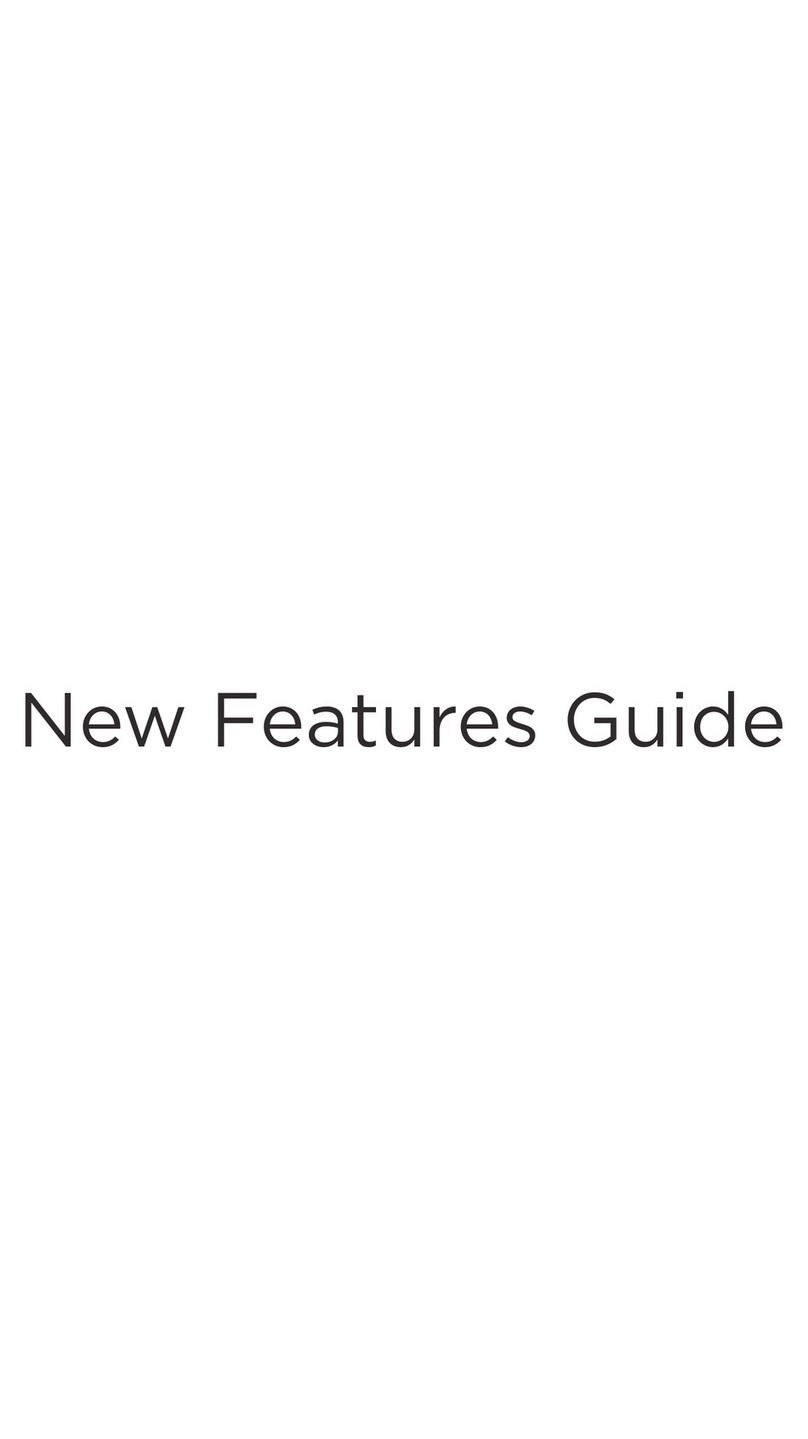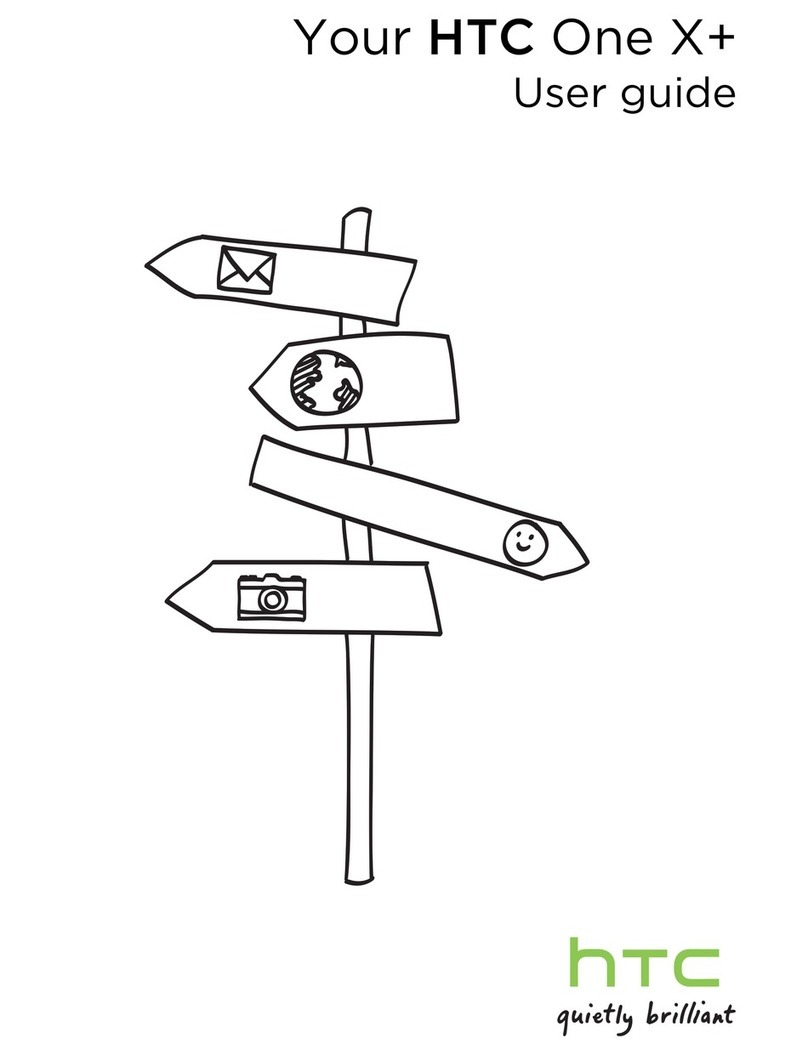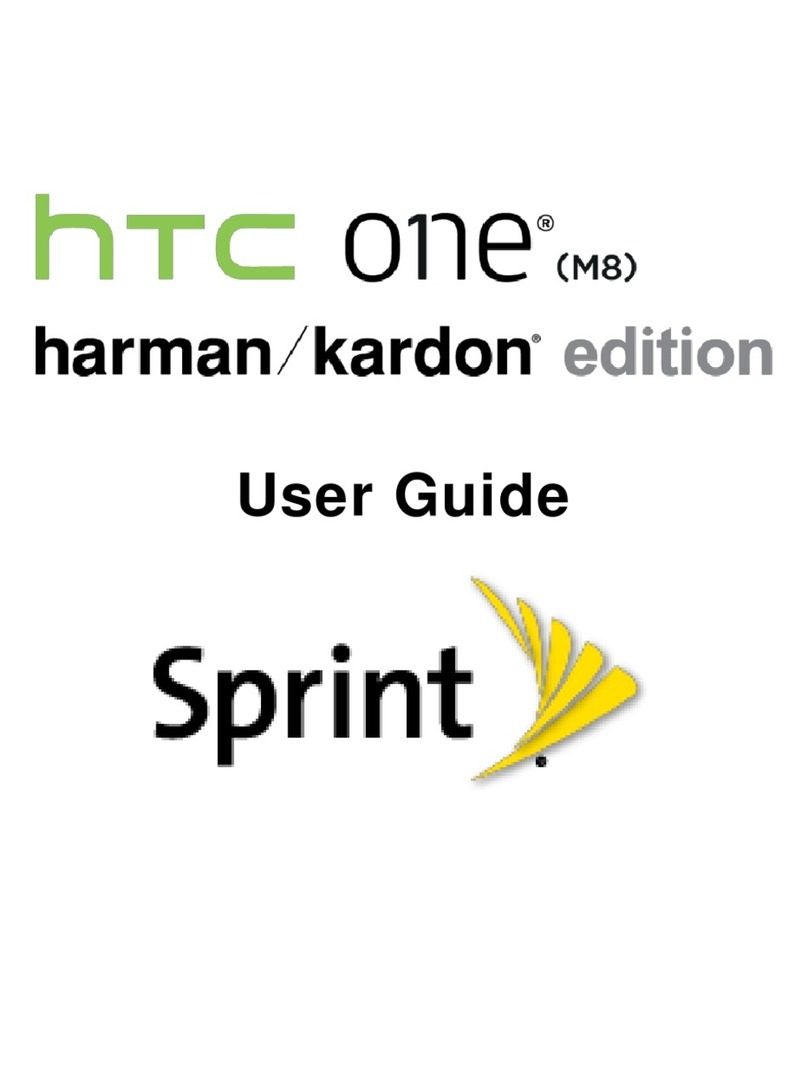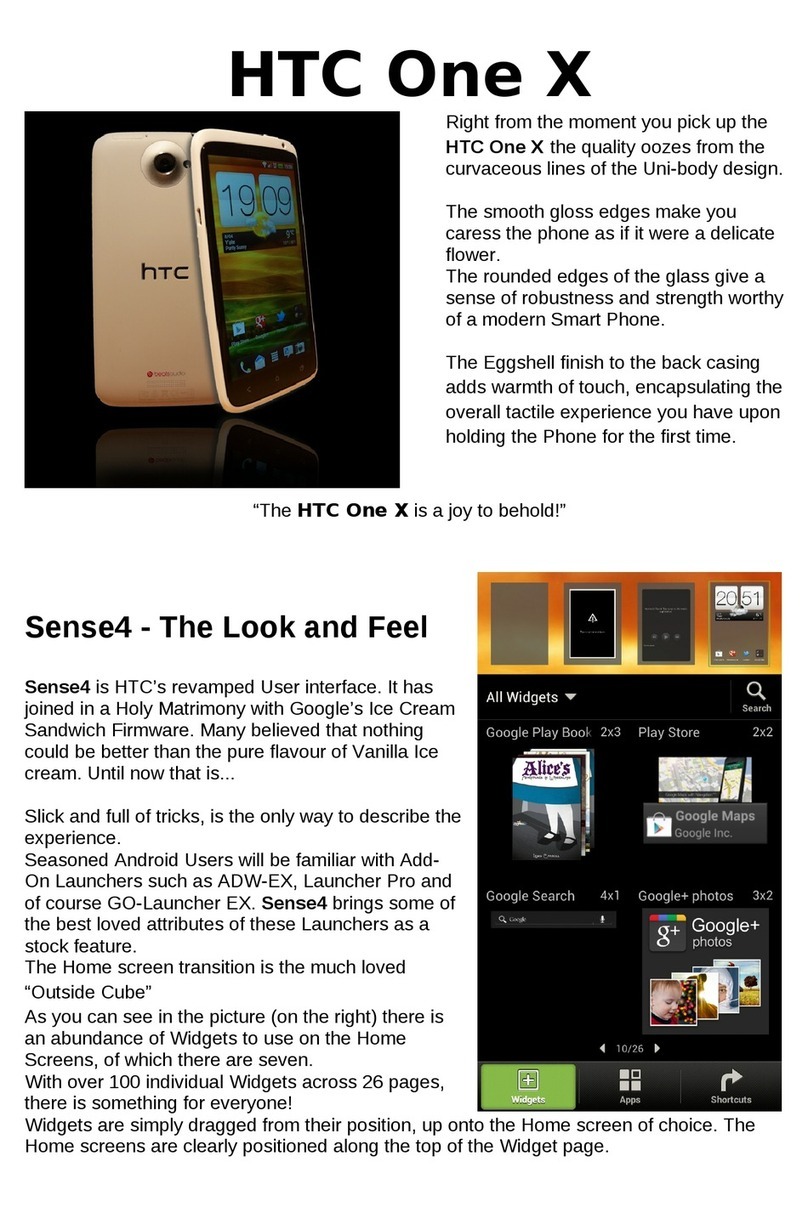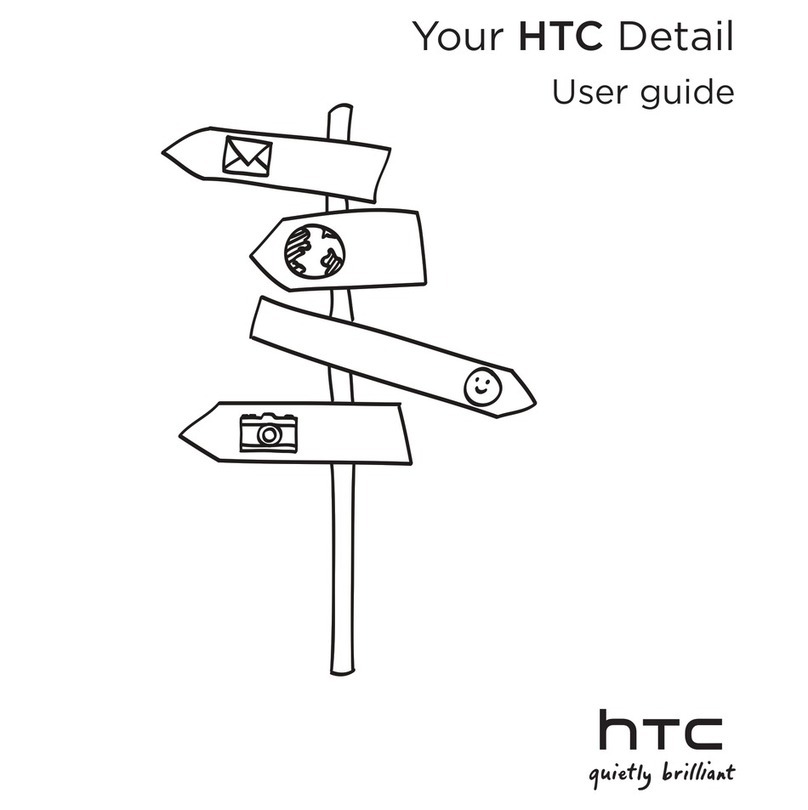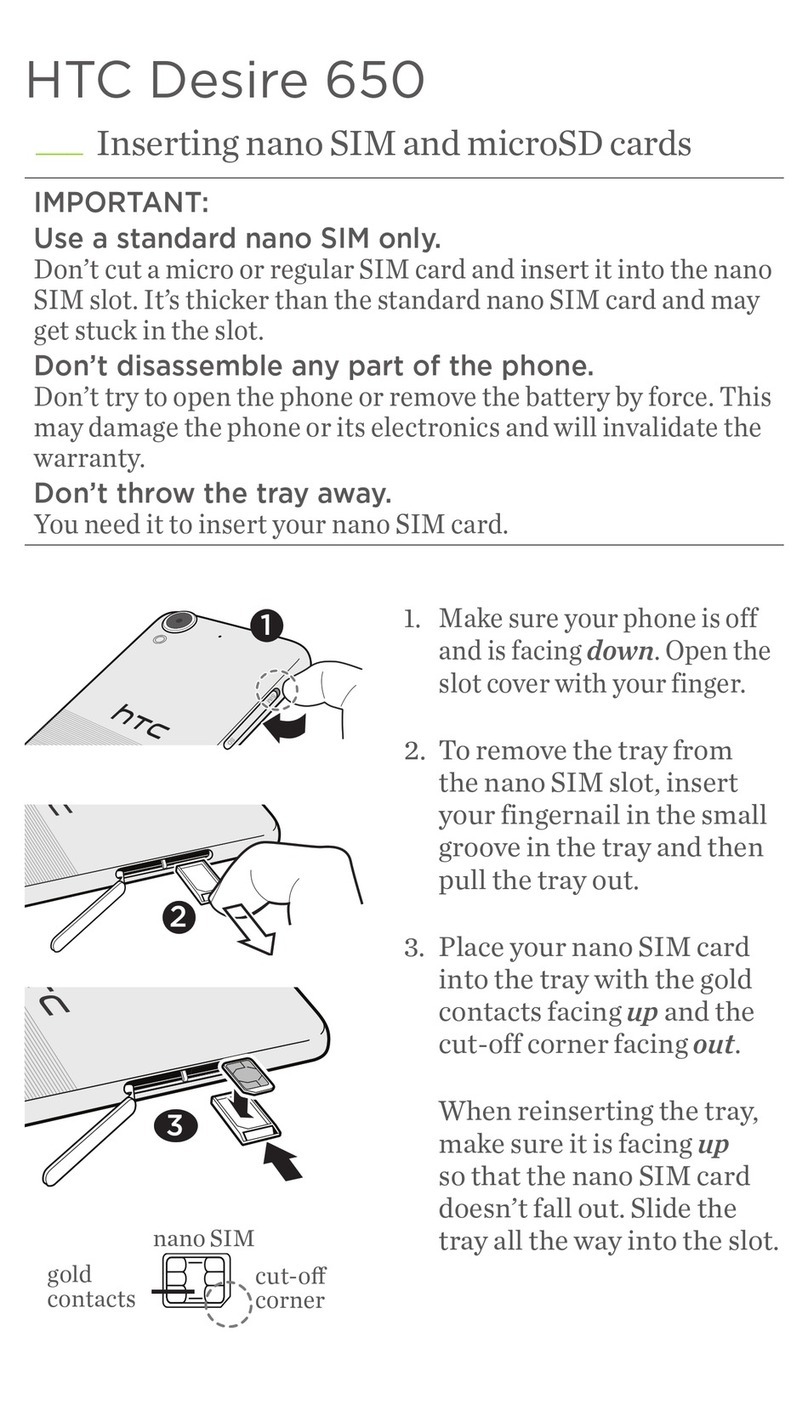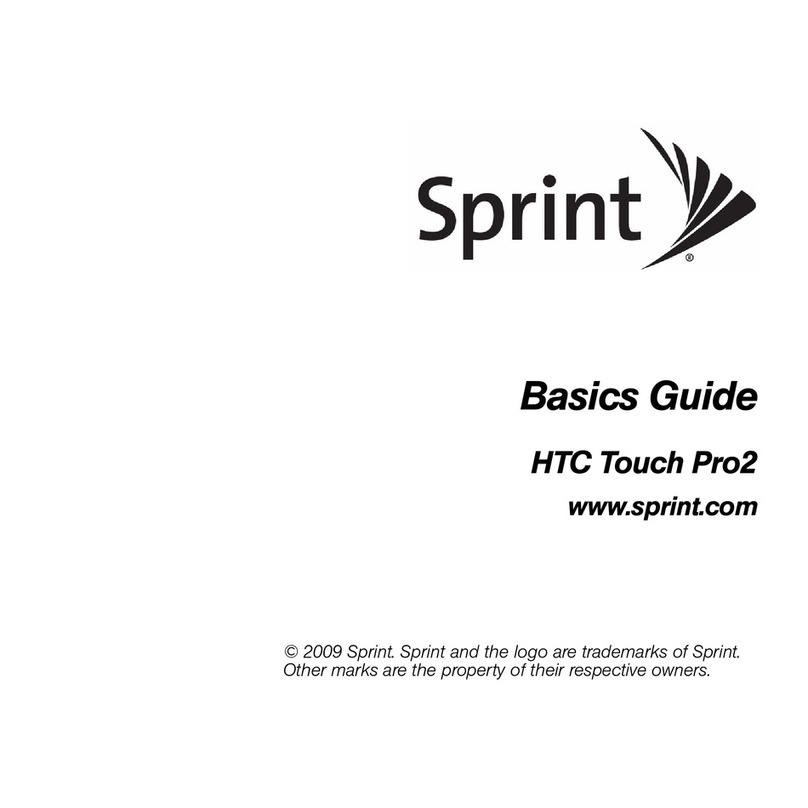Your Wirele ss Device and T hird Part y Service s
Veriz on Wirel ess is th e mobile c arrier a ssocia ted wit h this
wire less dev ice, but m any ser vices a nd feat ures of fered
thro ugh thi s wirele ss devic e are pro vided by o r in conju nctio n
with t hird pa rties . Verizo n Wirele ss is not re sponsi ble for
your u se of this w ireles s device o r any non -Verizo n Wirele ss
appl icatio ns, ser vices an d produ cts inc ludin g any pers onal
info rmati on you cho ose to use , submi t or share w ith oth ers.
Spec ific th ird par ty term s and con dition s, term s of use,
and pr ivacy p olicies s hall ap ply. Pleas e review c arefu lly all
appl icable te rms and c onditi ons and p olicies p rior to us ing
this w ireles s device a nd any ass ociate d applic ation , produ ct
or ser vice.
Hearing Aid Compatibility Information
This p hone ha s been tes ted and r ated for u se with h earin g
aids fo r some of t he wire less tech nolog ies that i t uses.
Howe ver, there m ay be som e newer wi reless t echno logies
used i n this ph one tha t have not b een test ed yet for u se with
hear ing aids . It is imp ortan t to try t he dif ferent f eatur es of
this p hone th oroug hly and i n diffe rent loc ation s, using y our
hear ing aid or c ochlea r impla nt, to de termin e if you he ar
any in terfe ring no ise. Con sult you r serv ice prov ider or th e
manu fact urer of t his phon e for inf ormat ion on hea ring ai d
comp atibil ity. If you h ave que stions a bout re turn or e xchan ge
polic ies, con sult you r serv ice prov ider or ph one ret ailer.
Share Content Using NFC*
Don’t wait to share that perfect vacation
photo or that really cool blog you wrote. Use
NFC to instantly share a photo, website, or
contact information to other NFC-enabled
device.
*Near field communication
1. Slide th e Notificat ions panel op en,
and th en tap .
2. Und er Wireless & n etwork s, tap More,
and th en select t he NFC option.
3. Tap Android Beam and th en tap the
AndroidBeam On/Offswitch.
4. Open t he photo, w ebsite, or co ntact yo u
want t o share.
5. Place yourphone back to backwith the
othe r NFC-ena bled devic e, and then t ap
the sc reen to shar e what you ’re viewin g.
Getting the Most of Your Phone
Explore the functions and features of your
phone right at the palm of your hand.
On the Home screen, tap > Help, and then
tap Tips & H elp to downlo ad the lates t
How-to s and Show Me vi deos.
Tips & H elp has all the in formatio n you
need to m ake the most o ut of your pho ne.
Location Based Services
This phone can determine its location, which
is useful for services such as navigation,
shopping and weather. For your safety,
it’s defaulted to only acquire your location
when you dial 911. To use Location Based
Services, go to Settings > Location.
Your wireless device can determine its (and your)
physical, geographical location (“Location Information”)
and can associate Location Information with other data.
Additionally, certain applications, services and programs
are capable of accessing, collecting, storing and using
Location Information and disclosing Location Information
to others. You should use caution when determining
whether or not Location Information should be made
available to others and you should review any applicable
third party policies before providing access. To limit
potential unauthorized access to your Location Information,
VerizonWireless offers various mechanisms and settings
to manage access to location data. By enabling location
settings you are permitting third party access to Location
Information through software, widgets or peripheral
components you choose to download, add or attach to
your wireless device or through web access, messaging
capabilities or other means and you are authorizing
VerizonWireless to collect, use and disclose your Location
Information as appropriate to provide you with any location
services that you enabled.
VZ Navigator®
Get premium GPS voice navigations and
3D maps with spoken real-time traffic
alerts. Find movie times, event info and
gas stations. Go to verizonwireless.com/
navigator.
Verizon SafeGuards
Family and Safety Apps & Services. Get
the most robust parental controls. Go to
verizonwirelss.com/safeguards.
My Verizon Mobile
Use My Verizon Mobile to access your
VerizonWireless account right on your
phone. View your call, messaging, and data
usage, check and pay your bill, and more.
On the H ome screen , tap > My Verizon
Mobile.
Global Ready™
VerizonWireless keeps you connected
around the corner and around the world. For
up-to-date information on destinations and
rates go to verizonwireless.com/tripplanner.
Play it up with music, ringtones, wallpapers,
apps and games. Keep up with Twitter™ and
Facebook. For details and pricing, go to
verizonwireless.com.
Data charges may apply.
Installing Apps
More than hundreds of thousands of apps
are available to download from Google Play.
1. On the Home screen of your phone, tap
Play Store >Apps.
2. Nav igate or sea rch for the ite m you
want t o download an d then selec t it.
3. On th e applicatio n details scr een, tap
Download (for free apps) or tap the
price (for paid ap ps).
4. Follow screen instructions to
down load and inst all the app.
Google Now
Do you want to know the weather or your
morning commute time before you start
your day? Google Now delivers quick and
up-to-date information that matters to
you—all without the search.
To get Google Now, log in to your Google
account and then tap the Google search bar
on the Home screen.
Verizon Tones
Search, preview, purchase and manage
ringback tones and ringtones from your
favorite artists all in one place.
On the Home screen of your phone,
tap > Verizon Tones.
For more information, go to
verizonwireless.com/mediastore.
Media Store
Find apps for entertainment, travel,
productivity, navigation, ringback tones,
ringtones, games, wallpaper and more.
Go to verizonwireless.com/mediastore.
Email
Check email on the go with popular
Internet-based email accounts, including
Yahoo!® Mail, AOL® Mail, Gmail®, Windows
Live® Hotmail® and Verizon.net.
Mobile Web
Take the Internet on the go. You can reach
the latest news, get the weather and follow
your stocks. Enjoy HTML5 content and
no more panning left and right. The web
browser’s text reflow automatically adjusts
text to the width of your screen.
On the Home screen of your phone,
tap Internet .
Selecting a Ringtone
1. Slide th e Notificat ions panel op en,
and th en tap >Personalize.
2. Tap the So und tab at the bot tom of
the sc reen, and then tap Ringtone.
3. Tap the rin gtone you w ant to use. Th e
ringtone briefly plays when selected.
TIP: If the audio file is in another folder on your phone,
tap , select the item you want to import, and then tap OK.
4. Tap Apply.
Making a Call
On the Home screen, tap , and then do
one of the following:
• Dial th e number, and th en tap Call.
• Tap the People tab , press and hol d the
conta ct you want t o call, and th en tap
Call mobile.
NOTE: The available options depend on the information you
saved for the contact.
Receiving a Call
Tap Answer.
Or if the screen is off, it will turn back on
and show the lock screen. Drag the ring up
the screen to answer the call.
Setting Up Voice Mail
1. On the H ome screen , tap .
2. Dial *86 (*VM) an d tap Call. If you
hear a g reeting , tap #to interrupt, and
follow t he setup tu torial.
Accessing Voice Mail
From your phone—dial *86 and tap Call.
When you hear the greeting, tap #to
interrupt, follow the prompts.
From any phone—dial your wireless
number. When you hear the greeting,
press #to interrupt, follow the prompts.
NOTE: Voice mailboxes not set up within 45 days will be
canceled. Your voice mailbox is not password protected
until you create a password by following the setup tutorial.
Using Visual Voice Mail
View a list of messages without dialing into
a mailbox. Listen or erase with the touch of
a button.
1. If you ar e a new Verizon W ireless
subsc riber, first dia l *86 t o set up
your voice mail serv ice.
2. On t he Home scr een, tap Voice Mail .
3. Tap Visual Voice Mail and fol low the
prom pts to downlo ad it for fut ure use.
Apps & More Customer Information
Please note that it may take five minutes for Visual Voice
Mail to set up. Your password and voice mail messages will
be stored on the phone and messages will be available to
anyone with access to the phone.
To limit unauthorized access to the voicemail, consider
locking the phone when not in use. To cancel your Visual
Voice Mail service, go to verizonwireless.com/myverizon
or contact Customer Service. V Block must be removed
to use Visual Voice Mail. Data charges apply only to the
application download, which requires approximately 1 MB
of data.
Connecting a Bluetooth® Device
1. Slide th e Notificat ions panel op en,
and th en tap .
2. Tap the Bluetooth On/Off switch, and
then tap Bluetooth.
3. Tap the nam e of the Blue tooth devi ce in
the lis t. Your p hone then a utomati cally
tries t o pair with t he device.
4. If aut omatic pair ing fails, en ter the
passcode supplied with the Bluetooth
device.
Capturing Photos and Videos
With cutting-edge camera features
embedded in your phone, you can capture
stunningly clear photos and videos anytime.
Taking a Photo
1. On the H ome screen , tap Camera .
If the screen in locked, drag to
the ring to lau nch the Came ra app.
2. Poin t the camer a at what you wa nt to
capt ure. The cam era adjust s the focus
auto matically as y ou move it.
3. Whe n you’re read y to take the ph oto,
tap or ta p anywhe re on the scre en.
Capturing Video
1. On the H ome screen , tap Camera .
If the screen in locked, drag to
the ring to lau nch the Came ra app.
2. Poin t the camer a at what you wa nt to
recor d, and then tap . The camera
instantly starts reco rding.
3. Whe n you’re don e recording , tap .
Sounding Better
The HTC Music app keeps all your music
sources and services in one place. While
Beats Audio™ integration gives you a rich,
authentic sound experience, whether you’re
listening to music, watching aYouTube®
video, or playing a game.
Setting Up Your Phone