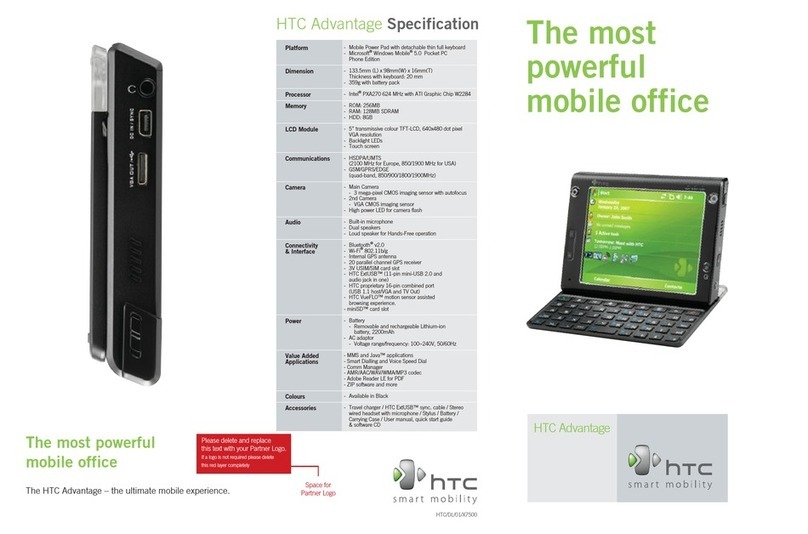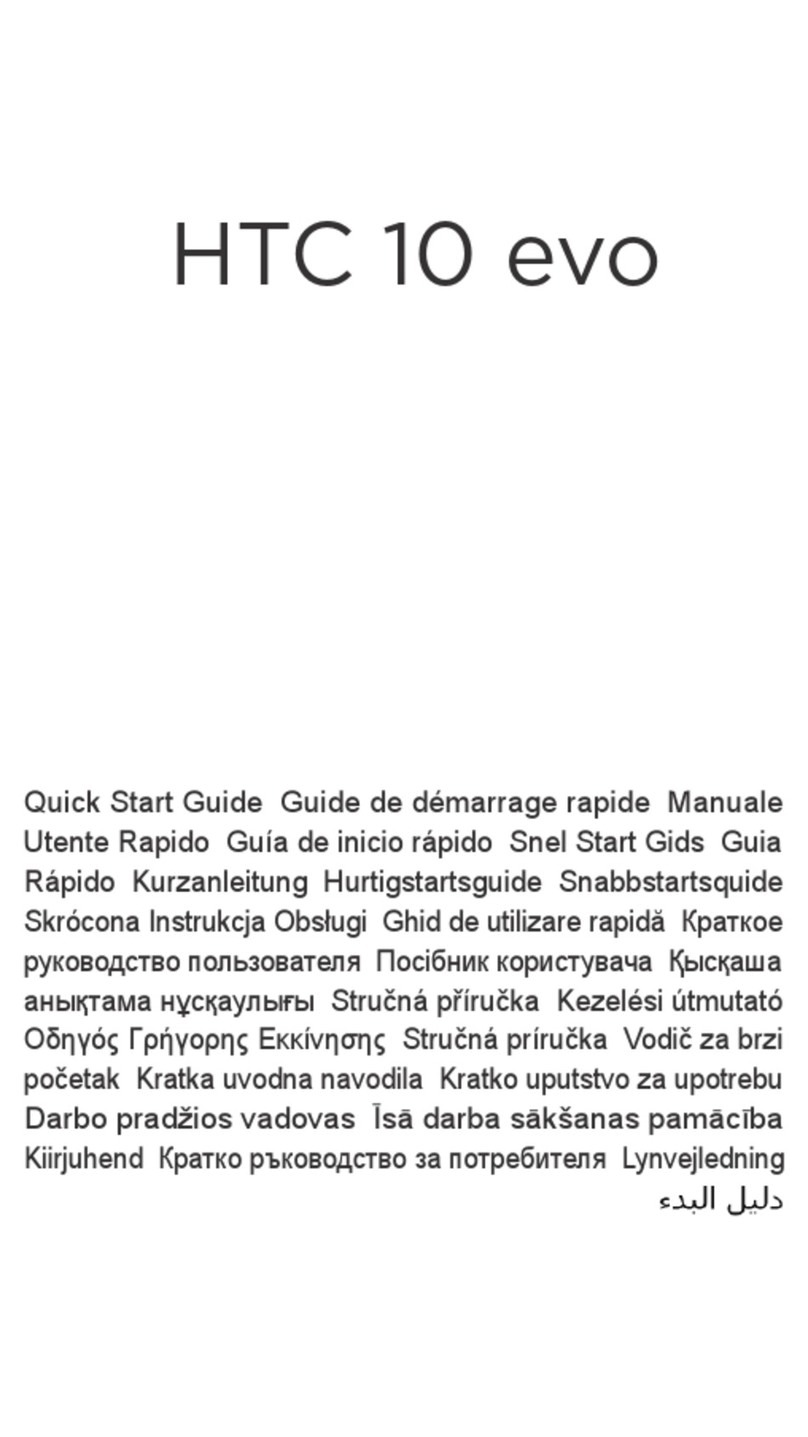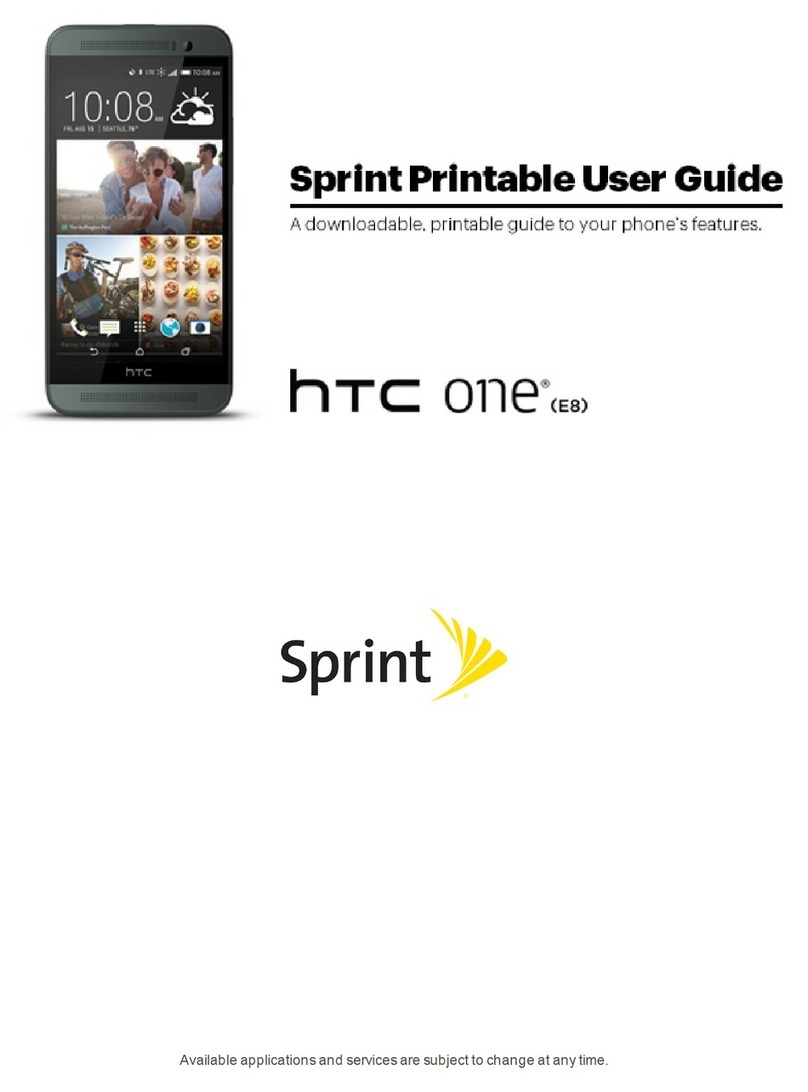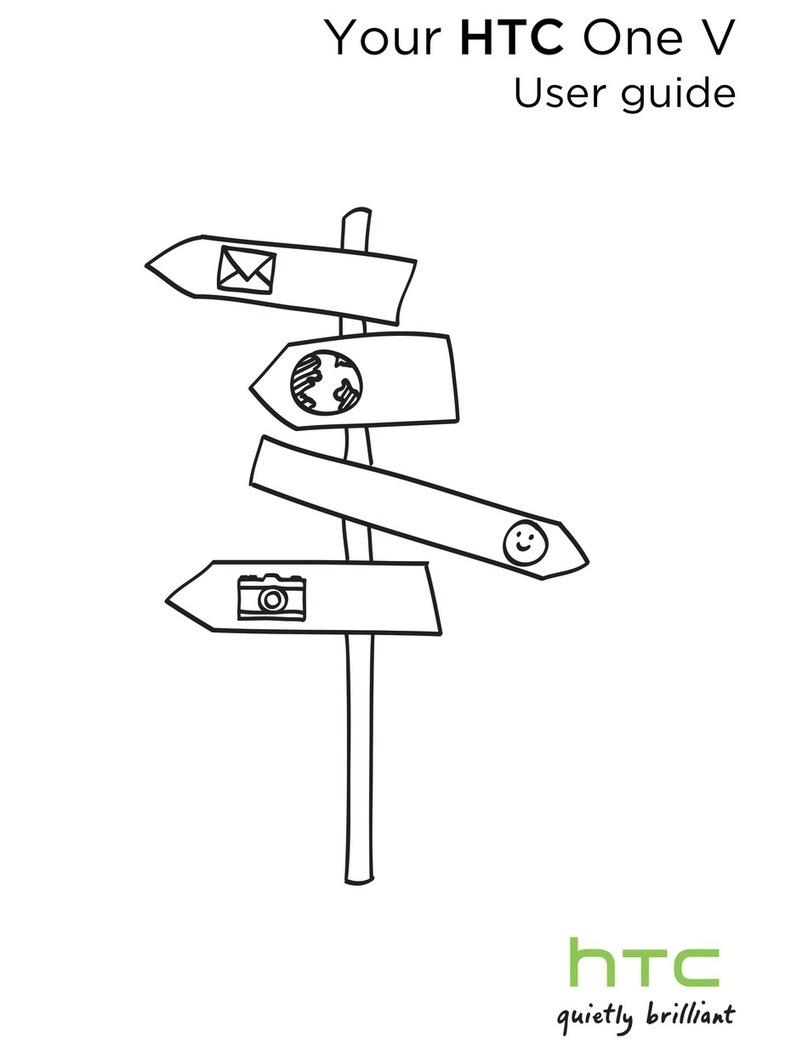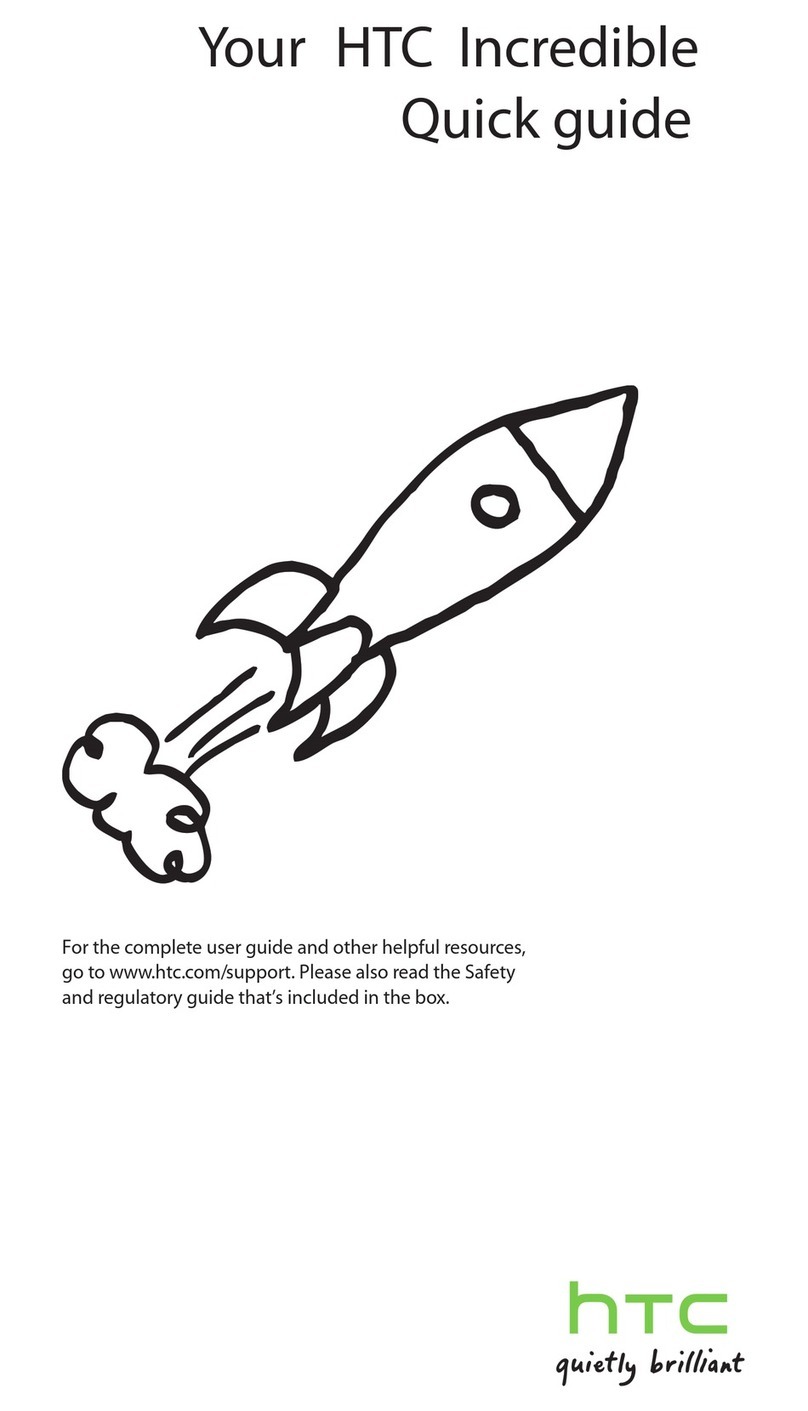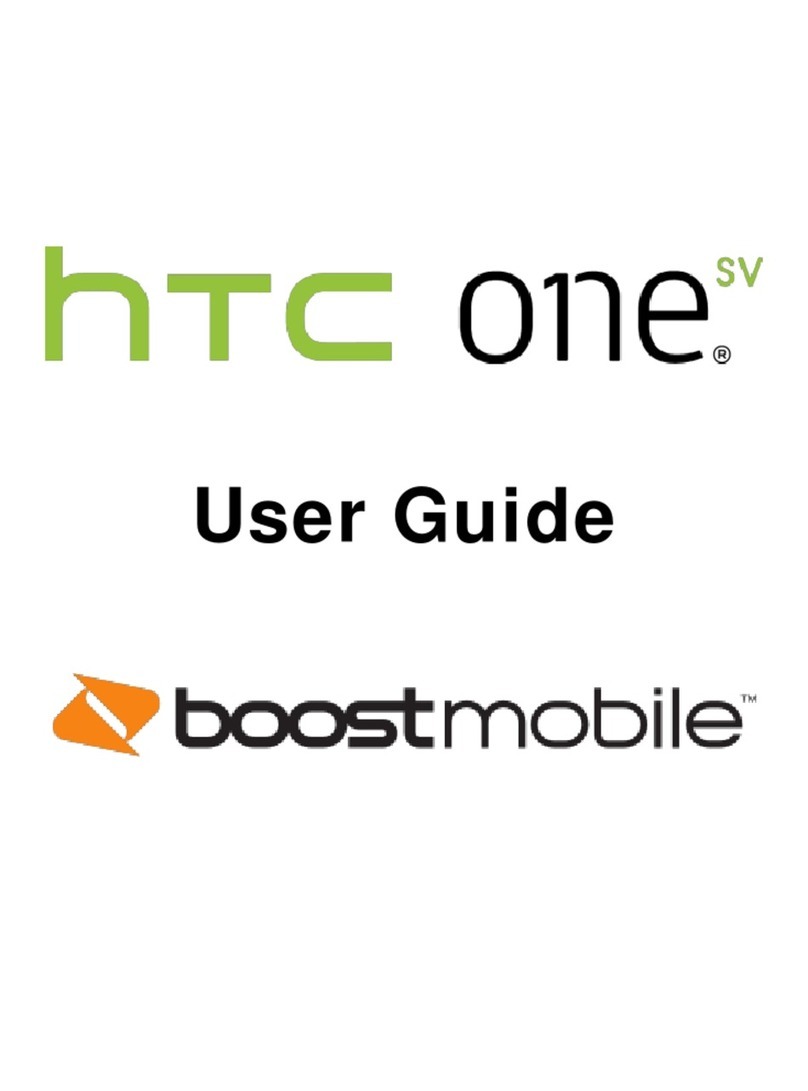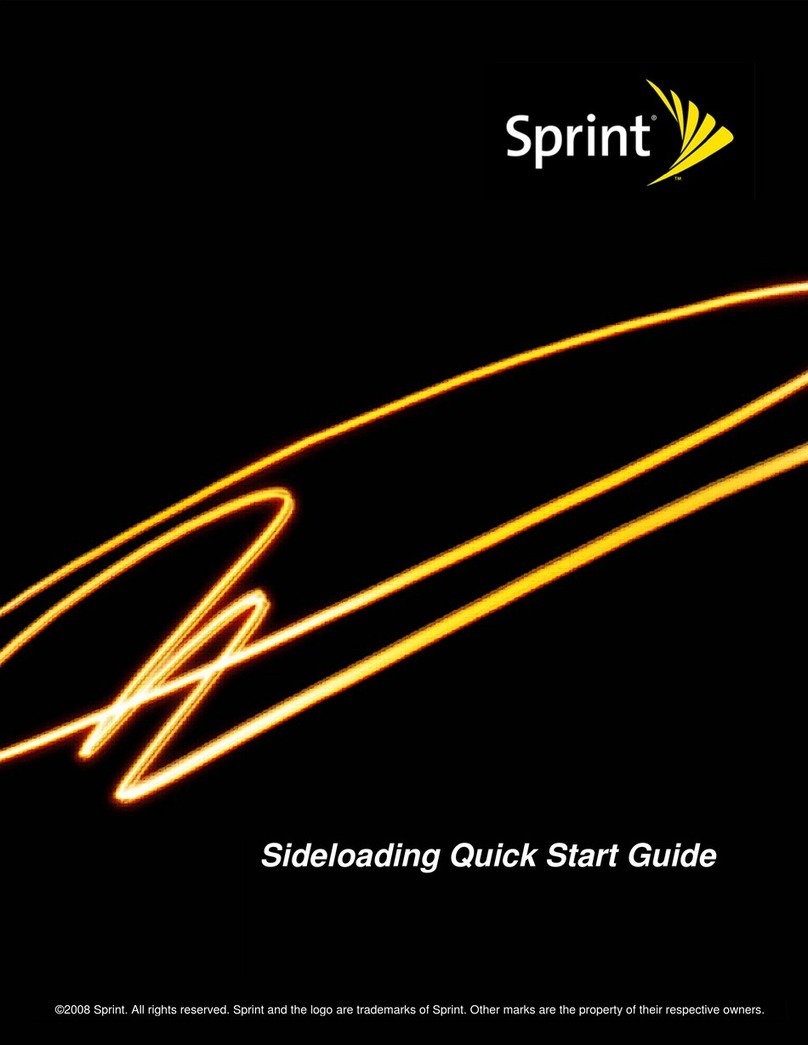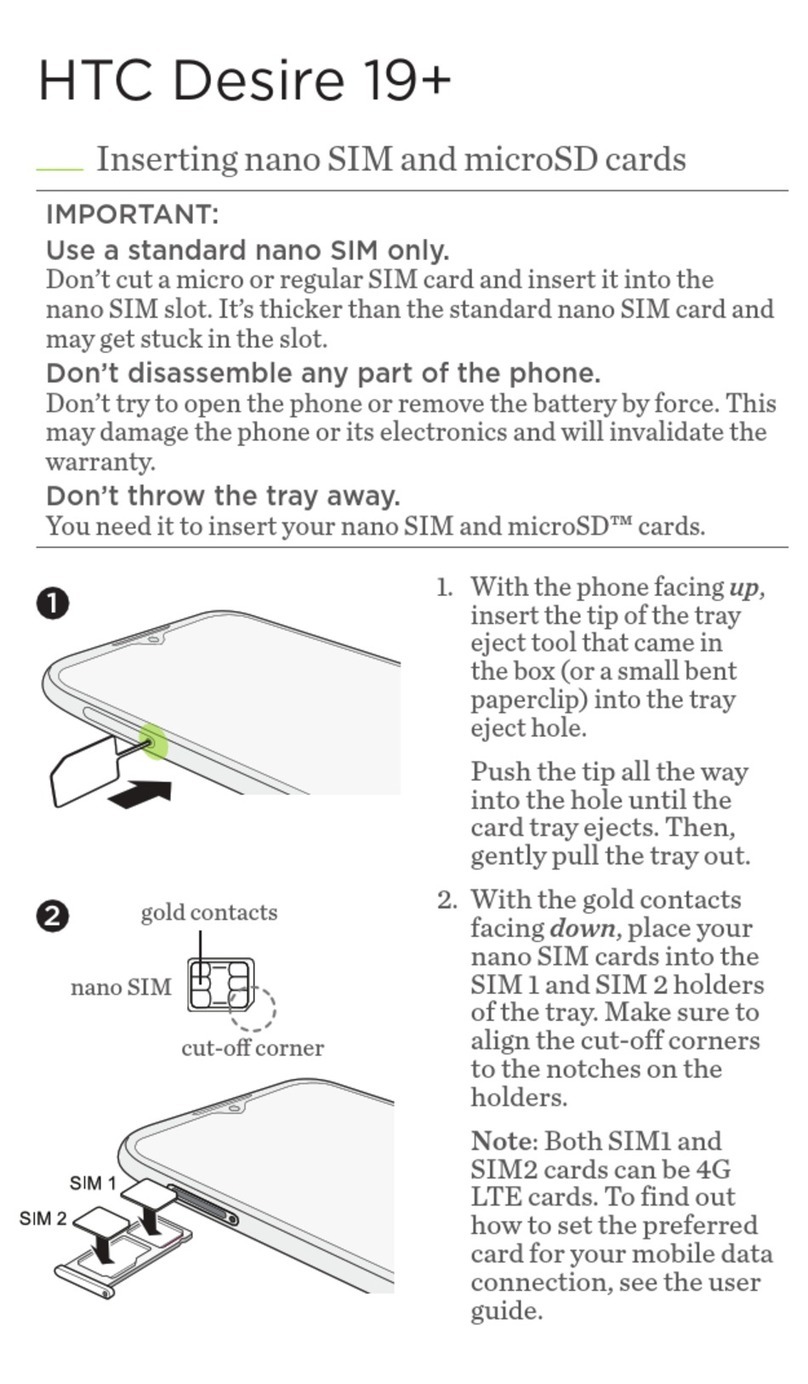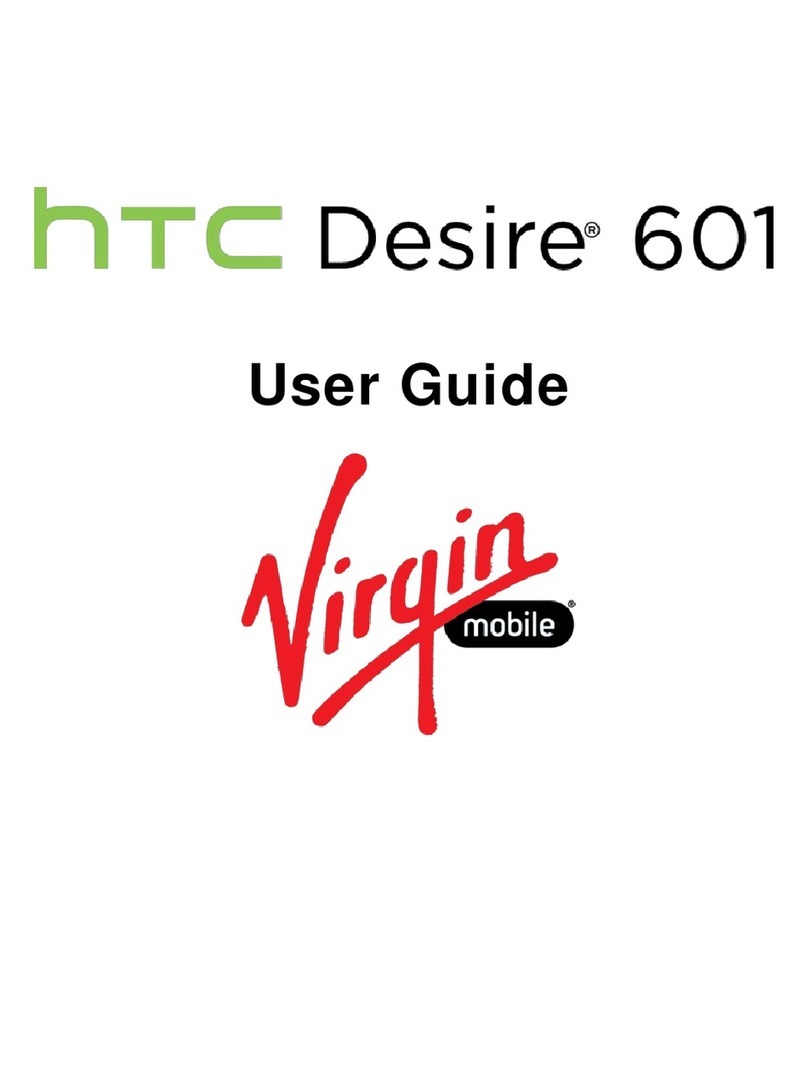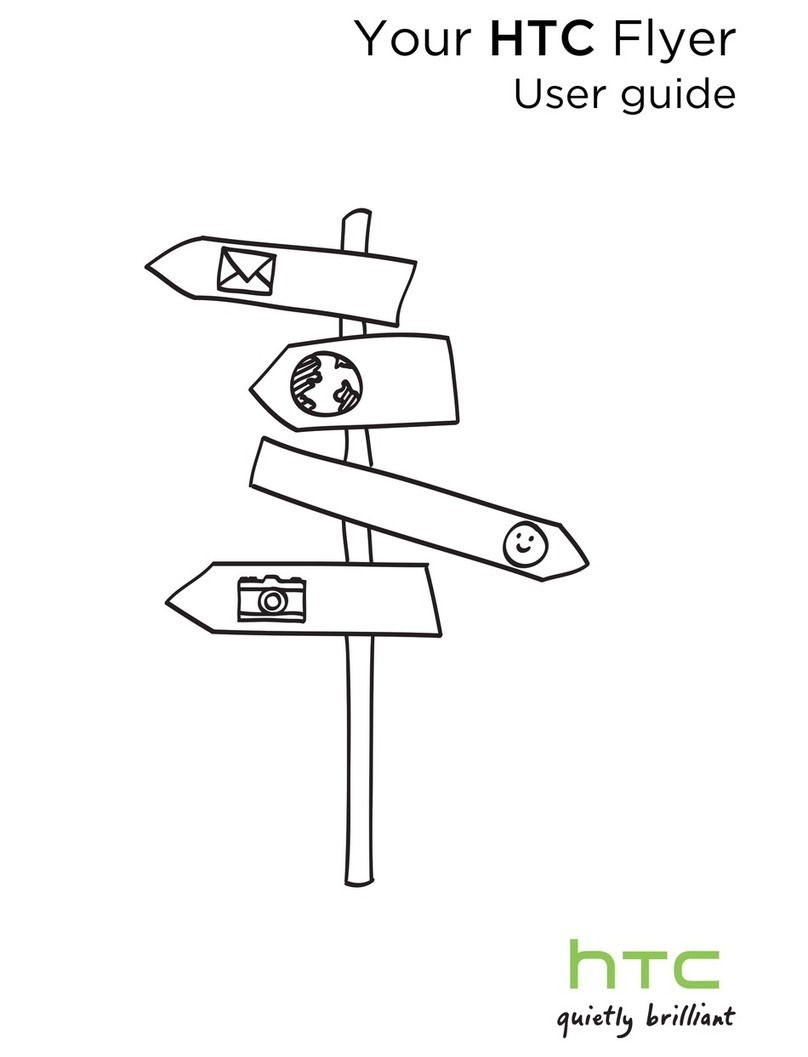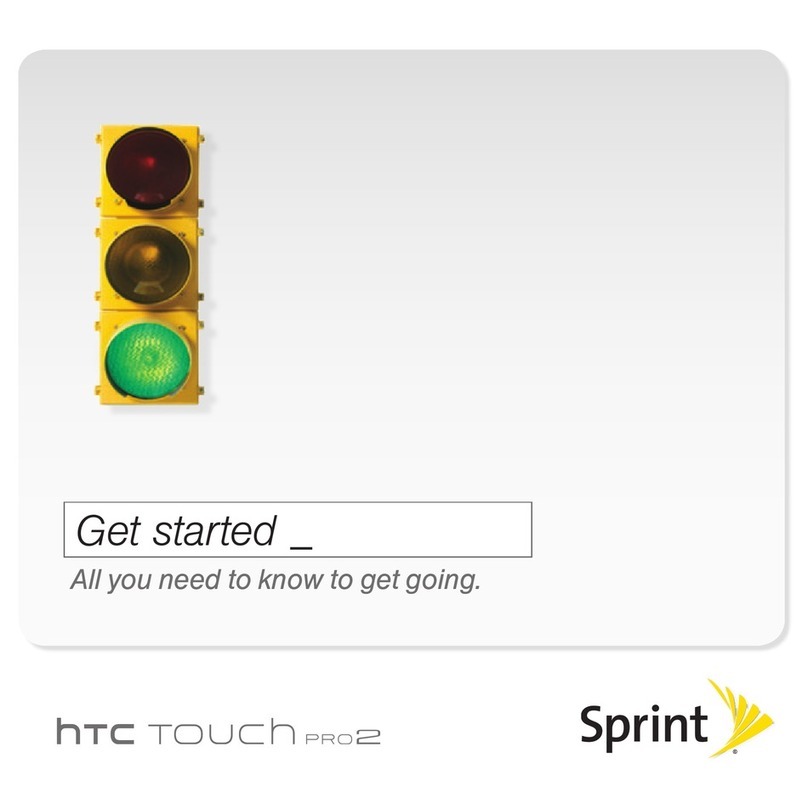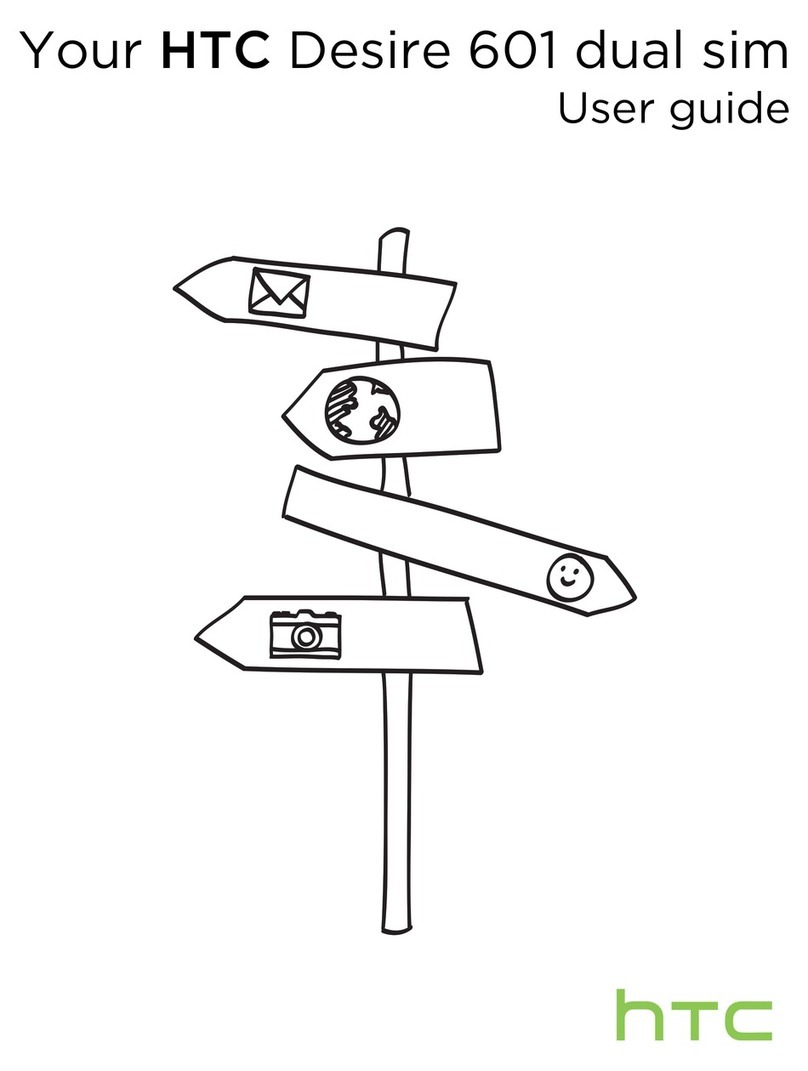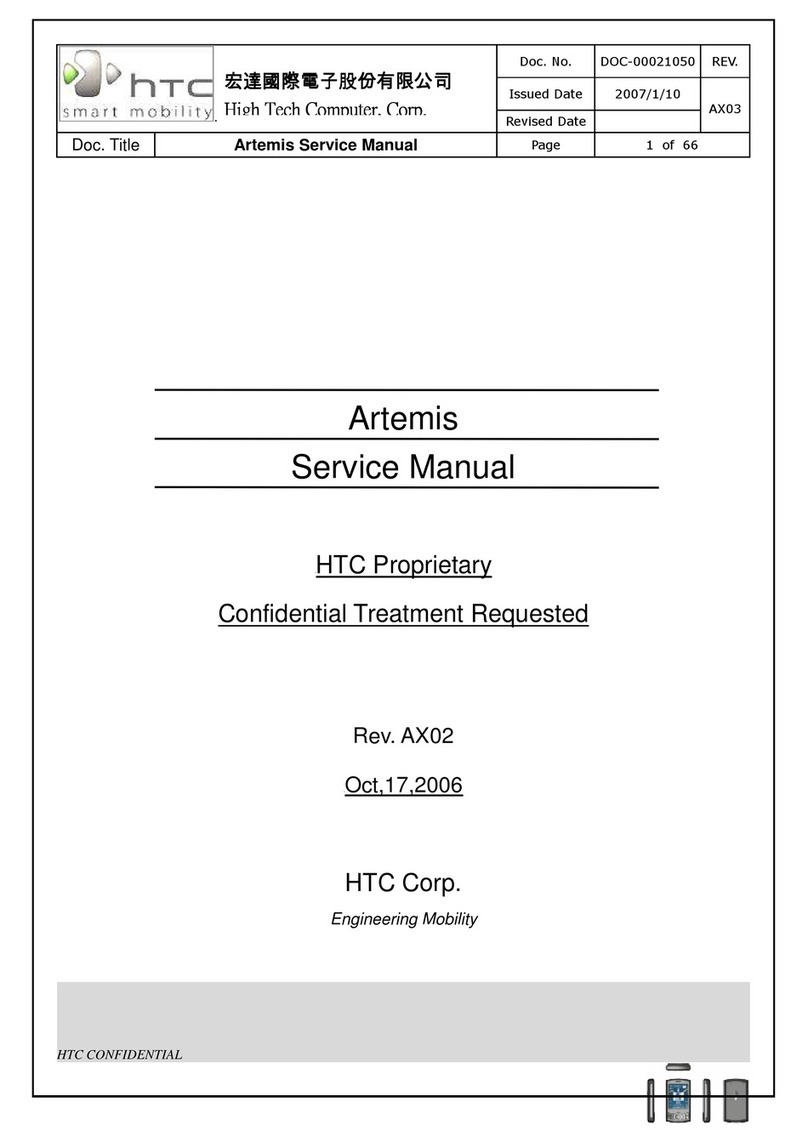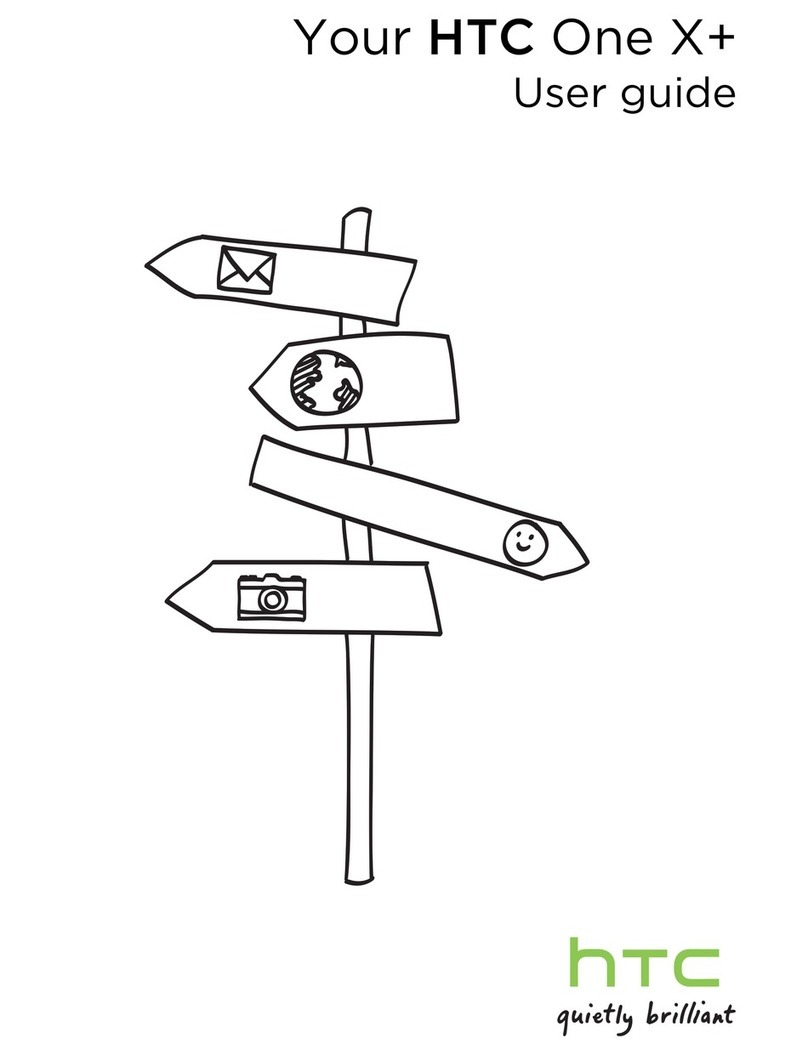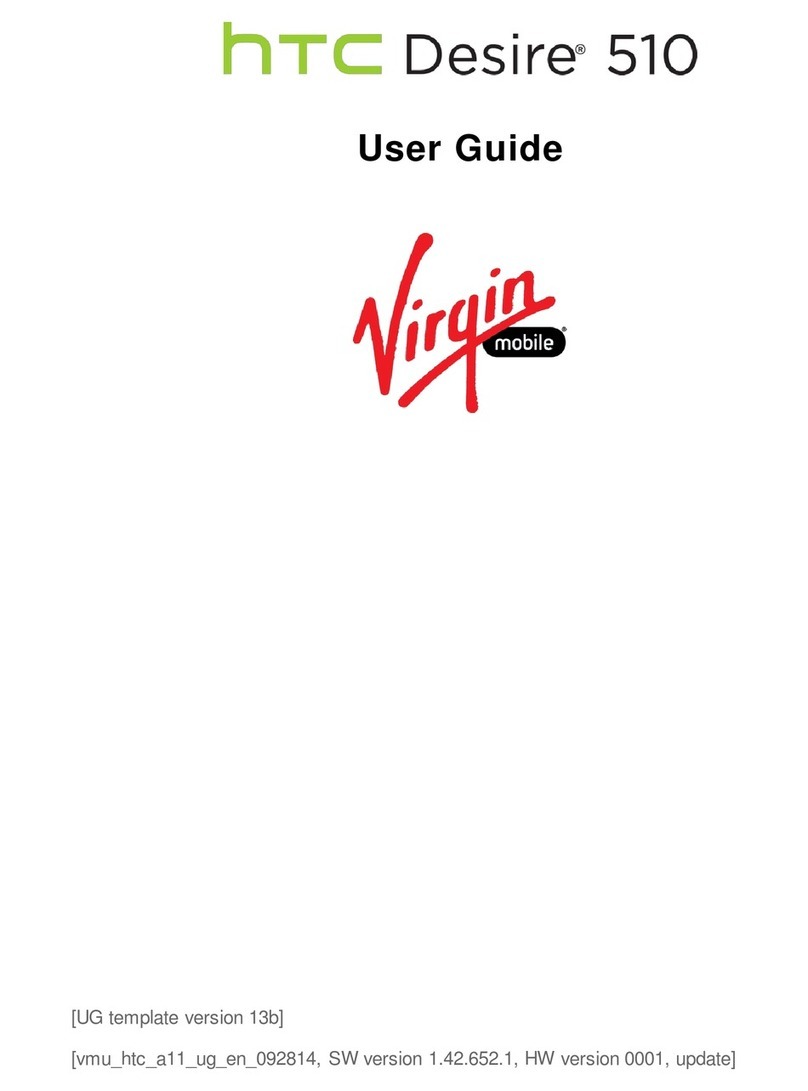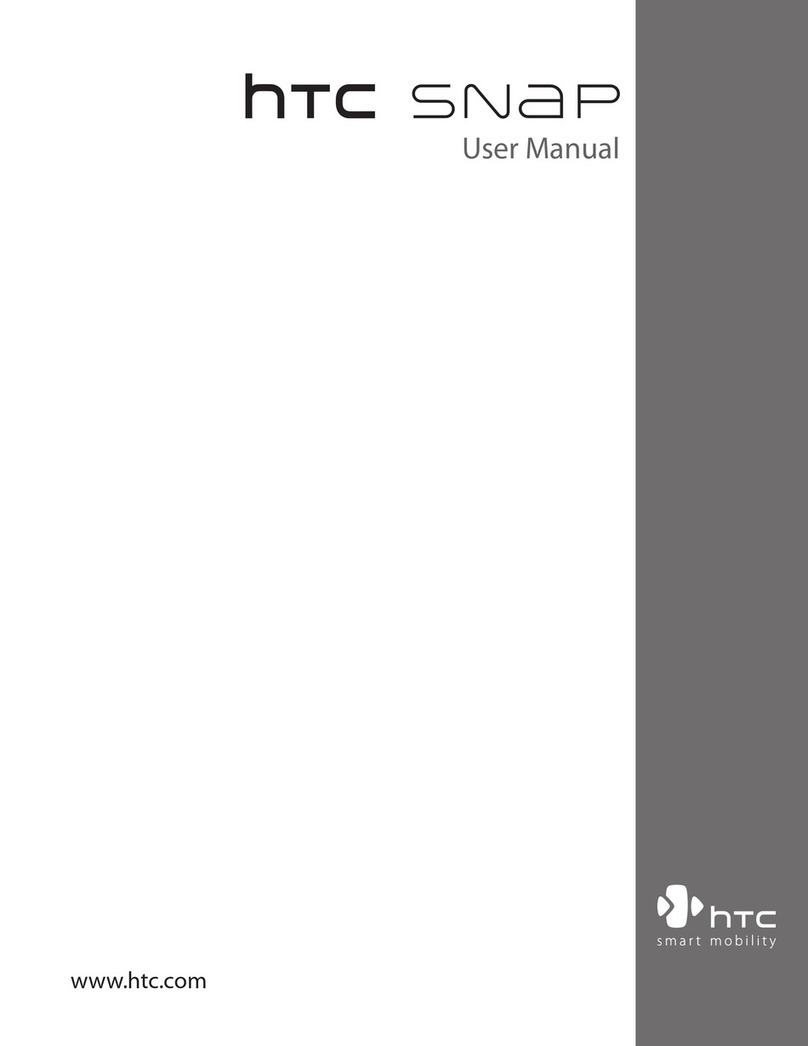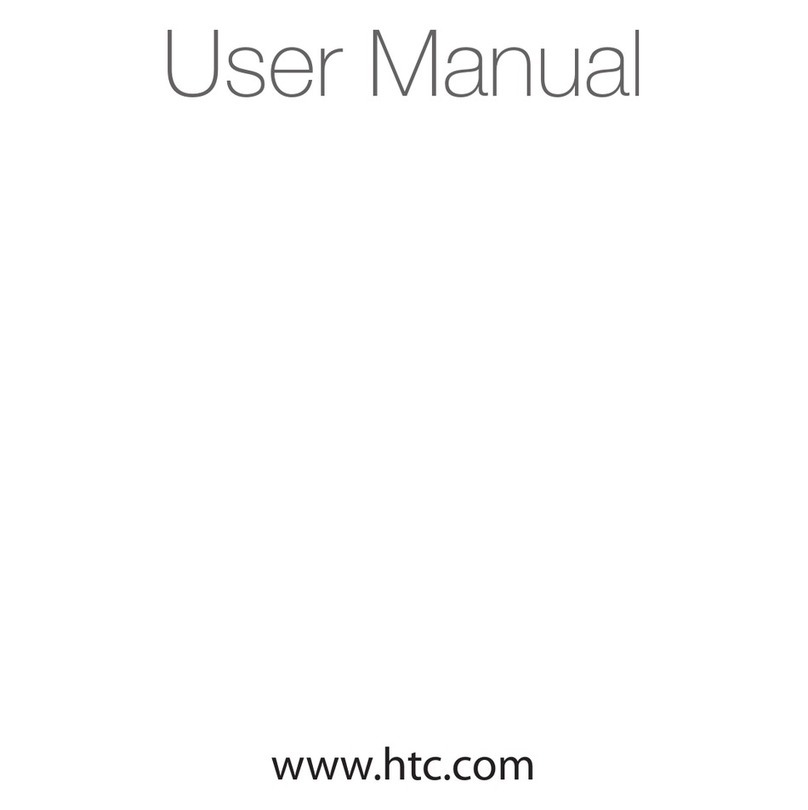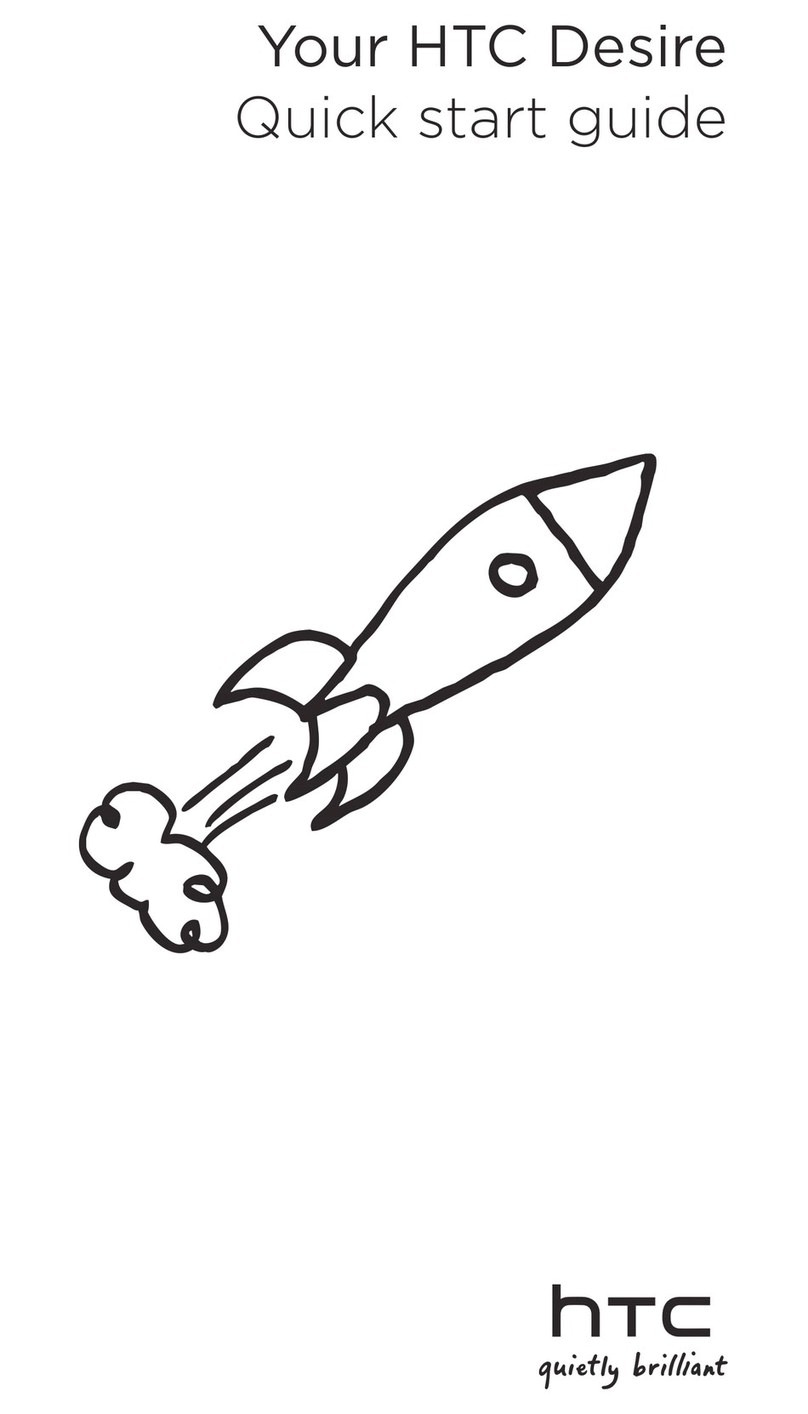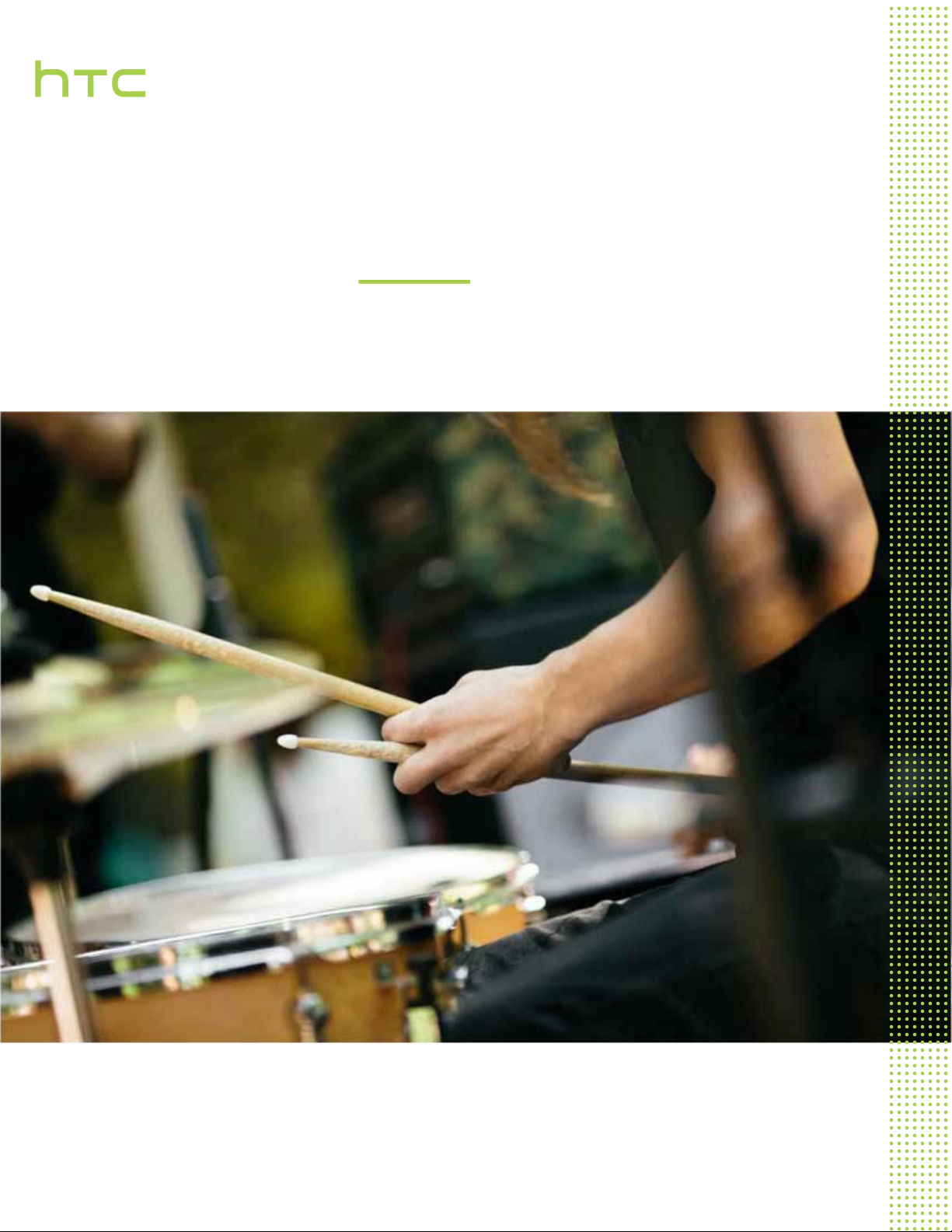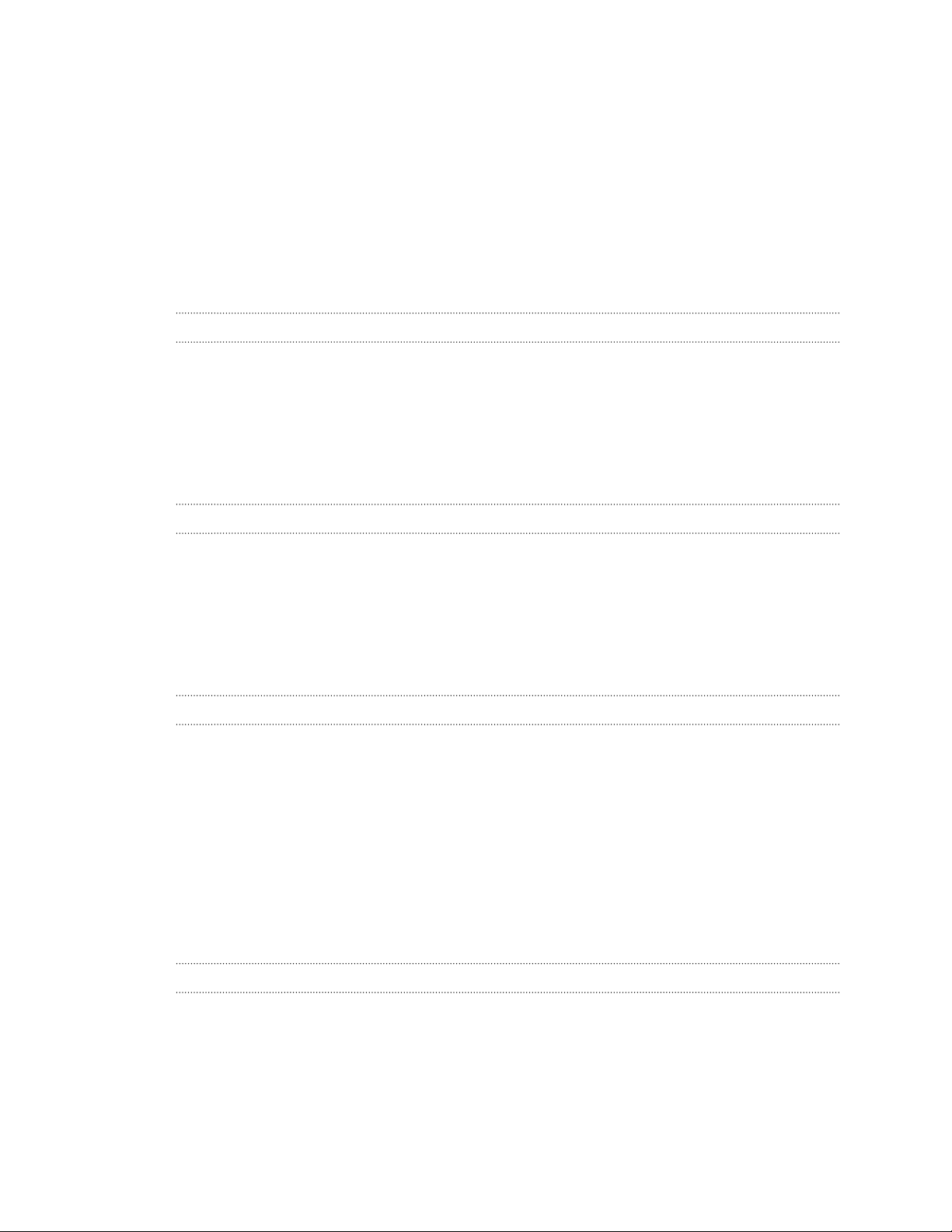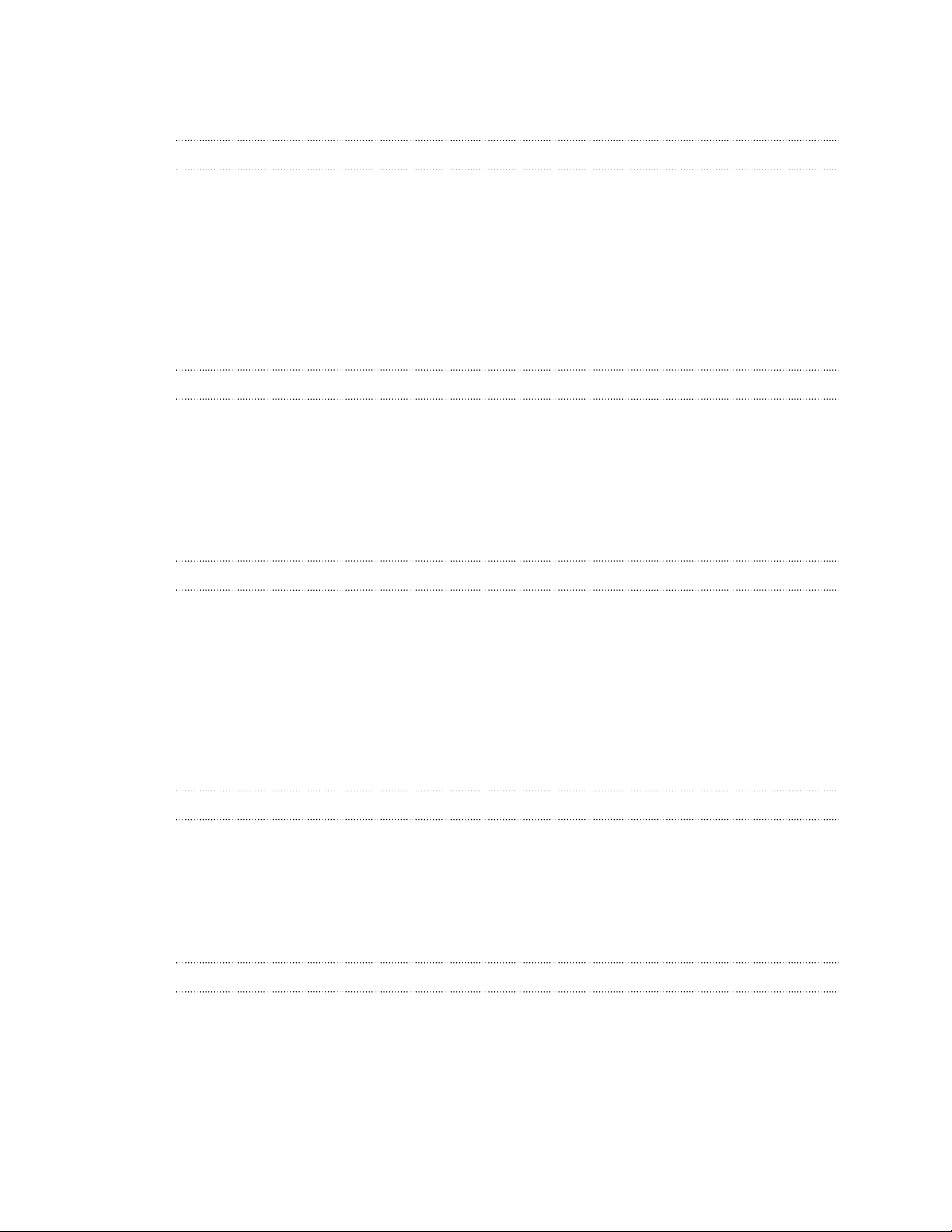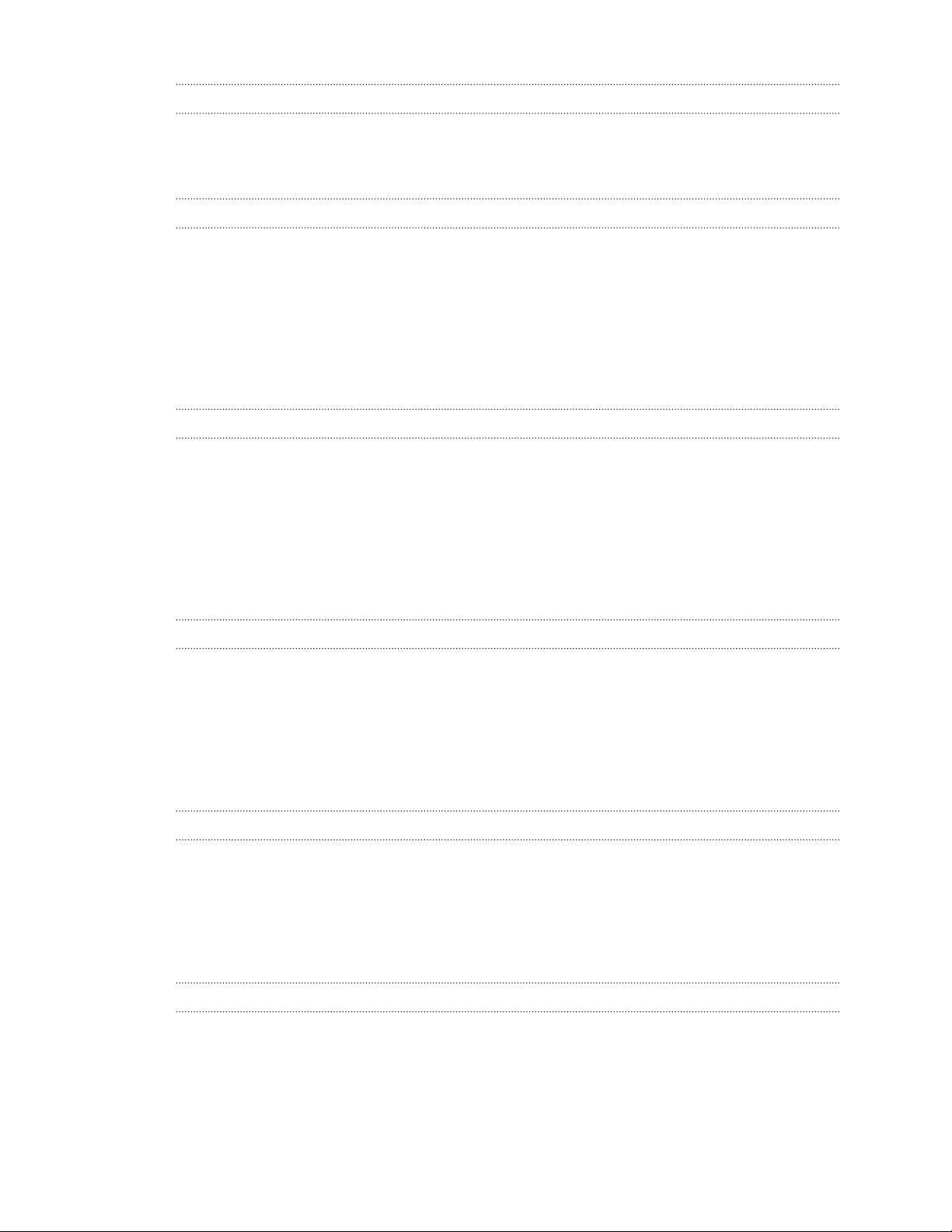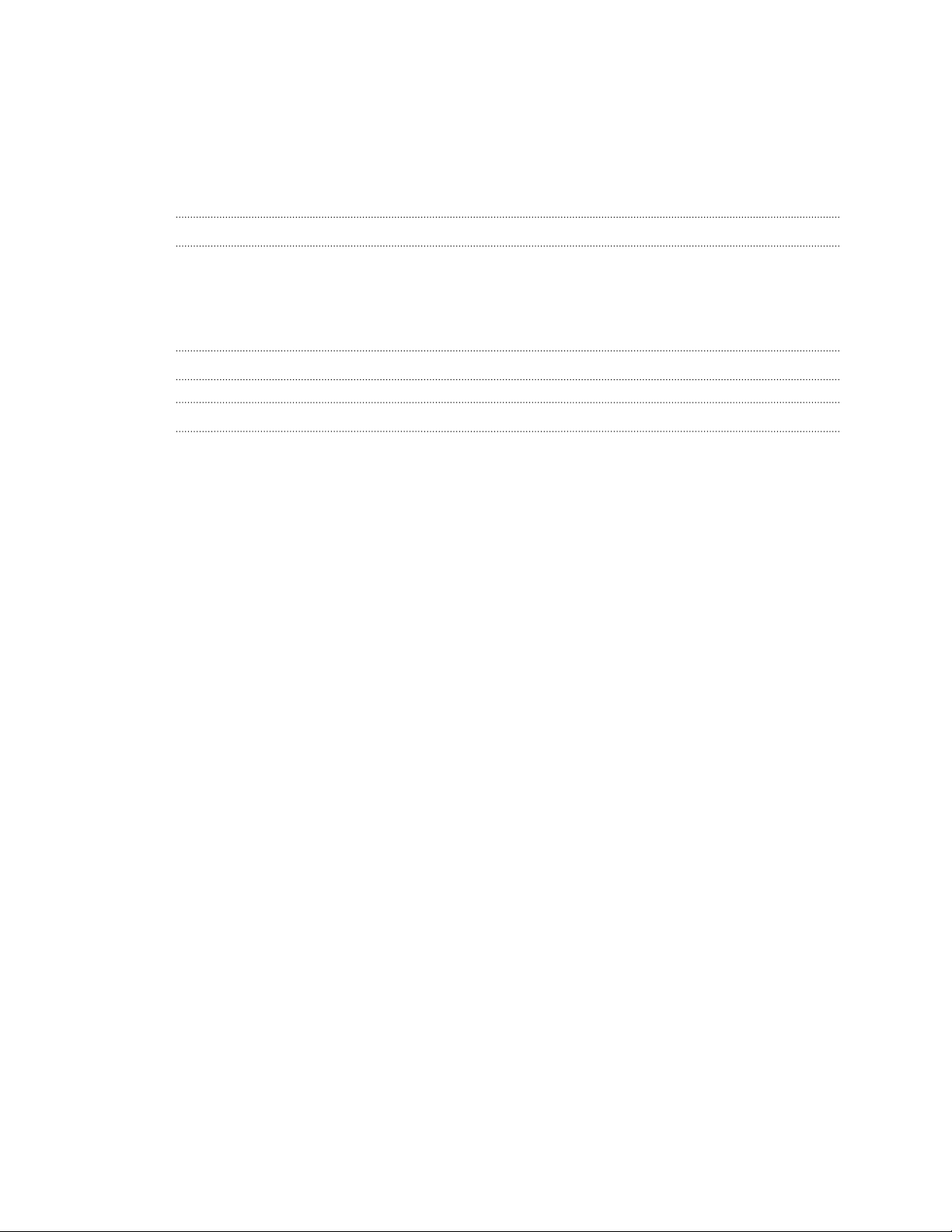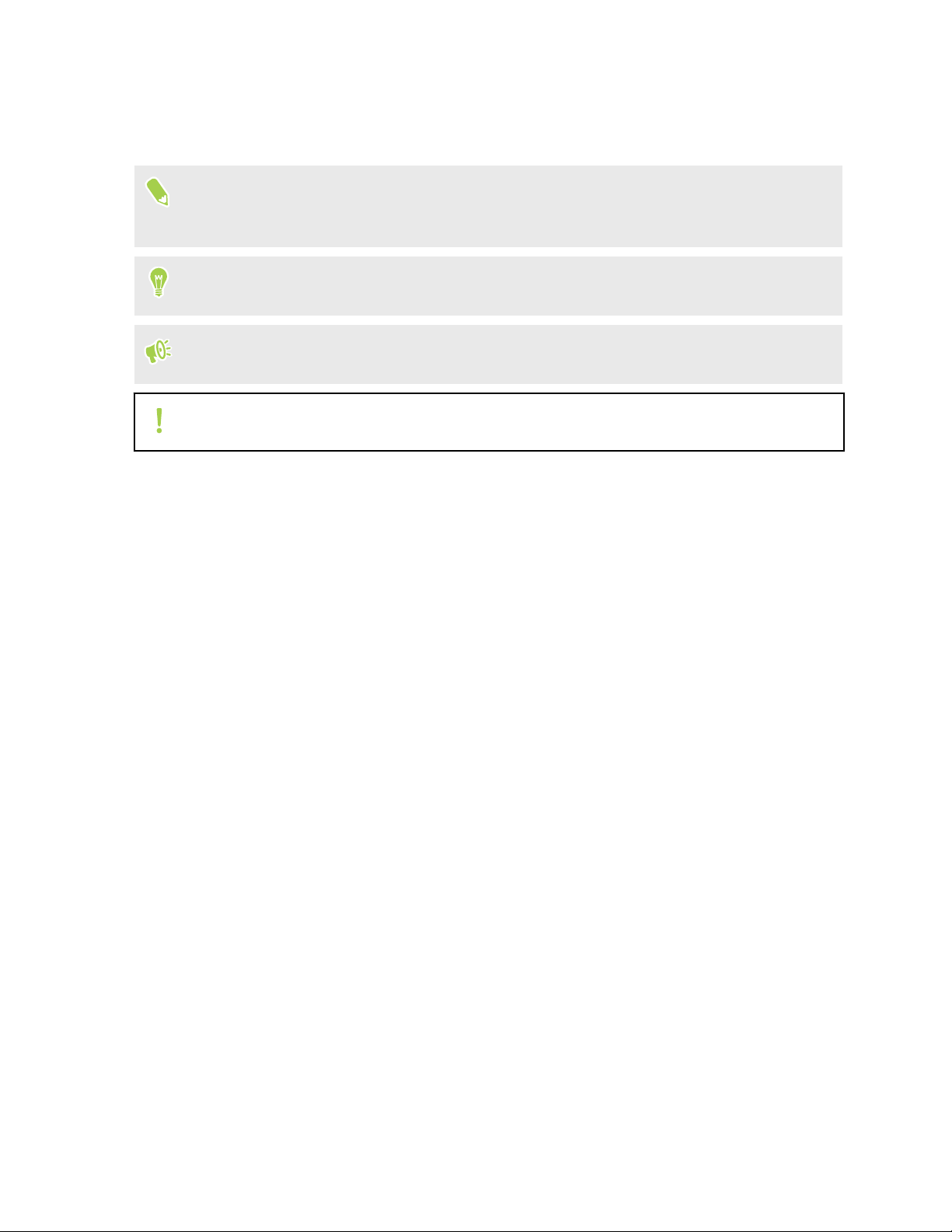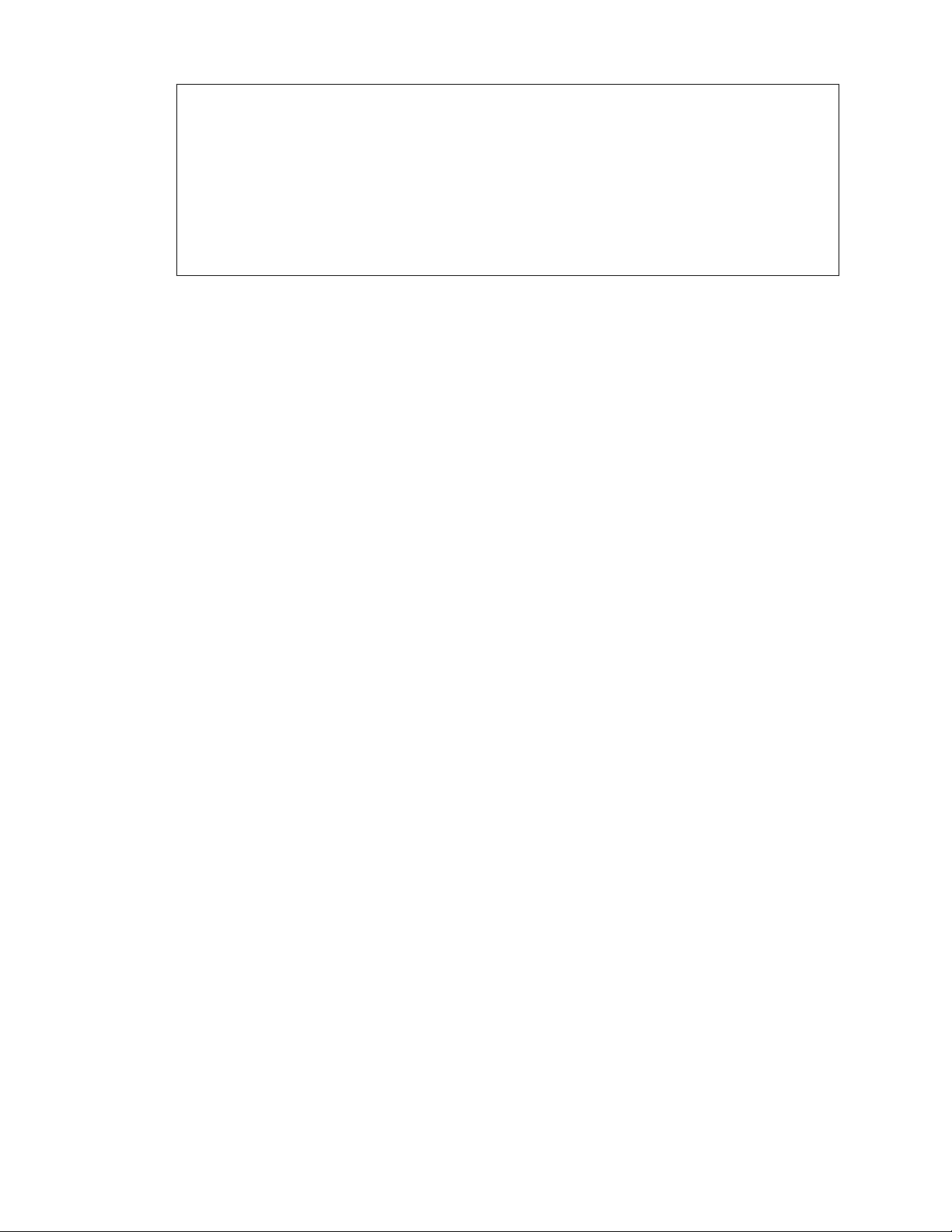Copying a text message to the nano SIM card 112
Deleting messages and conversations 113
Contacts
Your contacts list 114
Adding a new contact 115
Editing a contact’s information 116
Getting in touch with a contact 117
Importing or copying contacts 117
Merging contact information 118
Sending contact information 119
Contact groups 119
Private contacts 120
Battery
Tips for extending battery life 122
Using power saver mode 124
Extreme power saving mode 124
Displaying the battery percentage 124
Checking battery usage 124
Checking battery history 125
Battery optimization for apps 125
Storage
Freeing up storage space 126
Types of storage 127
Should I use the storage card as removable or internal storage? 127
Setting up your storage card as internal storage 128
Moving apps and data between the phone storage and storage card 128
Moving an app to or from the storage card 129
Copying or moving files between the phone storage and storage card 129
Copying files between HTC U11 EYEs and your computer 130
Unmounting the storage card 131
Backup and reset
Ways of backing up files, data, and settings 132
Backing up HTC U11 EYEs 133
Restoring from your previous HTC phone 134
Backing up contacts and messages 134
Resetting network settings 136
Resetting HTC U11 EYEs (Hard reset) 137
Transfer
Ways of transferring content from your previous phone 138
Transferring content from an Android phone 138
Transferring iPhone content through iCloud 139
Other ways of getting contacts and other content 139
Transferring photos, videos, and music between your phone and computer 140
5 Contents