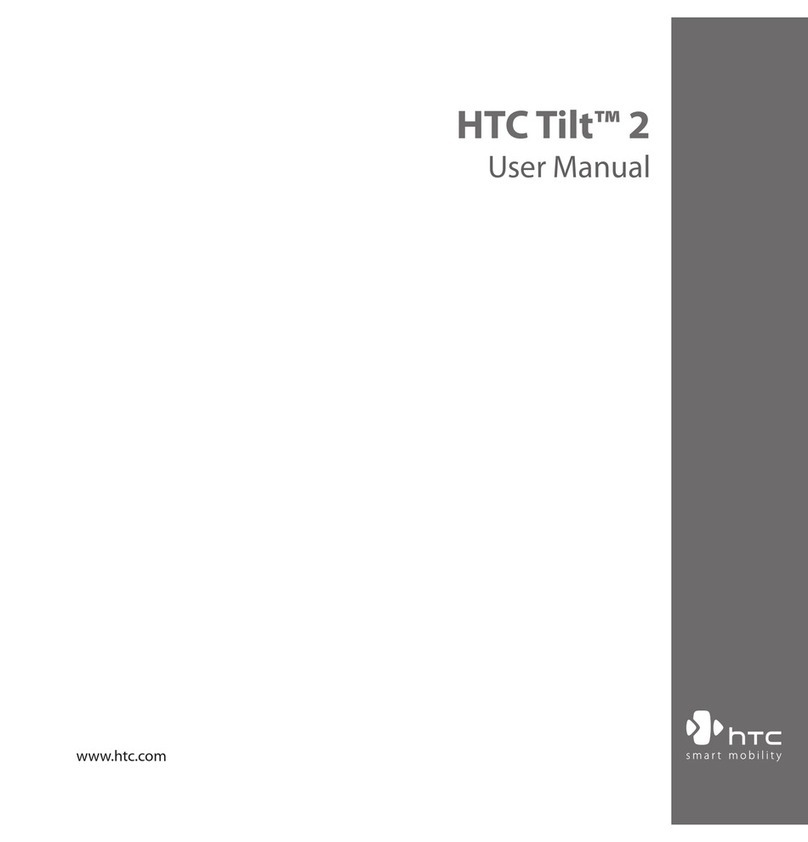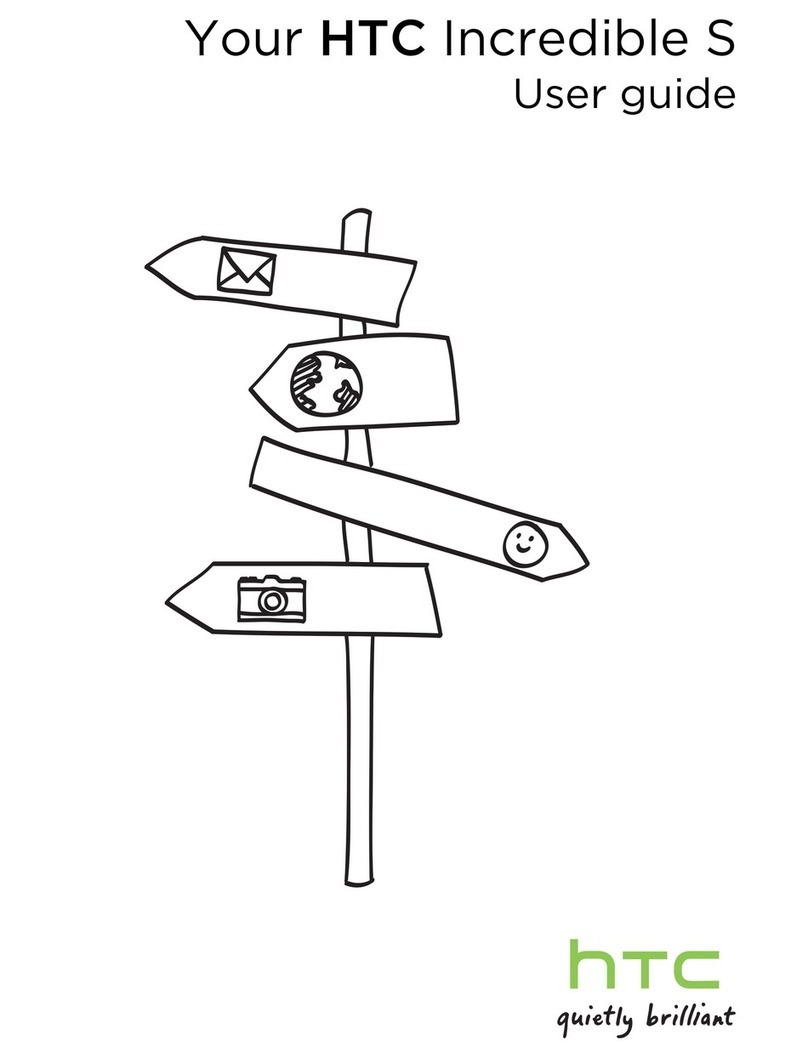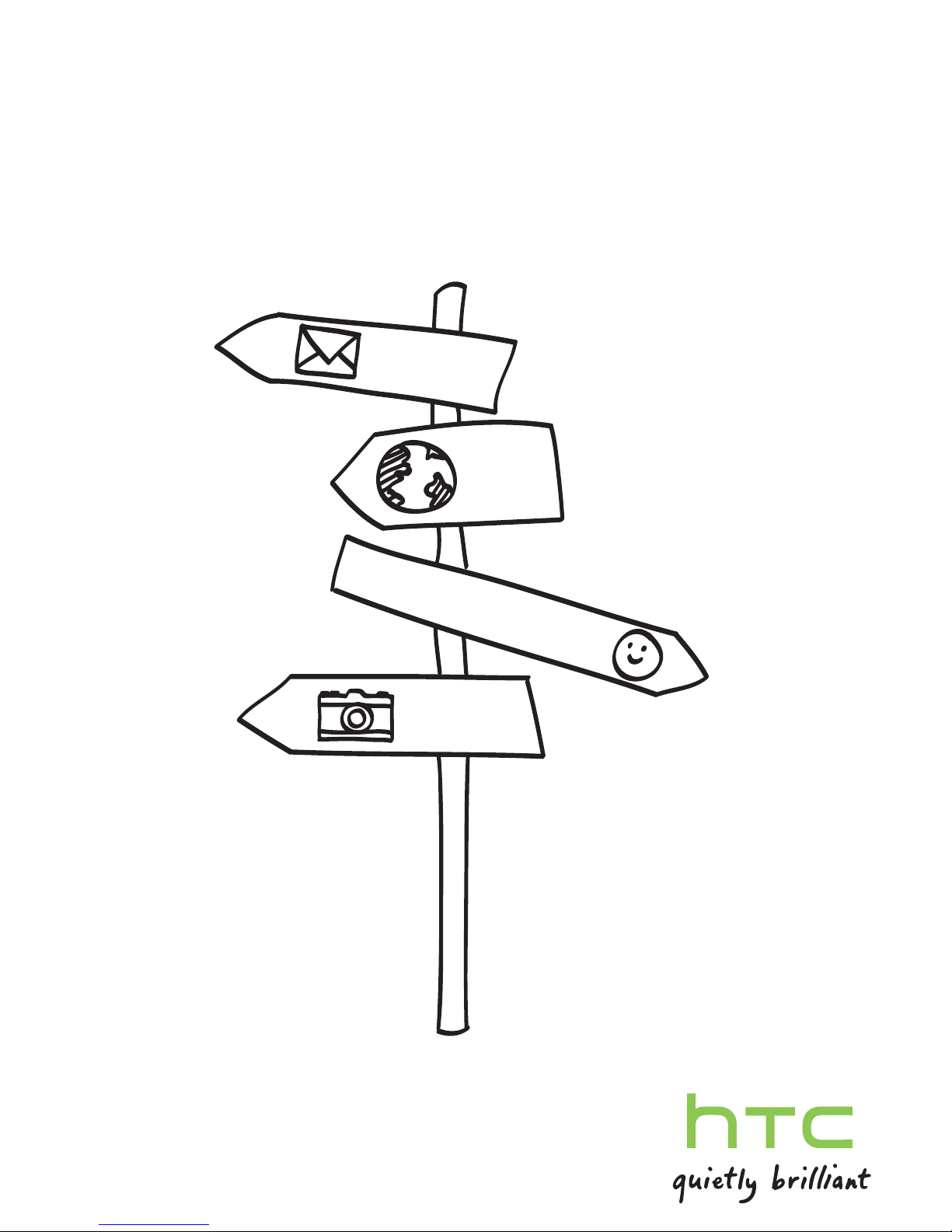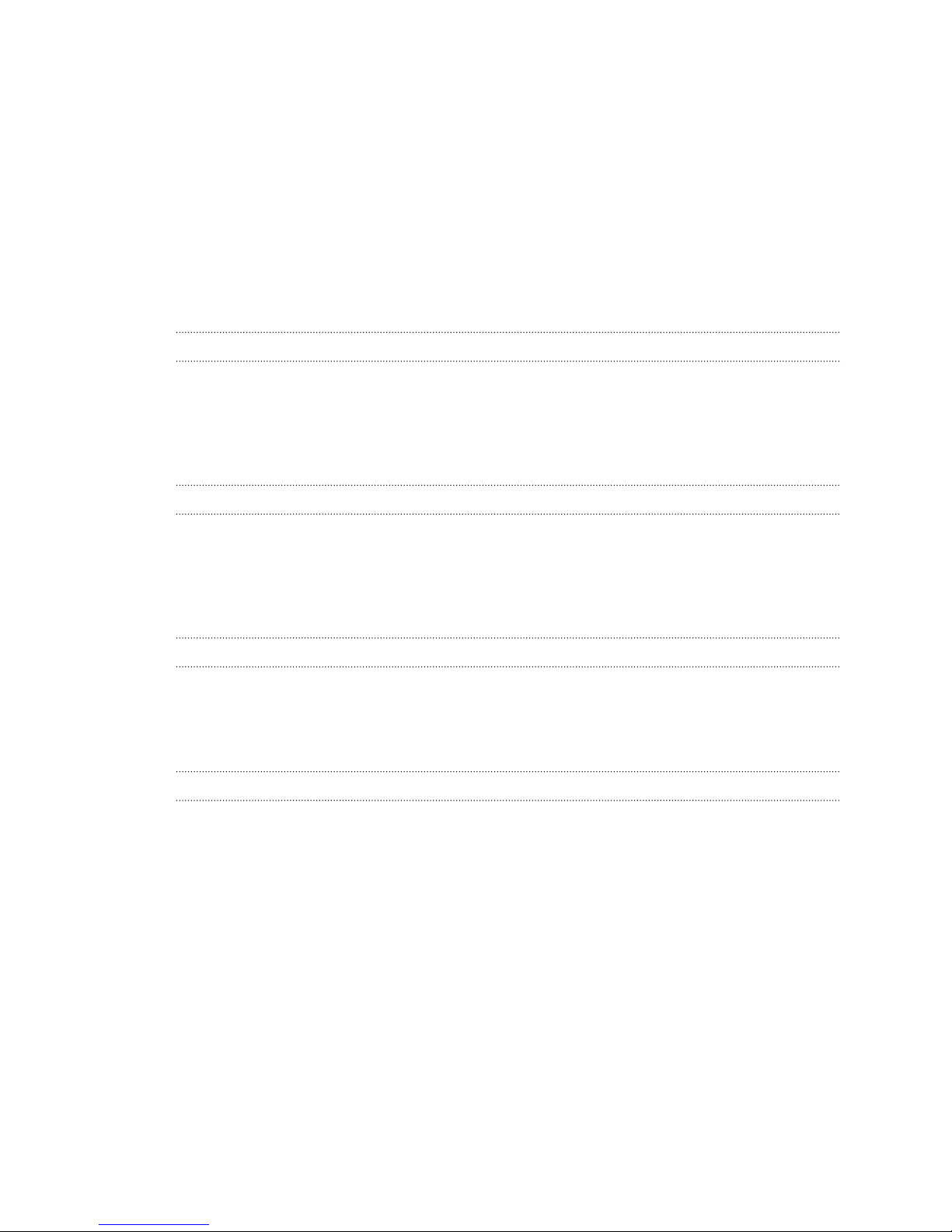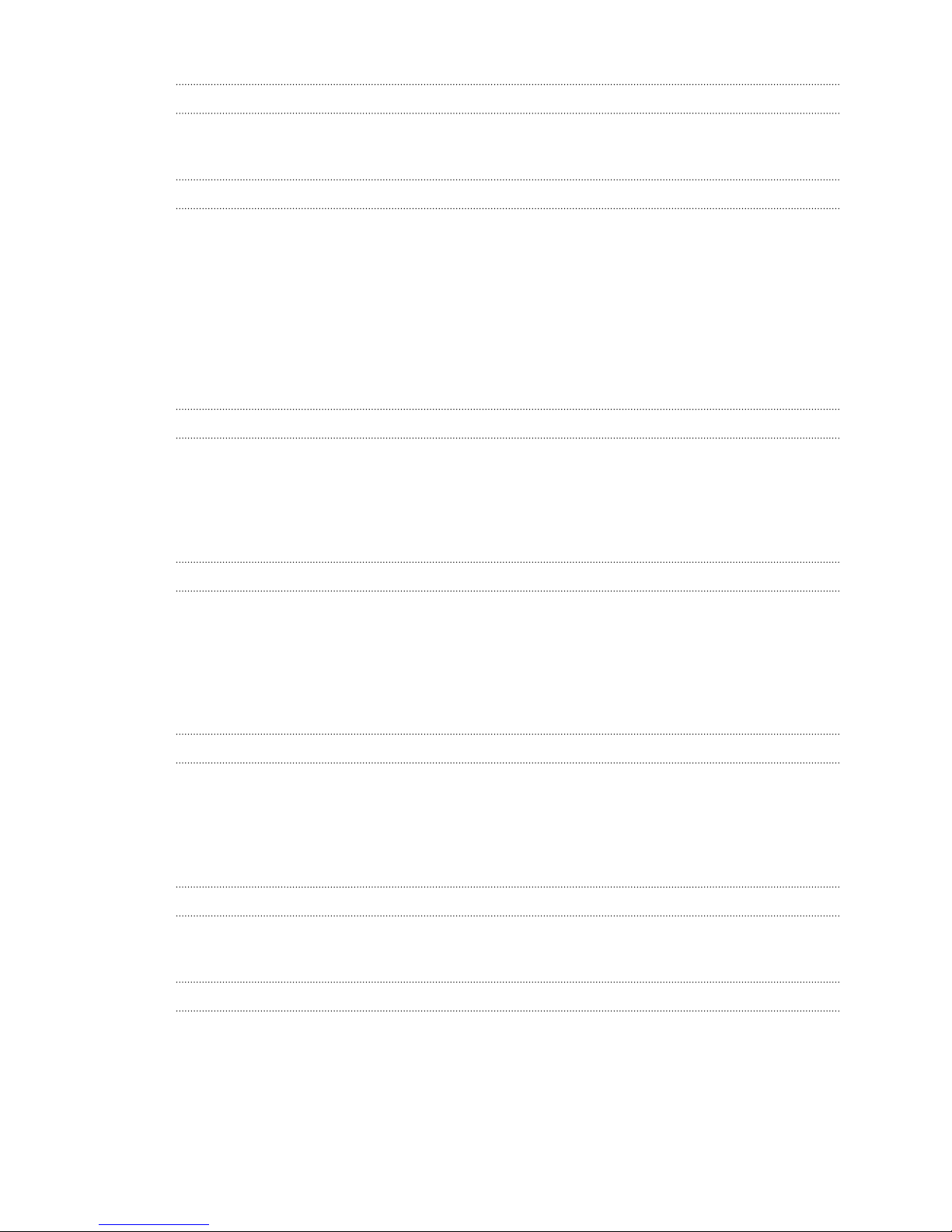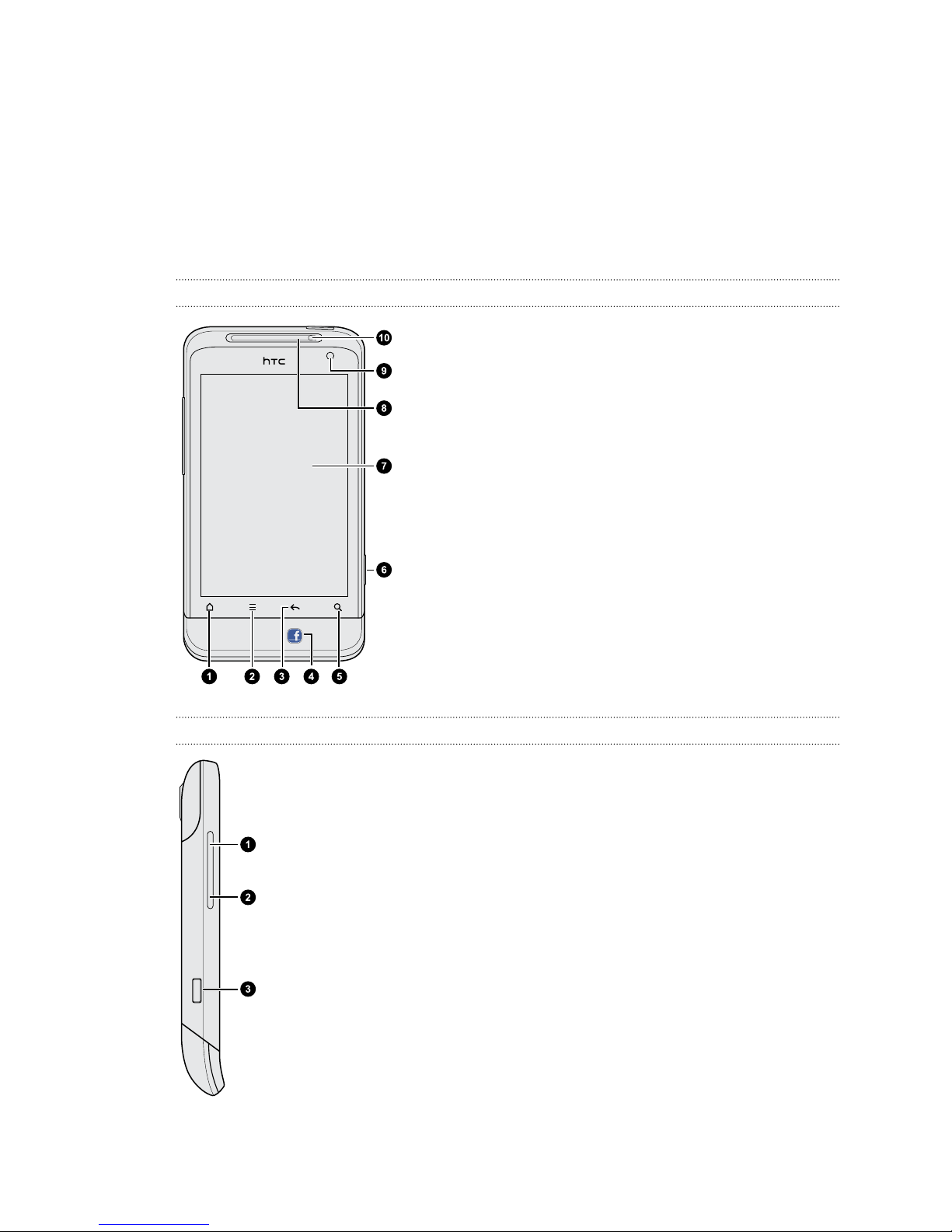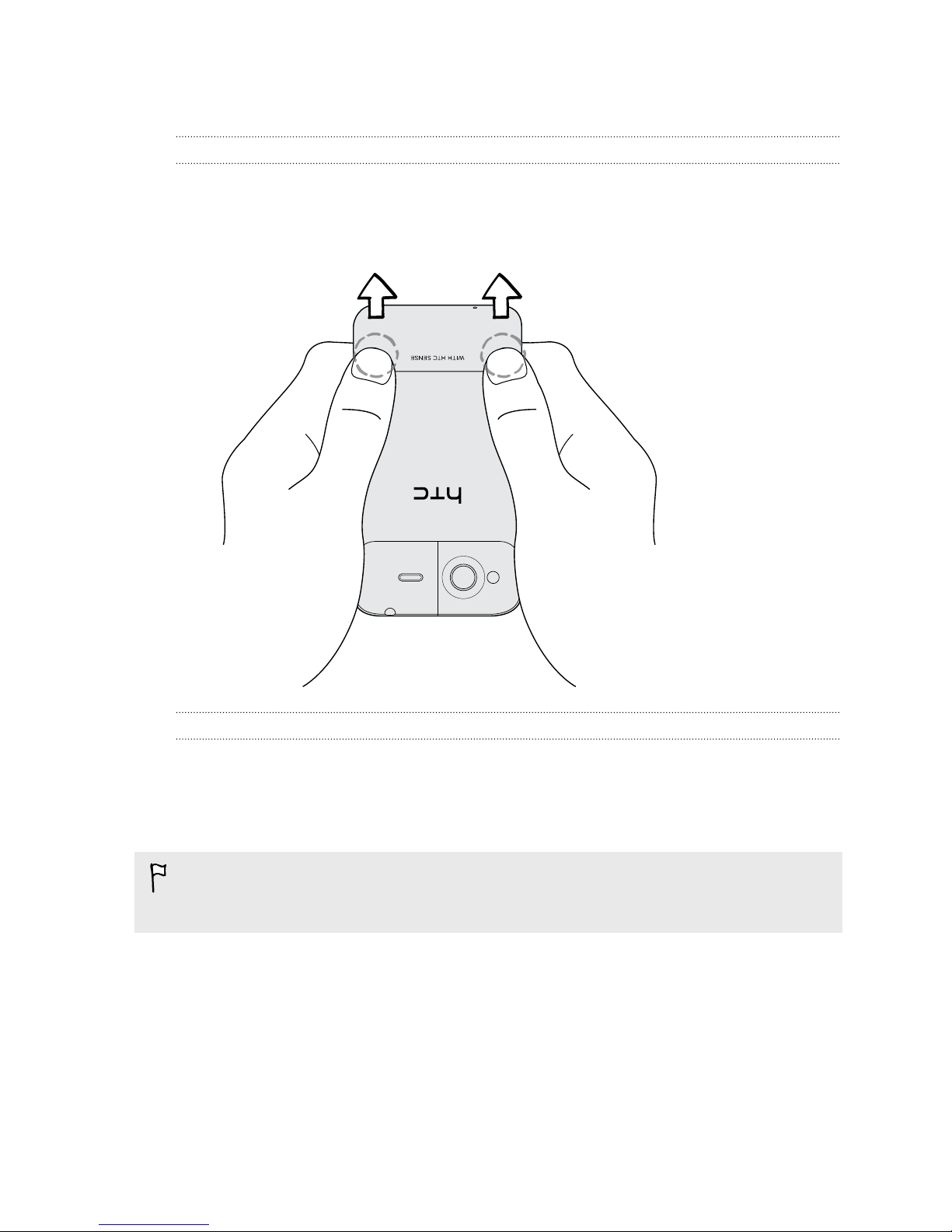HTC Salsa User manual
Other HTC Cell Phone manuals
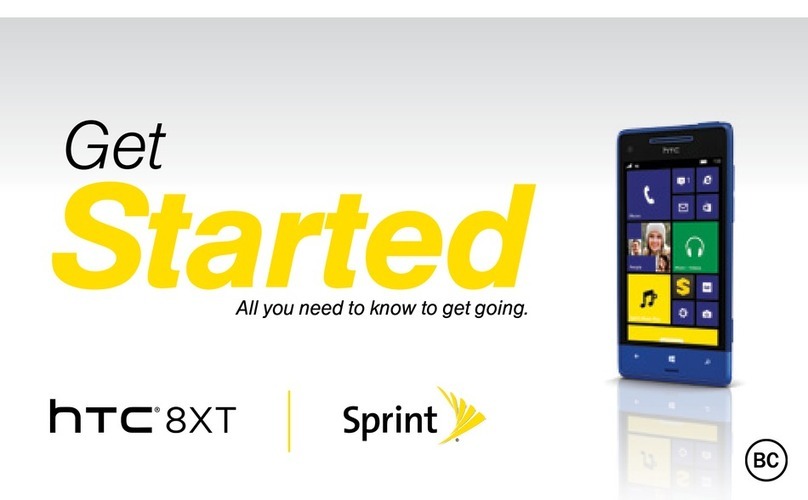
HTC
HTC 8XT User manual
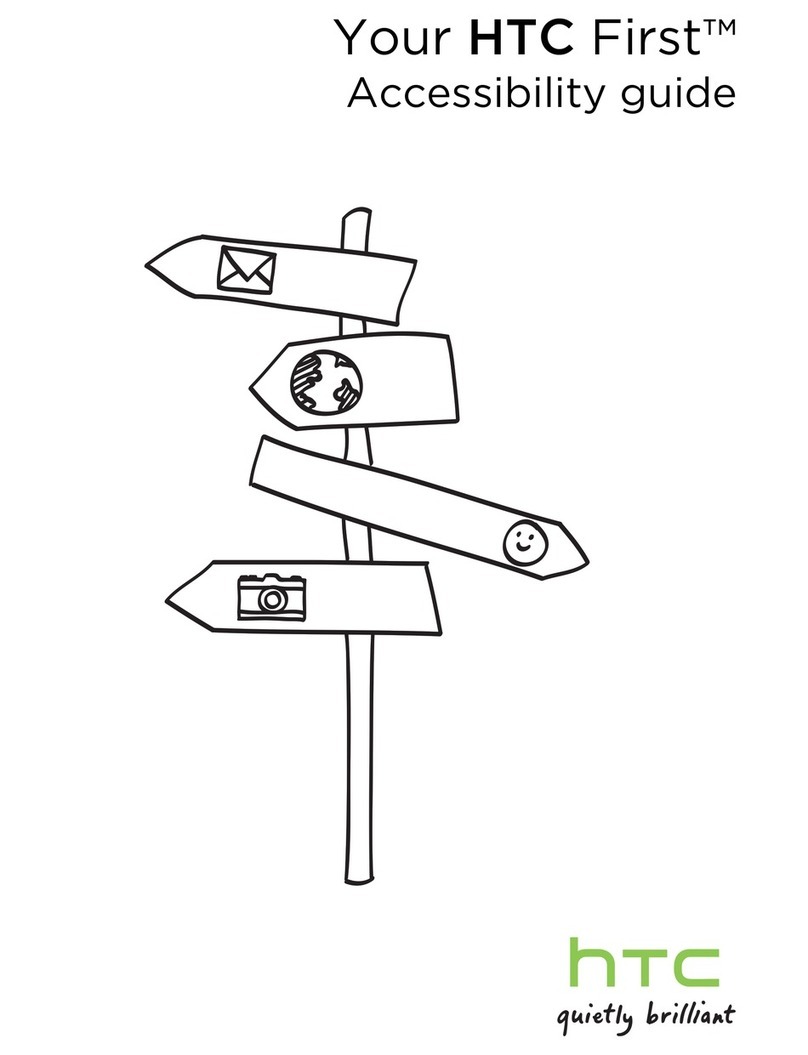
HTC
HTC First User manual

HTC
HTC HD2 User manual
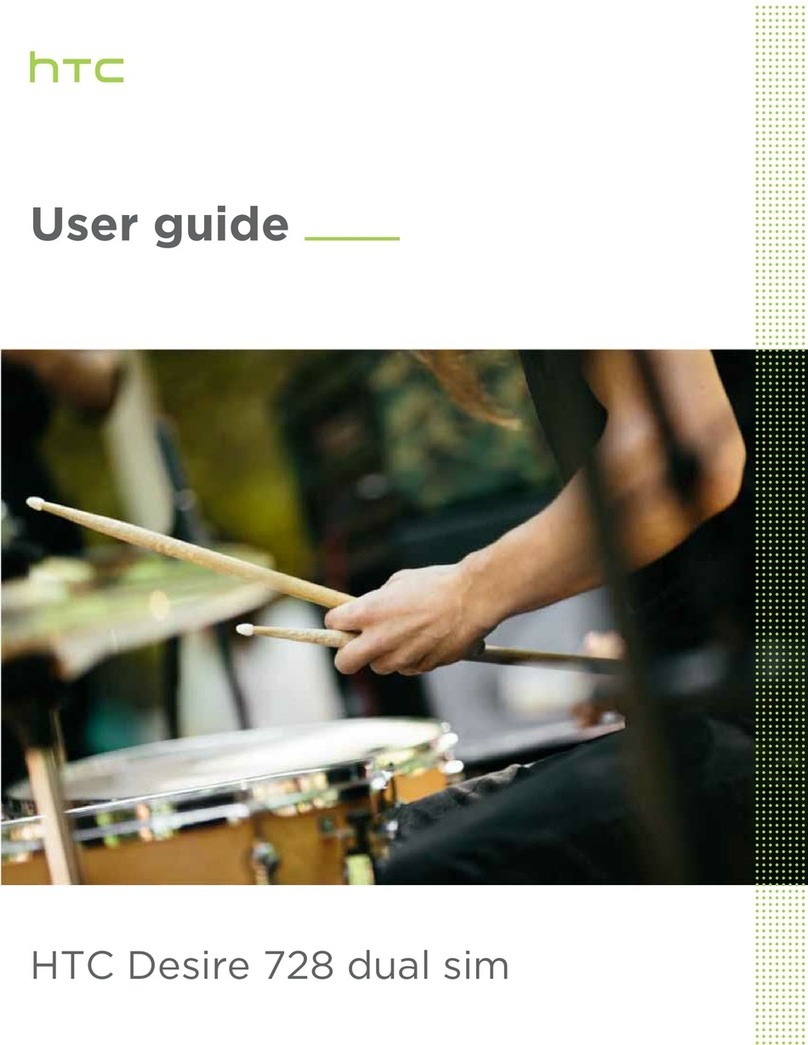
HTC
HTC Desire 728 dual sim User manual
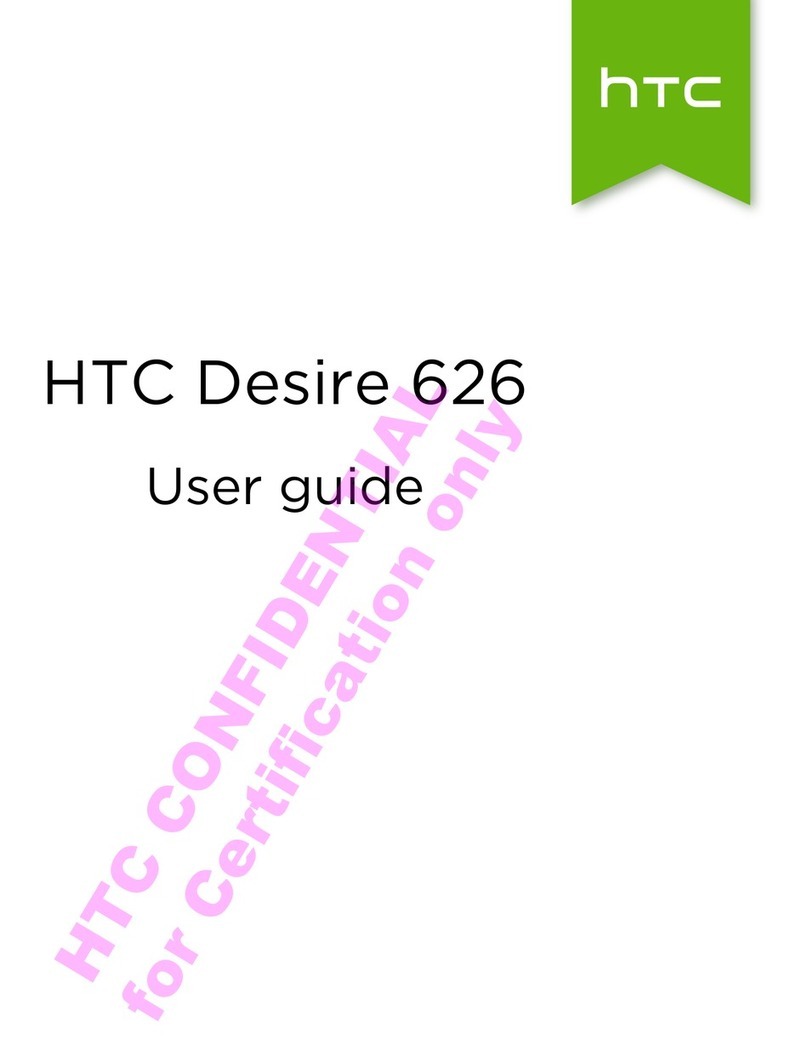
HTC
HTC Desire 626 User manual
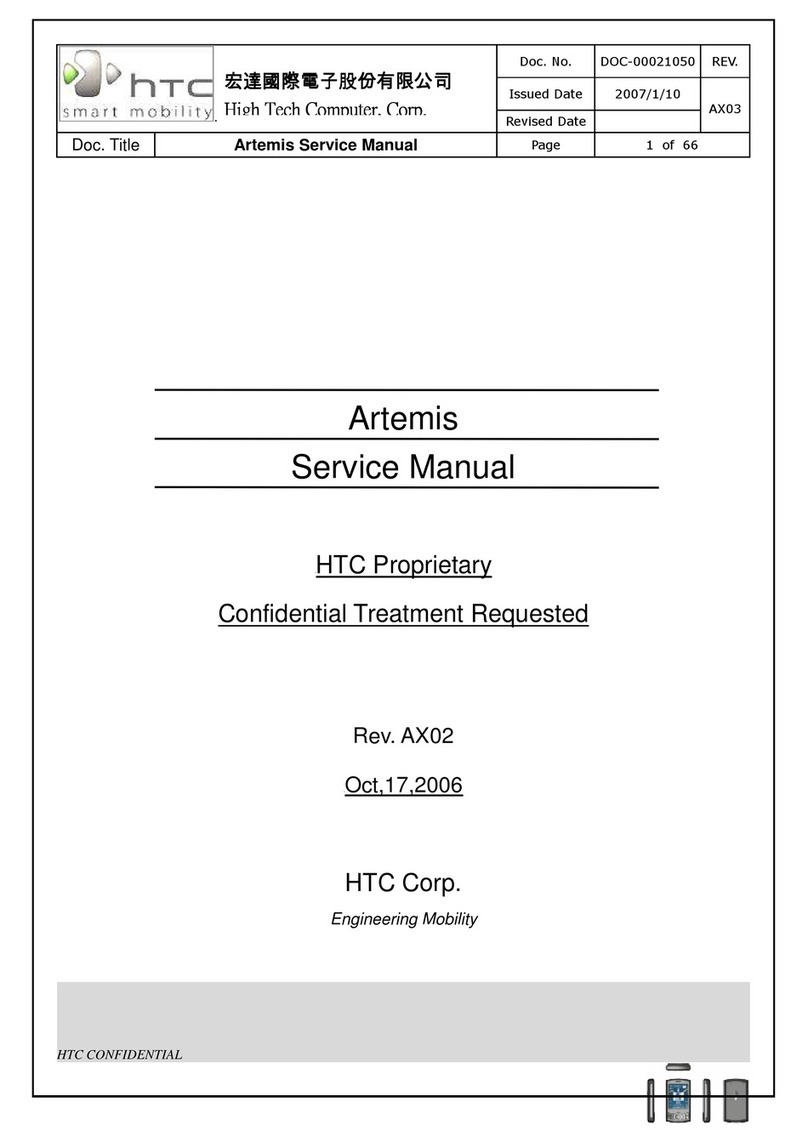
HTC
HTC Artemis User manual
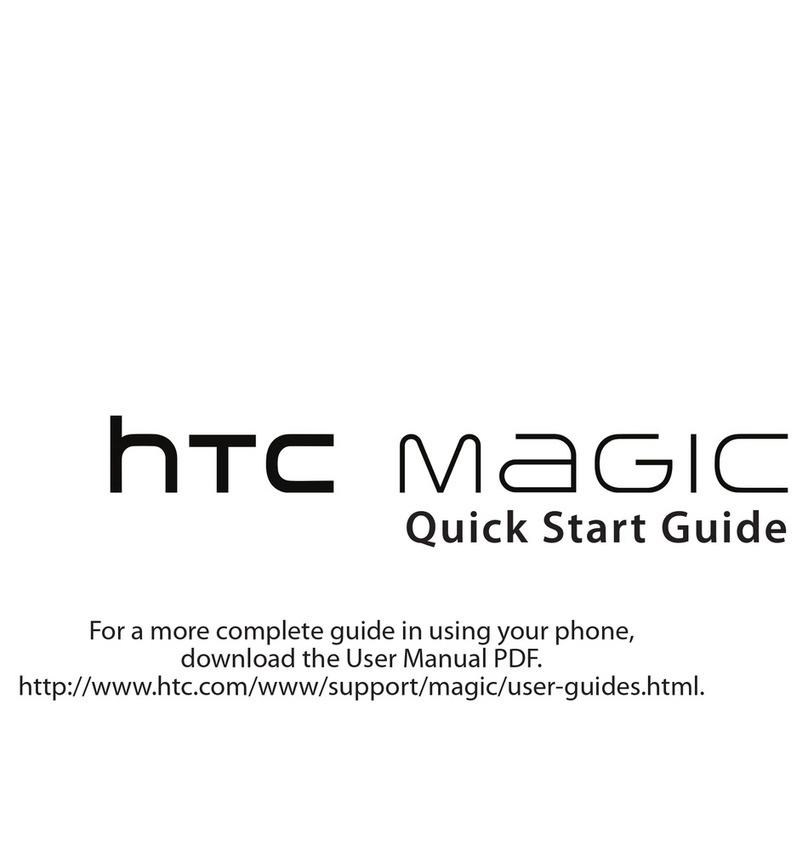
HTC
HTC -Magic - Smartphone - WCDMA User manual

HTC
HTC Diamond User manual
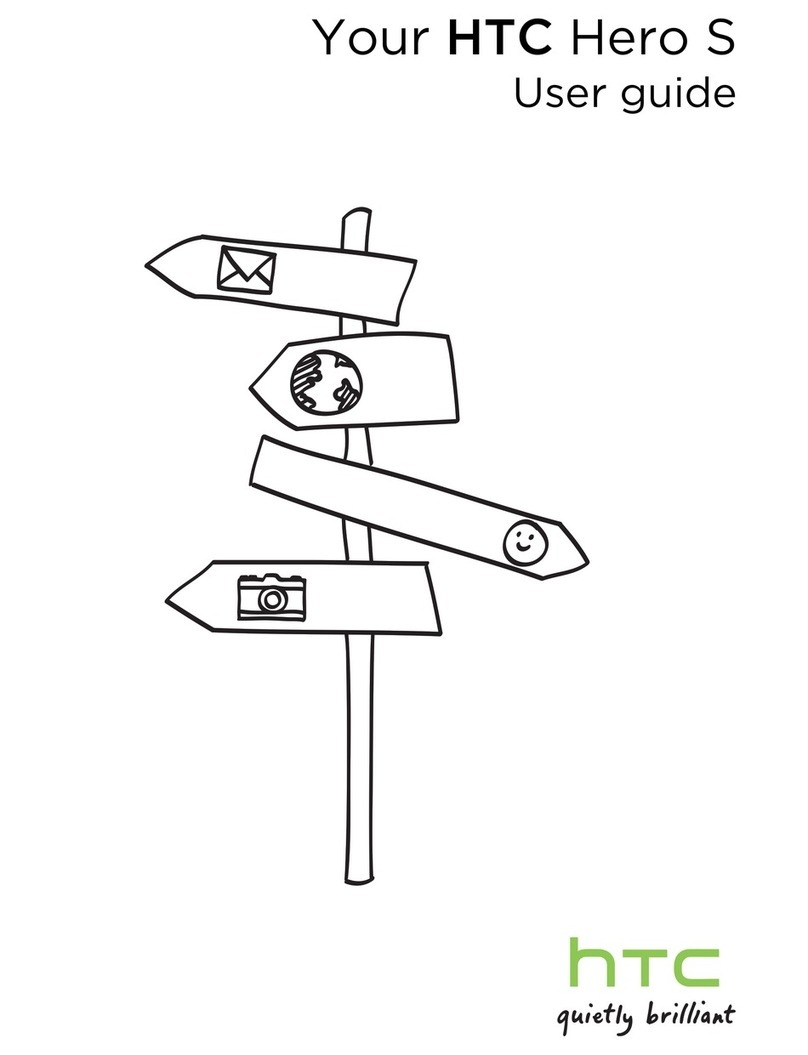
HTC
HTC Hero S U.S. Cellular User manual

HTC
HTC HTC Wildfire S User manual

HTC
HTC Hero - Smartphone - WCDMA User manual
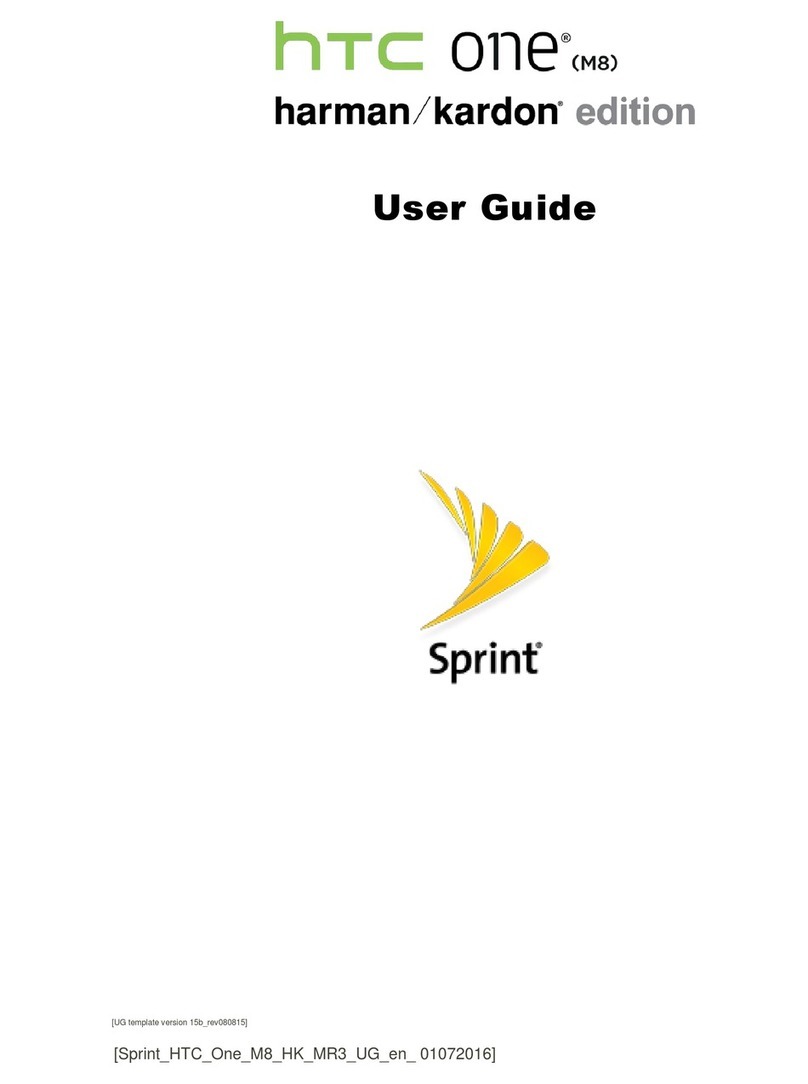
HTC
HTC One (M8) User manual
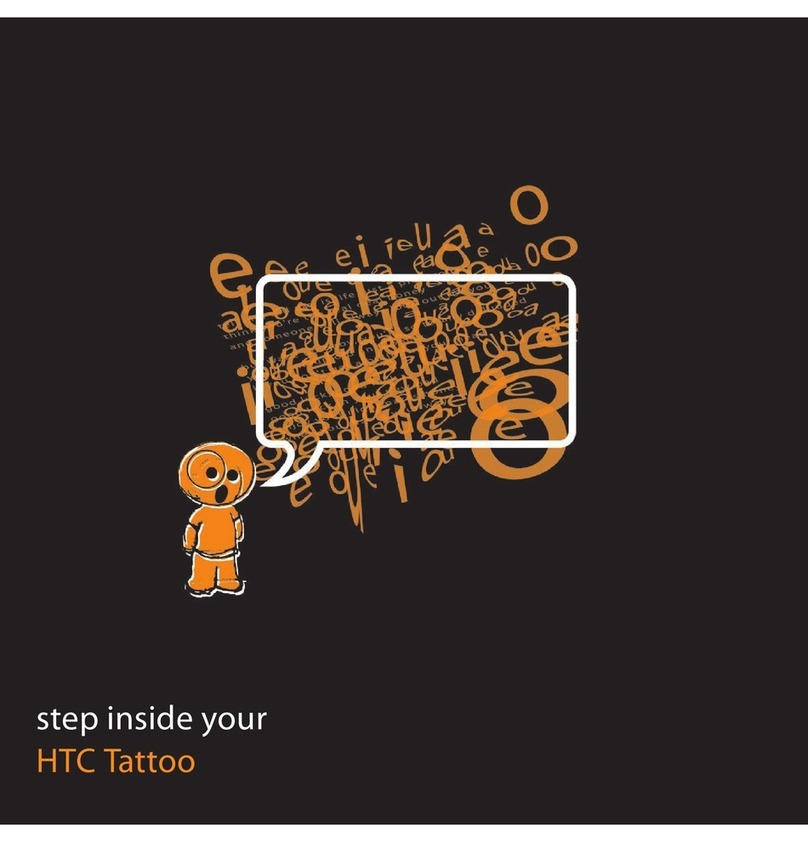
HTC
HTC Tattoo User manual
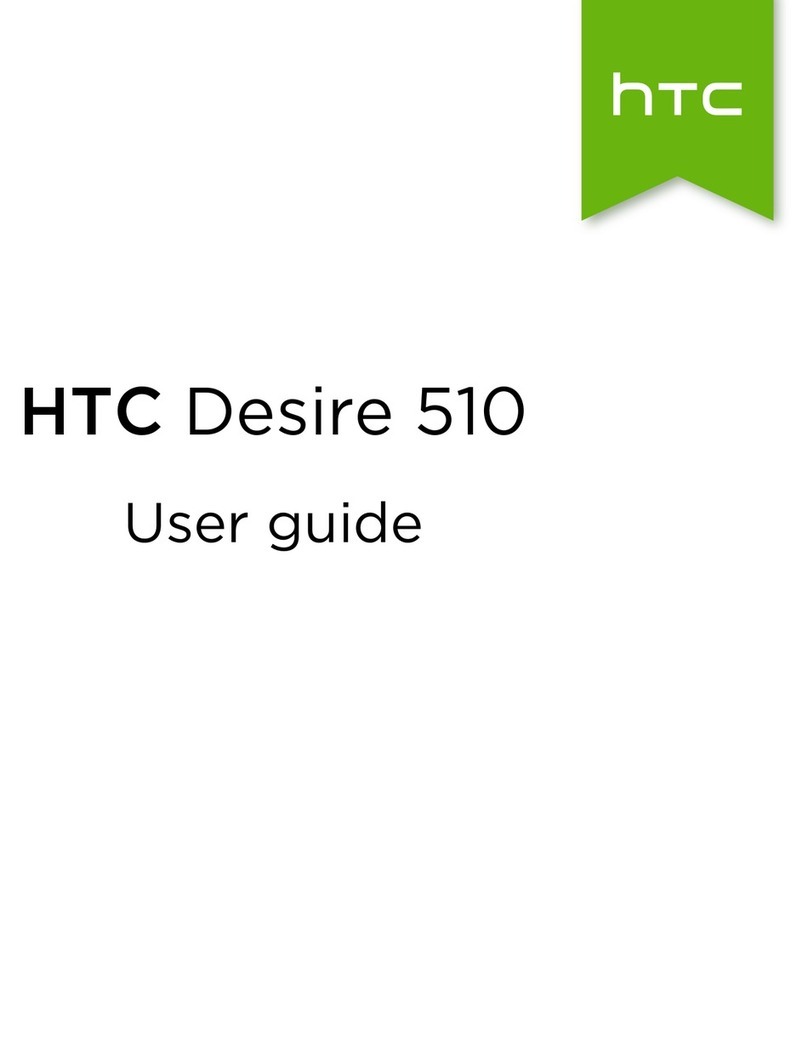
HTC
HTC Desire 510 User manual

HTC
HTC Desire 601 Owner's manual
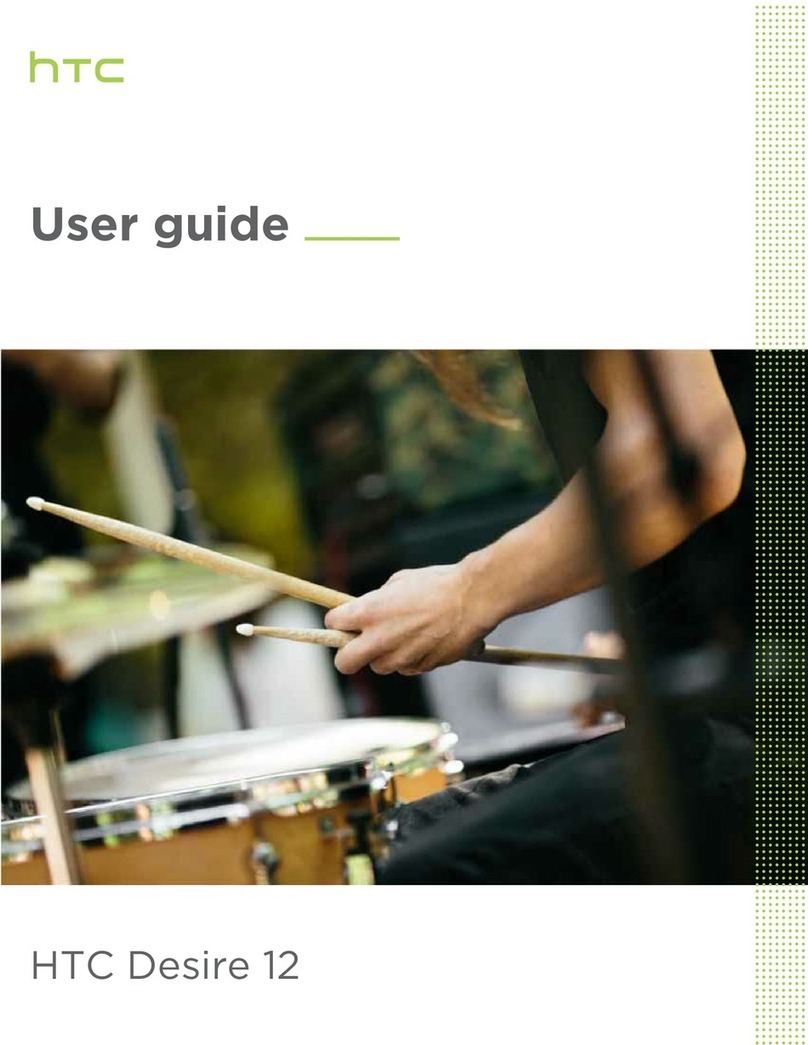
HTC
HTC Desire 12 User manual

HTC
HTC One E9+ dual sim User manual

HTC
HTC Desire 820 User manual
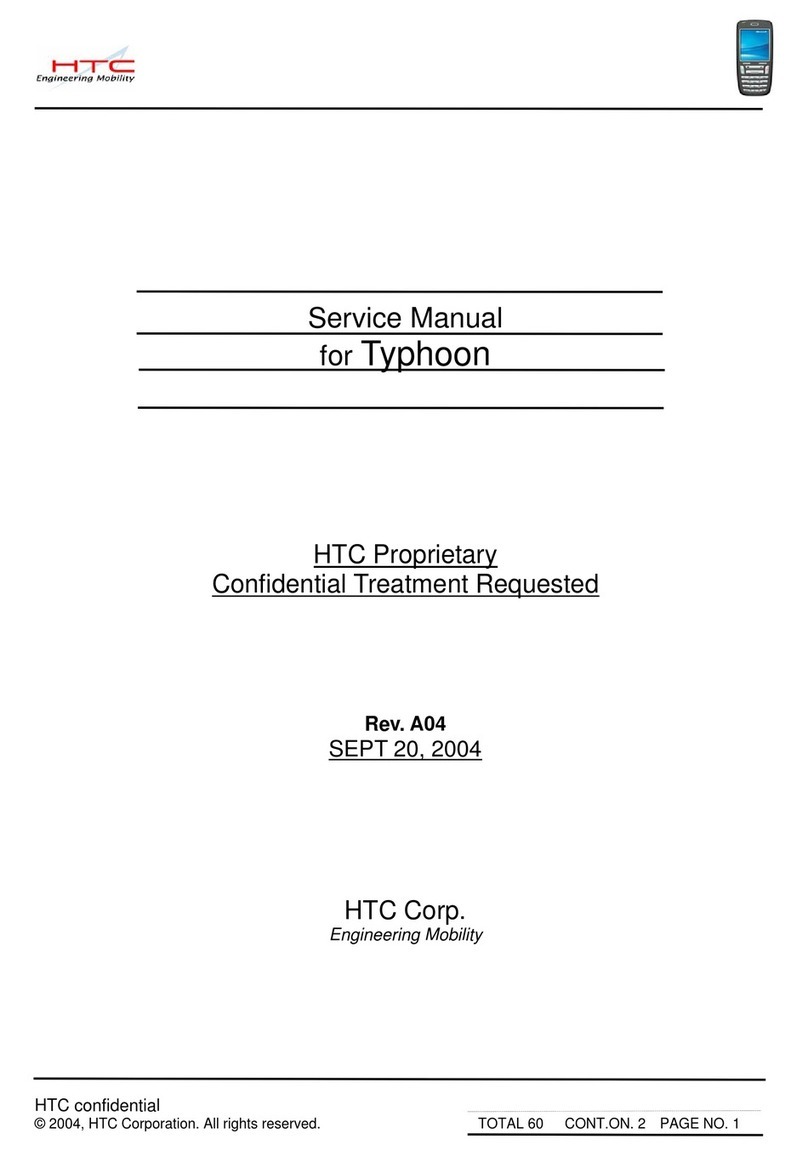
HTC
HTC Typhoon User manual

HTC
HTC Touch Diamond DIAM100 User manual