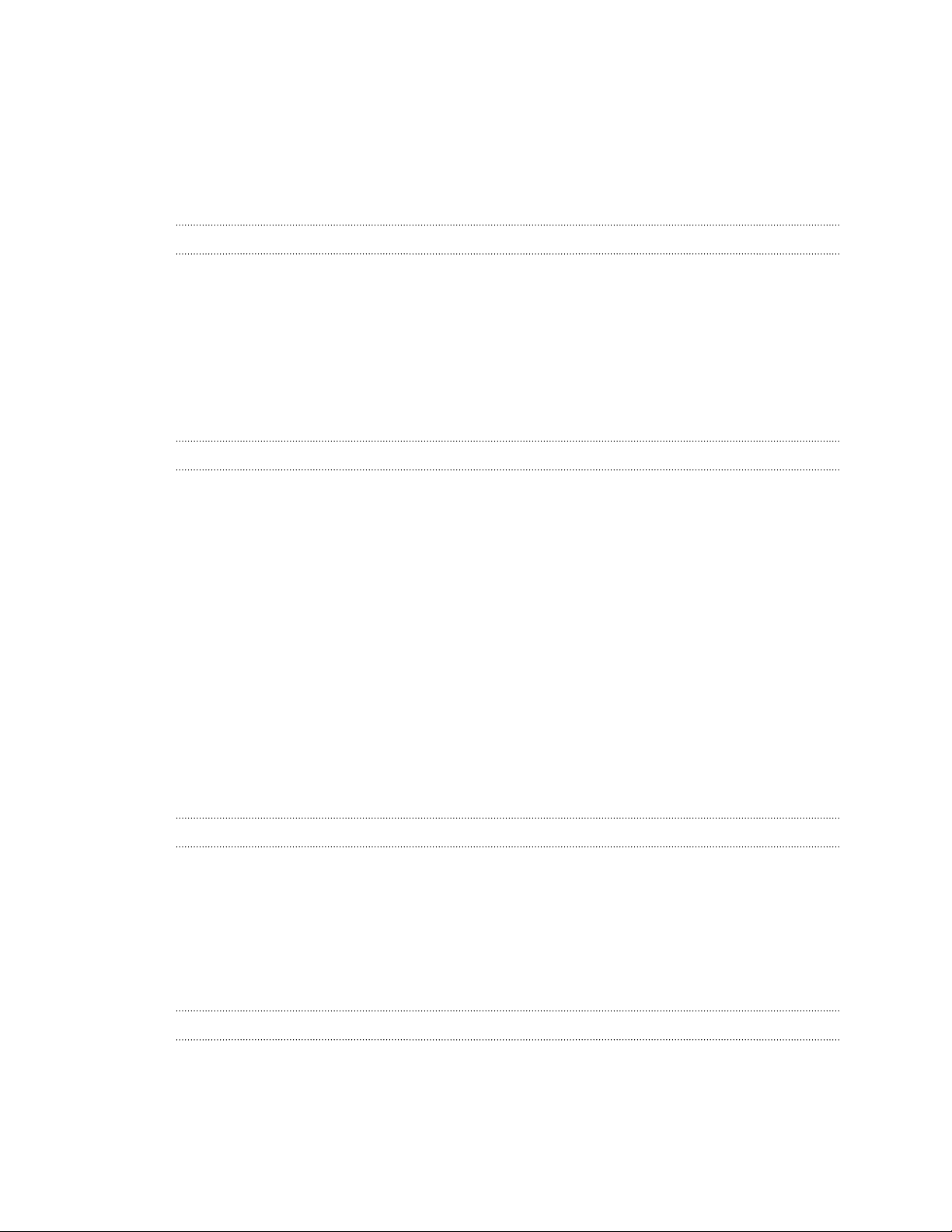Adding Home screen shortcuts 52
Editing Home screen panels 53
Changing your main Home screen 54
Grouping apps on the widget panel and launch bar 55
Arranging apps 55
Lock screen 56
Camera
Camera basics 58
Taking a photo 59
Tips for capturing better photos 60
Recording video 61
Taking continuous camera shots 61
Using Zoe camera 62
Taking selfies 62
Improving portrait shots 63
Taking a panoramic photo 63
Using dual capture mode 63
Using HDR 64
Recording videos in slow motion 64
Saving your settings as a camera mode 65
Gallery
Viewing photos and videos in Gallery 66
Viewing photos and videos organized by time 66
Viewing photos and videos by album 66
Viewing photos by location 67
Editing your photos 69
Creating an animated gif 70
Creating an action sequence shot 70
Editing a group shot 71
Removing unwanted objects in a photo 71
Trimming a video 71
Saving a photo from a video 72
Changing the video playback speed 72
Viewing a Zoe in Gallery 73
Phone calls
Making a call with Smart dial 74
Dialing an extension number 74
Returning a missed call 74
Using Speed dial 75
Calling a number in a message, email, or calendar event 75
Making an emergency call 75
Receiving calls 76
What can I do during a call 76
Setting up a three-way call 77
Call History 77
Changing ringtone settings 78
Global Ready 78
Using Assisted dialing 79
Changing the HTC One max network connection 80
3 Contents