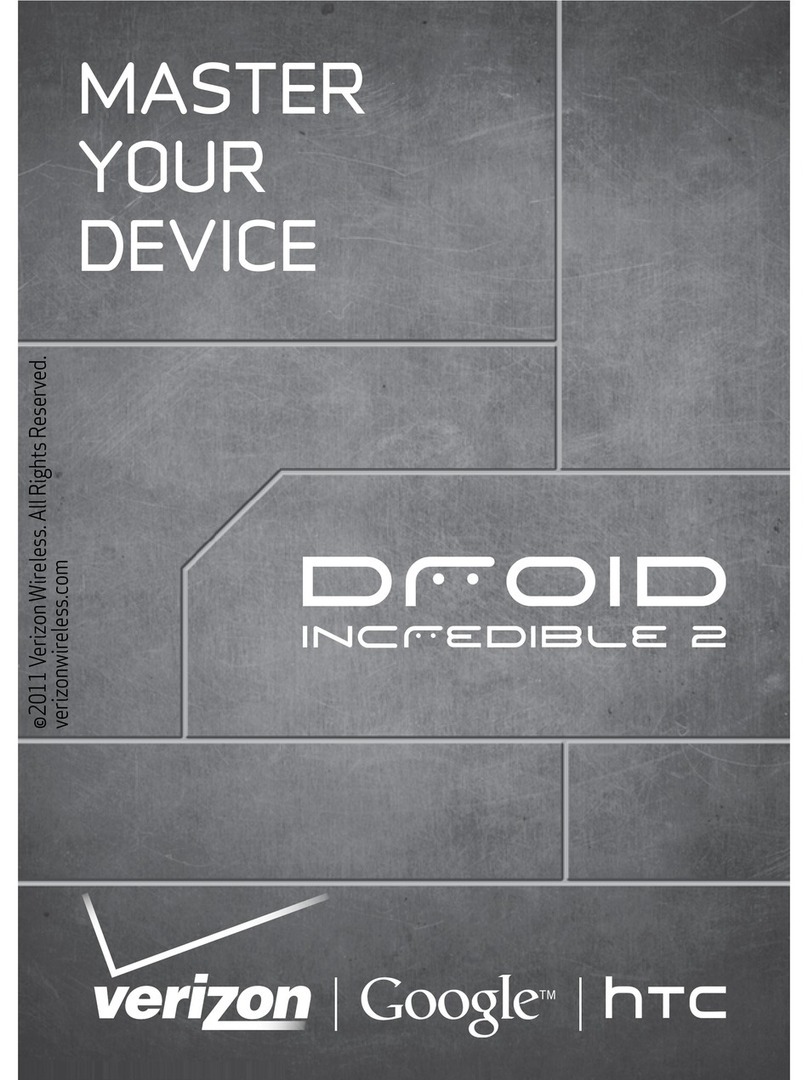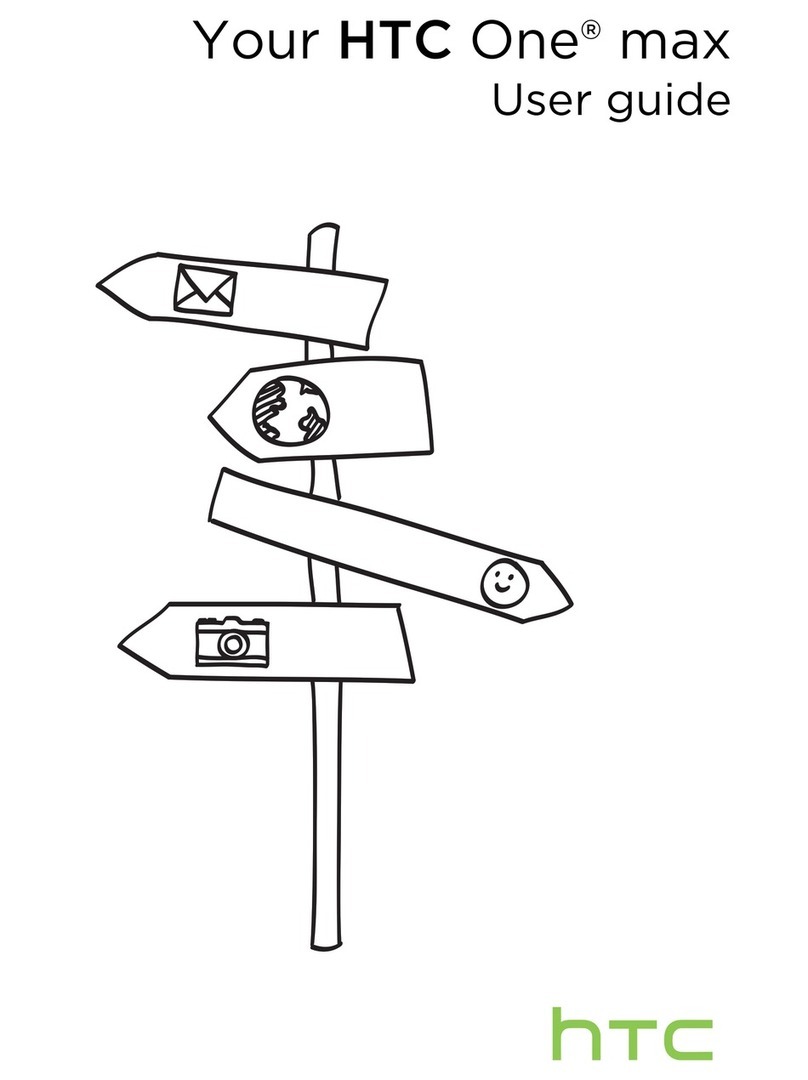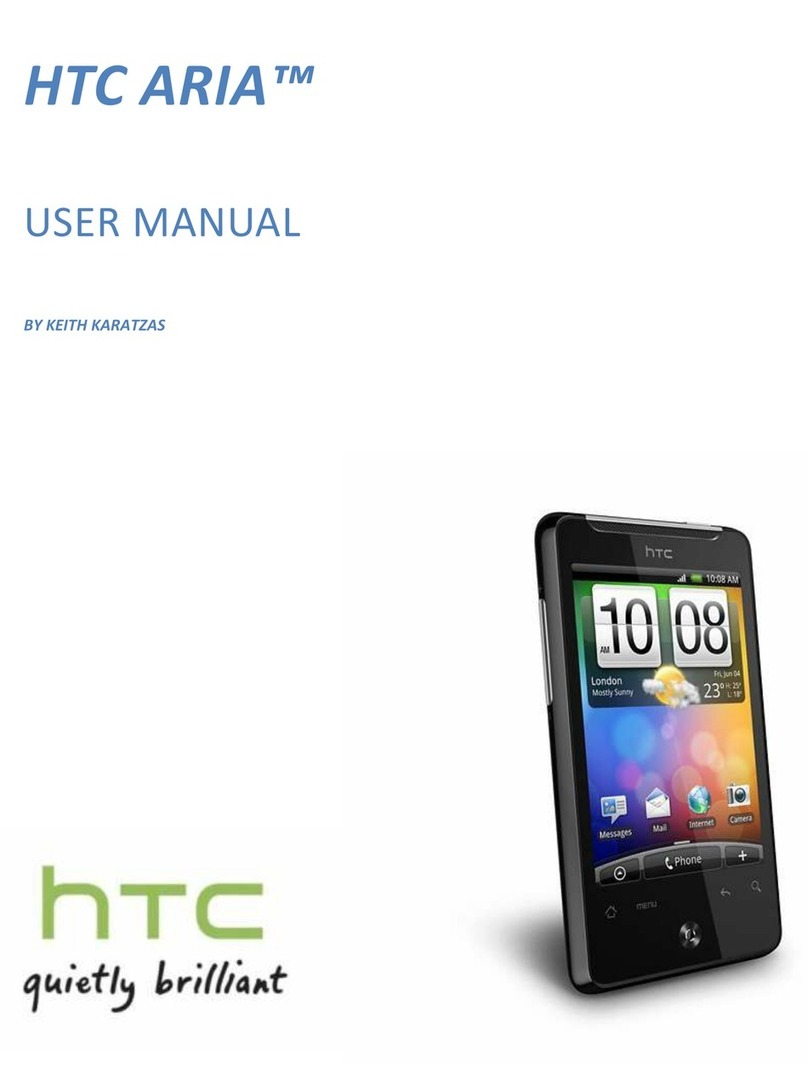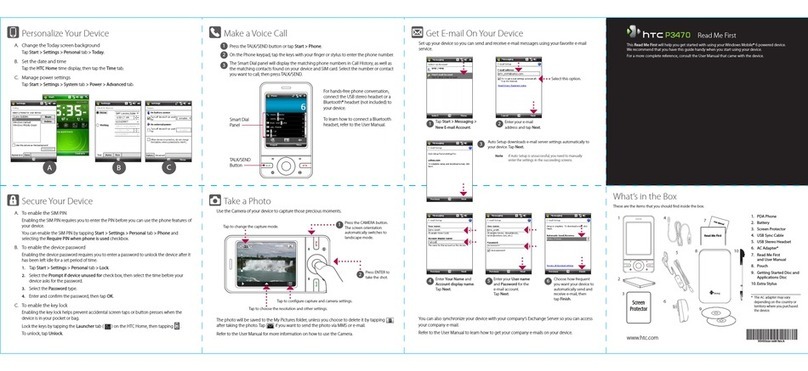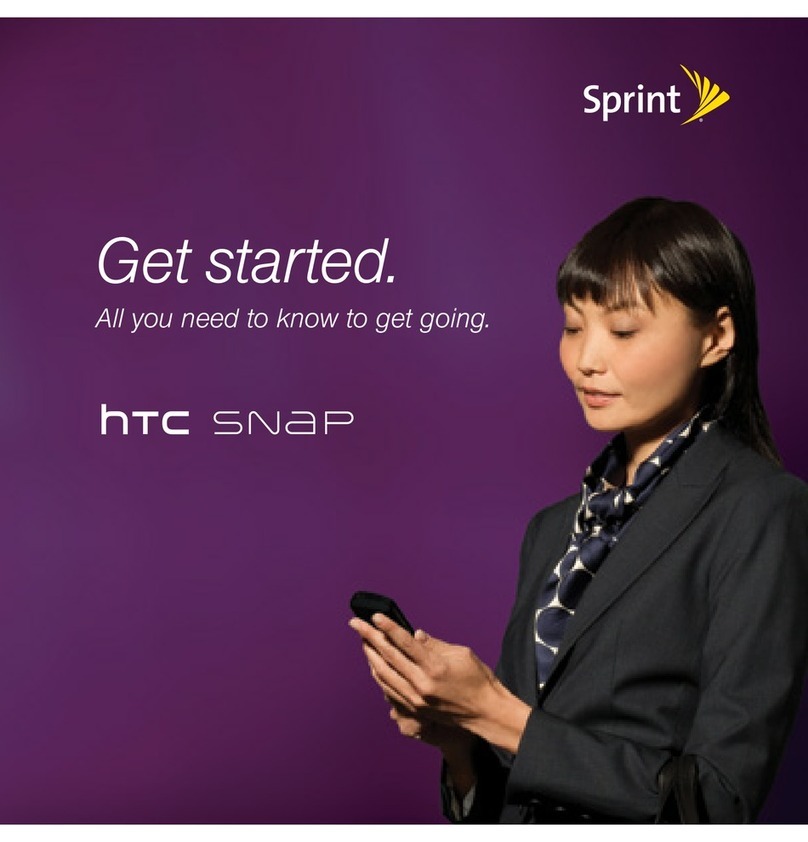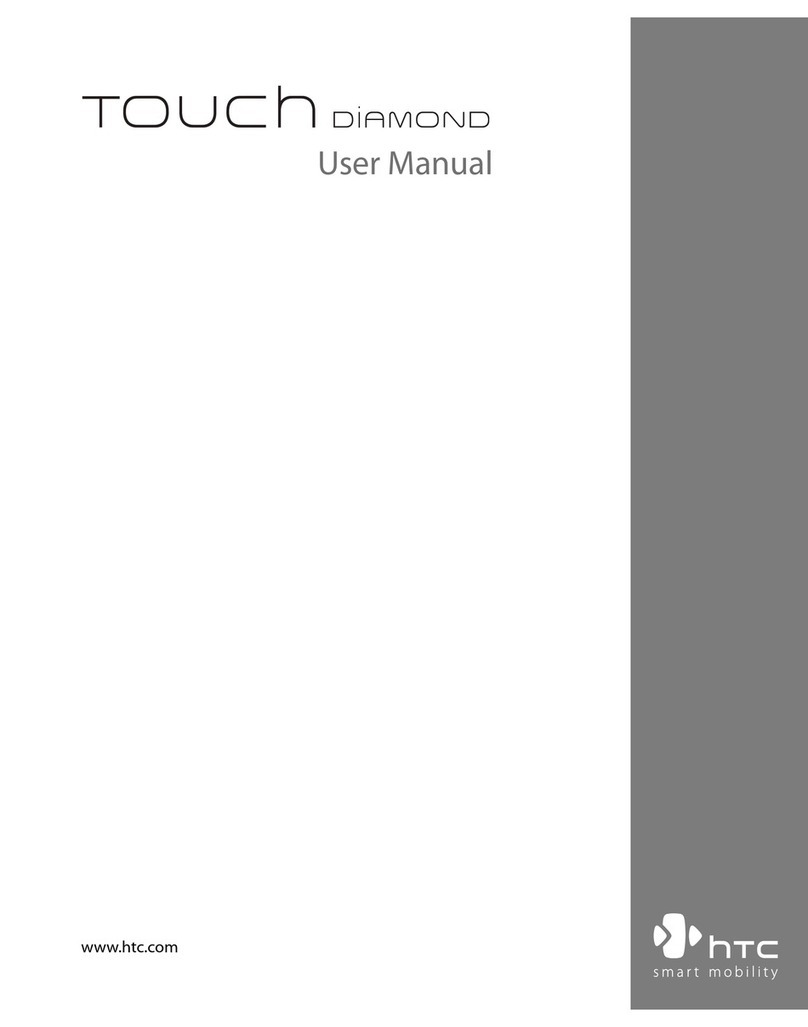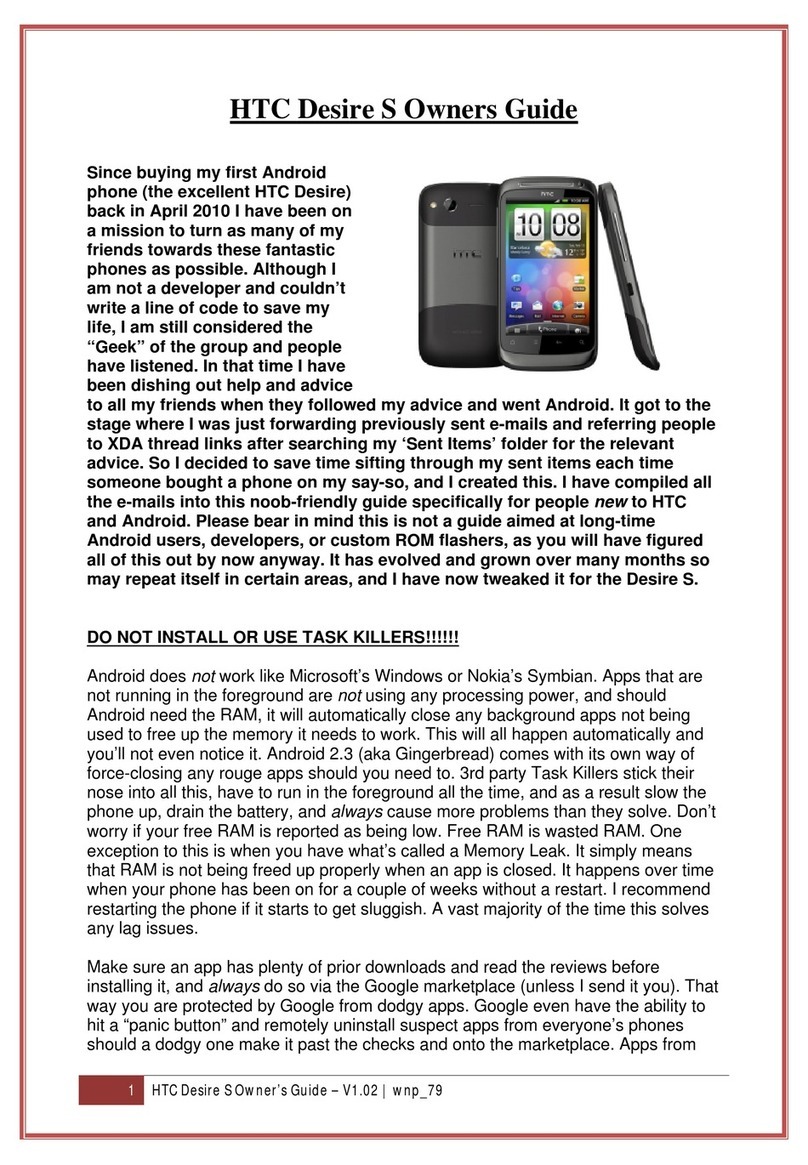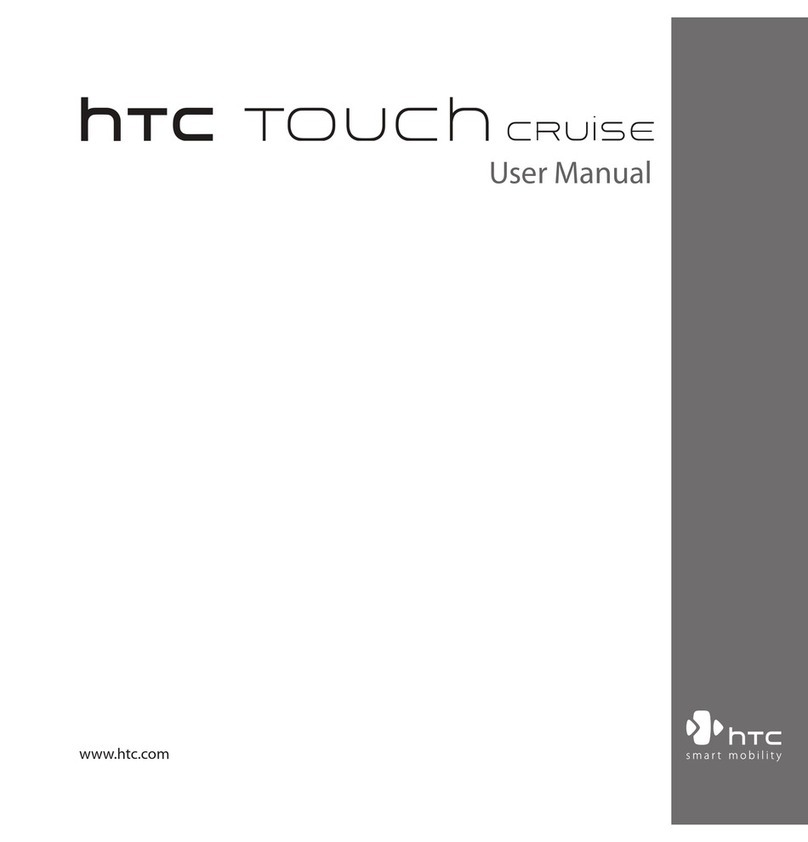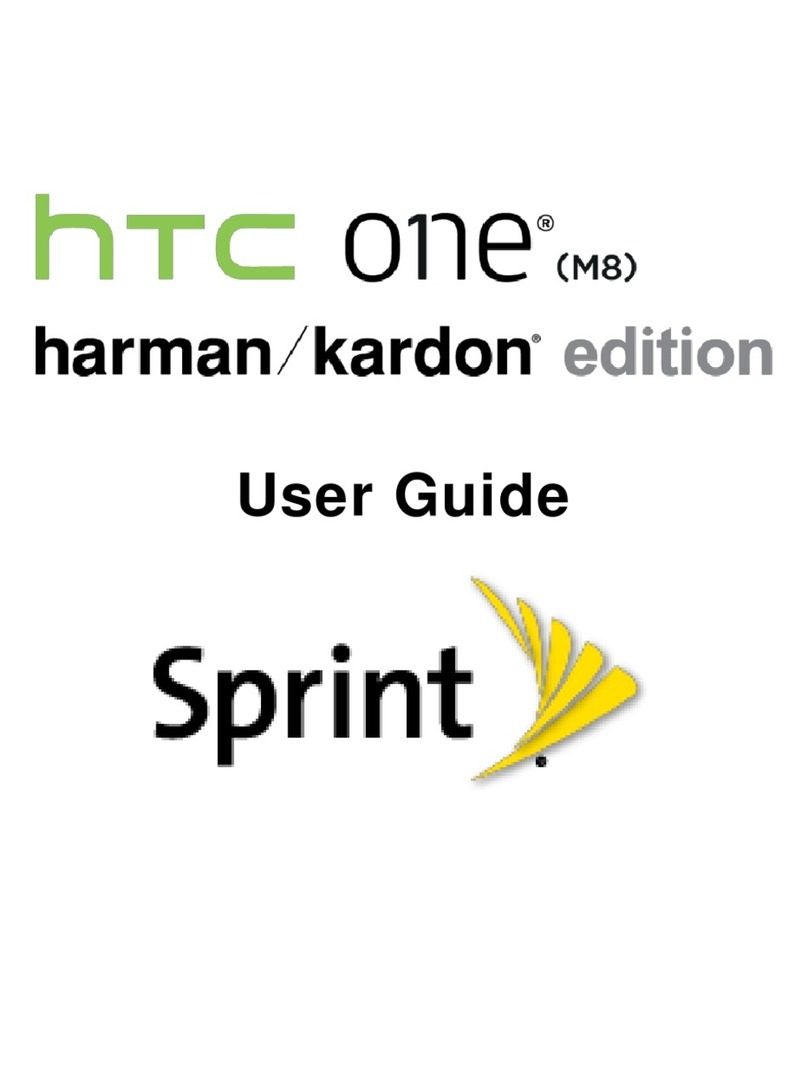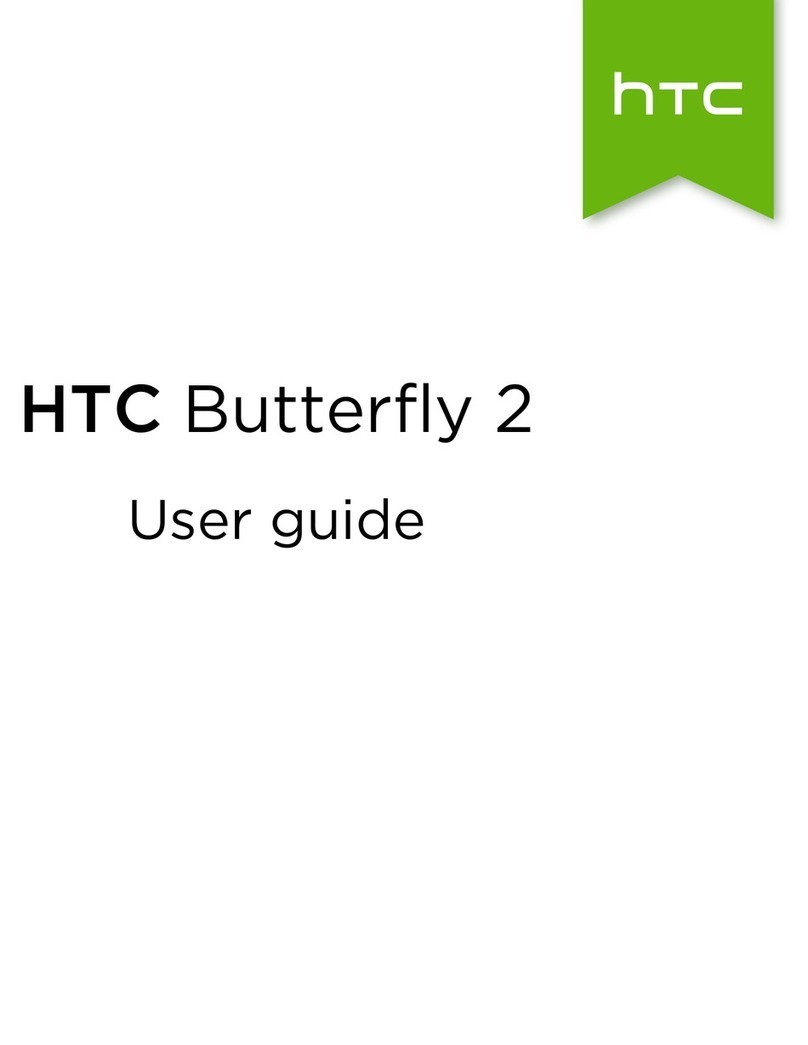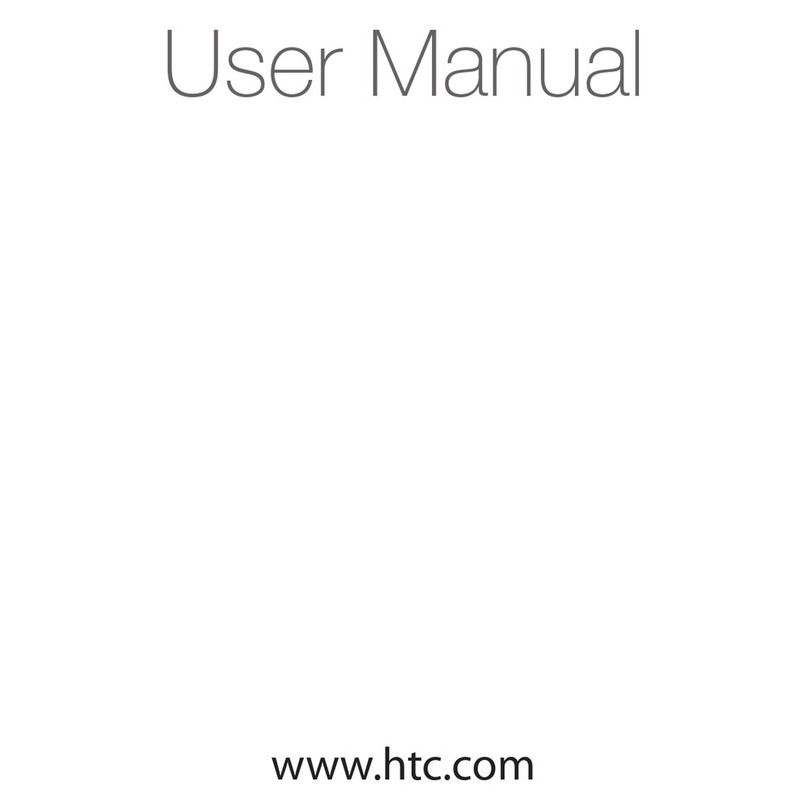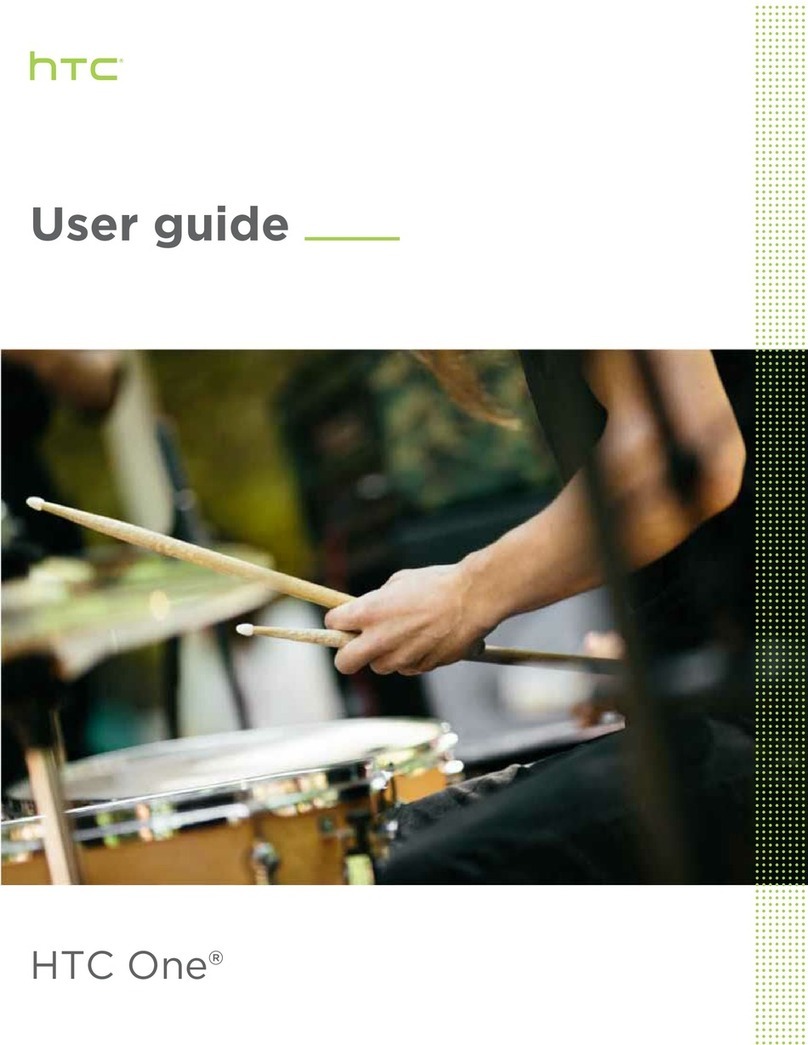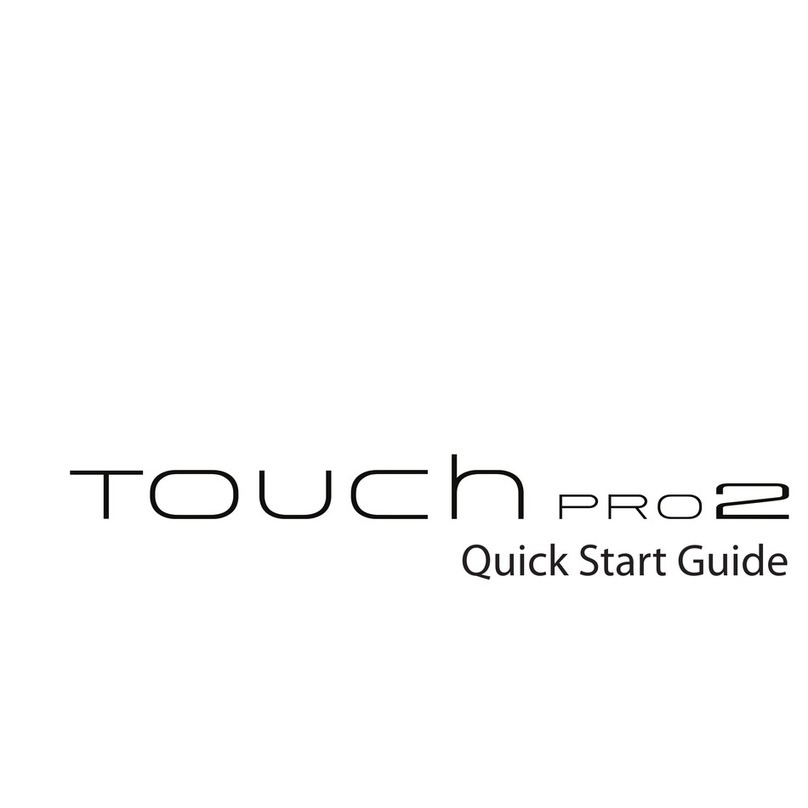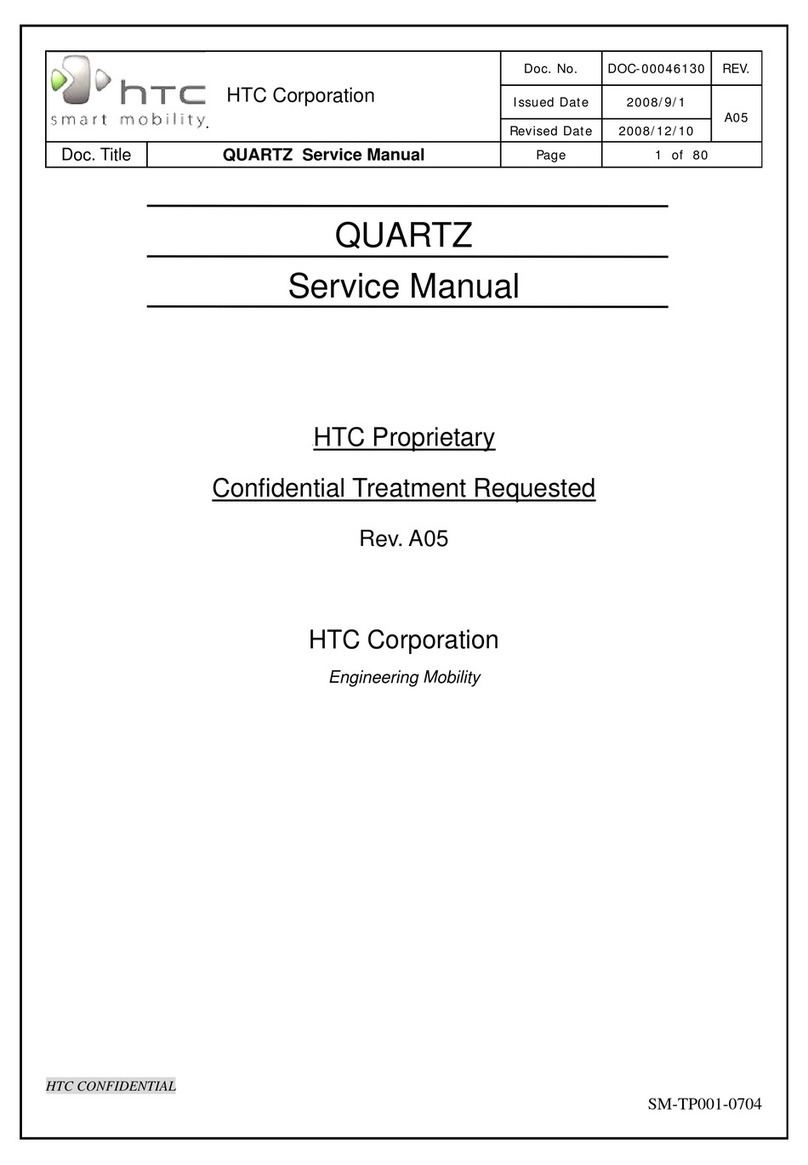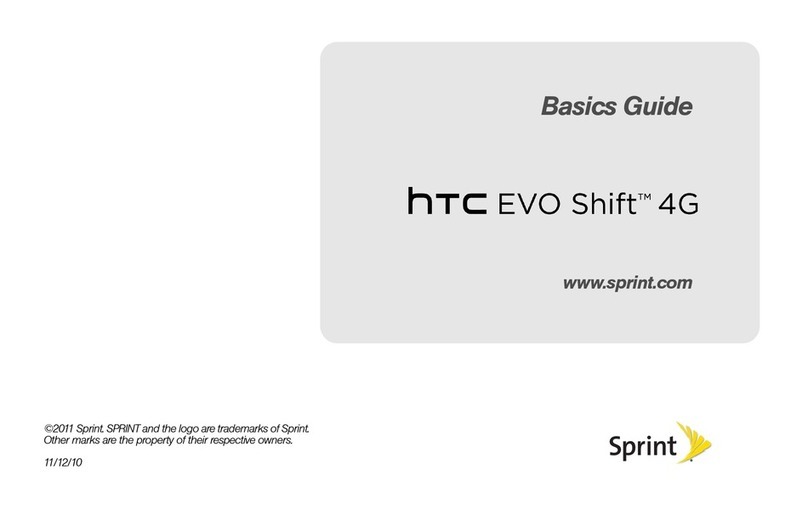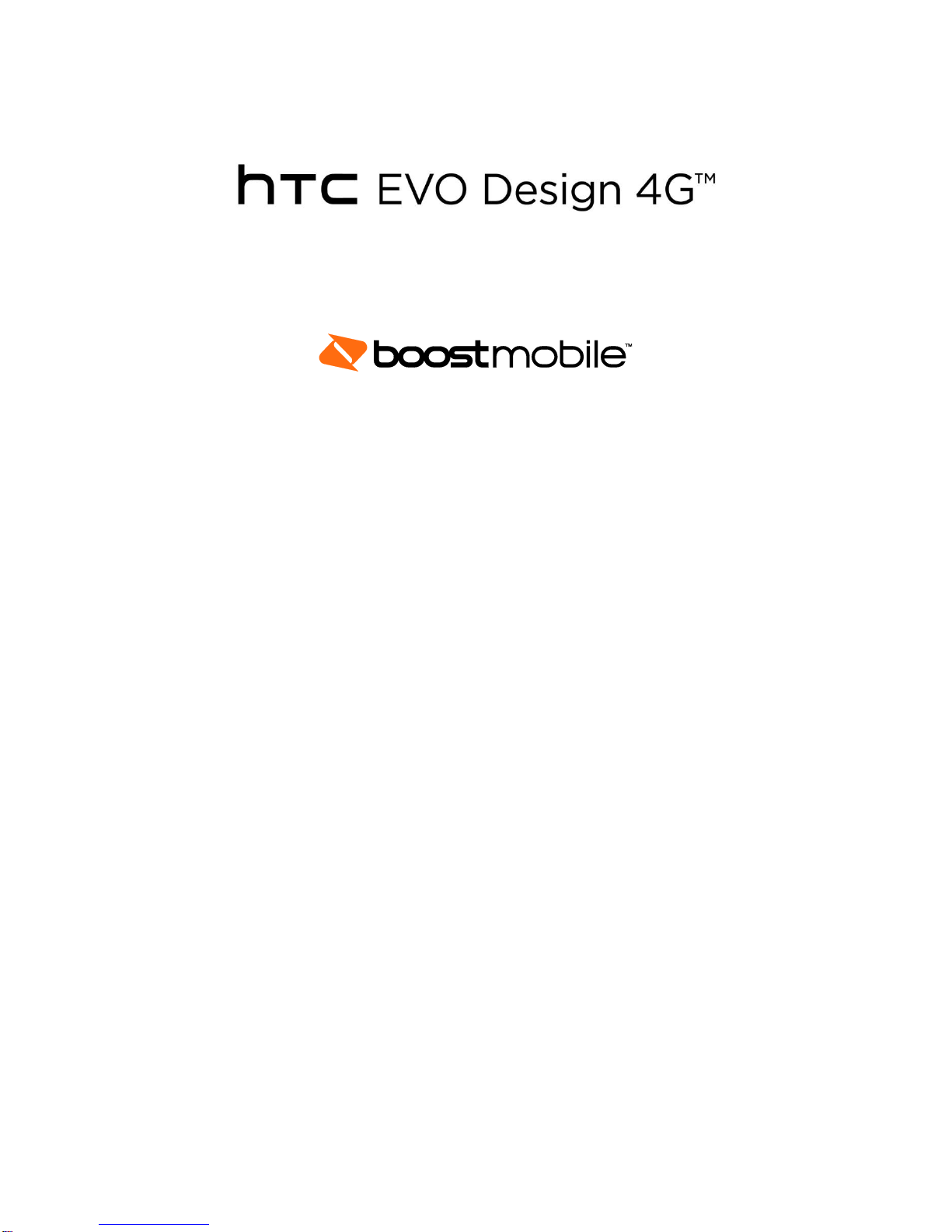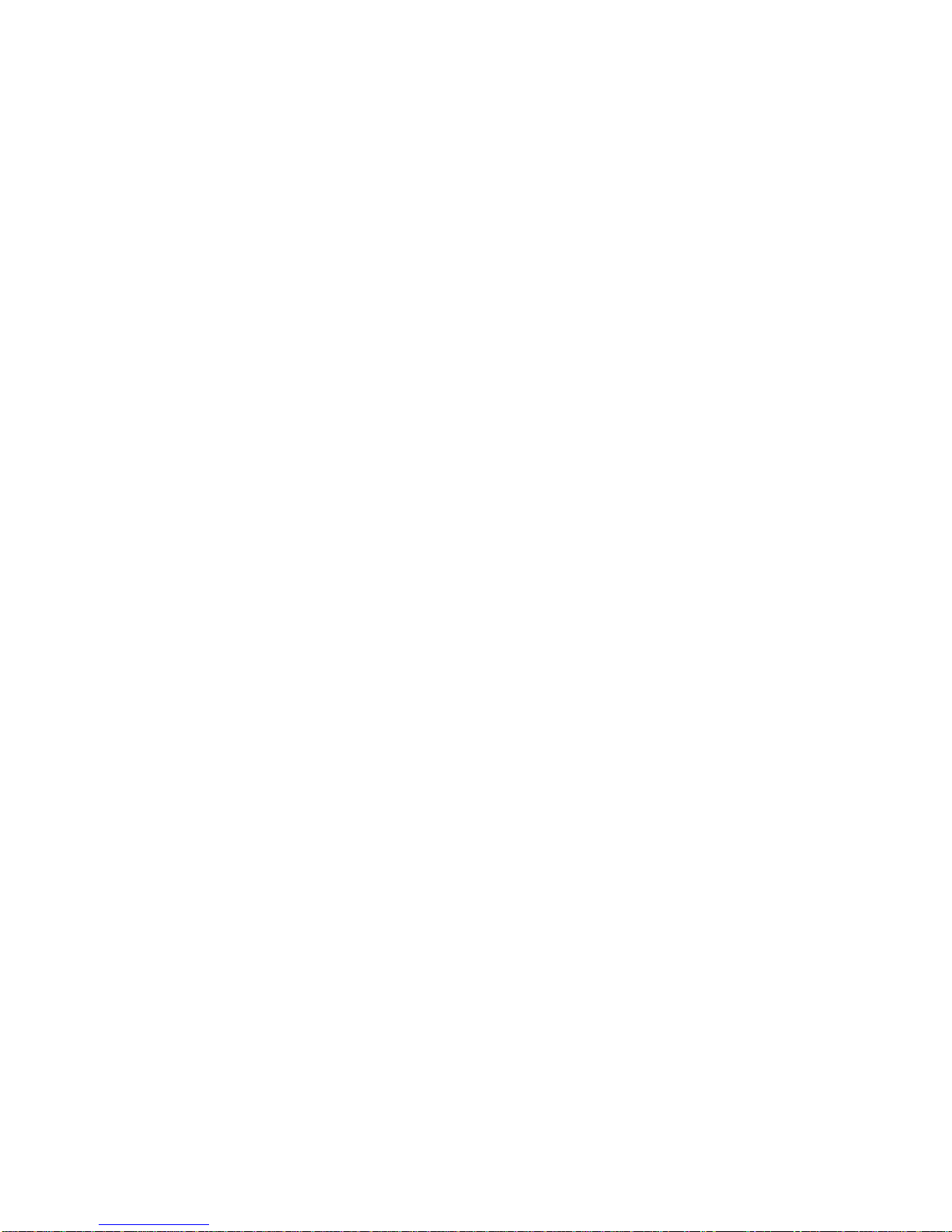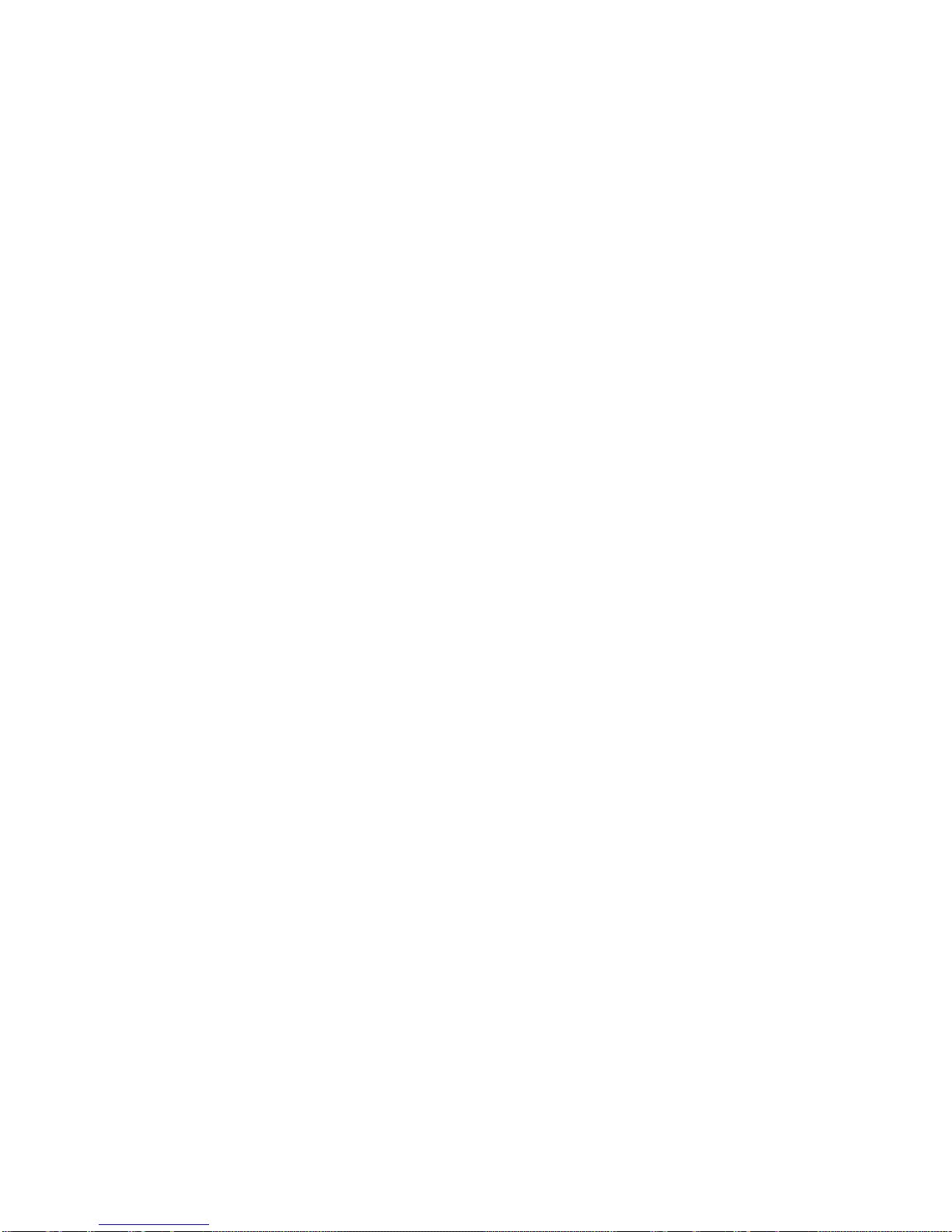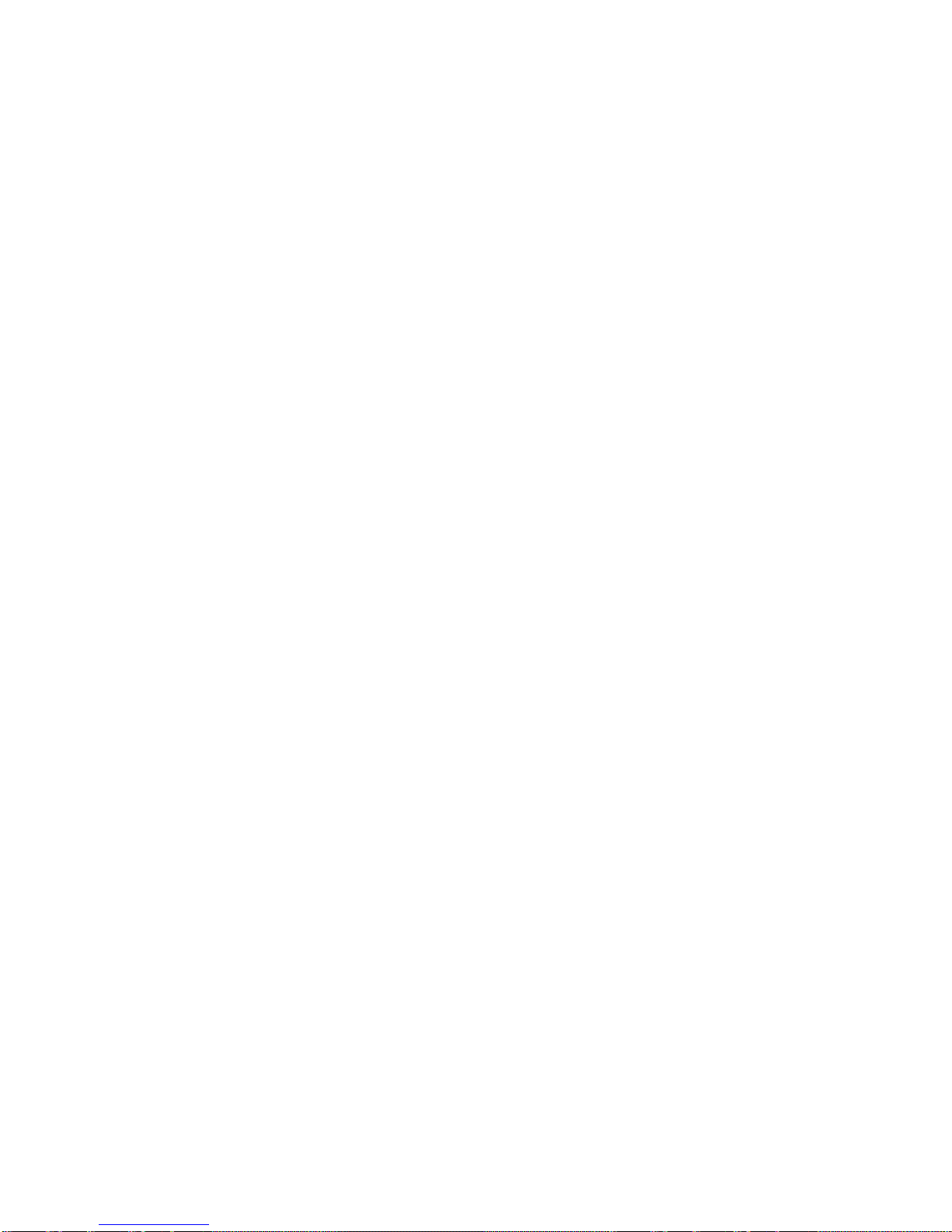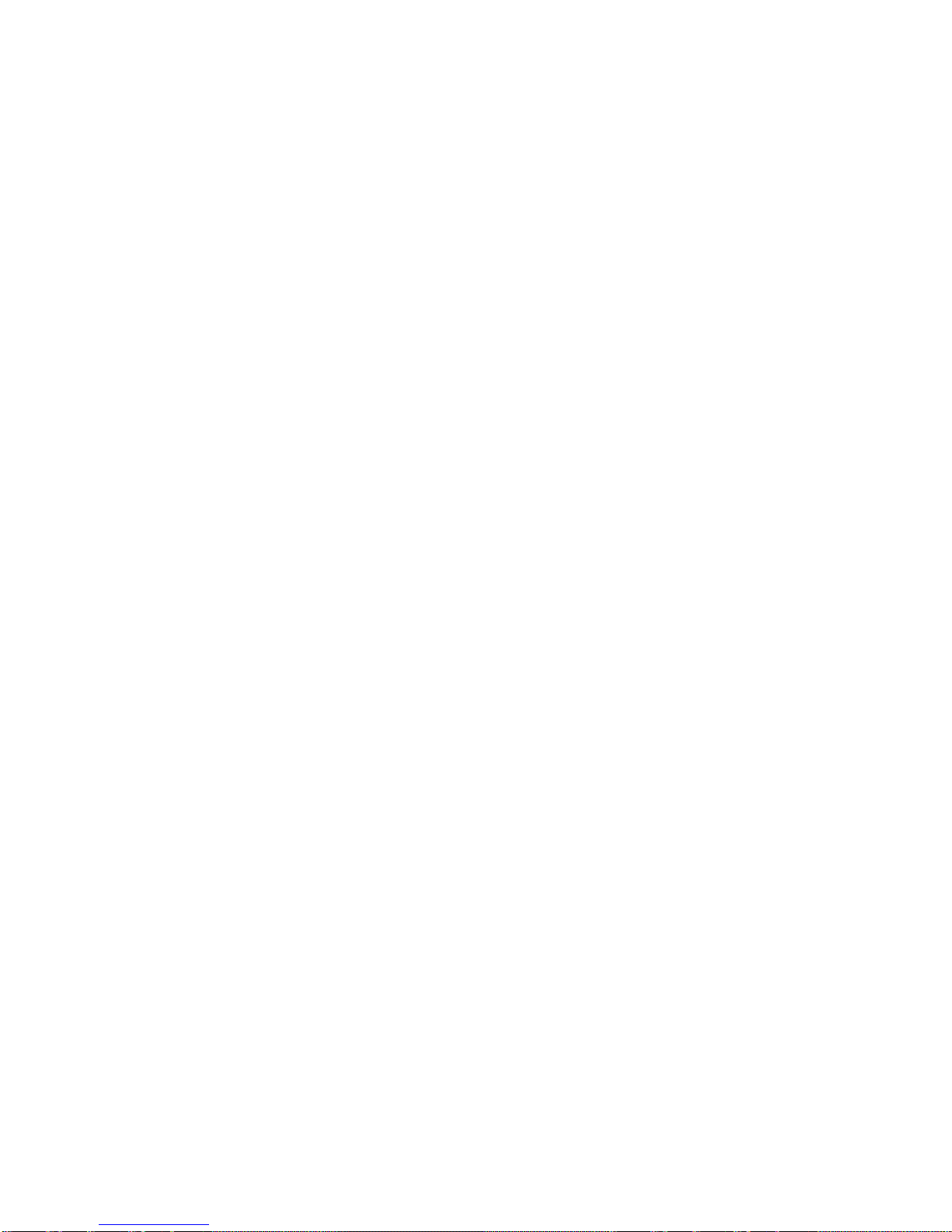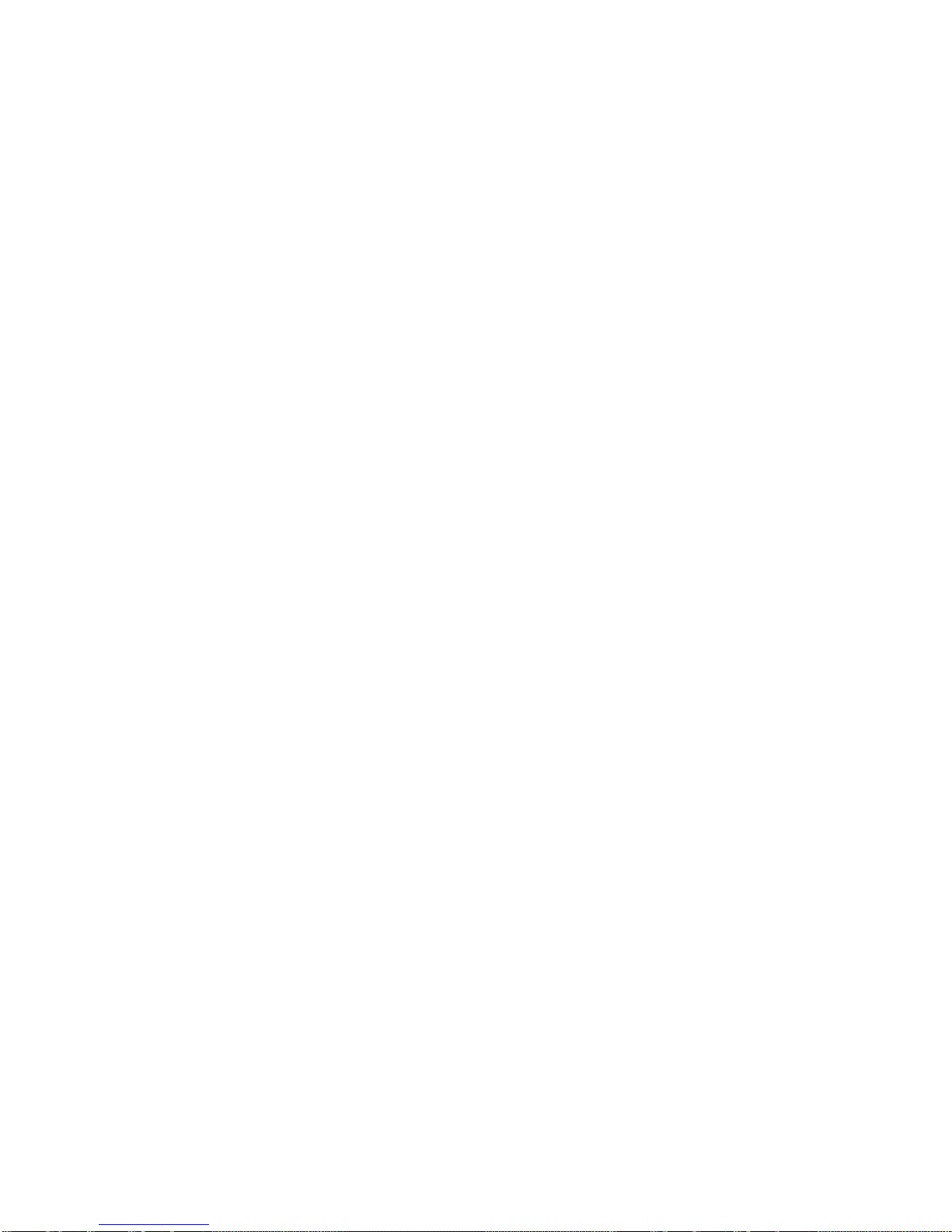Table of Contents iii
Set Up Speed Dialing..............................................................................................................44
Recent Calls (Call History) ......................................................................................................44
View Recent Calls................................................................................................................45
Save a Number From Call History.......................................................................................45
Prepend a Number From History.........................................................................................46
Erase History.......................................................................................................................46
Device Settings...........................................................................................................................47
Personalization Settings..........................................................................................................47
Scene...................................................................................................................................47
Change the Home Screen Wallpaper..................................................................................48
Change the Default Ring Tone ............................................................................................48
Sound Set............................................................................................................................49
Wireless & Networks Settings .................................................................................................49
Wi-Fi ....................................................................................................................................49
Bluetooth..............................................................................................................................50
Mobile Network....................................................................................................................50
4G (WiMAX).........................................................................................................................50
Usage ..................................................................................................................................50
Airplane Mode......................................................................................................................50
VPN .....................................................................................................................................51
Portable Hotspot..................................................................................................................51
Call Settings............................................................................................................................51
Voicemail.............................................................................................................................51
Other Call Settings...............................................................................................................51
Internet Call Settings ...........................................................................................................52
Sound Settings........................................................................................................................52
General Sound Settings.......................................................................................................52
Incoming Calls.....................................................................................................................53
Notifications.........................................................................................................................54
System.................................................................................................................................54
Display Settings.......................................................................................................................55
Auto-rotate Screen...............................................................................................................55
Brightness............................................................................................................................55