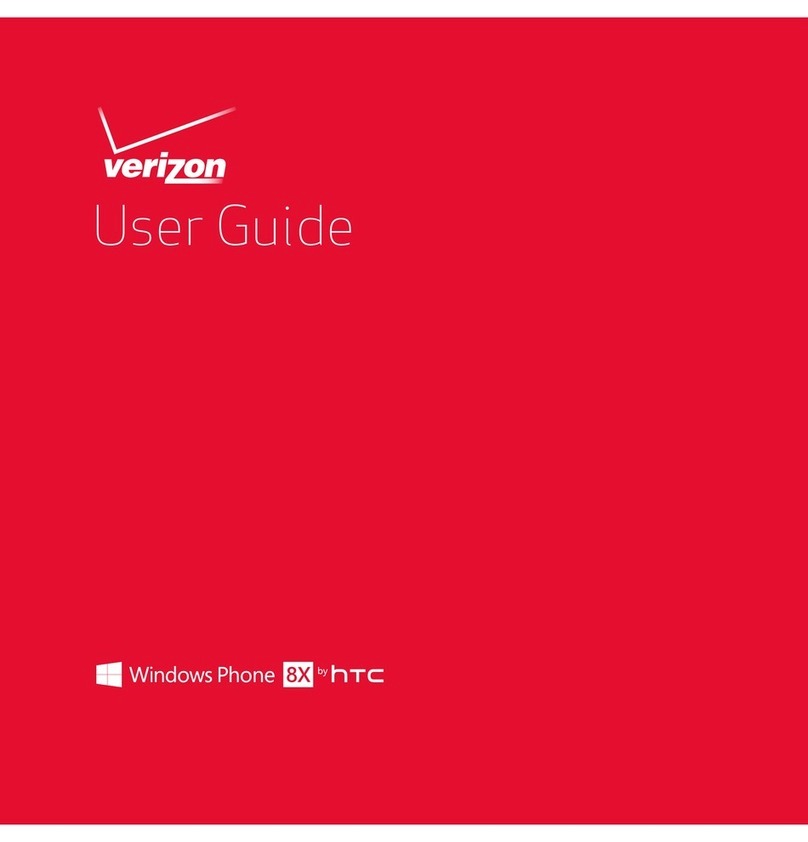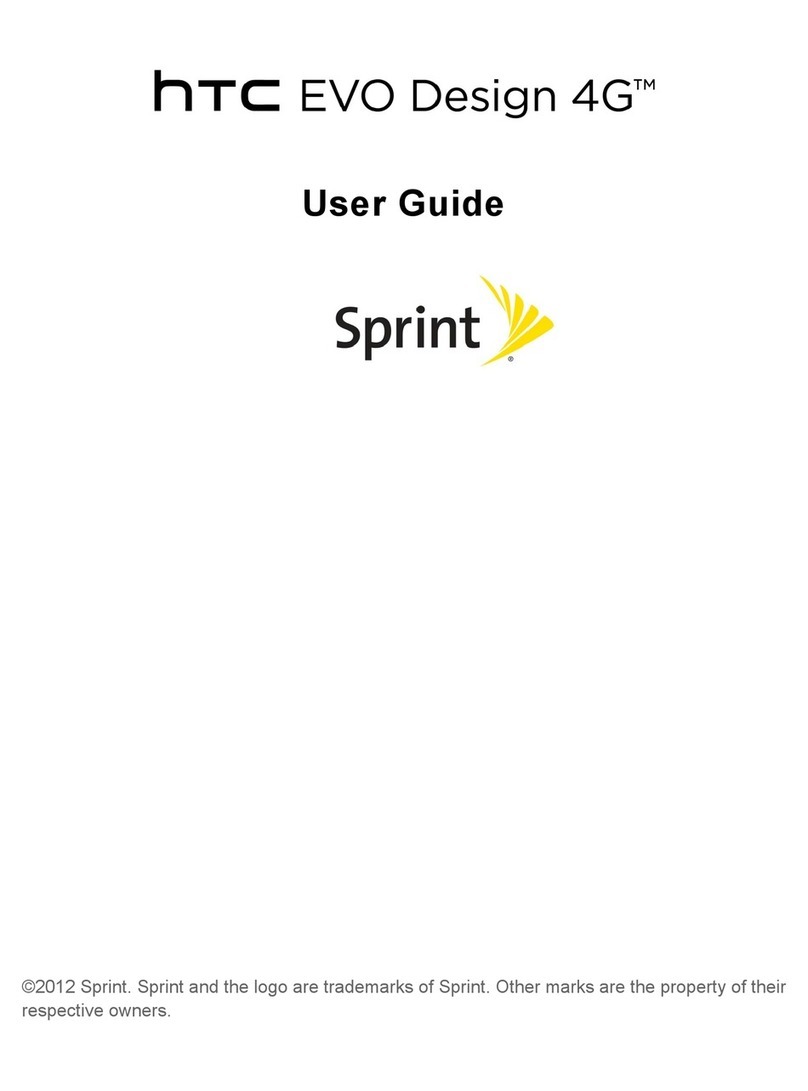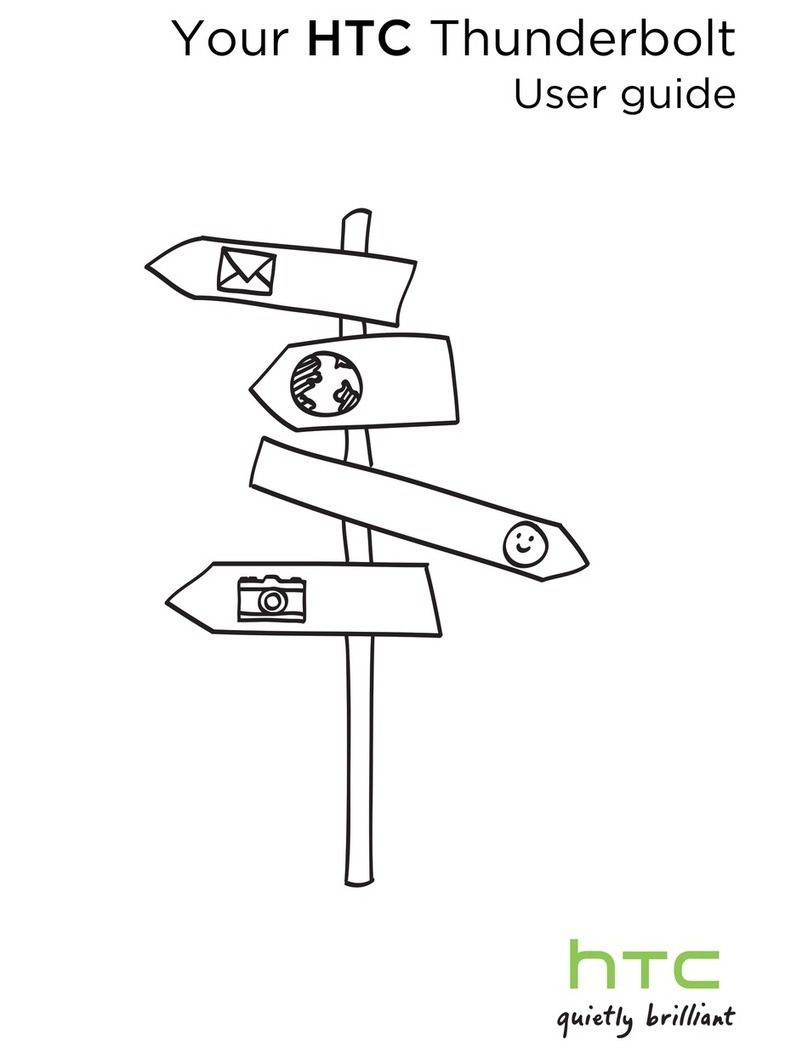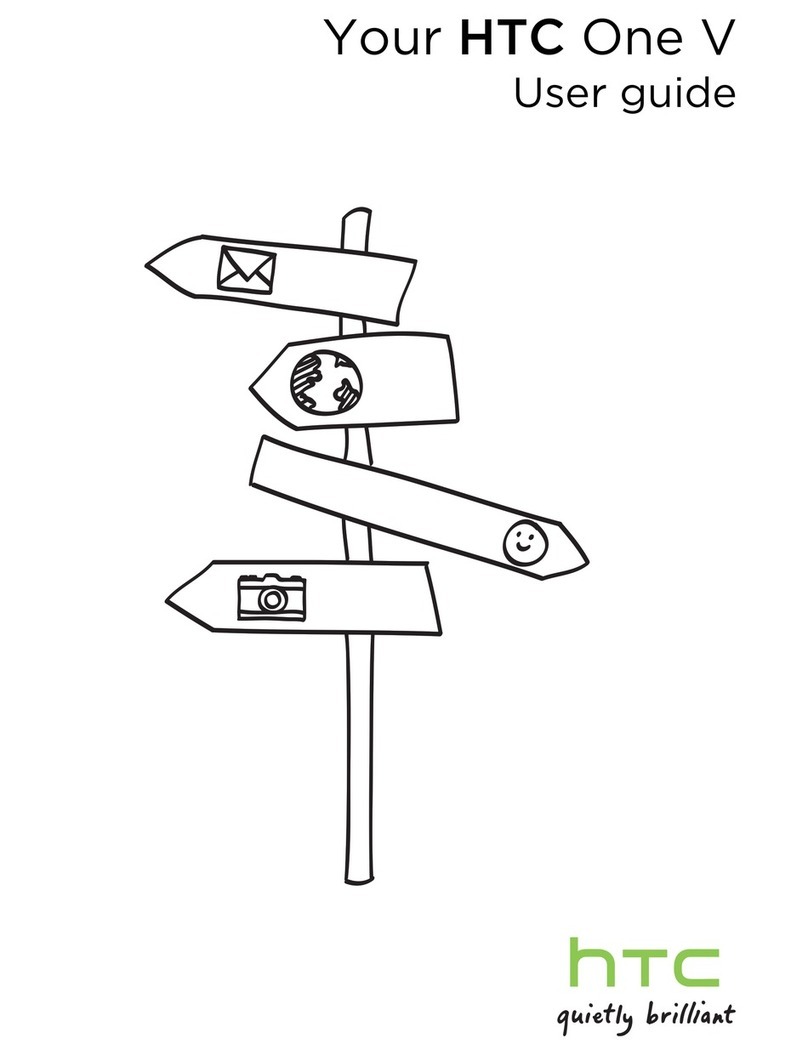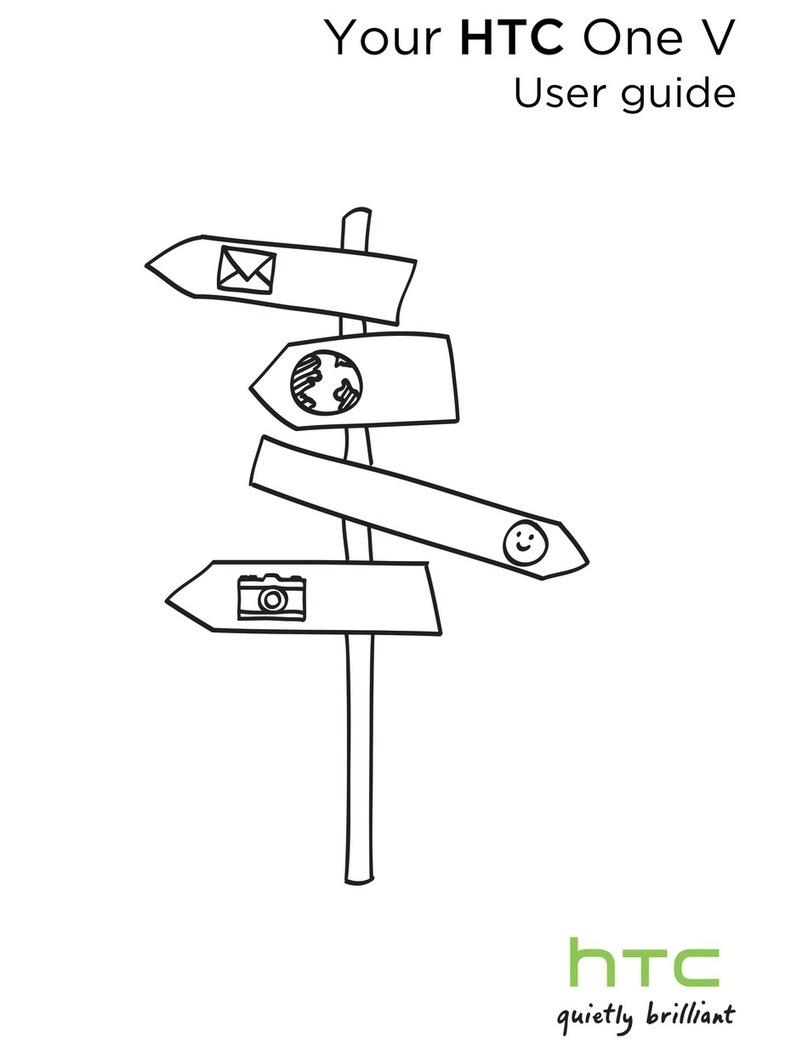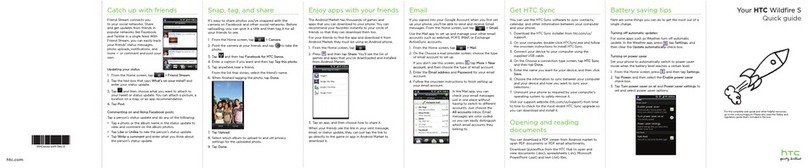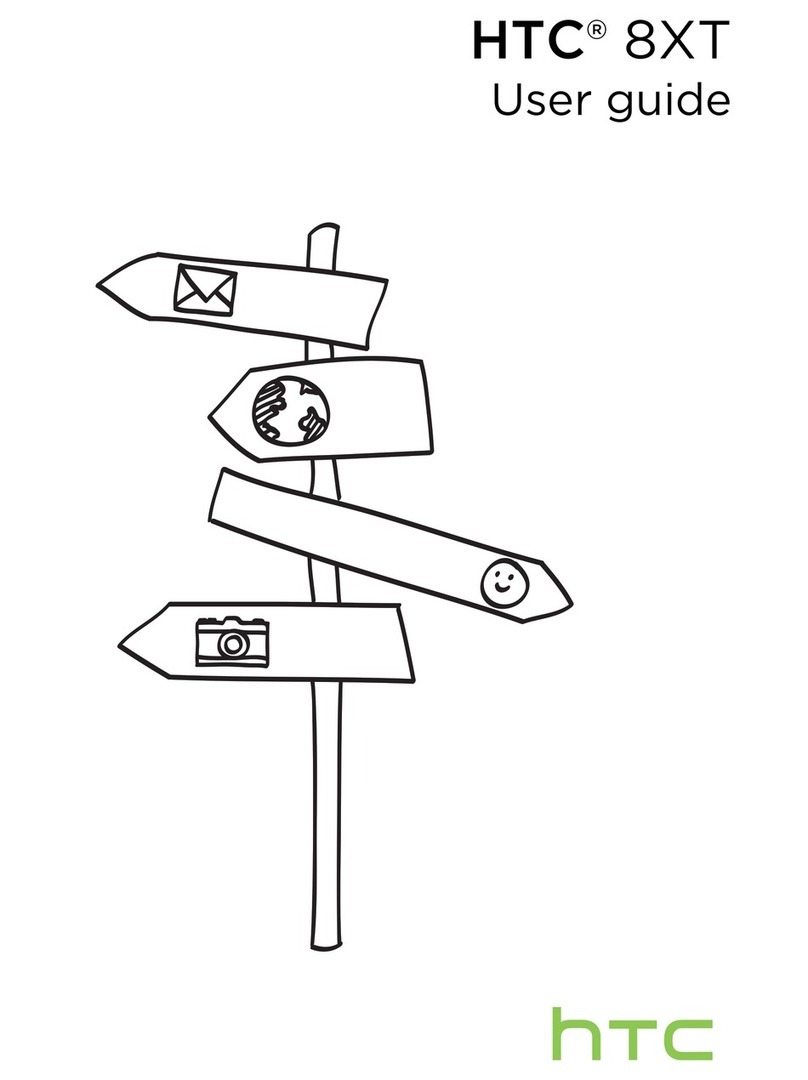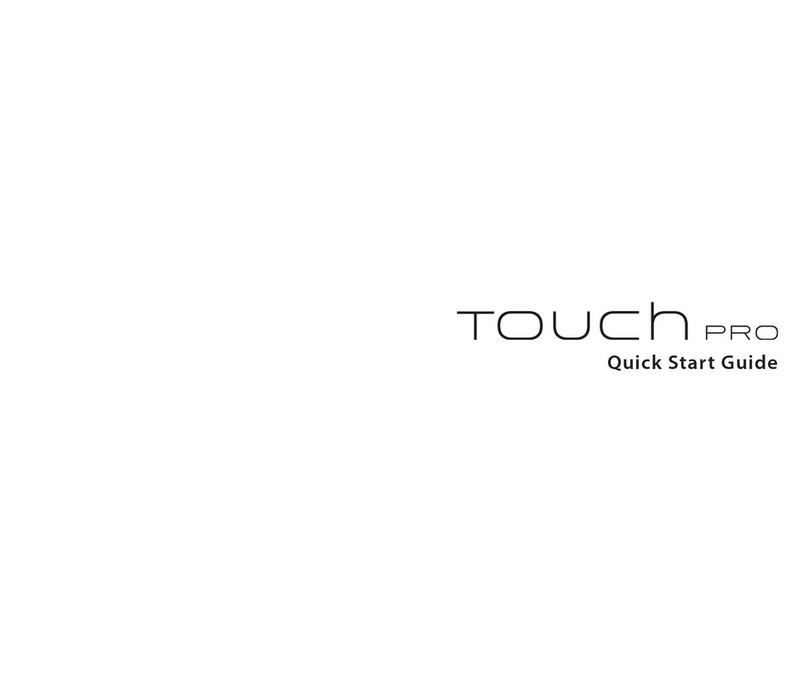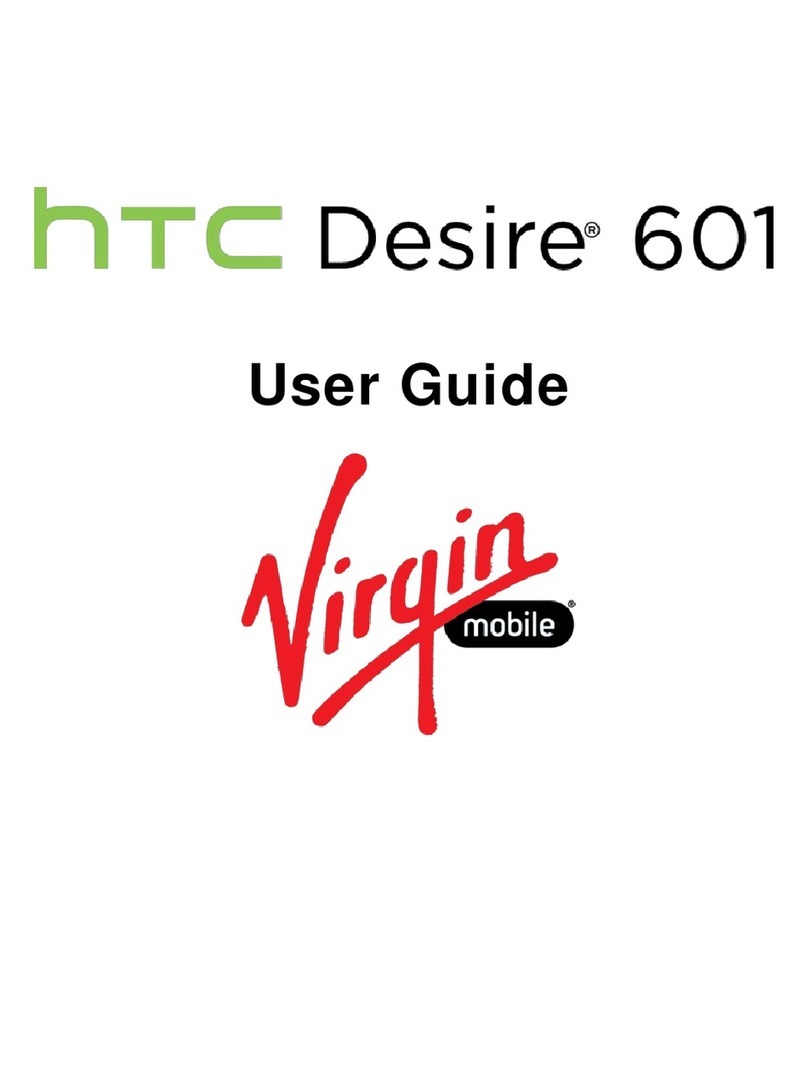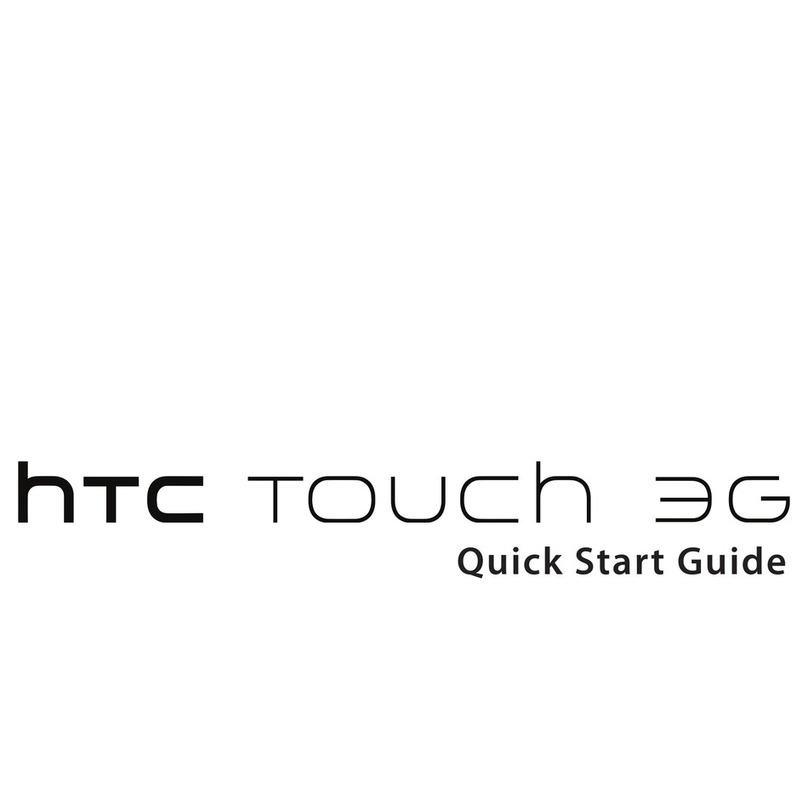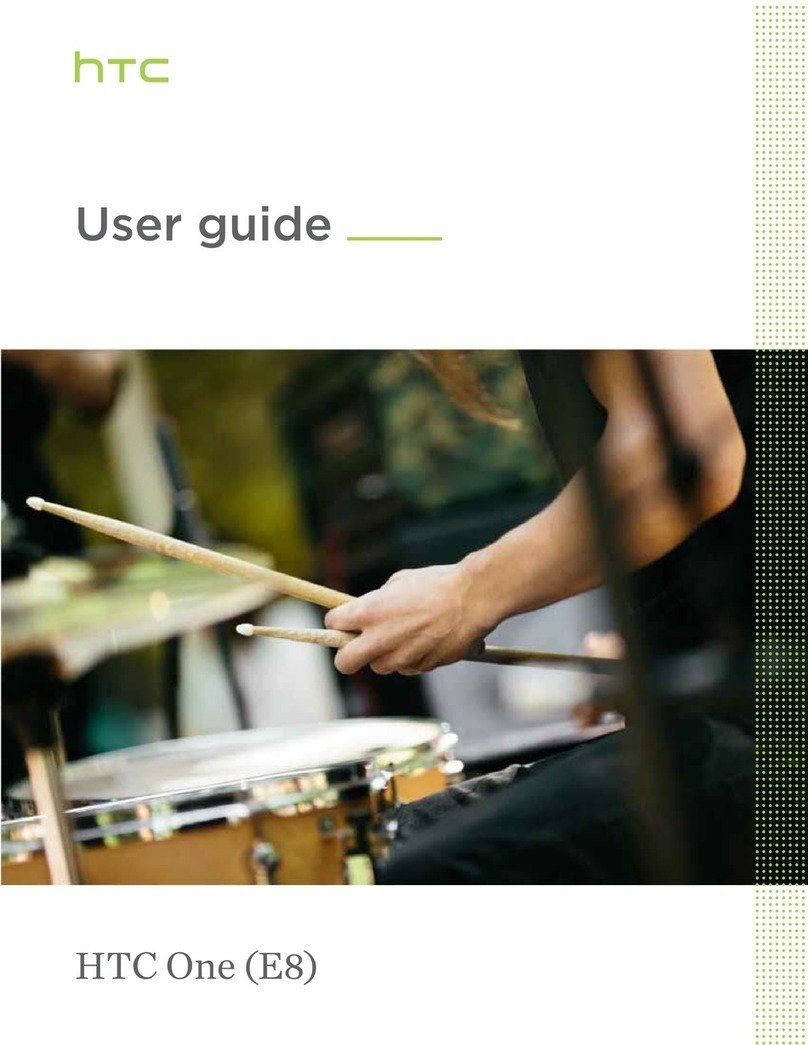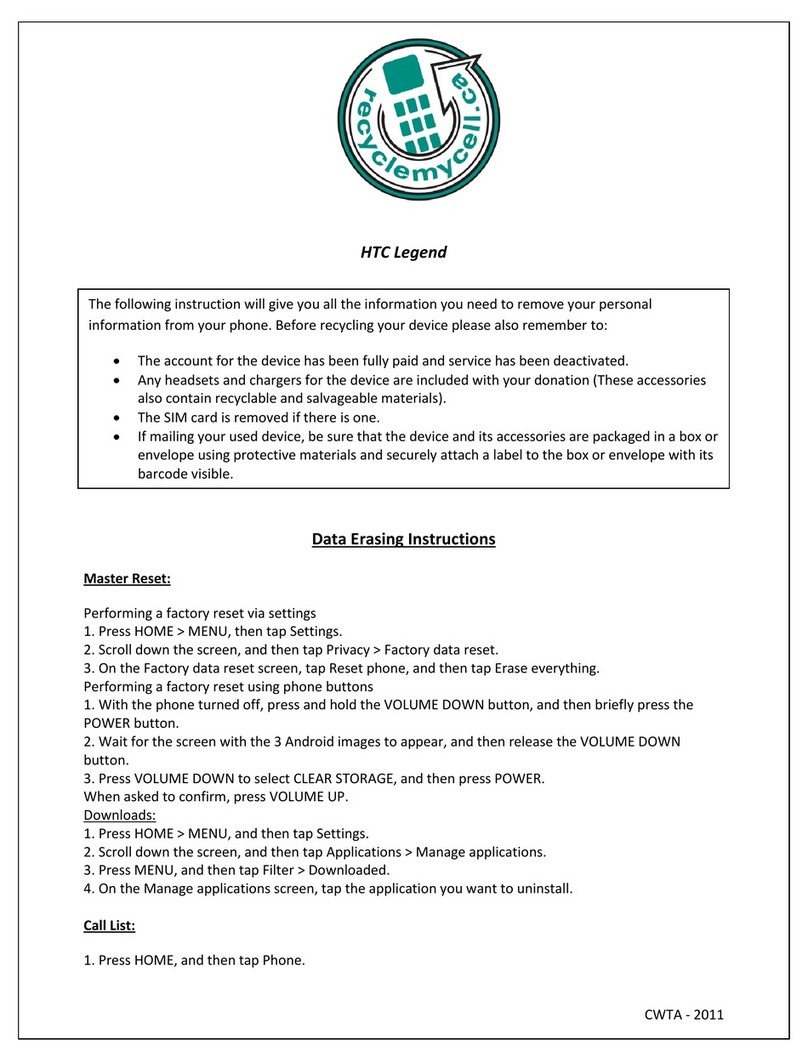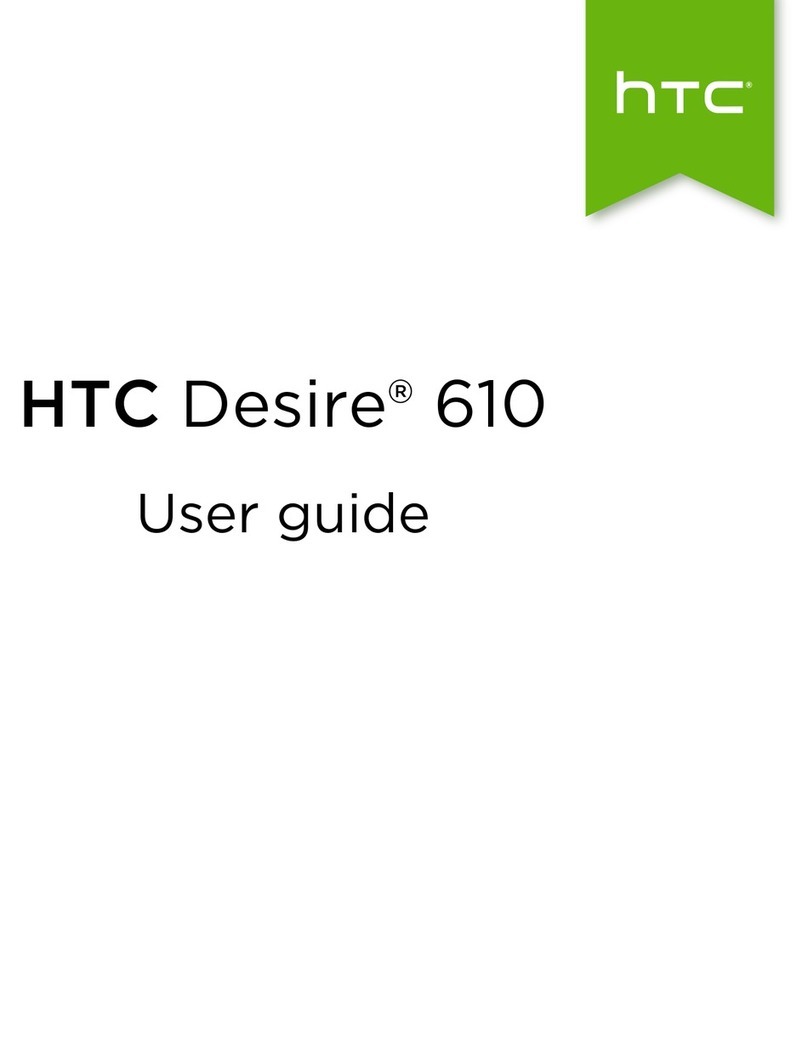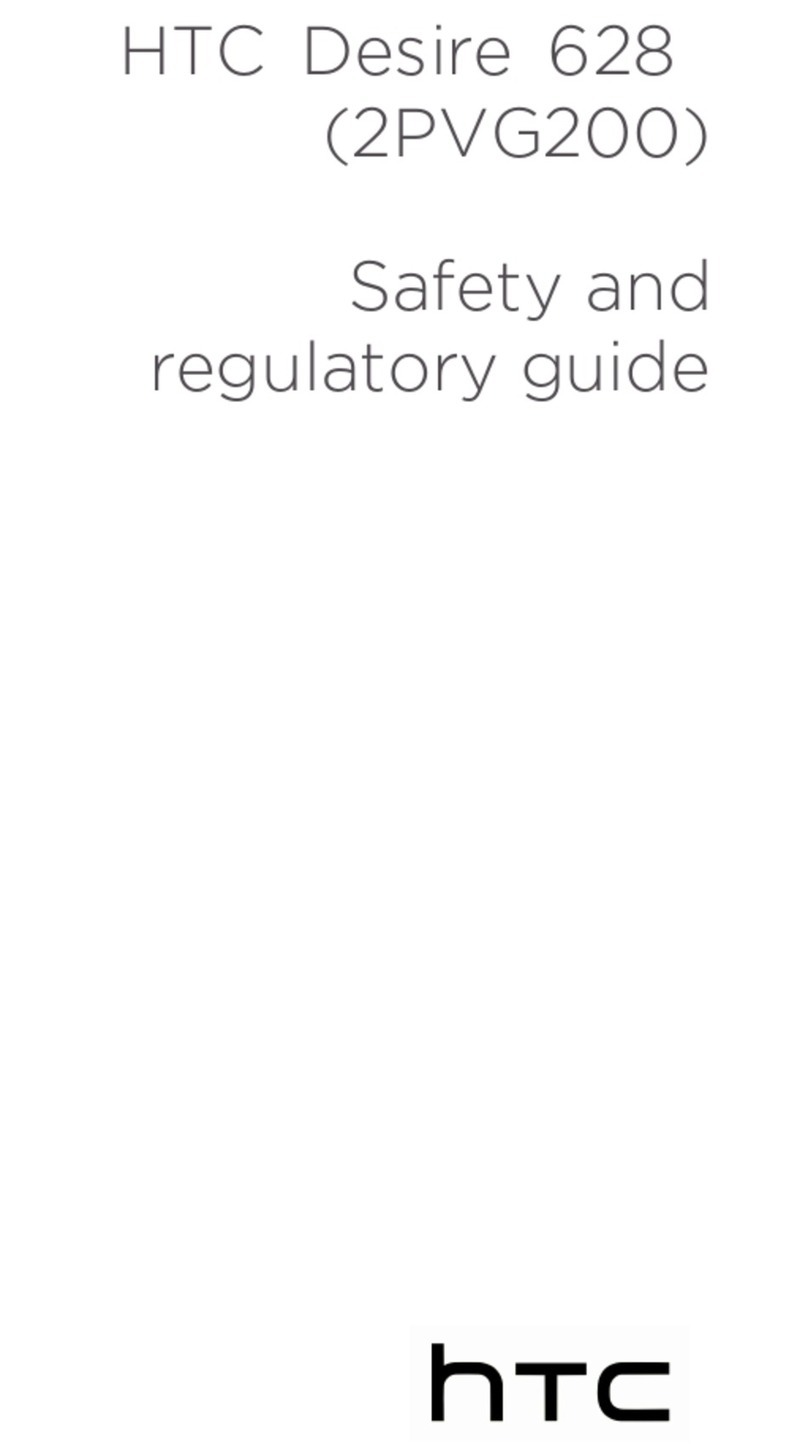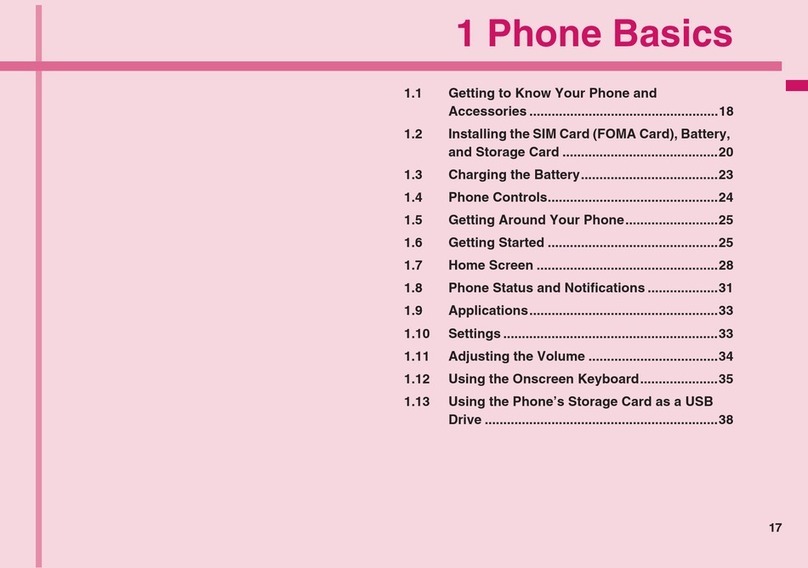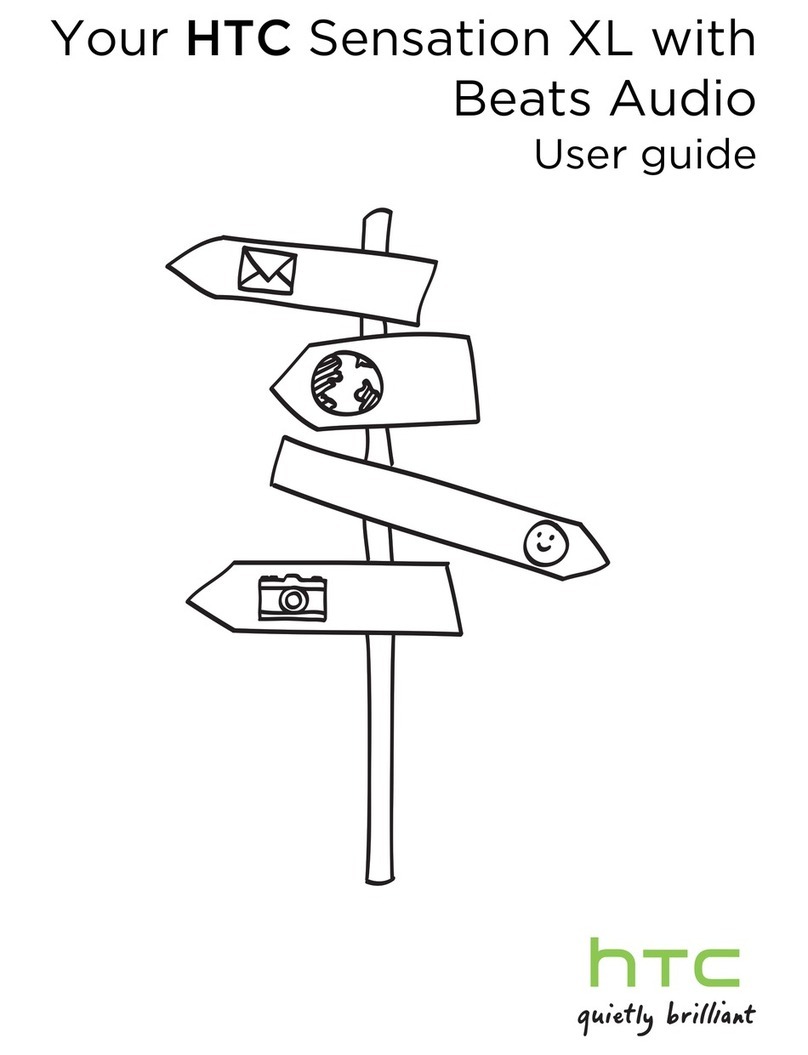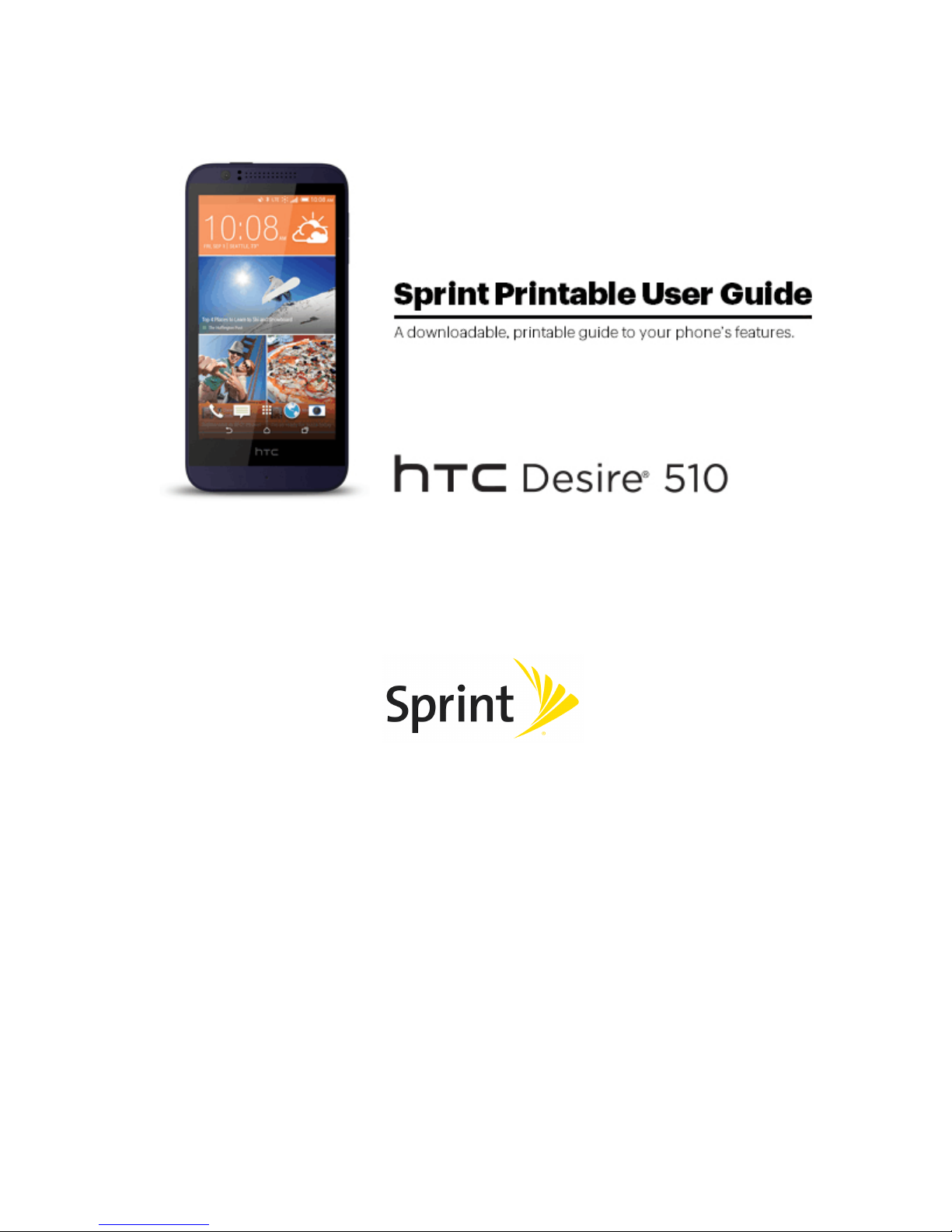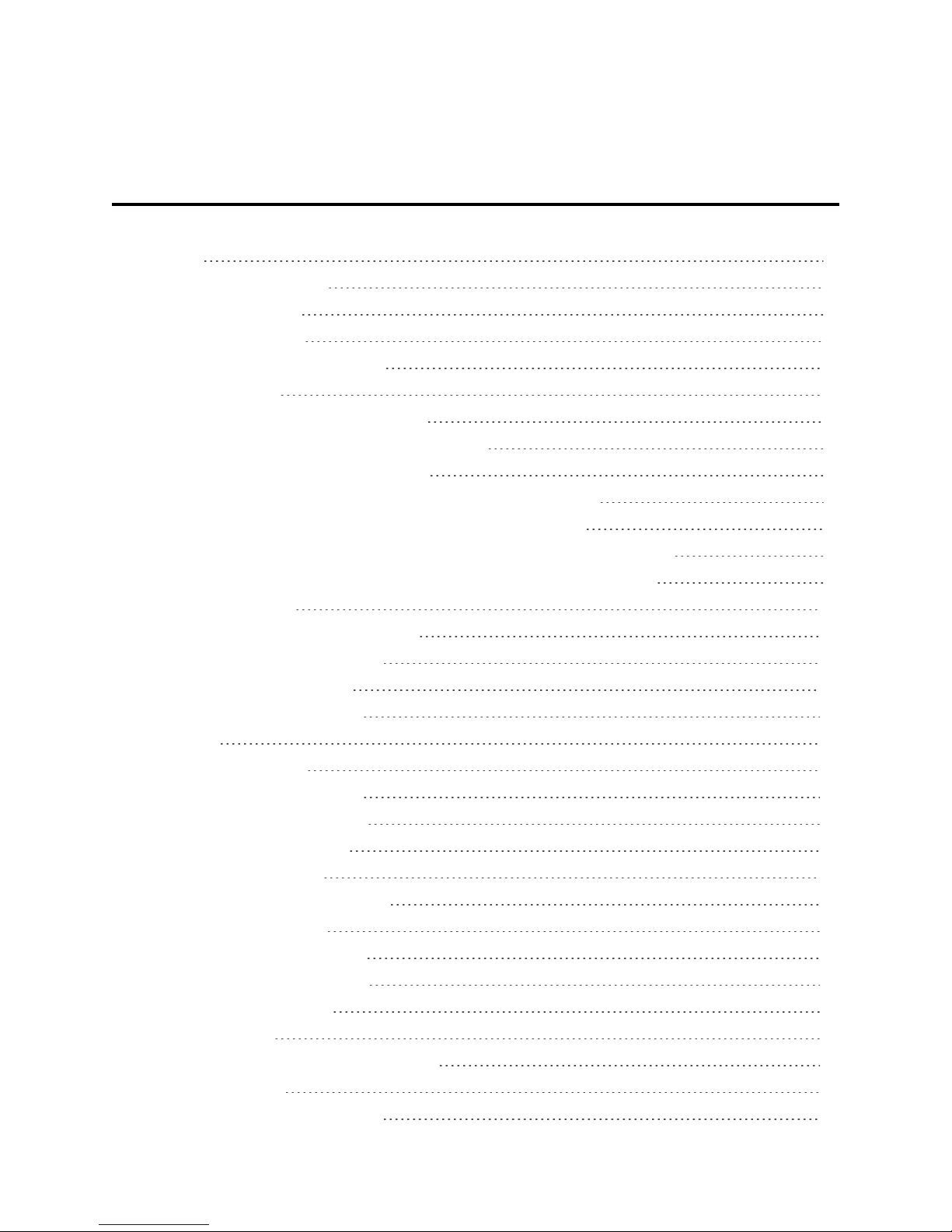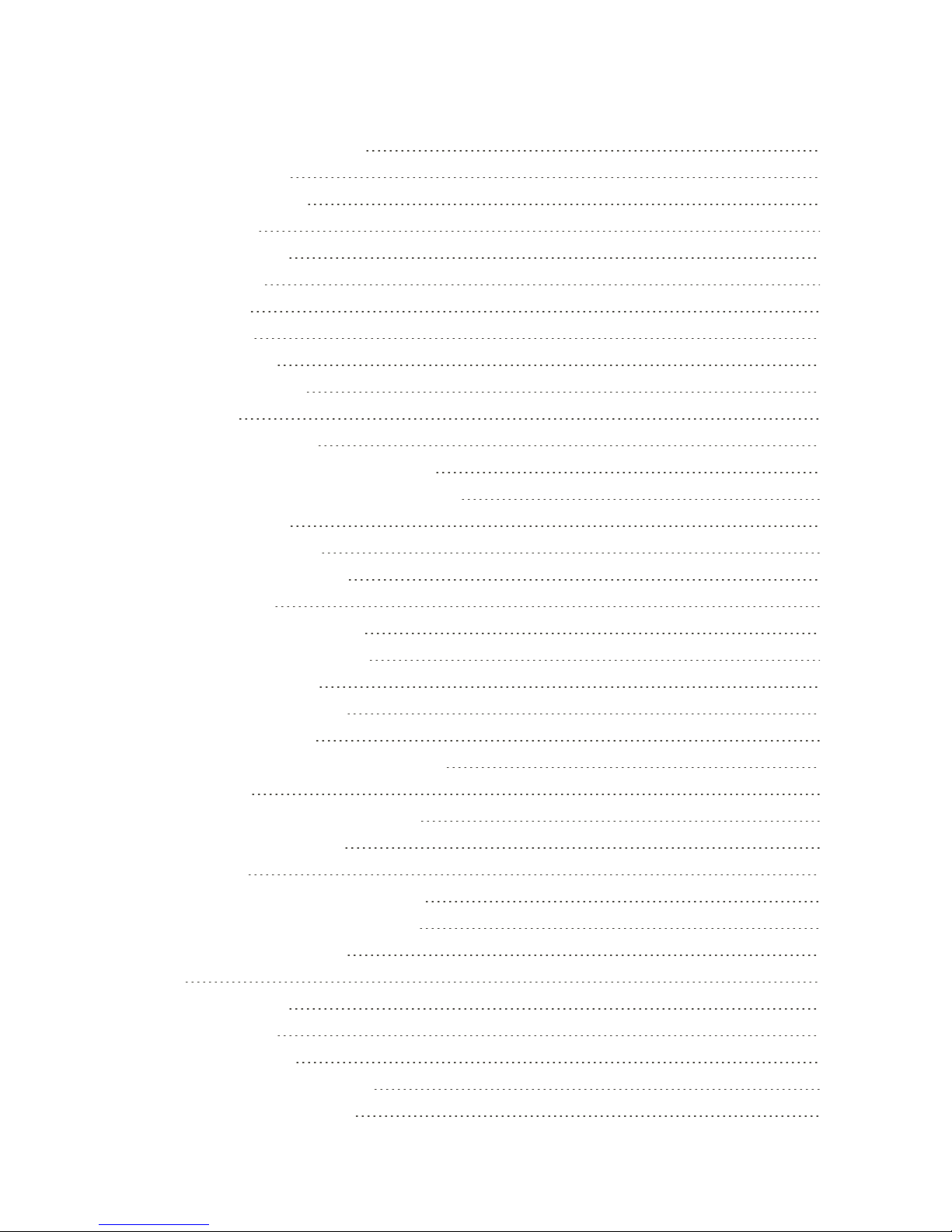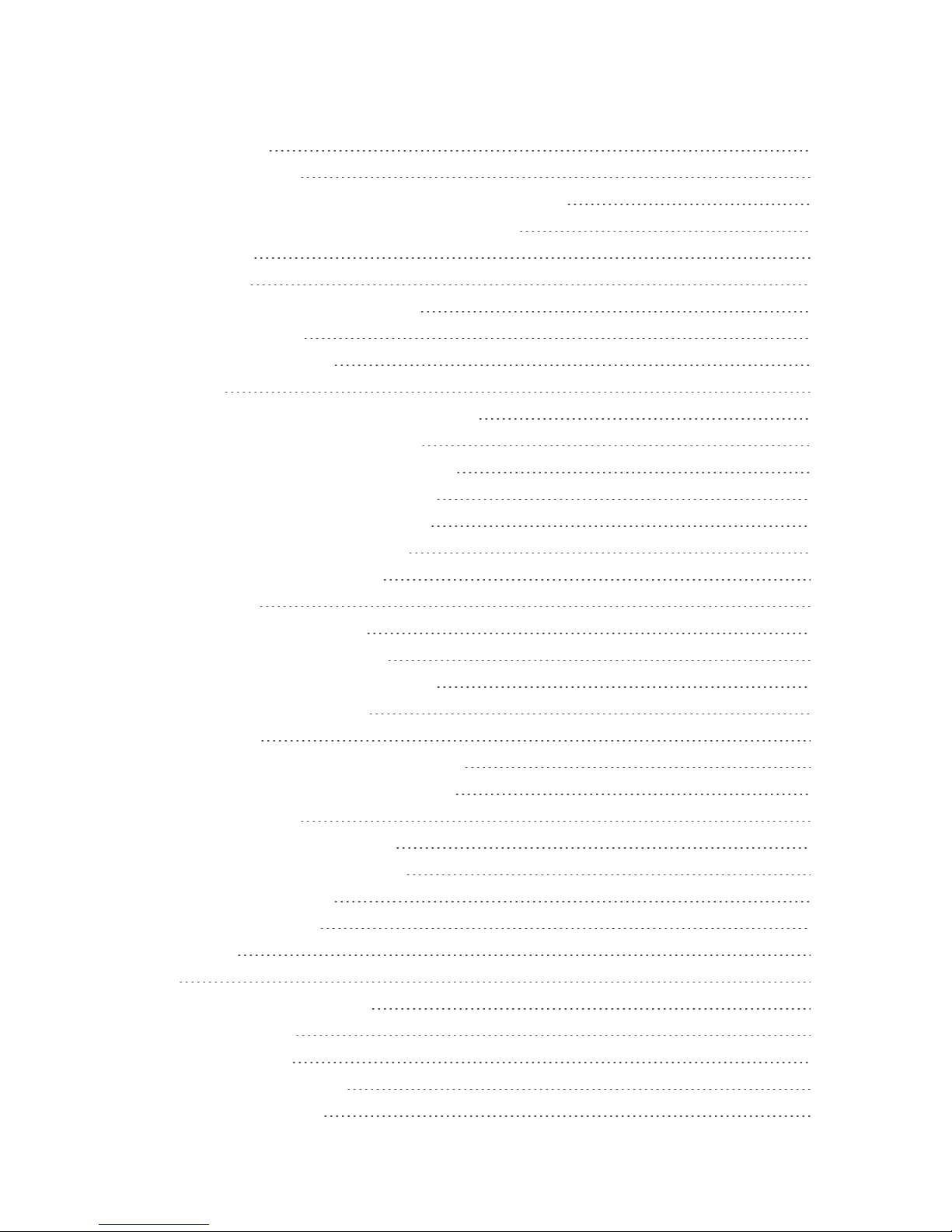ii
UsingQuickSettings 29
HTCBlinkFeed-YourDynamicHomeScreen 30
TurnHTCBlinkFeedOnorOff 31
AddContenttoHTCBlinkFeed 31
CustomizetheHighlightsFeed 32
SaveArticlesforLater 33
PosttoYourSocialNetworks 33
RemoveContentFromHTCBlinkFeed 33
CustomizetheHomeScreen 34
ChangetheWallpaper 34
CustomizetheLaunchBar 34
ChangeYourMainHomeScreen 35
OrganizeYourWidgetPanels 35
WorkwithWidgetsandAppShortcuts 36
StatusBarandNotificationsPanel 37
StatusBar 37
NotificationsPanel 40
CapturethePhoneScreen 41
EnterText 41
HTCSenseKeyboard 41
EnterTextbyTypingontheHTCSenseKeyboard 42
EnterTextwithWordPredictionontheHTCSenseKeyboard 43
EnterTextwiththeHTCSenseKeyboardUsingtheTraceKeyboard 44
EnterTextbySpeakingontheHTCSenseKeyboard 45
SwypeKeyboard 45
EditText 46
PhoneCalls 48
HD™Voice 48
MakePhoneCalls 48
CallUsingSmartDial 48
DialanExtensionNumber 49
ReturnaMissedCall 50
CallFromCallHistory 50
CallFromPeople 50
CallUsingaSpeedDialNumber 51
CallaNumberinaTextMessage,EmailMessage,orCalendarEvent 51
CallEmergencyNumbers 51