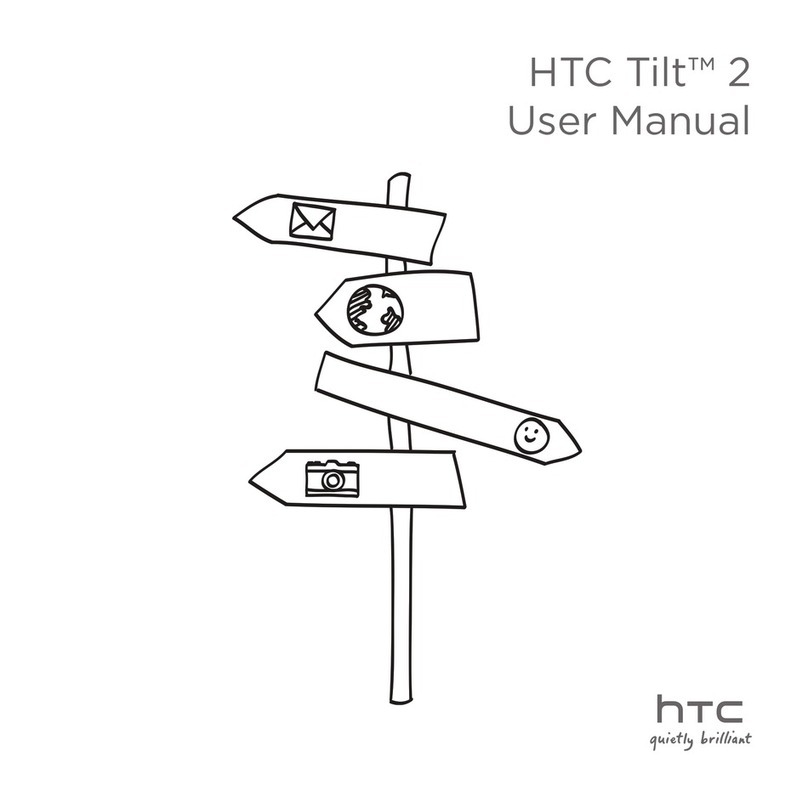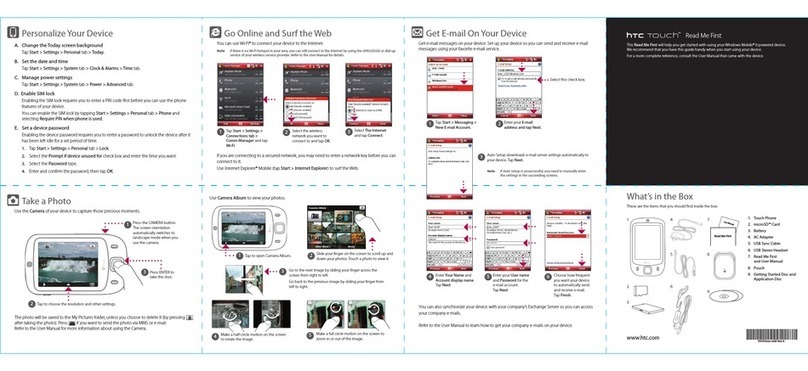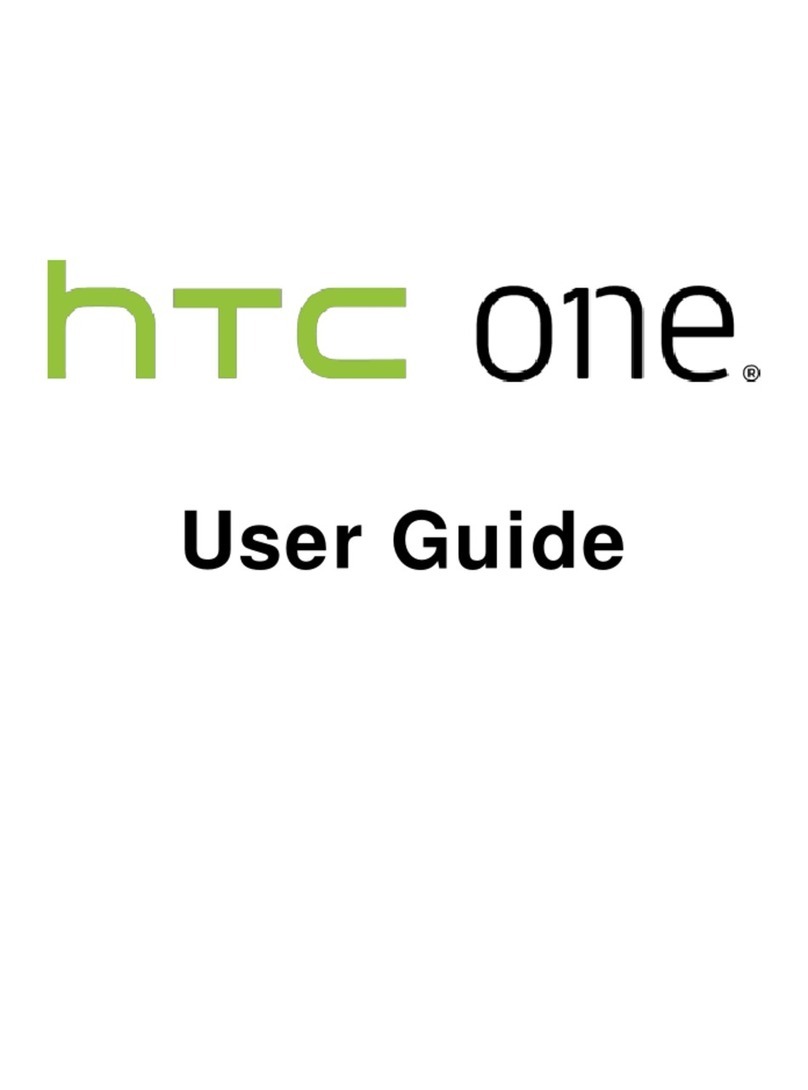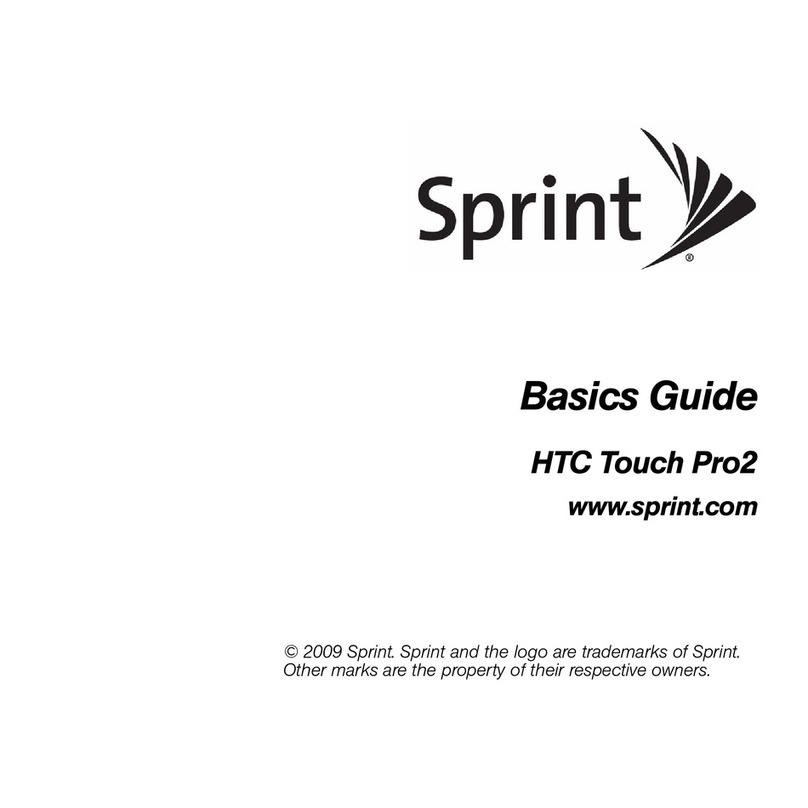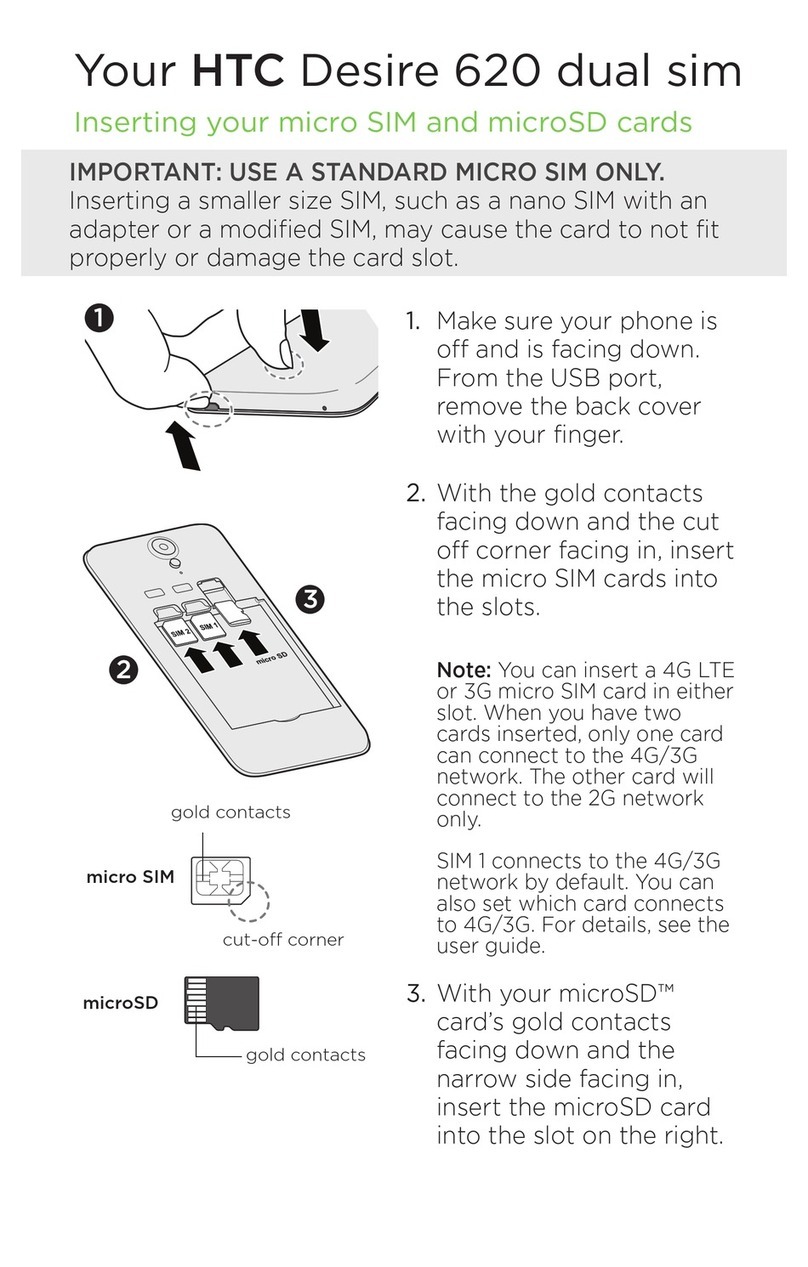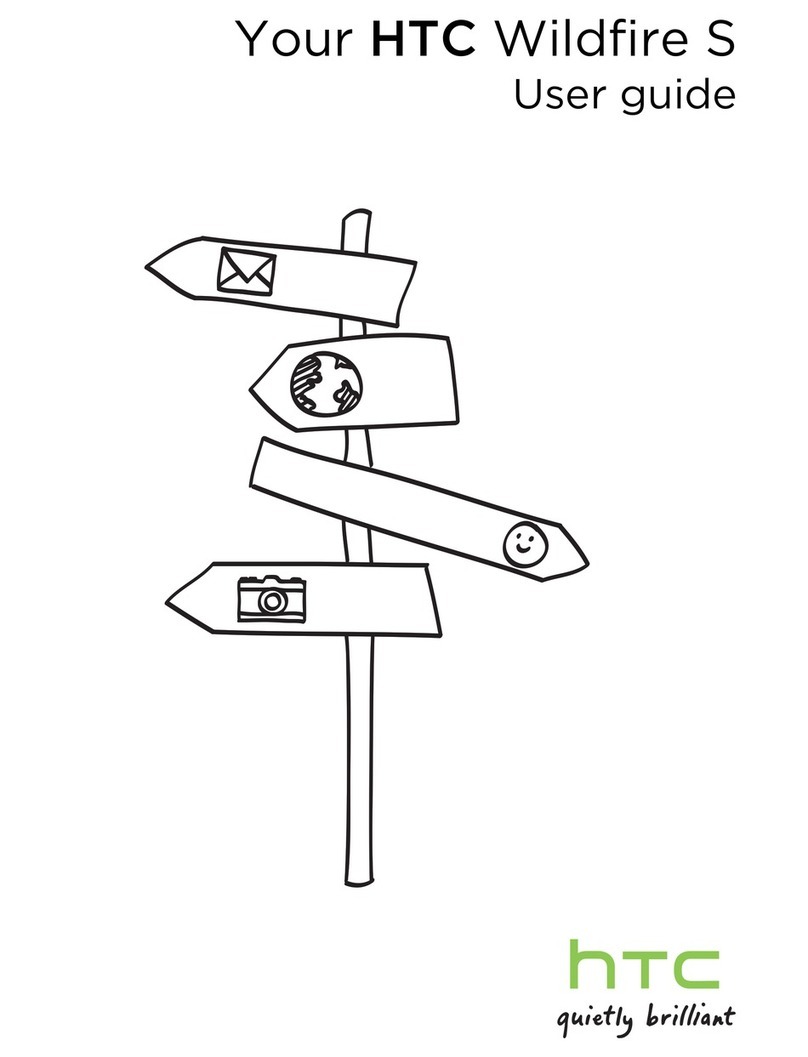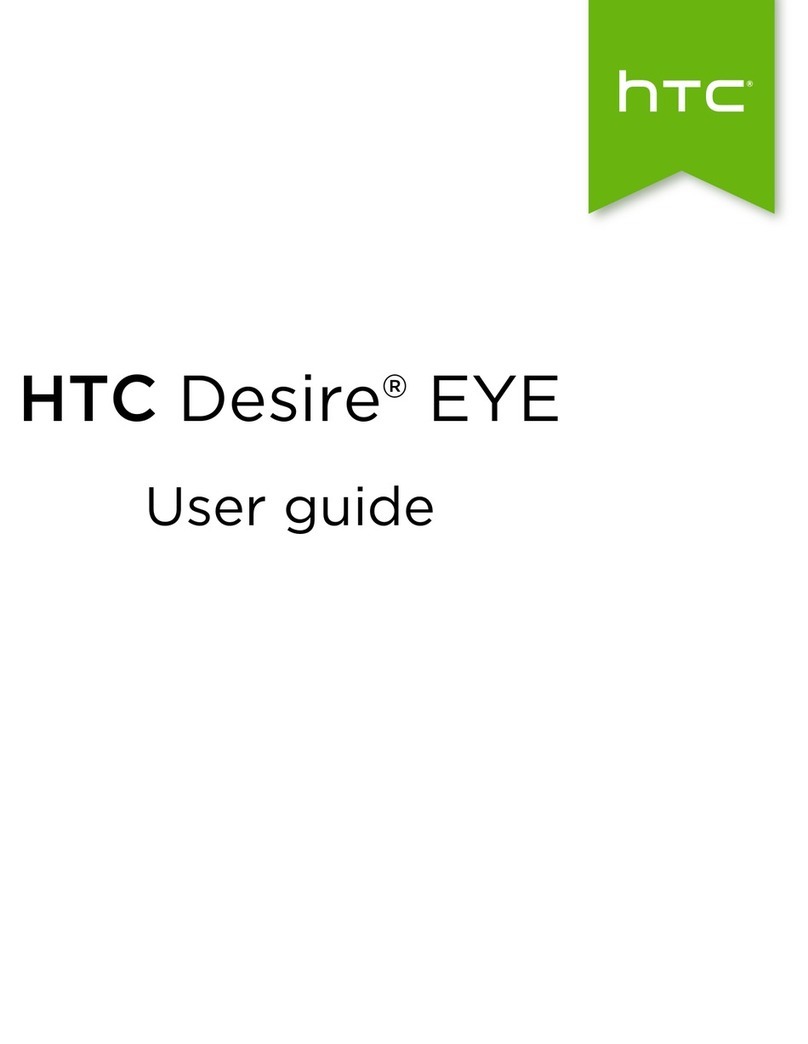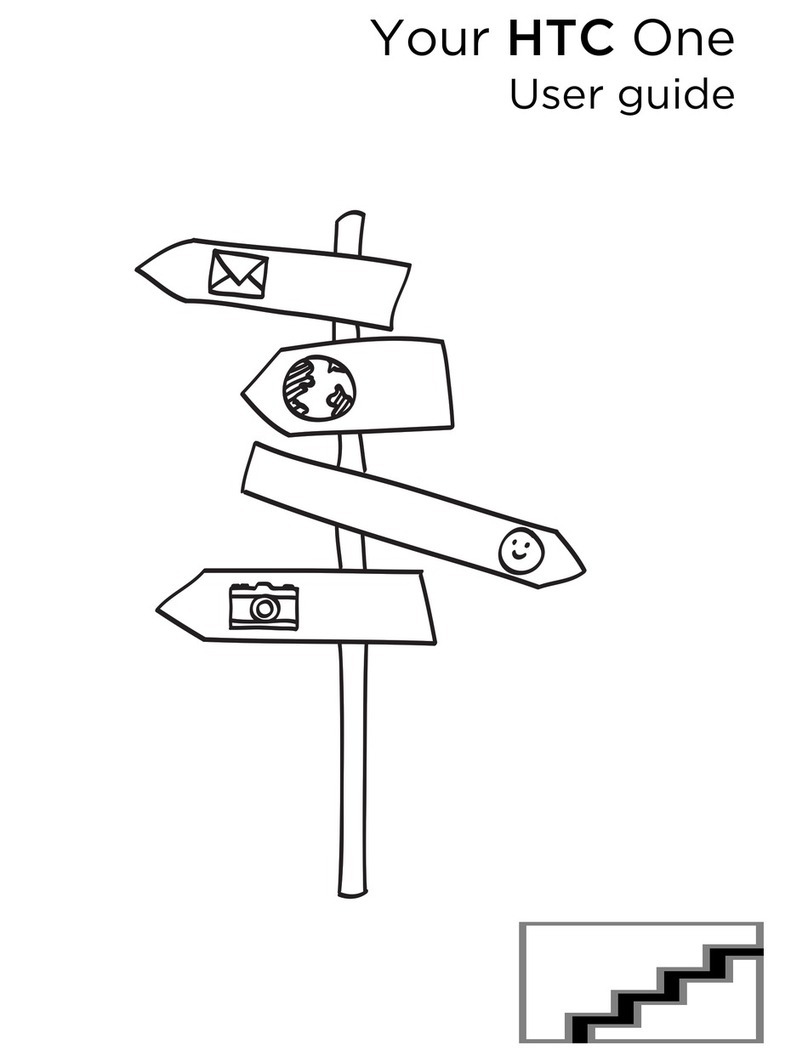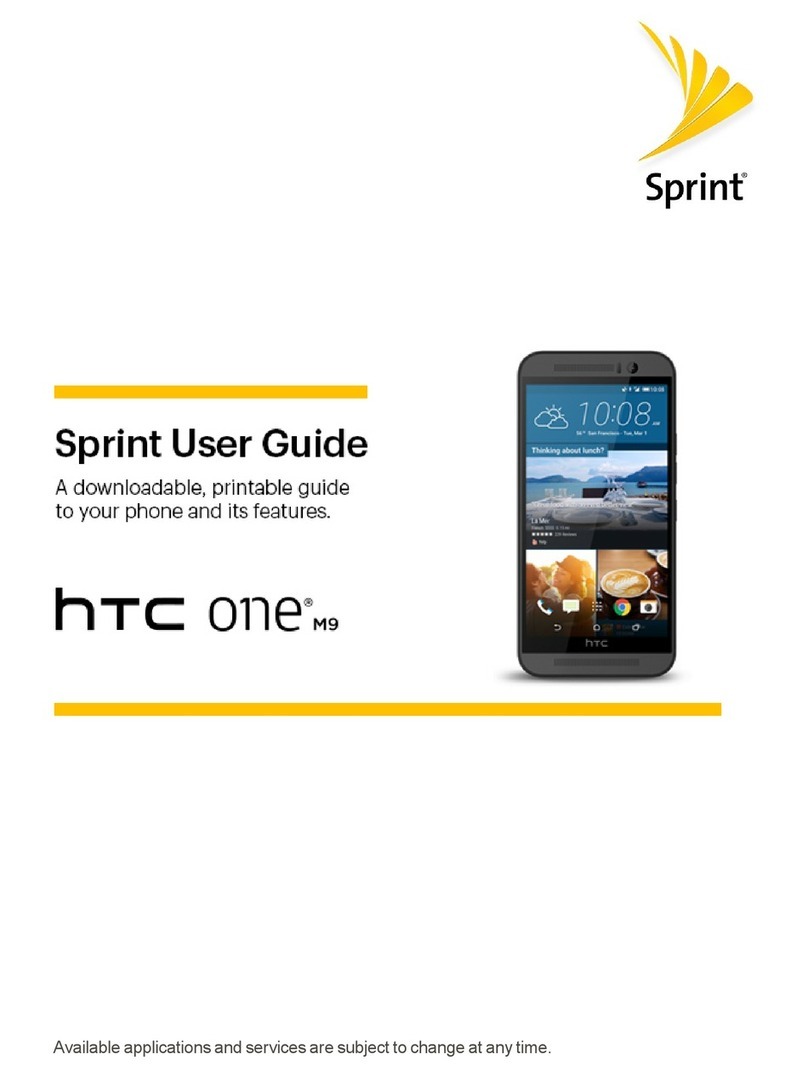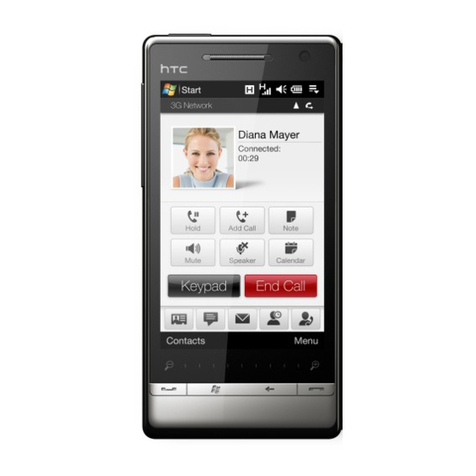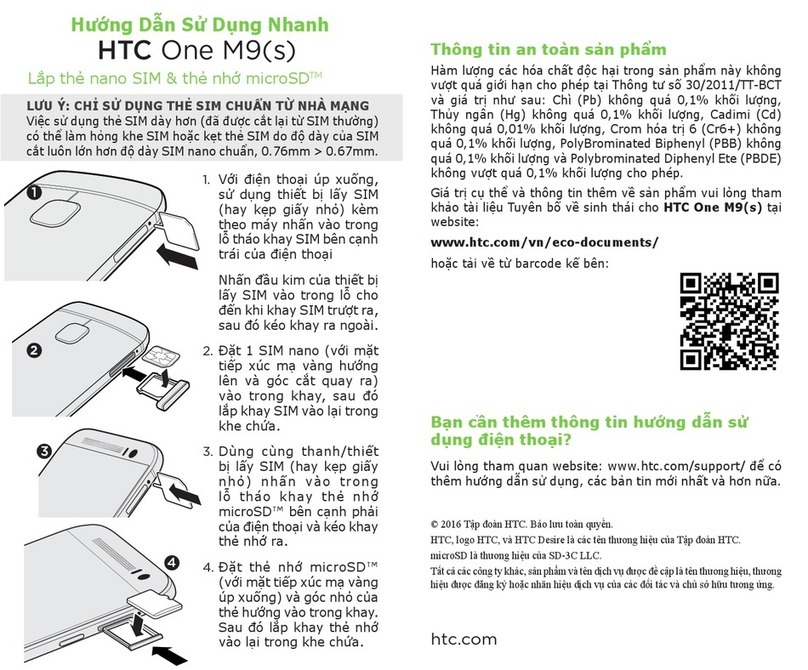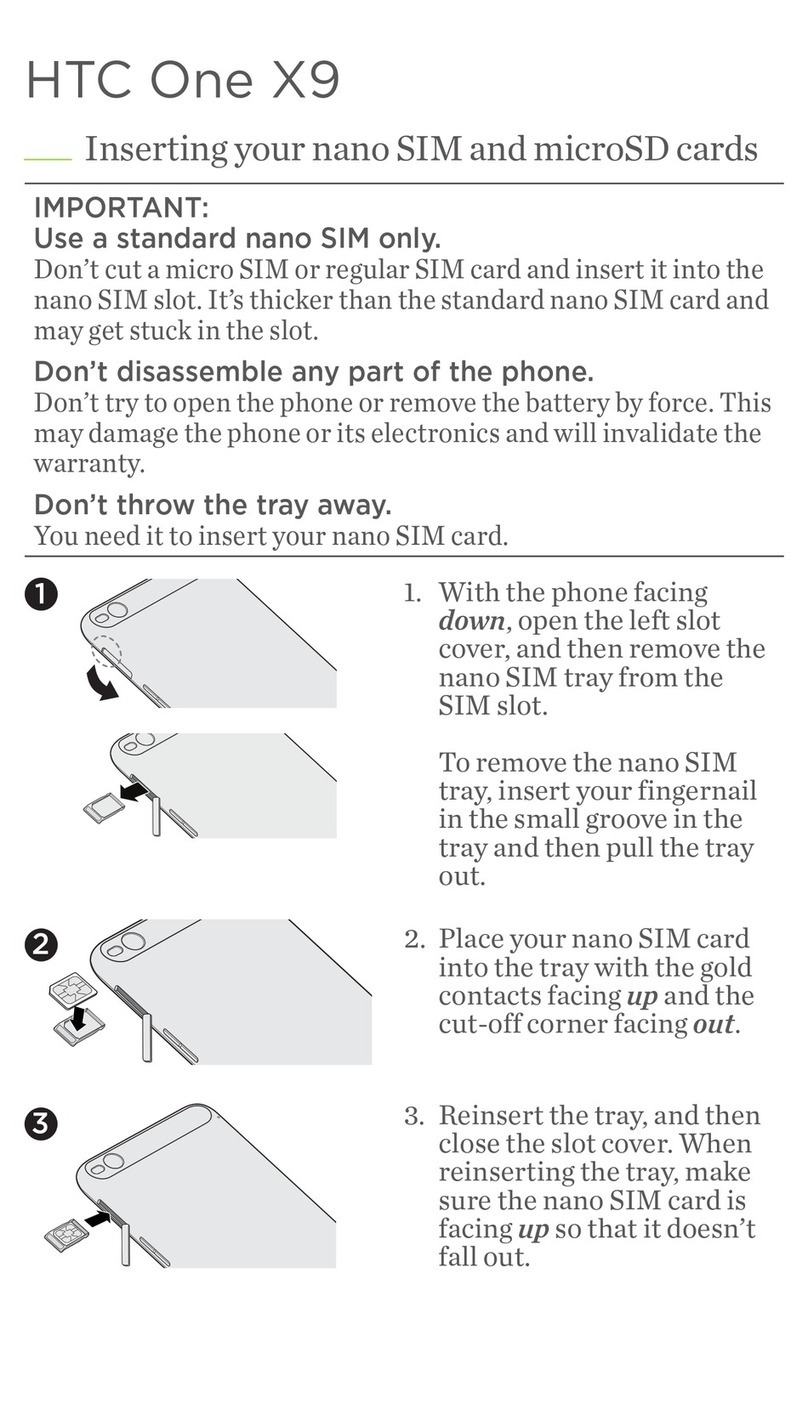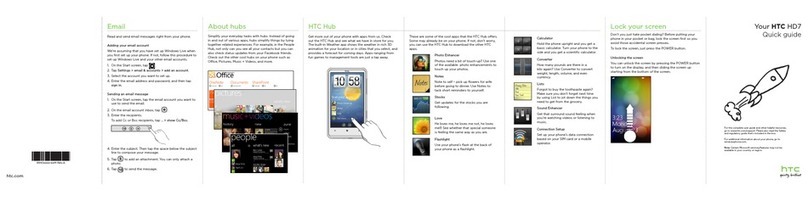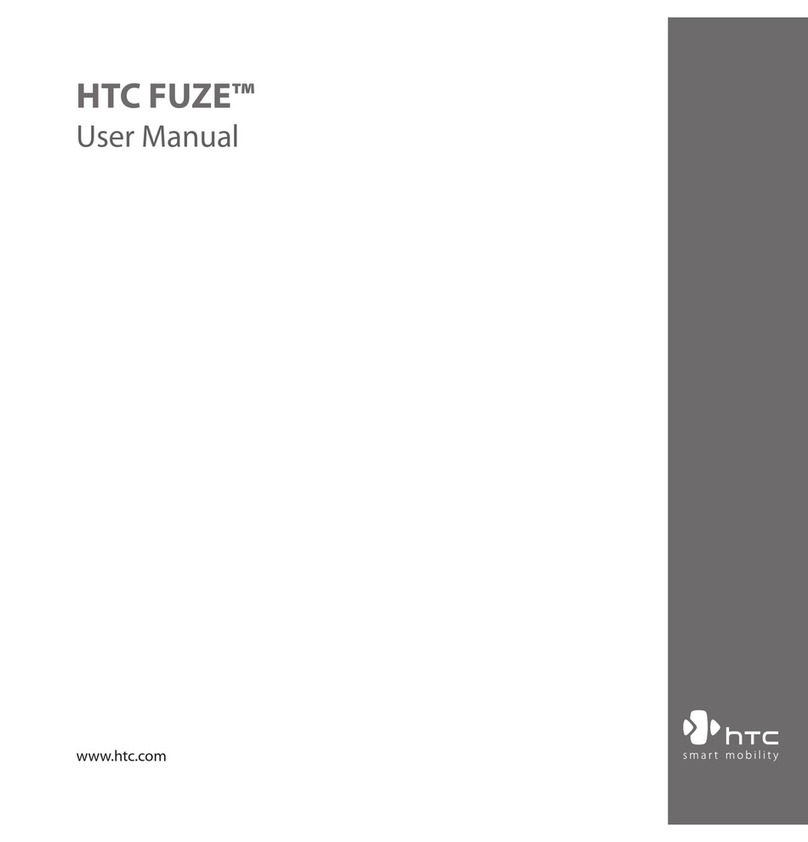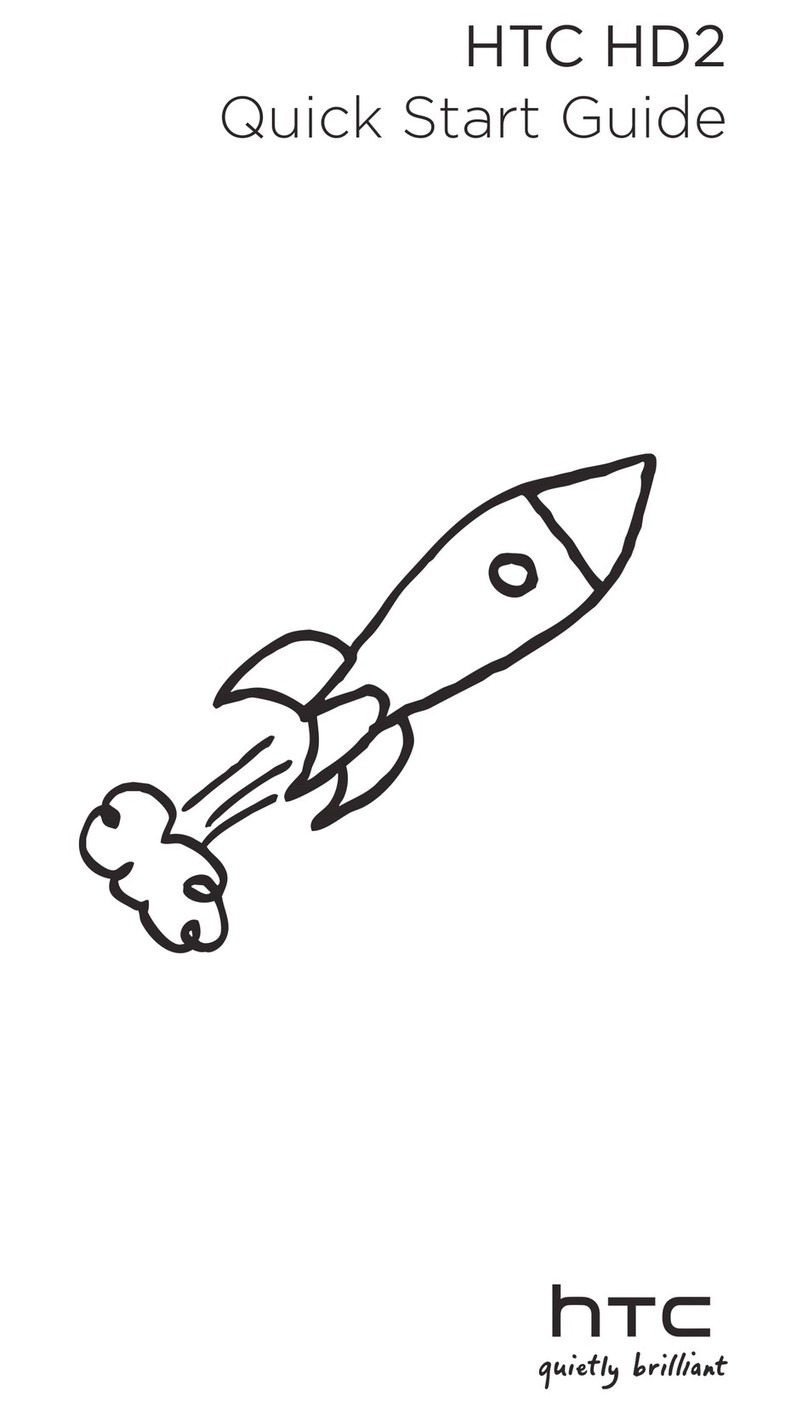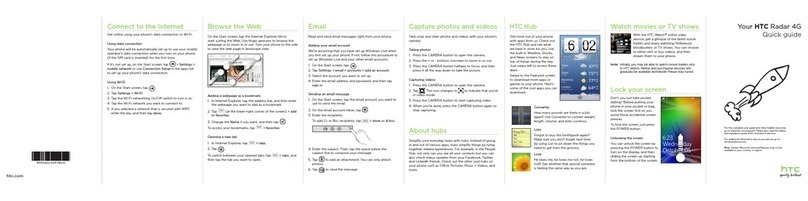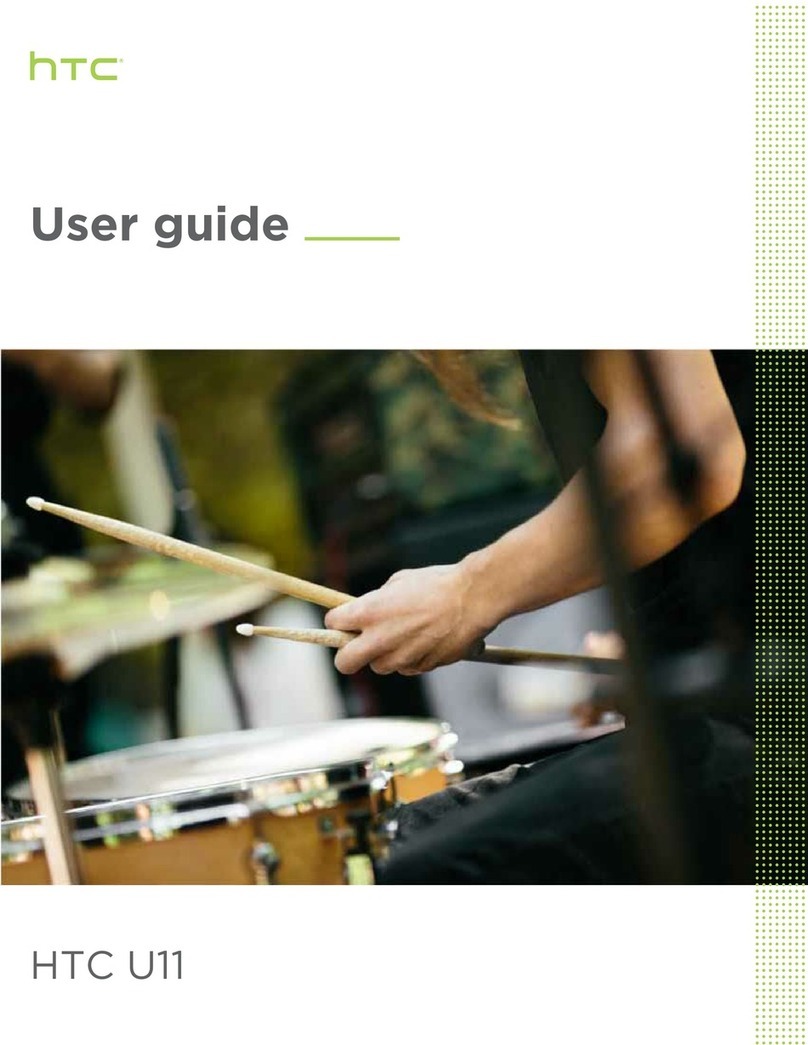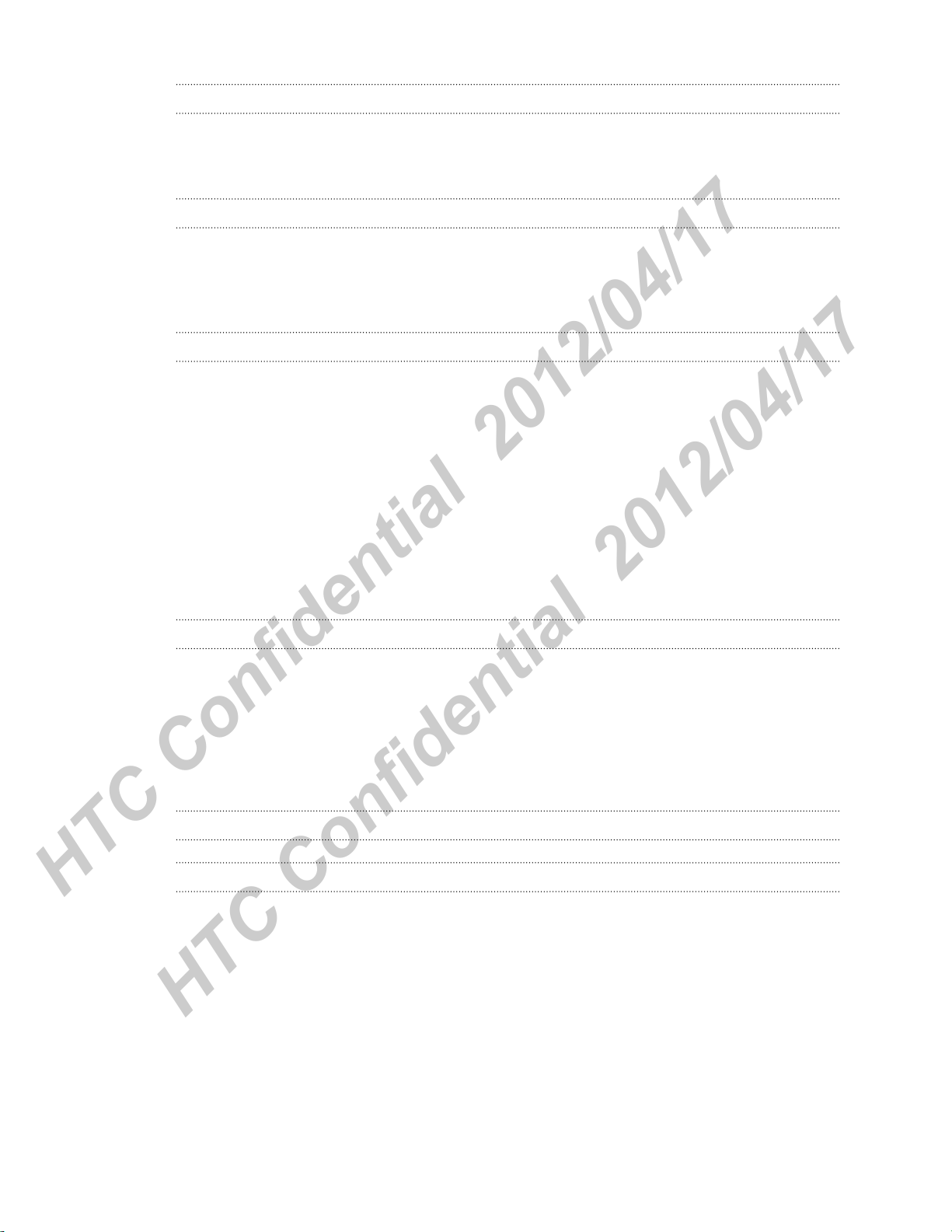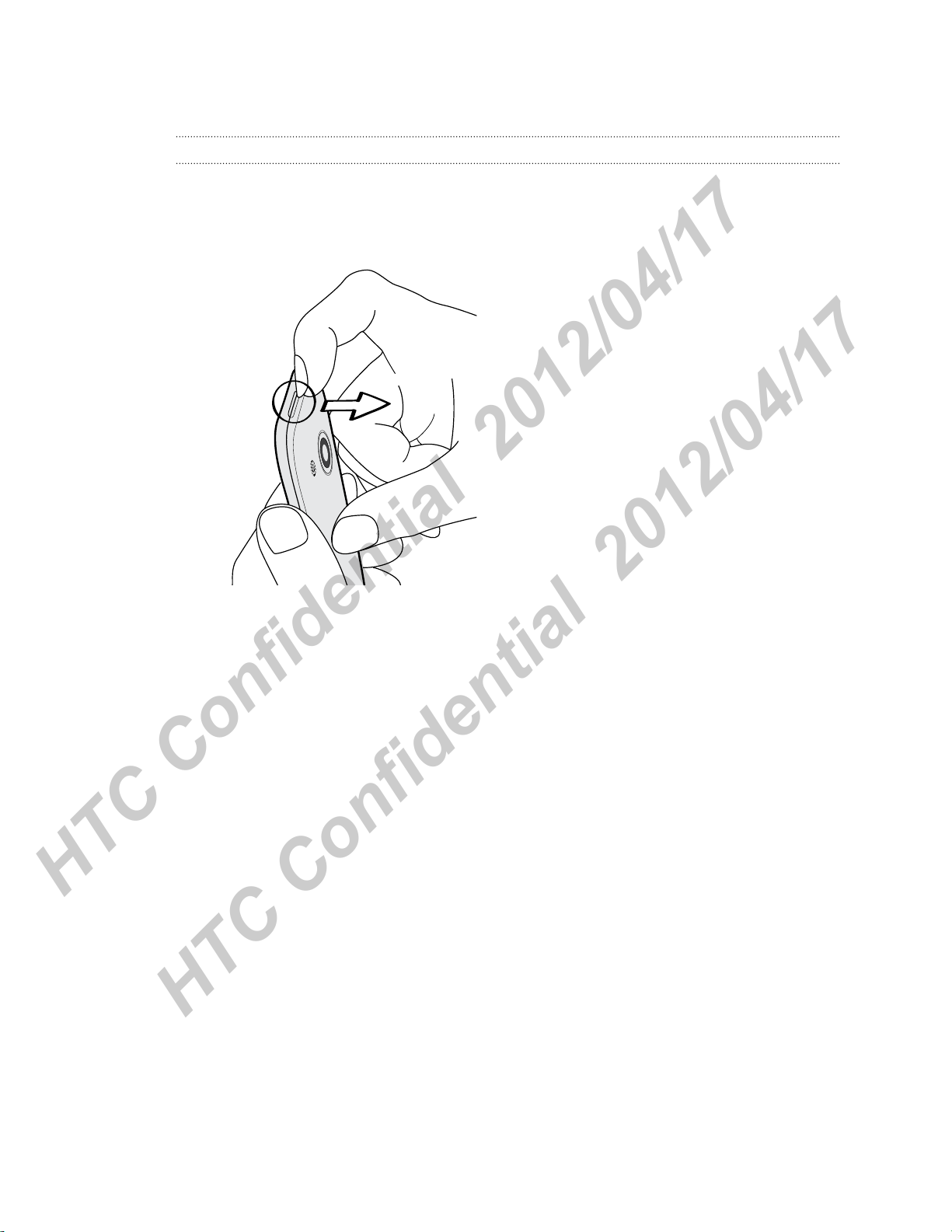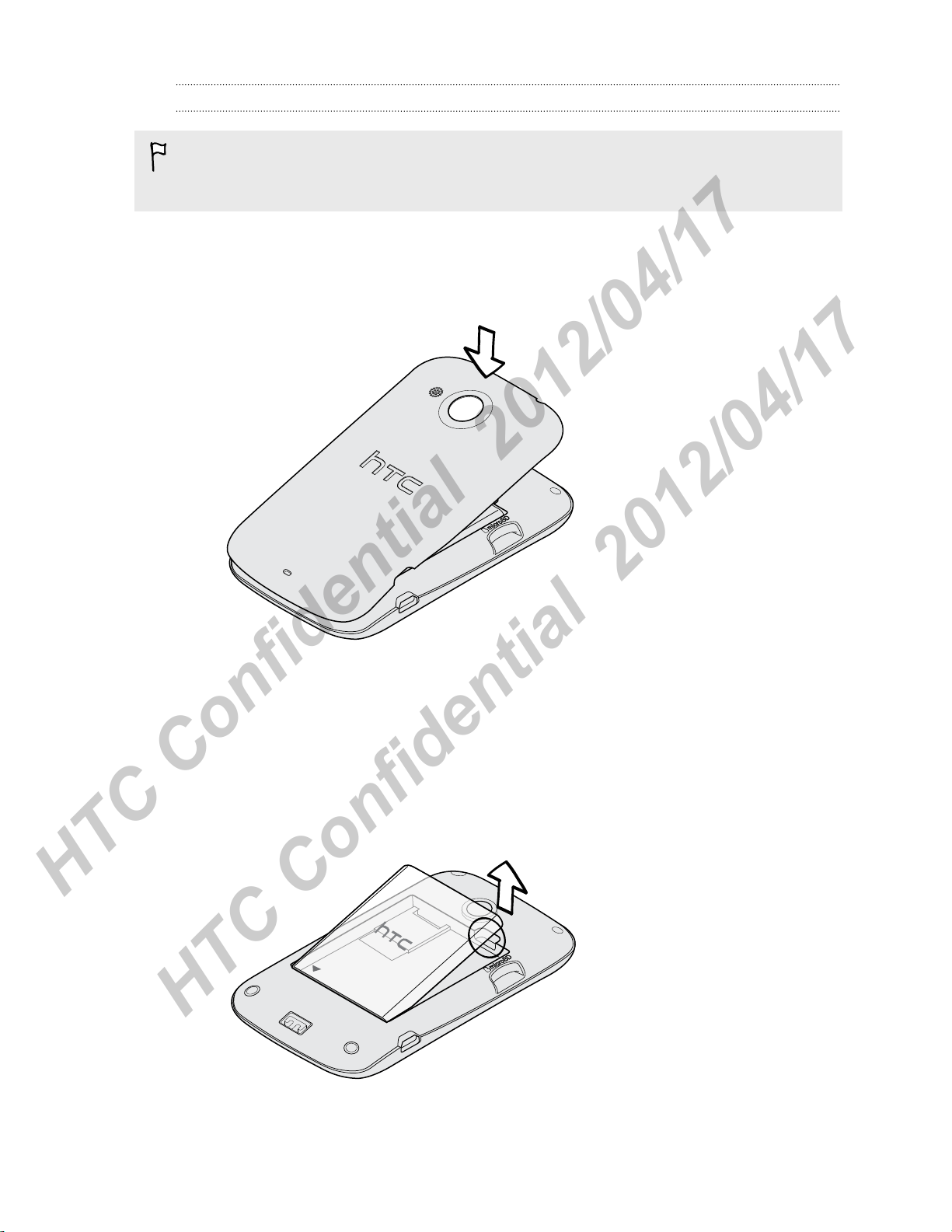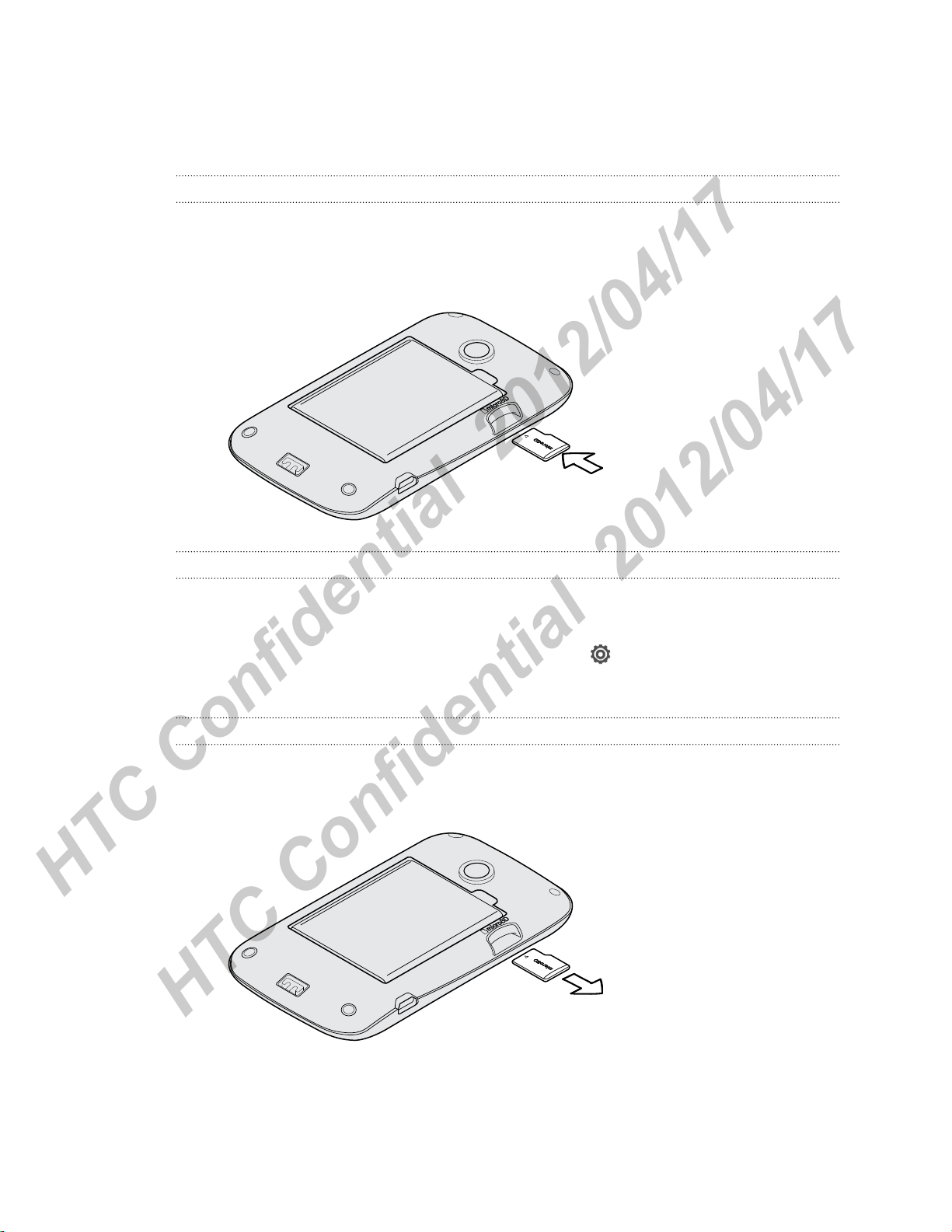Contents
Unboxing
HTC XXXX 6
Back cover 7
Removing the battery 8
SIM card 9
Storage card 10
Charging the battery 11
Switching the power on or off 11
Setting up HTC XXXX for the first time 12
Want some quick guidance on using your phone? 12
Your first week with your new phone
Home screen 13
Finger gestures 13
Sleep mode 14
Getting contacts into HTC XXXX 15
Making your first call 16
Sending your first text message 16
Getting photos, videos, and music on or off HTC XXXX 17
Copying and sharing text 17
Capturing the HTC XXXX screen 18
Switching between recently opened apps 18
Notifications 18
Getting to know your settings 19
Getting the battery to last longer 20
Updating the HTC XXXX software 20
Personalizing
Making HTC XXXX truly yours 21
Personalizing HTC XXXX with scenes 21
Changing your wallpaper 22
Applying a new skin 22
Personalizing your Home screen with widgets 23
Adding apps and other shortcuts on your Home screen 24
Rearranging or removing widgets and icons on your Home screen 24
Personalizing the launch bar 25
Grouping apps into a folder 25
Personalizing with sound sets 26
Rearranging application tabs 27
2 Contents
HTC Confidential 2012/04/17
HTC Confidential 2012/04/17