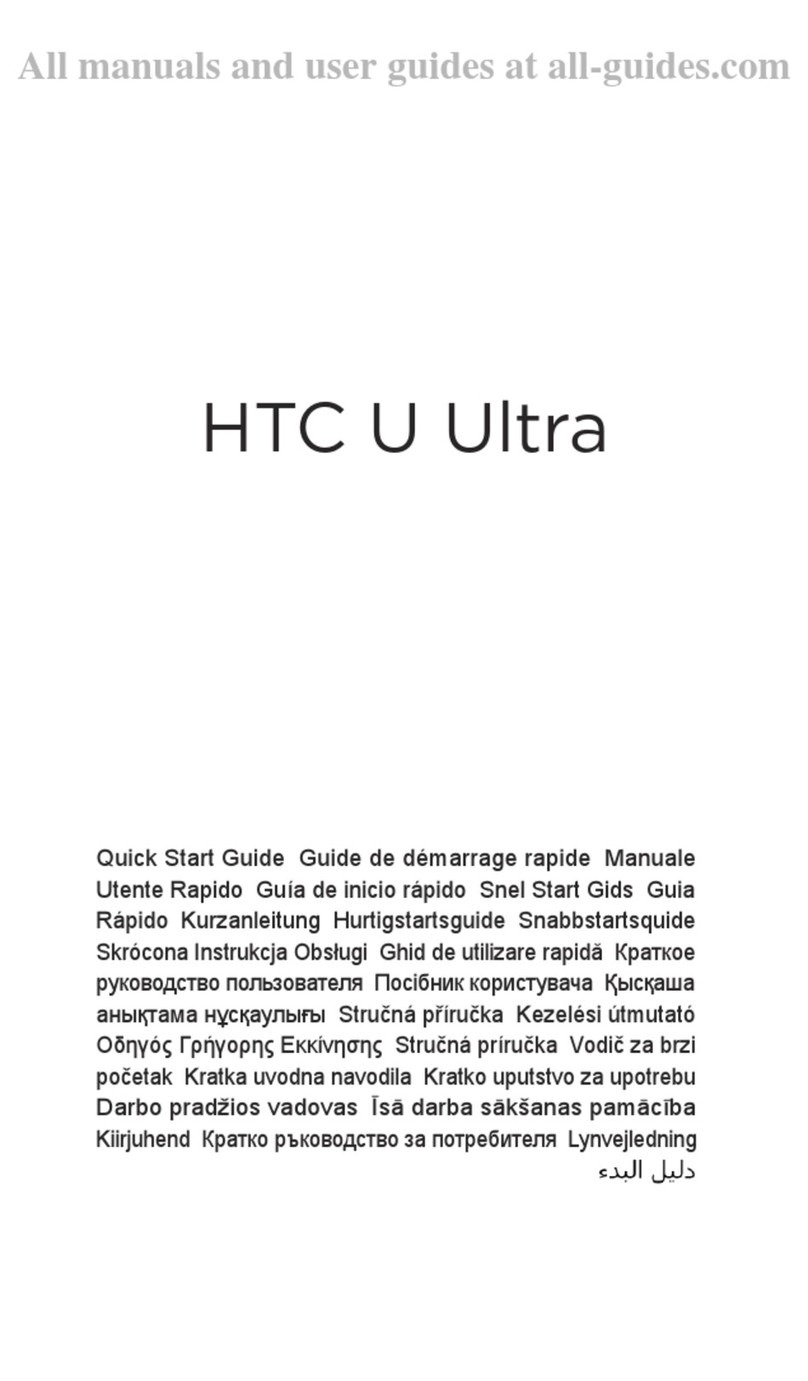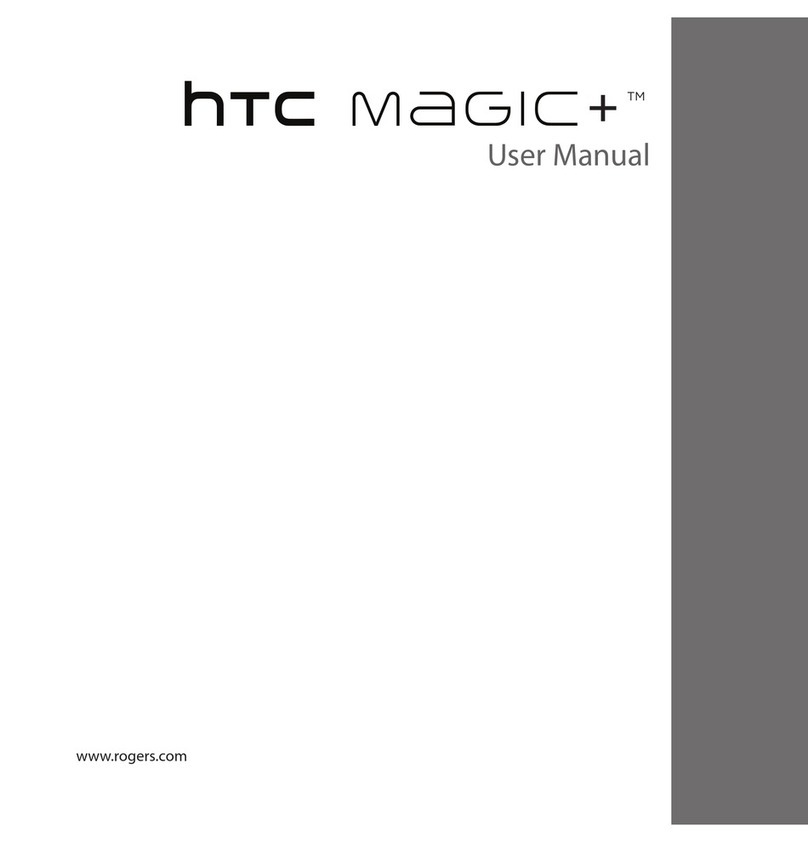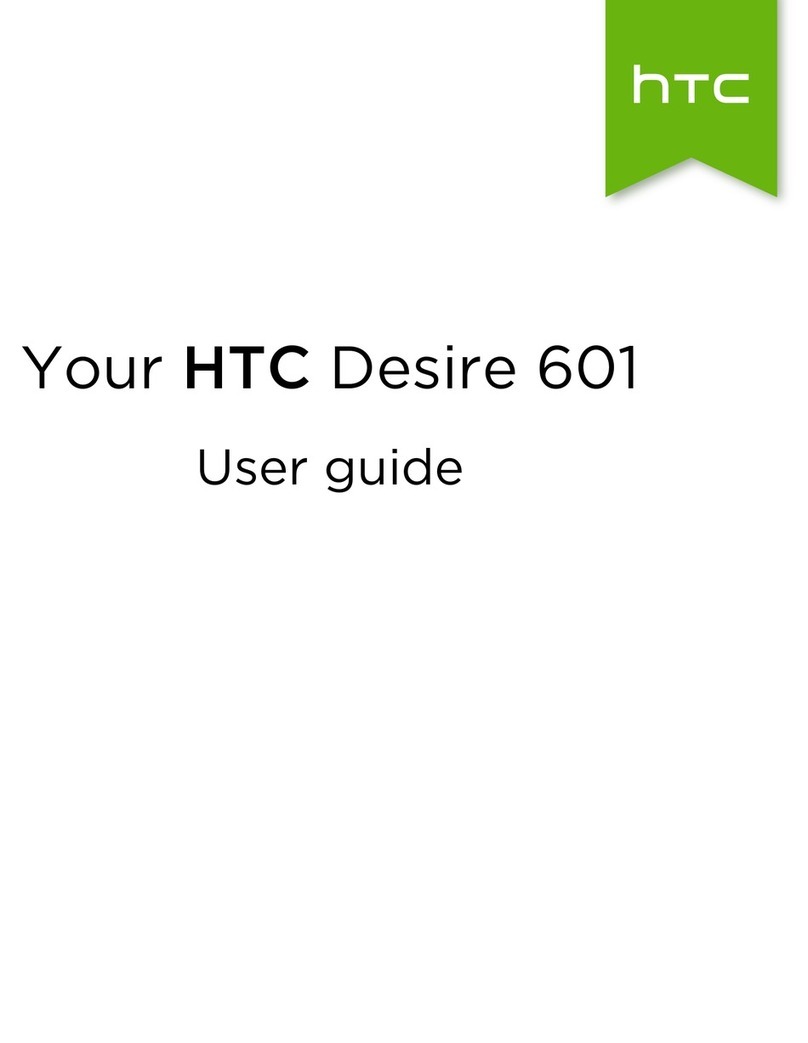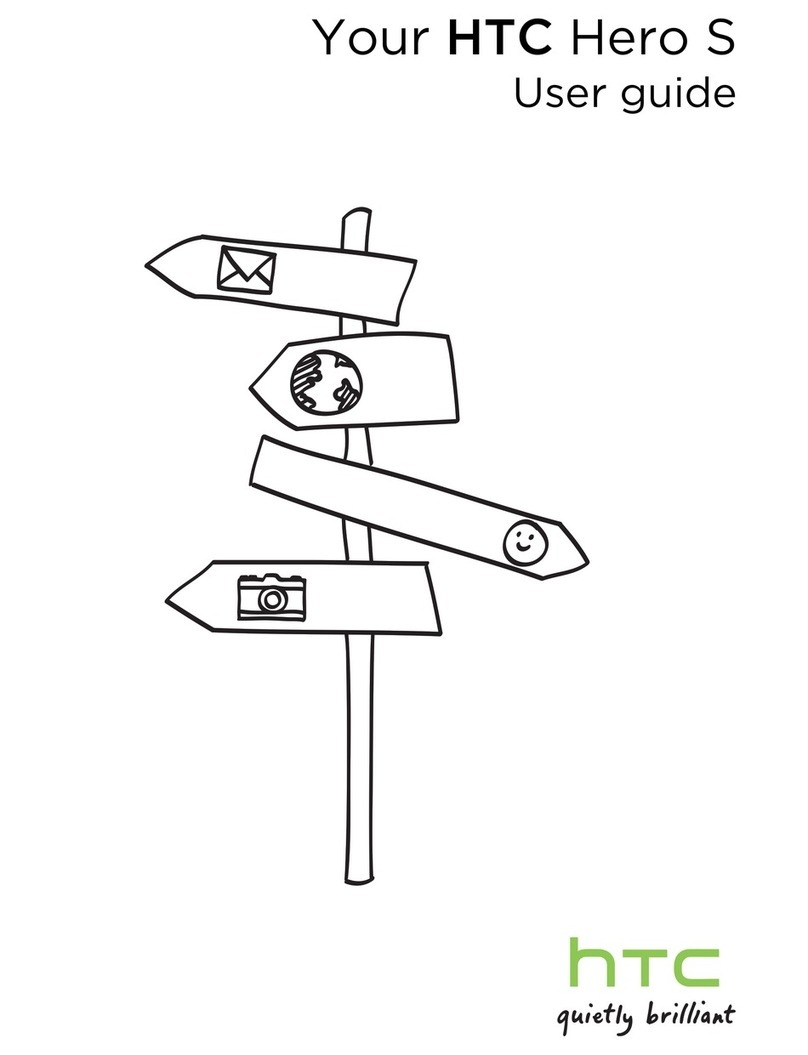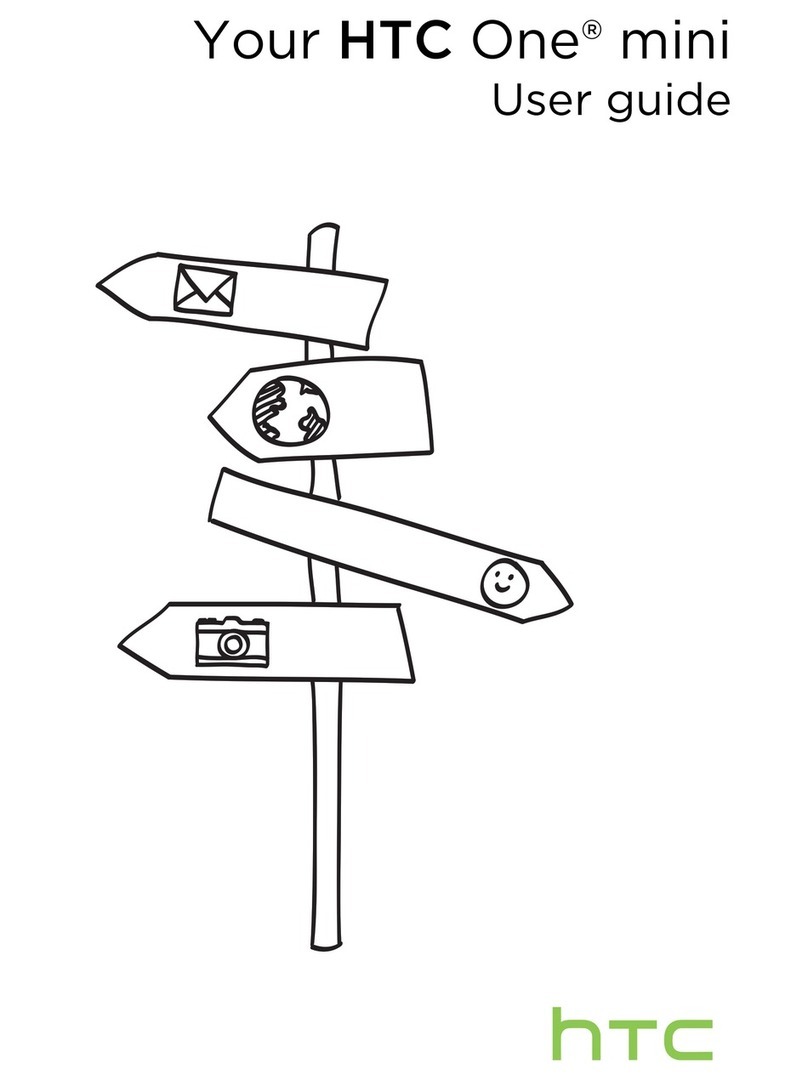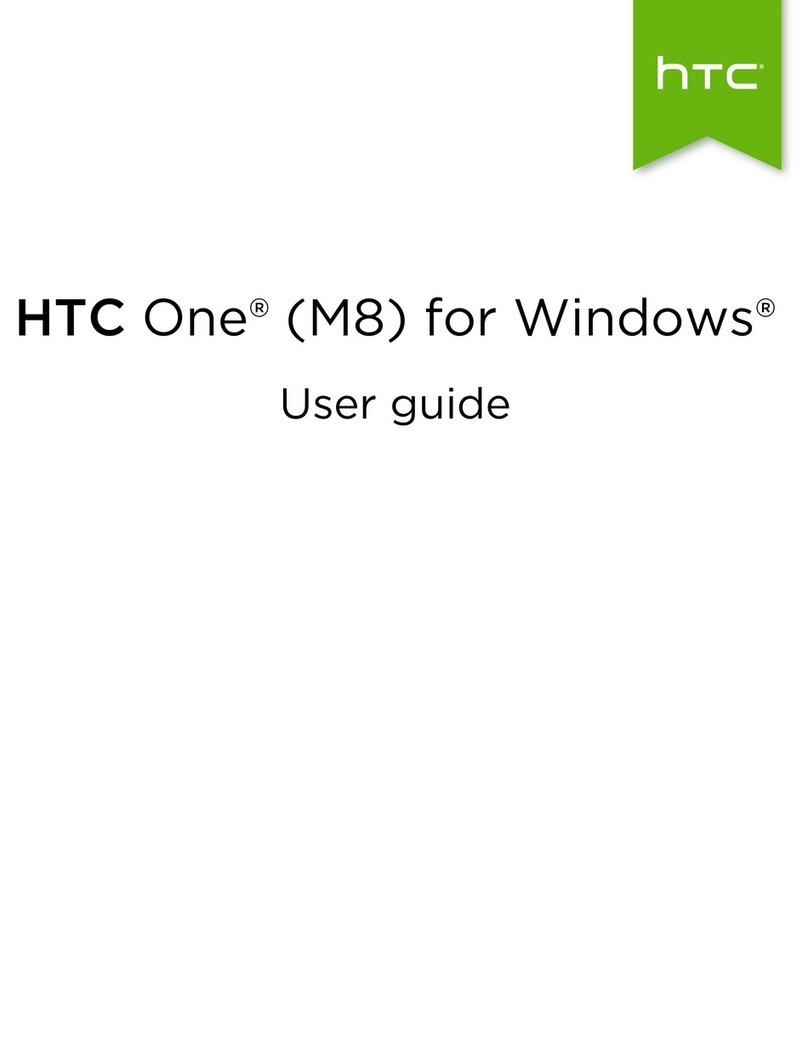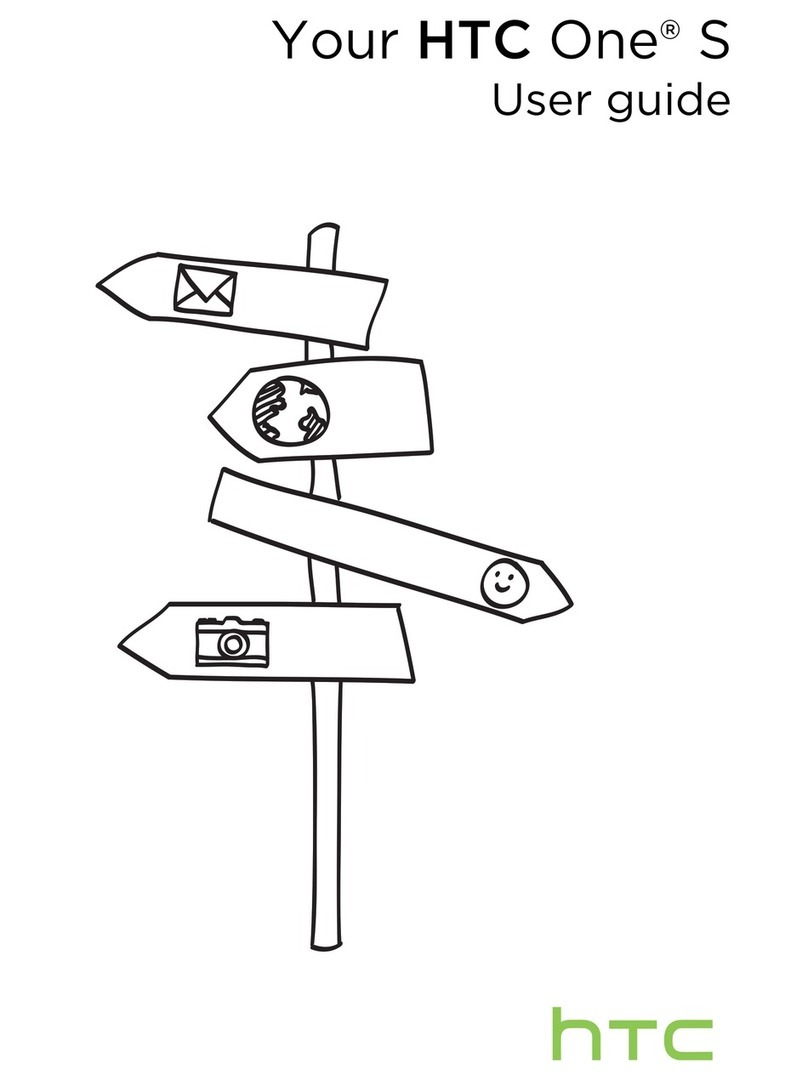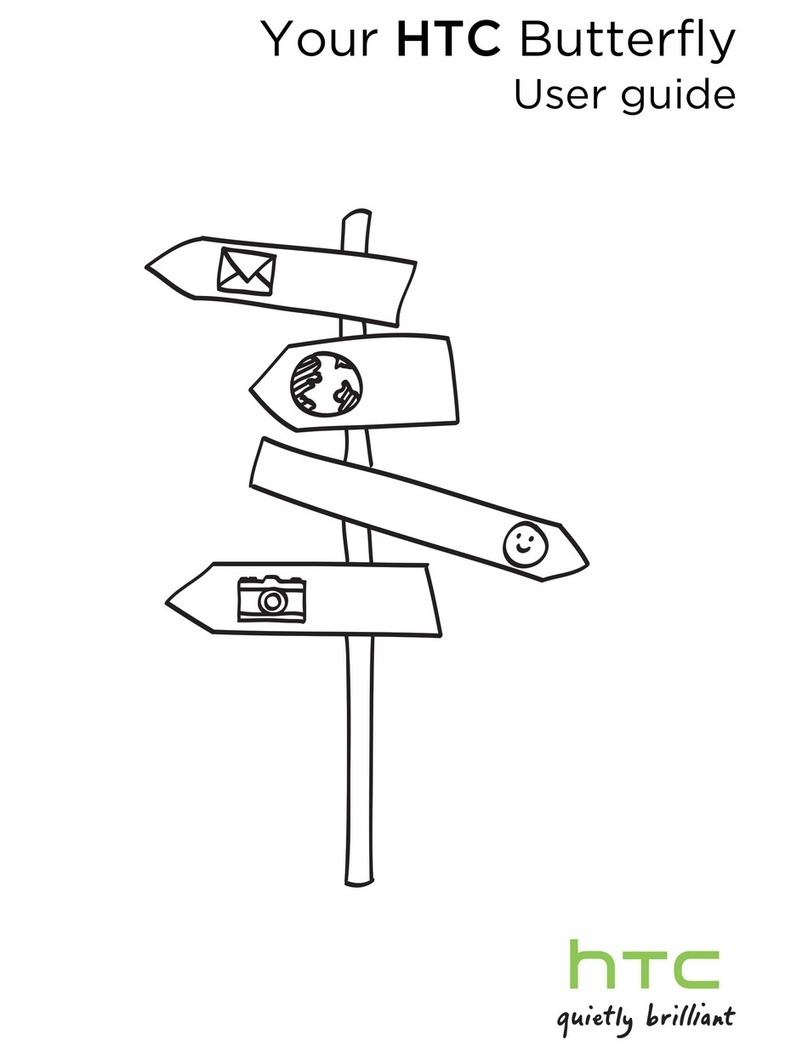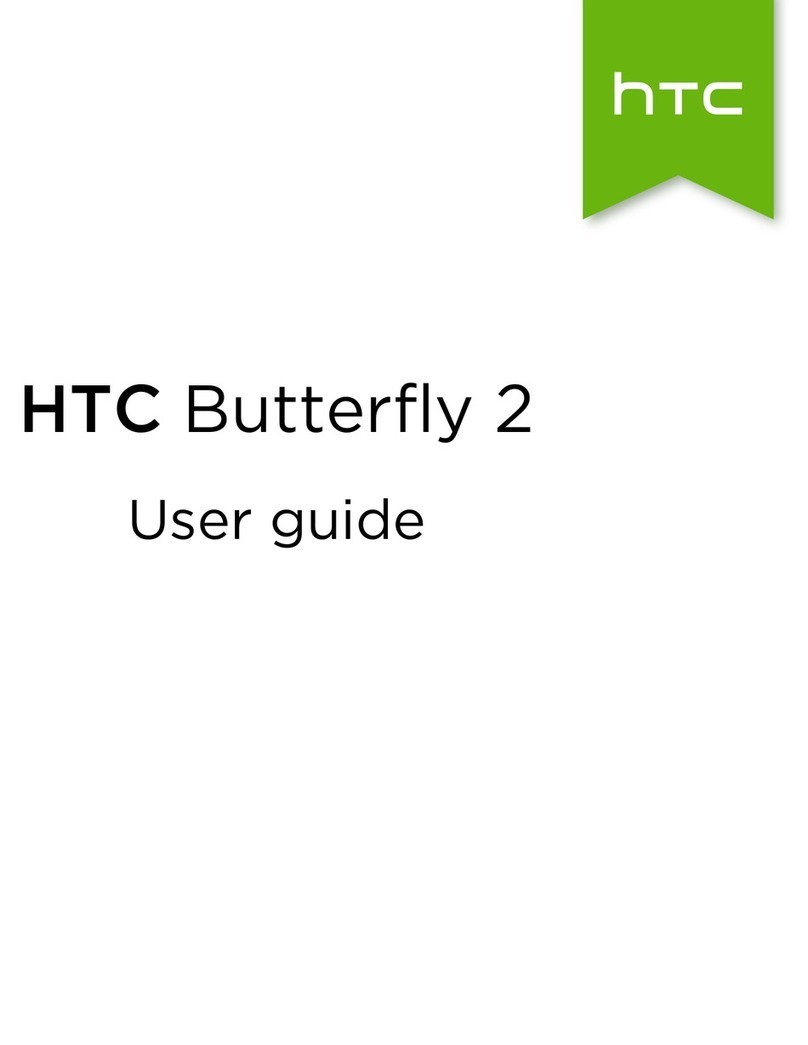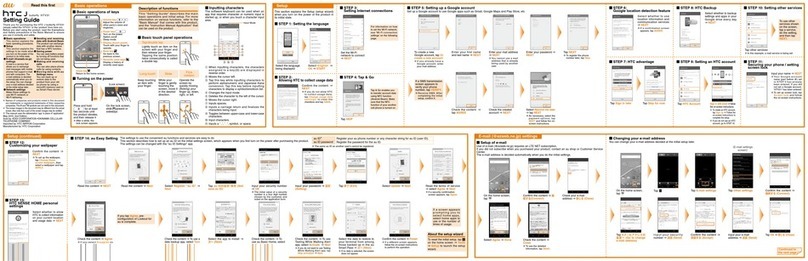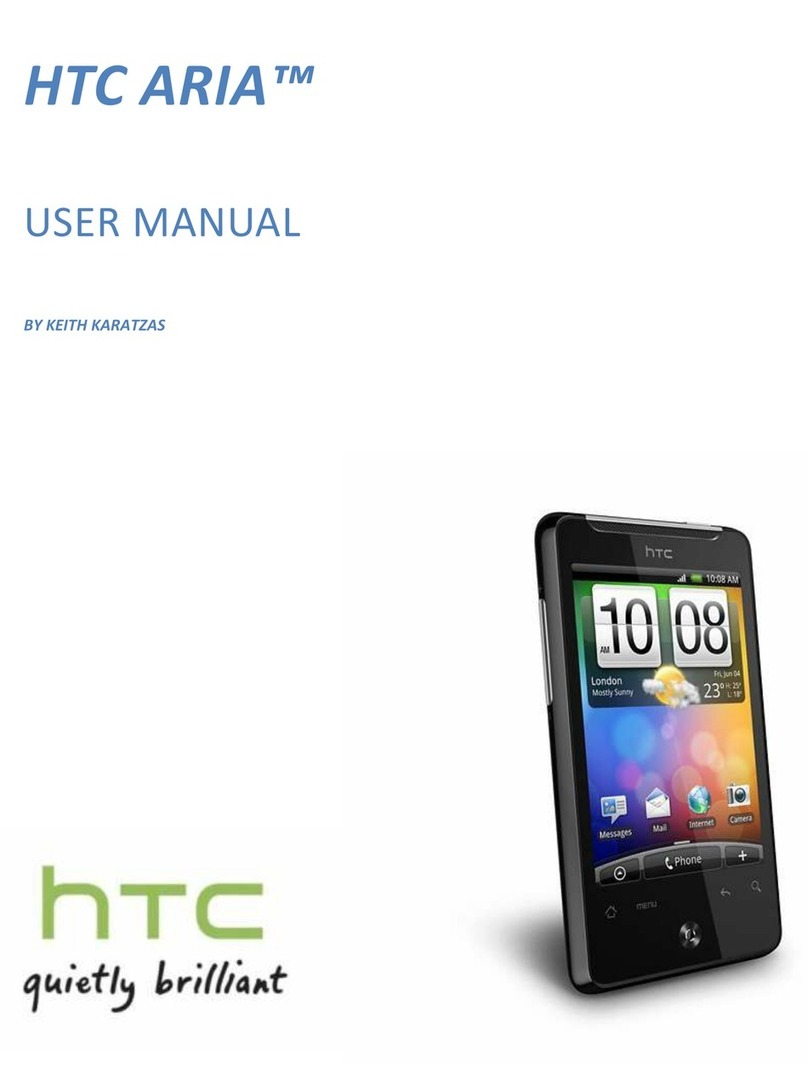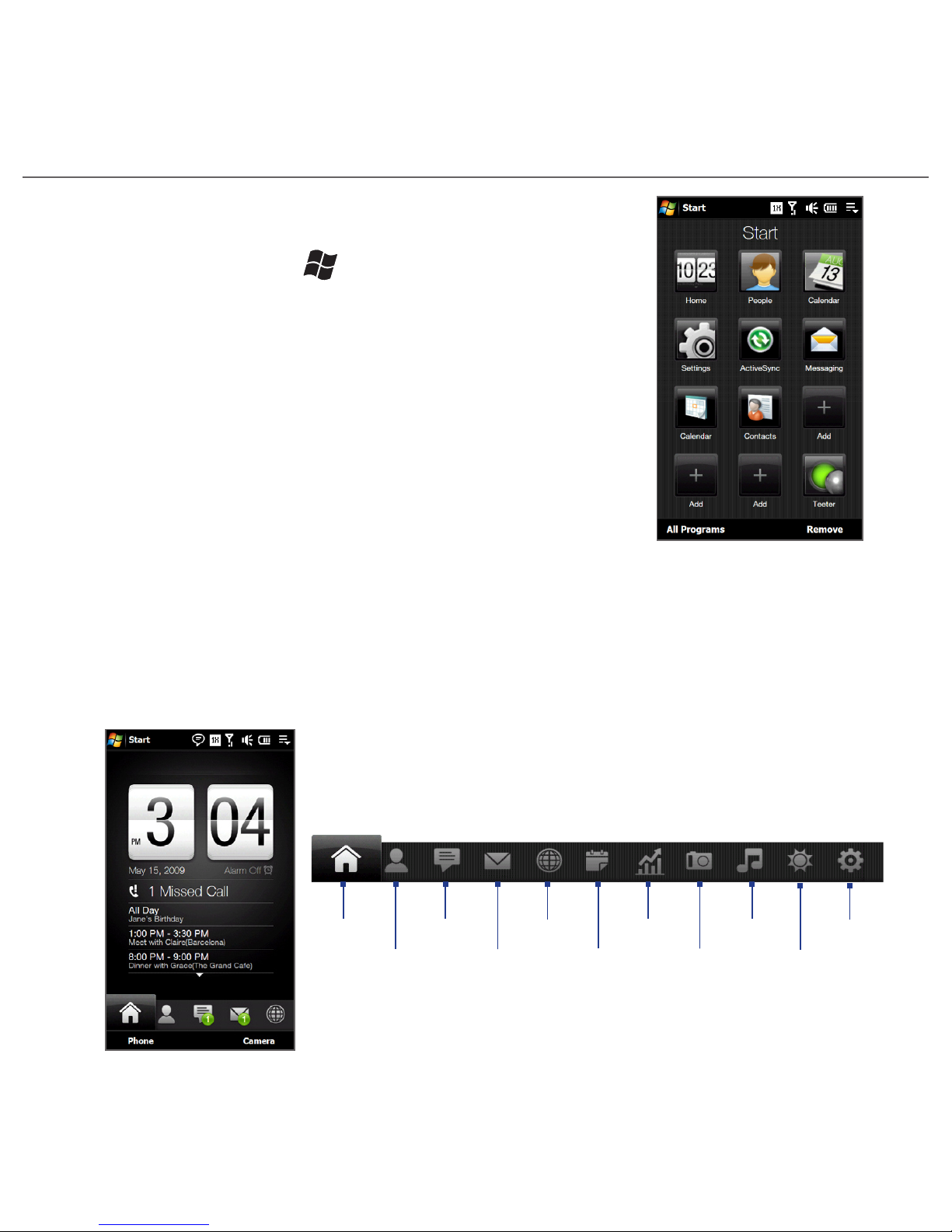Please Read Before Proceeding
THE BATTERY IS NOT CHARGED WHEN YOU TAKE IT OUT OF THE BOX.
DO NOT REMOVE THE BATTERY PACK WHEN THE DEVICE IS CHARGING.
YOUR WARRANTY IS INVALIDATED IF YOU DISASSEMBLE OR ATTEMPT TO DISASSEMBLE
THE DEVICE.
PRIVACY RESTRICTIONS
Some countries require full disclosure of recorded telephone conversations, and stipulate that you must
inform the person with whom you are speaking that the conversation is being recorded. Always obey the
relevant laws and regulations of your country when using the recording feature of your PDA Phone.
LIMITATION OF DAMAGES
To the maximum extent permitted by applicable law, in no event shall HTC or its providers be liable to user or
any third party for any indirect, special, consequential, incidental or punitive damages of any kind in contract
or tort, including, but not limited to, injury, loss of revenue, loss of goodwill, loss of business opportunity,
loss of date, and/or loss of profits arising out of, or related to, in any manner, or the delivery, performance
or nonperformance of obligations, or use of the weather information, stock data, data or documentation
hereunder regardless of the foreseeability thereof.
FOR MORE INFORMATION
For health, safety, and regulatory information, see “Appendix: Safety and Other Notices”.