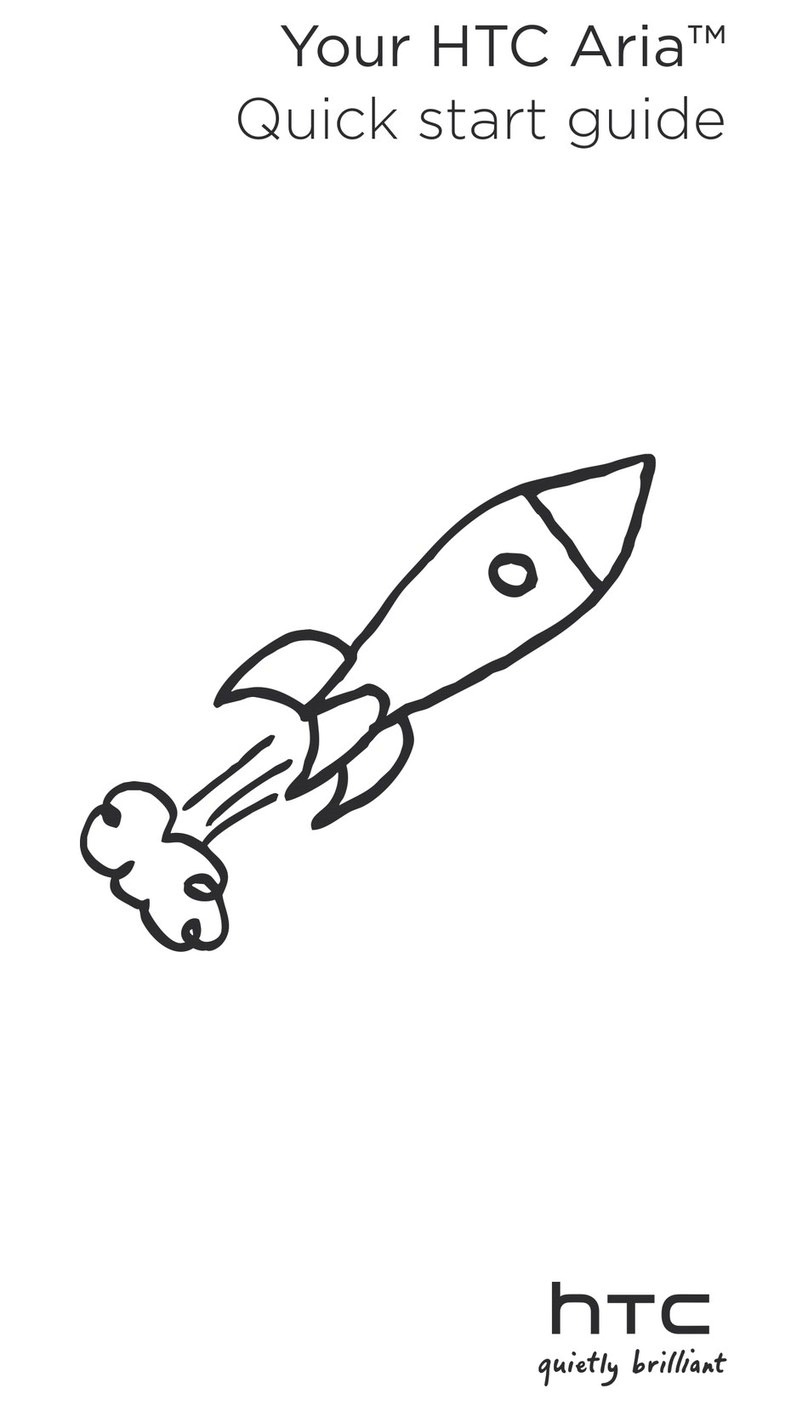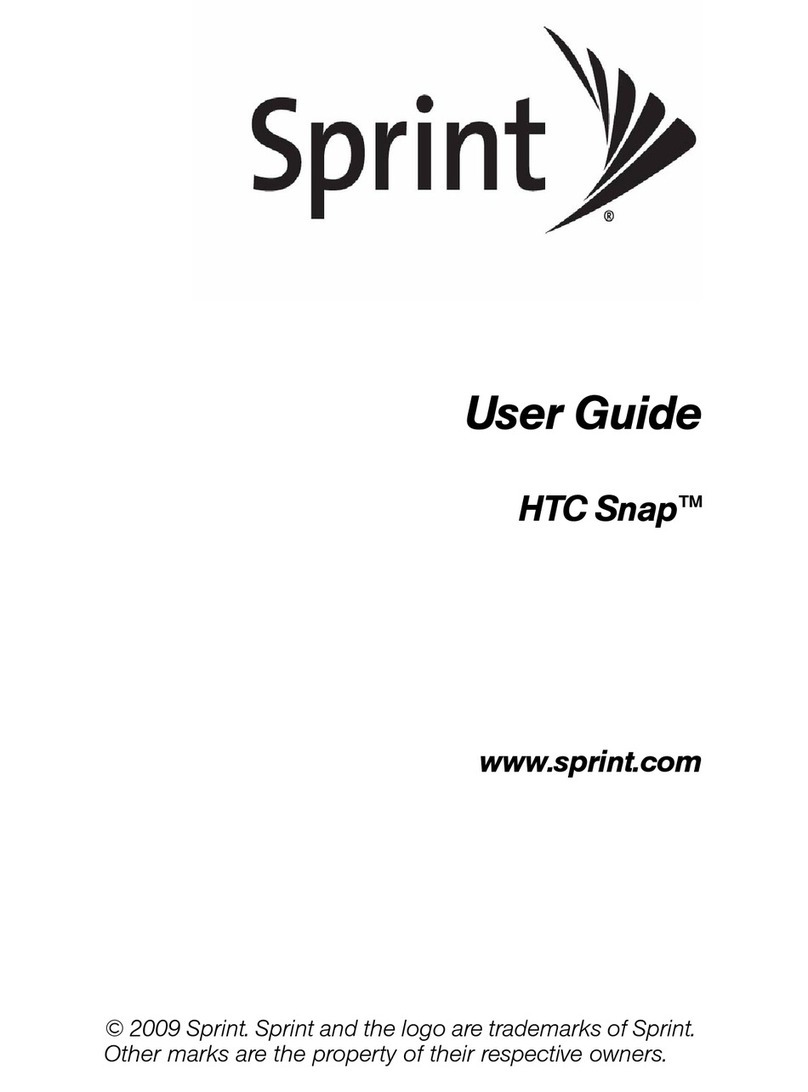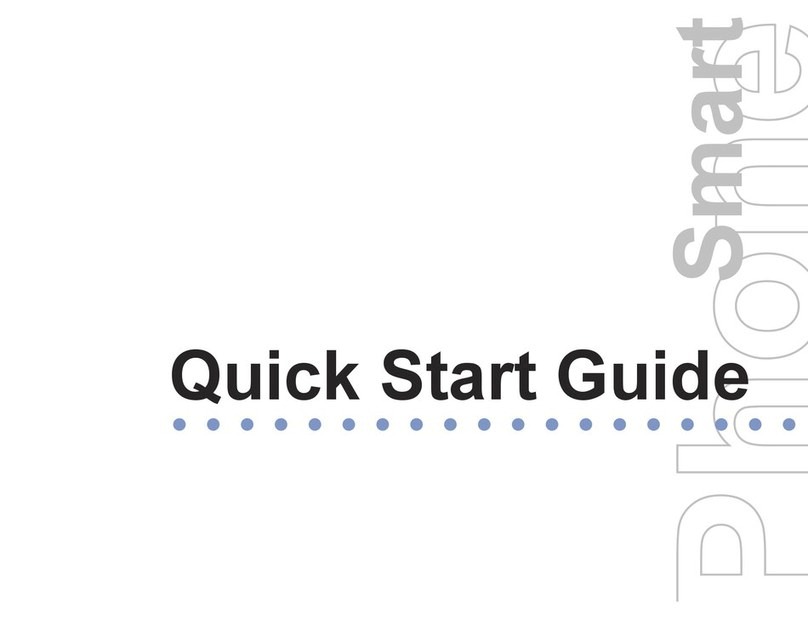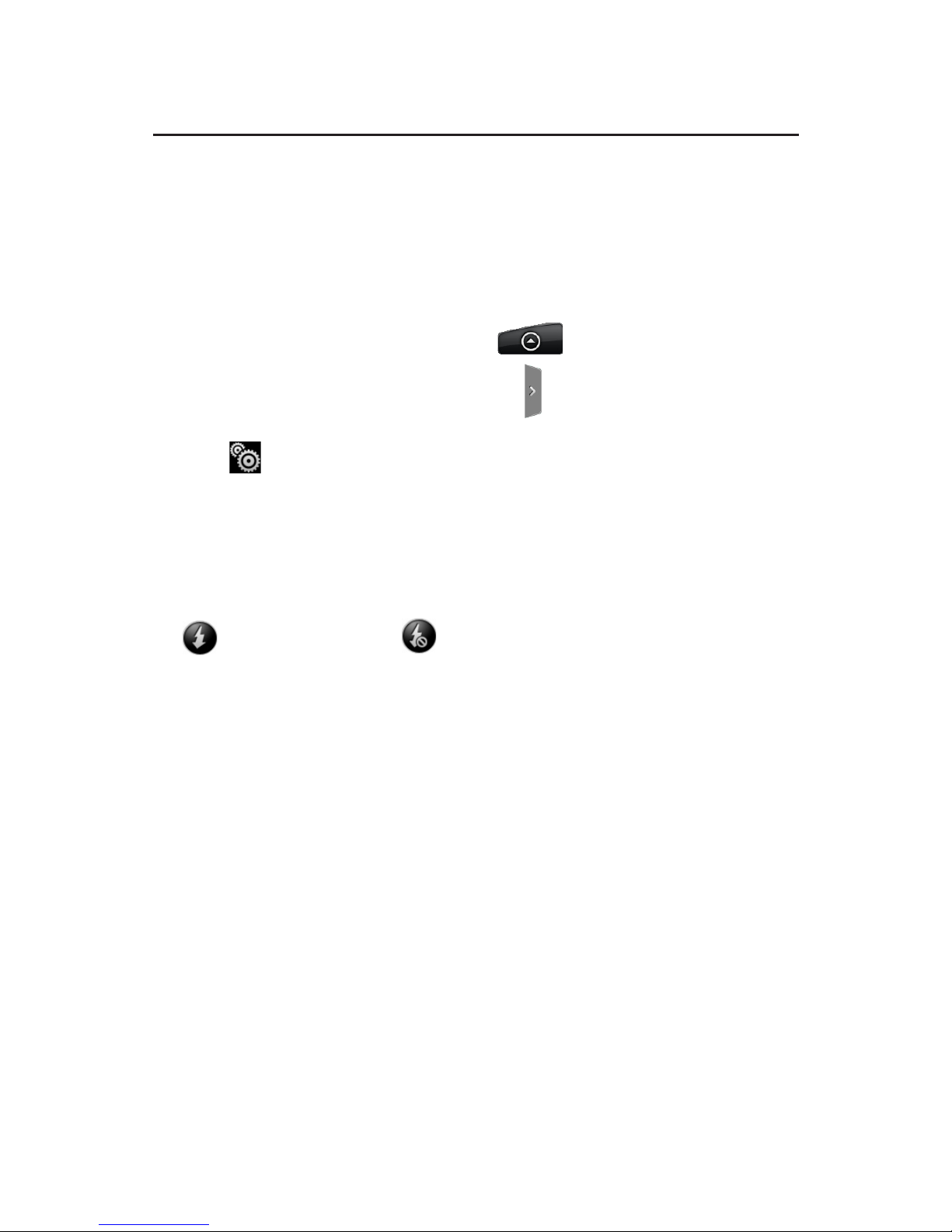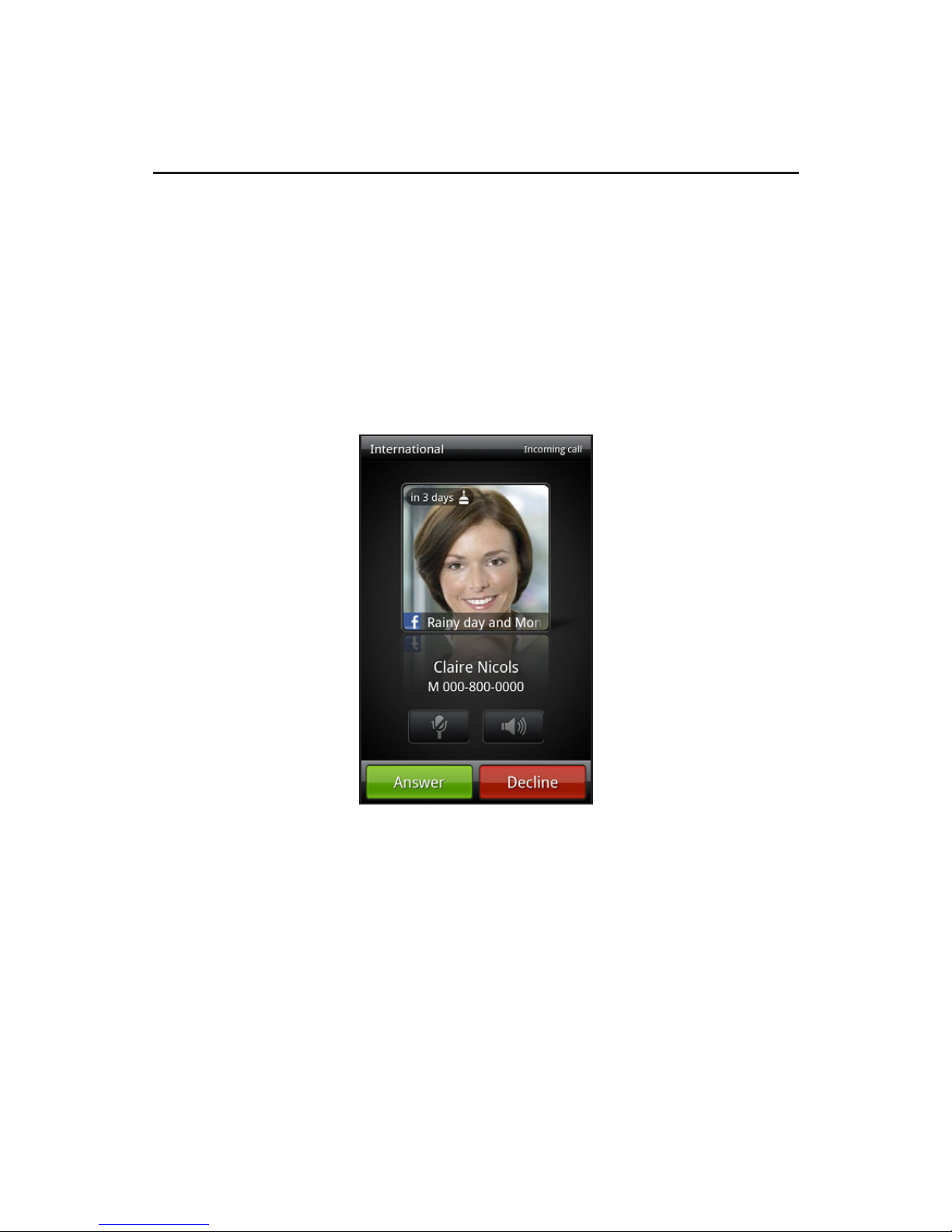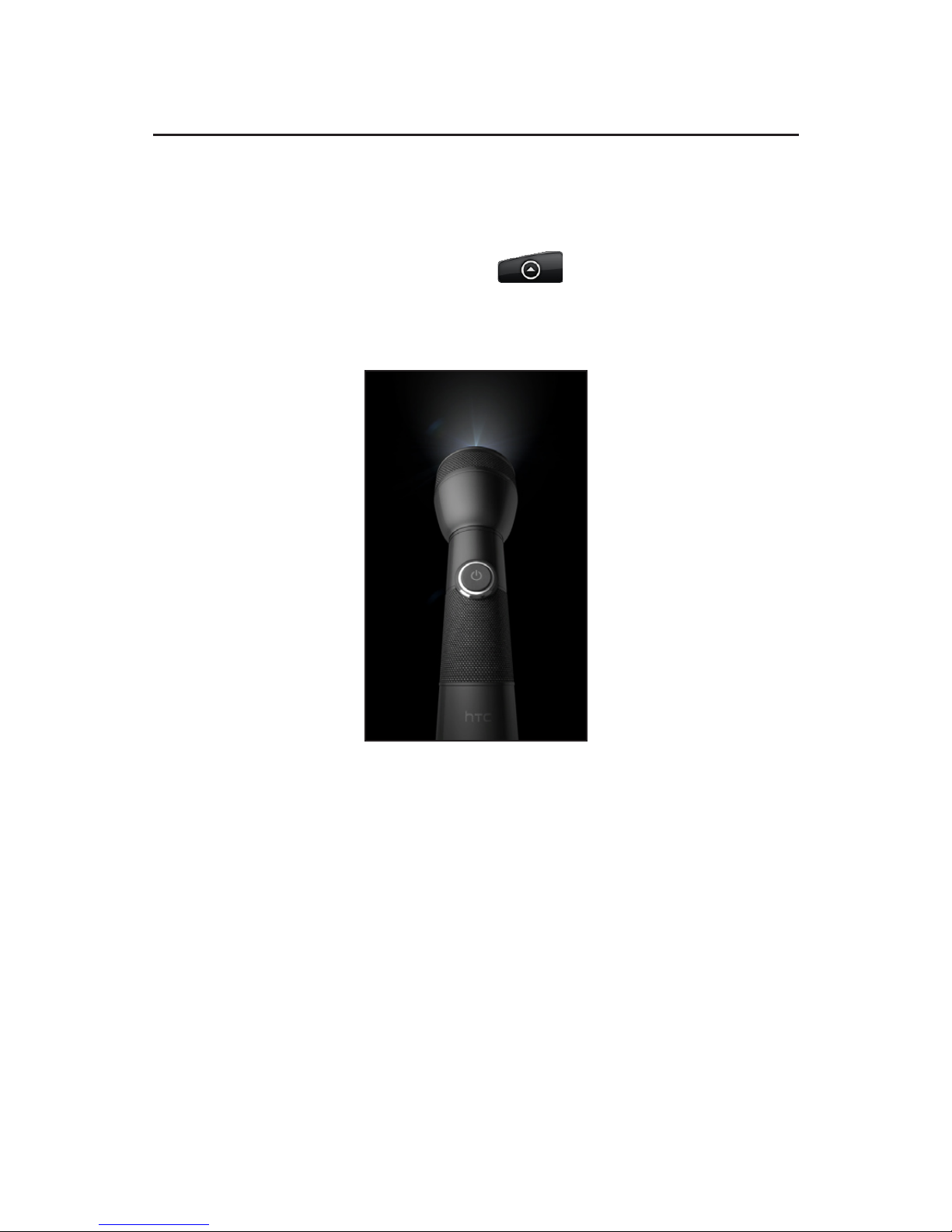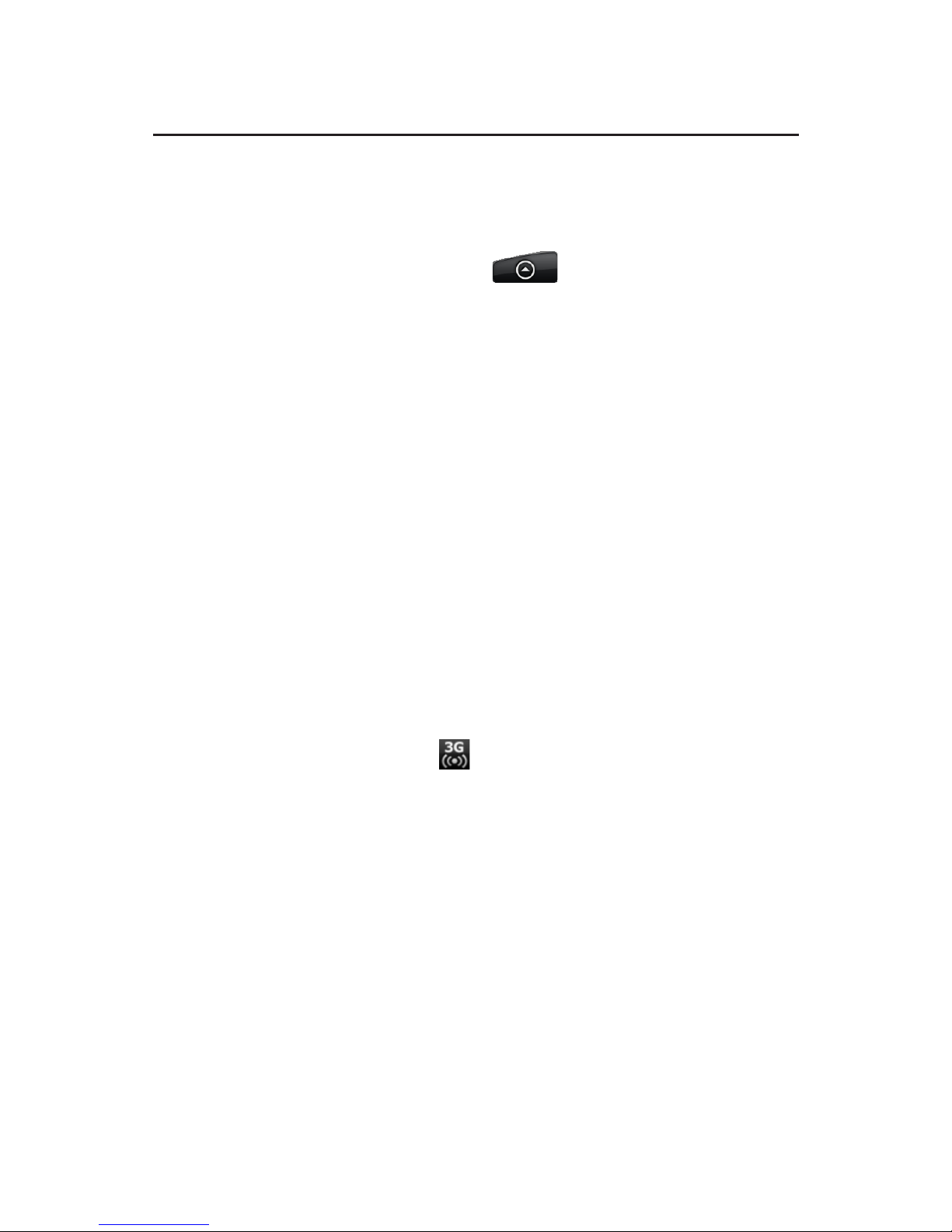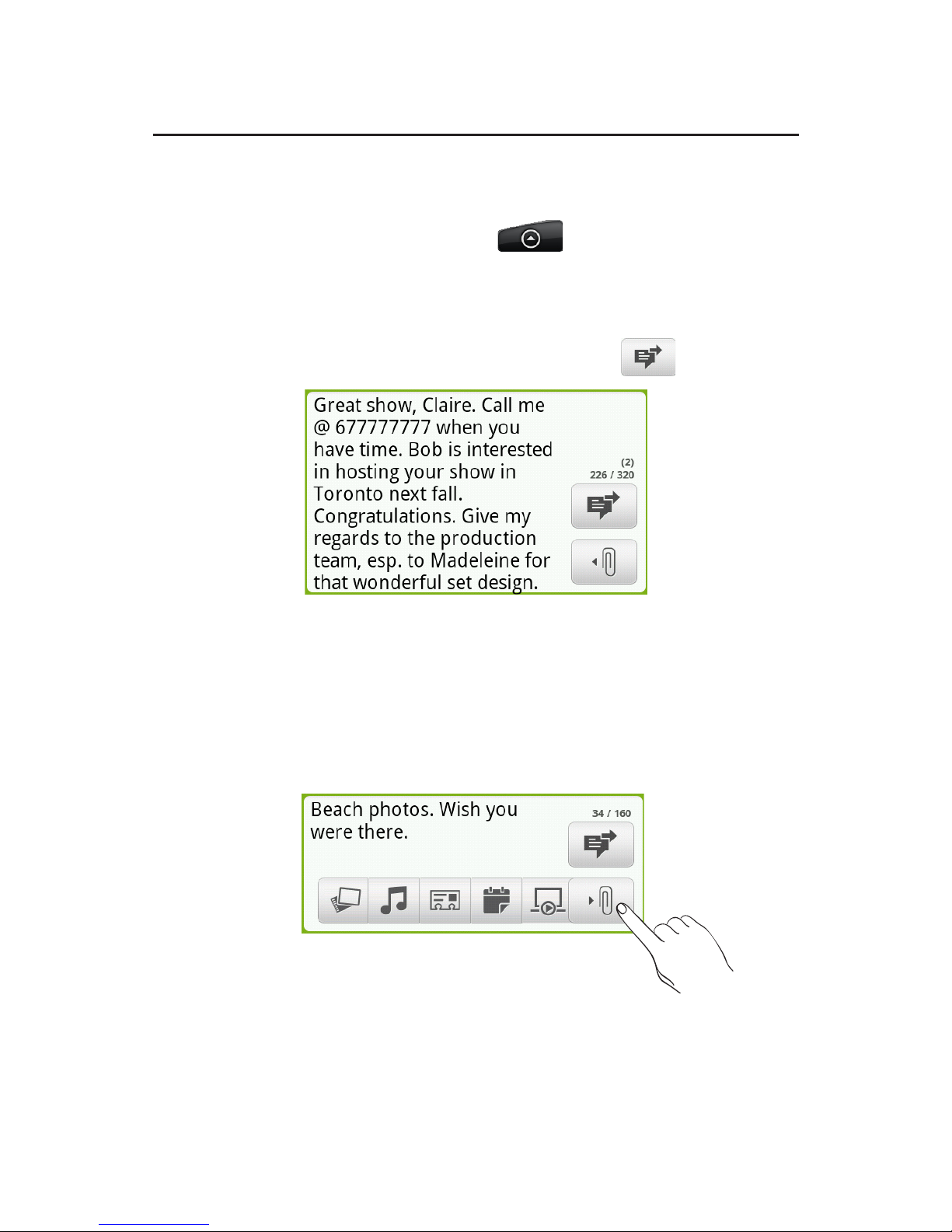HTC HTC Desire X Owner's manual
Other HTC Cell Phone manuals

HTC
HTC 7 Mozart User manual
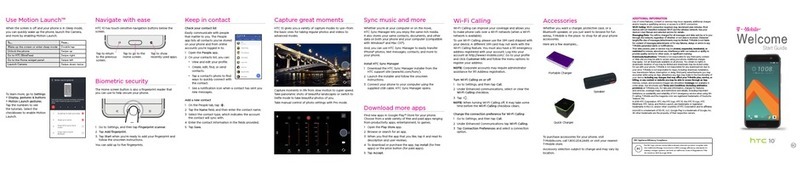
HTC
HTC 10 Operating and maintenance instructions

HTC
HTC Touch Dual HTC Touch Dual User manual
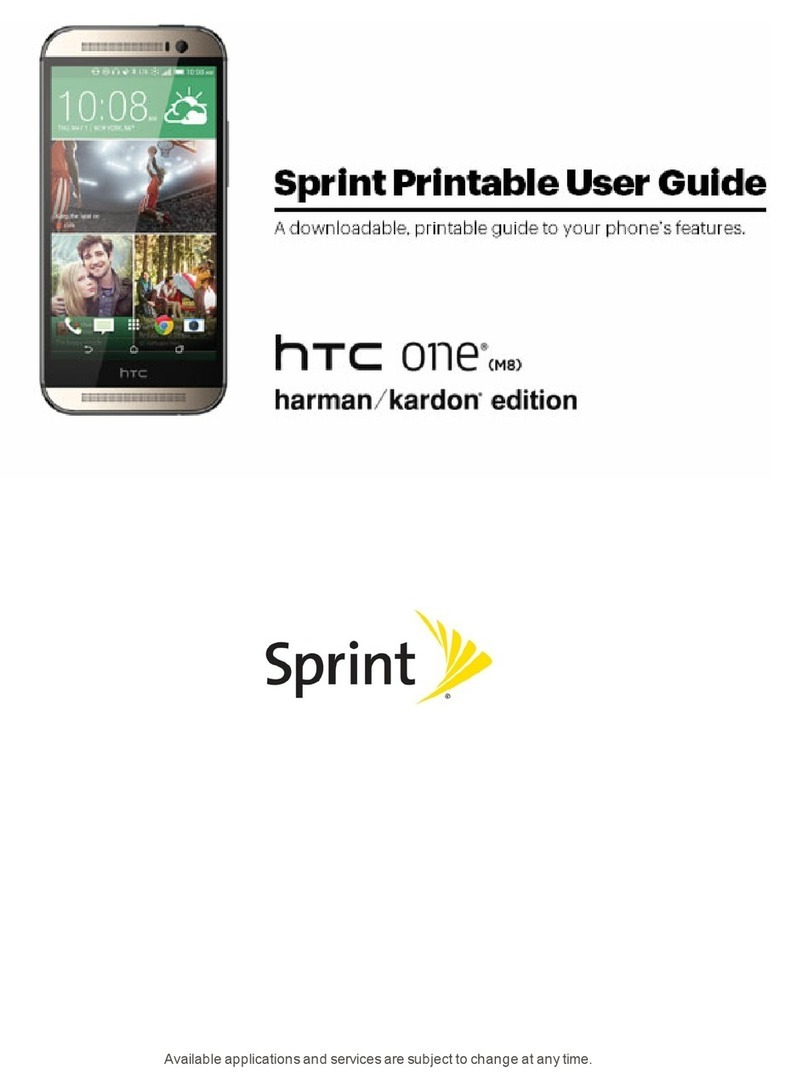
HTC
HTC One (M8) User manual
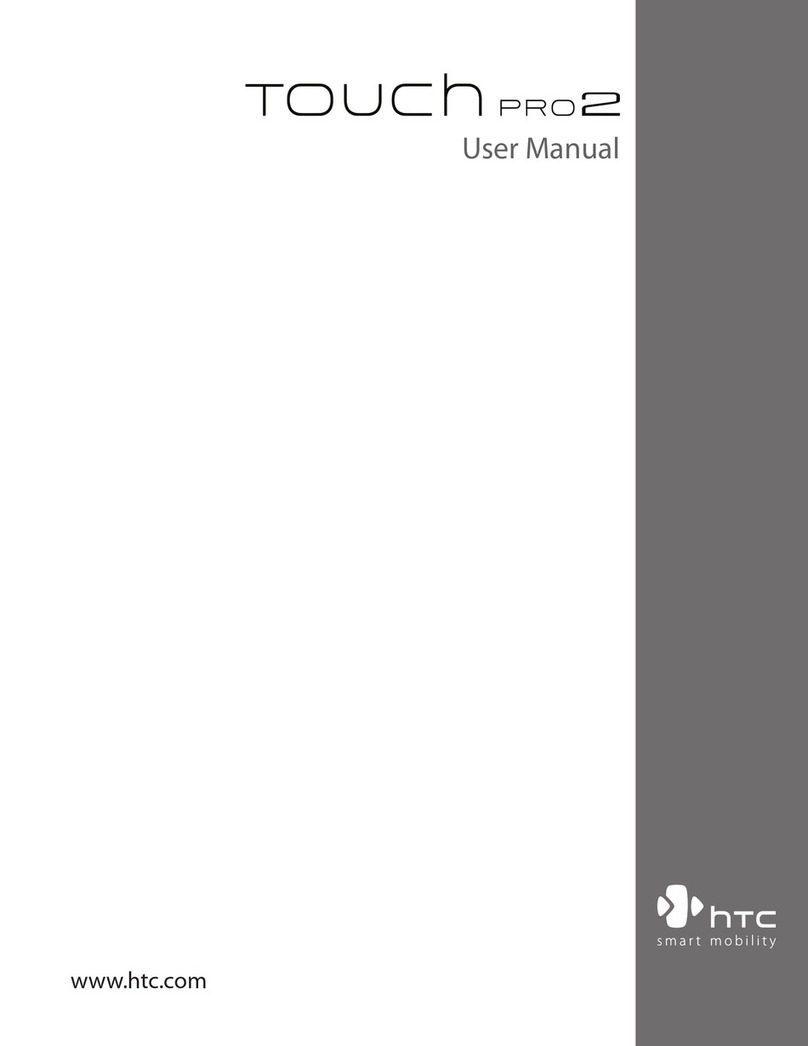
HTC
HTC TOUCH PRO 2 User manual
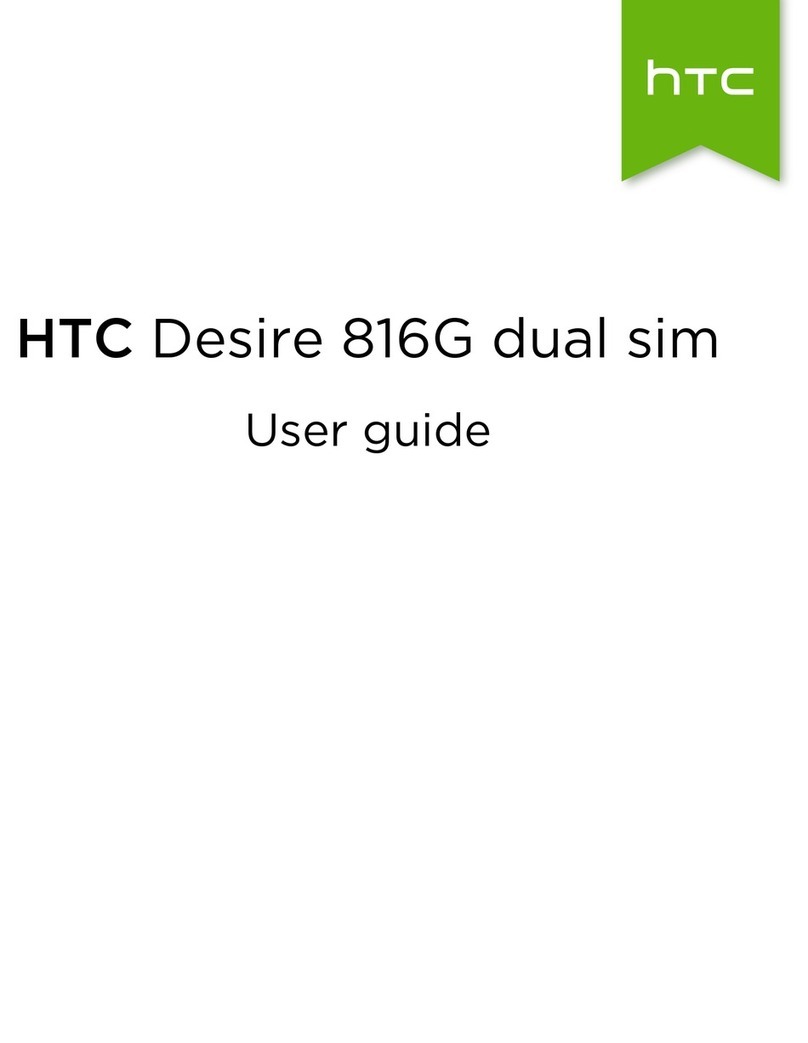
HTC
HTC Desire 816G User manual

HTC
HTC Herald User manual
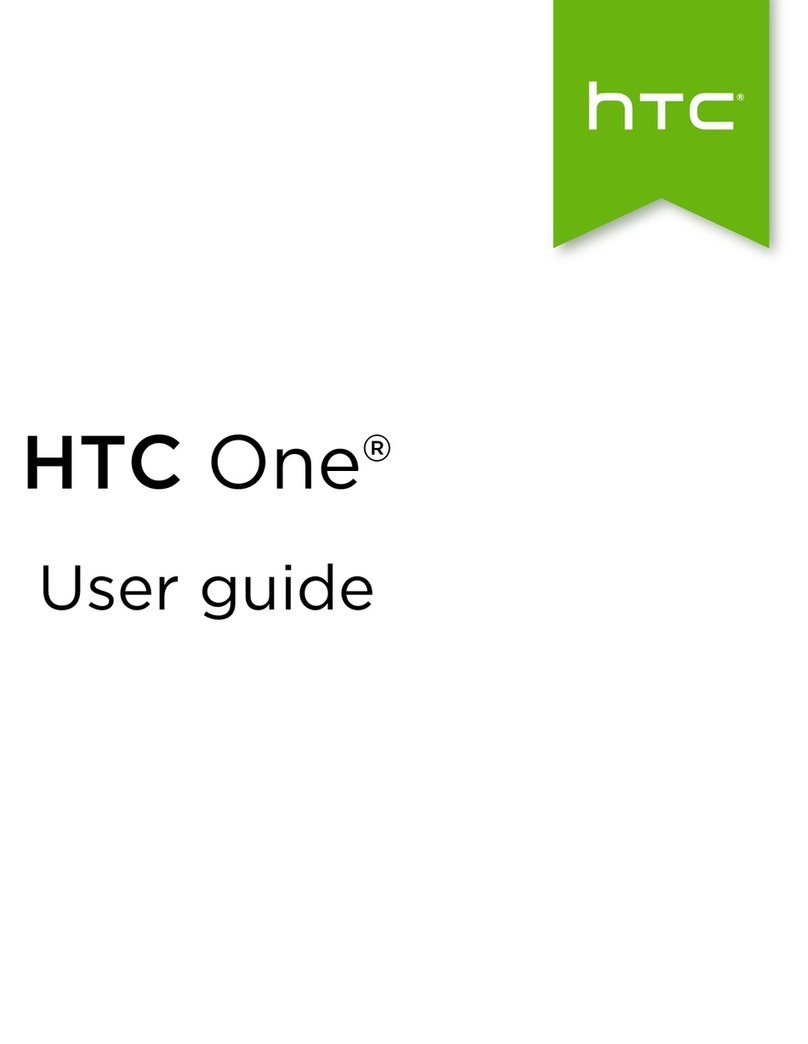
HTC
HTC HTC One User manual

HTC
HTC ChaCha User manual
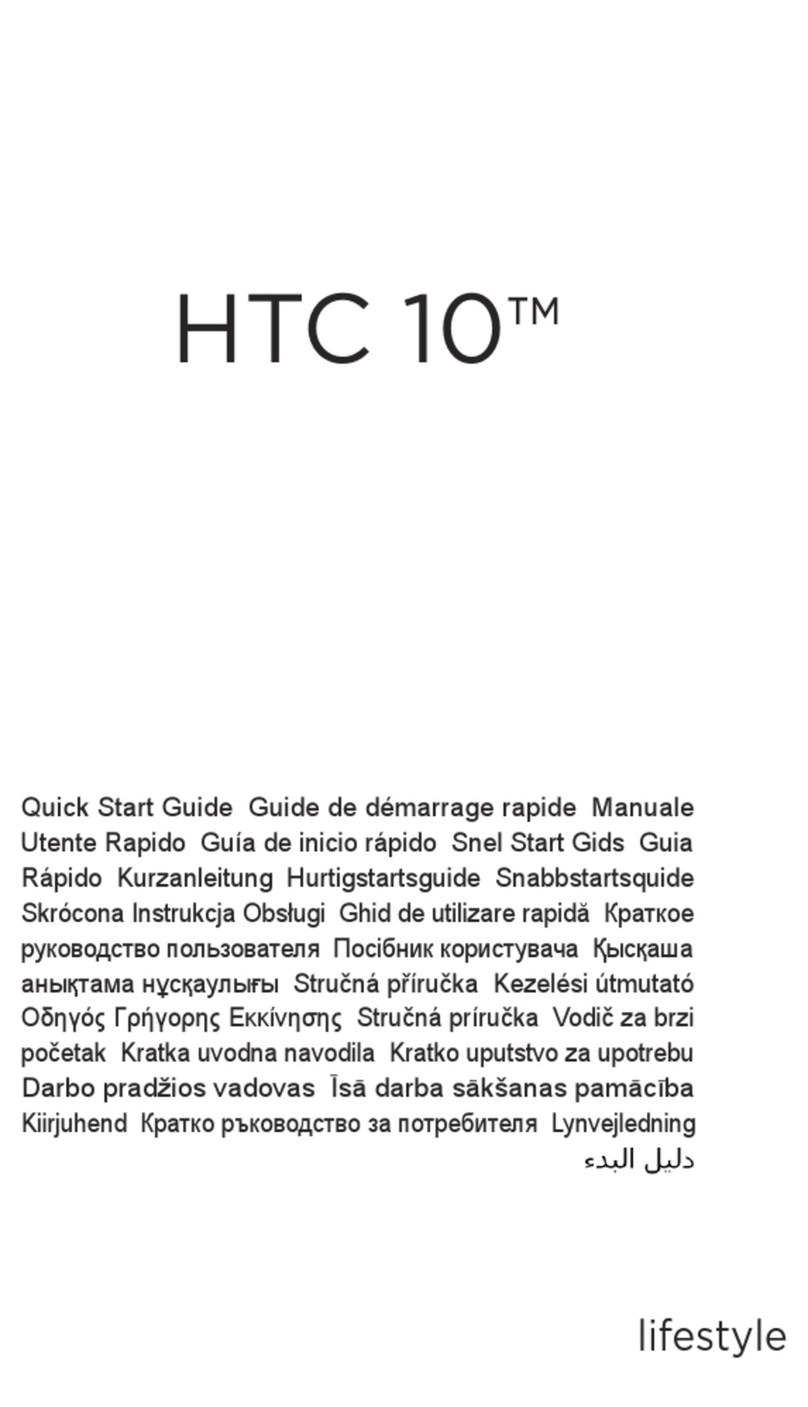
HTC
HTC 10 User manual

HTC
HTC Desire 326G dual sim User manual

HTC
HTC Desire 22 pro User manual
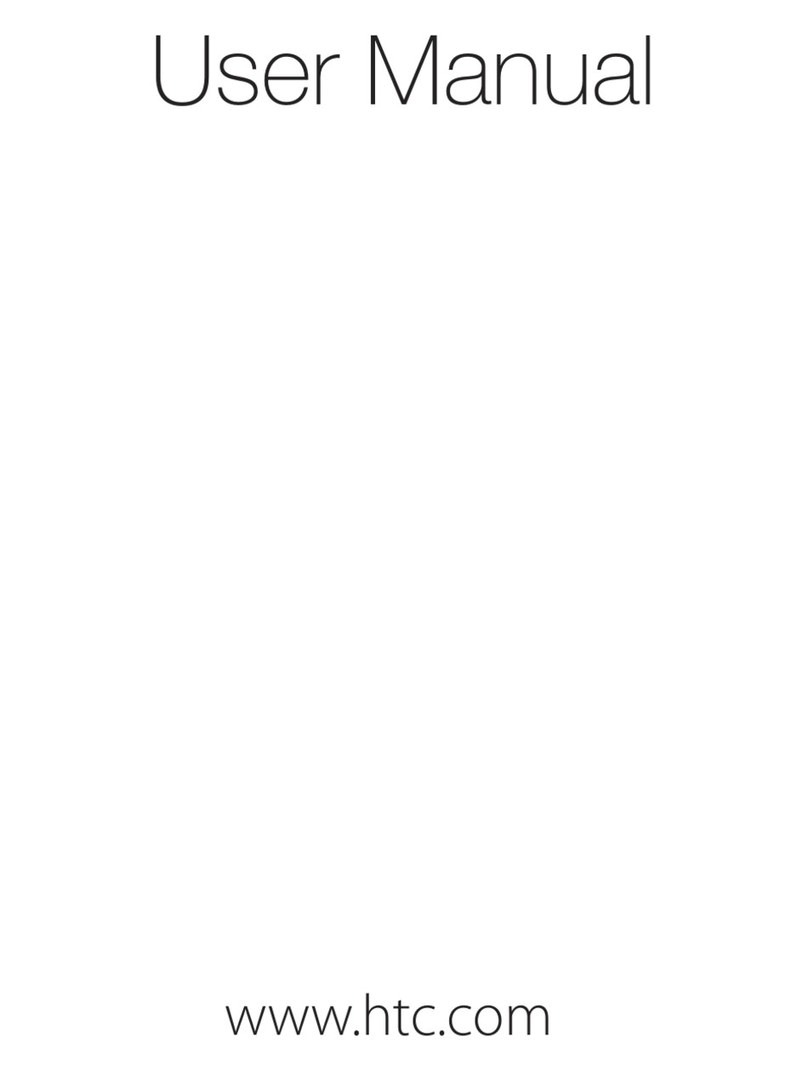
HTC
HTC Touch Pro2 US Cellular User manual
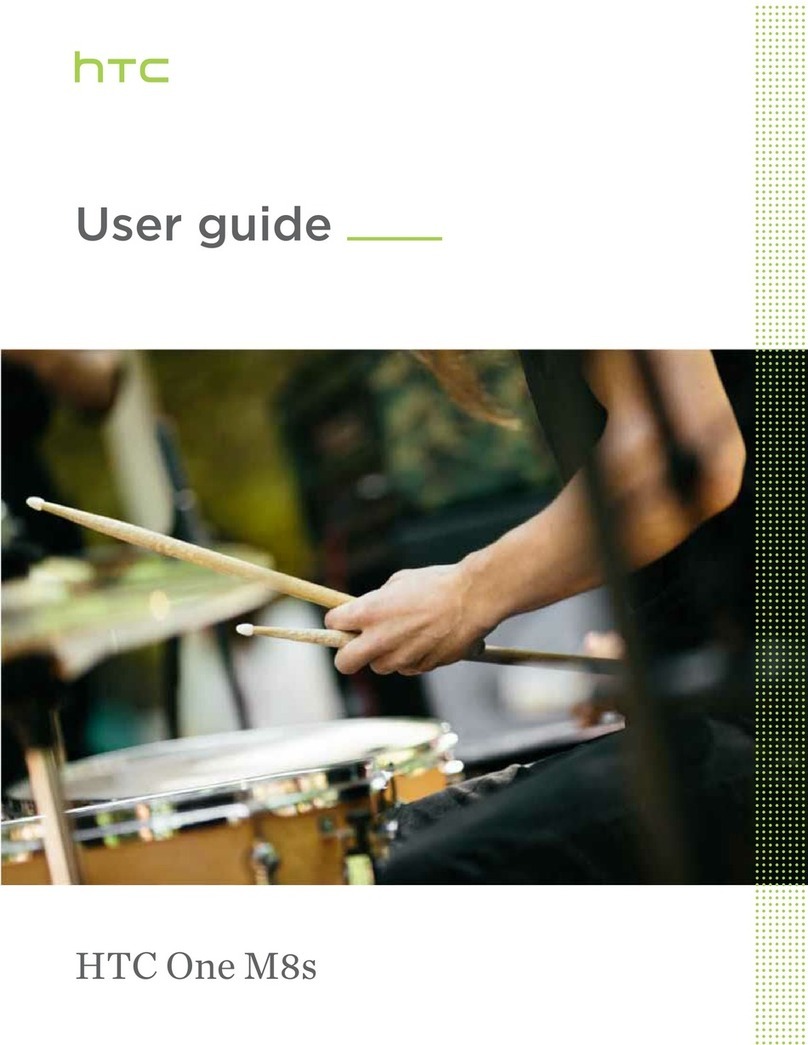
HTC
HTC One M8s User manual
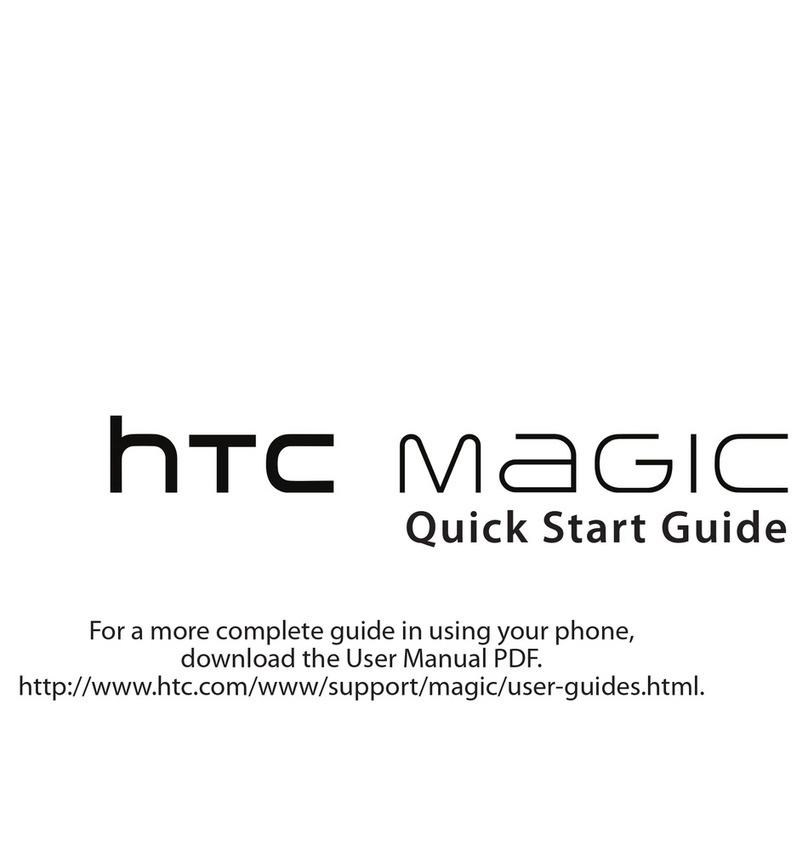
HTC
HTC -Magic - Smartphone - WCDMA User manual
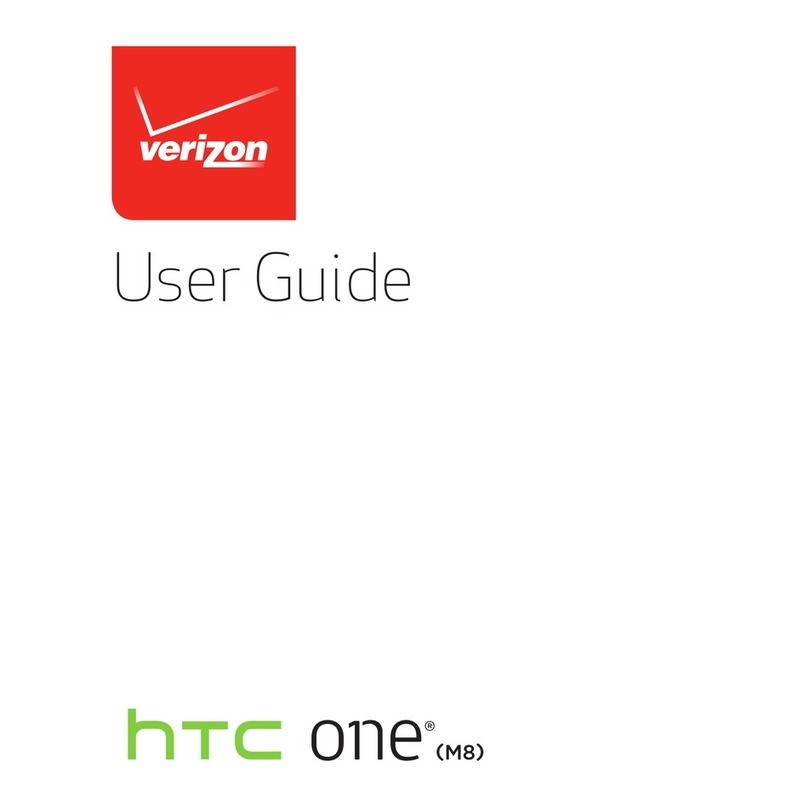
HTC
HTC HTC One User manual
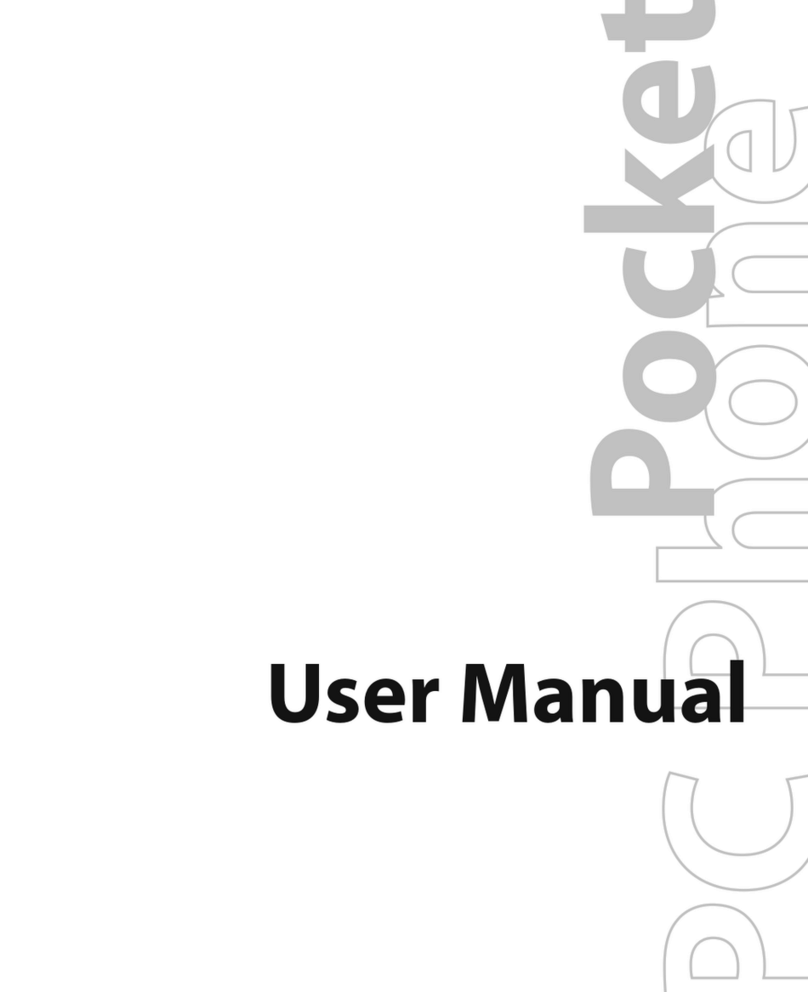
HTC
HTC kaiser KAIS120 User manual
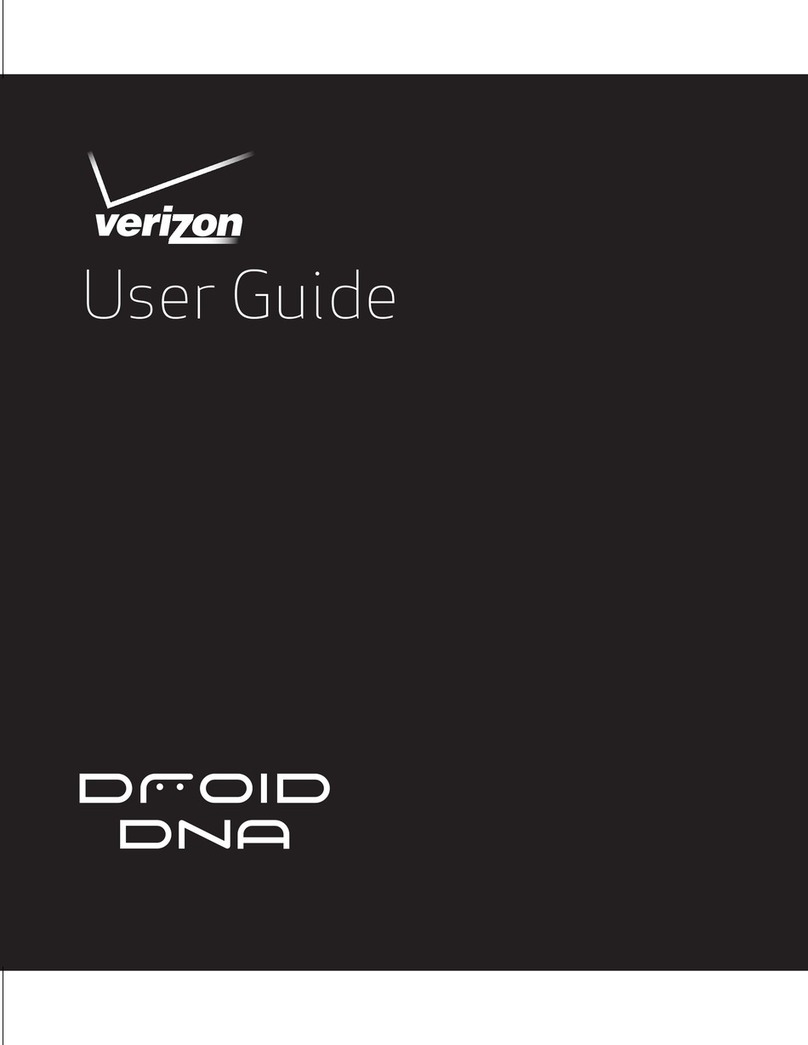
HTC
HTC DROID DNA User manual
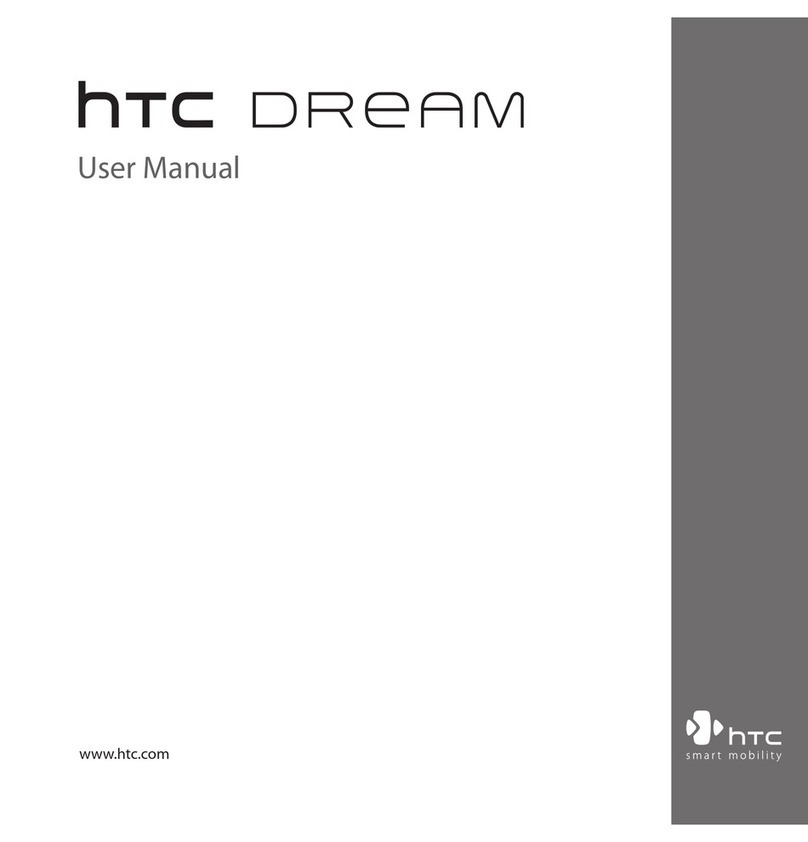
HTC
HTC Dream User manual
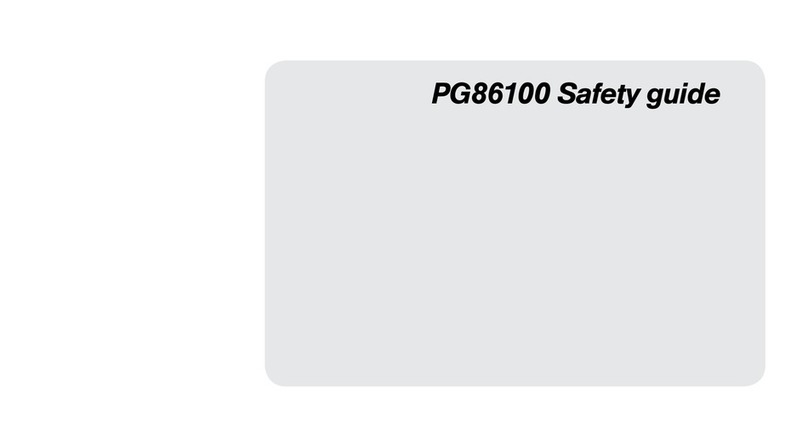
HTC
HTC PG86100 Installation and operating manual