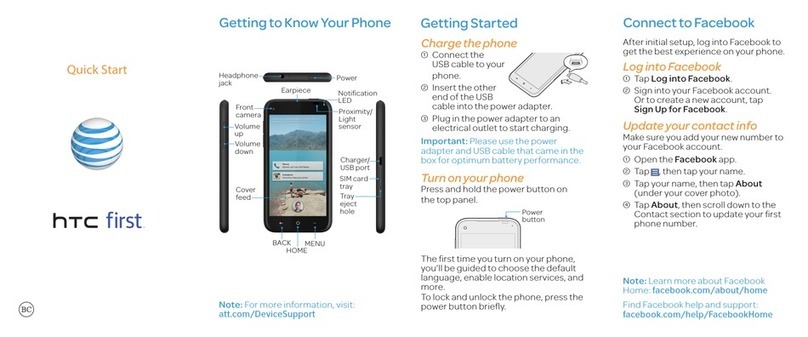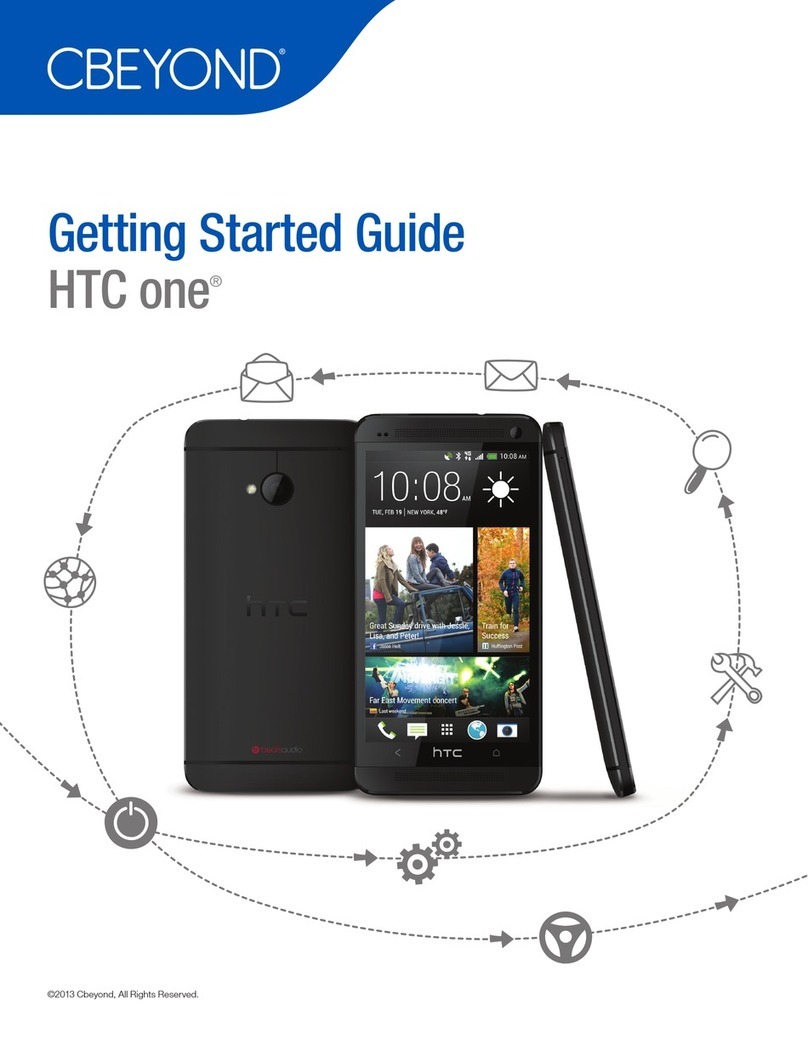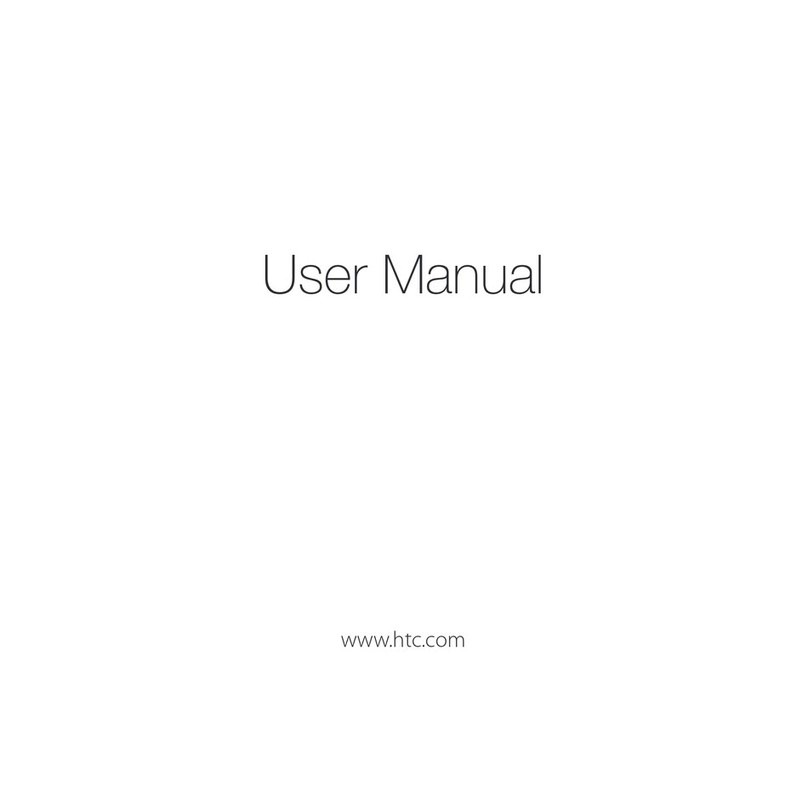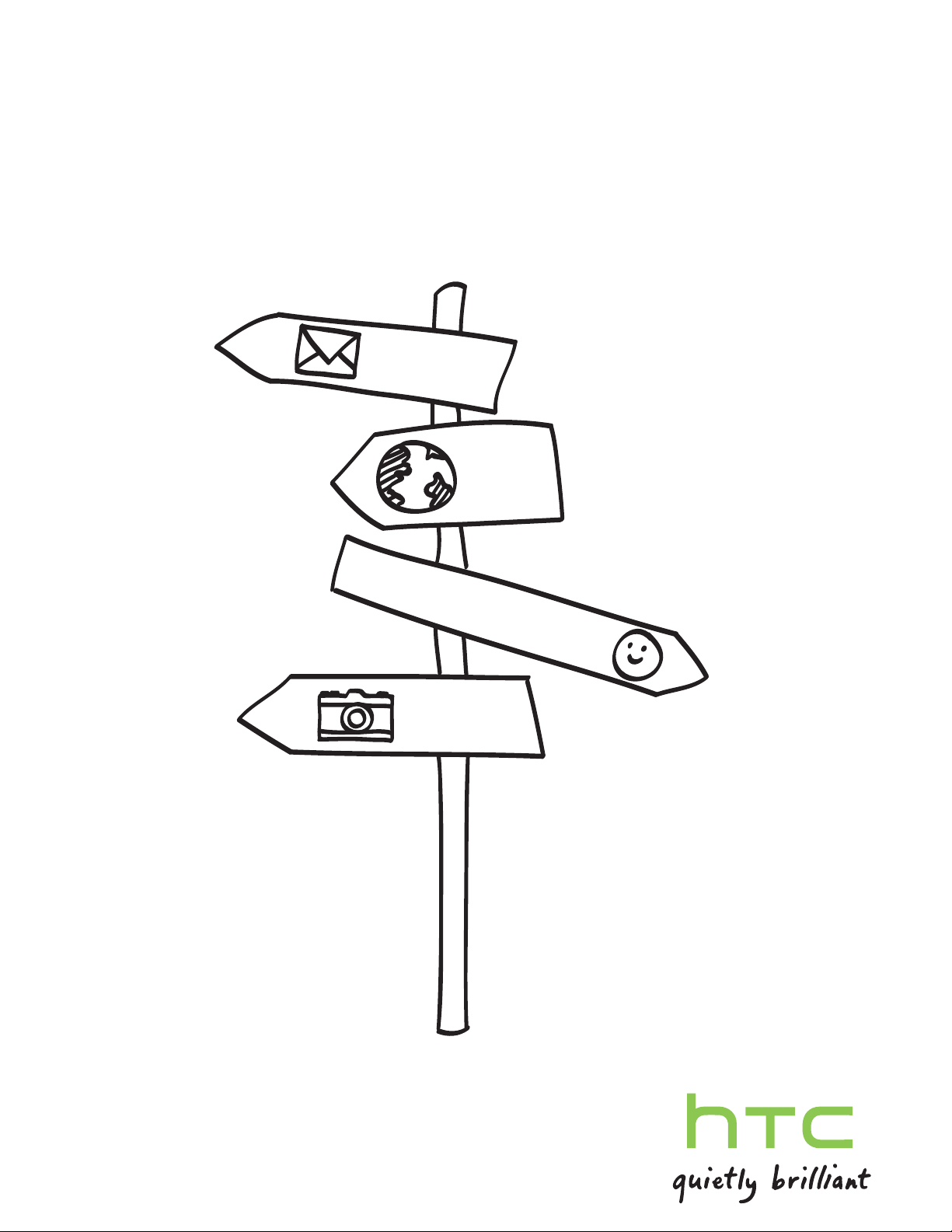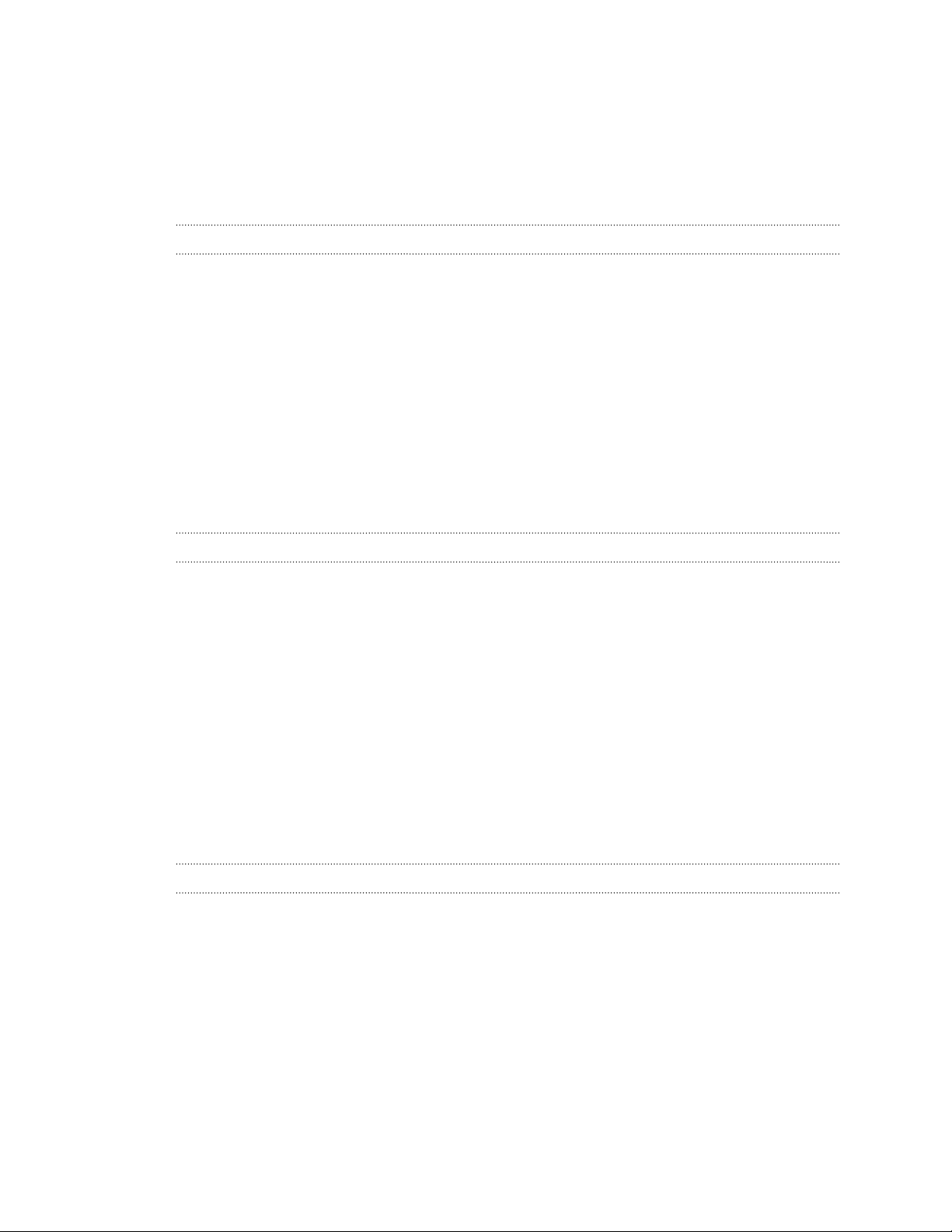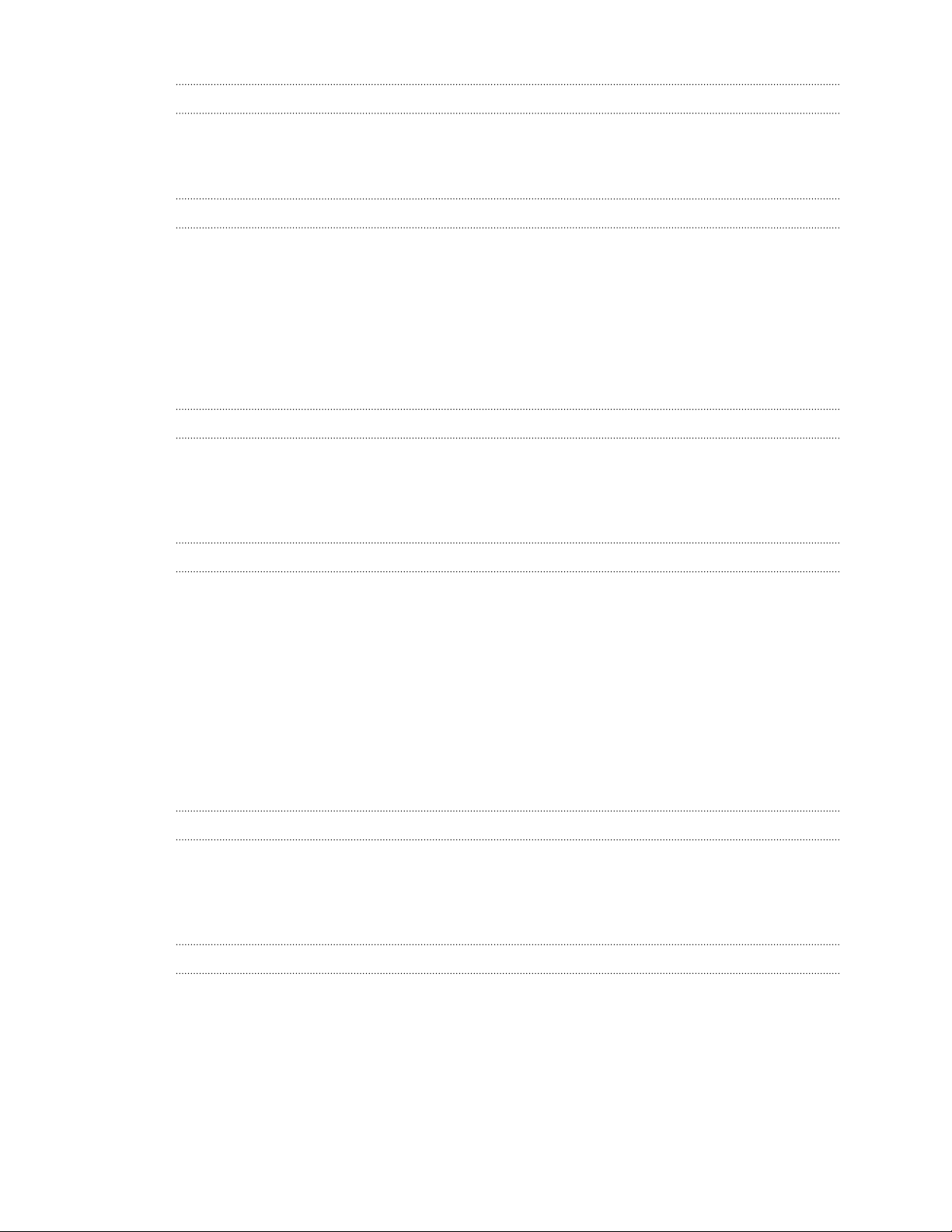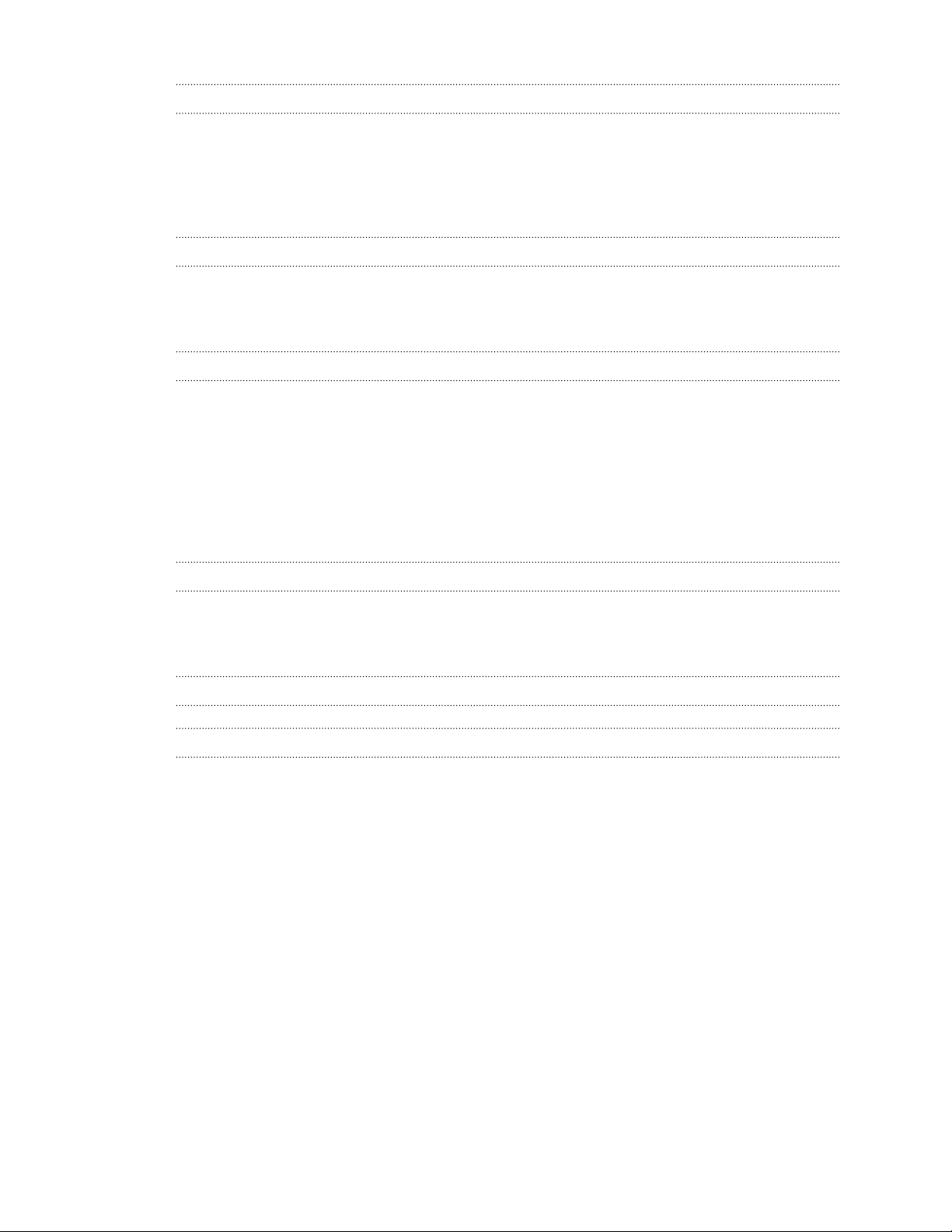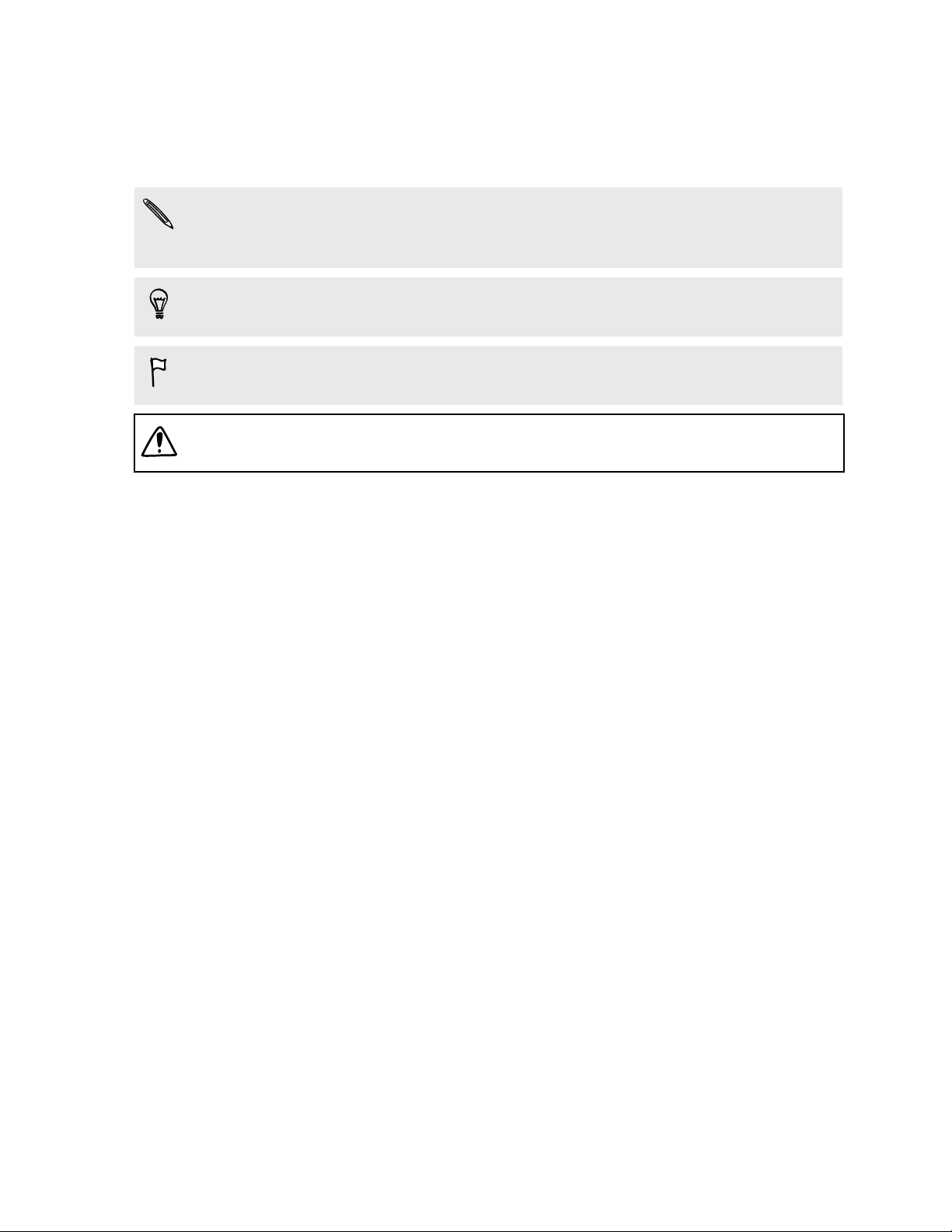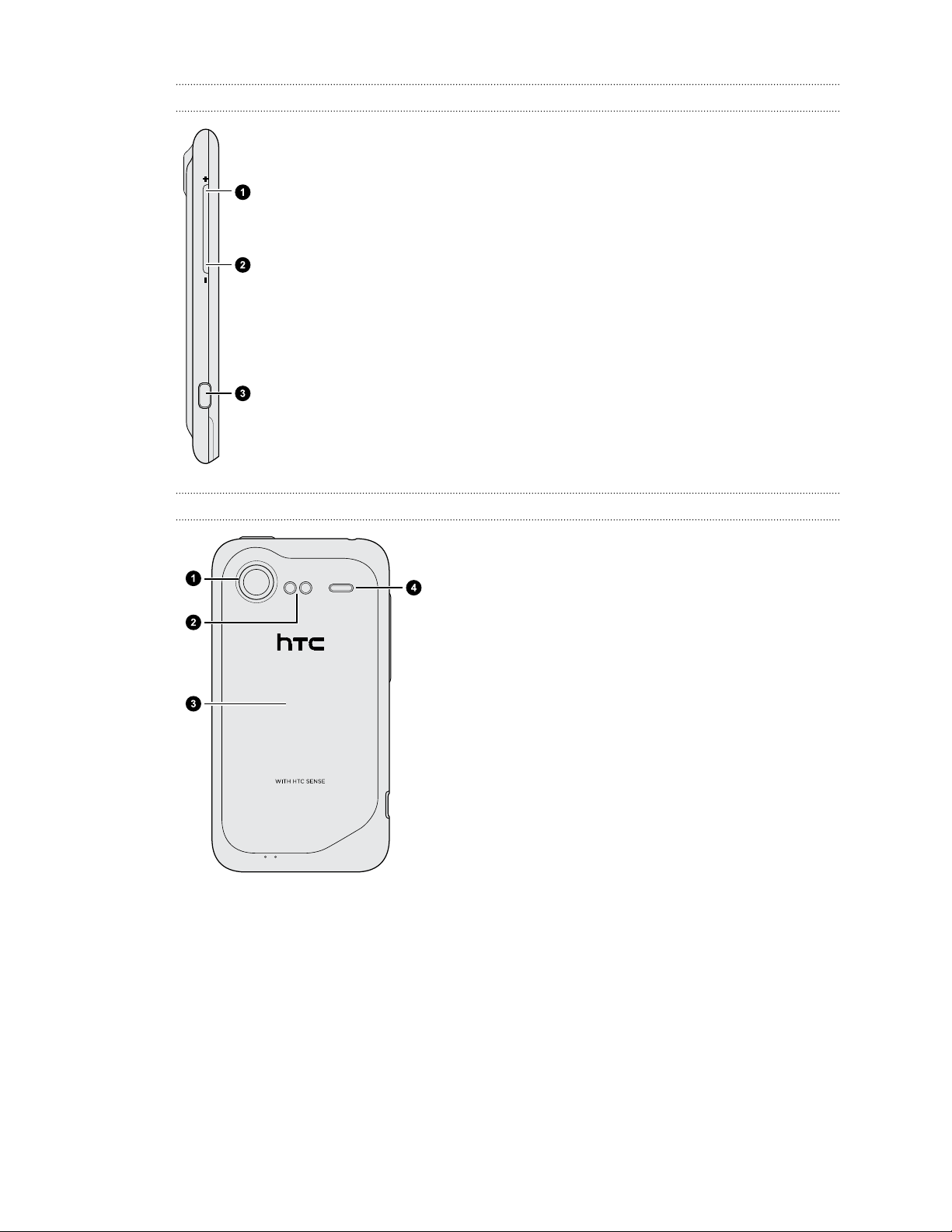HTC HTC Incredible S User manual
Other HTC Cell Phone manuals

HTC
HTC HTC EVO 3D User manual

HTC
HTC Hero - Smartphone - WCDMA User manual

HTC
HTC Sonata User manual
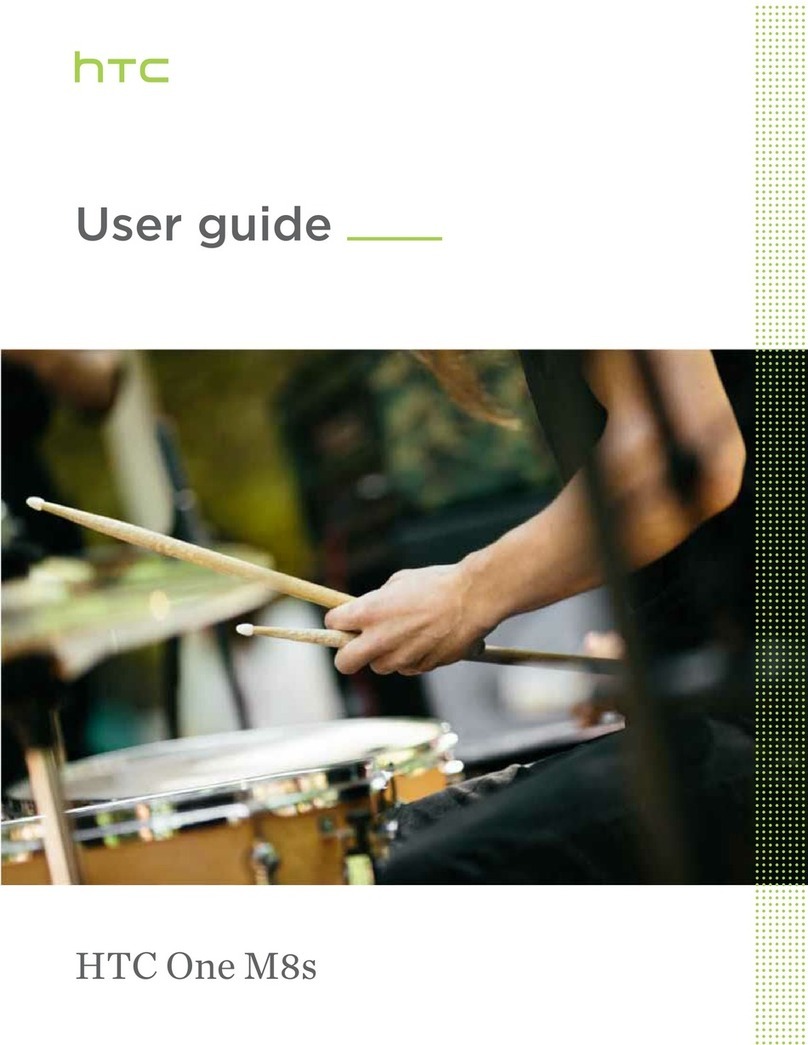
HTC
HTC One M8s User manual
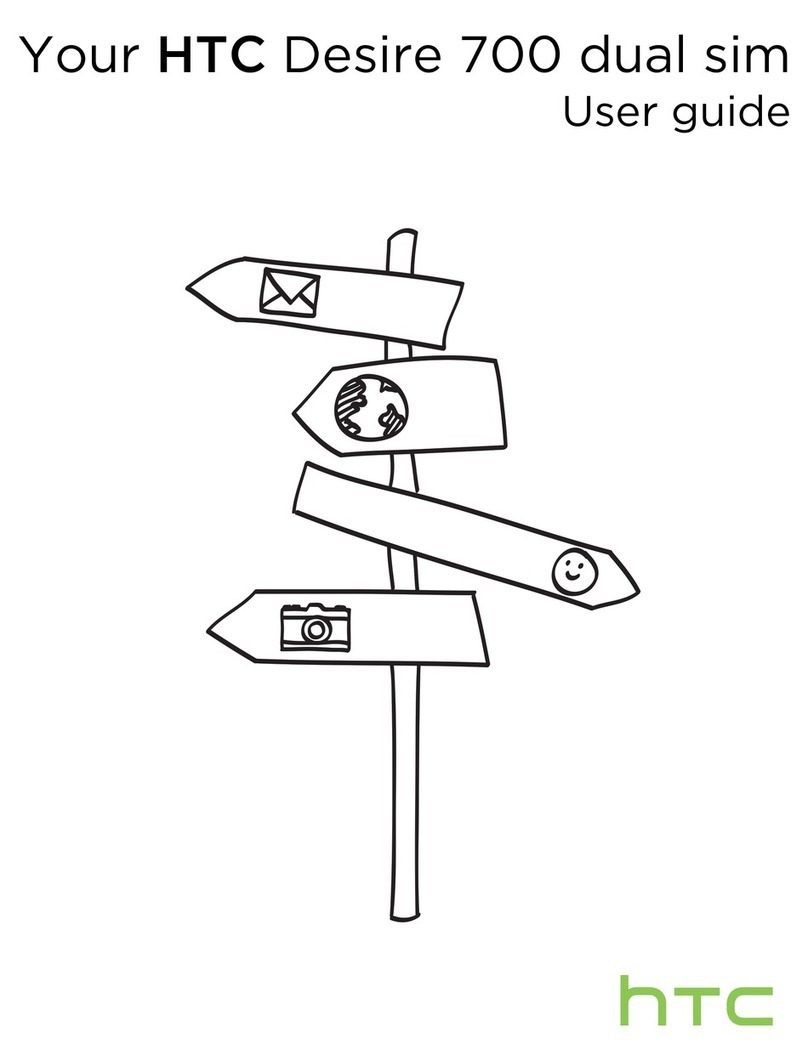
HTC
HTC Desire 700 User manual

HTC
HTC Desire C User manual

HTC
HTC HTC Sensation 4G User manual

HTC
HTC Desire 510 Specification sheet
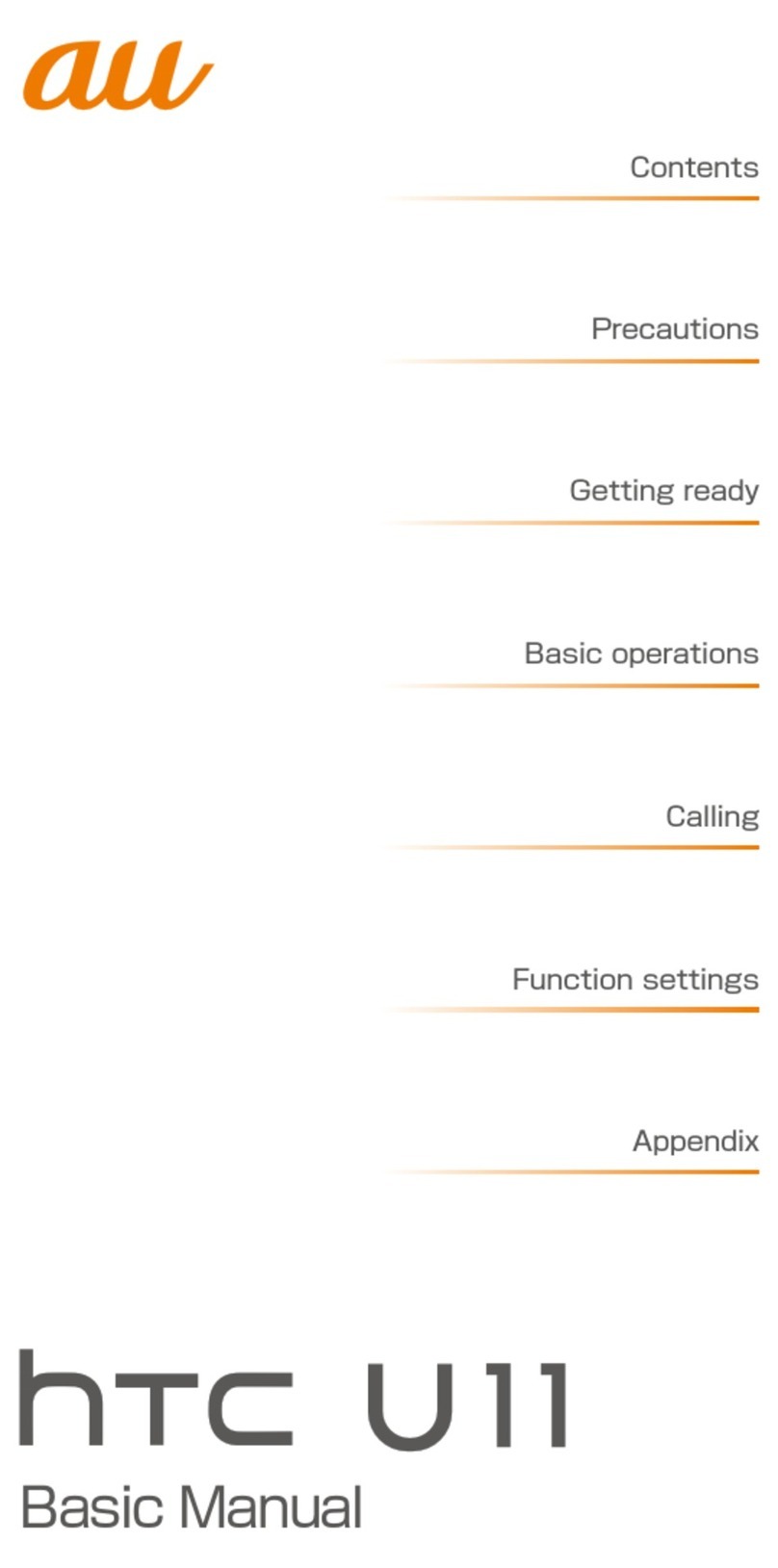
HTC
HTC U11 HTV33 Installation guide

HTC
HTC DESIRE 526 User manual

HTC
HTC Desire 320 User manual
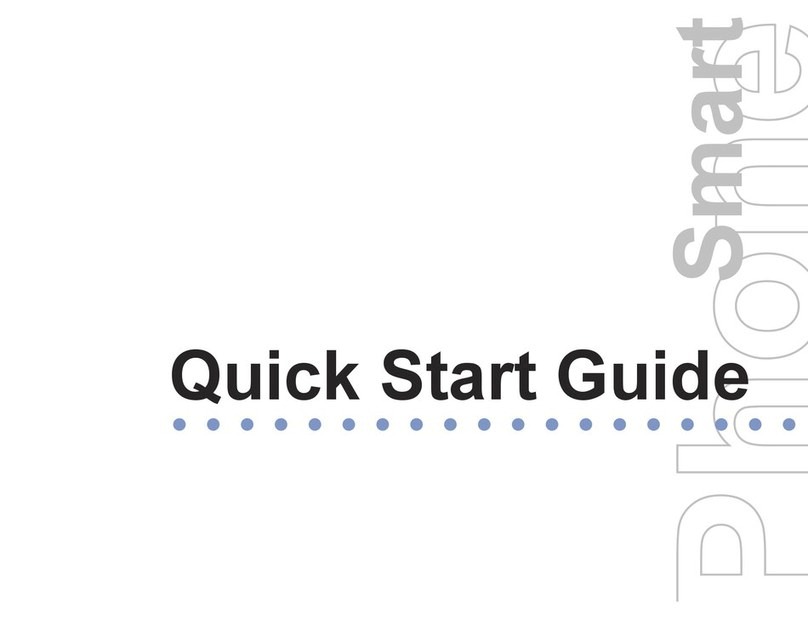
HTC
HTC Tornado User manual
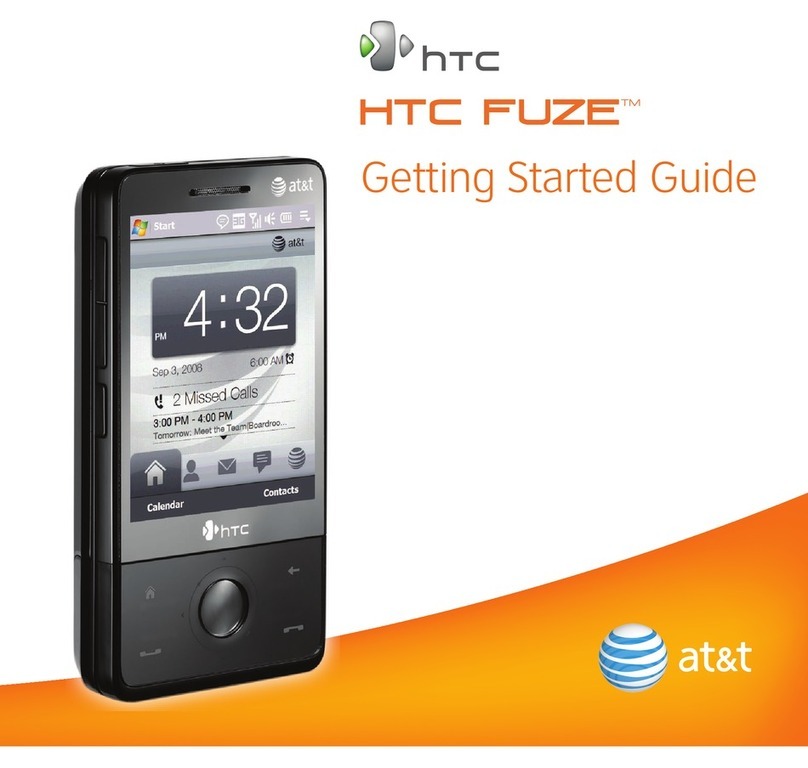
HTC
HTC FUZE User manual
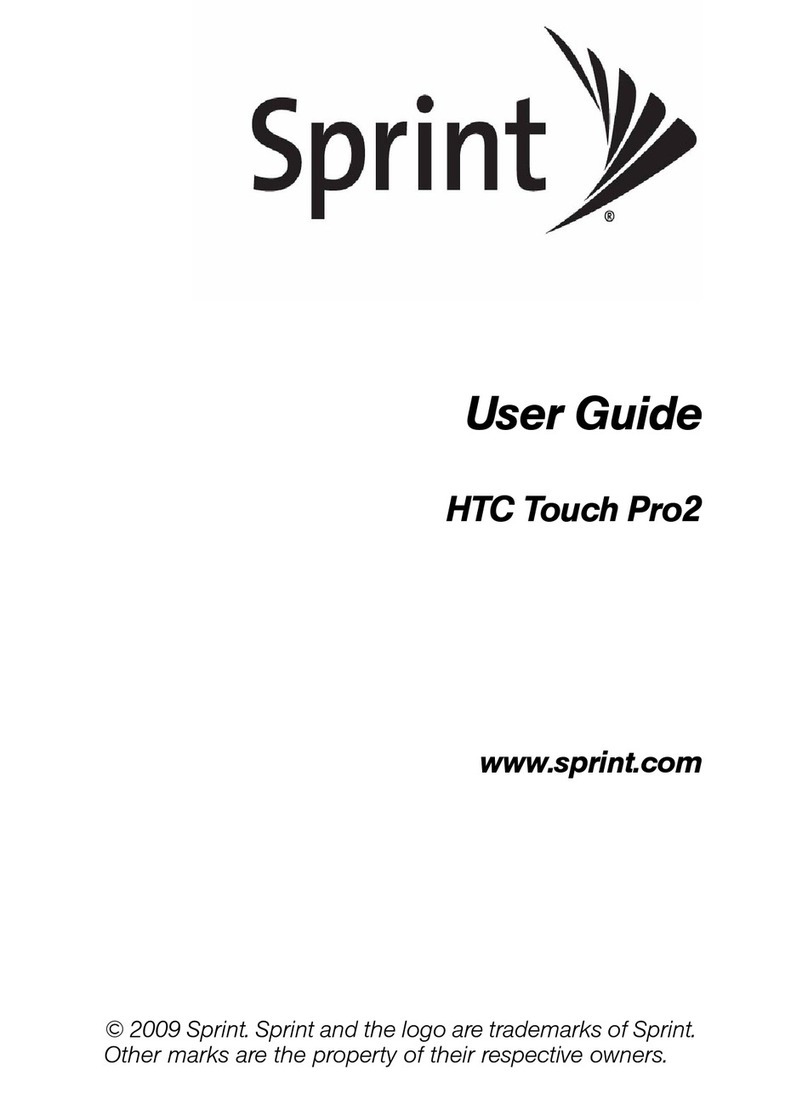
HTC
HTC TOUCH PRO 2 User manual

HTC
HTC Velocity 4G User manual
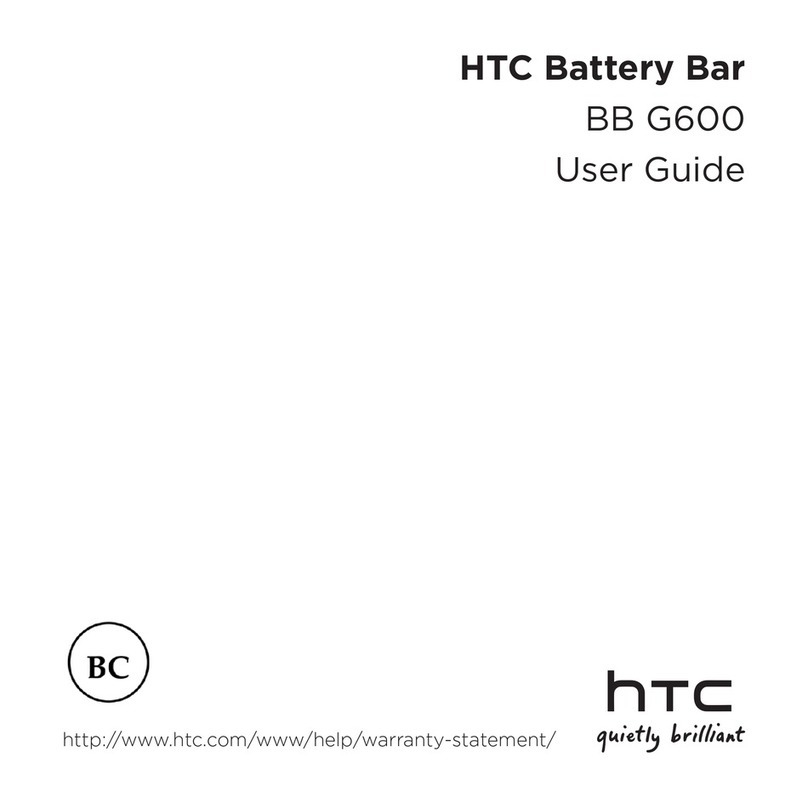
HTC
HTC Battery Bar User manual

HTC
HTC Touch Diamond DIAM100 User manual
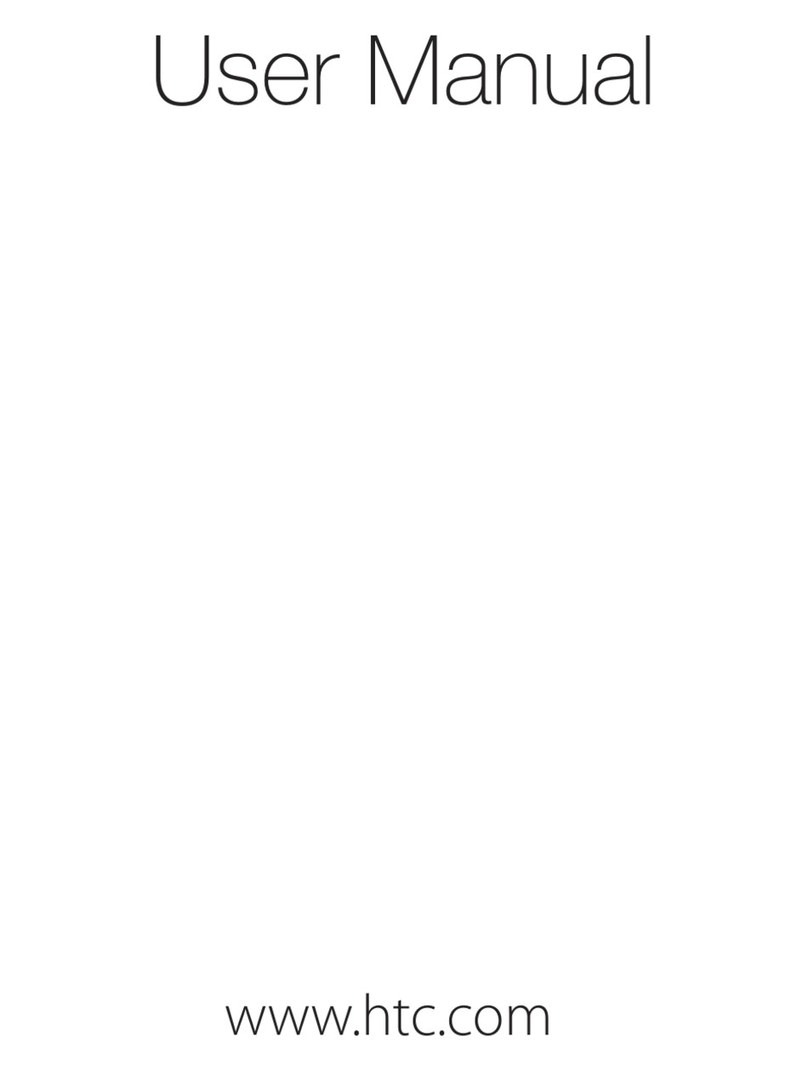
HTC
HTC Touch Pro2 US Cellular User manual
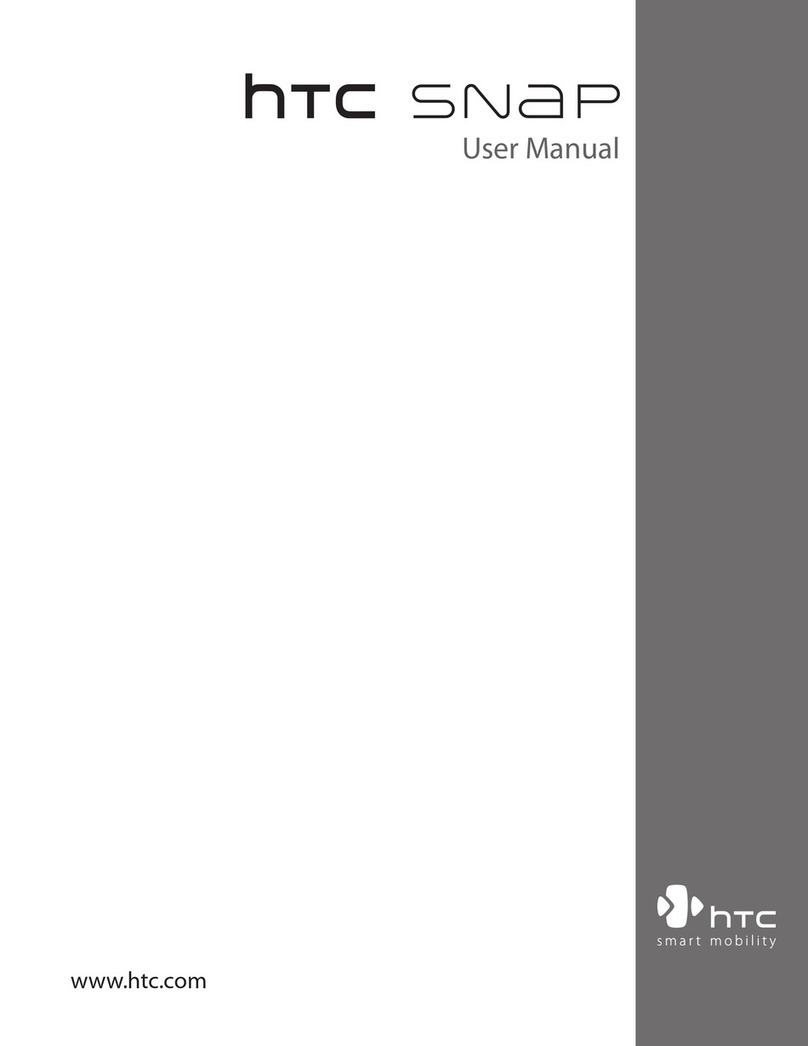
HTC
HTC HTC Snap User manual
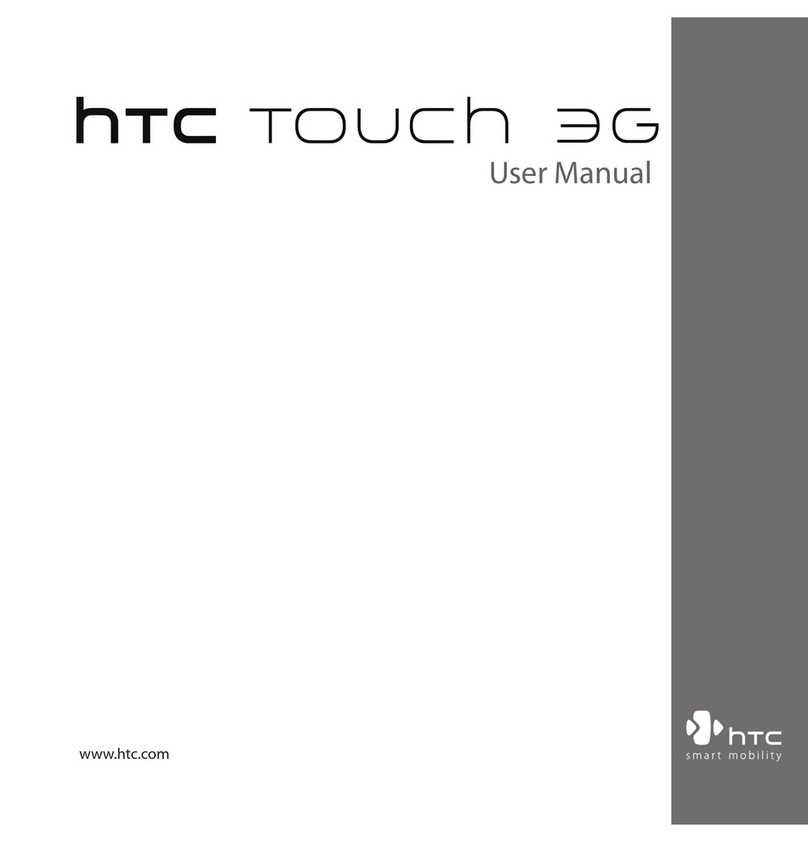
HTC
HTC Touch Touch 3G User manual