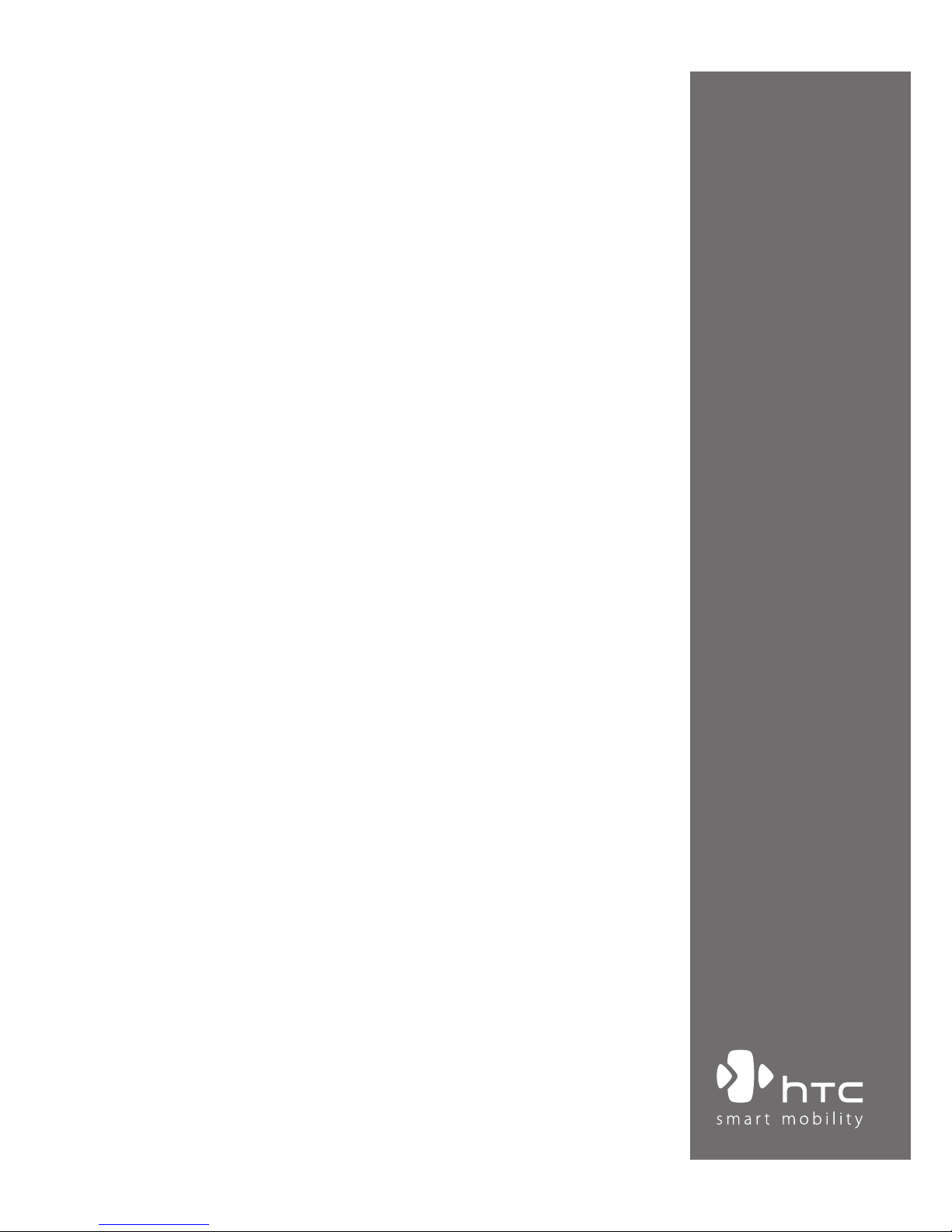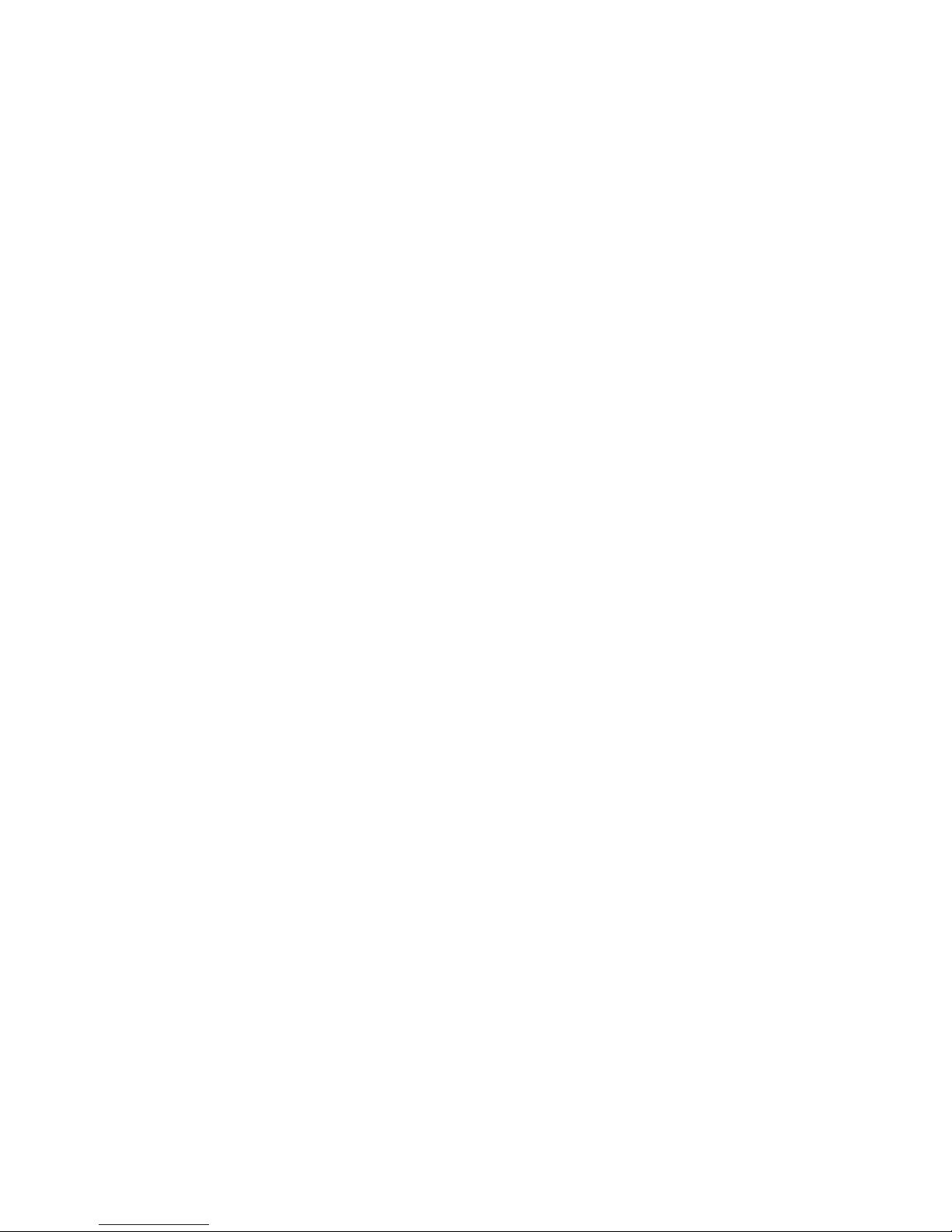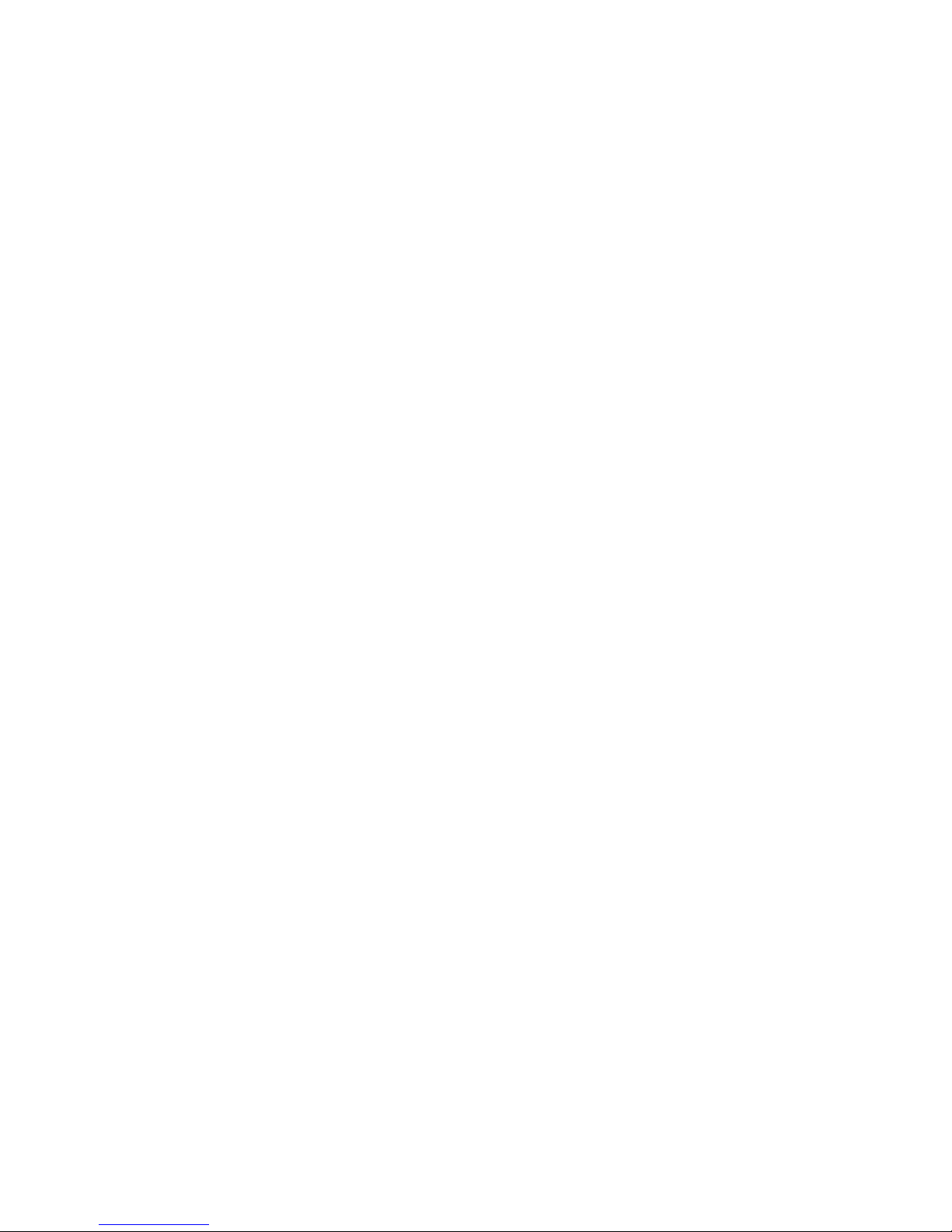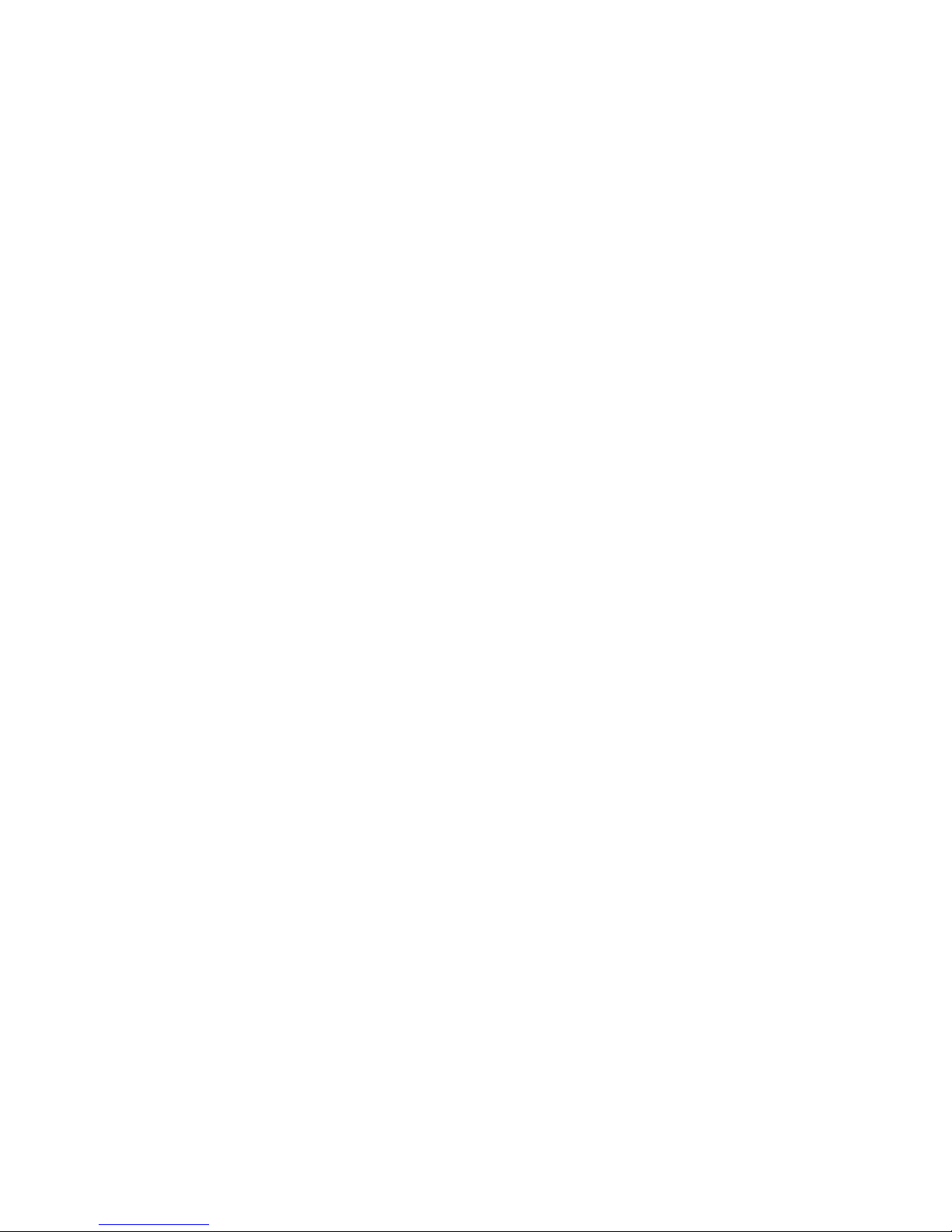3
ELECTRICAL SAFETY
This product is intended for use when supplied with power from the
designated battery or power supply unit. Other usage may be dangerous
and will invalidate any approval given to this product.
SAFETY PRECAUTIONS FOR PROPER GROUNDING AND CONNECTION
CAUTION: Improper grounding when connecting the product to an
associated equipment can result in a risk of electric shock.
This product is equipped with a USB cable for connecting the product
to a desktop or notebook computer. Be sure your computer is properly
grounded (earthed) before connecting the product to the computer. The
power supply cord of a desktop or notebook computer has an equipment-
grounding conductor and a grounding plug. The plug must be plugged
into an appropriate outlet which is properly installed and grounded in
accordance with all local codes and ordinances.
SAFETY PRECAUTIONS FOR POWER SUPPLY UNIT
• Use the correct external power source
A product should be operated only from the type of power source
indicated on the electrical ratings label. If you are not sure of the type
of power source required, consult your authorized service provider or
local power company. For a product that operates from battery power
or other sources, refer to the operating instructions that are included
with the product.
• Handle battery packs carefully
This product contains a Li-ion Polymer battery. There is a risk of fire
and burns if the battery pack is handled improperly. Do not attempt
to open or service the battery pack. Do not disassemble, crush,
puncture, short external contacts or circuits, dispose of in fire or
water, or expose a battery pack to temperatures higher than 60˚C
(140˚F).
WARNING: DANGER OF EXPLOSION IF BATTERY IS INCORRECTLY
REPLACED. TO REDUCE RISK OF FIRE OR BURNS, DO NOT
DISASSEMBLE, CRUSH, PUNCTURE, SHORT EXTERNAL CONTACTS,
EXPOSE TO TEMPERATURE ABOVE 60˚C (140˚F), OR DISPOSE OF IN
FIRE OR WATER. REPLACE ONLY WITH SPECIFIED BATTERIES. RECYCLE