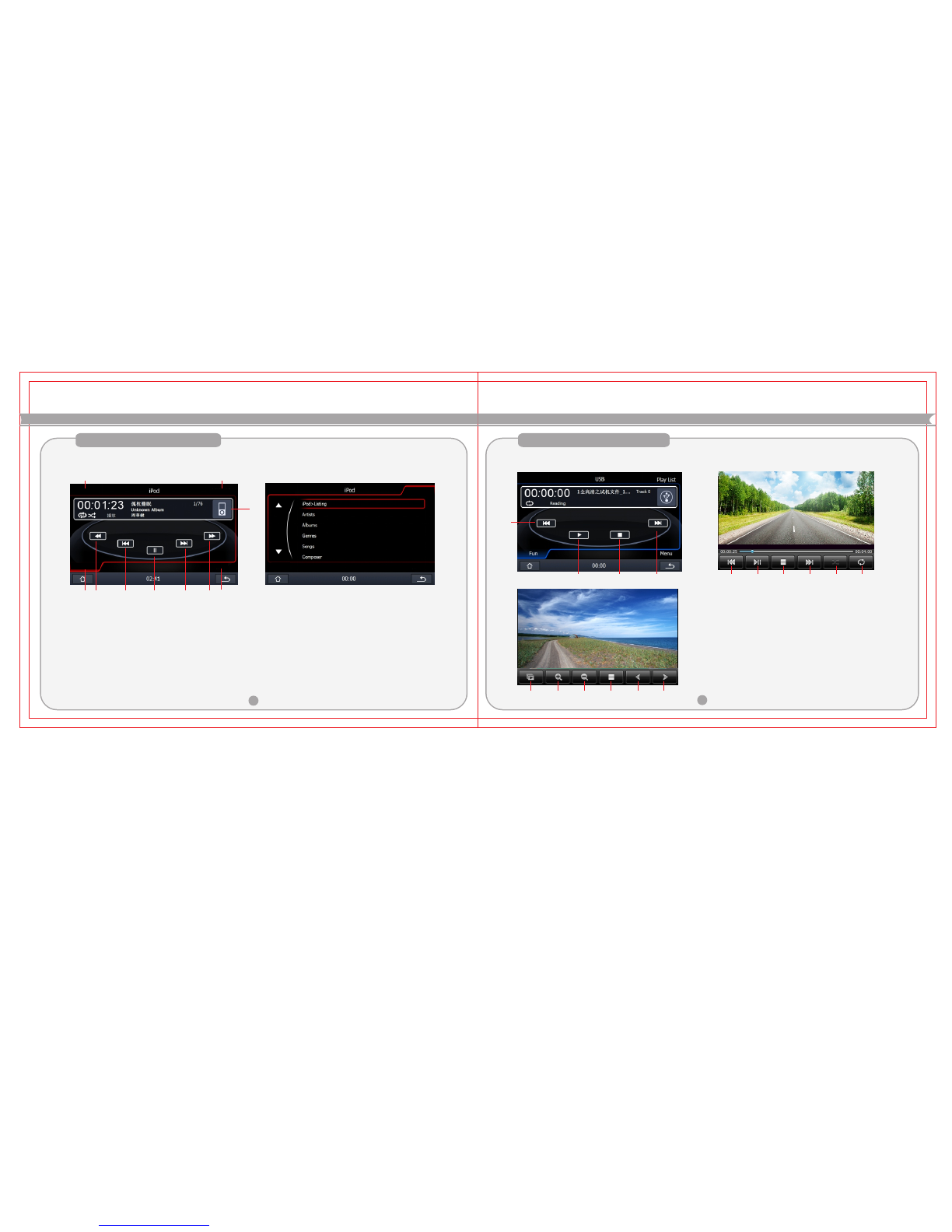Warning: Press RESET or system initialization will back to the factory settings.
TIPS Safety caution
For your safety, while driving please do not watch video or operating this machine. Set the volume to
clearly hear outside sound levels while driving. Before you begin, carefully read this manual and other
manuals and understand this manual and machine safety tips and warning signs, after reading it, please
put it on the readily accessible place for ready reference.
1.First pay attention to traffic safety.
2.If when you encounter difficulties in operating the system, park your car in a safe place before the
operation.ot
3.Please do not let children operate this machine, so as not to cause personal injury or damage to the
machine.ot
4.When using satellite navigation feature, please follow the rules of the road driving.
5.Please do not use this machinery in place to prohibit the use of electronic equipment or open flame is
prohibited, such as gas stations, wineries, electromagnetic strong interference region, or it may be ot
dangerous.ot
6.Do not self-service, maintenance, or install the machine. In case of the power is on, do not install or
repair ot
the machine. It is very dangerous if the person who did not receive the electronic equipment or vehicle ot
installation training or lack of experienced personnel to install and repair the machine.ot
7.Do not store or install the machine in direct sunlight place, nor to be placed in the environment of other
harmful substances, especially LCD screen, when installing, if the LCD screen just in the air conditioner ot
near the ventilation duct, to ensure that cold do not wind or hot air blowing directly on the machine, ot
otherwise it may damage the machine, even for personal injury.ot
8.Do not use sharp objects to scratch or paint on the display, do not take a hard object vigorously push on
the display, otherwise it will cause damage to the display or the touch screen.ot
9.In order to ensure the normal operation of the machine and to prevent the occurrence of fire or electric
shock, do not expose it in the moist air, also do not to let the liquid spilled on the machine.ot
Please read through the manual before you install this machine. You're suggested to ask the
professional car audio engineers to install this machine.
This product fits for 12V car power system(must be connected with the ground wire).Please
do not install this product to the car with 24V power system. Or the machine will be damaged.
To a voi d v iol ati ng the tr affi c r ule s, the dr ive rs are no t al lo wed to wat ch pro gra ms or
operate this machi ne when driving, in order to avoid unn ecessary t raffic accide nt.
Please do not change the power fuse by yourself without any guide of the professional people.
Use the unsuitable fuse, will lead to the damage of the machine or cause fire alarm.
Fo r s af et y an d e ns ur e t he n or m al u se o f th is p ro d uc t , pl ea s e as kt h e pr of e ss i on al
pe o pl e to i ns ta l l th is p ro d uc t, a nd d o no t di sa s se mb l e or ma i nt a in t hi s pr od u ct , to
av oi d th e da ma ge o f t h is pr od u ct an d so me a cc id en ts , de ta i ls pl ea s e r ef e r t o yo ur
lo ca l ca r au di o sh op s.
Please do no put this product in damp environment and water,to avoid the electric shock
caused by short circuit,or other unnecessary losses and fire alarm.
Attention: To avoid short circuit, please note to turn off the car and disconnect the connection of cable
ACC with B+ before install the machine.
1.Please reset the unit before useing it for first time or after changeing the battery.
2.Please reset the unit if cannot use it propertly
3.The unit will be reseted and turn off, back to the factory state if press the
RESET button by sharp object or click system reset.the previous date
before reset will be retained.
PRODUCT'S RESET