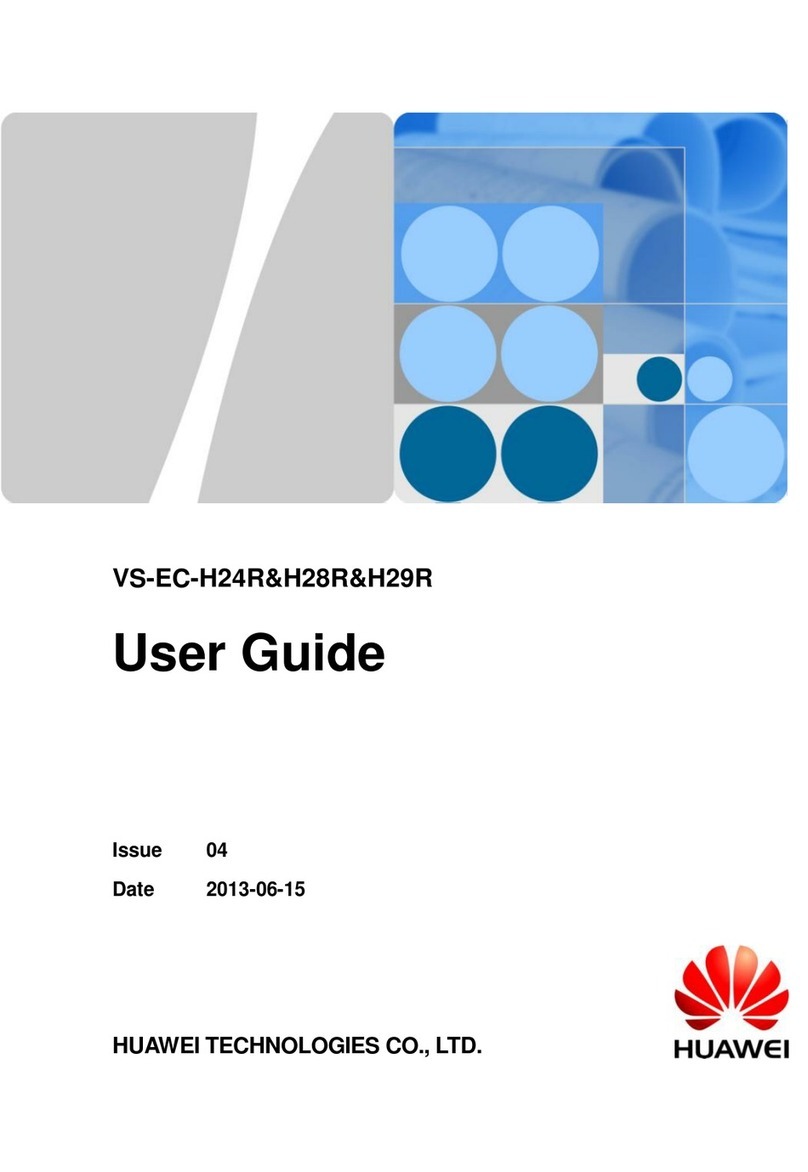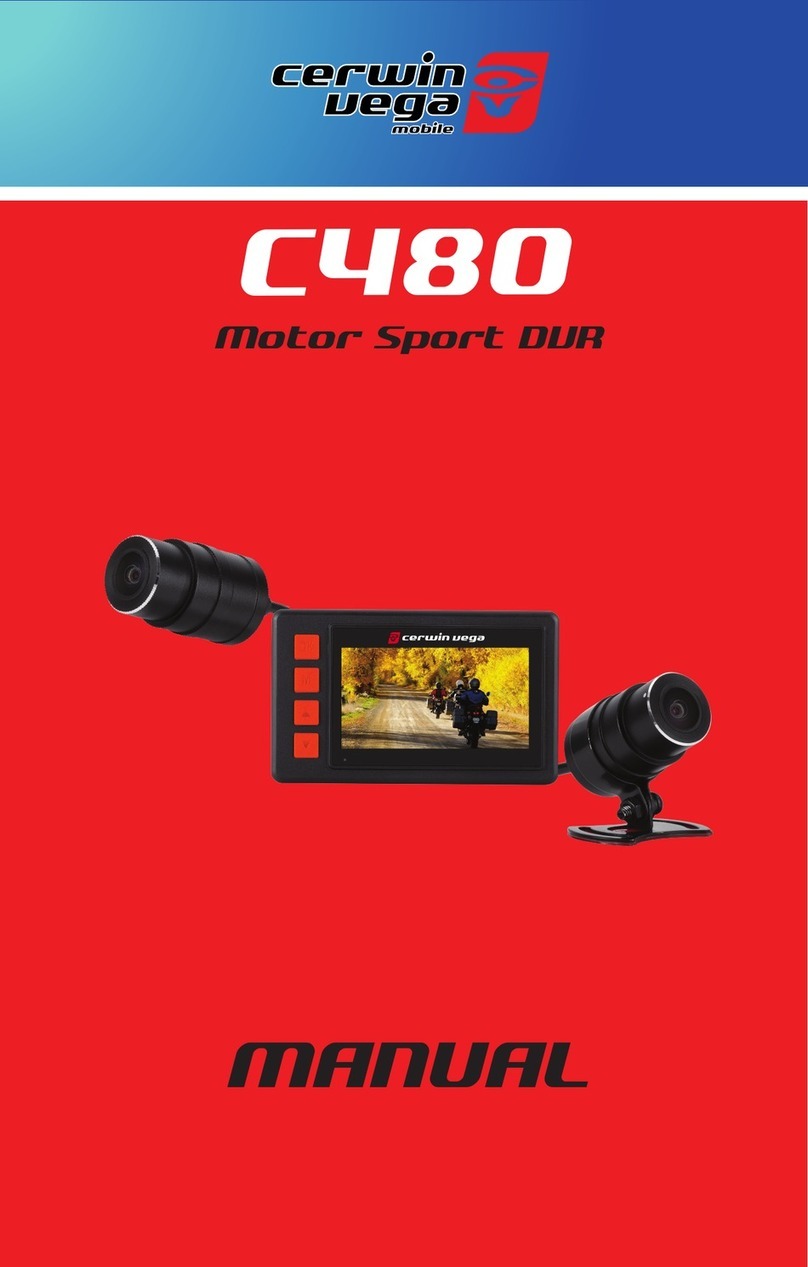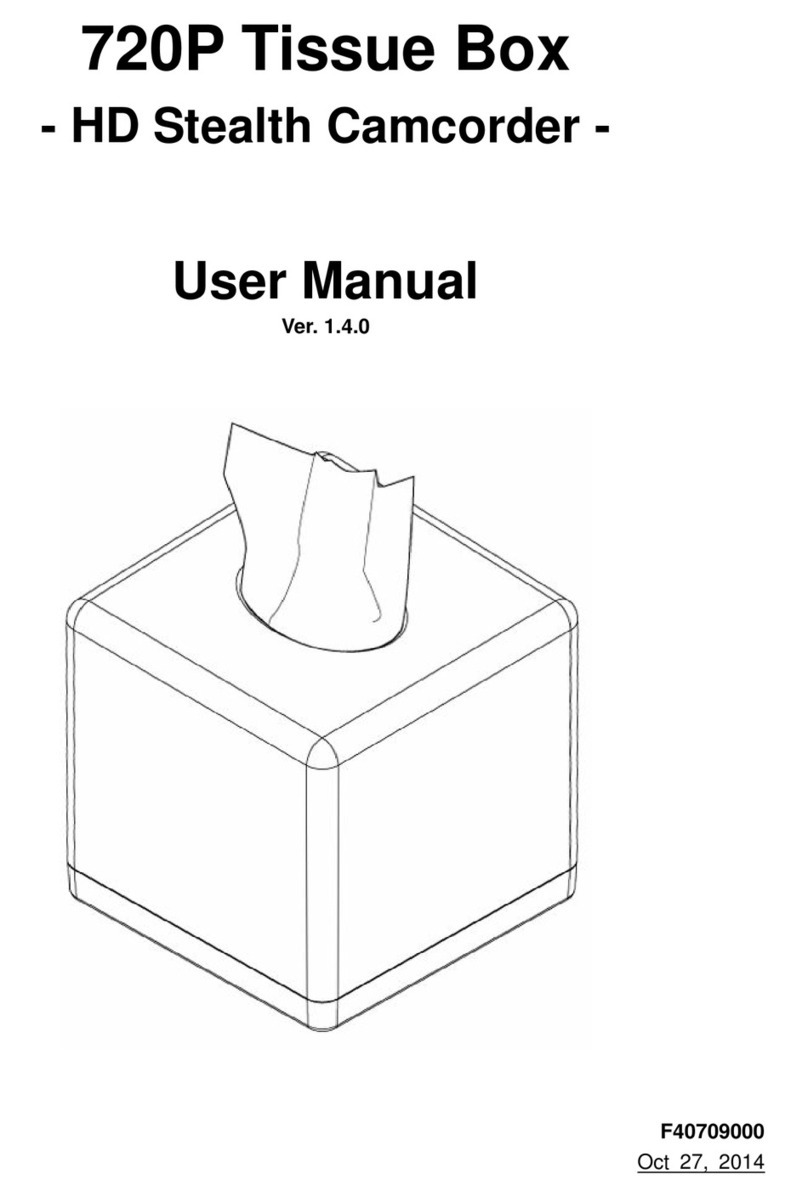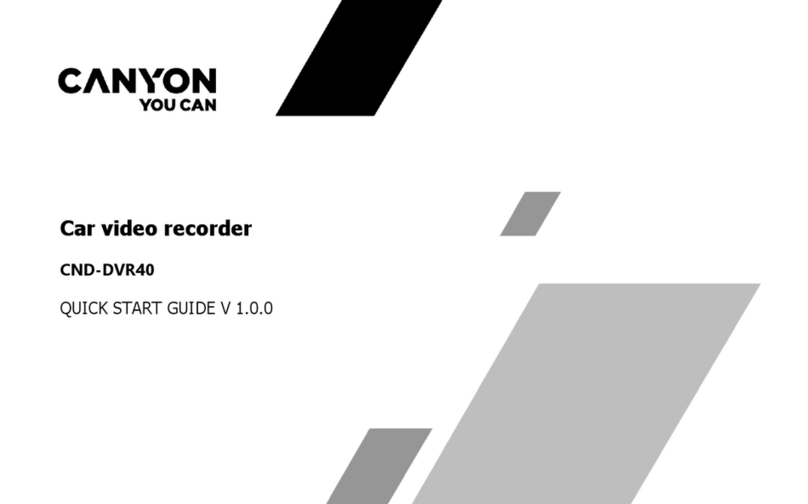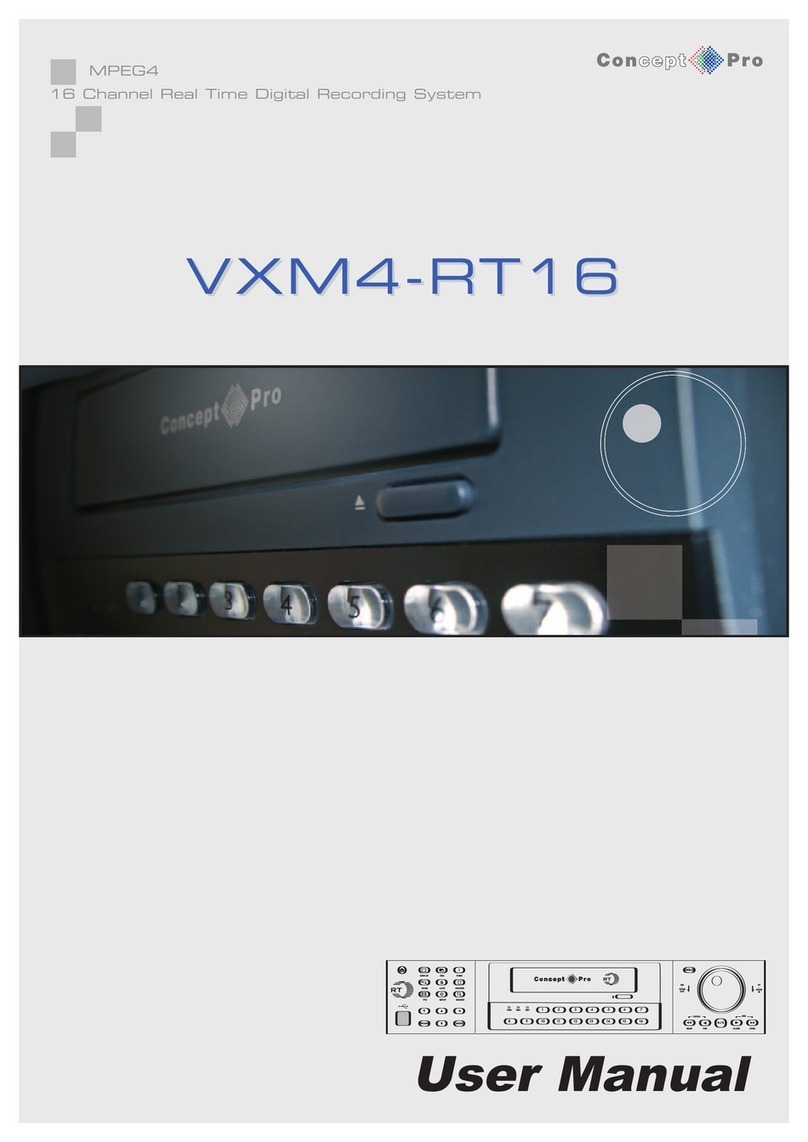Huawei DN371T User manual

96722357_02

Your Guide to YouView+


Hello and welcome to YouView
Before you settle down to watch your favourite
programme, why not take a few minutes to get to
know what YouView can do?
This guide will introduce you to YouView’s features,
customisation options and help create the YouView
experience that’s right for you.
For help setting up your YouView box please see the
Getting connected guide.
If you’d like to stay up to date with all the latest
developments and news, please register your details at
youview.com.
YouView service requires broadband connection.YouView service subject to terms of use and suitable broadband speed, TV aerial and coverage, see www.youview.com for details.
YouView design, user interface, specifications and content services available on YouView subject to change without notice. Software contained in this device is licensed on a limited
basis. All other rights reserved. YouView and the YouView logo are registered trade marks of YouView TV Limited and are used under licence.(c)YouView TV Limited 2013. All logos
and content images are trademarks and/or copyright of their respective owners.
1

What’s Inside
Your Remote Control 3
Browsing Programmes 4
Guide 5
On Demand 6
Information Panel 7
Pause, Rewind, Fast Forward 8
Search 9
Recording 10
Recording: Extras 11
Reminders 12
MyView 13
MyView: Extras 14
Security 15
Settings 16
Parental Controls 17
Subtitles and Accessibility 19
System Information 19
Device Management 20
Network and Internet 21
Your Info and Legal 21
Your Broadband Provider 21
Troubleshooting 22
Customer support 25
Specification 25
Safety Information 26
Legal Notice 30
License Information 32
The latest version of the YouView user guide is available to download at www.youview.com/support.
NOTE
2

Stop playback
Dual key: Turns Audio Description on/off.
Shift - Changes to upper case characters in Search
Search for On Demand and Catch Up
and live TV programmes across YouView
Record a programme
Rewind
Skip backward
Control YouView Box/TV*
Back – jump back to
a previous page/step
Mute button
Enter channel numbers
Dual key: Deletes recordings in MyView and text
in Search. Also turns subtitles on/off.
Colour keys - follow onscreen prompts
Opens the main menu
Play/Fast forward
Standby
Pause/Skip forward
Zoom/Text
Displays more information on a programme
Opens the YouView Guide
Close/Exit the application
Arrow keys to navigate through YouView
menus and players
Help
Your Remote Control
*To programme your universal remote control to operate your TV please visit http://consumer.huawei.com/en/. Enter DN371T in the website search box and press Enter.
3

Browsing Programmes
Having a great variety of TV shows, films and radio to choose from is a good thing, but it can also make it hard to know
where to start. That’s why YouView has made it easy to find your favourites and discover what’s new.
TV guide
The Guide is your electronic TV and Radio
listings. It not only shows you what’s on TV and
radio for the next 7 days, but it also lets you
catch up on many programmes you may have
missed in the past 7 days.
See page 5 for more information.
On demand
Forgot to record your favourite programme?
Don’t worry - it’s probably already waiting in On
Demand, along with lots of other great films and
series.
See page 6 for more information.
Mini guide
Use the Mini Guide to scroll quickly through
channels whilst still watching TV. To display
the Mini Guide and see what’s on now, what’s
available in Catch Up TV or what’s coming up,
press OK or any arrow button. You can then
scroll up to 12 hours backwards or forwards to
find something to watch.
4

Browsing Programmes
Browsing Programmes: Guide
Catch up
To watch a programme that’s already been
shown, use the left arrow button to go back
in time. Catch up programmes are available
for the past 7 days and will be shown in
white text and have a icon.
Hiding channels
You can personalise the YouView guide by
hiding the channels you don’t watch.
Press
and then the yellow button
to edit channels. Enter your PIN* and use
and to scroll through the
channels. Press OK to select a channel and
the yellow button to apply.
To unhide channels, press
and then
the yellow button .
Enter your PIN and press the red button
to restore channels.
Browse
Press
on the remote to bring up the
Guide, then use the left and right arrow
buttons to move backwards and forwards
through time.
Press and to select a programme.
Then press OK to watch, where a
programme is marked with a icon.
To move up and down by channel press
and .
To move up and down by page press
and .
Press and to skip backwards and
forwards by 24 hours.
To return to the TV, if you have not selected
a programme to watch, press
.
Press the green button as a shortcut in
the guide to what’s currently showing on
live TV.
With the YouView Guide, you can check out
what’s currently on TV or Radio, what’s going
to be on for the next 7 days and you can scroll
back 7 days to catch up on your favourite
programmes. You can even set programme
reminders and record programmes from the
YouView Guide.
You can also find programmes that have been on TV recently in the On Demand menu. See the next section, On Demand, to learn more.
NOTE
NOTE
*Please reference the section later in the guide
where the pin is given.
5

By provider
Press to bring up the main menu.
Highlight On Demand and press OK.
To see all programmes available from a
particular entertainment provider, press
the up arrow button to move into the list
of players, then highlight one and press
OK.
By genre
Press to bring up the main menu.
Highlight On Demand and press OK.
Scroll left or right through the list of genres
until you find one you want. To see all the
programmes available in that genre (e.g.
TV Comedy) press the up arrow button.
Once you’ve found something that looks
good, highlight it using the arrow buttons
and press OK.
More about a programme
Anywhere you see , you can press
on the remote control to bring up
the Information Panel and find out more
about a programme. This includes the
ratings guidance information, and if
subtitles are available.
You can also play more episodes from the
same series, set recordings and reminders
from the Information Panel.
Please note: Watching On Demand and Catch Up programmes will count towards any monthly broadband data allowance you may have. Please go to youview.com/
support for more detail.
Browsing Programmes: On Demand
Head to the On Demand area of YouView to find
a great selection of TV programmes, series and
films. We’ve organised it so that you can see at a
glance which programmes have just been added
and which ones are the most popular. Of course,
if you’re just looking for a bit of inspiration or
want to see what else is available, you can
browse by genres instead - the choice is yours.
NOTE
NOTE
6

Browsing Programmes: On Demand
More episodes
Press to bring up the Information
Panel and see if more episodes of the
programme you’ve selected are available.
1. Press (Right arrow) to select “More
Episodes”
2. Highlight the episode you’d like watch
and press OK
Manage recordings
Press to bring up the Information
Panel. You can set, play or cancel a
recording and set reminders. Use the
up and down arrow keys to select the
required action and press OK.
Programme information
Press to bring up the Information
Panel to get more information about a
programme.
Please note: Watching On Demand and Catch Up programmes will count towards any monthly broadband data allowance you may have. Please go to youview.com/
support for more detail.
Watched a great programme and want to find
another episode? Easy. Whether you’re watching
a show on live TV, a recording or just browsing on
demand, with the simple press of a button you
can find and watch all related episodes.
NOTE
More Information: Information Panel
NOTE
7

NOTE
Pause
To pause live TV for up to two hours, press
. When you are ready to continue watching
the programme you have paused, press .
Rewind
To rewind live TV, press . You can rewind at
different speeds from slow to fast by pressing
again, up to 4 times. When you are ready
to continue watching the programme you are
rewinding, press .
Fast forward
If you paused or rewound live TV you can fast
forward through the recording by pressing .
You can forward at different speeds from slow to
fast by pressing again, up to 4 times.
Pause, Rewind, Fast Forward
YouView gives you complete control over the way you interact with live TV, Catch Up, On Demand or recorded
programmes.
8

Search
With YouView, you can search for specific On Demand, Catch Up, and Live TV programmes across YouView, using the keypad
on the remote.
Searching
Press
H
C
R
A
E
S
on the remote control. Otherwise,
you can press to display the main menu,
then use the left arrow button to select Search
and press OK.
The number keys on your remote allow you to
enter a search term (e.g. programme title) using
multi-tap functionality. For example, tap the ‘2’
key once for ‘a’, twice for ‘b’, three times for ‘c’
and four times for ‘2’.
If you make a mistake whilst searching using
your remote, you can press DEL
sub .
Auto suggestions
As you type, YouView will suggest programmes
or films it thinks you’re looking for – use the up
arrow button to select the one you want and
press OK.
If you haven’t seen the programme you want,
just keep entering your search term, then press
OK to run your search.
Filtering
To filter your search results, press the green
button then use the arrow buttons to select
a programme type: TV and Film, Radio or Music
Videos.
Once you’ve filtered your results, use the arrow
keys to navigate to the item you want. Press OK
to watch or to get more information. Press
the blue button to clear your search and start
again.
9

Recording
Live TV
Guide Information Panel
Mini Guide
Torn between a big night out and that big season
finale? Don’t be. YouView makes it easy to record
your favourite programmes.
Setting a recording
To record the programme
you’re currently watching,
press Ron the remote
control.
You can also set a recording
now or in the future within
the Guide, Mini Guide or the
Information Panel (as shown
in the pictures on the right).
Use the arrow keys to locate
your programme, then press
R(See page 11 for details
of how to play a recorded
programme.)
Series recording
If the programme you want
to record is part of a series,
you will be given the option to
record the selected episode or
the whole series.
If you choose to record the
whole series, every episode
that then airs on the channel
will be recorded, even if the
time slot changes.
Any programmes you
have recorded or that are
scheduled to be recorded are
listed in MyView. For more
information, see the MyView
section.
10
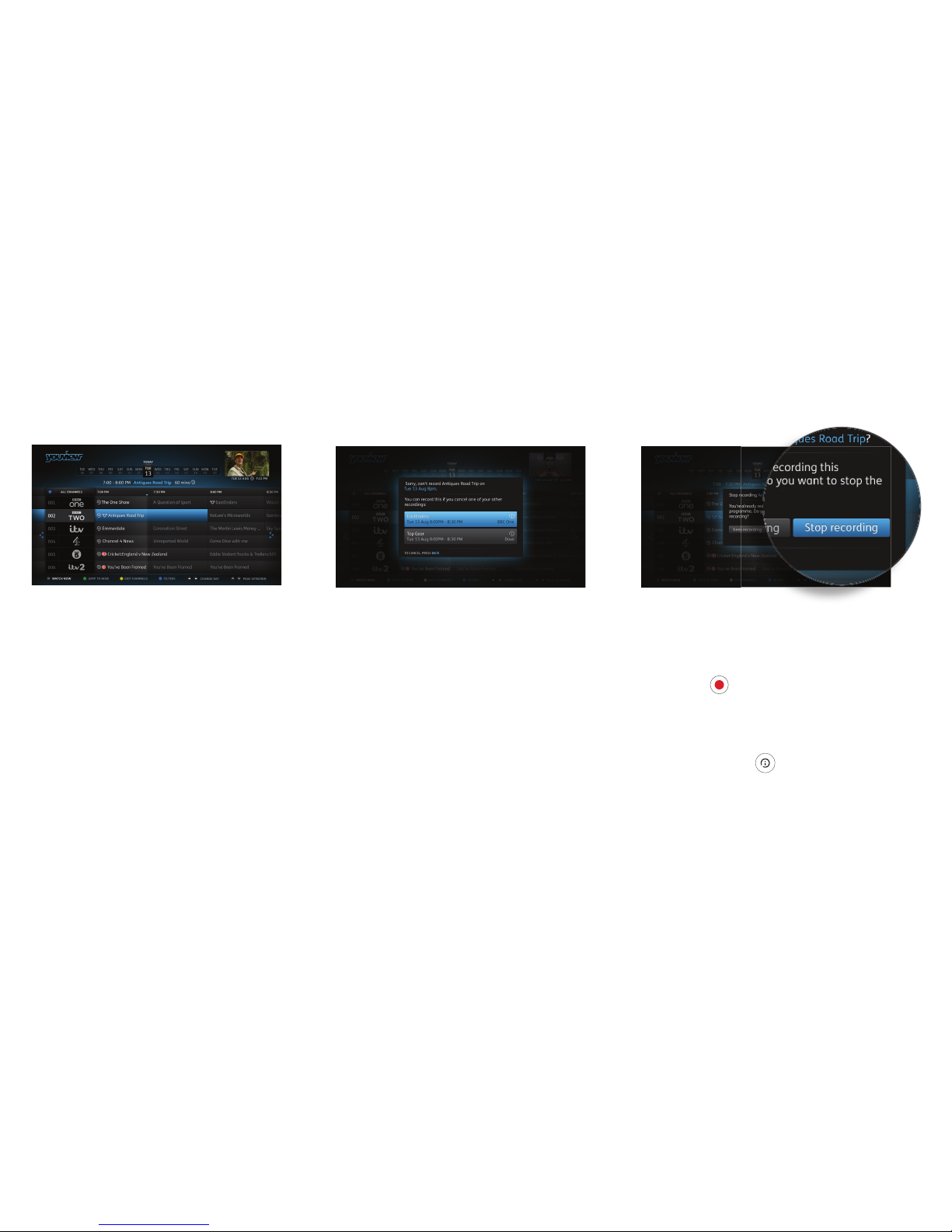
Recording: Extras
Recording two programmes
Your YouView box lets you watch one
programme while recording another. You
can even record two programmes at the
same time while watching another from
Catch up, On Demand or MyView.
Recording clashes
If you try to record too many programmes
at the same time, it will create a clash.
YouView will let you know if there is a clash
and suggest how you can resolve it (e.g. by
cancelling another scheduled recording).
Cancelling a recording
To cancel a recording, go to the Guide, find
the programme you’d selected to record
and press Ragain on the remote control.
You can also cancel a recording through
MyView or the Mini Guide – find the
programme in your list of scheduled
recordings, press to open the
Information Panel and then select Stop or
Edit Recording.
11

Reminders
Don’t miss the start of that exciting new TV drama series.
You can set reminders for all your favourite programmes and YouView will let you know they’re about to start.
Setting a reminder
Find the future programme you want to be reminded about in the Guide,
Mini guide or by using Live search. Then, press OK on the remote control.
You can also set a reminder from a programme’s Information Panel. Press
to open the Information Panel and select Set Reminder.
Cancelling a reminder
To cancel a reminder that you have previously set, select the programme
on the YouView Guide or Mini Guide. Then, press OK on the remote control.
You can also cancel a reminder from the Information Panel. Press to
open the Information Panel and select cancel the reminder.
12

Reminders
Viewing your recordings
The Recordings area of MyView lists all your
watched and unwatched recorded programmes.
If you have a lot of recordings, they will be split
across two or more screens. To scroll between
them, just use the left and right arrow buttons on
your remote control.
MyView also gives you other ways to find a specific
recording. For example, at the top of the screen,
you can choose to view by date or alphabetically.
Or, you can press the green button on your
remote control to filter programmes by watched
or unwatched.
Playing your recordings
Highlight the recording you want to watch. Press
on the remote control.
Depending on your parental control settings, you
may be asked to enter a PIN before playback of
the recording will begin (see the Parental Controls
section for more details).
Series Recording
If you have recorded a series you will see next
to the programme title. Selecting the programme
will reveal all recorded episodes of the show.
Select the episode using the arrow keys and then
press OK.
You can press OK to play the recording from the
start or use the and to select your
preferred start time on the play bar. Press OK
when you are ready to watch your recording.
MyView
Managing your programmes is really easy. Just press at any time and select MyView to access all your recordings.
13

MyView: Extras
Auto deleting recordings
If your hard disk becomes full and there isn’t
enough space to record a new programme,
YouView will automatically delete a recording,
starting with the oldest watched recorded
programme. Note that locking a recording ensures
it won’t be auto deleted.
You can also turn auto delete off. To do
this, press , go to Settings and use the arrow
key to scroll right to Device Management. Press
OK on Auto Delete Recording and select OFF.
If the hard disk is full you may find that new
programmes won’t be recorded.
Finding out more about a recorded
programme
1. Highlight the recording.
2. Press OK.
3. Press to open the Information Panel.
If available, you may find more episodes from the
same series.
Deleting a recording
1. Highlight the recording.
2. Press DEL
sub on the remote control.
Locking a recording
To prevent automatic deletion of a recording, you
can lock it.
1. Highlight the recording.
2. Press the yellow button on the
remote control.
To unlock a recording, highlight it and
press the yellow button again.
14

Security
For complete peace of mind, your YouView box lets you restrict access to any programmes you believe are unsuitable for
younger members of your household.
PIN protection
Your YouView box comes with a default PIN:
1234. We recommend you change this when
you set up your YouView box. However, you can
change the PIN at any time via the Settings
menu.
You can set up PIN protection on different types
of programmes so you can control who can see
what. For more information, see the section on
Settings.
Note that you may also have to enter a different
PIN if you want to watch paid for programmes.
The programme provider will advise you at the
point of purchase.
Hiding adult programmes
By default, access to the Adult section of the
On Demand menu is PIN protected, but you can
also hide this type of programme from view so
it doesn’t even appear in On Demand. For more
information, see the section on Settings.
Sharing information with
entertainment providers
Your parental control settings will be passed
to other programme providers so they can
implement the same programme restrictions.
They may also wish to apply their own
restrictions within their players. For more
information, see the section on Settings.
Important: Make sure you memorise your PIN
and security questions. If you forget them, you
will need to perform a factory reset and will lose
any recorded programmes and reminders.
15

Settings
Language
Some programme soundtracks and
subtitles are available in more than
one language. If you would prefer to
hear a programme or read subtitles
in a different language, you can
change your language settings.
Go to Settings and select Language
to change your Audio Language. The
default language is English. You can
change this to another language, e.g.
Welsh.
You can also change the language
of any subtitles. See the Accessibility
section for more information.
TV signal and quality
Re-tune
Occasionally, you may need to re-
tune your live digital TV channels.
For example, you may have moved
house or you could be experiencing
problems with your reception.
1. Make sure your aerial is connected,
then go to Settings and select TV
Signal and Quality.
2. Select Re-tune Channels to begin
the re-tune.
Synchronise picture and sound
Connecting your YouView box to
speakers or a surround sound system
may cause syncing issues (i.e. the
programme sound isn’t in time with
the action on screen).
If this happens, you will need to
adjust the audio delay.
1. Go to Settings and select TV Signal
and Quality.
2. Select Synchronise Picture and
Sound and use the left or right arrow
keys to select the correct audio delay.
Play in High Denition
The default setting for Play in High
Definition is NO. If YES is selected,
YouView will automatically look for
and play High Definition versions
of On Demand programmes, when
possible, until the setting is changed
back to NO. Viewing On Demand
programmes in HD may require a
faster broadband speed and use
more broadband data.
To turn HD on:
1. Go to Settings and select TV Signal
and Quality
2. Select Play in High Definition and
use the left or right arrow keys to
select YES.
S/PDIF Audio format
YouView can be connected to a
surround sound
system using the S/PDIF connection.
To change
the audio format use the or arrow to
select SURROUND and press OK.
We’ve made YouView as easy as possible to set up and start using. You can change many of YouView’s settings at any time to
personalise your TV experience.
To access any of the options covered in this section, press and select Settings, then use the arrow keys to move back and
forth through the menu options.
16

Settings: Parental Controls
Changing your PIN
Your YouView box comes with a default PIN: 1234. For improved security,
we recommend you change this, especially if you have selected Parental
Controls.
To do this in Settings, select Parental Controls, then press OK. Select the
Change PIN option and follow the on screen instructions.
Changing your security question
If you have forgotten your PIN, you can opt to change it by answering
a security question. To change your security question, select the option
Change Security Question and follow the on screen instructions.
Restricting access to adult on demand programmes
By default, the Adult On Demand category is PIN protected. You can opt
to turn this off but you must have also turned off restrictions on rated
programmes (see right).
You can also choose to hide adult programmes completely. Choose the
Restrict Adult On Demand Category option to set this control.
Restricting access to rated programmes and films
You can restrict access to programmes and films that have a rating, such as
15 or 18 or that have guidance labelling (e.g. programmes shown outside
the watershed).
If you set the Restrict Rated Programmes option to ON, restrictions will be
in place outside the watershed when accessing programmes rated 15, 16,
18, and programmes that are Guidance labelled. You can customise the
rating level at which these restrictions apply.
The parental control settings allow you to restrict access to rated programmes. When turning restricted rated programmes
on, you will be asked to enter a PIN to access rated programmes before the watershed.
17
Table of contents
Other Huawei DVR manuals
Popular DVR manuals by other brands
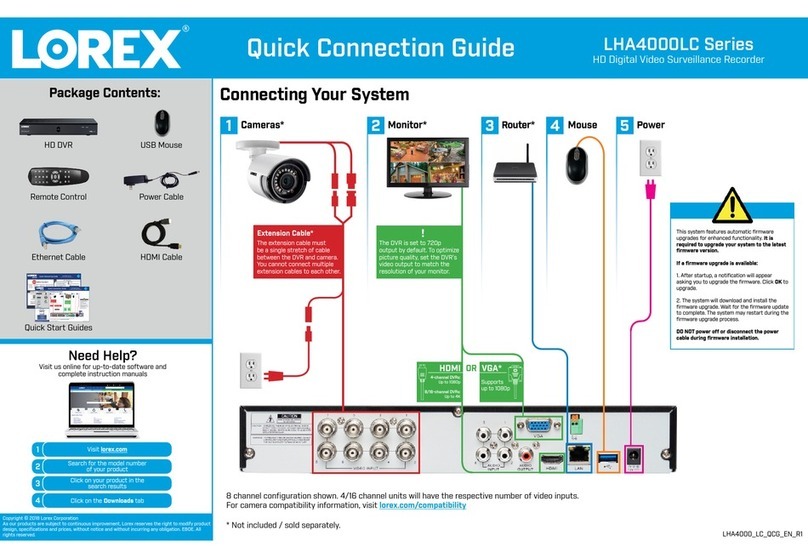
Lorex
Lorex LHA4000LC Series Quick connection guide
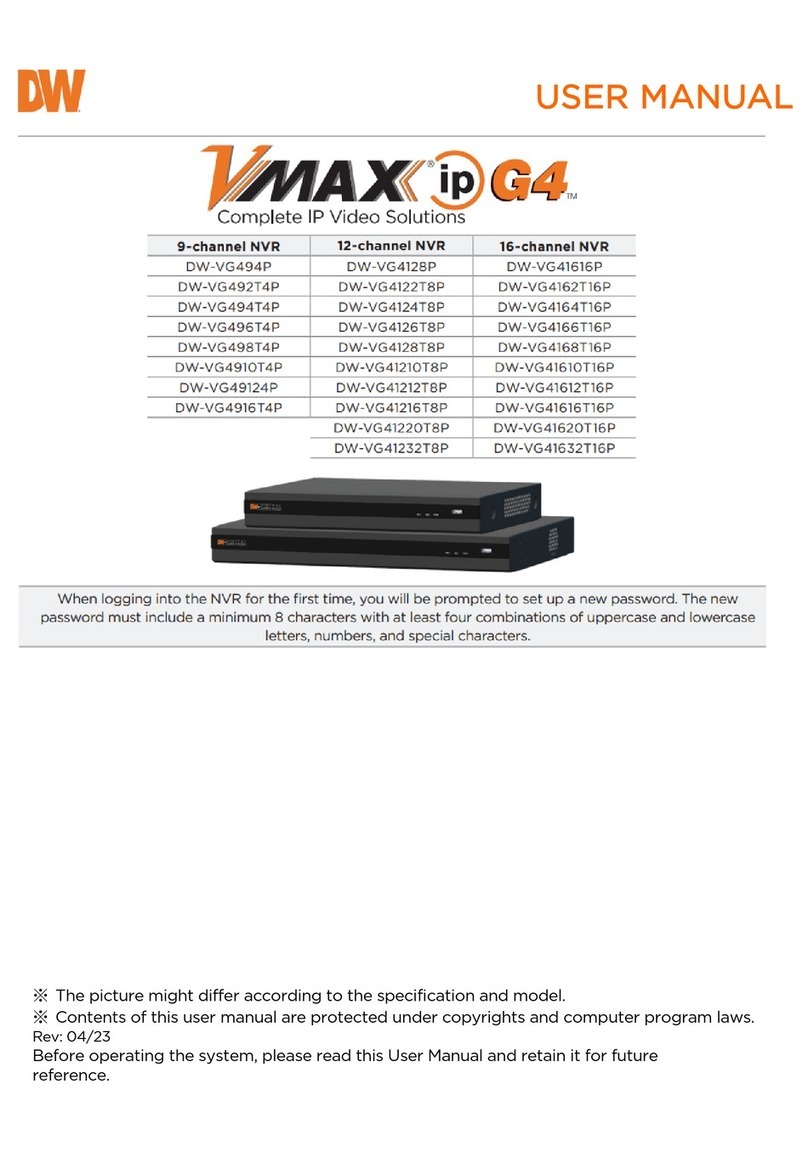
Digital Watchdog
Digital Watchdog VMAX IP G4 DW-VG416 T16P Series user manual

Parksafe Automotive
Parksafe Automotive SW004SSD operating instructions

GeoVision
GeoVision GV-HOT SWAP user manual

Panasonic
Panasonic DMR-E53EG, DMR-E55EB, DMR-E55E Service manual
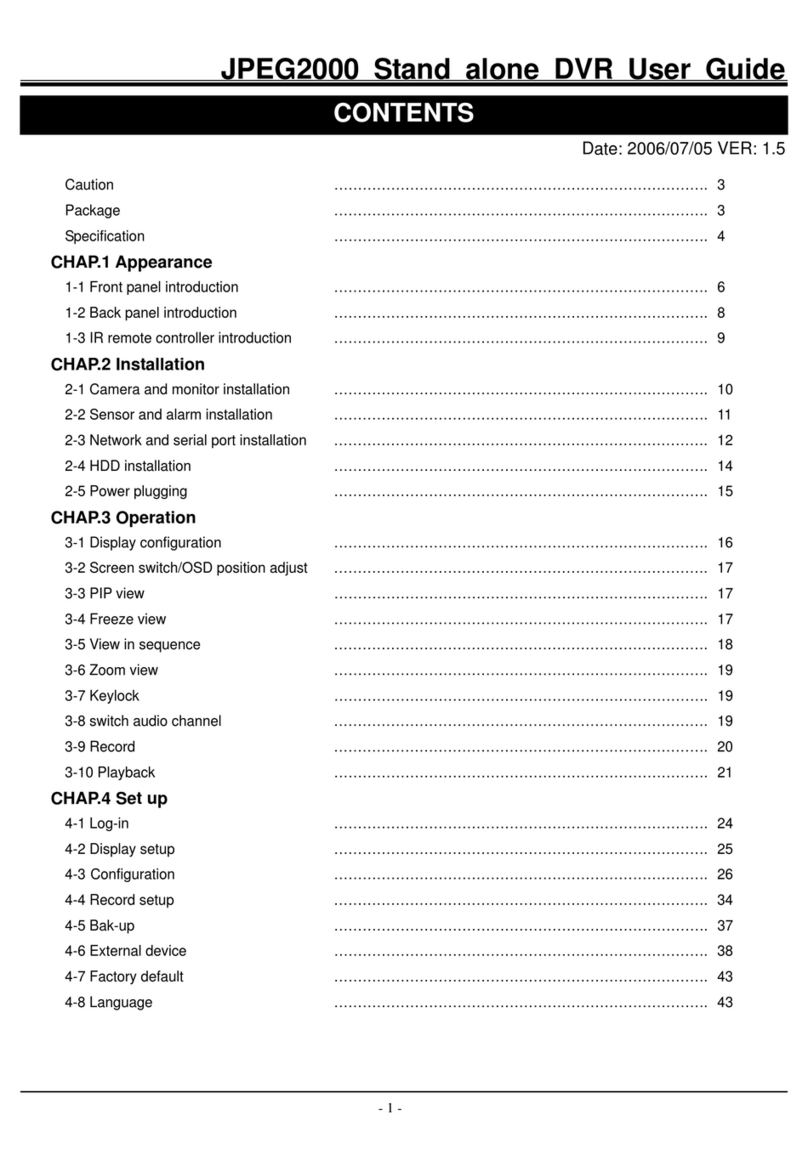
Hitachi
Hitachi JPEG2000 user guide