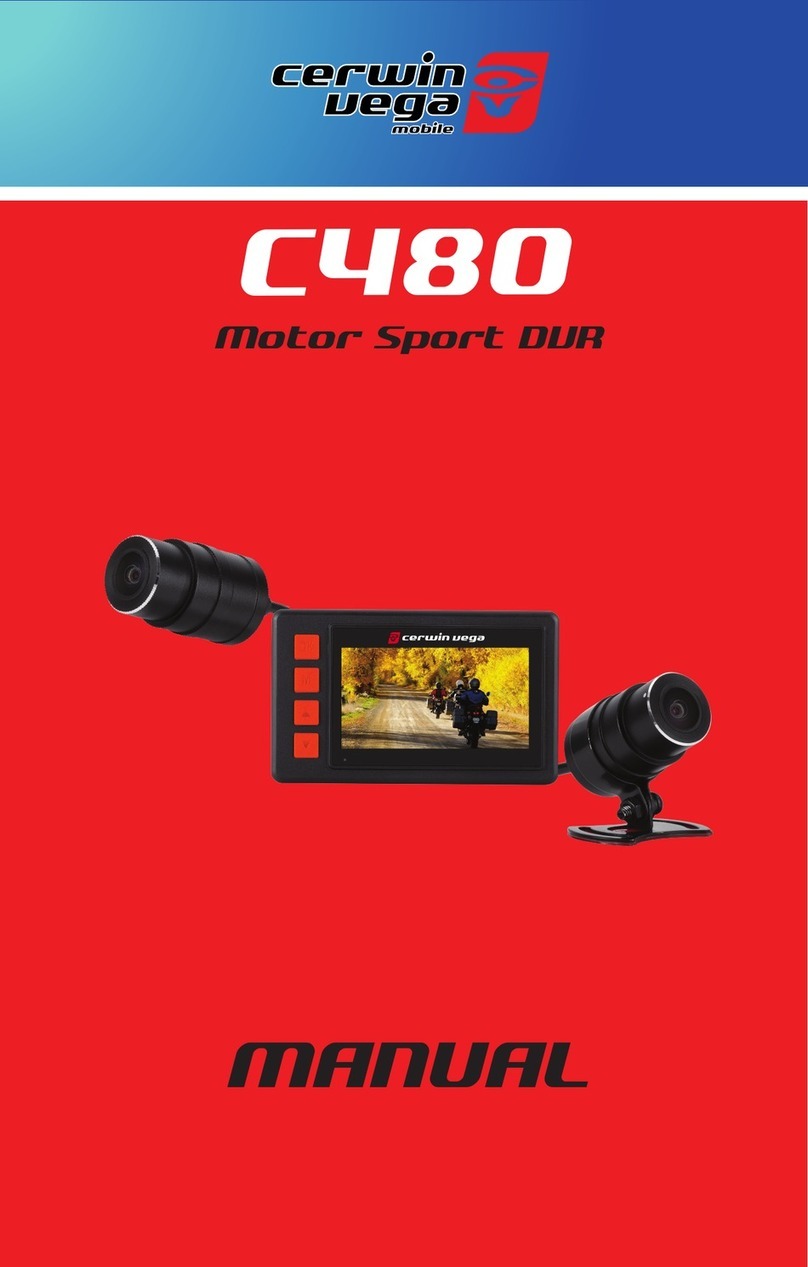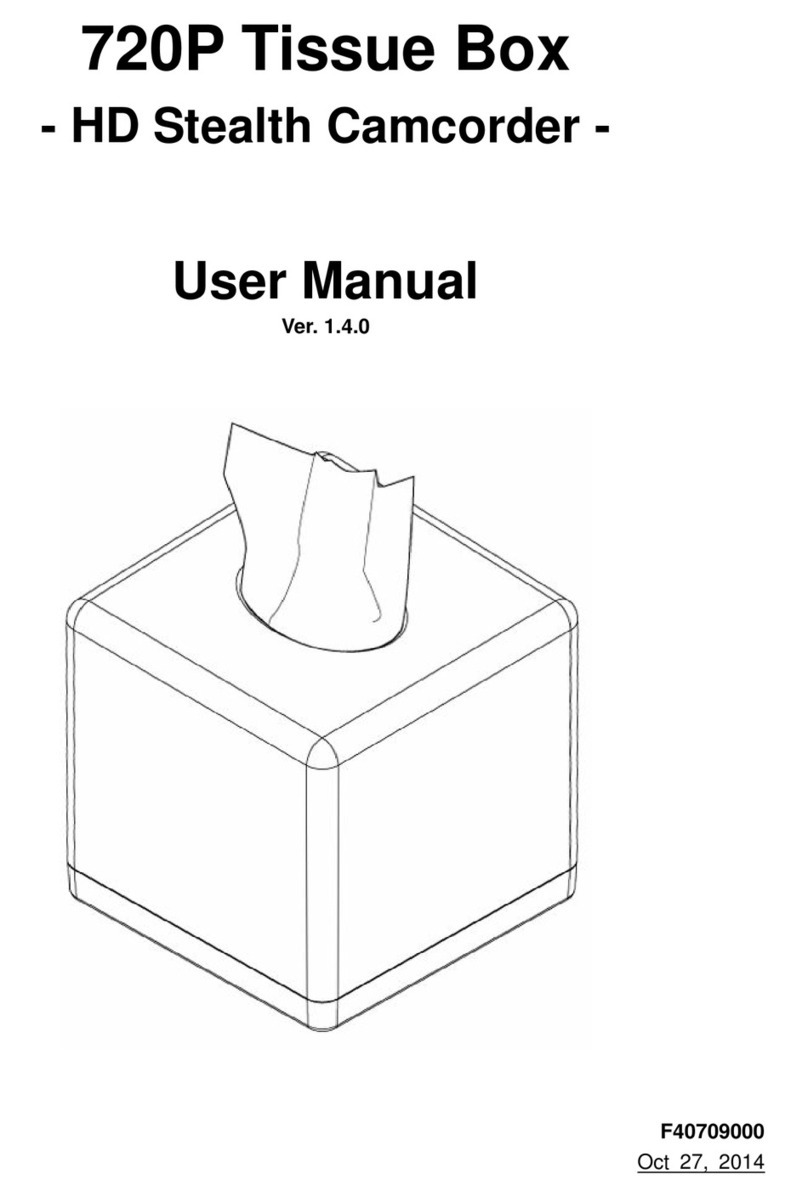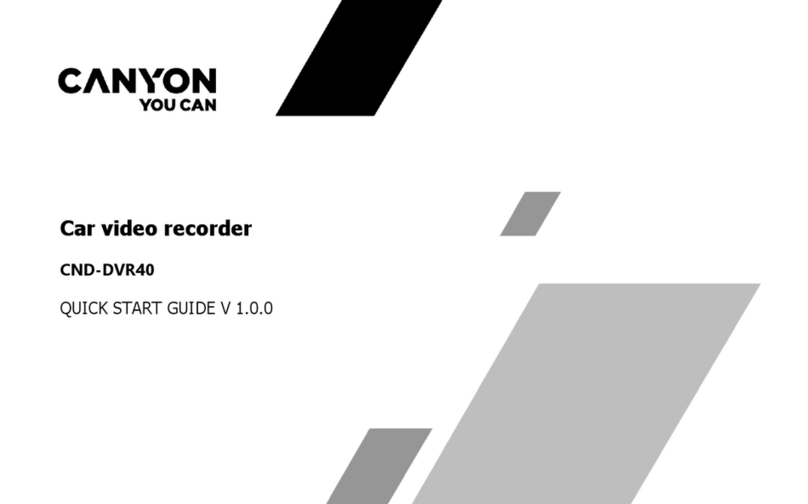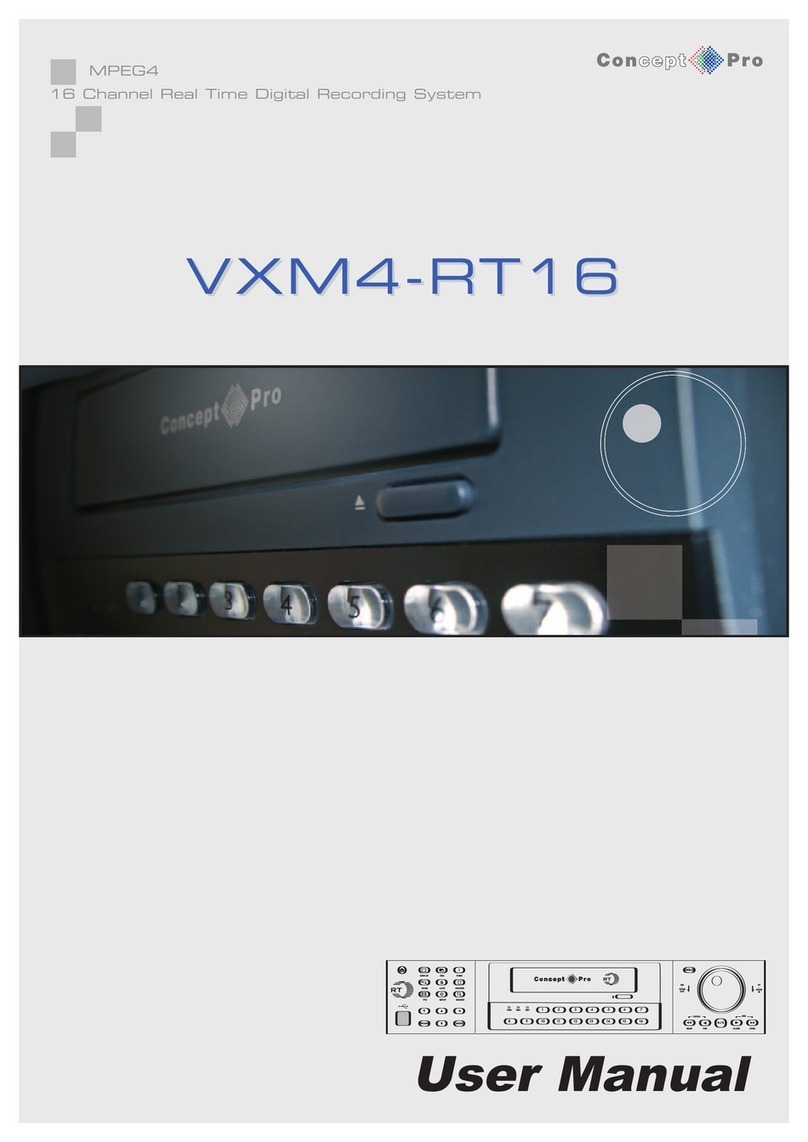Huawei VS-EC-H24R User manual

VS-EC-H24R&H28R&H29R
User Guide
Issue
04
Date
2013-06-15
HUAWEI TECHNOLOGIES CO., LTD.

Issue 04 (2013-06-15)
Huawei Proprietary and Confidential
Copyright © Huawei Technologies Co., Ltd.
i
Copyright © Huawei Technologies Co., Ltd. 2013. All rights reserved.
No part of this document may be reproduced or transmitted in any form or by any means without
prior written consent of Huawei Technologies Co., Ltd.
Trademarks and Permissions
and other Huawei trademarks are trademarks of Huawei Technologies Co., Ltd. All other
trademarks and trade names mentioned in this document are the property of their respective
holders.
Notice
The purchased products, services and features are stipulated by the contract made between
Huawei and the customer. All or part of the products, services and features described in this
document may not be within the purchase scope or the usage scope. Unless otherwise specified
in the contract, all statements, information, and recommendations in this document are provided
"AS IS" without warranties, guarantees or representations of any kind, either express or implied.
The information in this document is subject to change without notice. Every effort has been made
in the preparation of this document to ensure accuracy of the contents, but all statements,
information, and recommendations in this document do not constitute the warranty of any kind,
express or implied.
Huawei Technologies Co., Ltd.
Address:
Huawei Industrial Base
Bantian, Longgang
Shenzhen 518129
People's Republic of China
Website:
http://enterprise.huawei.com

VS-EC-H24R&H28R&H29R
User Guide
About This Document
Issue 04 (2013-06-15)
Huawei Proprietary and Confidential
Copyright © Huawei Technologies Co., Ltd.
ii
About This Document
Purpose
This document introduces the Digital Video Recorder and the relevant settings of the
product.
Applicable models: VS-EC-H24R, VS-EC-H28R and VS-EC-H29R.
Intended Audience
This document is intended for:
Administrators of the Digital Video Recorder
Users of the Digital Video Recorder
Symbol Conventions
The symbols that may be found in this document are defined as follows.
Symbol
Description
Indicates a hazard with a high level or medium level
of risk which, if not avoided, could result in death or
serious injury.
Indicates a hazard with a low level of risk which, if
not avoided, could result in minor or moderate injury.
Indicates a potentially hazardous situation that, if not
avoided, could result in equipment damage, data loss,
performance deterioration, or unanticipated results.
Indicates a tip that may help you solve a problem or
save time.
Provides additional information to emphasize or
supplement important points of the main text.

VS-EC-H24R&H28R&H29R
User Guide
About This Document
Issue 04 (2013-06-15)
Huawei Proprietary and Confidential
Copyright © Huawei Technologies Co., Ltd.
iii
Change History
Changes between document issues are cumulative. The latest document issue contains
all the changes made in earlier issues.
Updates in Issue 04 (2013-06-15)
Chapter 1 Introduction
Added the description about Local Monitoring
Updated the device Rear Panel
Updates in Issue 03 (2012-12-30)
This issue is the third official release, and includes the following changes:
Chapter 1 Introduction
Added description about the security features.
Updates in Issue 02 (2012-10-31)
This issue is the second official release, which incorporates the following changes:
Chapter 2 Getting Started
Added the description about password complexity.
Chapter 12 DVR Management and Maintenance
Added description about the upgrade in FTP mode.
Chapter 13 Others
Updated the device shutdown page and description.
Issue 01 (2011-10-30)
This issue is the first official release.
Special Notices
You are required to comply with applicable laws and regulations for using and
maintaining video surveillance services. It is forbidden to illegally install video
surveillance devices in offices to monitor employee behaviors or work efficiency or to
use video surveillance devices with illegitimate purposes, for example, snooping
other’s privacy.

VS-EC-H24R&H28R&H29R
User Guide
Contents
Issue 04 (2013-06-15)
Huawei Proprietary and Confidential
Copyright © Huawei Technologies Co., Ltd.
iv
Contents
About This Document...........................................................................................ii
1 Introduction..........................................................................................................1
1.1 Key Features............................................................................................................. 1
1.2 Front Panel................................................................................................................ 4
1.3 IR Remote Control Operations...................................................................................8
1.4 USB Mouse Operation............................................................................................. 11
1.5 Input Method Description........................................................................................ 11
1.6 Rear Panel............................................................................................................... 12
1.7 Starting Up and Shutting Down the DVR................................................................. 14
2 Getting Started ...................................................................................................16
3 Live View............................................................................................................22
3.1 Introduction of Live View........................................................................................ 22
3.2 Operations in Live View Mode ................................................................................ 22
3.2.1 Front Panel Operation.................................................................................. 23
3.2.2 Using the Mouse in Live View ..................................................................... 23
3.2.3 Using an Auxiliary Monitor.......................................................................... 25
3.2.4 Quick Setting Toolbar in Live View Mode.................................................... 25
3.3 Adjusting Live View Settings................................................................................... 27
3.4 Channel-zero Encoding ........................................................................................... 29
3.5 Logout, Shutdown, and Reboot................................................................................ 30
4 PTZ Controls.......................................................................................................32
4.1 Configuring PTZ Settings........................................................................................ 32
4.2 Setting PTZ Presets, Patrols & Patterns.................................................................... 33
4.2.1 Customizing Presets..................................................................................... 33
4.2.2 Calling Presets............................................................................................. 34
4.2.3 Customizing Patrols..................................................................................... 36
4.2.4 Calling Patrols............................................................................................. 38
4.2.5 Customizing Patterns ................................................................................... 40
4.2.6 Calling Patterns ........................................................................................... 41
4.3 PTZ Control Toolbar ............................................................................................... 43

VS-EC-H24R&H28R&H29R
User Guide
Contents
Issue 04 (2013-06-15)
Huawei Proprietary and Confidential
Copyright © Huawei Technologies Co., Ltd.
v
5 Record and Capture Settings ............................................................................45
5.1 Configuring Encoding Parameters............................................................................ 45
5.2 Configuring Record/Capture Schedule ..................................................................... 50
5.3 Configuring Motion Detection Record and Capture.................................................. 54
5.4 Configuring Alarm Triggered Record and Capture.................................................... 61
5.5 Manual Record and Continuous Capture .................................................................. 65
5.6 Configuring Holiday Record and Capture................................................................. 67
5.7 Configuring Other Recording and Capture Types...................................................... 70
5.8 Configuring Redundant Recording and Capture........................................................ 72
5.9 Configuring HDD Group for Recording and Capture................................................ 75
5.10 Files Protection ..................................................................................................... 76
6 Playback..............................................................................................................81
6.1 Playing Back Record Files....................................................................................... 81
6.1.1 Playing Back by Channel............................................................................. 81
6.1.2 Playing Back by Time.................................................................................. 85
6.1.3 Playing Back by Normal Video Search ......................................................... 87
6.1.4 Playing Back by Event Search...................................................................... 92
6.1.5 Playing Back by Tag .................................................................................... 97
6.1.6 Playing Back by System Log...................................................................... 104
6.2 Auxiliary Functions of Playback ............................................................................ 106
6.2.1 Playing Back Frame by Frame.................................................................... 106
6.2.2 Smart Search ............................................................................................. 106
6.2.3 Digital Zoom............................................................................................. 109
6.3 Picture Playback.....................................................................................................111
7 Backup...............................................................................................................115
7.1 Backing up Record Files.........................................................................................115
7.1.1 Quick Export..............................................................................................115
7.1.2 Backing up by Normal Video Search ...........................................................117
7.1.3 Backing up by Event Search....................................................................... 128
7.1.4 Backing up Video Clips.............................................................................. 133
7.2 Backing up Pictures............................................................................................... 136
7.3 Managing Backup Devices .................................................................................... 139
8 Alarm Settings..................................................................................................145
8.1 Setting up Motion Detection.................................................................................. 145
8.2 Setting up Sensor Alarms....................................................................................... 148
8.3 Detecting Video Loss............................................................................................. 152

VS-EC-H24R&H28R&H29R
User Guide
Contents
Issue 04 (2013-06-15)
Huawei Proprietary and Confidential
Copyright © Huawei Technologies Co., Ltd.
vi
8.4 Detecting Video Tampering ................................................................................... 154
8.5 Handling Exceptions ............................................................................................. 157
8.6 Setting Alarm Response Actions ............................................................................ 158
8.7 Triggering or Clearing Alarm Output Manually ...................................................... 162
9 Network Settings .............................................................................................164
9.1 Configuring General Settings................................................................................. 164
9.2 Configuring Advanced Settings.............................................................................. 165
9.2.1 Configuring PPPoE Settings....................................................................... 165
9.2.2 Configuring DDNS.................................................................................... 167
9.2.3 Configuring NTP Server ............................................................................ 172
9.2.4 Configuring FTP Server............................................................................. 173
9.2.5 Configuring SNMP.................................................................................... 175
9.2.6 Configuring Remote Alarm Host ................................................................ 177
9.2.7 Configuring Multicast................................................................................ 178
9.2.8 Configuring RTSP ..................................................................................... 179
9.2.9 Configuring Server and HTTP Ports........................................................... 180
9.2.10 Configuring Email ................................................................................... 181
9.3 Checking Network Traffic ..................................................................................... 183
9.4 Configuring Network Detection............................................................................. 184
9.4.1 Testing Network Delay and Packet Loss ..................................................... 184
9.4.2 Exporting Network Packet ......................................................................... 185
9.4.3 Checking Network Statistics....................................................................... 187
10 HDD Management.........................................................................................188
10.1 Initializing HDDs................................................................................................ 188
10.2 Managing Network HDD..................................................................................... 190
10.3 Managing eSATA................................................................................................ 194
10.4 Managing HDD Group........................................................................................ 196
10.4.1 Setting HDD Groups................................................................................ 196
10.4.2 Setting HDD Property.............................................................................. 199
10.5 Configuring Quota Mode..................................................................................... 200
10.6 Checking HDD Status.......................................................................................... 202
10.7 Checking S.M.A.R.T Information ........................................................................ 203
10.8 Configuring HDD Error Alarms........................................................................... 204
11 Camera Settings..............................................................................................206
11.1 Configuring OSD Settings ................................................................................... 206
11.2 Configuring Privacy Mask................................................................................... 207

VS-EC-H24R&H28R&H29R
User Guide
Contents
Issue 04 (2013-06-15)
Huawei Proprietary and Confidential
Copyright © Huawei Technologies Co., Ltd.
vii
11.3 Configuring Video Parameters ............................................................................. 209
12 DVR Management and Maintenance ..........................................................212
12.1 Viewing System Information................................................................................ 212
12.1.1 Viewing Device Information..................................................................... 212
12.1.2 Viewing Camera Information ................................................................... 212
12.1.3 Viewing Record Information .................................................................... 213
12.1.4 Viewing Alarm Information...................................................................... 214
12.1.5 Viewing Network Information.................................................................. 215
12.1.6 Viewing HDD Information....................................................................... 216
12.2 Searching & Export Log Files.............................................................................. 217
12.3 Importing/Exporting Configuration Files.............................................................. 220
12.4 Upgrading System............................................................................................... 221
12.4.1 Upgrading by Local Backup Device ......................................................... 221
12.4.2 Upgrading by FTP ................................................................................... 222
12.5 Restoring Default Settings ................................................................................... 223
13 Others ..............................................................................................................225
13.1 RS-232................................................................................................................ 225
13.2 Configuring DST Settings.................................................................................... 226
13.3 Configuring General Settings............................................................................... 227
13.4 Configuring More Settings................................................................................... 228
13.5 Managing User Accounts..................................................................................... 229
13.5.1 Adding a User.......................................................................................... 229
13.5.2 Deleting a User........................................................................................ 233
13.5.3 Editing a User.......................................................................................... 233
13.5.4 Changing Password of Admin .................................................................. 235
13.6 Logout, Shutdown, and Reboot............................................................................ 235
B Appendix..........................................................................................................237
B.1 Glossary............................................................................................................... 237
B.2 FAQ..................................................................................................................... 238

VS-EC-H24R&H28R&H29R
User Guide
1 Introduction
Issue 04 (2013-06-15)
Huawei Proprietary and Confidential
Copyright © Huawei Technologies Co., Ltd.
1
1 Introduction
1.1 Preventive and Cautionary Tips
Please take into consideration the following precautionary tips before installation and
use of the DVR:
Keep all liquids away from the DVR.
Install the DVR in a well-ventilated and dust-free area.
Environmental temperature should be within the range of -10ºC~55ºC,
14ºF~131ºF.
Environmental humidity should be within the range of 10%~90%.
Allow at least 2cm (0.75inch) of space between racks mounted devices.
Ensure the DVR is grounded.
The dust on the circuit board inside the device may cause short circuit on the board.
Please use the soft brush to clean the circuit board, the connector, the chassis and
the fan.
Improper use or replacement of the battery may result in hazard of explosion.
Replace with the same or equivalent type only. Dispose of used batteries according
to the instructions provided by the battery manufacturer.
1.2 Key Features
Compression
PAL/NTSC adaptive video inputs.
H.264 video compression with high reliability and superior definition.
Each channel supports dual-stream. Main stream supports up to 4CIF resolution
and sub stream supports up to CIF resolution.
Independent configuration for each channel, including resolution, frame rate, bit
rate, image quality, etc.
The quality of the imported and exported record is configurable.
Each channel supports two kinds of compression parameters, the normal
continuous and event, which can be configured locally.
Encoding for both audio/video composite stream and video stream; audio and video
synchronization during composite stream encoding.
Watermark technology.

VS-EC-H24R&H28R&H29R
User Guide
1 Introduction
Issue 04 (2013-06-15)
Huawei Proprietary and Confidential
Copyright © Huawei Technologies Co., Ltd.
2
Local Monitoring
Simultaneous HDMI, VGAand CVBS outputs; simultaneous live view and
playback via VGAand HDMI outputs.
HDMI output and VGAoutput at up to 1920×1080Presolution. With the local
monitor connected, up to 16-ch synchronous playback at 4CIF real time.
1/4/6/8/9/16-division live view is supported, and the display sequence of screens is
adjustable.
Live view screen can be switched in group, and manual switch and automatic cycle
review is also provided, the interval of automatic cycle can be adjusted.
Quick setting menu is provided for live view.
The selected live view channel can be shielded.
Motion detection, tamper-proof, video exception alert and video loss alert
functions.
Privacy mask.
Several PTZ protocols supported; PTZ preset, patrol and pattern.
Zooming in by clicking the mouse and PTZ tracing by dragging mouse.
HDD Management
Up to 8 SATAhard disks, 8 network disks (8 NAS disks, or 7 NAS disks+1 IP SAN
disk) and 1 eSATAdisk can be connected, each disk with a maximum of 4TB
storage capacity.
Support eSATAdisk for recording or backup.
HDD group management.
Support HDD standby function.
HDD property: redundancy, read-only, read/write (R/W).
HDD quota management; different capacity can be assigned to different channel.
Recording, Capture and Playback
Holiday recording schedule configuration.
Cycle and non-cycle recording mode.
Normal and event video encoding parameters.
Multiple recording types: manual, normal, alarm, motion, motion | alarm, motion &
alarm.
8 recording time periods with separated recording types.
Pre-record and post-record for alarm, motion detection for recording, and
pre-record time for schedule and manual recording.
Searching record files and captured pictures by events (alarm input/motion
detection).
Customization of tags, searching and playing back by tags.
Locking and unlocking record files.
Local redundant recording and capture.
Searching and playing back record files by channel number, recording type, start
time, end time, etc.

VS-EC-H24R&H28R&H29R
User Guide
1 Introduction
Issue 04 (2013-06-15)
Huawei Proprietary and Confidential
Copyright © Huawei Technologies Co., Ltd.
3
Smart searching for the motion event when playing back.
Zooming in when playback.
Playing reversely.
Supports pause, play reversely, speed up, speed down, skip forward, and skip
backward when playback, locating by dragging the mouse.
Up to 16-ch synchronous playback at 4CIF real time.
Manual capture, continuous capture of video images and playback of captured
pictures.
Backup
Export video data by USB, SATAor eSATAdisk.
Export video clips when playback.
Management and maintenance of backup devices.
Alarm and Exception
Configurable arming time of alarm input/output.
Alarm for video loss, motion detection, tampering, abnormal signal, video
input/output standard mismatch, illegal login, network disconnected, IP confliction,
abnormal record/capture, HDD error, and HDD full, etc.
Alarm triggers full screen monitoring, audio alarm, notifying surveillance center,
sending email and alarm output.
Automatic restore when system is abnormal.
Other Local Functions
Users can operate by front panel, mouse, remote control, and control keyboard.
Three-level user management; admin user is allowed to create many operating
accounts and define their operating permission, which includes the limit to access
any channel.
Operation, alarm, exceptions and log recording and searching.
Manually triggering and clearing alarms.
Import and export of device configuration information.
Network Functions
2 self-adaptive 10M/100M/1000M network interface.
IPv6 is supported.
TCP/IP protocol, PPPoE, DHCP, DNS, DDNS, NTP, SADP, SMTP, SNMP, NFS,
and iSCSI are supported.
TCP, UDP and RTP for unicast.
Remote search, playback, download, locking and unlocking the record files, and
downloading files broken transfer resume.
Remote parameters setup; remote import/export of device parameters.
Remote viewing of the device status, system logs and alarm status.
Remote keyboard operation.

VS-EC-H24R&H28R&H29R
User Guide
1 Introduction
Issue 04 (2013-06-15)
Huawei Proprietary and Confidential
Copyright © Huawei Technologies Co., Ltd.
4
Remote locking and unlocking of control panel and mouse.
Remote HDD formatting and program upgrading.
Remote system restart and shutdown.
RS-232, RS-485 transparent channel transmission.
Alarm and exception information can be sent to the remote host.
Remotely start/stop recording.
Remotely start/stop alarm output.
Captured pictures can be sent to the FTP and the FTP can be upgraded remotely.
Remote PTZ control.
Remote JPEG capture.
Two-way voice talk and voice broadcasting.
Embedded WEB server.
Development Scalability:
SDK for Windows and Linux system.
Source code of application software for demo.
Development support and training for application system.
Security Features
HTTPS in used for logging in to web pages and the Telnet and FTP protocols are
replaced by the SSH protocol, which ensures the network data transmission
security.
Authenticates all login interfaces, including the web page, serial port, and SSH.
Empowers users to set strong passwords.
Encrypts all passwords.
Disables all insecure communication ports and illustrates all required ports in the
communication matrix.
Scans the operating system and applications by using industry-leading vulnerability
scanning tool to avoid high-risk vulnerabilities.
Scans all software packages and upgrade packages by using antivirus software,
such as Symantec, Mcafee and describes the scanning results in the release notes.
1.3 Front Panel
The front panel of VS-EC-H24R, VS-EC-H28R and VS-EC-H29R is shown in Figure
1-1. Refer to Table 1-1.
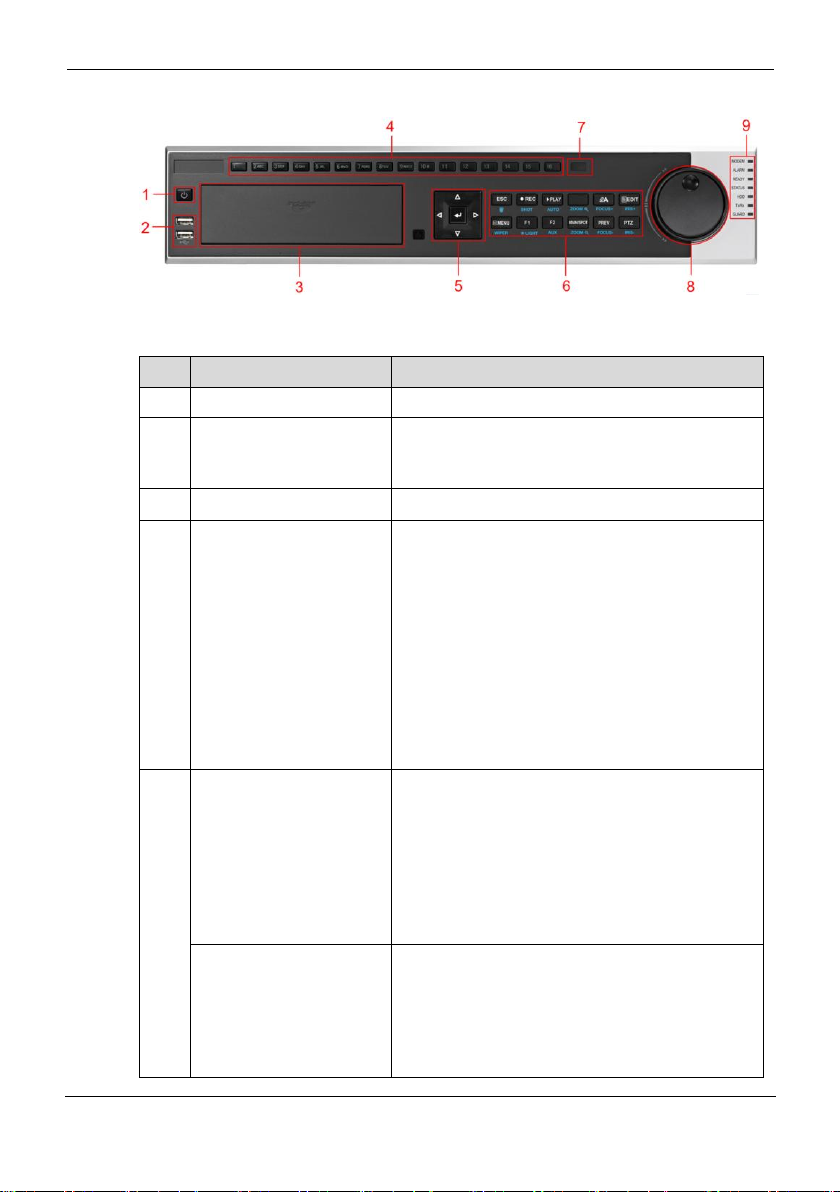
VS-EC-H24R&H28R&H29R
User Guide
1 Introduction
Issue 04 (2013-06-15)
Huawei Proprietary and Confidential
Copyright © Huawei Technologies Co., Ltd.
5
Figure 1-1 Front Panel
Table 1-1 Description of Control Panel Buttons
No.
Name
Function Description
1
POWER ON/OFF
Power on/off switch.
2
USB
Universal Serial Bus (USB) ports for additional
devices such as USB mouse and USB Hard
Disk Drive (HDD).
3
DVD-ROM
Slot for DVD-ROM. (Optional)
4
Alphanumeric Buttons
Switching to the corresponding channel in
Live View or PTZ Control mode.
Inputting numbers and characters in Edit
mode.
Switching between different channels in
Playback mode.
The light of the button is green when the
corresponding channel is recording; it is red
when the channel is in network transmission
status; it is pink when the channel is
recording and transmitting.
5
DIRECTION/ENTER
The DIRECTION buttons are used to navigate
between different fields and items in menus. In
Playback mode, the Up and Down button is
used to speed up and slow down recorded video.
The Left and Right button will select the next
and previous day of recordings. In Preview
mode, these buttons can be used to cycle
through channels.
ENTER
The ENTER button is used to confirm selection
in any of the menu modes. It can also be used to
tick checkbox fields. In Playback mode, it can
be used to play or pause the video. In
single-screen play mode, pressing the ENTER
button will advance the video by a single frame.

VS-EC-H24R&H28R&H29R
User Guide
1 Introduction
Issue 04 (2013-06-15)
Huawei Proprietary and Confidential
Copyright © Huawei Technologies Co., Ltd.
6
No.
Name
Function Description
6
ESC
Back to the previous menu
Pressing for arming/disarming the DVR in Live
View mode.
REC/SHOT
Entering the Manual Record setting menu. In
PTZ control settings, press the REC/SHOT
button and then you can call a PTZ preset by
pressing Numeric button.
PLAY/AUTO
The PLAY/AUTO button is used to enter the
Playback menu. It is also used to turn audio
on/off in the Playback menu and auto scan in
the PTZ Control menu.
ZOOM+
Zooming in the PTZ camera in the PTZ Control
setting.
A/FOCUS+
Adjusting focus in the PTZ Control menu. It is
also used to switch between input methods
(upper and lowercase alphabet, symbols and
numeric input). It can also be used to clear
entire masked areas, such as in the Motion
Detection and Privacy Mask menus.
EDIT/IRIS+
The EDIT/IRIS+ button is used to edit text
fields. When editing text fields, it will also
function as a Backspace button to delete the
character in front of the cursor. On checkbox
fields, pressing the EDIT/IRIS+ button will tick
the checkbox. In PTZ Control mode, the
EDIT/IRIS+ button opens up the iris of the
camera. In Playback mode, it can be used to
generate video clips for backup.
MAIN/SPOT/ZOOM-
The MAIN/SPOT/ZOOM- button is used to
switch between main and spot output. In PTZ
Control mode, it can be used to zoom out the
image.
F1/ LIGHT
The F1/LIGHT button when used in a list field
will select all items on the list. In PTZ Control
mode, it will turn on/off PTZ light.
F2/ AUX
The F2/AUX button is used to cycle through tab
pages.

VS-EC-H24R&H28R&H29R
User Guide
1 Introduction
Issue 04 (2013-06-15)
Huawei Proprietary and Confidential
Copyright © Huawei Technologies Co., Ltd.
7
No.
Name
Function Description
MENU/WIPER
Pressing the MENU/WIPER button will return
the user to the Main menu (after successful
login). Pressing and holding the button for 5
seconds will turn off audible key beep. The
MENU/WIPER button will also bring up
Sensitivity Interface settings. In PTZ Control
mode, the MENU/WIPER button will start
wiper (if applicable).
PREV/FOCUS-
The PREV/FOCUS- button is used to switch
between single screen and multi-screen mode.
In PTZ Control mode, it is used to adjust the
focus in conjunction with the A/FOCUS+
button. It can also be used to select entire
masked areas, such as in Motion Detection and
Privacy Mask menus.
PTZ l/IRIS
The PTZ/IRIS- button is used to enter the PTZ
Control mode. When in the PTZ Control mode,
it is used to close the iris of the PTZ camera.
7
IR Receiver
Receiver for IR remote.
8
JOG SHUTTLE Control
The JOG SHUTTLE control can be used to
move the active selection in a menu. It will
move the selection up and down. In the
Playback mode, the ring is used to jump 30s
forward/backward in video files. In Live View
mode, it can be used to cycle through different
channels.
9
ALARM
Alarm indicator turns red when a sensor alarm
is detected.
READY
Ready indicator is normally green, indicating
that the DVR is functioning properly.
STATUS
Status indicator turns green when DVR is
controlled by an IR remote. Indicator turns red
when controlled by a keyboard and purple when
IR remote and keyboard is used at the same
time.
HDD
HDD indicator blinks red when data is being
read from or written to HDD.
MODEM
Reserved for future usage.
TX/RX
TX/RX indictor blinks green when network
connection is functioning properly.

VS-EC-H24R&H28R&H29R
User Guide
1 Introduction
Issue 04 (2013-06-15)
Huawei Proprietary and Confidential
Copyright © Huawei Technologies Co., Ltd.
8
No.
Name
Function Description
GUARD
Guard indicator turns green when the device is
in armed status; at this time, an alarm is enabled
when an event is detected. The indicator turns
off when the device is unarmed. The
arm/disarm status can be changed by pressing
and holding on the ESC button for more than 3
seconds in live view mode.
NOTE
If GUARD indicator is green (default), all alarm
event and exception settings are valid. Otherwise,
alarm event and exception settings will be invalid,
but normal recording will still be available.
It is important to note that you must click the" EDIT "button on either the remote or front
panel on a text field before you're able to edit its content. After you're done entering text,
you must hit the ENTER button to be able to move on to the next field.
1.4 IR Remote Control Operations
The DVR may also be controlled with the included IR remote control, shown in Figure
1-2.
Batteries (2×AAA) must be installed before operation.

VS-EC-H24R&H28R&H29R
User Guide
1 Introduction
Issue 04 (2013-06-15)
Huawei Proprietary and Confidential
Copyright © Huawei Technologies Co., Ltd.
9
Figure 1-2 Remote Control
The keys on the remote control closely resemble the ones found on the front panel.
Referring to Table 1-2, they include:
Table 1-2 Description of the IR Remote Control Buttons
No.
Name
Description
1
POWER
Power on/off the device.
2
DEV
Enables/Disables Remote Control.
3
Alphanumeric Buttons
Same as Alphanumeric buttons on front panel.
4
EDIT Button
Same as EDIT/IRIS+ button on front panel.
5
A Button
Same as A/FOCUS+ button on front panel.
6
REC Button
Same as REC/SHOT button on front panel.
7
PLAY Button
Same as the PLAY/AUTO button on front
panel.
8
INFO Button
Same as the ZOOM+ button on front panel.
9
VOIP Button
Same as the MAIN/SPOT/ZOOM- button on
front panel.

VS-EC-H24R&H28R&H29R
User Guide
1 Introduction
Issue 04 (2013-06-15)
Huawei Proprietary and Confidential
Copyright © Huawei Technologies Co., Ltd.
10
No.
Name
Description
10
MENU Button
Same as the MENU/WIPER button on front
panel.
11
PREV Button
Same as the PREV/FOCUS- button on front
panel.
12
DIRECTION/ENTER
Buttons
Same as the DIRECTION/ENTER buttons on
front panel.
13
PTZ Button
Same as the PTZ/IRIS- button on front panel.
14
ESC Button
Same as the ESC button on front panel.
15
RESERVED
Reserved for future usage.
16
F1 Button
Same as the F1/LIGHT button on front panel.
17
PTZ Control Buttons
Buttons to adjust the iris, focus and zoom of a
PTZ camera.
18
F2 Button
Same as the F2/AUX button on front panel.
Troubleshooting Remote Control:
Make sure you have install batteries properly in the remote control. And you have to aim the
remote control at the IR receiver in the front panel.
If there is no response after you press any button on the remote, follow the procedure
below to troubleshoot.
Steps:
Step 1 Go into Menu > Settings > General > More Settings by operating the front control
panel or the mouse.
Step 2 Check and remember DVR ID#. The default ID# is 255. This ID# is valid for all IR
remote controls.
Step 3 Press the DEV button on the remote control.
Step 4 Enter the DVR ID# from step 2.
Step 5 Press the ENTER button on the remote.
If the Status indicator on the front panel turns green, the remote control is operating
properly. If the Status indicator does not turn green and there is still no response from
the remote, please check the following:
Batteries are installed correctly and the polarities of the batteries are not reversed.
Batteries are fresh and not out of charge.
IR receiver is not obstructed.
If the remote still can't function properly, please change the remote and try again, or
contact the device provider.
----End

VS-EC-H24R&H28R&H29R
User Guide
1 Introduction
Issue 04 (2013-06-15)
Huawei Proprietary and Confidential
Copyright © Huawei Technologies Co., Ltd.
11
1.5 USB Mouse Operation
A regular 3-button (Left/Right/Scroll-wheel) USB mouse can also be used with this
DVR. To use a USB mouse:
Step 1 Plug USB mouse into one of the USB interfaces on the front panel of the DVR.
Step 2 The mouse should automatically be detected. If in a rare case that the mouse is not
detected, the possible reason may be that the two devices are not compatible, please
refer to the recommended the device list from your provider.
----End
The operation of the mouse is listed in Table 1-3:
Table 1-3 Description of the Mouse Control
Name
Action
Description
Left-Click
Single-Click
Live view: Select channel and show the quick set
menu.
Menu: Select and enter.
Double-Click
Live view: Switch between single-screen and
multi-screen.
Click and Drag
PTZ control: Wheeling.
Tamper-proof, privacy mask and motion
detection: Select target area.
Digital zoom-in: Drag and select target area.
Live view: Drag channel/time bar.
Right-Click
Single-Click
Live view: Show menu.
Menu: Exit current menu to upper level menu.
Scroll-Wheel
Scrolling up
Live view: Previous screen.
Menu: Previous item.
Scrolling down
Live view: Next screen.
Menu: Next item.
1.6 Input Method Description
The soft keyboard is shown in Figure 1-3

VS-EC-H24R&H28R&H29R
User Guide
1 Introduction
Issue 04 (2013-06-15)
Huawei Proprietary and Confidential
Copyright © Huawei Technologies Co., Ltd.
12
Figure 1-3 Soft Keyboard
Description of the buttons on the soft keyboard is listed in Table 1-4:
Table 1-4 Description of the Soft Keyboard Icons
Icons
Description
Icons
Description
English
Capital English
Numbers
Symbols
Lowercase/Uppercase
Backspace
Space
Enter
Exit
N/A
1.7 Rear Panel
Figure 1-4 shows the appearance of rear panel and Table 1-5 lists the items of it.
Figure 1-4 Rear Panel
1
2
3 4 5 6 7 8 9 10 11 1312 14 15 16
This manual suits for next models
2
Table of contents
Other Huawei DVR manuals
Popular DVR manuals by other brands
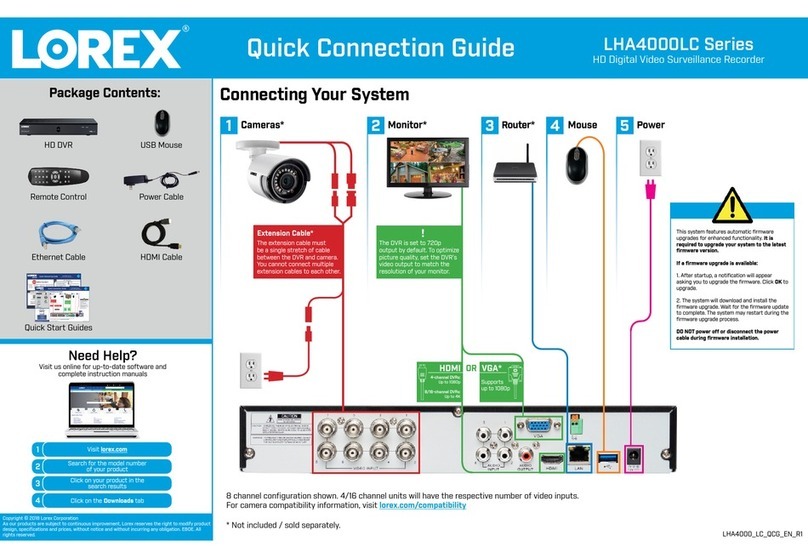
Lorex
Lorex LHA4000LC Series Quick connection guide
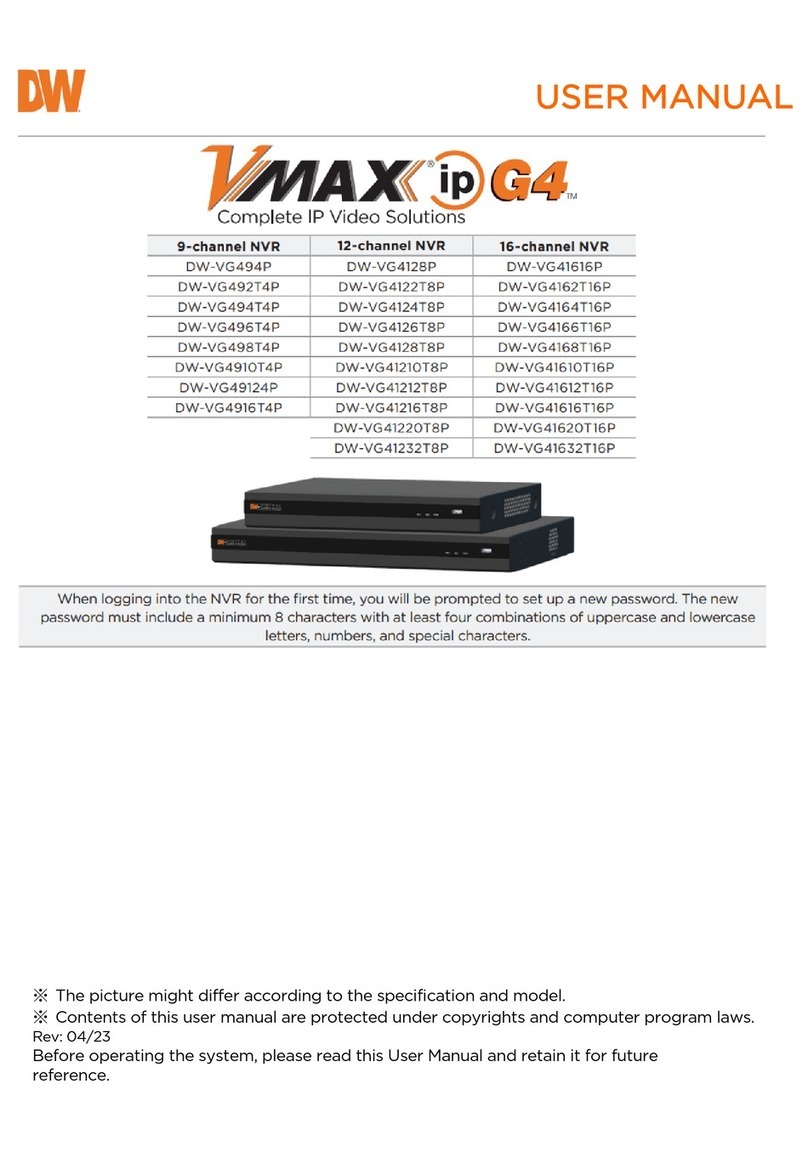
Digital Watchdog
Digital Watchdog VMAX IP G4 DW-VG416 T16P Series user manual

Parksafe Automotive
Parksafe Automotive SW004SSD operating instructions

GeoVision
GeoVision GV-HOT SWAP user manual

Panasonic
Panasonic DMR-E53EG, DMR-E55EB, DMR-E55E Service manual
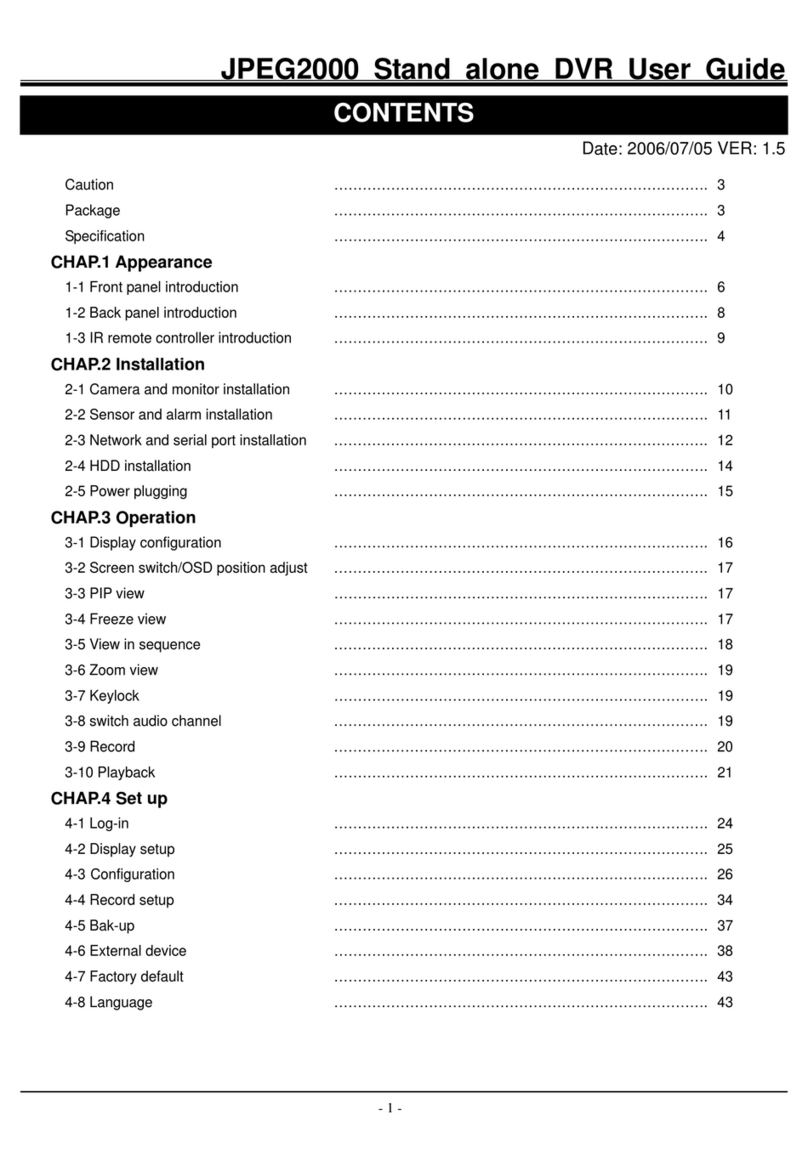
Hitachi
Hitachi JPEG2000 user guide