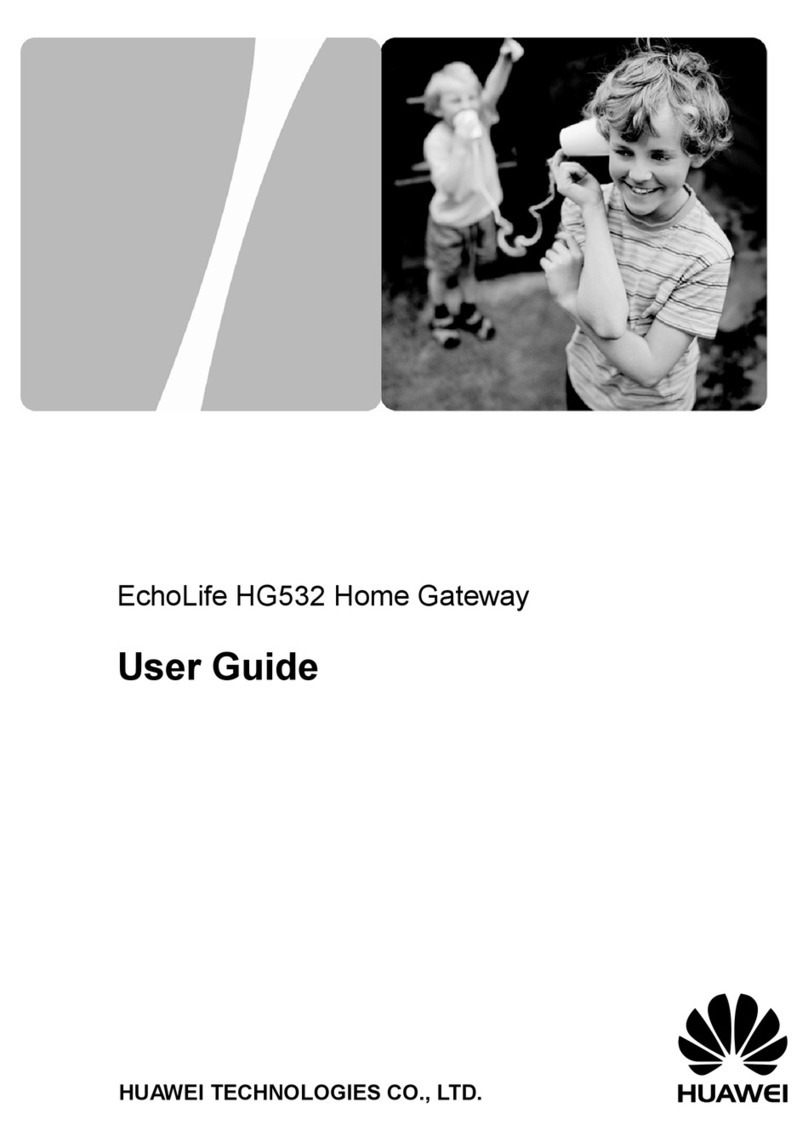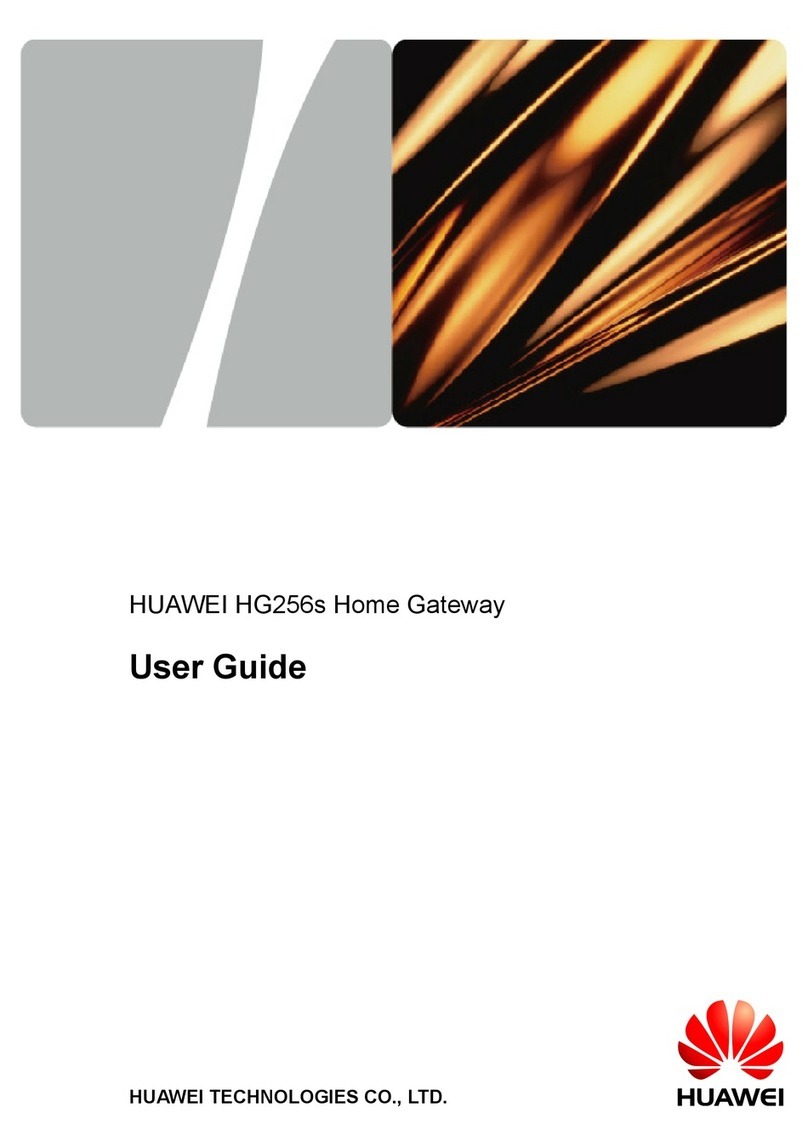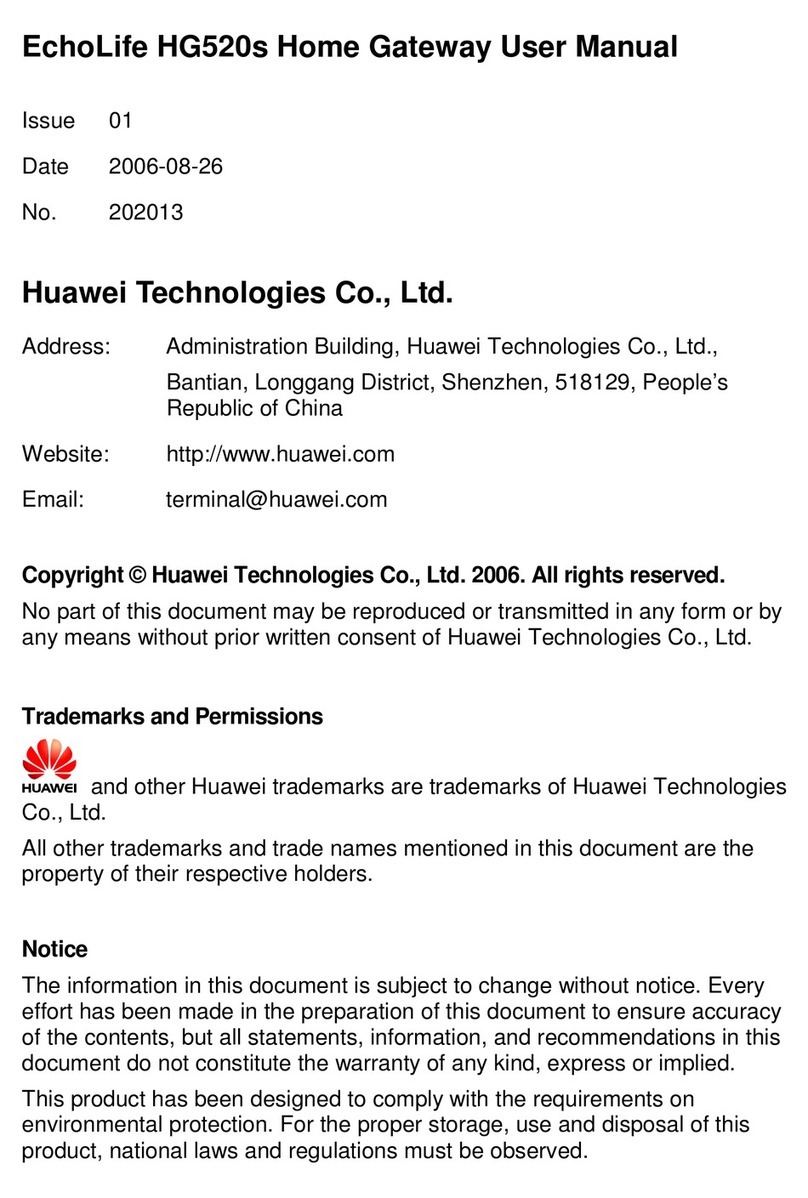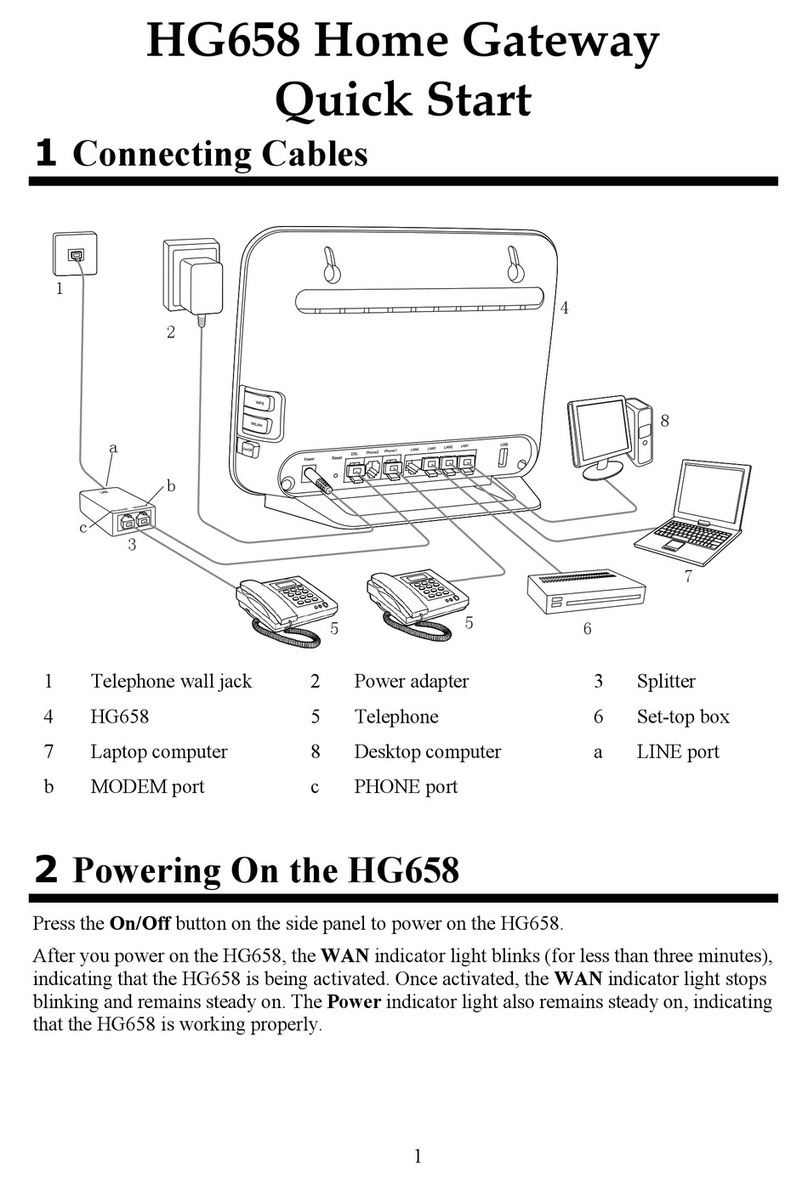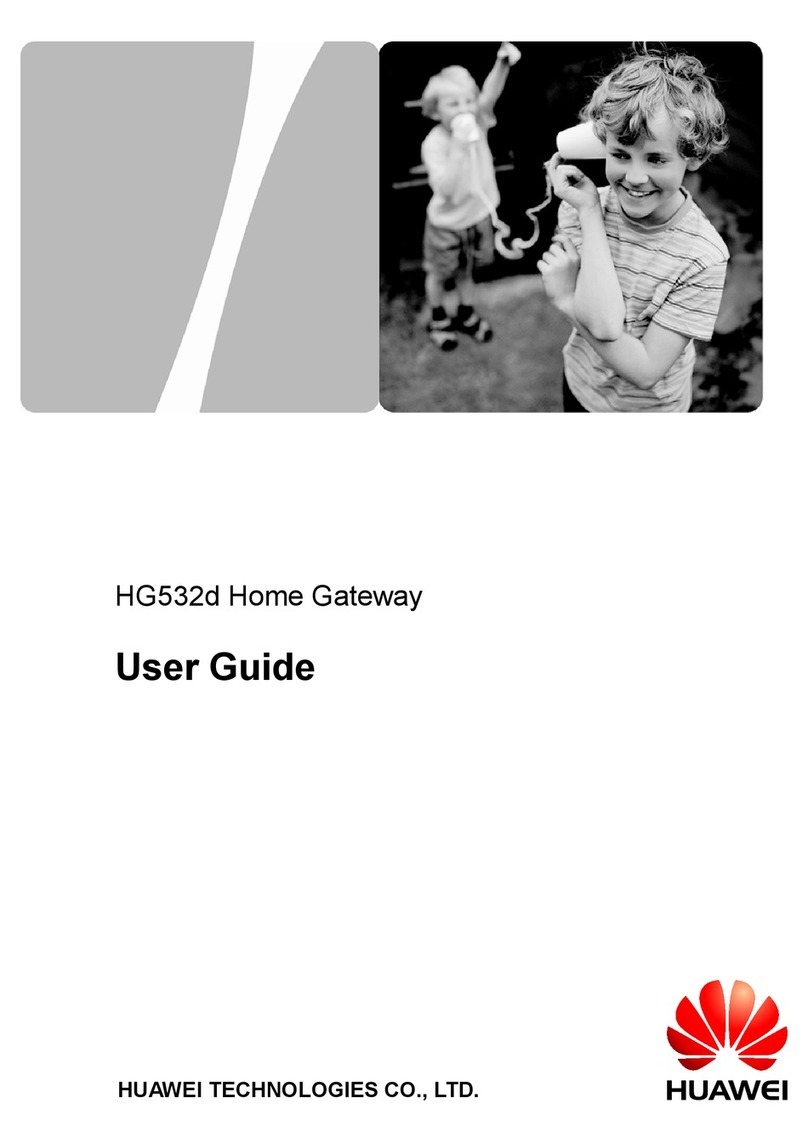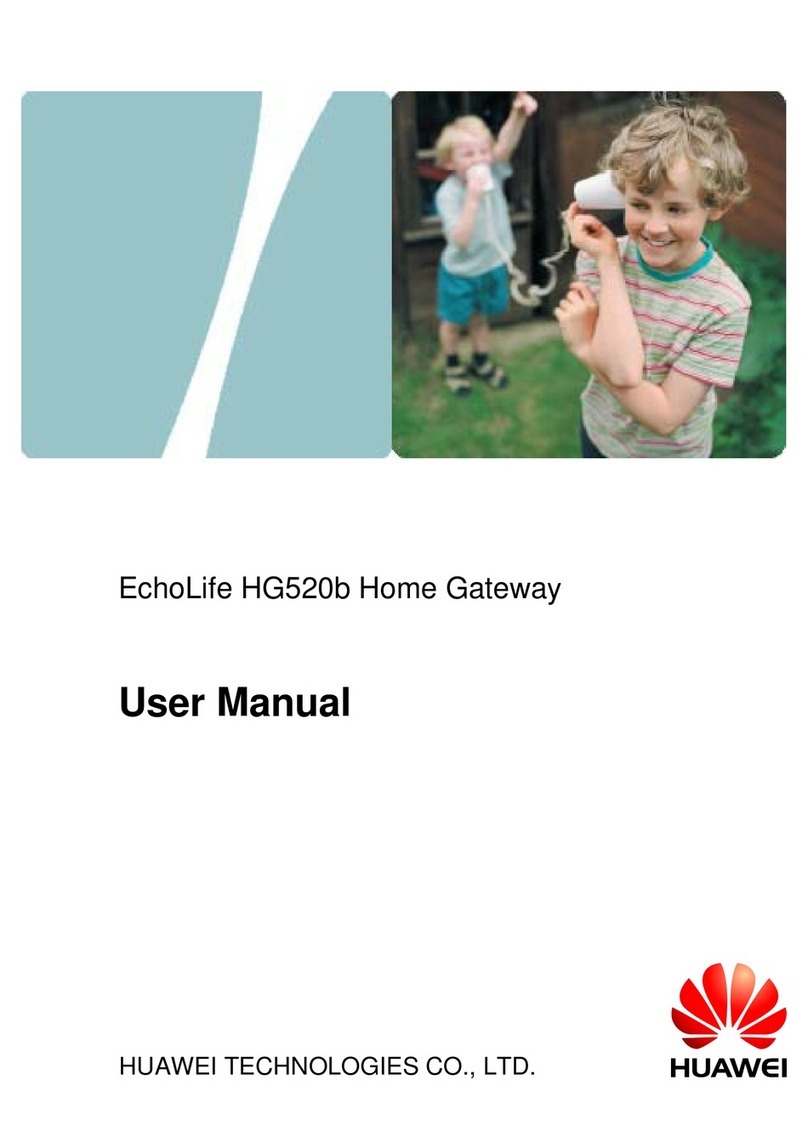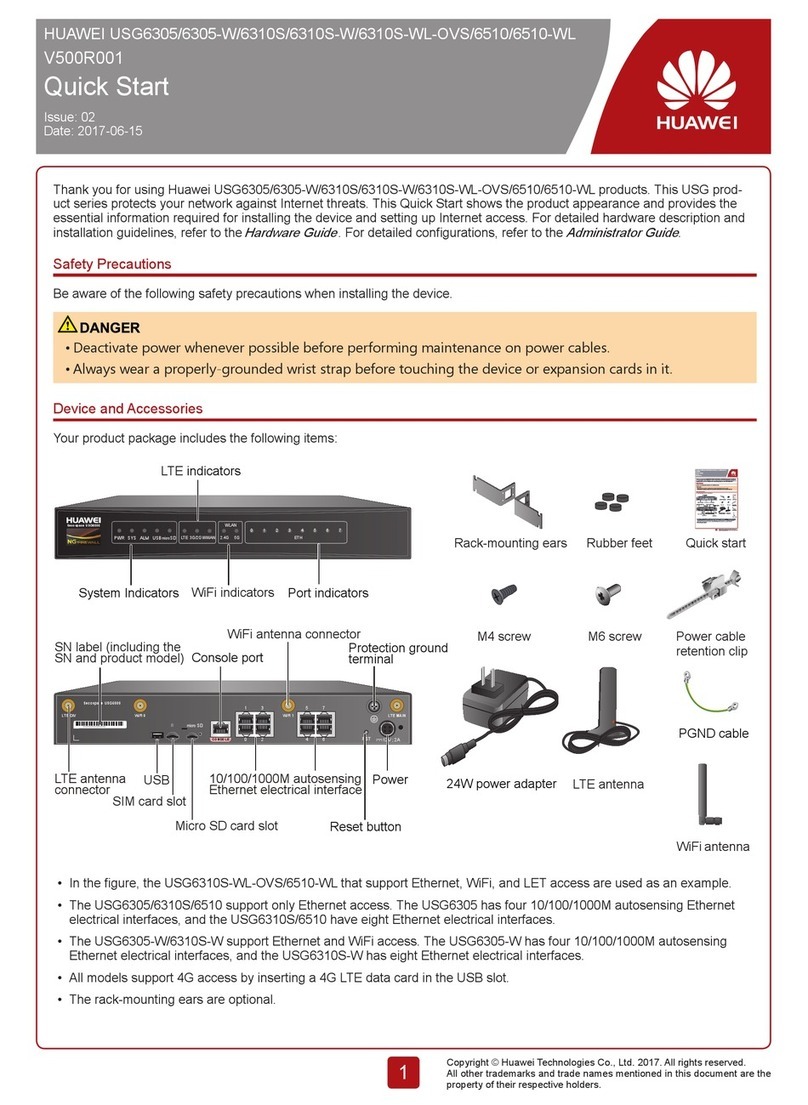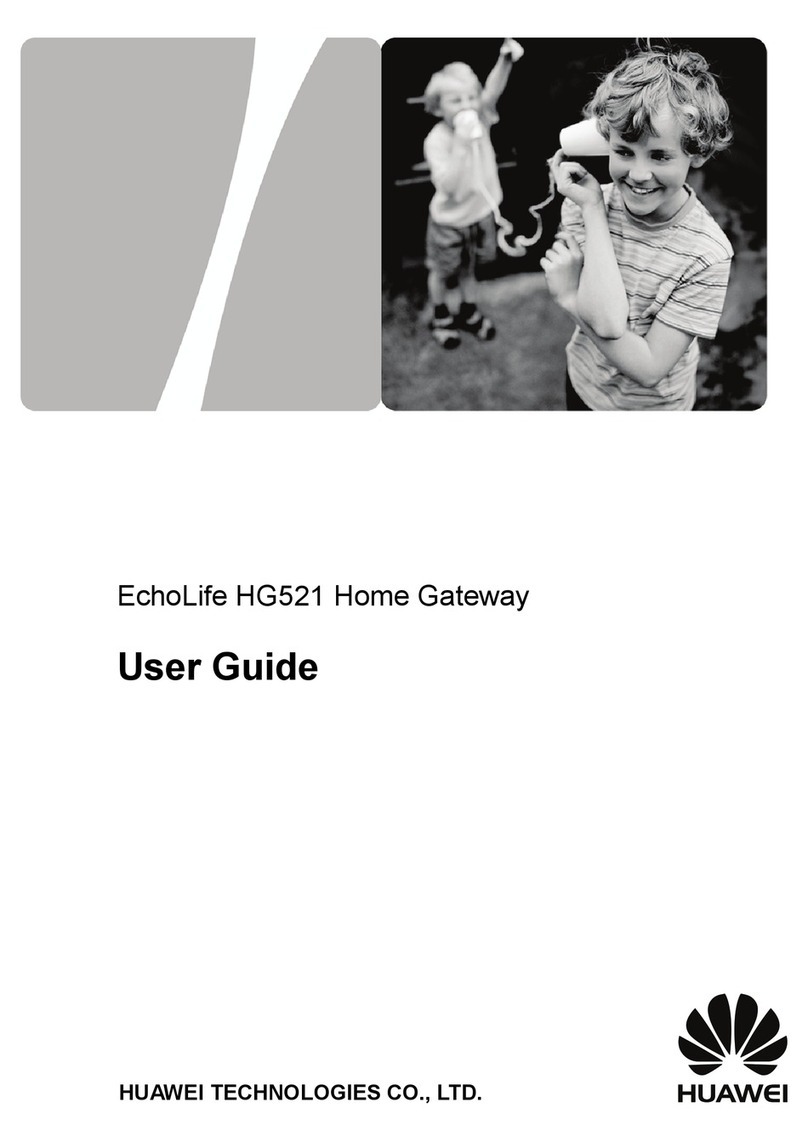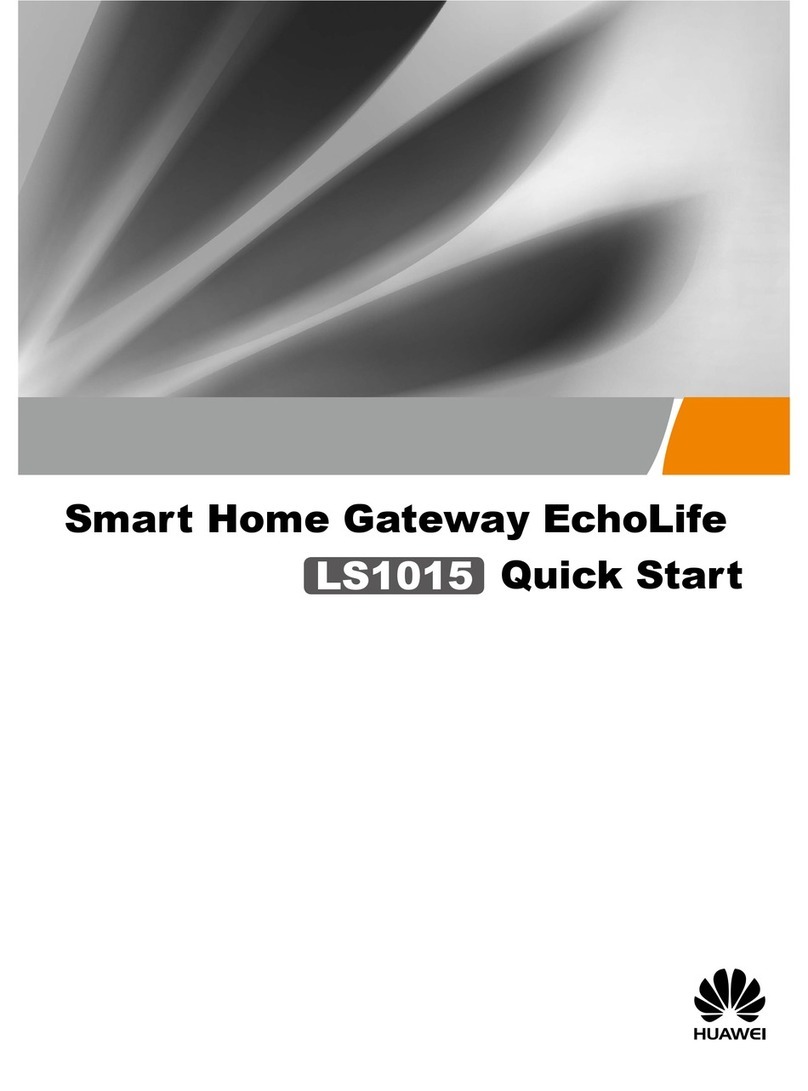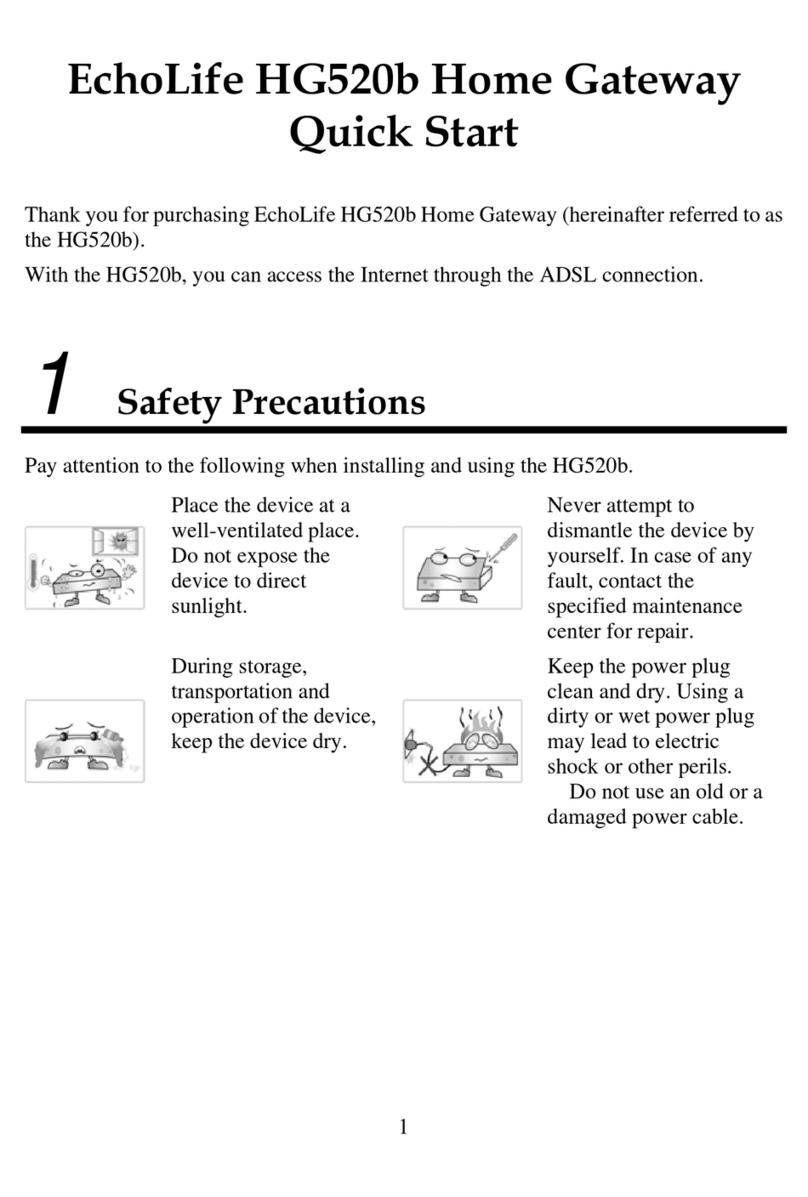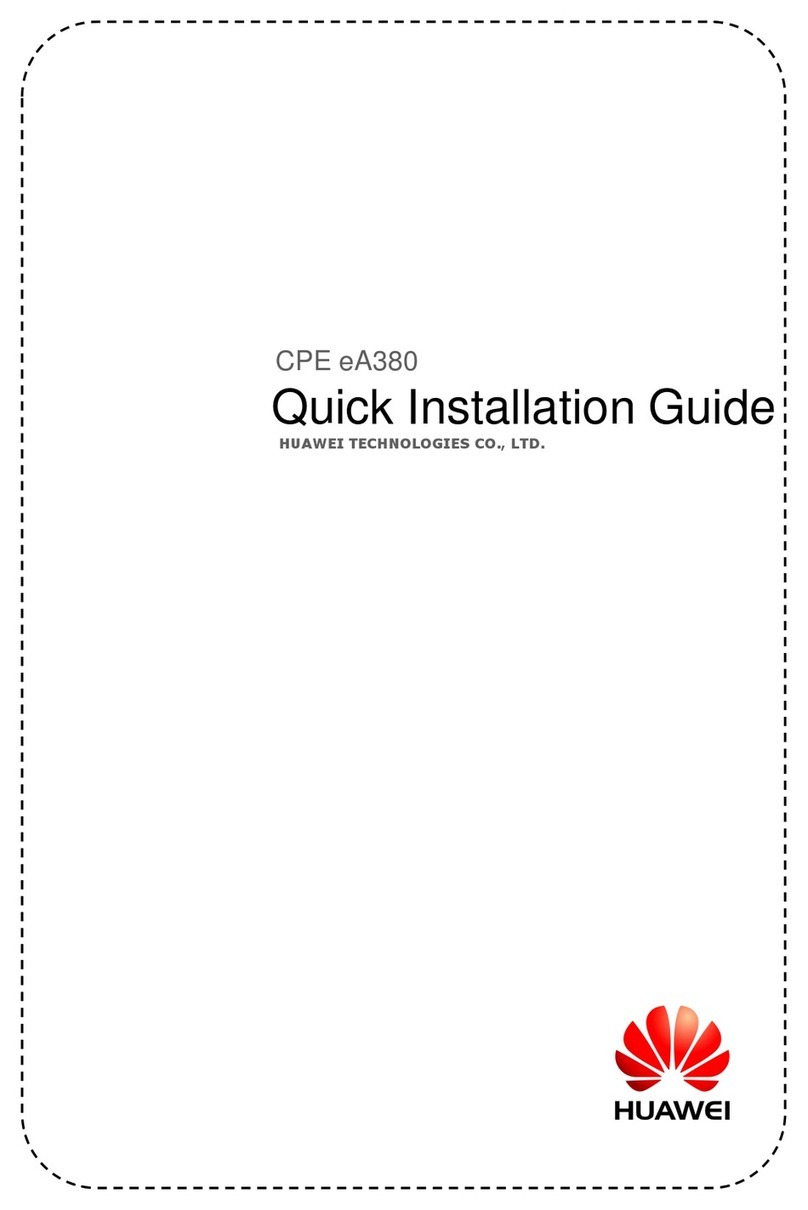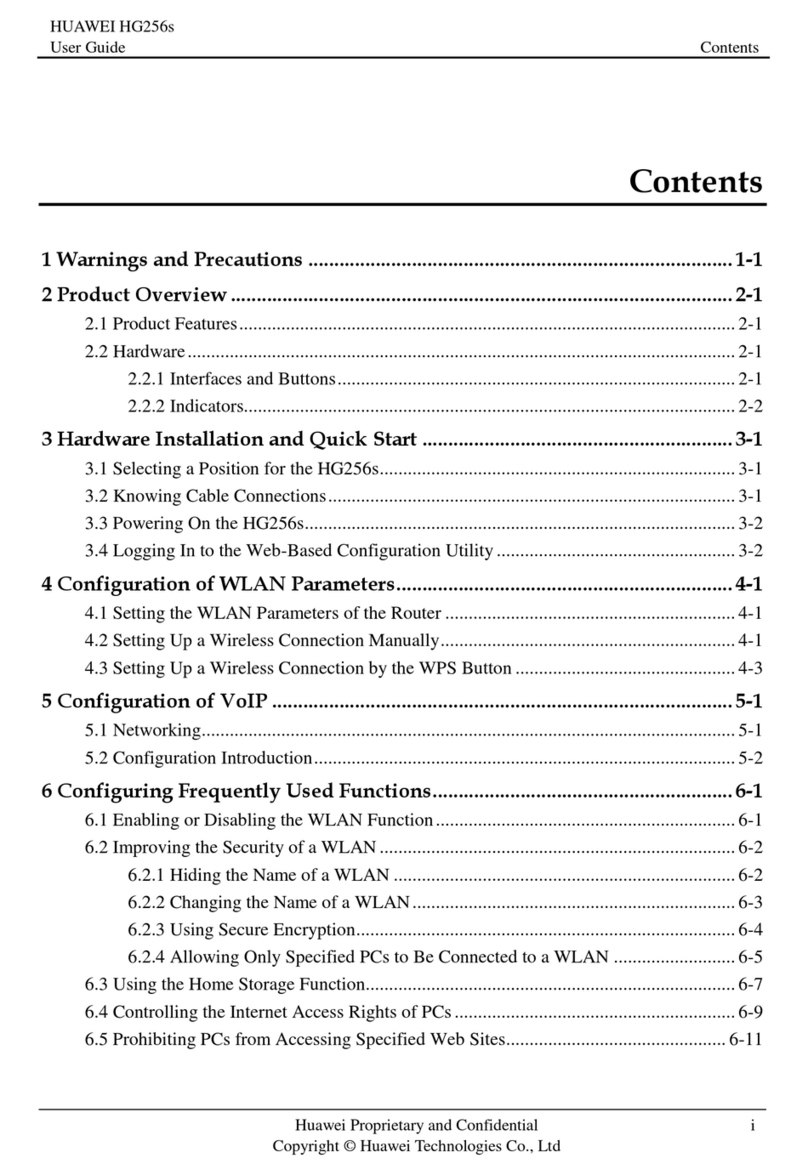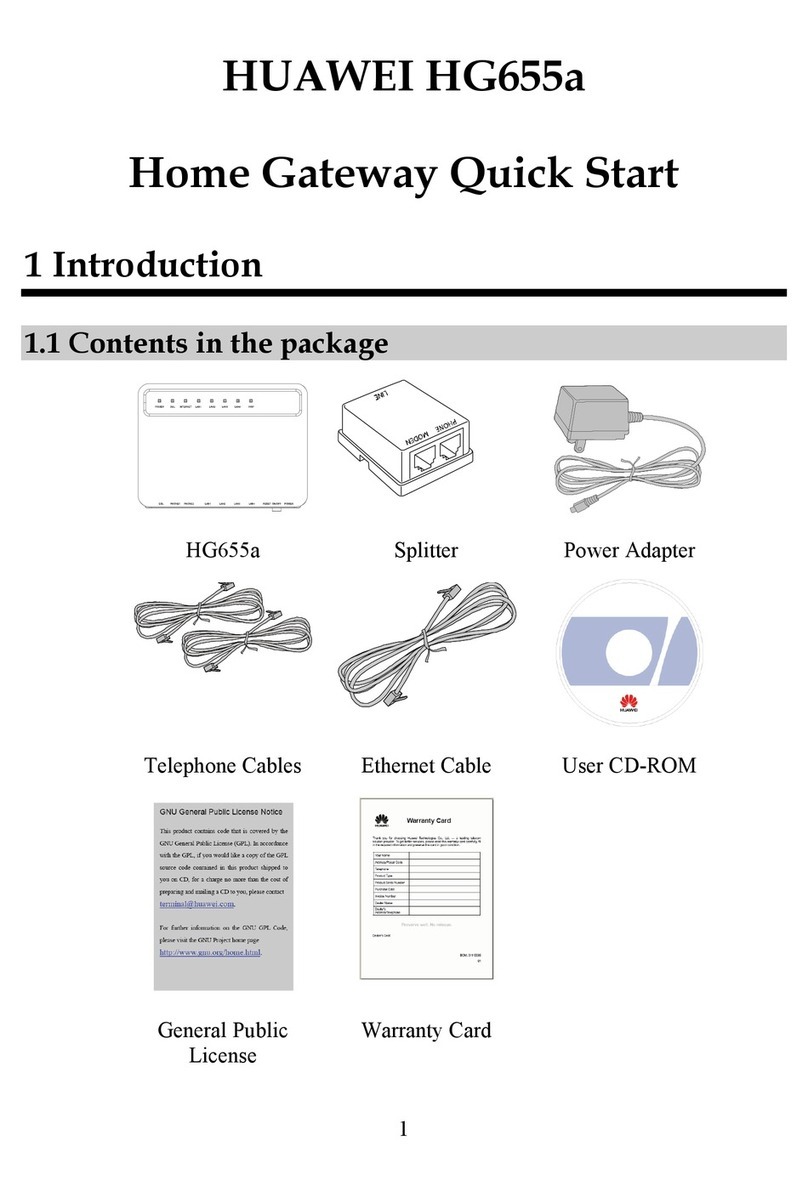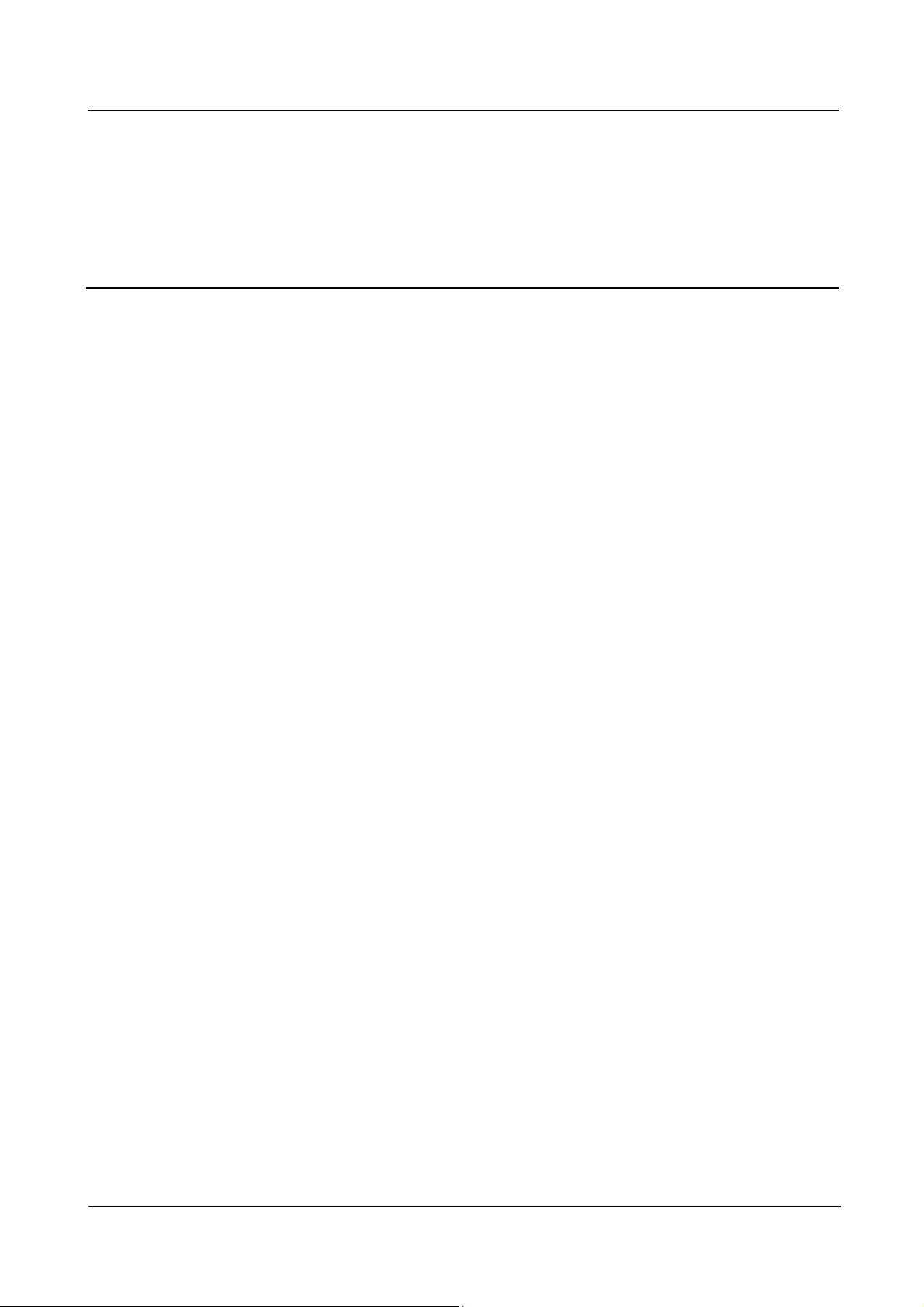eA680-950 LTE DAU
User Guide
Huawei Proprietary and Confidential
Copyright © Huawei Technologies Co., Ltd.
Contents
About This Document ............................................................................................................ ii
1 Overview................................................................................................................................1
1.1 Product Introduction.............................................................................................................................................................1
1.2Application Scenarios...........................................................................................................................................................1
1.3 Hardware Specifications.......................................................................................................................................................4
1.4Antenna Specifications.........................................................................................................................................................5
1.5 Software.................................................................................................................................................................................6
1.6 Product Security....................................................................................................................................................................7
1.6.1 Network Security...............................................................................................................................................................7
1.6.2 Application Security ..........................................................................................................................................................8
1.7 Device Ports........................................................................................................................................................................10
1.7.1 Web Port...........................................................................................................................................................................10
1.7.2 USB Port ..........................................................................................................................................................................11
1.7.3 TR-069 Port......................................................................................................................................................................12
2 Hardware.............................................................................................................................. 14
2.1 eA680-950 Hardware .........................................................................................................................................................14
2.2 eA680-950Cables................................................................................................................................................................17
2.2.1 PoE Network Cable .........................................................................................................................................................17
2.2.2 Ground Cable...................................................................................................................................................................18
3 Installation ........................................................................................................................... 19
3.1 Site Preparations .................................................................................................................................................................19
3.2 Installation Preparation.......................................................................................................................................................20
3.3 Installation Procedure.........................................................................................................................................................22
3.3.1 Mounting on a Utility Pole..............................................................................................................................................22
3.3.2 Mounting on the Wall......................................................................................................................................................26
3.3.3 Cable Connection.............................................................................................................................................................32
3.4 Installation Check...............................................................................................................................................................35
4 Configuration Introduction ................................................................................................ 38
4.1 Log in to the WebUI...........................................................................................................................................................38
5 Maintenance......................................................................................................................... 39
5.1 Maintenance Preparation....................................................................................................................................................39