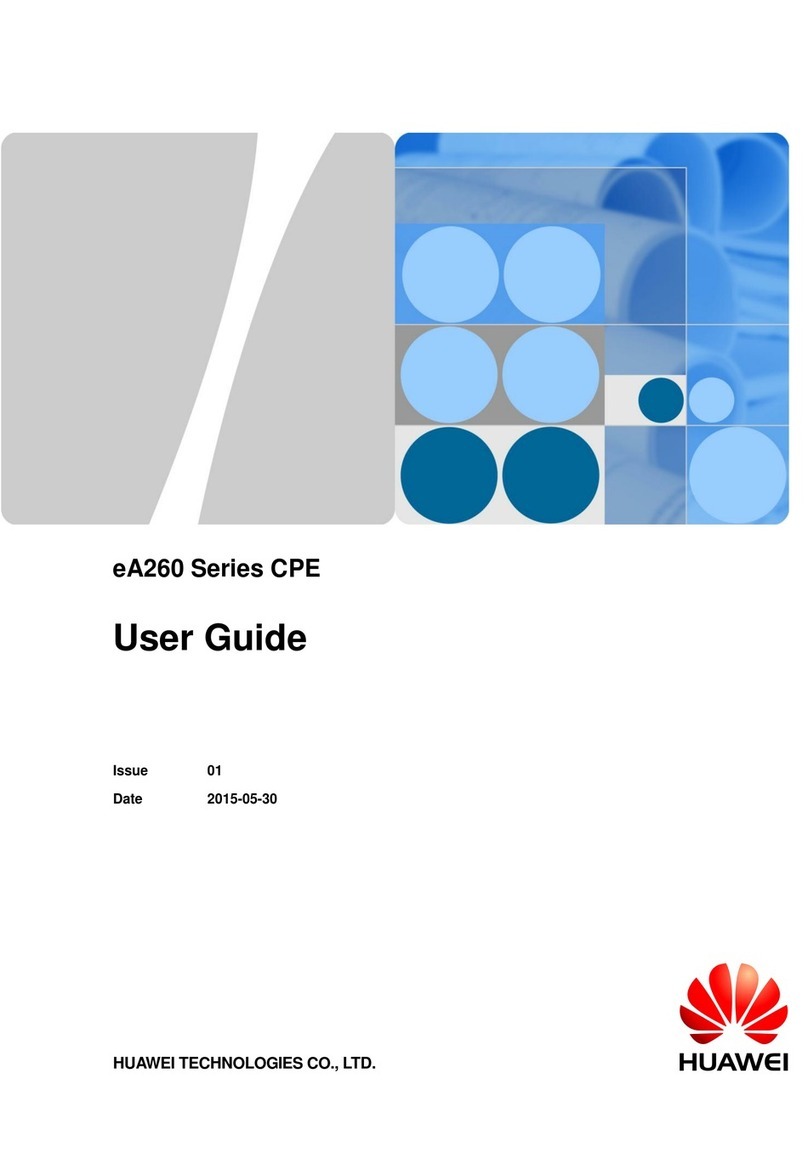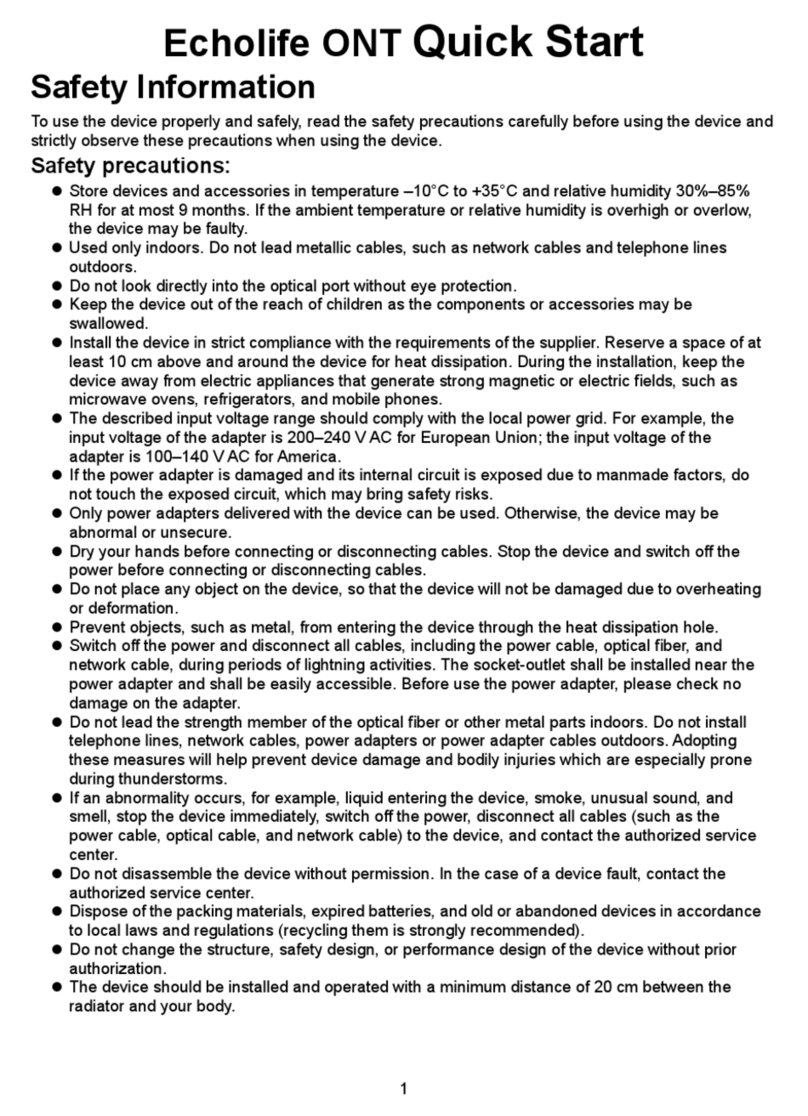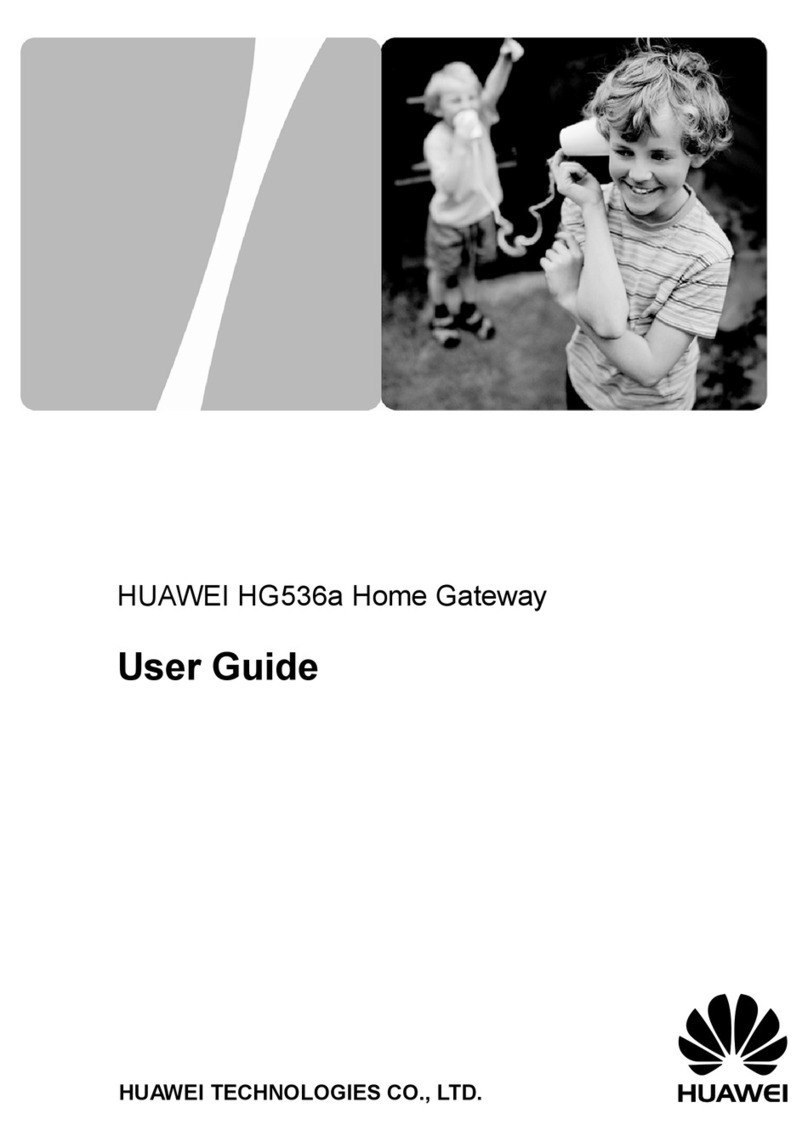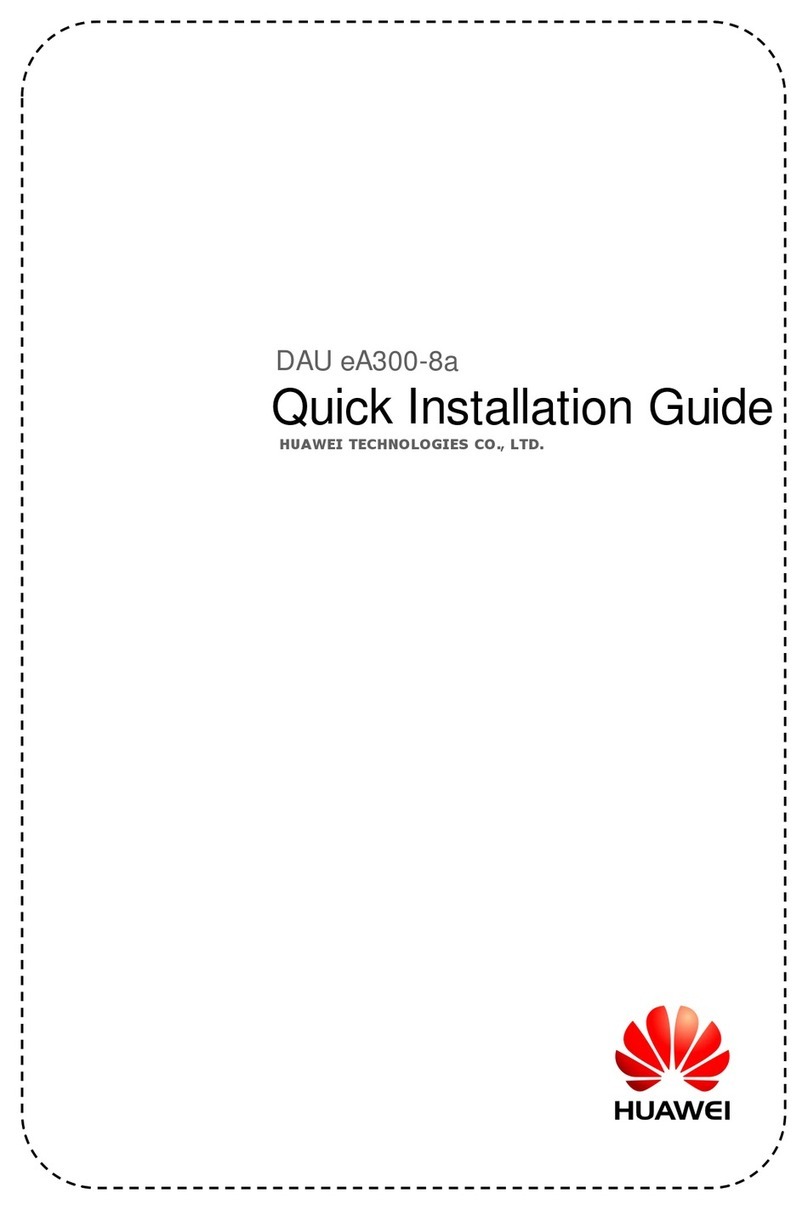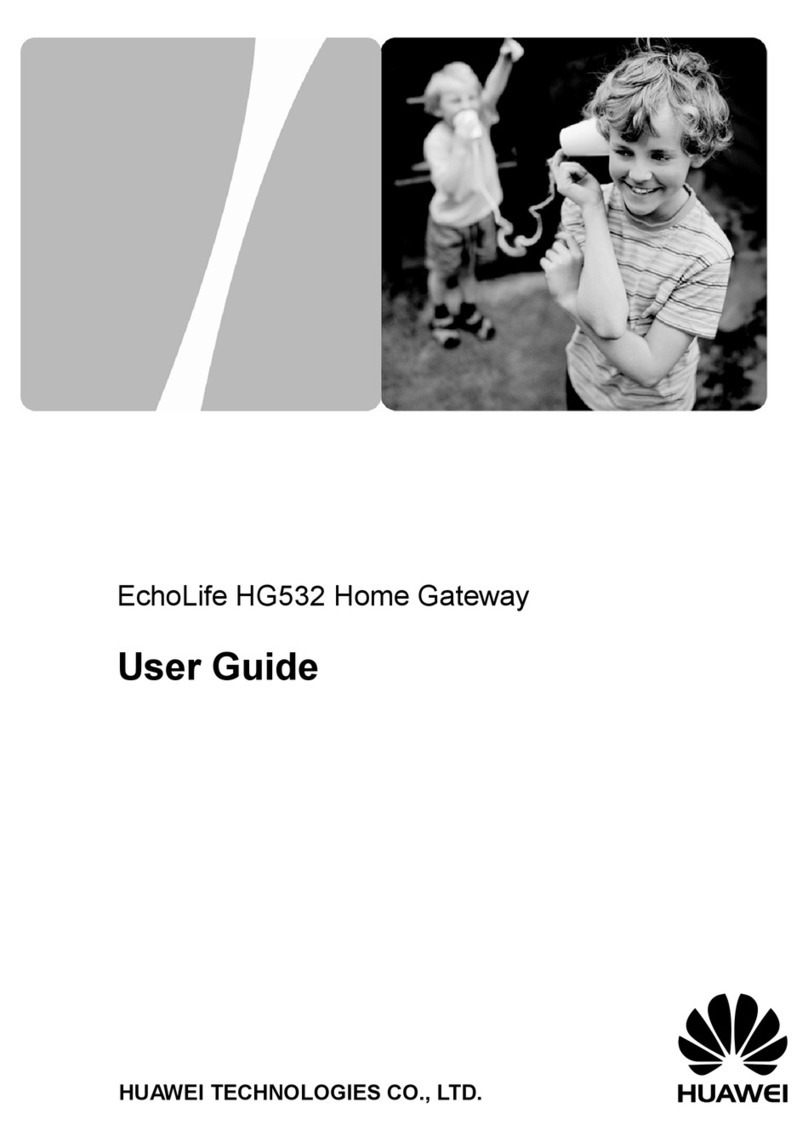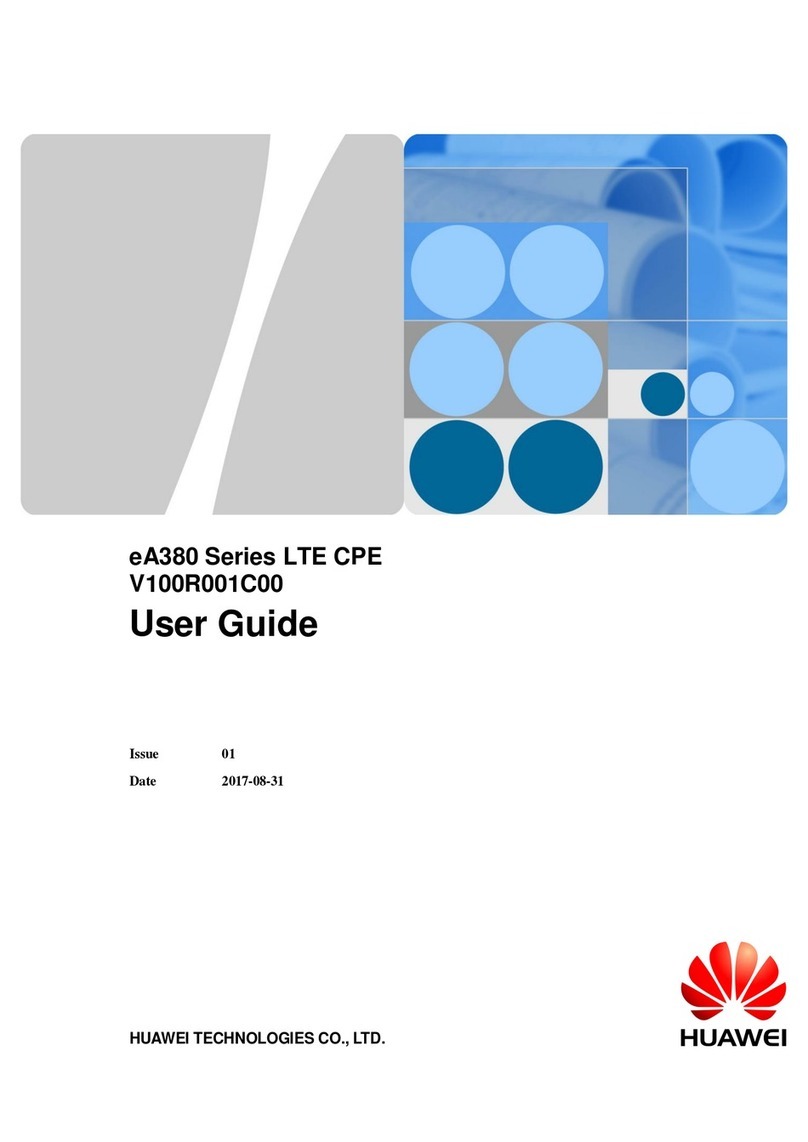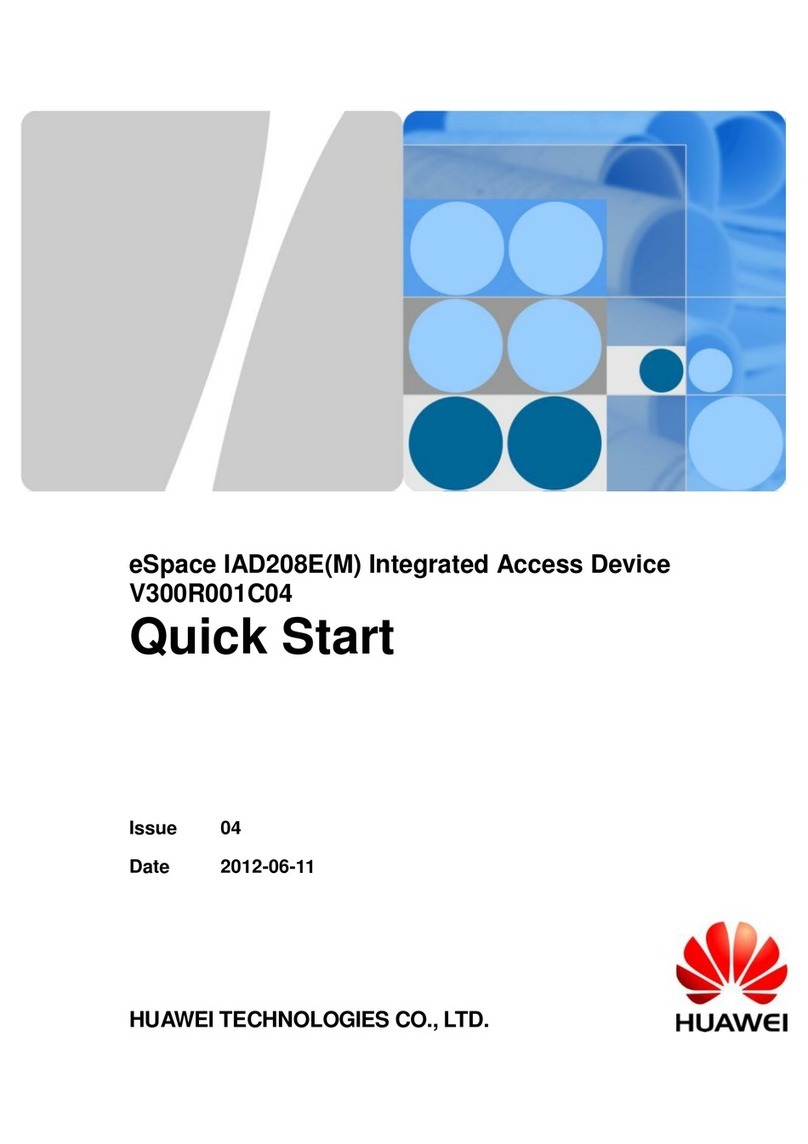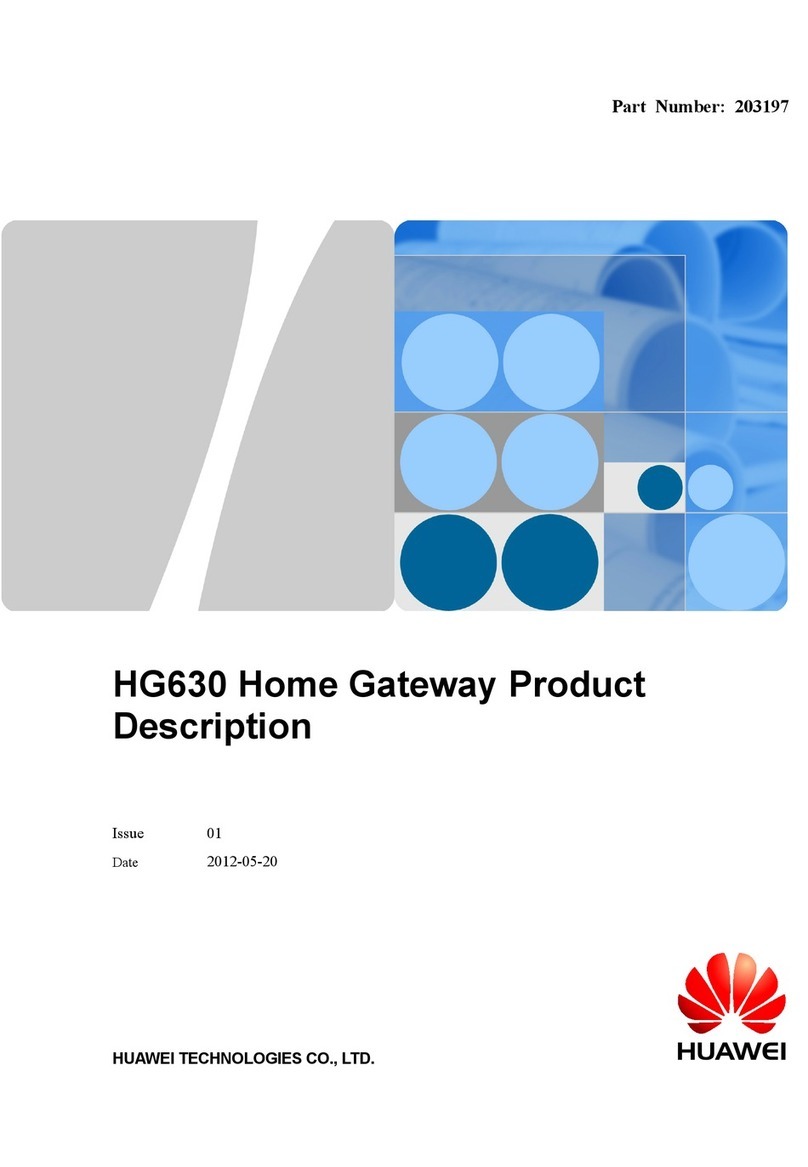8 9
Please wait up to 5 minutes for the Gateway to establish a broadband connection.
Your Gateway lights will tell you when the connection is working correctly.
If the Power light is off – check Step 7.
For ADSL and VDSL2 connections, the lights should be as follows:
The Power and DSL lights should be solid GREEN and not blinking.
The Internet and LAN1 lights should be GREEN and blinking.
For a Fibre connection, the lights should be as follows:
The Power and WAN lights should be solid GREEN and not blinking.
The Internet and LAN1 lights should be GREEN and blinking.
When the Gateway lights are correct, open a web browser on your computer
such as Internet Explorer, Safari, Firefox or Chrome. If your connection is working
you will see a valid web page and be able to surf the internet.
If not, restart your computer, open an internet browser and try again.
If after 5 minutes the DSL light is off or flashing:
yCheck Step 3 if you have a fibre connection
yCheck Step 4 if you have a VDSL2 connection
yCheck Step 5 if you have an ADSL connection. If the DSL light remains off or
flashing, you may have a faulty phone socket. Try connecting using another
phone socket.
If the LAN1 light is off – check Step 6. Ensure the ethernet cable is correctly
connected to the ethernet port of your computer, and a LAN port on your Gateway.
If the DSL light (for ADSL or VDSL2) or WAN light (for fibre) remains off or flashing,
or if you continue to experience problems, call our Broadband Helpdesk
on 0800 22 55 98.
8.1 NEW TELECOM ACCOUNTS
If you are an existing Telecom customer skip this step.
When you are successfully connected to the Internet, you should activate your
Telecom broadband account. In the browser address bar type
www.telecom.co.nz/broadbandsetup press enter and follow the online activation steps.
Before you begin, ensure you can connect to the internet using the Ethernet connection.
Your Gateway has a Wi-Fi network ready to use out of the box. Your Gateway has a
unique SSID (or Network Name) and WLAN Key (or Wireless Password or Key) to make
connecting using Wi-Fi easy. These details are found on the information label on the
rear of the Gateway.
The Wi-Fi network is designed to provide a strong level of network security. To keep
your network secure, keep your SSID/WLAN Key out of public view.
To connect a wireless enabled device (computer, tablet, mobile phone etc) using the
default SSID and WLAN Key, complete the following steps:
1. Use your device’s network connection manager or wizard to search for your Wi-Fi
network. If you are not sure how to do this, refer to the help function for your
device’s operating system, or the manufacturer’s website or help desk.
2. Find and select your wireless SSID.Example: Telecom-T23456
3. When prompted enter yourWLAN Key. Example: TT73H9VSK7
4. If the device connection manager allows you to save your SSID and WLAN Key
details then do so. Otherwise you may have to repeat these steps each time
you connect.
5. On your device open a web browser such as Internet Explorer, Safari, Firefox or
Chrome. If the a web page loads correctly and you can surf the internet, you are
connected to your Wi-Fi network.