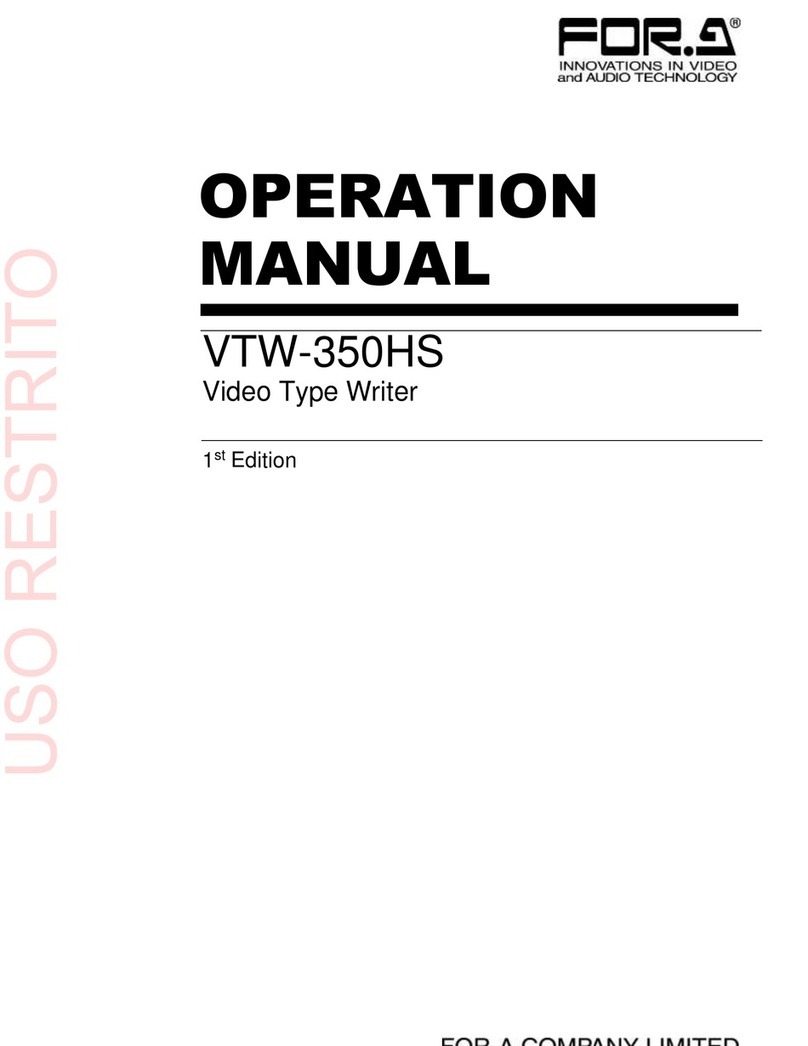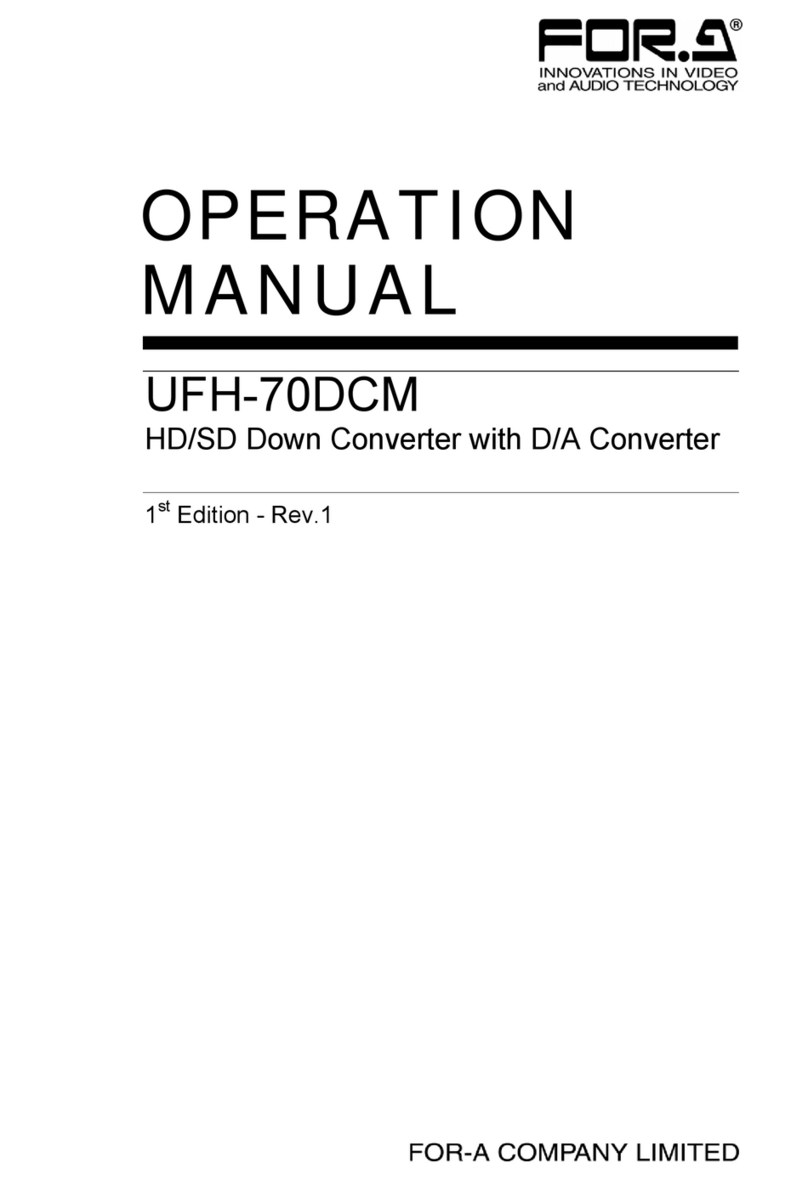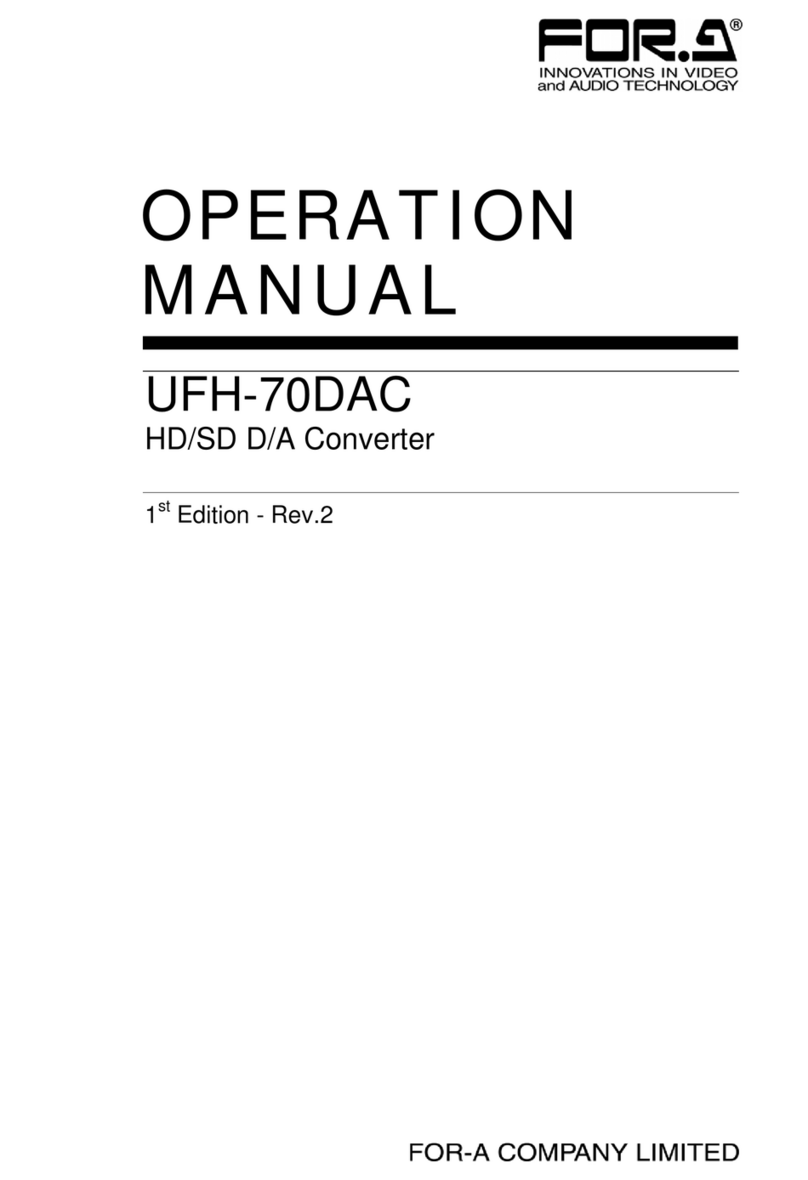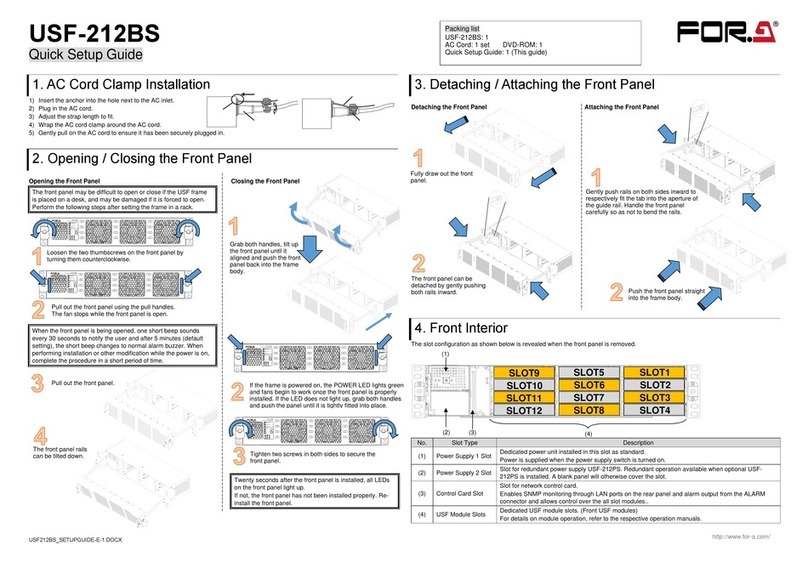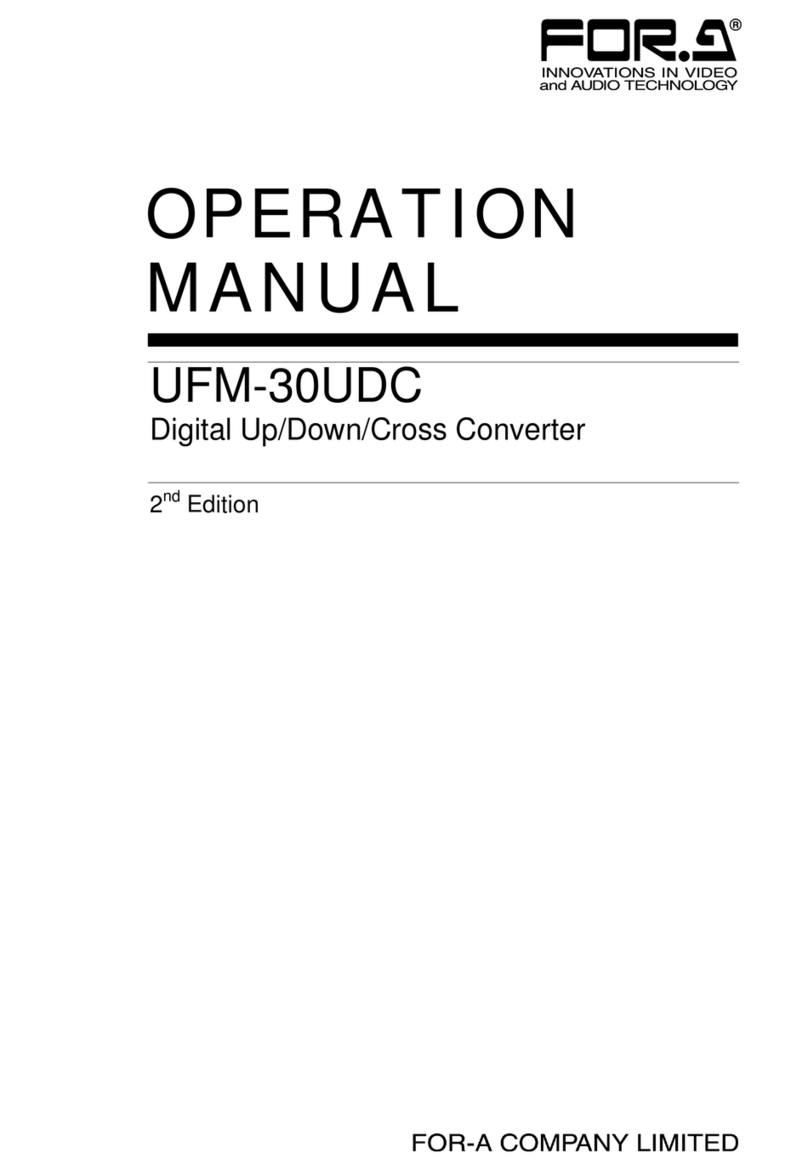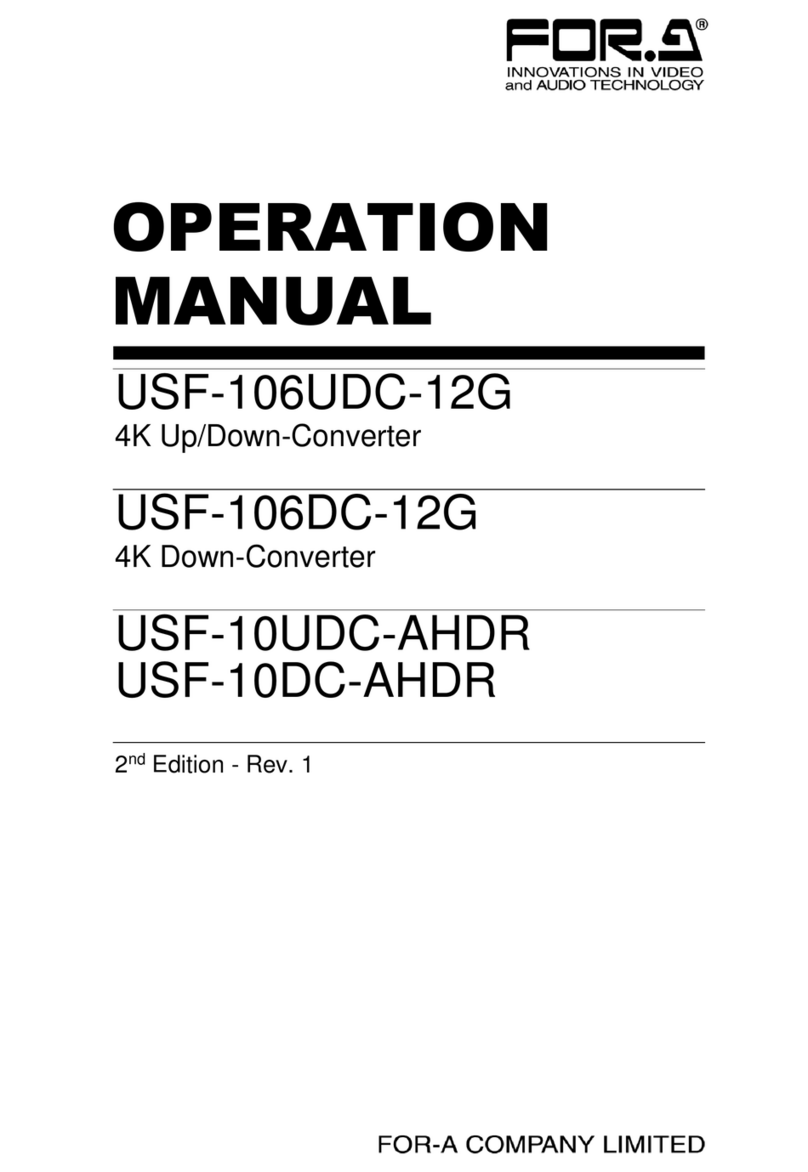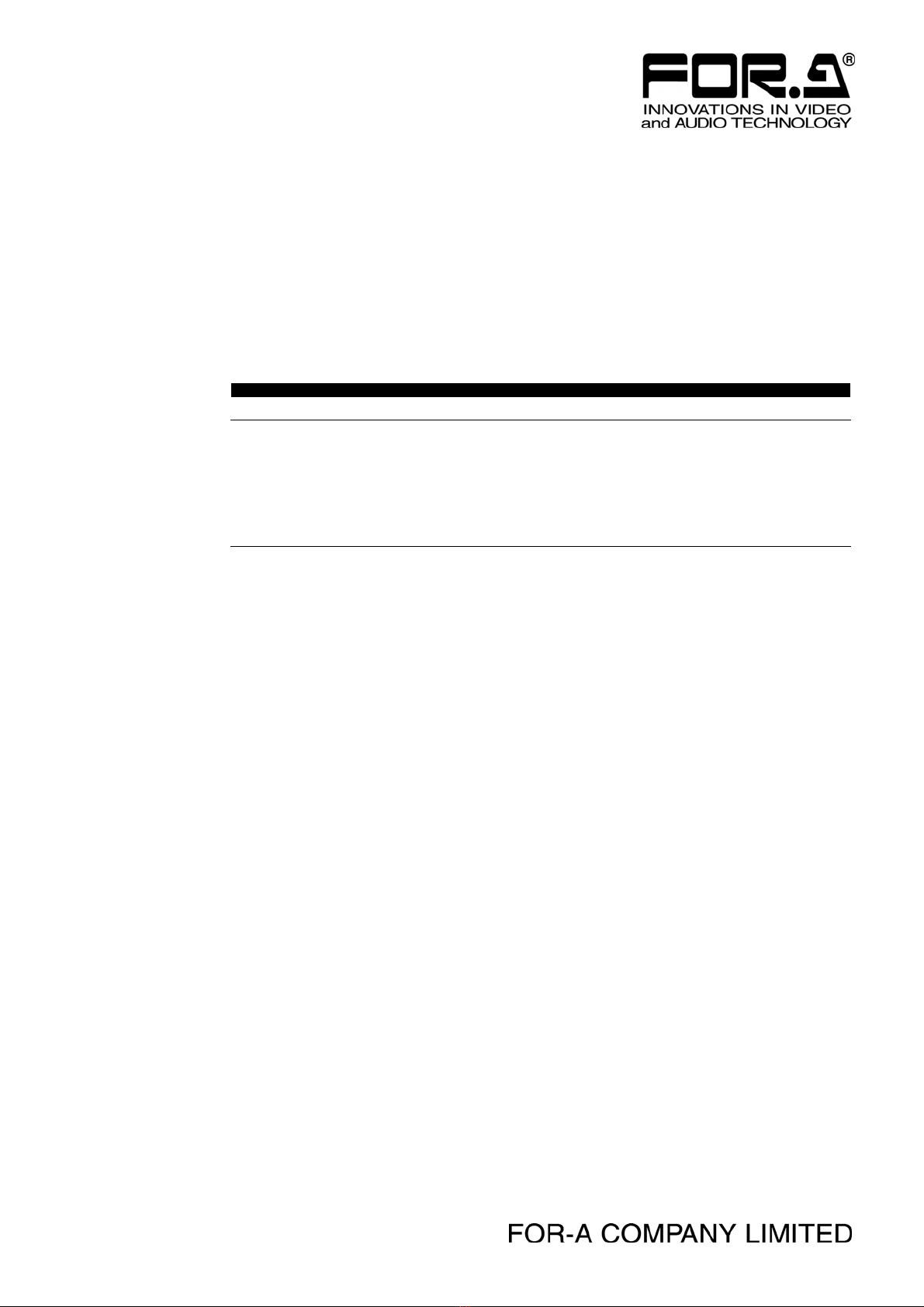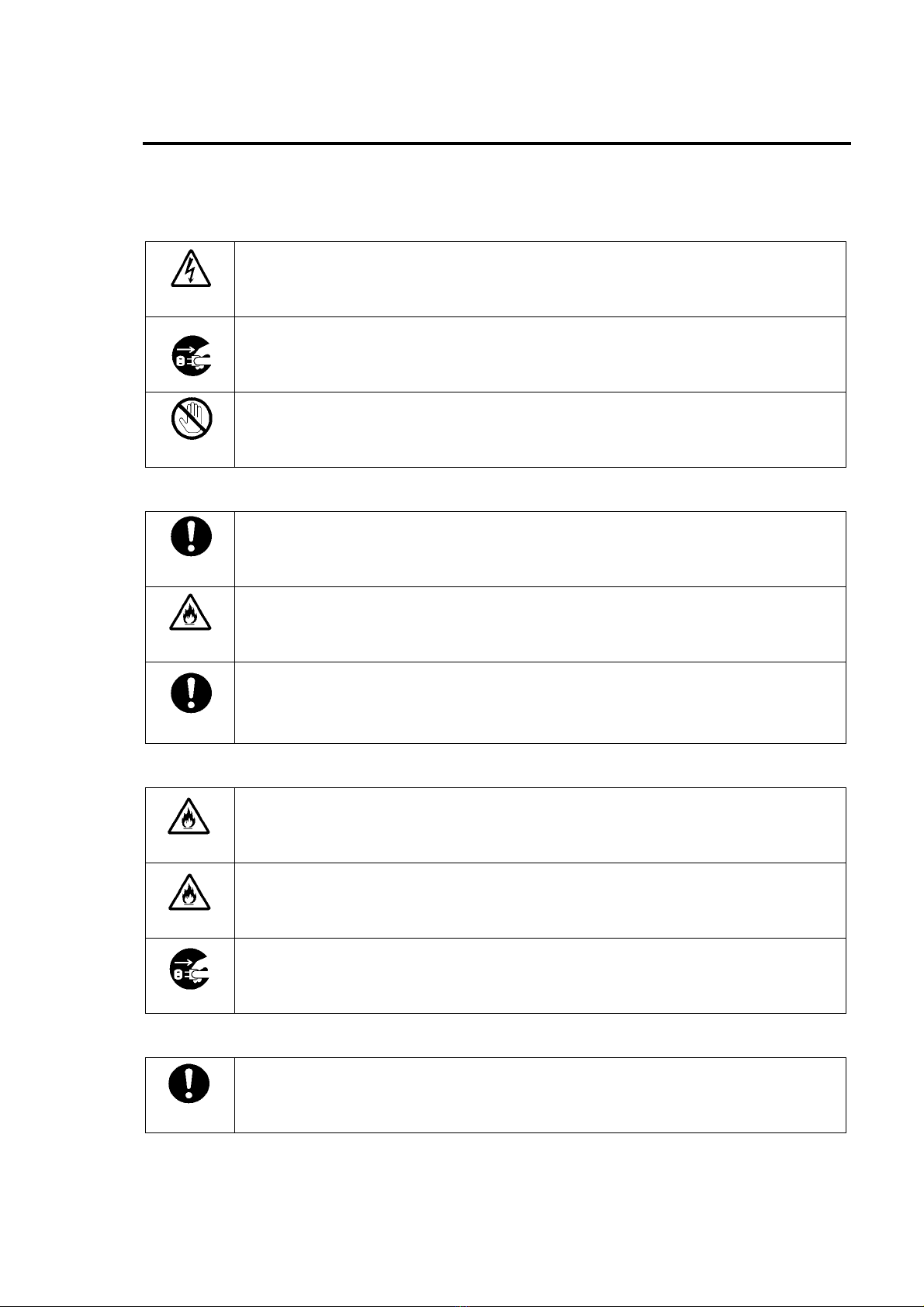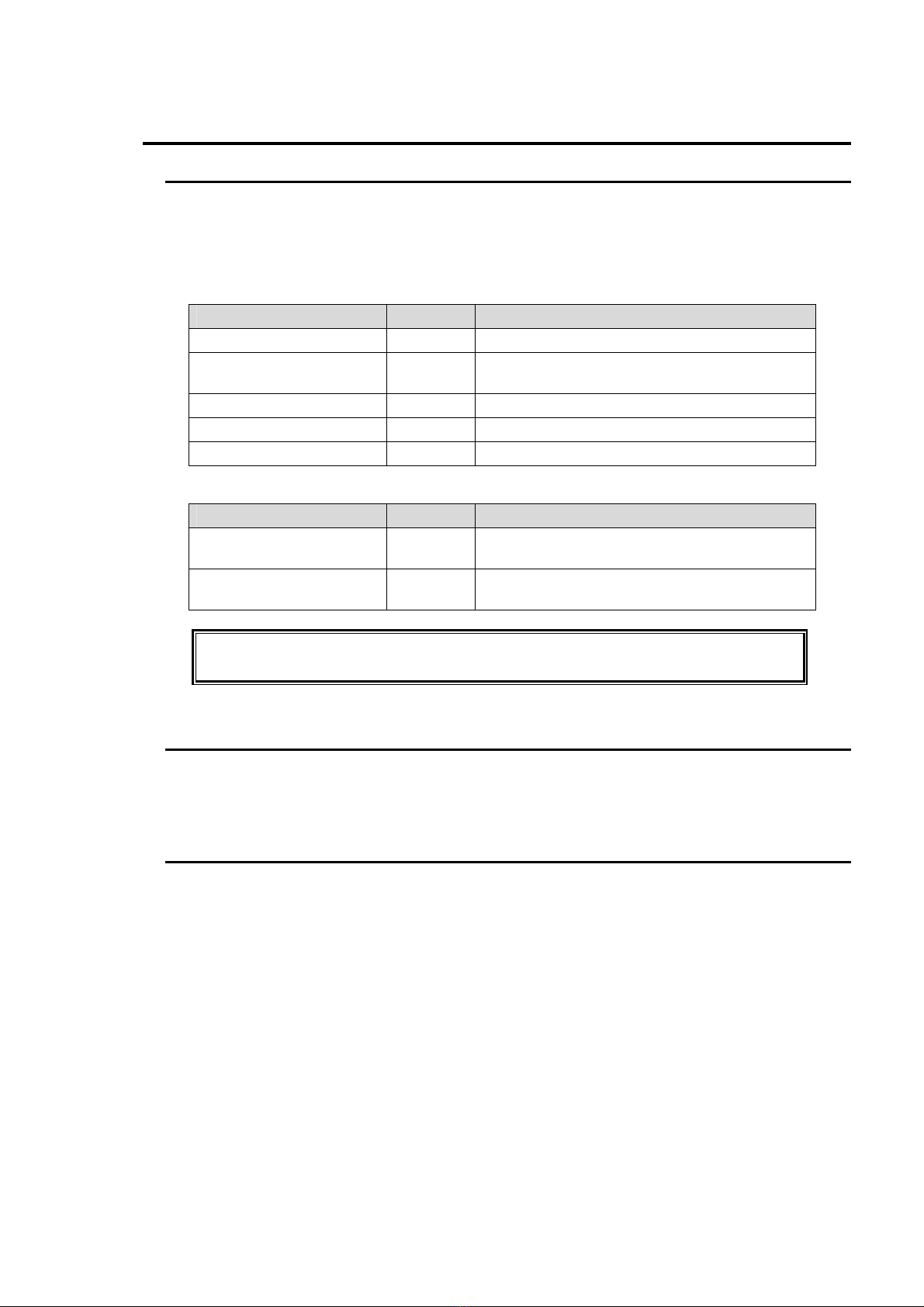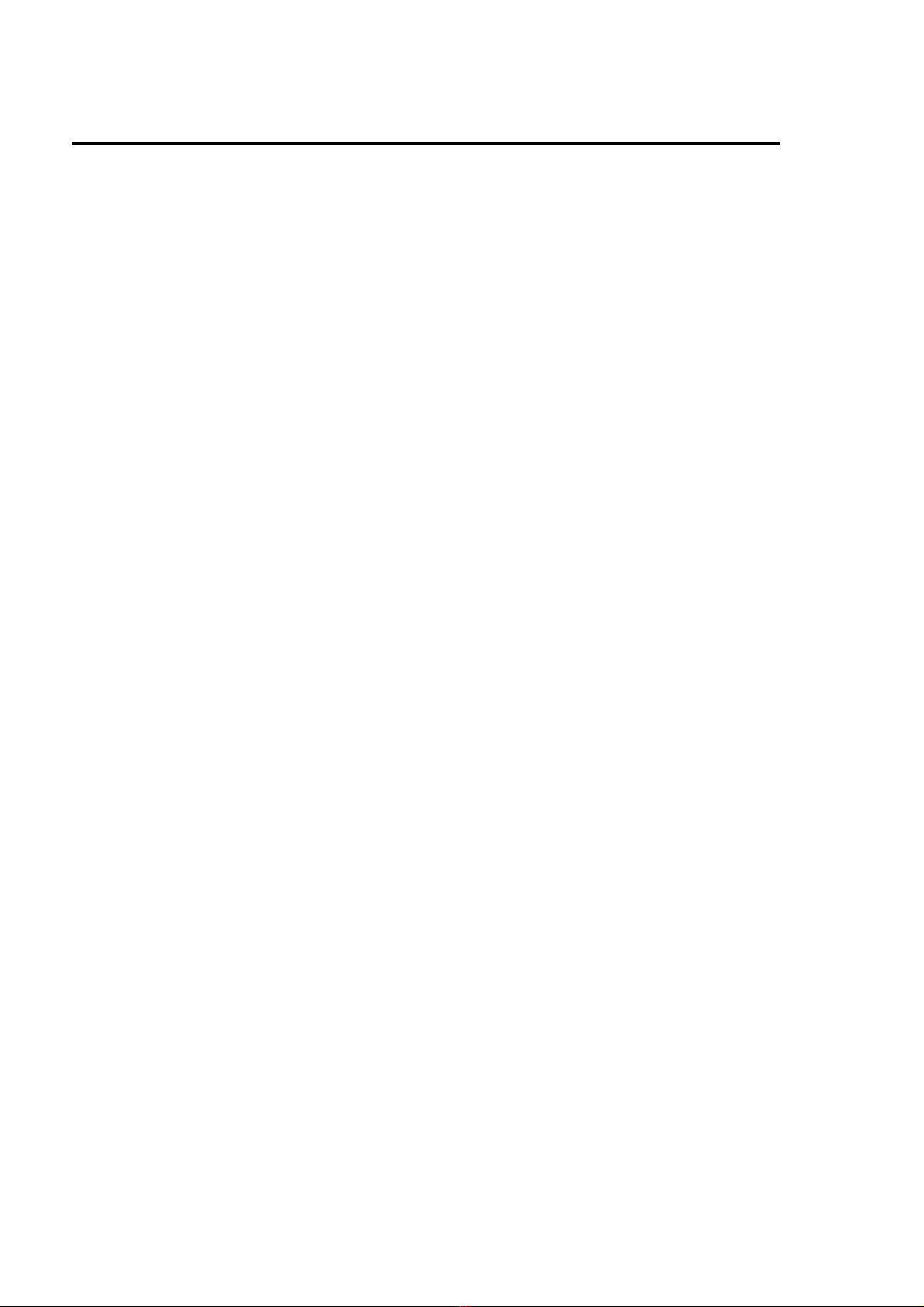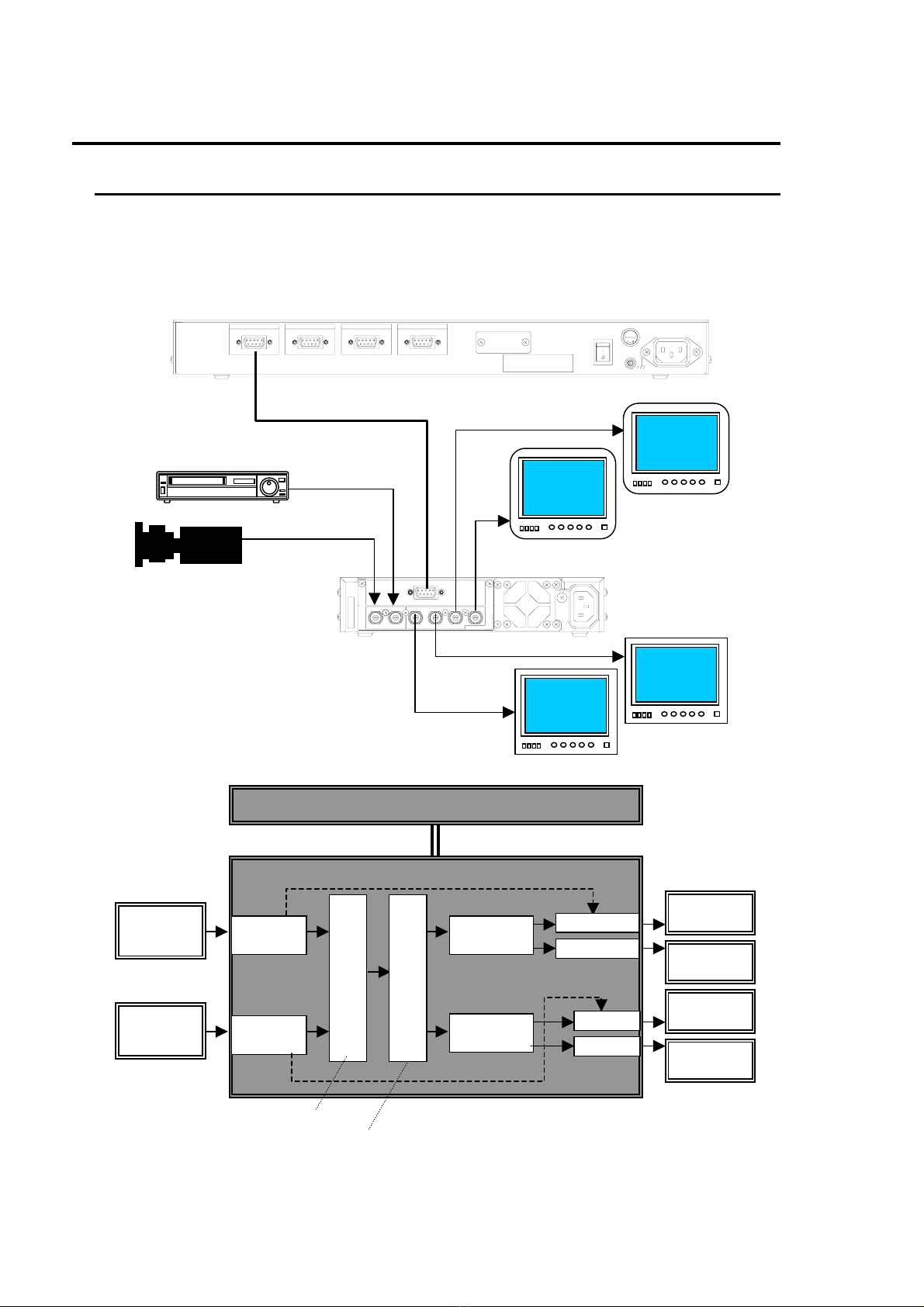Table of Contents
1. Prior to Starting...........................................................................................................................1
1-1. Welcome ............................................................................................................................1
1-2. Features.............................................................................................................................1
1-3. About This Manual..............................................................................................................1
2. Panel Descriptions .....................................................................................................................2
2-1. Front Panel.........................................................................................................................2
2-2. Rear Panel .........................................................................................................................3
3. Connection.................................................................................................................................4
3-1. Connection Example 1.......................................................................................................4
3-2. Connection Example 2.......................................................................................................5
4. Operation ...................................................................................................................................6
4-1. Power On...........................................................................................................................6
4-2. Front Panel Operations......................................................................................................6
4-2-1. INPUT SELECT..........................................................................................................6
4-2-2. SPLIT.........................................................................................................................7
4-3. Remote Control..................................................................................................................8
4-3-1. REMOTE Connector ..................................................................................................8
5. Internal Setting...........................................................................................................................9
5-1. Dipswitch Settings..............................................................................................................9
5-1-1. SW1 ...........................................................................................................................9
5-1-2. SW2 ......................................................................................................................... 11
5-1-3. SW3 (SETUP Setting)..............................................................................................13
5-2. Jumper Settings ...............................................................................................................14
5-2-1. COMPOSITE OUT 2 / GENLOCK IN Switching.......................................................14
6. If Problems Occur.....................................................................................................................15
7. Specifications & Dimensions....................................................................................................16
7-1. Unit Specifications............................................................................................................16
7-2. External Dimensions ........................................................................................................18
7-2-1. Single Unit................................................................................................................18
7-2-2. Rack Mounting Examples......................................................................................... 19