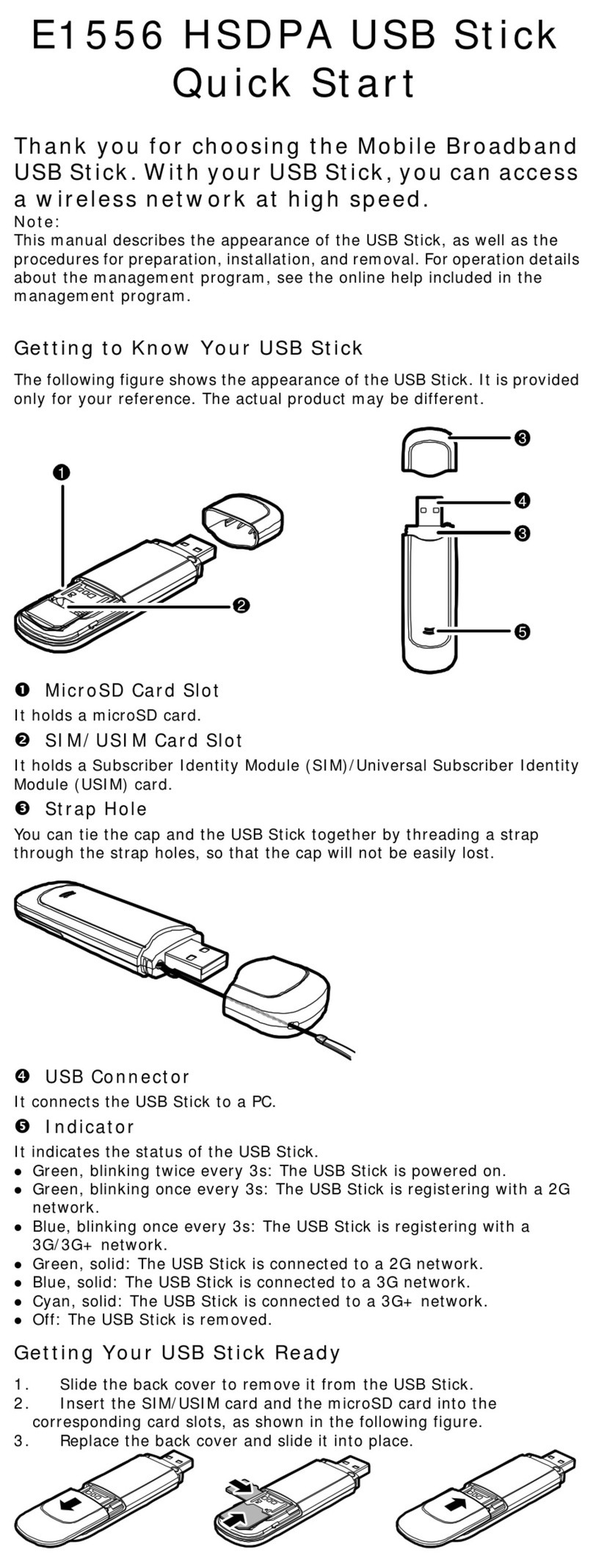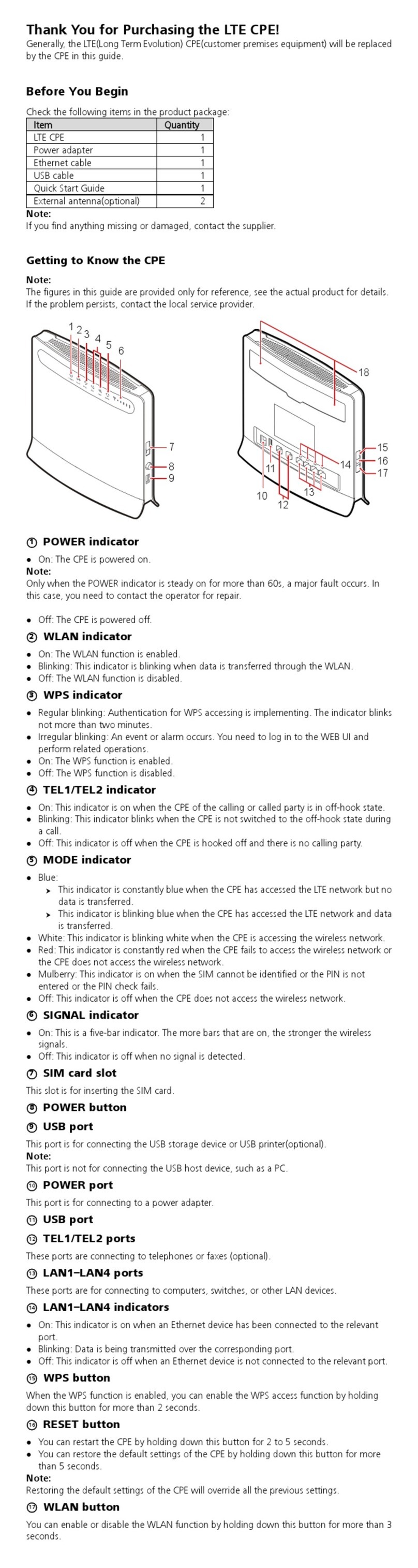Huawei E160E Quick guide
Other Huawei Modem manuals

Huawei
Huawei E5830 User manual
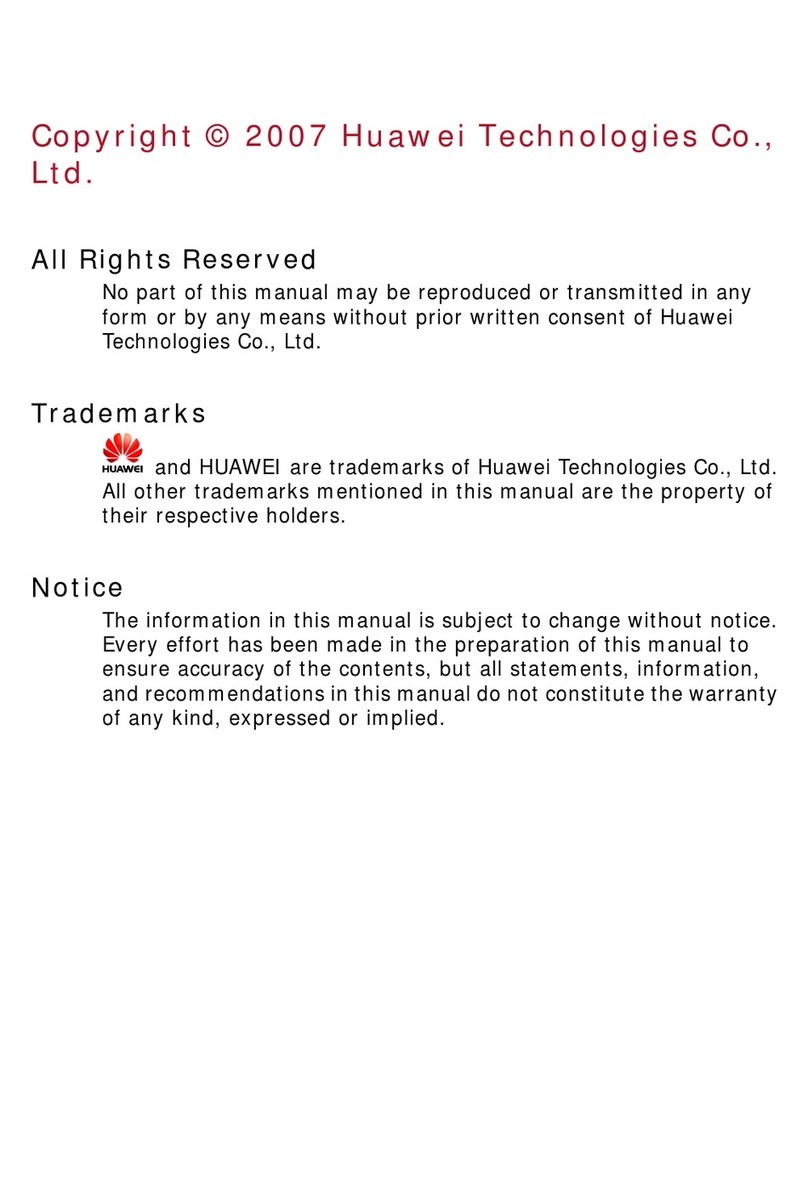
Huawei
Huawei EC228 User manual

Huawei
Huawei Maxis E5832 User manual

Huawei
Huawei E3531 User manual
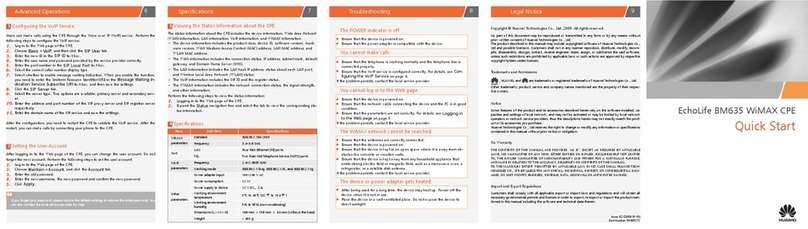
Huawei
Huawei EchoLife BM635 WiMAX CPE User manual

Huawei
Huawei E272 User manual
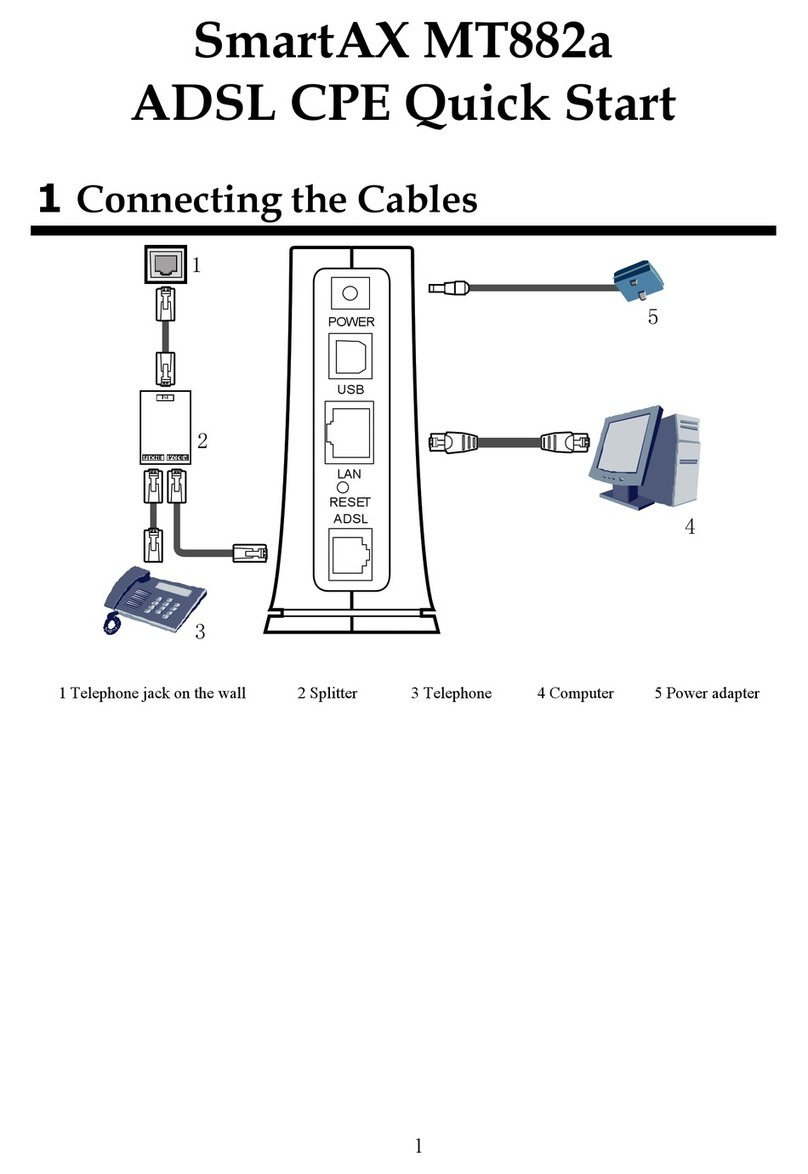
Huawei
Huawei SmartAX MT882a User manual

Huawei
Huawei E587 Technical specifications

Huawei
Huawei EC189 User manual
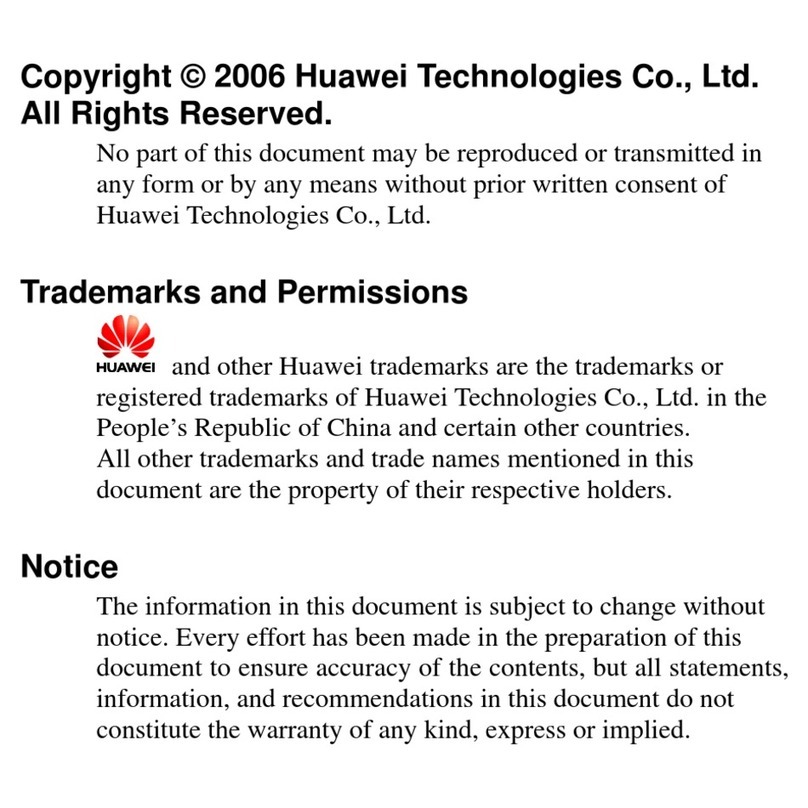
Huawei
Huawei E630 User manual
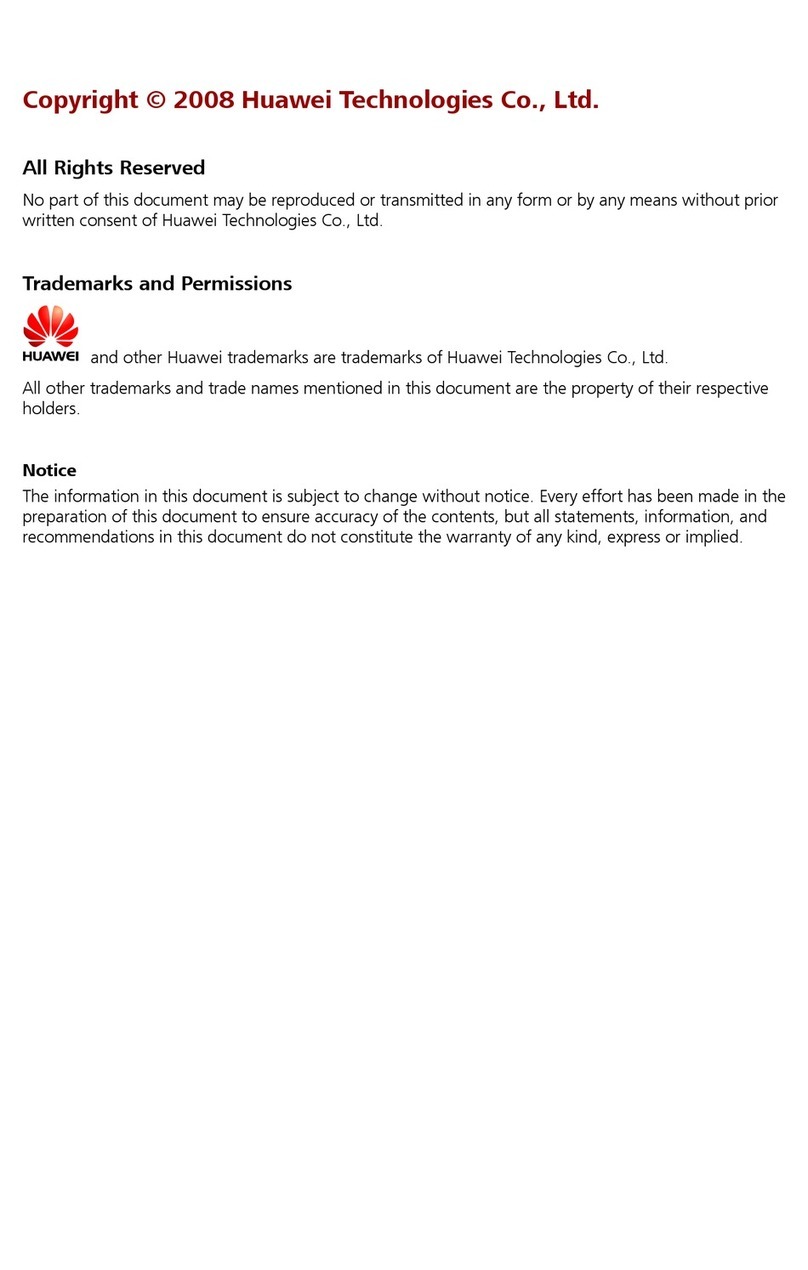
Huawei
Huawei EC168 Assembly instructions

Huawei
Huawei K4505 User manual
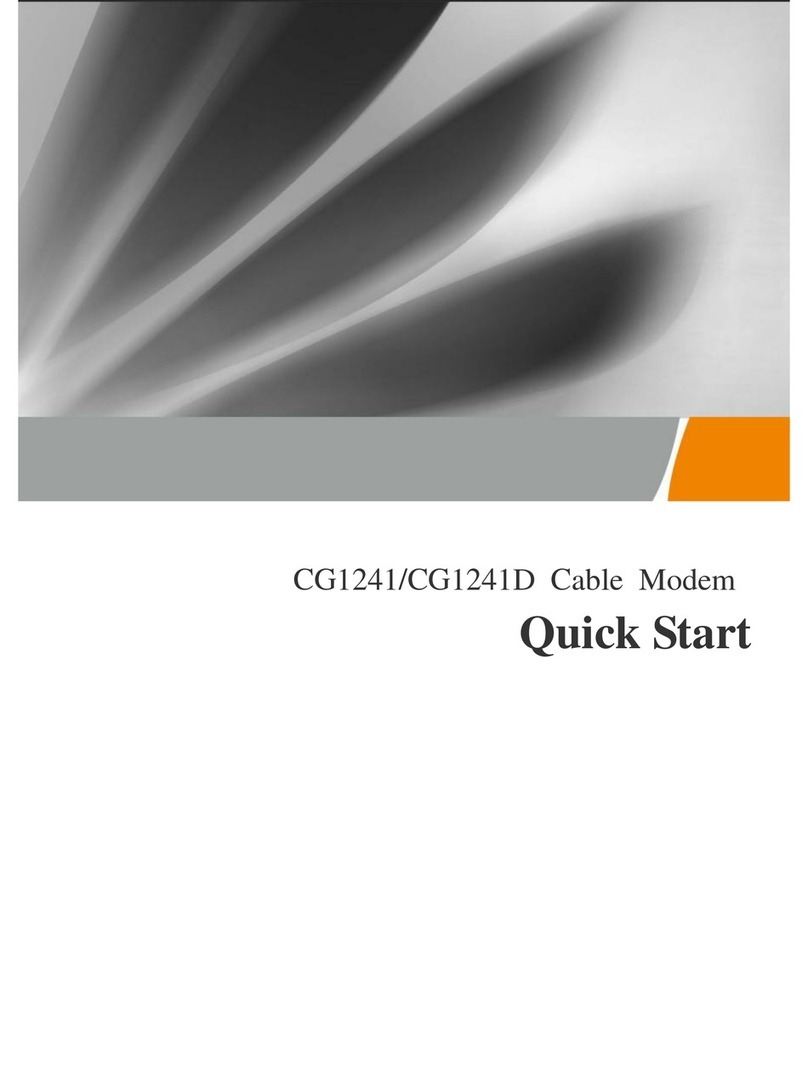
Huawei
Huawei CG1241 User manual

Huawei
Huawei 2degrees User manual

Huawei
Huawei E156G User manual

Huawei
Huawei USB modem User manual

Huawei
Huawei HiLink E3131 Technical specifications
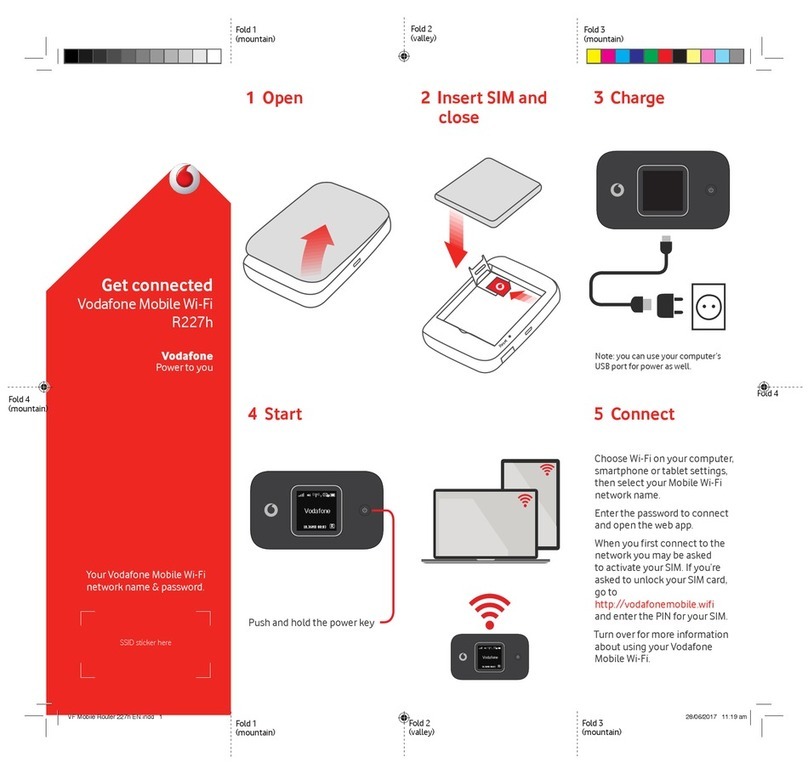
Huawei
Huawei R227h User manual
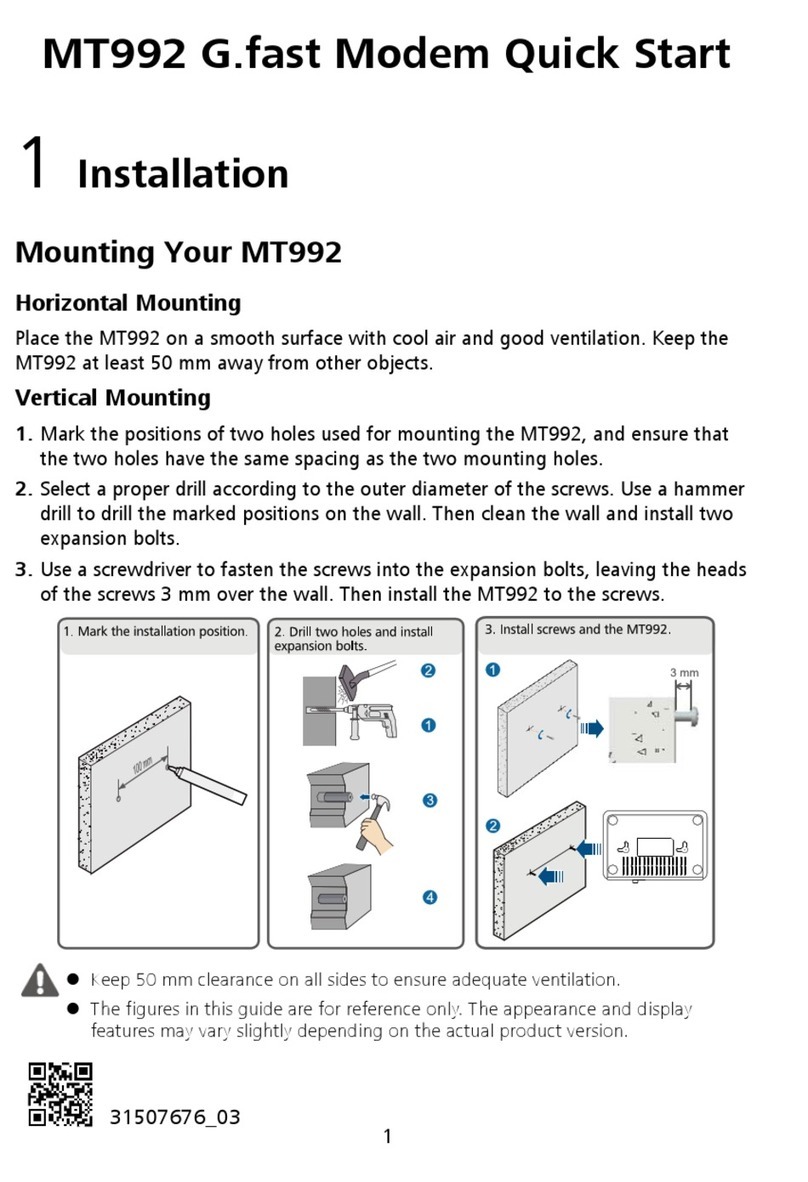
Huawei
Huawei MT992 User manual

Huawei
Huawei e3276 Installation guide