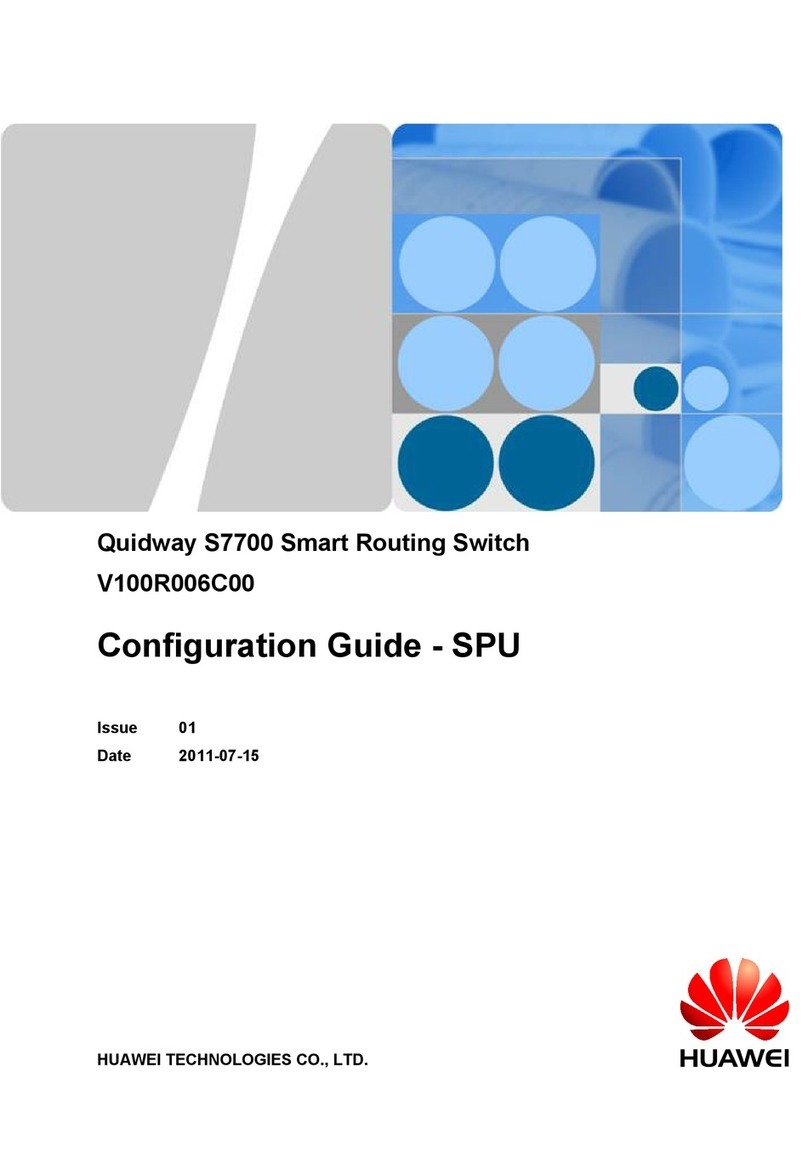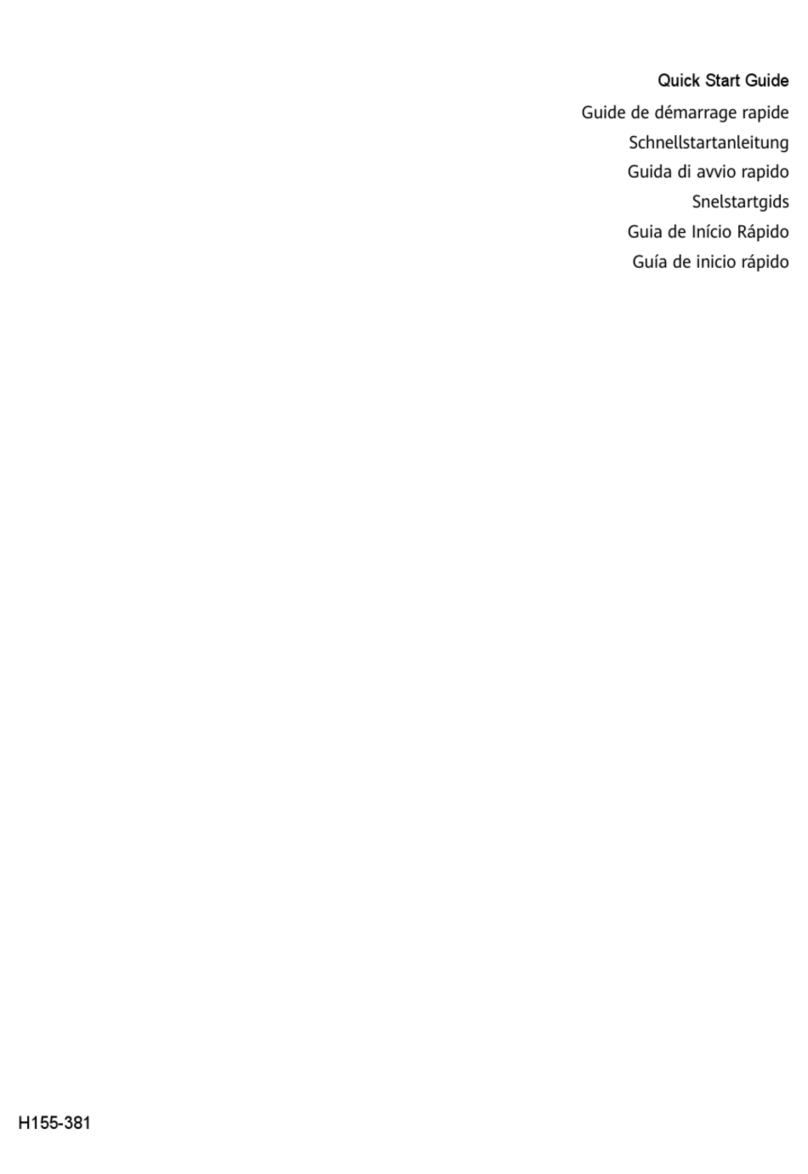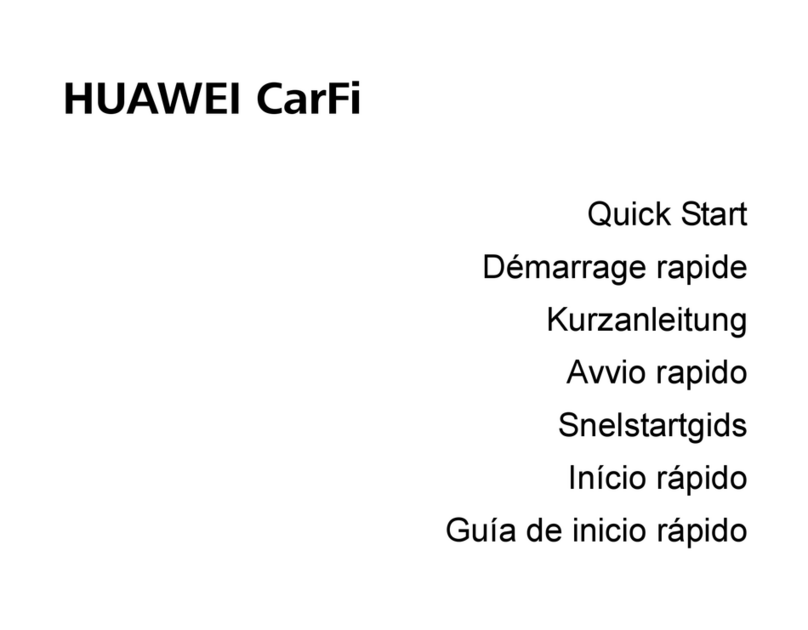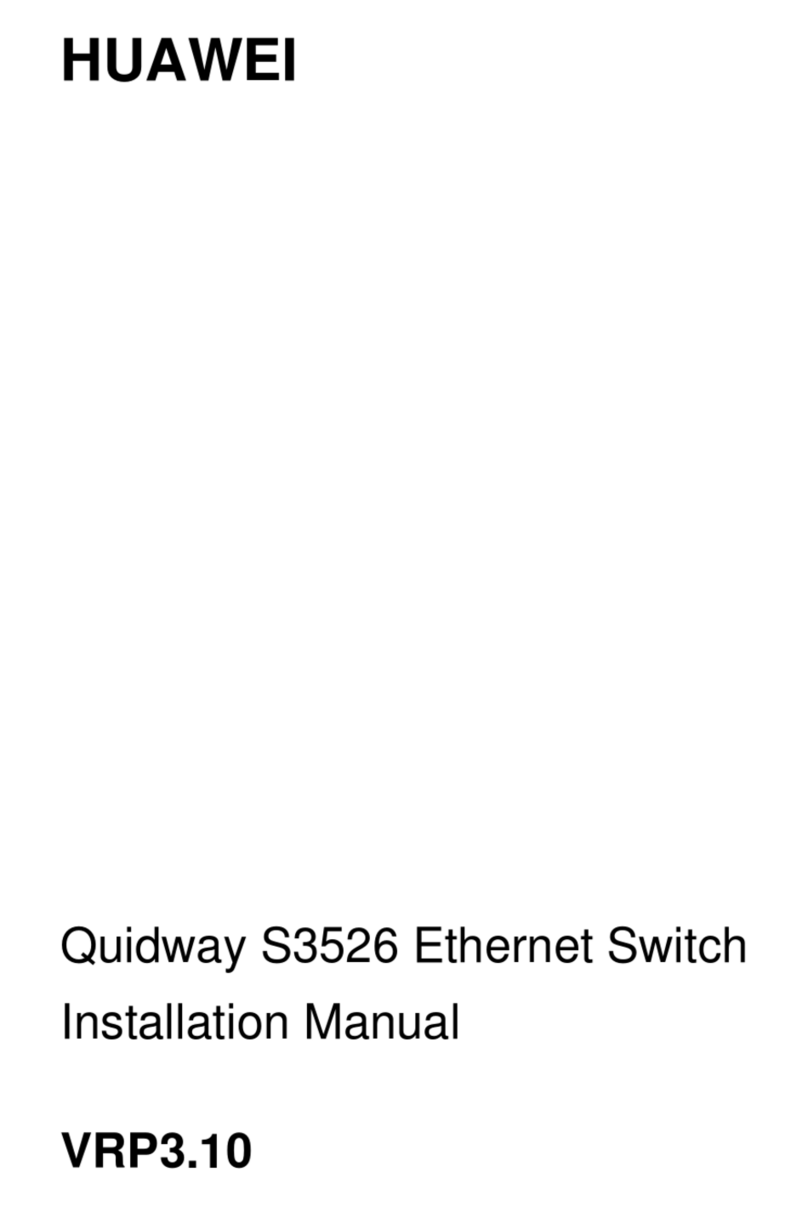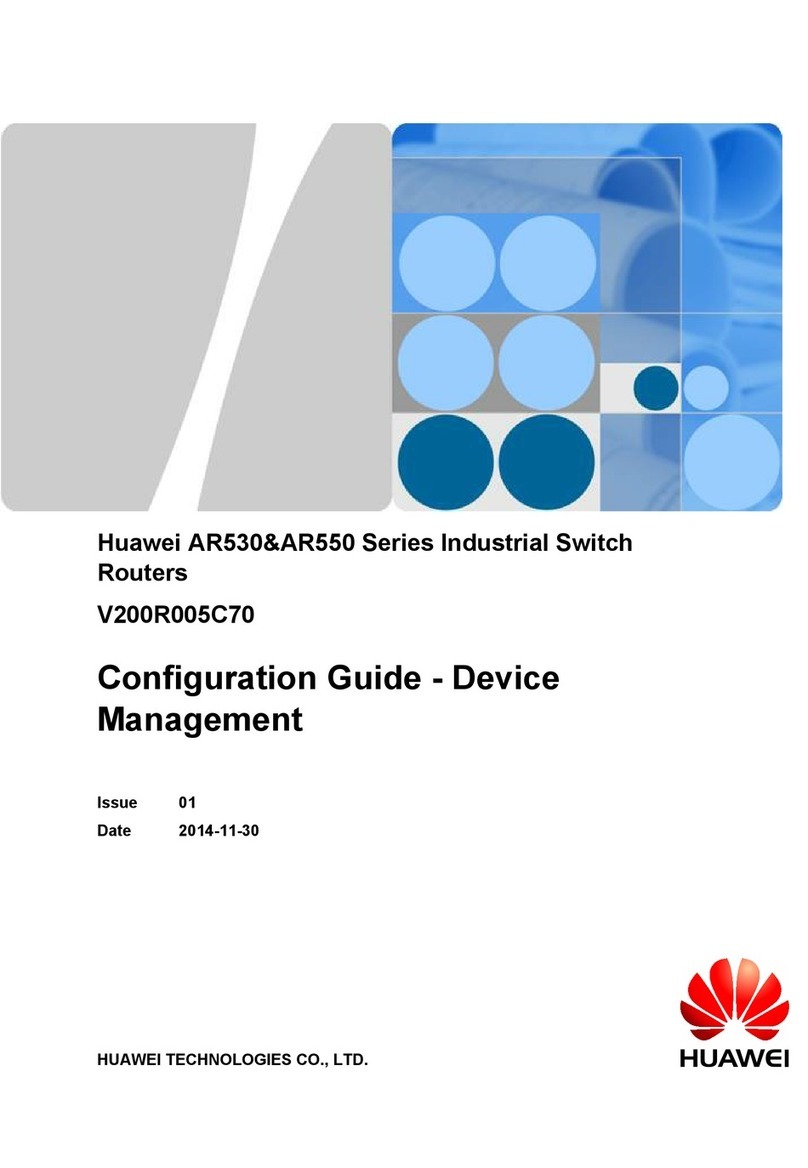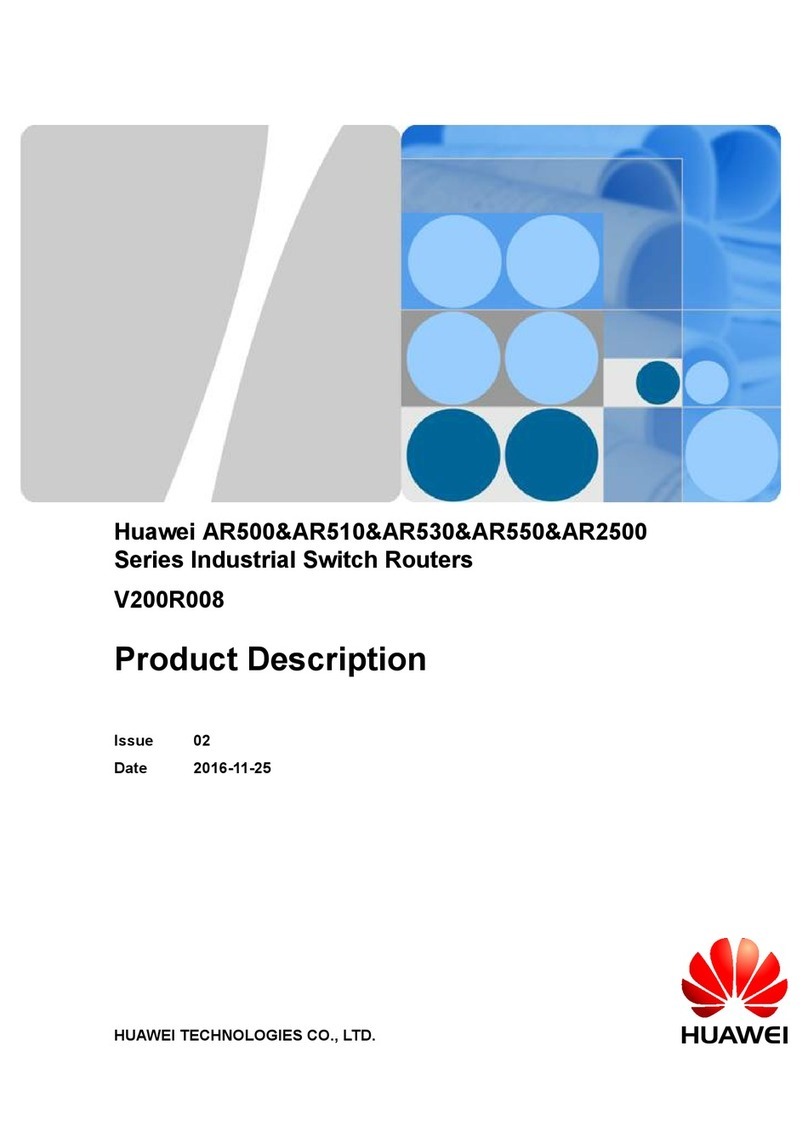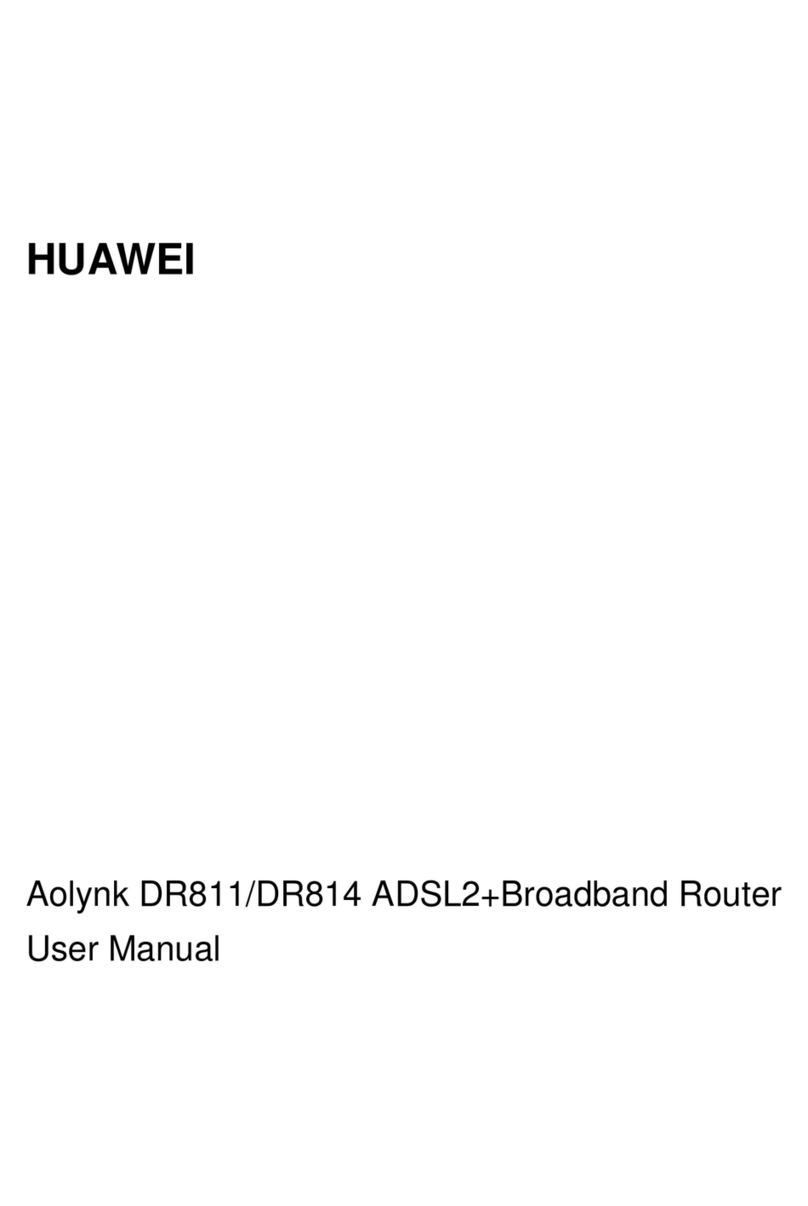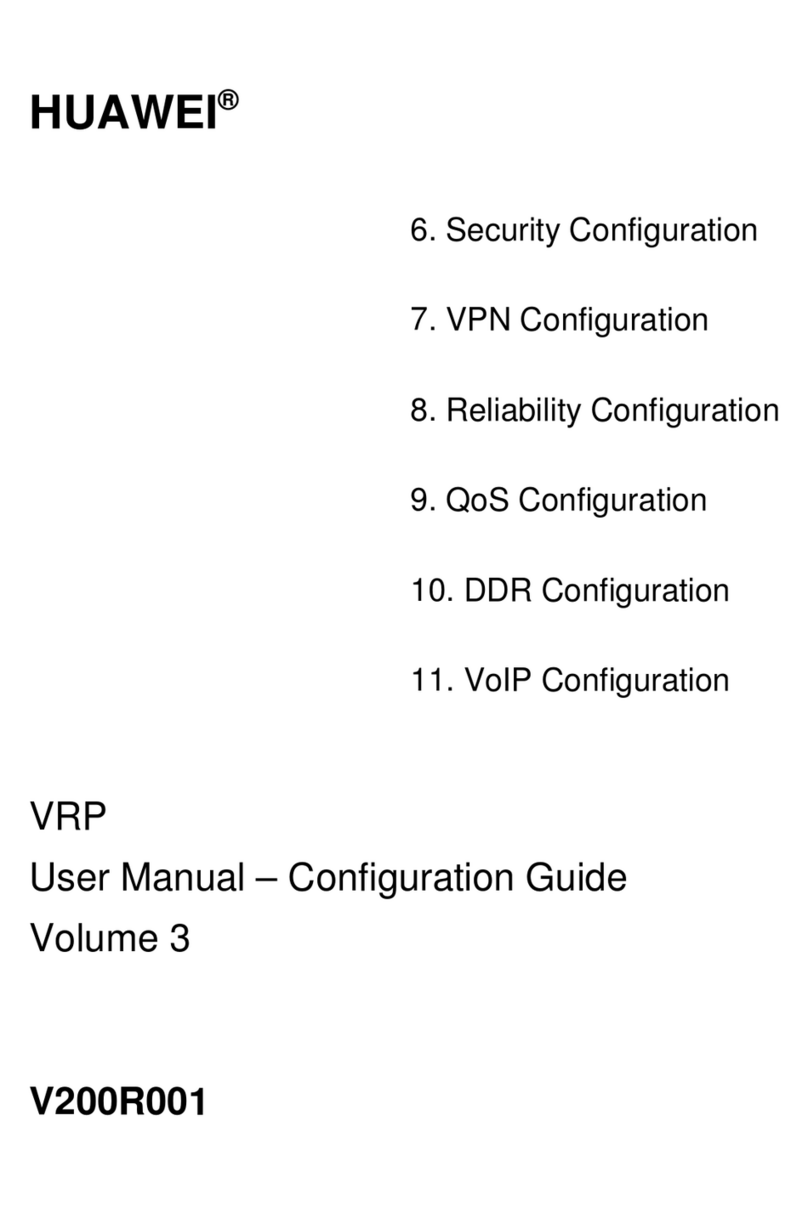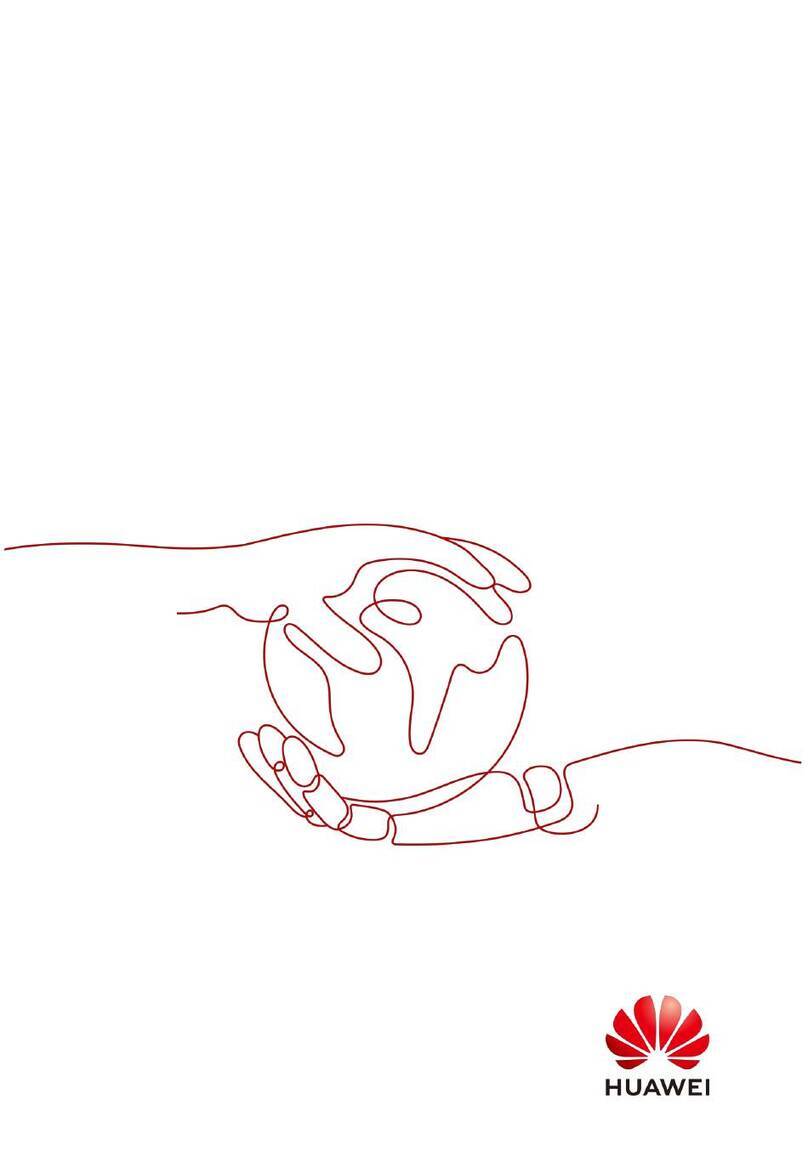POWER BUTTON:
Hold down to turn the
unit on or o.
MICRO-USB CONNECTOR:
Connects to computing devices
equipped with a Type A USB port.
WI-FI INDICATOR
SIGNAL INDICATOR
BATTERY INDICATOR
SMS INDICATOR
uHow to use your Huawei e5330
The Huawei E5330 is a wireless mobile internet hotspot
that can support up to ve connected devices over the
integrated Wi-Fi function.
Turning on the Mobile Wi-Fi
Press and hold the POWER button until the indicators
light up, indicating that the device is turned on.
Connecting to the Internet via Wi-Fi
It is possible to connect to the Mobile Wi-Fi device using
any Wi-Fi enabled device, such as a laptop, tablet or
smartphone.
To connect to the device you need
to know the unique Wi-Fi SSID and
Wi-Fi key. These should be printed
on a label which is attached to the
outside of the device. If there is no
label on the device, the information
is also printed on the underside of the battery cover.
After powering on the Wi-Fi device, search for available
Wi-Fi networks using your computer, tablet or smartphone
until you nd the name of the network that matches the
SSID printed on the label of the device.
Choose that network and enter the Wi-Fi key that is printed
on the label of the device.
After the Mobile Wi-Fi and the client establish
communication, you should be able to access the internet
on your web browser.
Charging the Mobile Wi-Fi
If the Mobile Wi-Fi has not been used for a long time
or if the battery is fully depleted, the Mobile Wi-Fi may
not power on immediately after the charger is plugged
in. Please charge the battery for a few hours before
attempting to power on the Mobile Wi-Fi.
Use only the power adapter compatible with the Mobile
Wi-Fi and provided by a designated manufacturer.
Cellhire has included a tested and compatible charger
with your device.
Battery Saving Mode
If no operation is performed on the Mobile Wi-Fi within
a pre-set period, the device enters standby mode, in
which the battery indicator blinks slowly and the other
indicators are o. To light up the other indicators, press
the POWER button.
Automatic Shutoff
When the Mobile Wi-Fi is in use for an extended
period of time, it will become warm and may
overheat. Should this happen, the device will
automatically close the network connection
and turn o to protect itself from damage. If
this occurs, place the device in a well-ventilated
space to allow the heat to dissipate, then turn it
on and continue to use it as normal.
Tip: To test connectivity to the Wi-Fi device,
enter http://192.168.8.1 or http://192.168.9.1
into your browser. If you see a landing page for
Huawei, you have successfully connected over
Wi-Fi to the device.