Huawei Mobile WiFi E5878 Operating and maintenance instructions
Other Huawei Network Router manuals

Huawei
Huawei B593 User manual

Huawei
Huawei HW-02G User manual

Huawei
Huawei WiFi AX3 User manual

Huawei
Huawei Flybox 4G User manual

Huawei
Huawei quidway s7700 User manual

Huawei
Huawei EchoLife HG8240 User manual
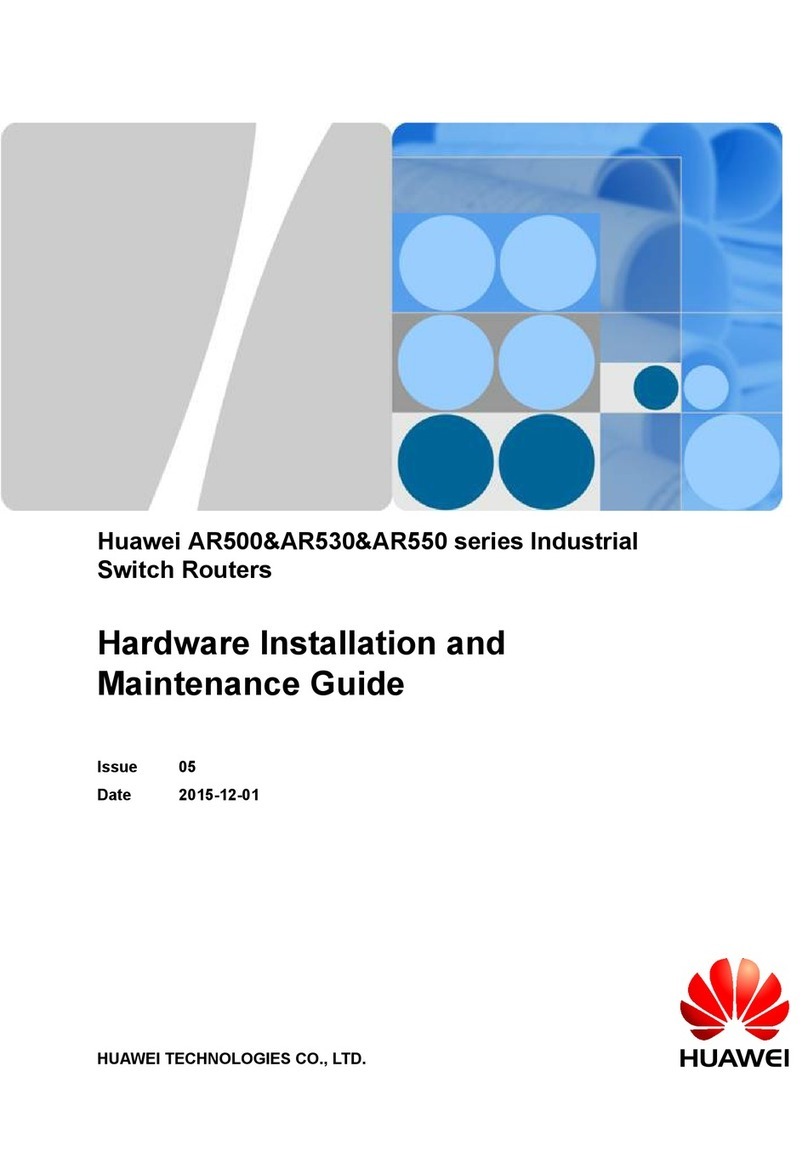
Huawei
Huawei AR Series Operating manual

Huawei
Huawei HG8010 series User manual

Huawei
Huawei AR530 Series User manual

Huawei
Huawei AF23 User manual

Huawei
Huawei AR2200 Series User manual

Huawei
Huawei Quidway AR-19-61 User manual

Huawei
Huawei Swisscom B593s User manual

Huawei
Huawei HG658 User manual

Huawei
Huawei B2368 User manual

Huawei
Huawei Quidway S9300 User manual

Huawei
Huawei AR1220-S Technical specifications

Huawei
Huawei NE20E-S2E Quick guide

Huawei
Huawei EchoLife HG8245 User manual

Huawei
Huawei Mobile wifi e5330 User manual
Popular Network Router manuals by other brands

TRENDnet
TRENDnet TEW-435BRM - 54MBPS 802.11G Adsl Firewall M Quick installation guide

Siemens
Siemens SIMOTICS CONNECT 400 manual

Alfa Network
Alfa Network ADS-R02 Specifications

Barracuda Networks
Barracuda Networks Link Balancer quick start guide

ZyXEL Communications
ZyXEL Communications ES-2024PWR Support notes

HPE
HPE FlexNetwork 5510 HI Series Openflow configuration guide

























