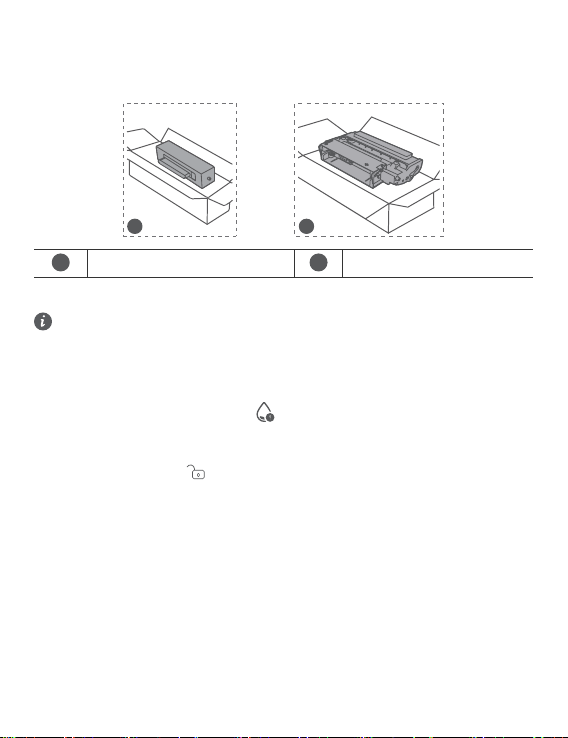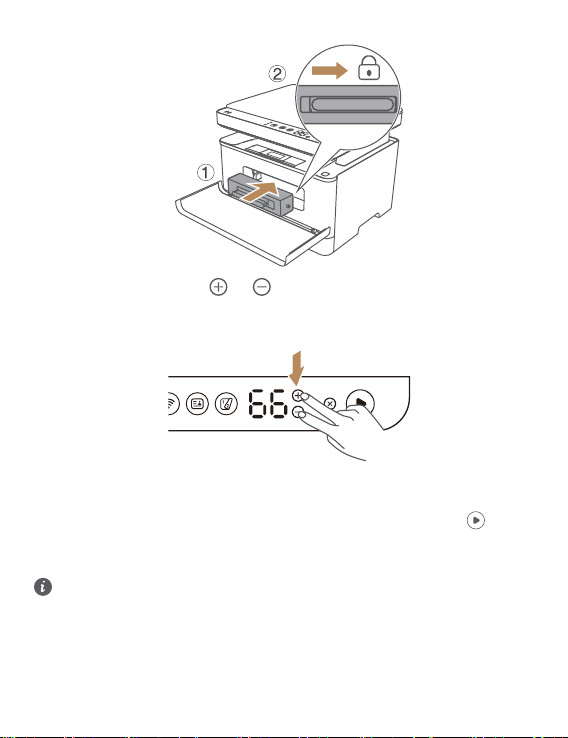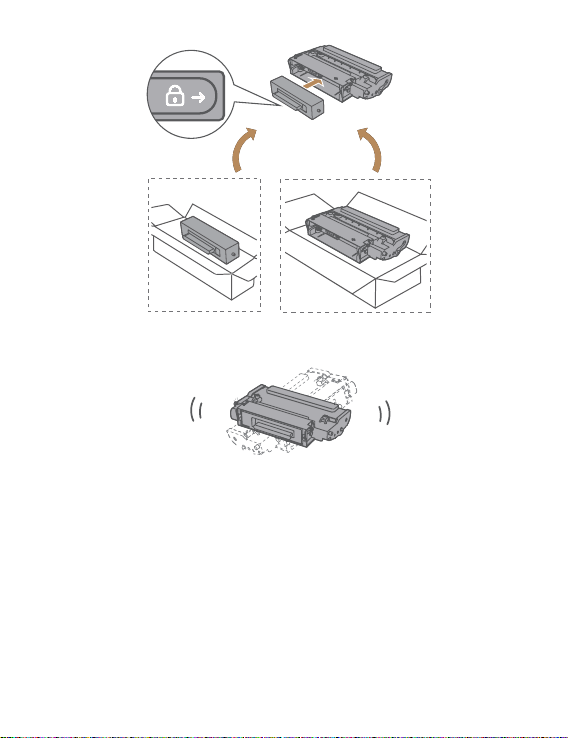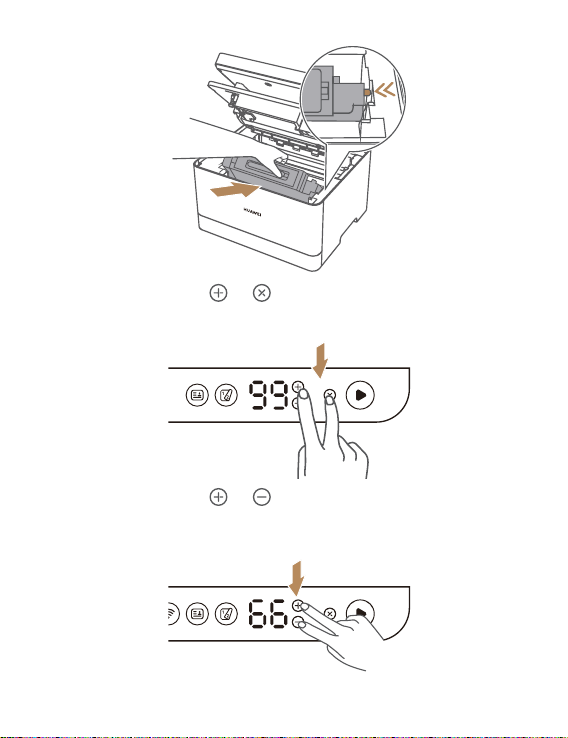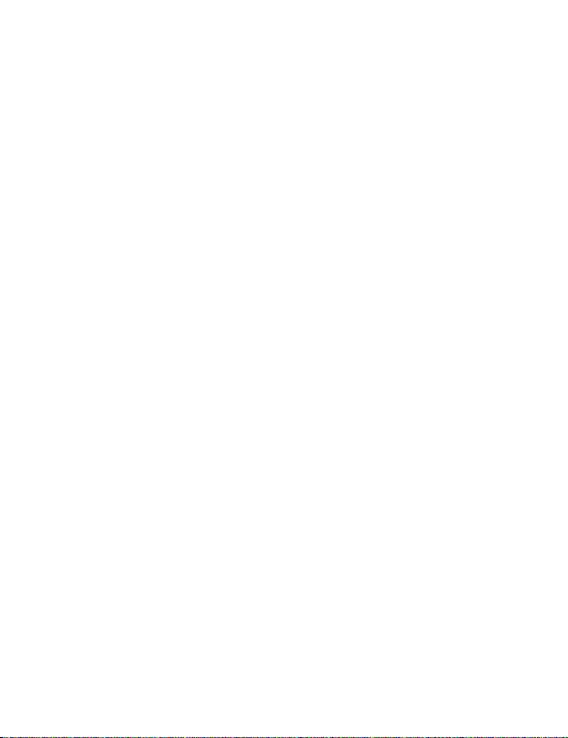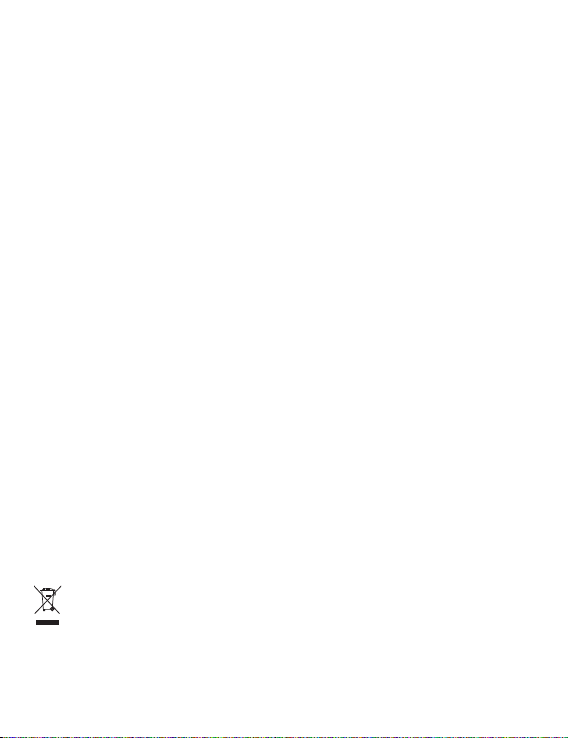•In the event that there are any broken parts due to the device colliding with a hard object or
breaking after a strong external impact, do not touch or attempt to remove them. Stop using the
device immediately and contact a Huawei customer service center.
Drum cartridge and toner cartridge maintenance
Store the drum cartridge and toner cartridge
•For optimal performance, it is recommended that you take out the drum cartridge or toner
cartridge from the packaging only when you are ready to install it.
•The toner cartridge is a disposable consumable and cannot be filled again.
•To prevent the drum cartridge from being damaged, avoid exposing it to light for more than a
few minutes.
Service life of the drum cartridge and toner cartridge
•The service life of the drum cartridge and toner cartridge will depend on how intensive your
printing needs are.
•If you use non-recommended paper for printing, the service life of the drum cartridge, toner
cartridge, and device parts may be shortened.
•The frequency for which you'll need to replace the drum cartridge and toner cartridge will vary
depending on factors like the number of pages printed, printed content, and type of paper used.
Recycle the drum cartridge and toner cartridge
•Dispose of old drum cartridges and toner cartridges in accordance with local regulations, and
separate them from domestic waste.
•Avoid putting the toner, drum cartridge, or toner cartridge into a fire. Toner may burn when
exposed to open flames.
•If you have any questions, please call your local waste management authority. Ensure that the
drum cartridge and toner cartridge are sealed to prevent the inside toner from breaking apart.
•It is recommended that you place the old drum cartridge and toner cartridge on paper to prevent
the toner from breaking apart, and staining the desktop or clothes.
Toner saving
•If printed content is suddenly unclear or blurry, replace the drum cartridge and toner cartridge in
accordance with the error code displayed on the printer, or the message displayed in the
Huawei Print client.
•The actual number of printed pages supported will vary depending on the number and type of
images, number of pages printed at a time, the type and size of paper, and environmental
conditions such as temperature and humidity. Toner quality will decline gradually over time.
•For optimal printing quality, it is recommended that you use an original Huawei drum cartridge
and toner cartridge.
Disposal and recycling information
The symbol on the product, battery, literature, or packaging means that the products and batteries
should be taken to separate waste collection points designated by local authorities at the end of
the lifespan. This will ensure that EEE waste is recycled and treated in a manner that conserves
valuable materials and protects human health and the environment.
8