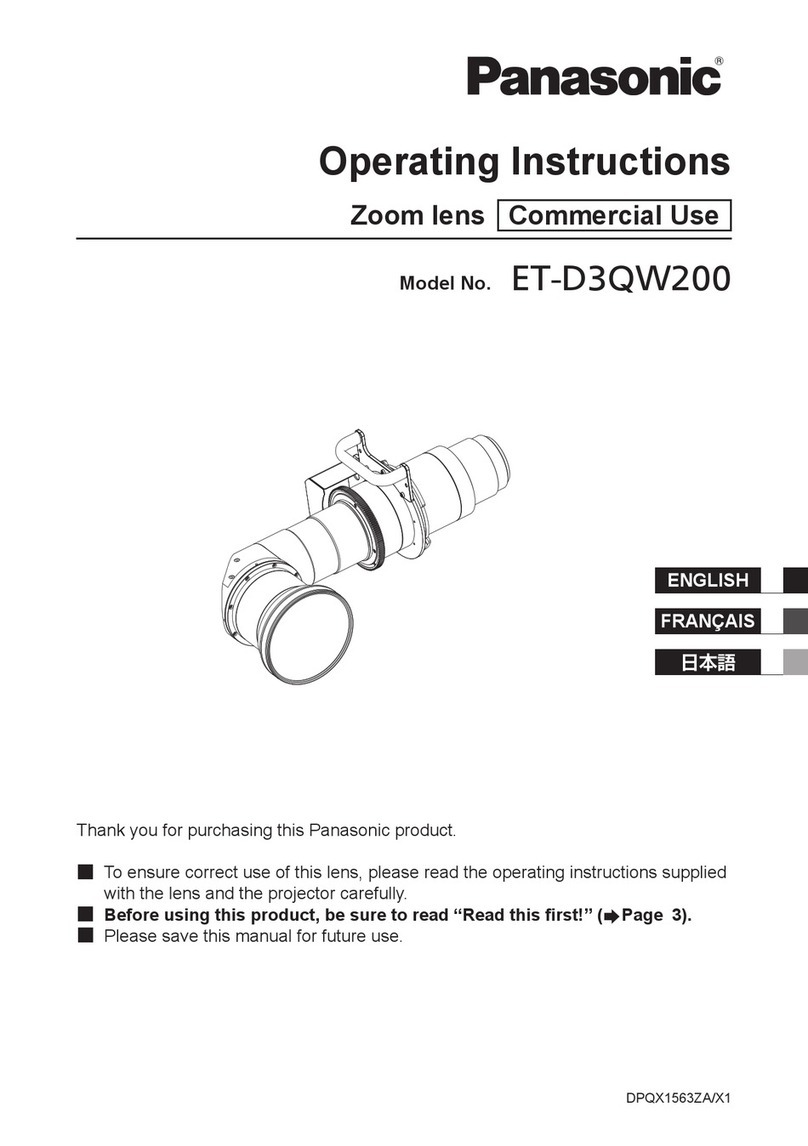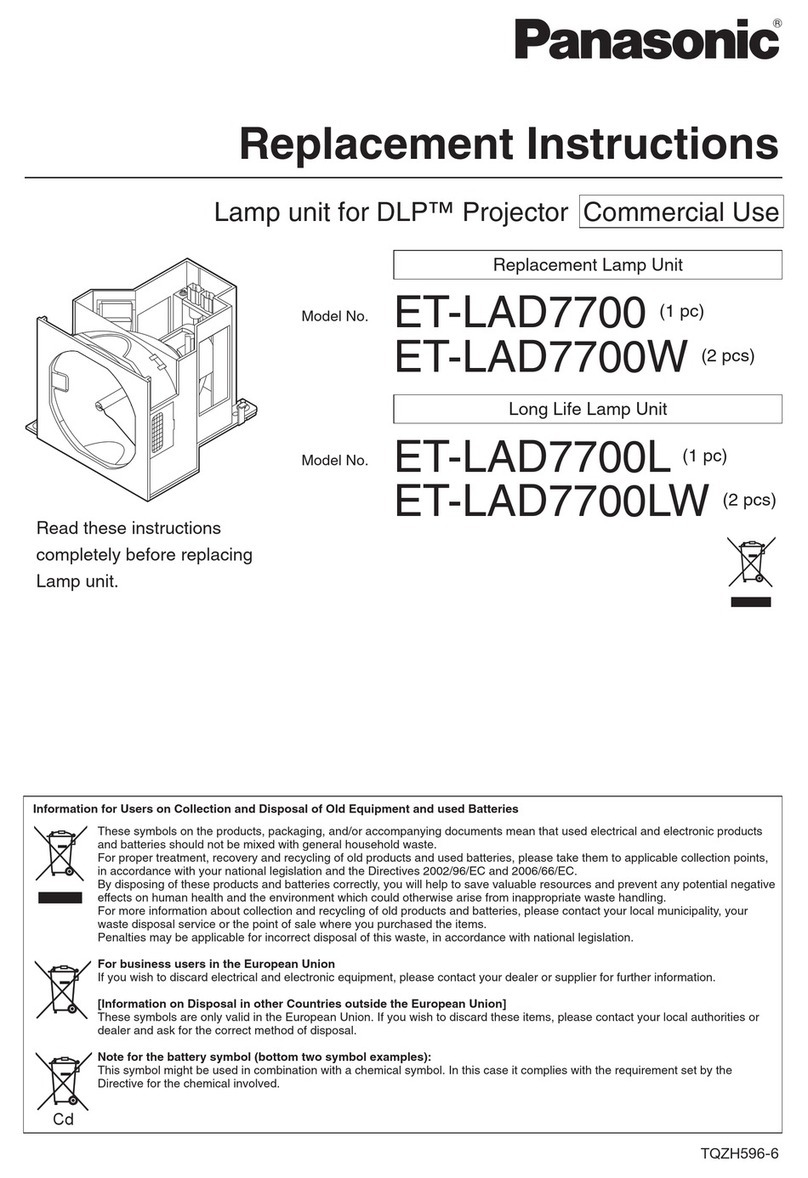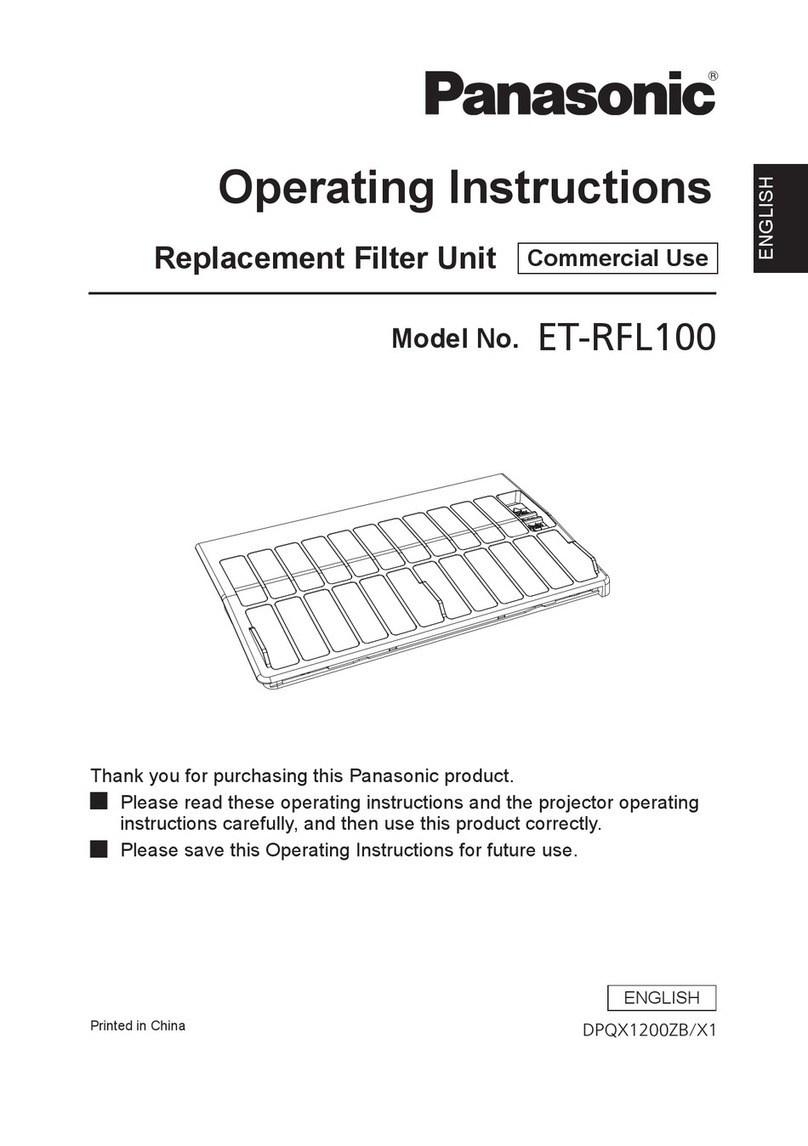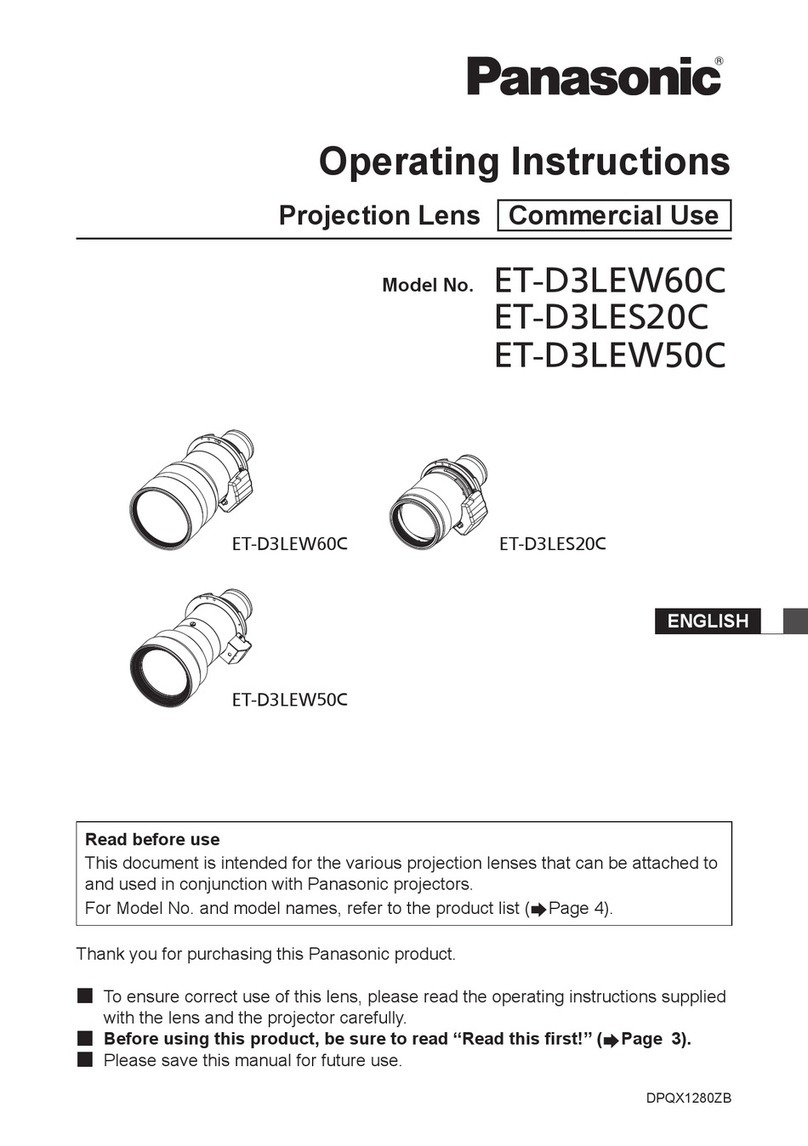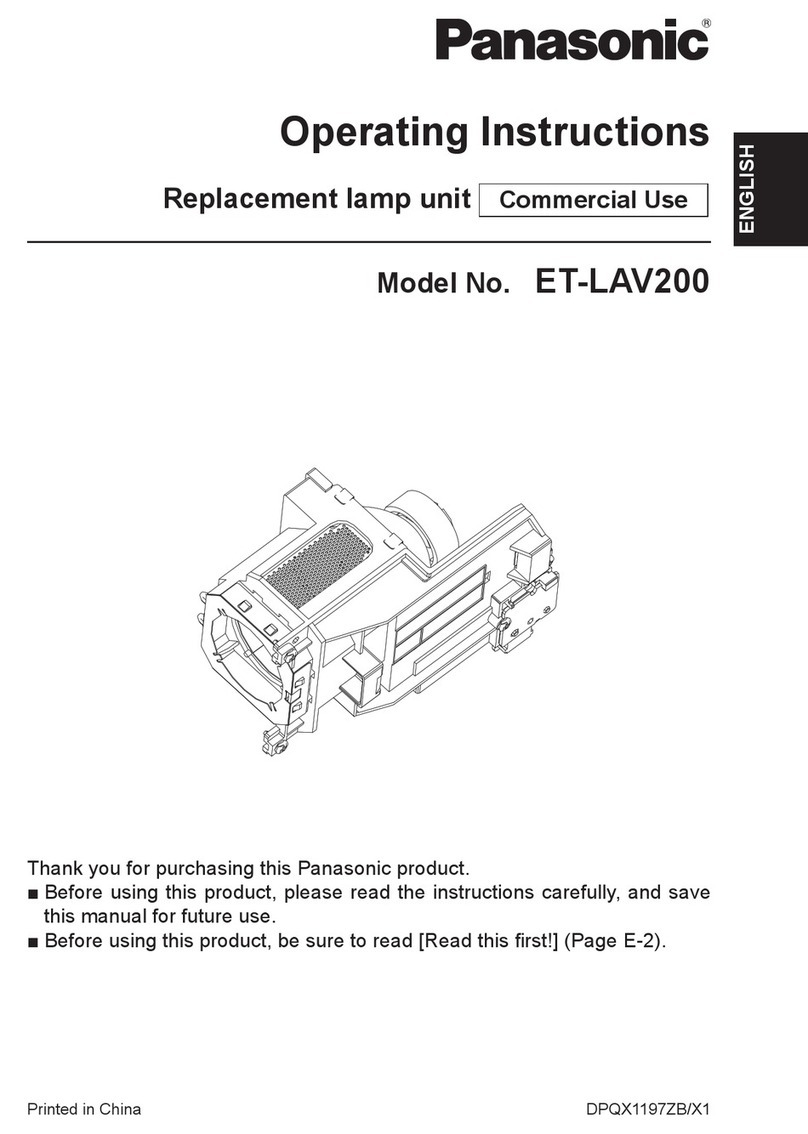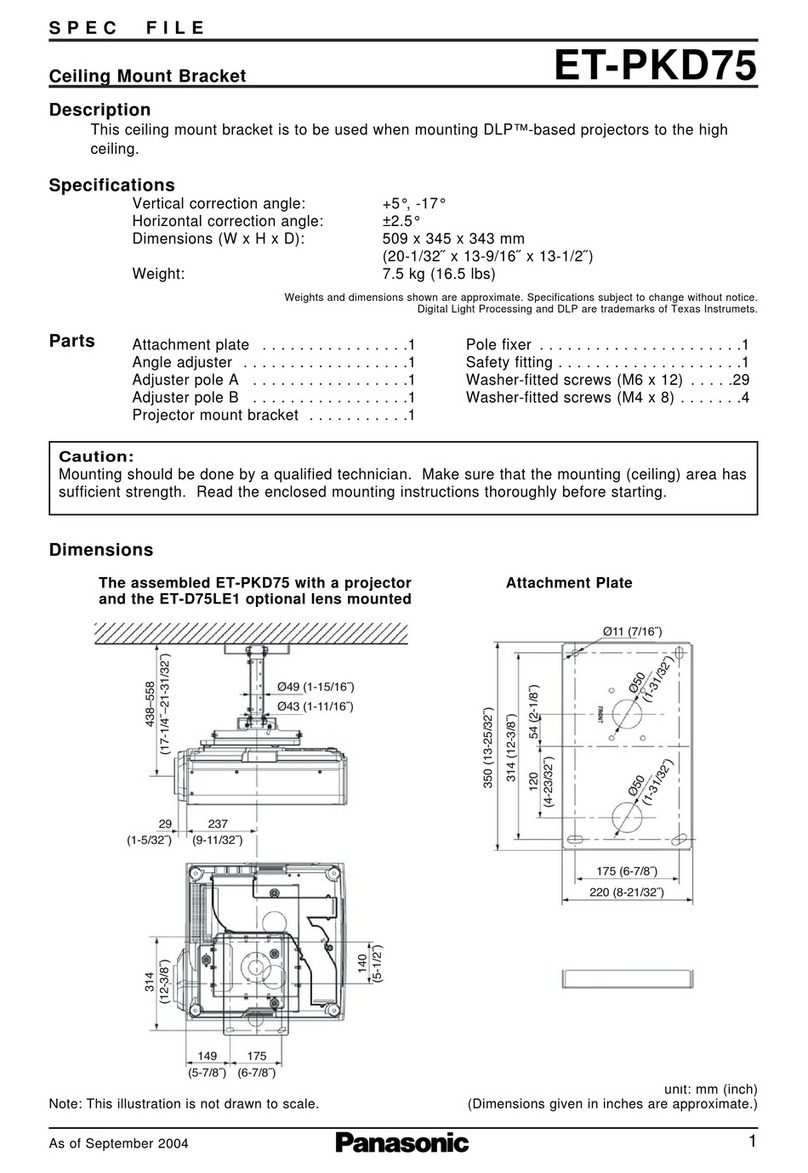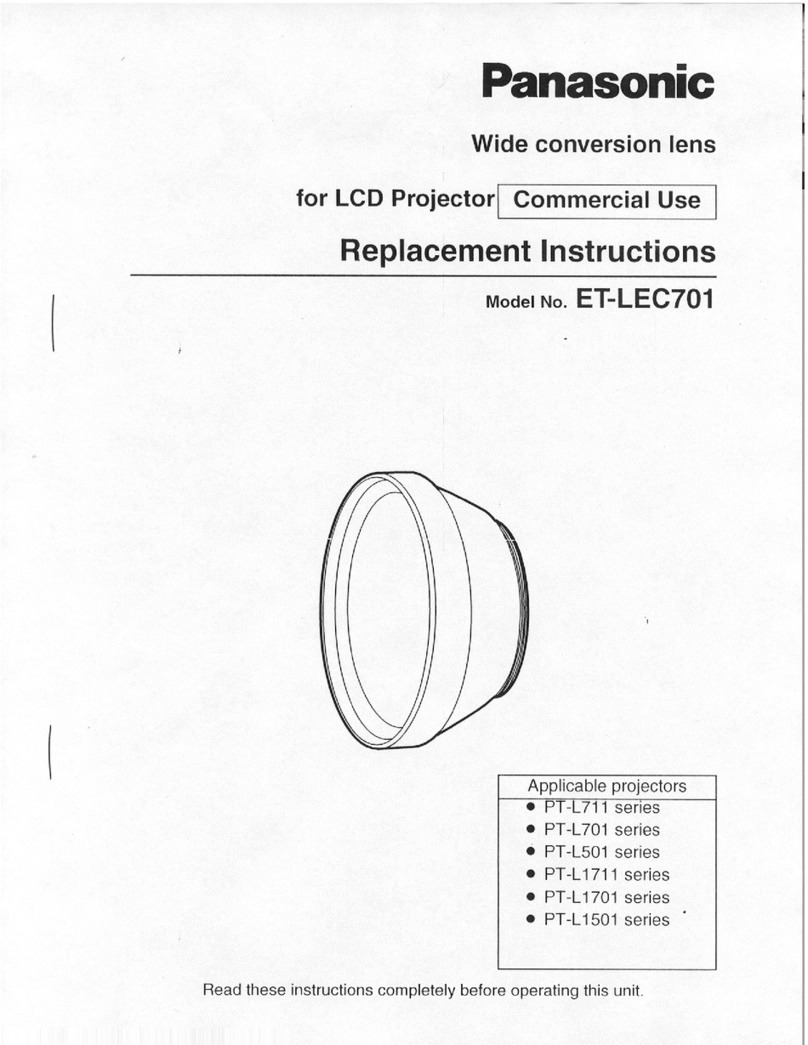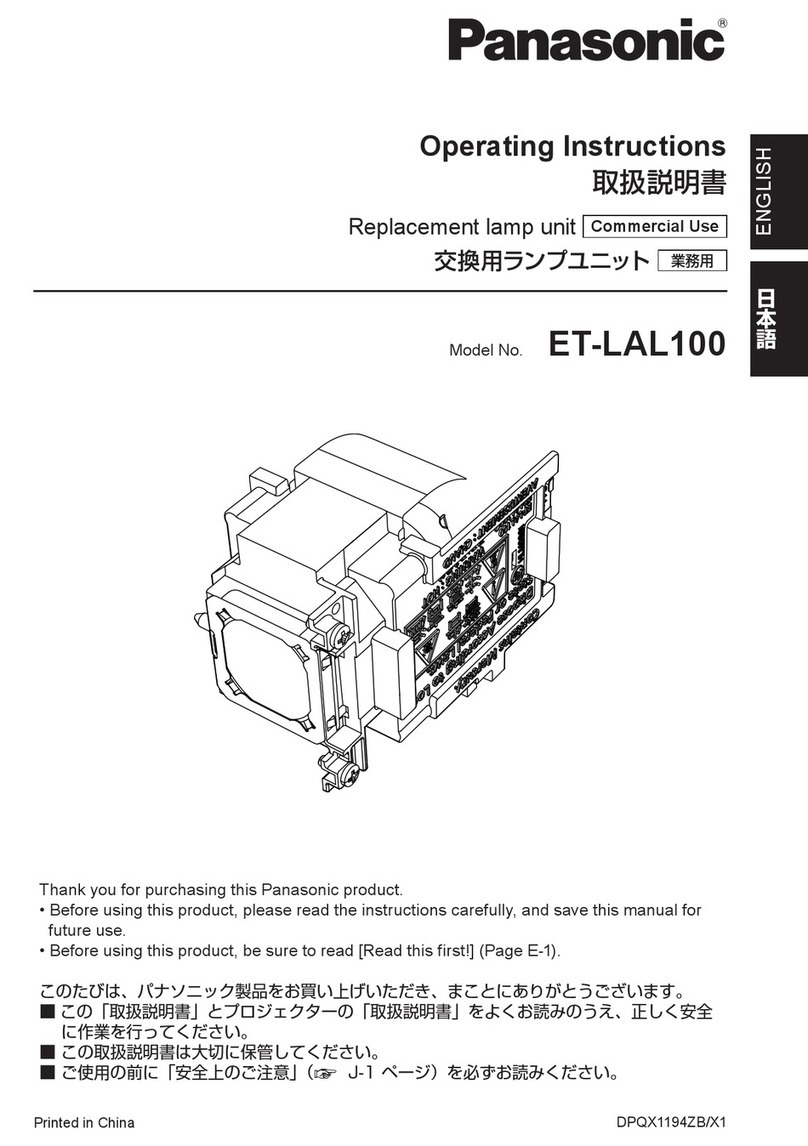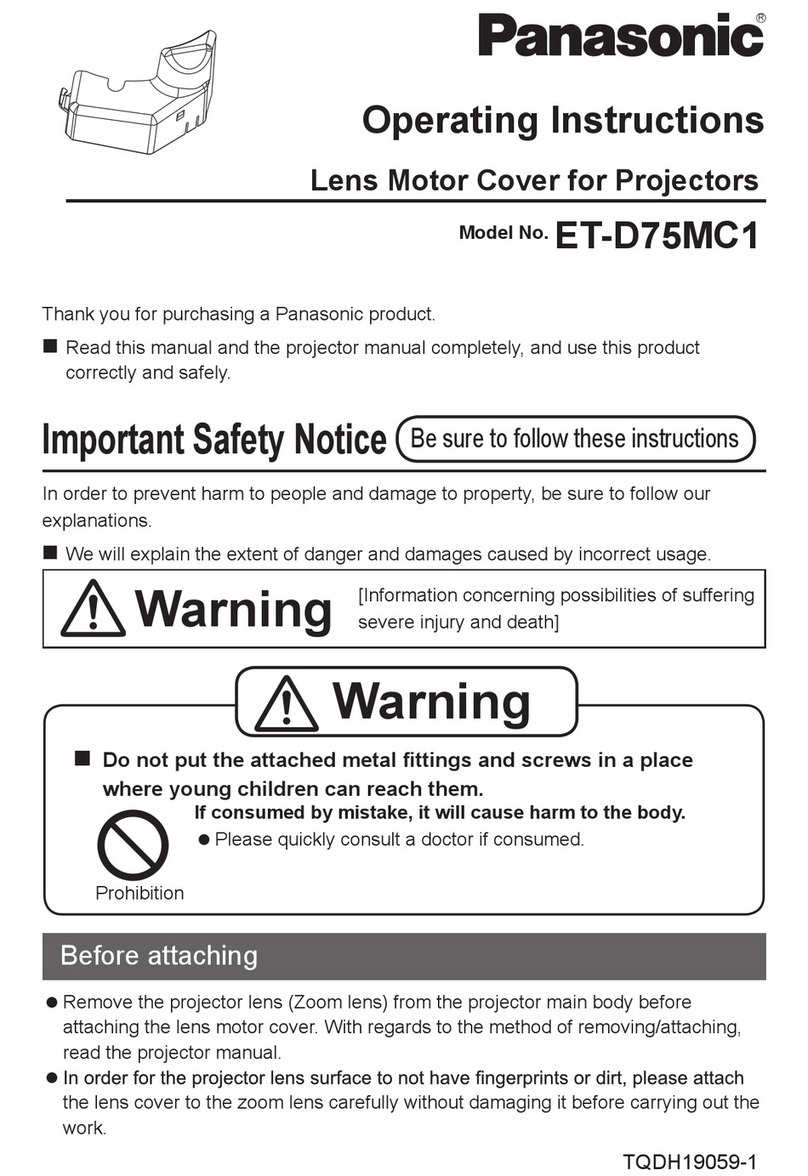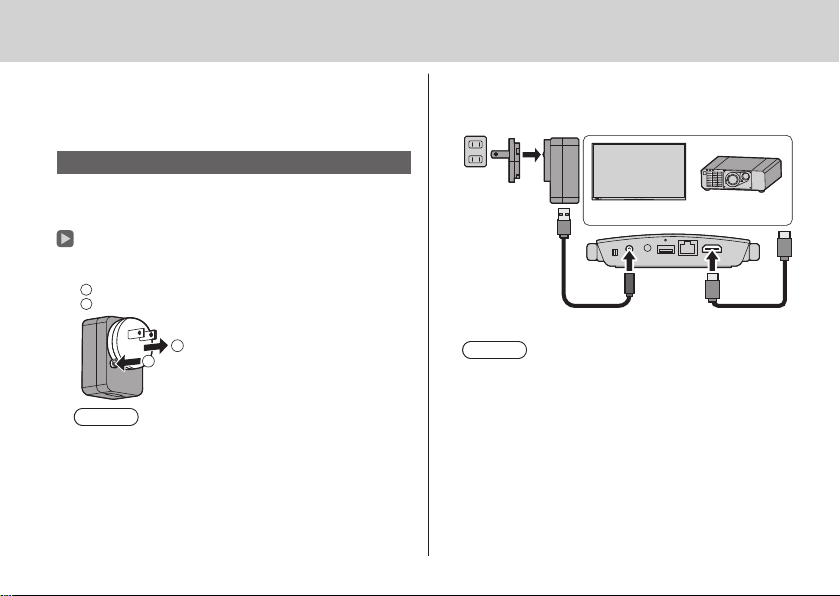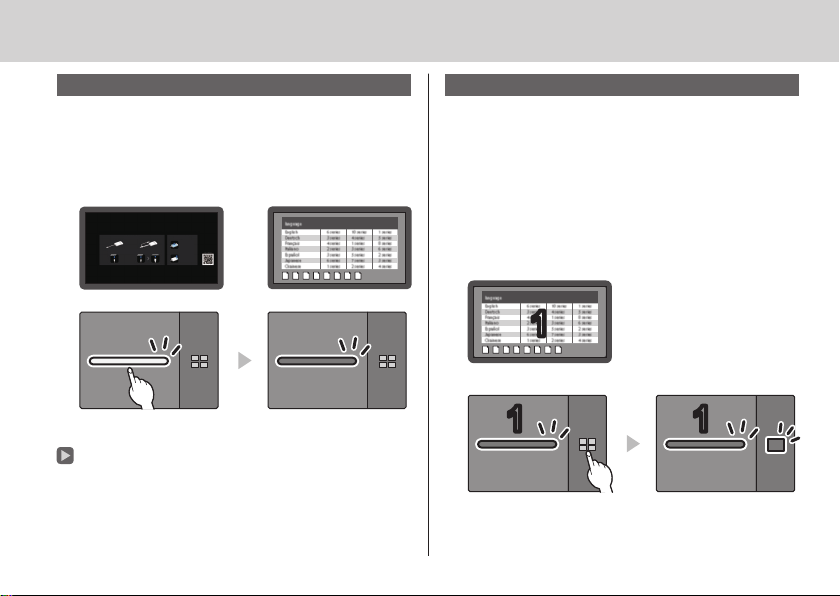3English
Do not damage the AC adaptor and power plug.
by damaging, modifying, forcibly bending, twisting,
pulling or bundling them, bringing them close to heat
appliances, placing heavy items on them, etc.
Doing so may cause a fire or electric shock due to short
circuit or disconnection.
• Request the dealer for repair of the AC adaptor or
power plug.
Use the product 15 cm or more away from a location
where a cardiac pacemaker is embedded.
Radio waves may affect the operation of the pacemaker.
Do not use the product in an airplane.
The operational safety may be impaired.
Do not use the product near an automatic door, fire
alarm or other automatic control devices.
Radio waves from this product may affect automatic
control devices, which may cause an operational error,
resulting in an accident.
Do not use the product in hospital or a location with
medical equipment.
Radio waves from this product may affect medical
equipment, which may cause an operational error,
resulting in an accident.
Do not use the product while touching it for a long
time.
Touching the hot parts of the product and AC adaptor for
a long time may cause a low-temperature burn*.
* Persons with poor bloodstream (due to vascular
impairment, poor blood circulation, diabetes or strong
compression) or poor skin sensitivity (elderly persons)
tend to get a low-temperature burn.
Do not touch the product and AC adaptor if it begins
to thunder.
Doing so may cause an electric shock.
Do not wet the product.
Doing so may cause a fire or electric shock.
Do not place the product on unstable locations.
Placing the product on a shaky table or an inclined location
may cause an injury due to falling over or dropping.
Do not remove or modify the back cover (cabinet).
Keep the screws supplied with the receiver out of
reach of infants.
The screws may be accidentally swallowed.
• In the event this occurs, consult a doctor immediately.
For installation, please ask a qualified technician or
a dealer.
If installation is not carried out and secured correctly, it
can cause falling accidents.
Do not touch the bottom surface of the transmitter
during use.
The bottom surface of the transmitter may be hot during
and after use for a while, resulting in a burn injury.
Also, do not place it on an object sensitive to heat. Doing
so may cause deformation or discoloration.