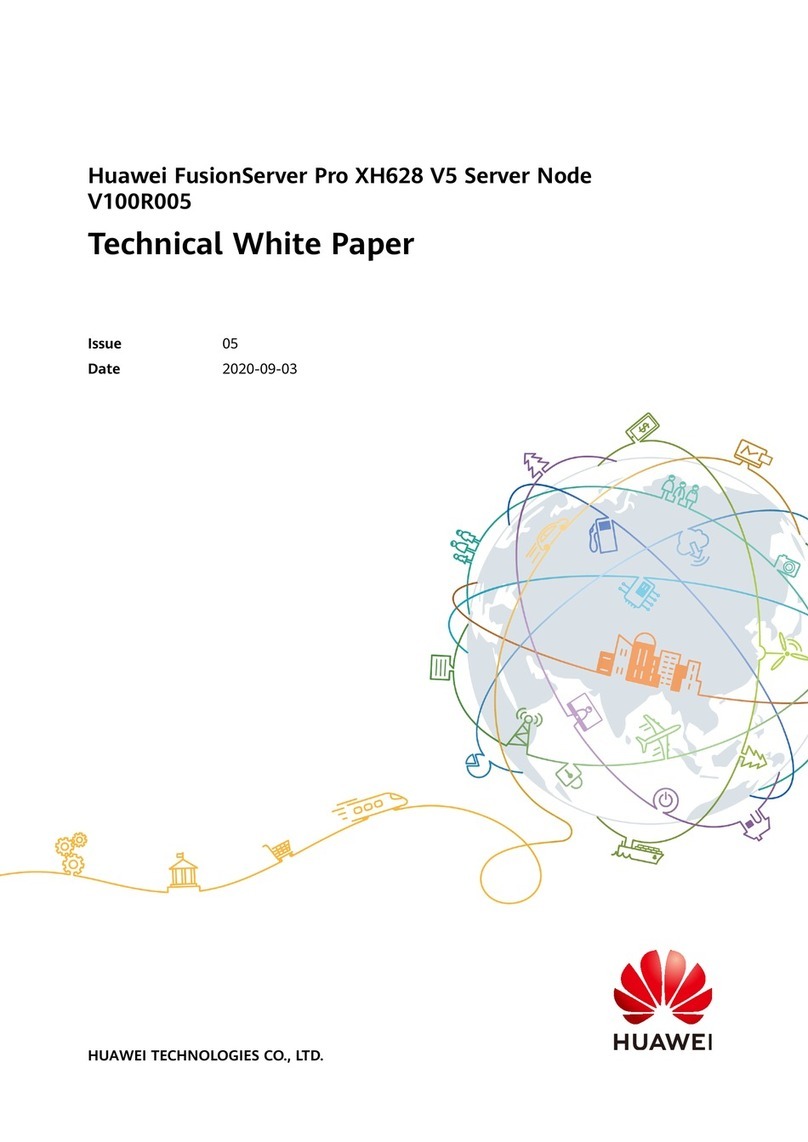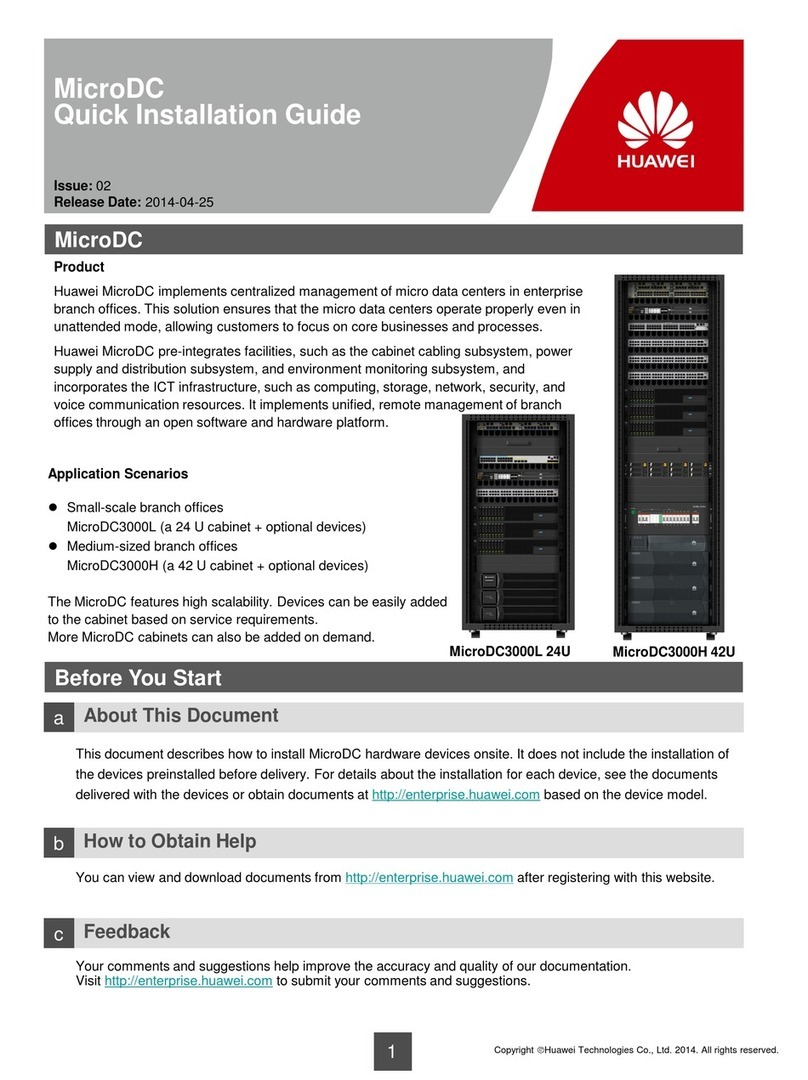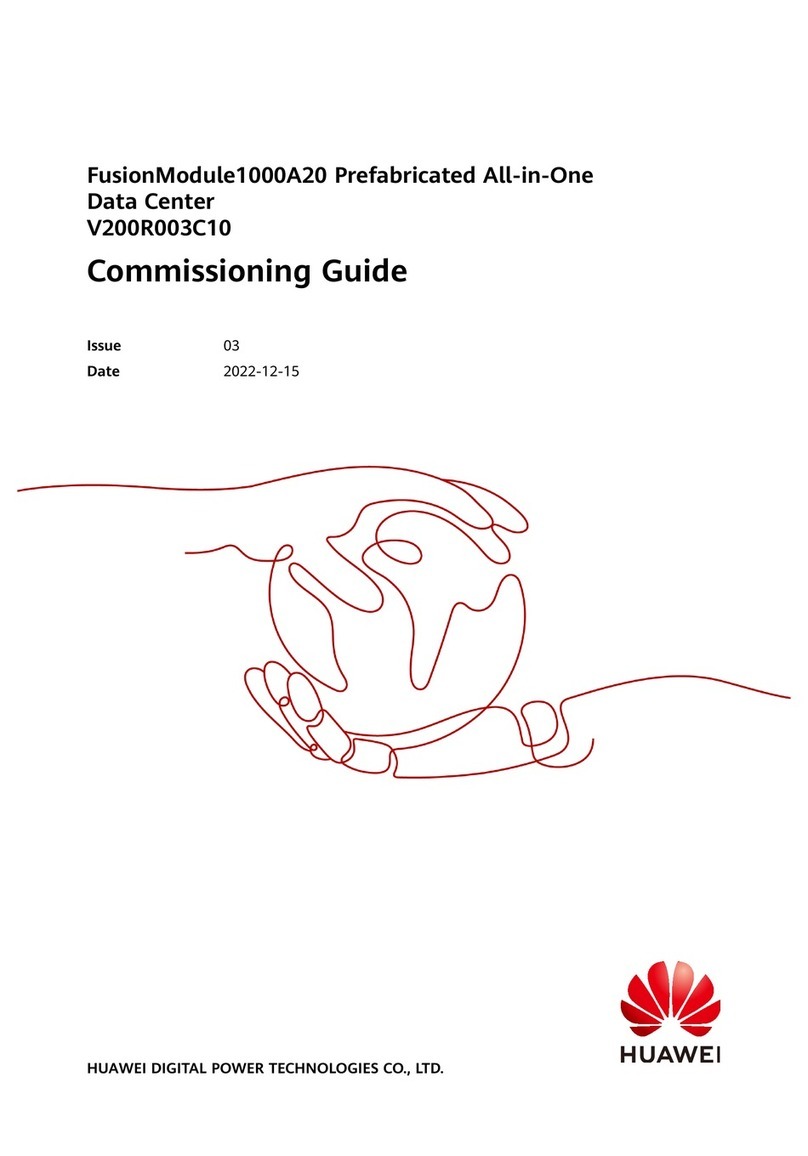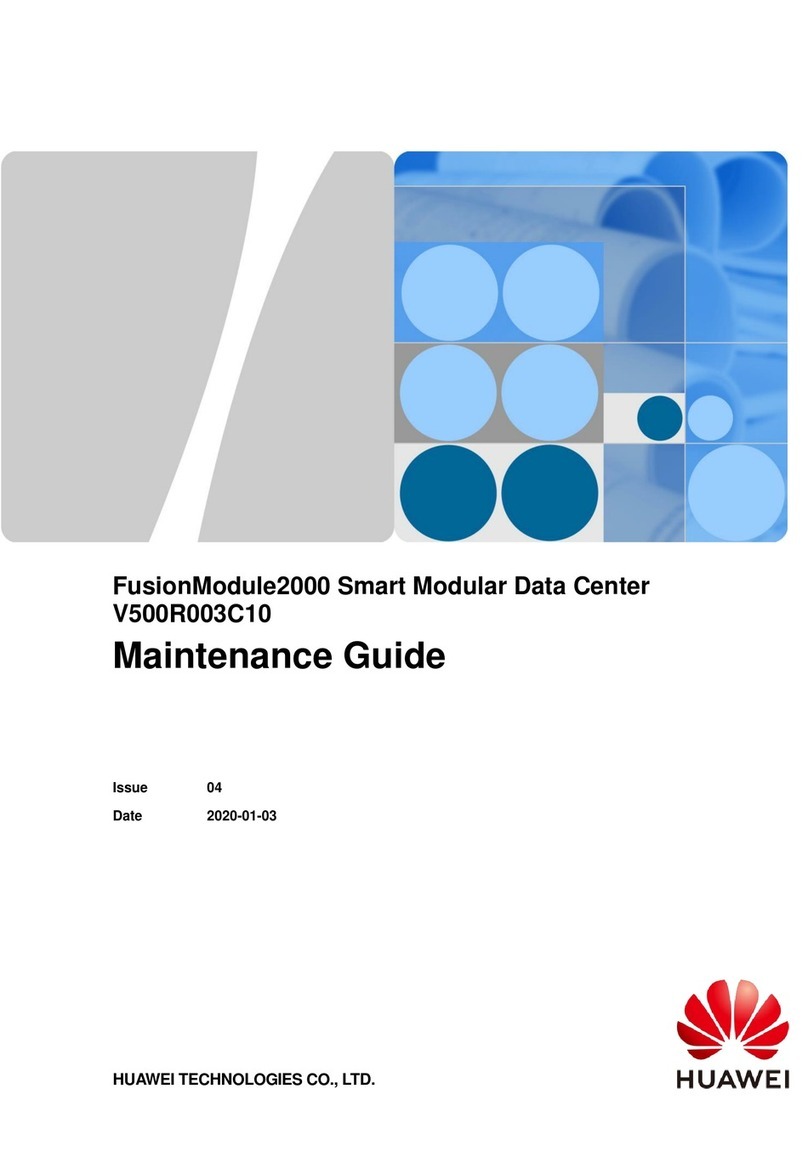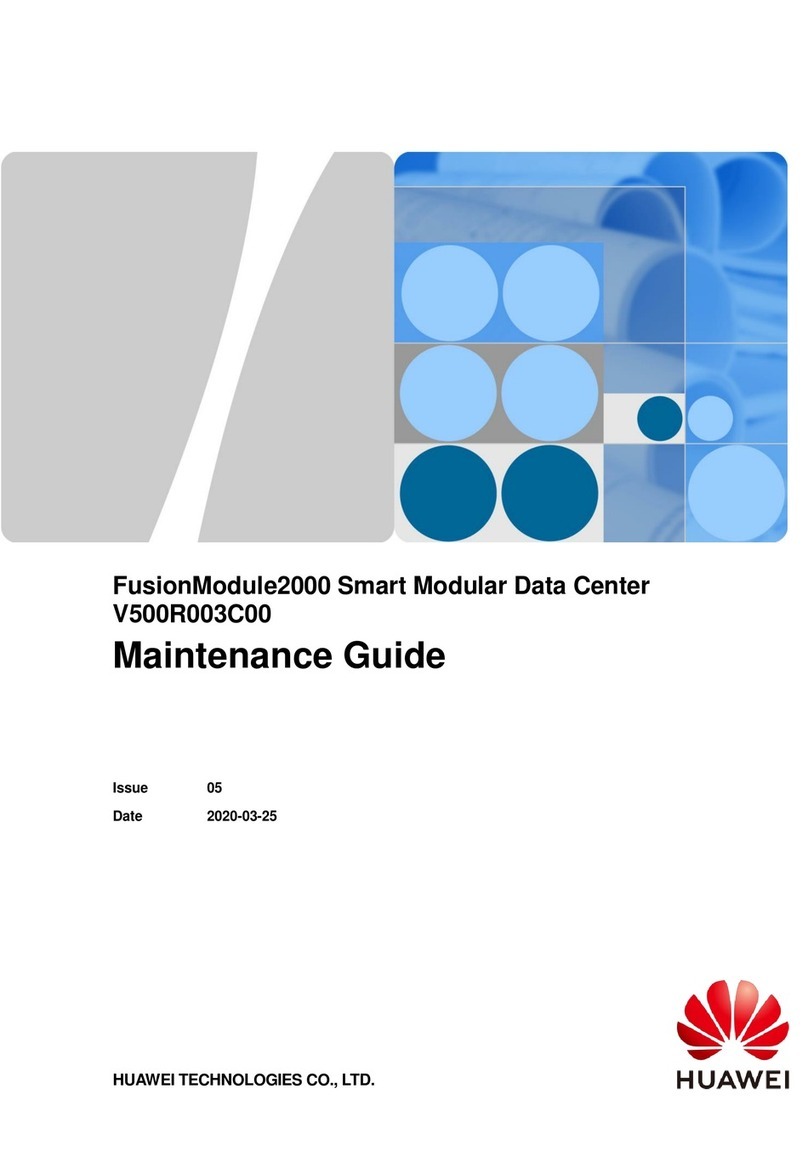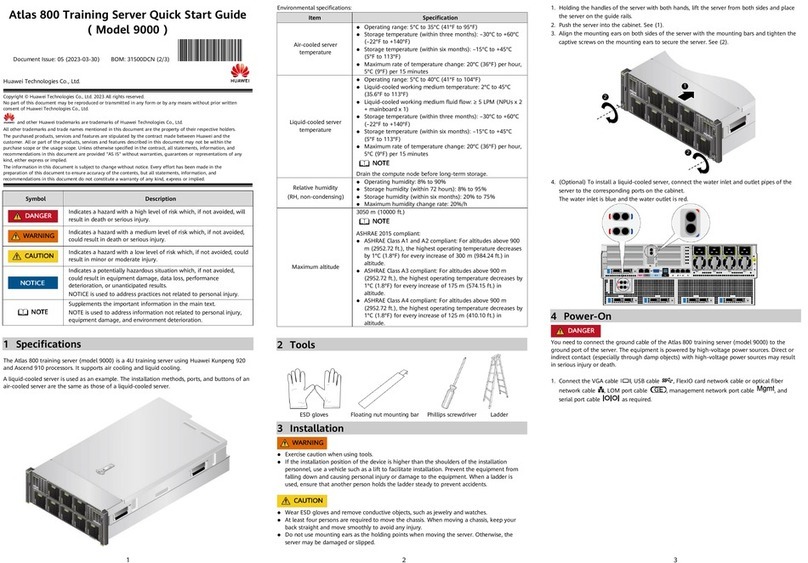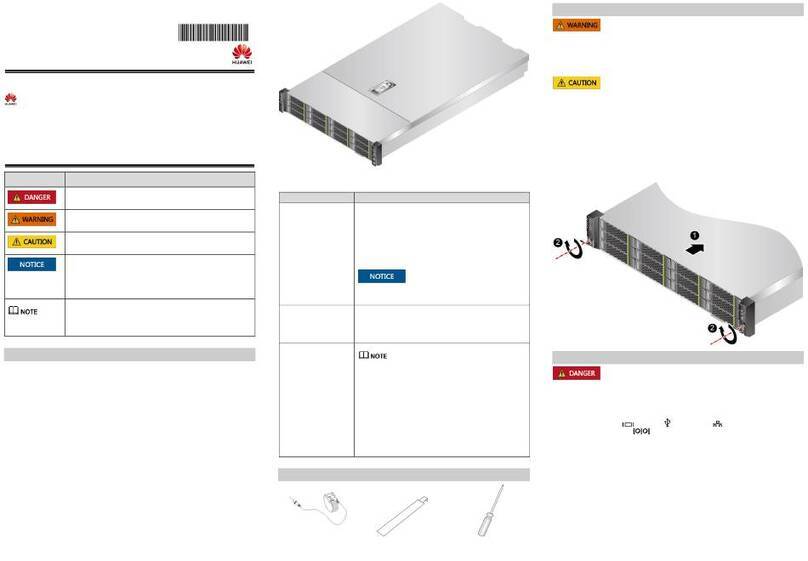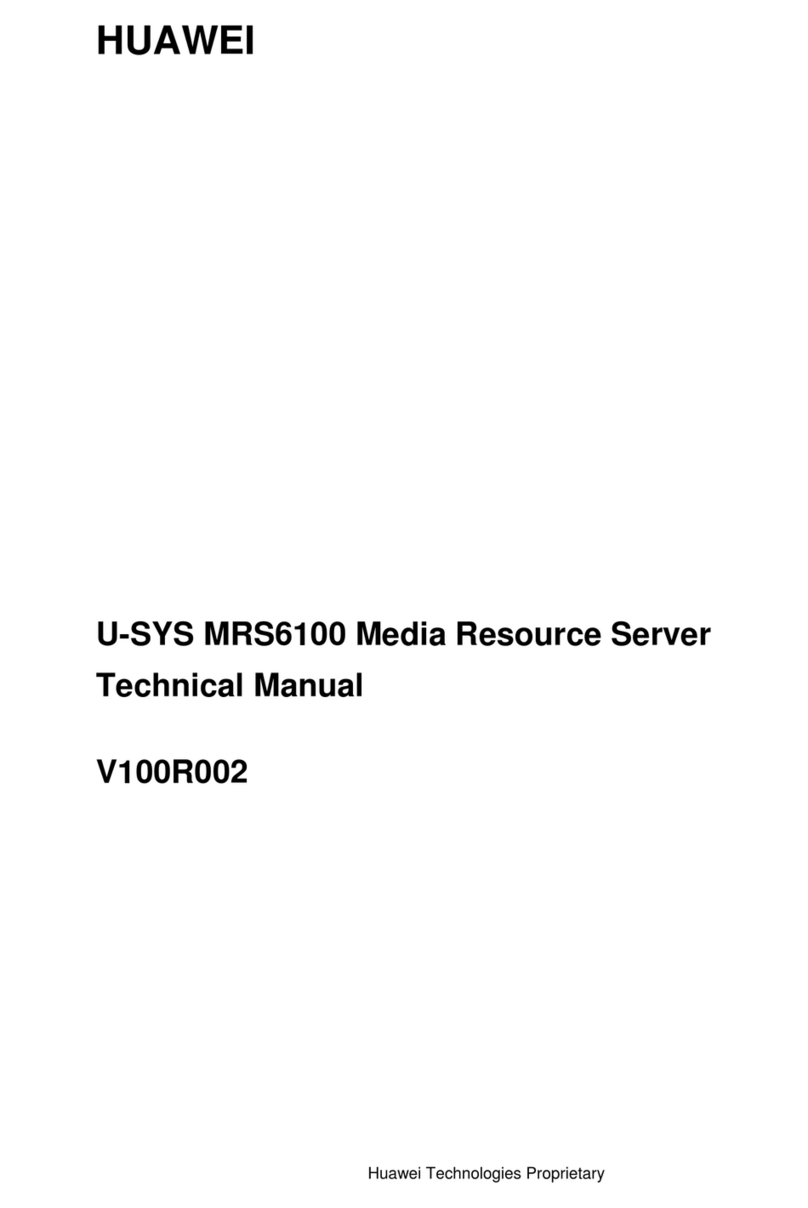123
TaiShan 200 Server Quick Installation Guide
( Model 1280 )
Document Issue: 05 (2023-05-22) Part No.: 31500CGJ (2/2)
Huawei Technologies Co., Ltd.
Copyright © Huawei Technologies Co., Ltd. 2020 All rights reserved.
No part of this document may be reproduced or transmitted in any form or by any means without prior written
consent of Huawei Technologies Co., Ltd.
and other Huawei trademarks are trademarks of Huawei Technologies Co., Ltd.
All other trademarks and trade names mentioned in this document are the property of their respective holders.
The purchased products, services and features are stipulated by the contract made between Huawei and the
customer. All or part of the products, services and features described in this document may not be within the
purchase scope or the usage scope. Unless otherwise specified in the contract, all statements, information, and
recommendations in this document are provided "AS IS" without warranties, guarantees or representations of any
kind, either express or implied.
The information in this document is subject to change without notice. Every effort has been made in the
preparation of this document to ensure accuracy of the contents, but all statements, information, and
recommendations in this document do not constitute a warranty of any kind, e
x
press or implied.
Indicates a hazard with a high level of risk which, if not avoided, will
result in death or serious injury.
Indicates a hazard with a medium level of risk which, if not avoided,
could result in death or serious injury.
Indicates a hazard with a low level of risk which, if not avoided, could
result in minor or moderate injury.
Indicates a potentially hazardous situation which, if not avoided,
could result in equipment damage, data loss, performance
deterioration, or unanticipated results.
NOTICE is used to address practices not related to personal injury.
Supplements the important information in the main text.
NOTE is used to address information not related to personal injury,
equipment damage, and environment deterioration.
1 Specifications
The TaiShan 200 server powered by Huawei Kunpeng 920 processors is dedicated for data
centers. Its 1280 high-density model (1280 for short) is a 1U 2-socket rack server.
Environmental specifications of the 1280:
⚫Operating range: 5°C to 35°C (41°F to 95°F ) (ASHRAE Class
A2/A3)
⚫Storage range (≤ 72 hours): –40°C to +65°C (–40ºF to
+149ºF)
⚫Long-term storage temperature (> 72 hours): 21°C to 27°C
(69.8°F to 80.6°F)
⚫Maximum temperature change rate: 20°C/h (36°F/h)
If a single fan fails, the node performance may be affected or a
temperature alarm may be generated. After the faulty fan is
replaced, the fault can be rectified.
Relative humidity
(RH, non-condensing)
⚫Operating range: 8% to 90%
⚫Storage range (≤ 72 hours): 5% to 95%
⚫Long-term storage humidity (> 72 hours): 30% to 69%
⚫Maximum change rate: 20%/h
3050 m (10006.56 ft.)
ASHRAE 2015 compliant:
⚫ASHRAE Class A1 and A2 compliant: For altitudes above 900
m (2952.76 ft.), the highest operating temperature decreases
by 1°C (1.8°F ) for every increase of 300 m (984.25 ft.) in
altitude.
⚫ASHRAE Class A3 compliant: For altitudes above 900 m
(2952.76 ft.), the highest operating temperature decreases by
1°C (1.8°F ) for every increase of 175 m (574.15 ft.) in
altitude.
⚫ASHRAE Class A4 compliant: For altitudes above 900 m
(2952.76 ft.), the highest operating temperature decreases by
1°C (1.8°F ) for every increase of 125 m (410.10 ft.) in
altitude.
2 Tools
ESD gloves Floating nut mounting bar Phillips screwdriver Ladder
3 Installation
To obtain the operation guide, scan the QR code.
⚫Exercise caution when using tools.
⚫If the installation position of the device is higher than the shoulders of the installation
personnel, use a vehicle such as a lift to facilitate installation. Prevent the equipment from
falling down and causing personal injury or damage to the equipment. When a ladder is
used, ensure that another person holds the ladder steady to prevent accidents.
⚫Wear ESD gloves and remove conductive objects, such as jewelry and watches.
⚫At least two persons are required to move the chassis. When moving a chassis, keep your
back straight and move smoothly to avoid any injury.
⚫Do not use mounting ears as the holding points when moving the server. Otherwise, the
server may be damaged or slipped.
1. Hold the bottom of the server with both hands, lift the server from both sides, and place the
server on the guide rails.
2. Push the server into the cabinet. See (1). Align the mounting ears on both sides of the server
with the mounting bars and tighten the captive screws on the mounting ears to secure the
server. See (2).
4 Power-On
The 1280 does not provide a separate ground port. It uses power cables for ground connection.
The equipment is powered by high-voltage power sources. Direct or indirect contact (especially
through damp objects) with high-voltage power sources may result in serious injury or death.
1. Connect the VGA cable , USB cable , FlexIO cable , management network
port cable , and serial port cable as required.
2. Connect cables to the power sockets.
The following uses an AC PSU as an example.