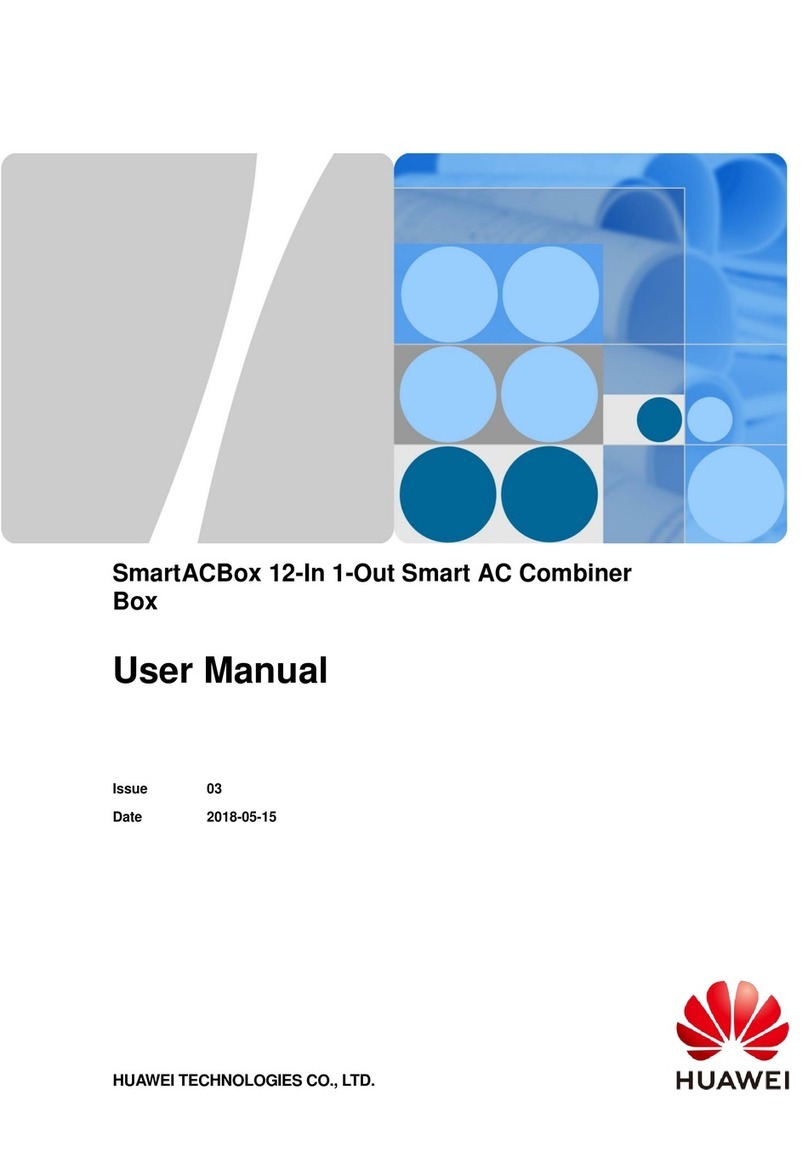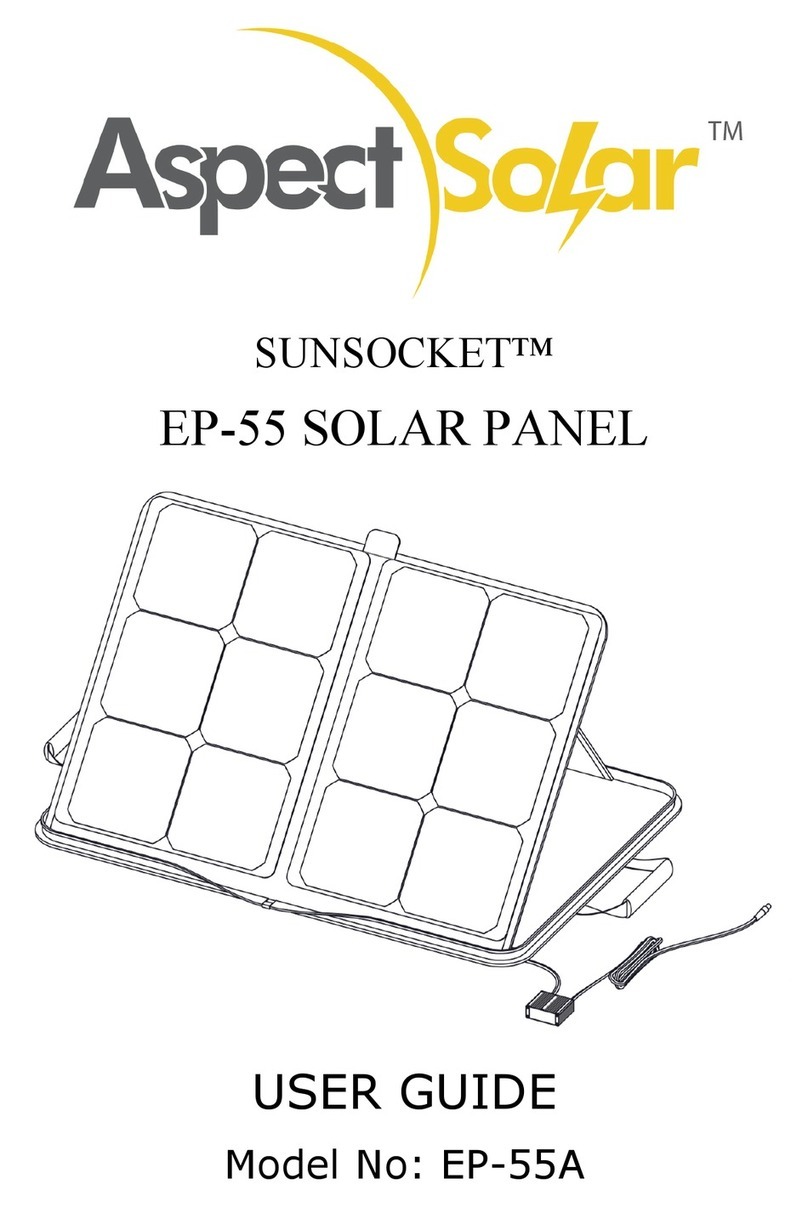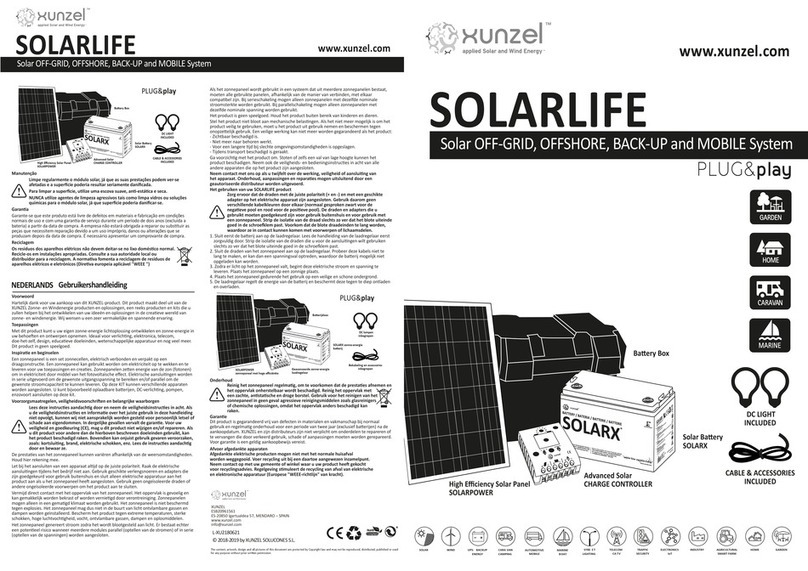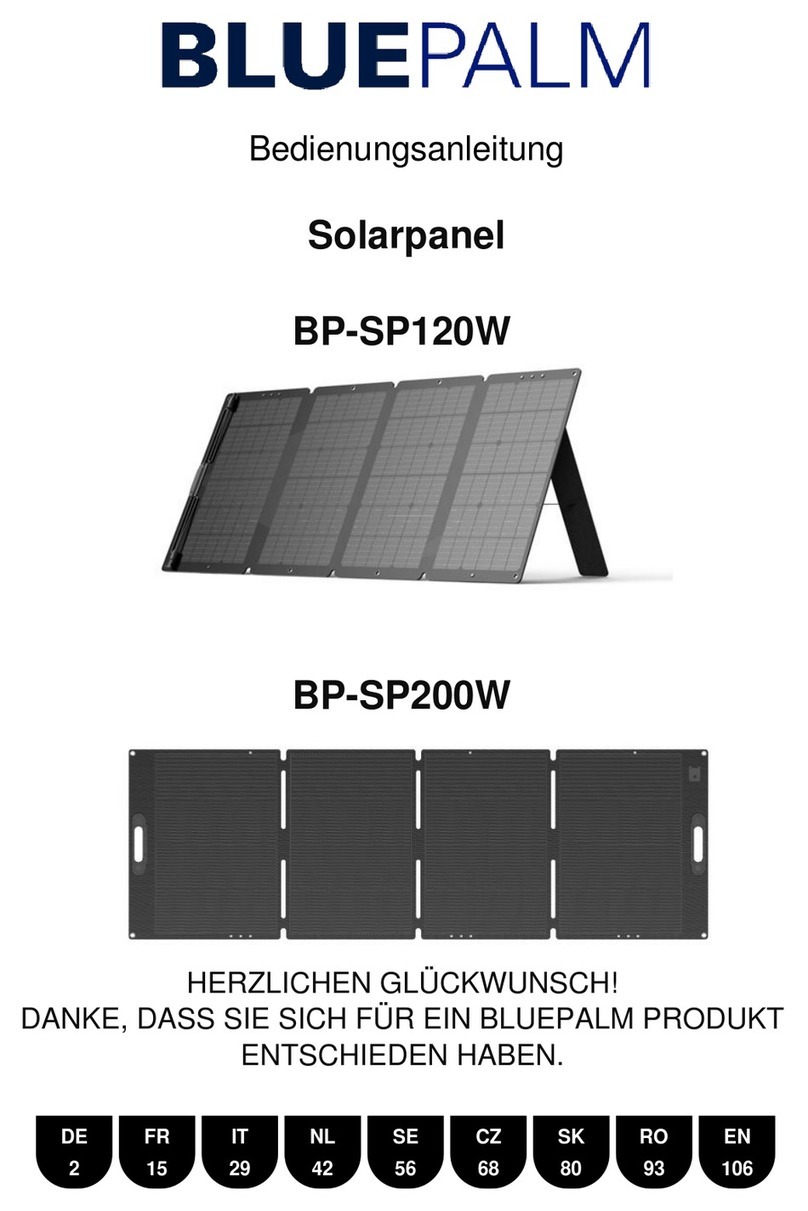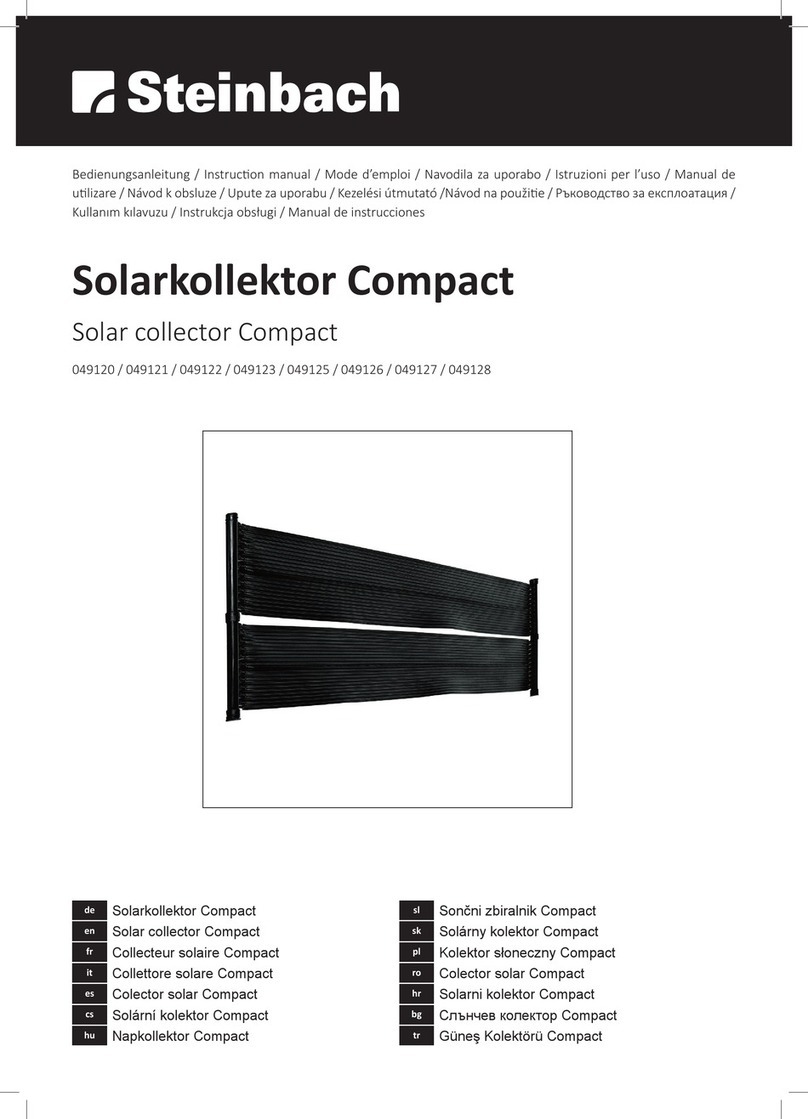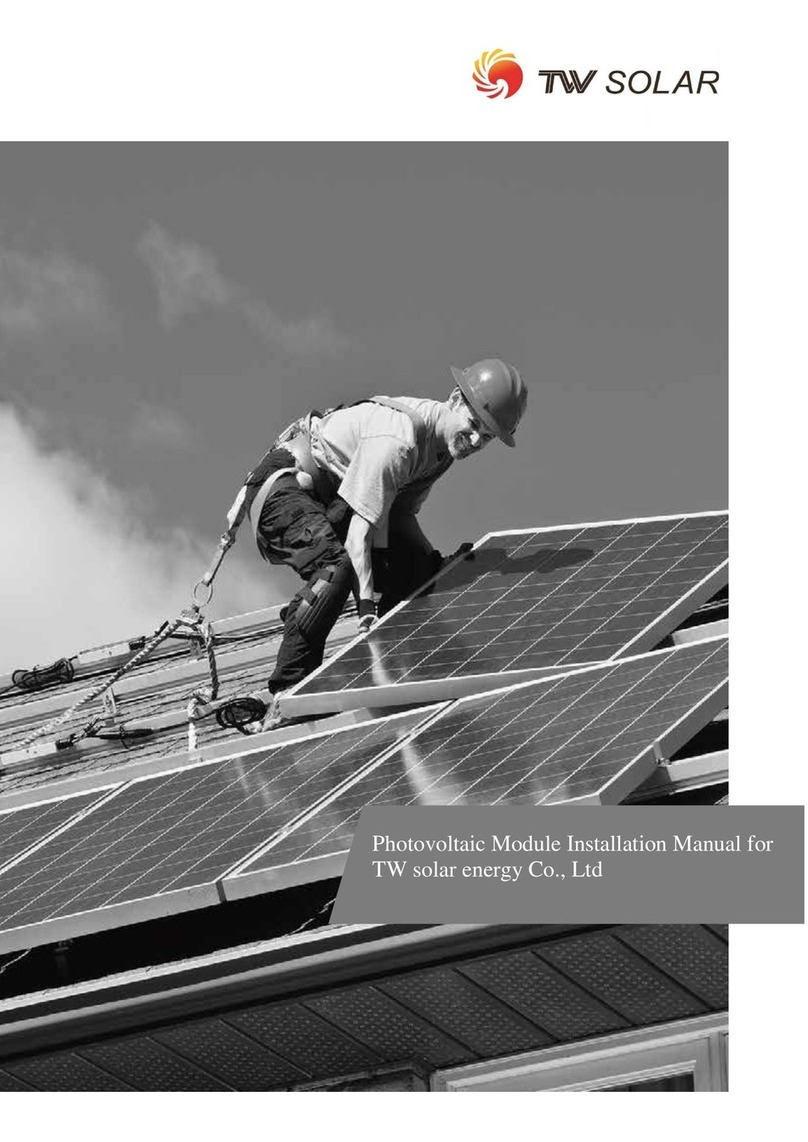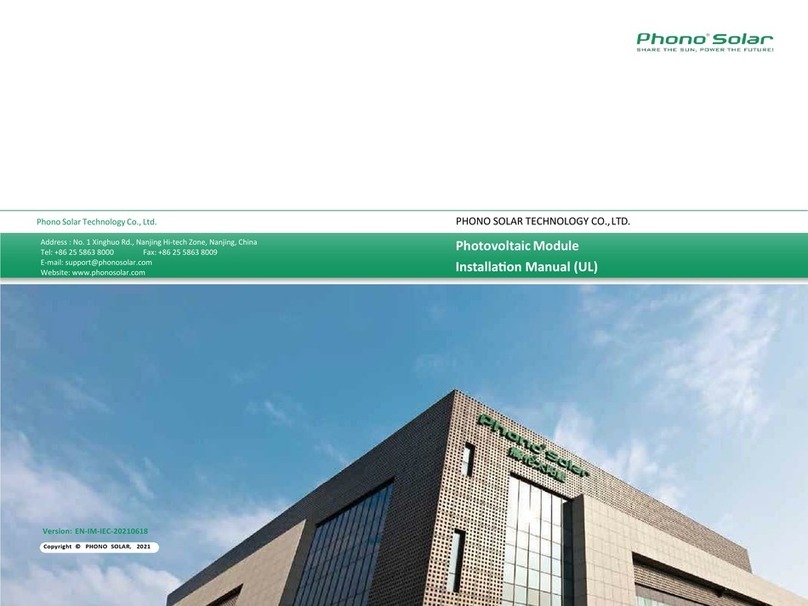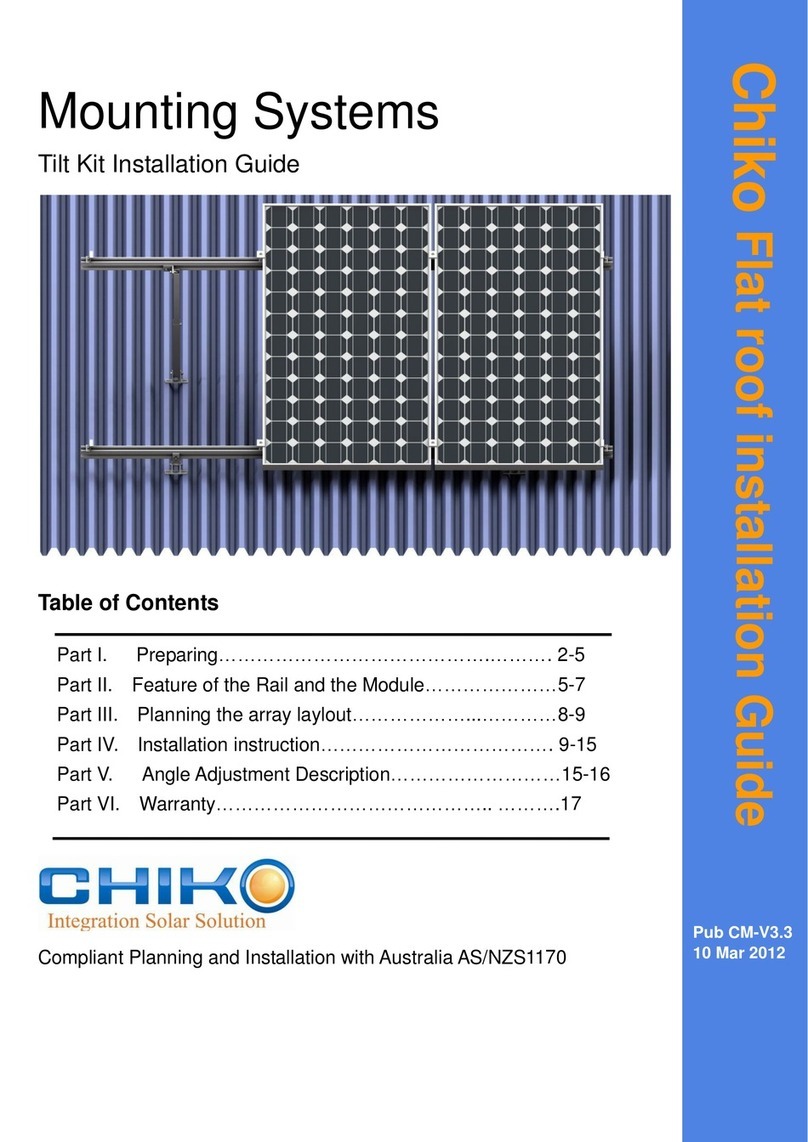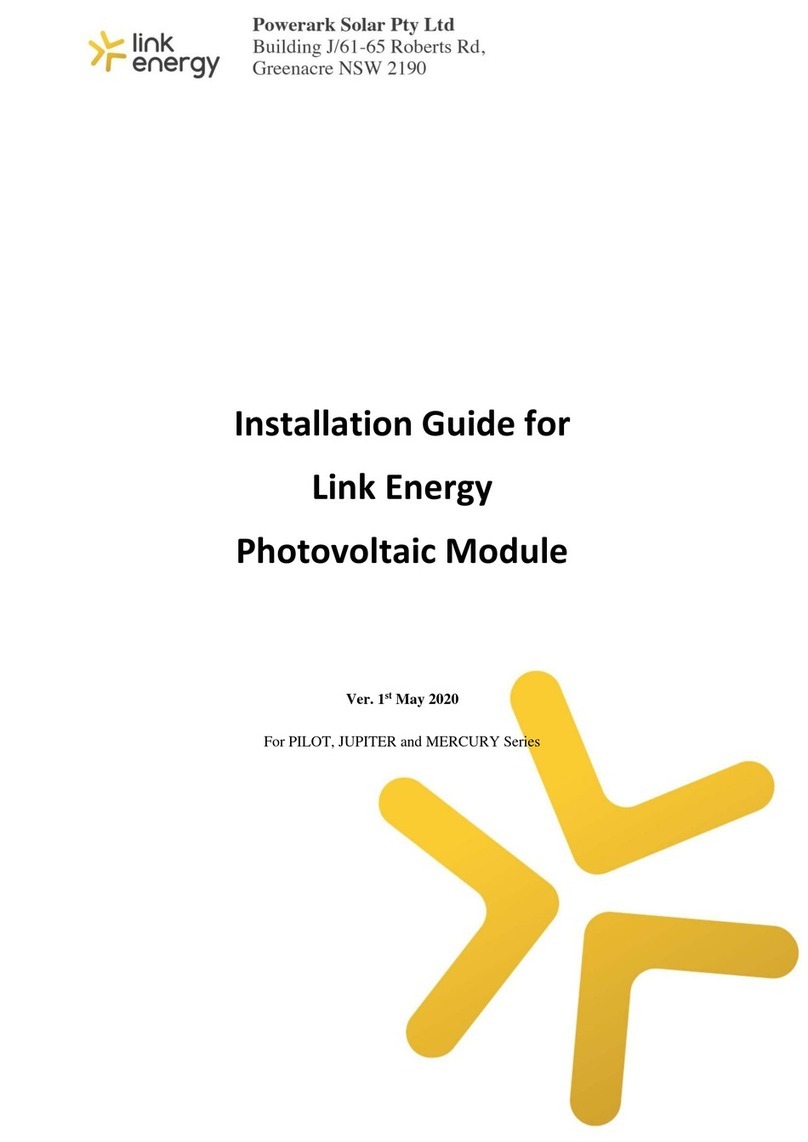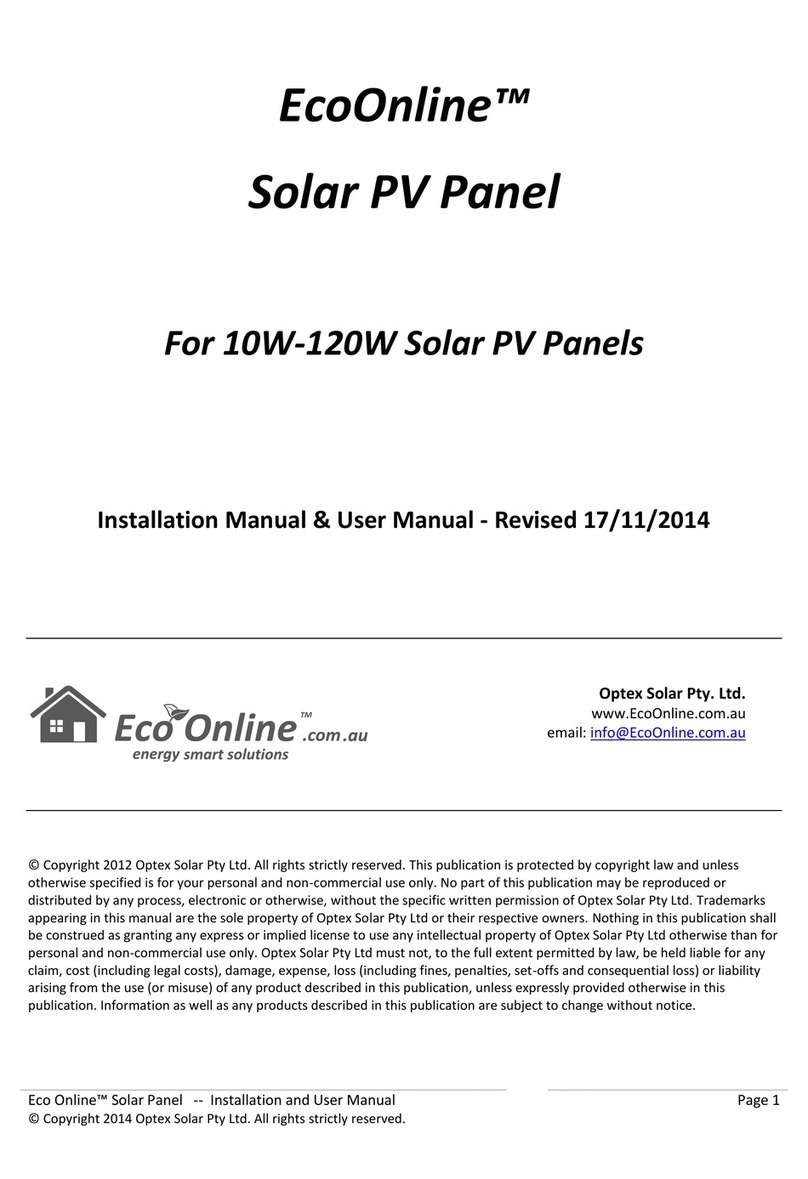Huawei SmartLogger2000 series User manual

HUAWEI TECHNOLOGIES CO., LTD.
SmartLogger2000
Quick Guide
Issue: 01
Part number: 31507740
Date: 2016-08-25

No.
Port (Silk
Screen
)
Function
Description
1
RF1, RF2
Reserved
Reserved.
2
12V
OUT
12 V DC output
Provides 12
V DC power supply with a maximum
current
of 100 mA.
3
12V
IN
12 V DC input
Connects
to the power adapter.
4
USB
USB port
Connects a USB flash drive.
1
1Overview
Port Description
1.2
1. The information in this document is subject to change without notice. Every effort has been
made in the preparation of this document to ensure accuracy of the contents. However, all
statements, information, and recommendations in this document do not constitute a warranty of
any kind, express or implied.
2. Before installing the device, carefully read the SmartLogger2000 User Manual to get familiar
with the product information and precautions. SmartLogger is short for SmartLogger2000 in the
following text.
3. Install and use the device according to this document and the user manual. Otherwise, the
device may be damaged. Use insulated tools when installing the device.
4. This section describes the installation and cable connection operations using the SmartLogger
applied in the non-SmartACU2000 smart array controller (smart array controller for short)
scenario as an example.
Copyright © Huawei Technologies Co., Ltd. 2016. All rights reserved.
Model
PLC Module
Configured?
Remarks
S
martLogger2000-10
Yes
The built
-in Bluetooth
module supports only
Android APP.
SmartLogger2000
-10-B
Yes
The built
-in Bluetooth
module supports both
Android APP and IOS APP.
S
martLogger2000-11-B
No
Model Description1.1
NOTICE

No.
Port (Silk
Screen
)
Function
Description
5
SFP1, SFP2
Ethernet optical
port
Connects
to an ATB or another cascaded
SmartLogger
.
6
ETH1, ETH2
Ethernet electrical
port
Connects to an Ethernet LAN switch, router, POE or
PC
device.
7
DO
Digital output (DO)
Relay output.
8
COM1
–COM6
RS485
communications
Six RS485 ports that can be connected to devices
such
as the inverter, box-type transformer, electricity
meter
, or EMI.
9
Default
Default key
Resets and restarts the Bluetooth module or resets
the
SmartLogger IP address to the default IP address
(
valid within 5 minutes).
10
AC1, AC2
AC power cable
ports
Connects to A, B, and C three
-
phase inputs, and used
for
power line communication (PLC) with the inverter.
11
External
grounding
N/A
12
AI1
–AI8
Analog input (AI)
•
SmartLogger2000-10: AI1–AI4: 4–20 mA and 0–
20
mA input current (passive); AI5–AI8: 4–20mA and
0–20 mA input current (active)
•
Other models: AI1: 0–10 V input voltage (passive);
AI2–AI4: 4–20 mA and 0–20 mA input current
(passive); AI5–AI8: 4–20 mA and 0–20 mA input
current (active)
13
AO1
–AO6
Analog output
(AO)
4
–20 mA, 0–20 mA current output.
14
DI1
–DI8
Digital input (DI)
Connects to a dry contact input
.
2Typical Cable Connection Scenarios
Smart Array Controller Scenario
2.1
2
1. The general input power cable for the smart array controller needs to be prepared by the
customer. Recommended cable: four-core armor cable with the operating voltage to the ground
greater than or equal to 600 V and the cross-sectional area of a single core being 4 mm2
2. The cable from the busbar to the knife switch needs to be prepared by the customer.
Recommended cable: three-core armor cable with the operating voltage to the ground greater
than or equal to 600 V and the cross-sectional area of a single core being 4 mm2.
3. The SmartLogger and the three RS485 signal surge protective devices (SPDs) used by the
SmartLogger have been installed before delivery.
4. The SmartLogger PGND cable, AC power cable, power adapter and its power cable, and the
communications cable between the SmartLogger and the RS485 signal SPD have been
installed before delivery.
5. The PID module and inductor are configured only in the smart array controller (with a PID
module) and have been installed before delivery.
NOTICE

3
RS485/PLC+Optical Fiber
Component
Recommended Model or
Specifications
Component Source
Quantity
P
ID module
P
ID01
Factory
-installed
1 PCS
PID inductor (working with
the PID module)
EIFI50ohm
Factory
-installed
1 PCS
SmartLogger
SmartLogger2000
Factory
-installed
1 PCS
RS485 signal SPD
SPM01A
Factory
-installed
3 PCS
ATB
CT
-GZF2PJ-8 or CT-GPH-A-8
Purchased
from
Huawei
1 PCS
Knife switch
Fuse
Rated voltage ≥
500 V; rated
current: 6 A
Prepared by
customer
3 PCS
Knife switch
box
Rated voltage ≥
500 V; rated
current ≥ 6 A;
poles: 3P
Prepared by
customer
1 PCS

4
RS485/PLC+LTE
Component
Recommended Model or
Specifications
Component Source
Quantity
P
ID module
P
ID01
Factory
-installed
1 PCS
PID inductor (working with
the PID module)
EIFI50ohm
Factory
-installed
1 PCS
SmartLogger
SmartLogger2000
Factory
-installed
1 PCS
RS485 signal SPD
SPM01A
Factory
-installed
3 PCS
POE module
POE35
-54A or POE85-56A
Purchased from Huawei
1 PCS
POE SPD
POE
-2A
Purchased from Huawei
1PCS
CPE
EG860V2
-C71
Purchased from Huawei
1 PCS

5
Non-Smart Array Controller Scenario
2.2
1. If the SmartLogger communicates with an inverter over an AC power cable, an MCB and a knife
switch need to be installed to prevent device damage in the case of short circuits.
2. If the SmartLogger communicates with an inverter over an AC power cable, the cable from the
knife switch to the MCB and the cable from the busbar to the knife switch both need to be
prepared by the customer. Recommended cable: three-core armor cable with the operating
voltage to the ground greater than or equal to 600 V and the cross-sectional area of a single
core wire being 4 mm2.
3. The power cable delivered with the SmartLogger is 1 meter long, the power adapter cable is 1.5
meters long, the network cable is 2.2 meters long, and the AC power cable is 1.5 meters long.
Reserve the installation positions for components based on the cable lengths.
Component
Recommended Model or
Specifications
Component Source
Quantity
Knife
switch
Fuse
Rated voltage ≥
500 V; rated
current: 6 A
Prepared by customer
3 PCS
Knife
switch
box
Rated voltage ≥
500 V; rated current ≥ 6
A;
poles: 3P
Prepared by customer
1 PCS
Component
Recommended Model or
Specifications
Component Source
Quantity
SmartLogger
SmartLogger2000
Purchased from Huawei
1 PCS
RS485 signal
SPD
X4B
-05
Purchased from Huawei
3 PCS
RS485/PLC+Optical Fiber
NOTICE

Component
Recommended Model or Specifications
Component
Source
Quantity
ATB
CT
-GZF2PJ-8 or CT-GPH-A-8
Purchased
from Huawei
1 PCS
Knife
switch
Fuse
Rated voltage ≥
500 V; rated current: 6 A
Prepared by
the customer
3 PCS
Knife switch
box
Rated voltage ≥
500 V; rated current ≥ 6 A;
poles: 3P
Prepared by
the customer
1 PCS
MCB
Rated voltage ≥
500 V; rated current ≥ 6 A
Prepared by
the customer
1 PCS
Socket
Connects to the power
adapter
Prepared by
the customer
1 PCS
6
Component
Recommended Model or Specifications
Component
Source
Quantity
SmartLogger
SmartLogger2000
Purchased
from Huawei
1 PCS
POE module
POE35
-54A or POE85-56A
Purchased
from Huawei
1 PCS
POE SPD
POE
-2A
Purchased
from Huawei
1 PCS
RS485 signal SPD
X4B
-05
Purchased
from Huawei
3 PCS
RS485/PLC+LTE

Installation Space (Unit: mm)
3.1
3Installing the SmartLogger
7
Chassis dimensions (including mounting ears)
Installation clearances
Installation clearances
Component
Recommended Model or Specifications
Component
Source
Quantity
CPE
EG860V2
-C71
Purchased
from Huawei
1 PCS
Knife
switch
Fuse
Rated voltage ≥
500 V; rated current: 6 A
Prepared by
the customer
3 PCS
Knife
switch
box
Rated voltage ≥
500 V; rated current ≥ 6 A; poles:
3P
Prepared by
the customer
1 PCS
MCB
Rated voltage ≥
500 V; rated current ≥ 6 A
Prepared by
the customer
1 PCS
Socket
Connects to the power
adapter
Prepared by
the customer
1 PCS
Installation Mode3.2Wall-mounting
Install the SmartLogger on a wall that is flat and has the bearing capacity to securely hold the
SmartLogger which weighs 3800 g.
Wall-mounting
Guide rail-mounting
Chassis dimensions
(including the guide rail mounting brackets)
NOTICE

1. Determine mounting holes based on the hole positions in the mounting ears, and mark
the mounting holes using a marker.
If you need to use a ladder to install the device on a high position, take measures to protect
yourself from falling down.
2. Drill holes by using a hammer drill and install expansion sleeves, washers, and tapping screws.
Unit: mm
8
Screw assembly for wall-mounting:
(1) ST3.5 tapping screw
(2) Washer
(3) Expansion sleeve
3. Put the tapping screws through the SmartLogger mounting ears and washers into the mounting
holes in the wall.
NOTICE
Unit: mm

Guide rail-mounting
Huawei does not provide the SmartLogger guide rail. If the customer chooses this installation mode,
the customer must prepare a 35 mm standard guide rail.
Unit: mm
1. Remove the mounting ears from the
SmartLogger using a Phillips screwdriver. 2. Secure the guide rail clamps using M4x8
screws removed from the mounting ears, and
tighten the screws to a torque of 1.2 N·m.
1. Secure the guide rail before mounting the
SmartLogger.
2. Verify that the length of the guide rail is
sufficient for securing the SmartLogger.
The recommended length is 450 mm or
greater.
9
4. Tighten the tapping screws to a torque of 0.3 N·m using a torque screwdriver.
NOTE

10
5Installing Ground Cable
3. Mount the SmartLogger onto the guide rail. 4. Install the guide rails fastener using M4x12
screws, and tighten the screws to a torque
wrench of 1.2 N·m.
4Installing the RS485 SPD
Installing the SmartLogger Ground Cable
5.1
1. The SmartLogger provides six COM ports. To connect a COM port on the SmartLogger to a
COM port on an outdoor device, you are recommended to connect an RS485 signal SPD to
strengthen the surge protection capability.
2. Each RS485 signal SPD can connect to two COM ports. Each SmartLogger can be configured
with a maximum of three RS485 signal SPDs.
3. When the RS485 signal SPD is to be installed in a non-smart array controller, you are
recommended to install it on a guide rail.
4. If the SmartLogger is installed on a guide rail, the RS485 SPD can share the guide rail with the
SmartLogger. In this case, the recommended guide rail length is 600 mm or greater.
5. Secure the guide rail before mounting the RS485 SPD.
NOTE

11
1. It is recommended that 4–6 mm2or 12–10 AWG outdoor copper-core cables be used as ground
cables. Ground cables must be securely connected.
2. To enhance the corrosion resistance of the ground terminal, apply silica gel or paint on it after
connecting the PGND cable.
6Connecting Cables to COM Ports
1. The SmartLogger can connect to an inverter, an EMI, a power meter, a box-type transformer,
and a PID module through its COM ports.
2. The SmartLogger provides six COM ports. To connect a COM port on the SmartLogger to a
COM port on an outdoor device, you are recommended to connect an RS485 signal SPD to
strengthen the surge protection capability.
Installing the RS485 SPD Ground Cable
5.2
An outdoor copper-core cable with a cross-sectional area of 4 mm2or 12 AWG is recommended.
1. Prepare a ground cable with an appropriate length, and strip 8 mm of the insulation layer from
one end.
2. Insert the stripped part into port 3 of the RS485 signal SPD.
3. Tighten the screw on port 3 using a flat-head screwdriver to secure the core wire.
Connect the other end of the ground cable to the ground bar.
OT-M6
M6 (1 PCS)
1.4 N·m
NOTE
NOTICE
NOTE

12
Port Definitions
6.1
COM Port (SmartLogger)
For the definitions of the communications ports on the devices such as the EMI, power meter, and
box-type transformer, see the documents delivered with the devices. When connecting cables,
ensure that RS485+ connects to the COM+ port on the SmartLogger and that RS485–connects to
the COM–port on the SmartLogger.
No.
Port
Definition
Function
1
RS485A IN
RS485A, RS485 differential signal+
2
RS485A OUT
RS485A, RS485 differential signal+
3
RS485B IN
RS485B, RS485 differential signal
–
4
RS485B OUT
RS485B, RS485 differential signal
–
No.
Port
Symbol
Function
1
COM1 + RS485A, RS485 differential signal+
–RS485B, RS485 differential signal–
2
COM2 + RS485A, RS485 differential signal+
–RS485B, RS485 differential signal–
3
COM3 + RS485A, RS485 differential signal+
–RS485B, RS485 differential signal–
4
COM4 + RS485A, RS485 differential signal+
–RS485B, RS485 differential signal–
5
COM5 + RS485A, RS485 differential signal+
–RS485B, RS485 differential signal–
6
COM6 + RS485A, RS485 differential signal+
–RS485B, RS485 differential signal–
Terminal Block (SUN2000-50KTL/50KTL-C1)
NOTICE

13
RJ45 Network Port (Inverter)
No.
Port Definition
Function
5
RS485A IN
RS485A, RS485
differential signal+
6
RS485A OUT
RS485A, RS485
differential signal+
7
RS485B IN
RS485B, RS485
differential signal
–
8
RS485B OUT
RS485B, RS485
differential signal
–
Terminal Block (Other Models of SUN2000)
No.
Color
Function
1
White
orange
RS485A, RS485 differential signal+
2
Orange
RS485B, RS485 differential signal
–
3
White
green
N/A
4
Blue
RS485A, RS485 differential signal+
5
White
blue
RS485B, RS485 differential signal
–
6
Green
N/A
7
White
brown
N/A
8
Brown
N/A
1. Protection ports connect to the COM ports on the SmartLogger. Port 4 is not
connected.
2. Surge ports connect to RS485 ports on other devices. Port 3 is the ground port.
3. Protection ports and Surge ports must not be reversely connected.
4. One RS485 signal SPD can protect two COM ports.
5. Protection ports 2 and 6 and surge ports 1 and 5 form an RS485 signal SPD
port for protecting one COM port. Protection ports 8 and 12 and surge ports 7
and 11 form another RS485 signal SPD port for protecting one more COM port.
RS485 Signal SPD
RS485
Surge
Protectio
n Port
Prote
ction
Port
Port
Definit
ion
Function
Surge
Port
Port
Definition
Function
RS485
surge
protectio
n port 1
2
RS485
A IN
RS485A,
RS485
differential signal+
1
RS485A
OUT
RS485A
, RS485
differential signal+
6
RS485
B IN
RS485B,
RS485
differential signal
–
5
RS485B
OUT
RS485B,
RS485
differential signal
–
RS485
surge
protectio
n port 2
8
RS485
A IN
RS485A,
RS485
differential signal+
7
RS485A
OUT
RS485A,
RS485
differential signal+
12
RS485
B IN
RS485B,
RS485
differential signal
–
11
RS485B
OUT
RS485B,
RS485
differential signal
–
NOTE

14
Unit: mm
A two-core or multi-core cable with a cross-sectional area of 0.5–2.5 mm2is recommended.
1. Remove an appropriate length of the steel armor and insulation layer from both ends of the
cable using a wire stripper.
Connecting an RS485 Signal SPD
6.2
2. Remove the terminal block from the SmartLogger COM port.
Remove the terminal block using a flat-head screwdriver.
3. Connect one end of the cable to the SmartLogger terminal block.
4. Insert the terminal block into the SmartLogger COM port.
5. Connect the other end of the cable to the SPD port of the RS485 signal SPD.
Verify that the COM+ port on the
SmartLogger connects to protection port 2
or 8 on the RS485 signal SPD, and that the
COM–port on the SmartLogger connects to
protection port 6 or 12 on the RS485 signal
SPD.
NOTE
NOTE
NOTICE

15
1. If the SmartLogger connects to an outdoor device over a COM port, you are advised to connect
an RS485 signal SPD to strengthen the surge protection capability. If the SmartLogger
connects to an indoor device, no RS485 signal SPD is required.
2. Ensure that the RS485 communication distance is within 1000 meters.
3. The SmartLogger cable terminal block can connect to a cable with the maximum cross-sectional
area of 2.5 mm2.
4. A terminal block is recommended for connecting to the SUN2000. The following uses the
SUN2000-50KTL terminal block as an example to describe cable connection.
5. When you connect a terminal block to the SUN2000, you are recommended to use a computer
cable (DJYP2VP2-22 2x2x1) or a communications cable with the cross-sectional area of the
conductor being 1 mm2and the cable outer diameter in the range of 14 mm to 18 mm.
6. When you connect the RJ45 network port to the SUN2000, you are recommended to use the
CAT 5E outdoor shielded network cable.
1. Remove an appropriate length of the steel armor and insulation layer from both ends of the
cable using a wire stripper.
Unit: mm
Connecting an RS485 Communications Cable
6.3
2. Connect the cable to the surge port on the RS485 signal SPD.
1. Verify that the RS485A (IN) port on the
inverter connects to surge port 1 or 7
on the RS485 signal SPD, and that the
RS485B (IN) port on the inverter
connects to surge port 5 or 11 on the
RS485 signal SPD.
2. After connecting cables, wrap the part
without insulation layer using insulation
tape.
3. Strip an appropriate length from the other end of the cable and connect the end to the
SUN2000 terminal block.
NOTE
NOTICE
RS485 signal SPD
Terminal definition:
(1) RS485A IN (2) RS485A OUT
(3) RS485B IN (4) RS485B OUT

16
1. Verify that the COM+ (RS485A) port on the SmartLogger connects to protection port 2 (or 8) on
the RS485 signal SPD, and that the COM–(RS485B) port on the SmartLogger connects to
protection port 6 (or 12) on the RS485 signal SPD.
2. Verify that surge port 1 (or 7) on the RS485 signal SPD connects to terminal 1 (RS485A IN) on
the SUN2000 terminal block, and that surge port 5 (or 11) on the RS485 signal SPD connects to
terminal 3 (RS485B IN) on the SUN2000 terminal block.
Connecting Multiple Devices6.4
1. A maximum of 200 devices can be connected to one SmartLogger. You are advised to connect
fewer than 30 devices to each RS485 route. Each SmartLogger can be connected to a maximum
of 80 inverters.
2. Verify that devices using the same protocol are connected to the same COM port. Devices using
different protocols (for example, the box-type transformer which uses the IEC103 protocol and the
electricity meter which uses the DL/T645 protocol) need to be connected to separate COM ports.
16
Recommended Connection Mode
1. If the SUN2000 is equipped with a PLC device, the SmartLogger can communicate with the
SUN2000 through an AC power cable.
2. If the SmartLogger uses an AC power cable for communication, an MCB or a knife switch needs
to be installed to prevent device damage in the case of short circuits.
3. Each SmartLogger can be connected to a maximum of 80 SUN2000 inverters.
4. If the SmartLogger is connected to the SUN2000 through an AC power cable, no RS485
communications cable needs to be connected.
Before connecting the AC power cable, ensure that the upstream switch of the AC power cable is
turned off.
WARNING
Connecting Cables to AC Ports
7
NOTICE
NOTICE
NOTE

17
No.
Material
Model/Specifications
Quantity
1
Bus
bar A/B/C
N/A
1 PCS
2
Fuse
Rated voltage ≥
500 V; rated current: 6 A
3 PCS
3
Knife switch
Rated voltage ≥
500 V; rated current ≥ 6 A; poles: 3P
1 PCS
4
MCB
Rated voltage ≥
500 V; rated current ≥ 6 A
1 PCS
8Connecting a Cable to the DI Port
1. In Germany and some other European areas, a ripple control receiver is used to convert a
power grid scheduling signal to a dry contact signal, in which a dry contact is needed.
2. Two-core or multiple-core cables with a cross sectional area of 1.5 mm2are recommended.
No.
Port
Function
1
GND1
Dry contact input common
terminal 1, used for active power
derating for DI1
–DI4
2
DI1
DI_1
3
DI2
DI_2
4
DI3
DI_3
5
DI4
DI_4
6
DI5
DI_5
7
DI6
DI_6
8
DI7
DI_7
9
DI8
DI_8
10
GND2
Dry contact input common
terminal 2, used for reactive
power compensation for DI5
–DI8
2. Connect the AC1 and AC2 terminals at the other end of the cable to the AC1 and AC2 ports on
the SmartLogger respectively.
1. Connect one end of the delivered AC power cable to an MCB.
NOTE

18
1. Prepare a cable with an appropriate length, strip a part of the insulation layer, and connect the
stripped cable core to the ripple control receiver.
2. Strip 8 mm of the insulation layer at the other
end.
3. Remove the terminal block from the
SmartLogger DI port.
Remove the terminal block using a flat-head
screwdriver.
4. Connect the stripped cable core to the
terminal block of the DI port on the
SmartLogger.
5. Insert the terminal block into the
SmartLogger DI port.
9Connecting Network Cables to the Ethernet Electrical Port
1. The SmartLogger provides two Ethernet electrical ports, through which the SmartLogger can
connect to a third-party device.
2. The SmartLogger can be connected to an Ethernet LAN switch, router, or POE device, and then
connected to a PC. It can also be directly connected to a PC. Select the connection device
based on the actual networking scenario.
3. If the cable between the SmartLogger and the PC over the devices such as a POE is routed
outdoors, connect a POE SPD to the POE to enhance the surge protection function. Connect
the POE port on the POE to the PROTECT port on the POE SPD.
4. Verify that the Ethernet communications cable is no longer than 100 m.
1. Connect one end of the delivered network cable to the Ethernet electrical port of a device.
2. Connect the other end of the network cable to the ETH1 or ETH2 port of the SmartLogger.
NOTE
NOTE

19
10 Connecting Optical Fibers to the Ethernet Optical Port
The SmartLogger can be connected to devices such as an ATB through optical fibers. You can
select the devices to be connected based on the actual networking scenario.
1. Insert the optical module into the SFP1 or SFP2 port of the SmartLogger.
2. Connect the two cables delivered with the optical module to the ports on the optical module.
3. Connect the other ends of the cables to the ports of the device on the other side (such as an
ATB).
11 Verifying the Installation
No.
Check Item
Check Result
1
The SmartLogger is properly installed.
□
Passed □Failed
2
All cables are properly connected, without open circuits or short
circuits.
□
Passed □Failed
NOTE
Other manuals for SmartLogger2000 series
4
Table of contents
Other Huawei Solar Panel manuals