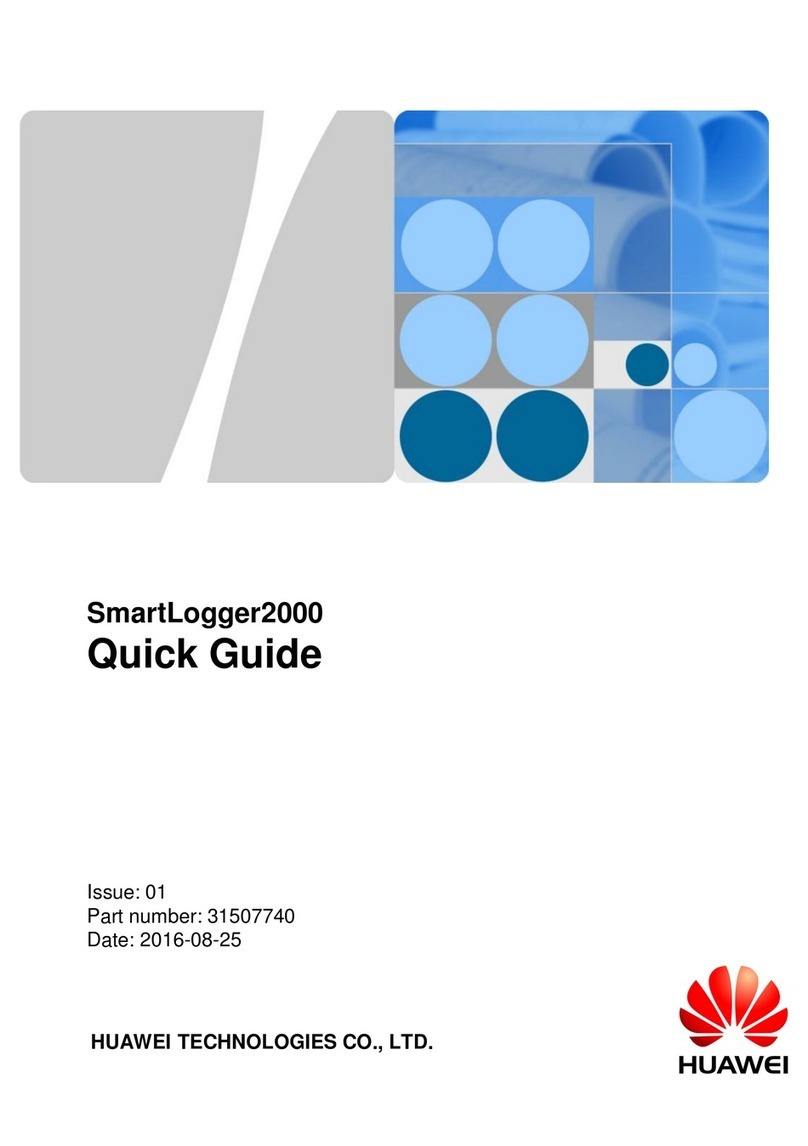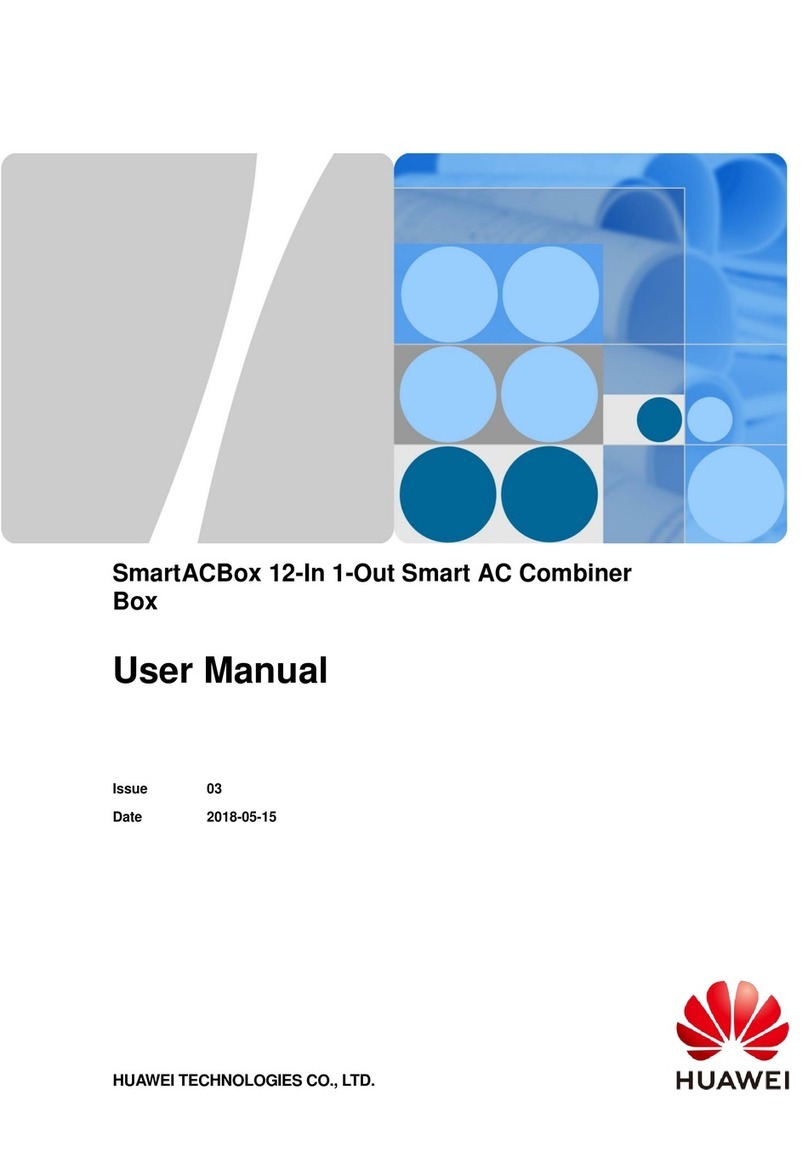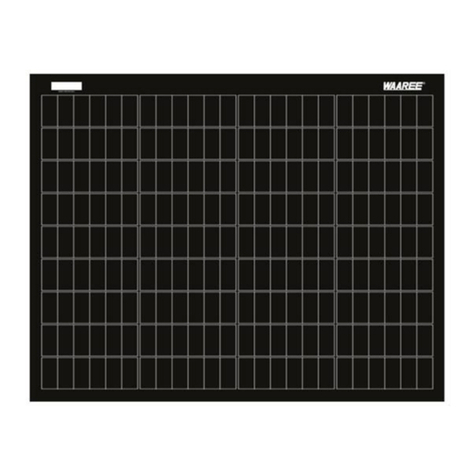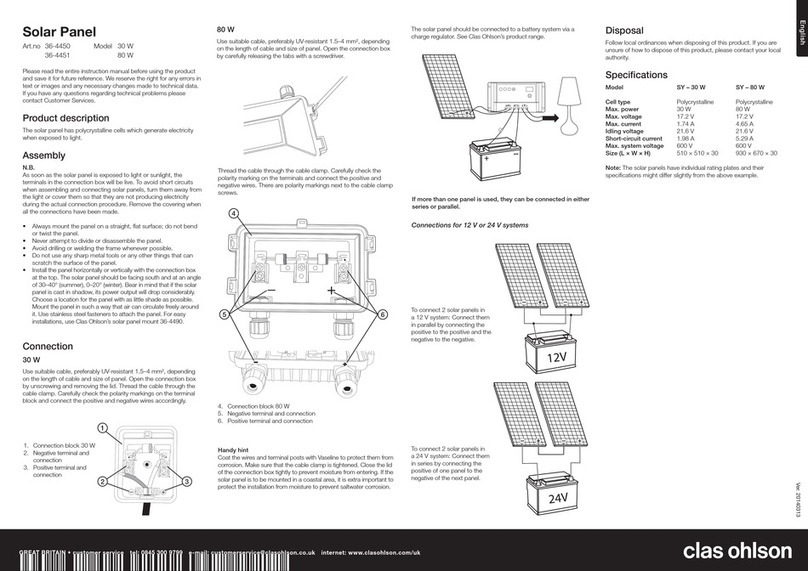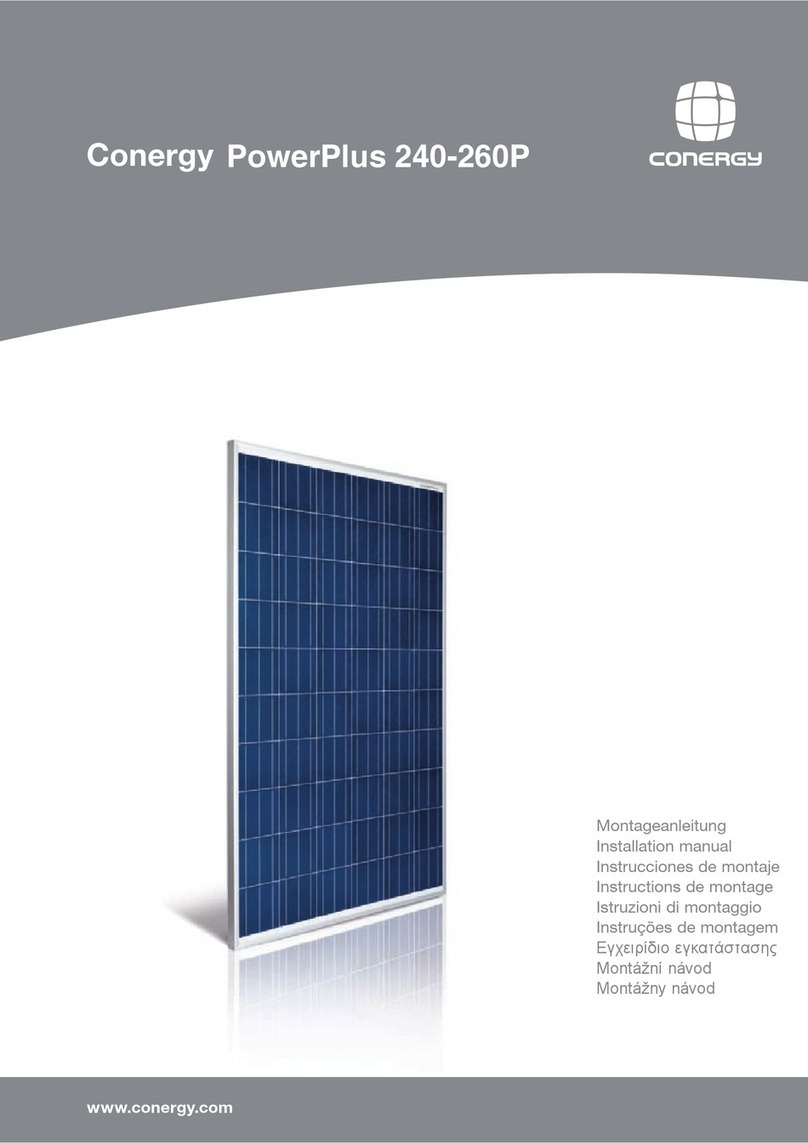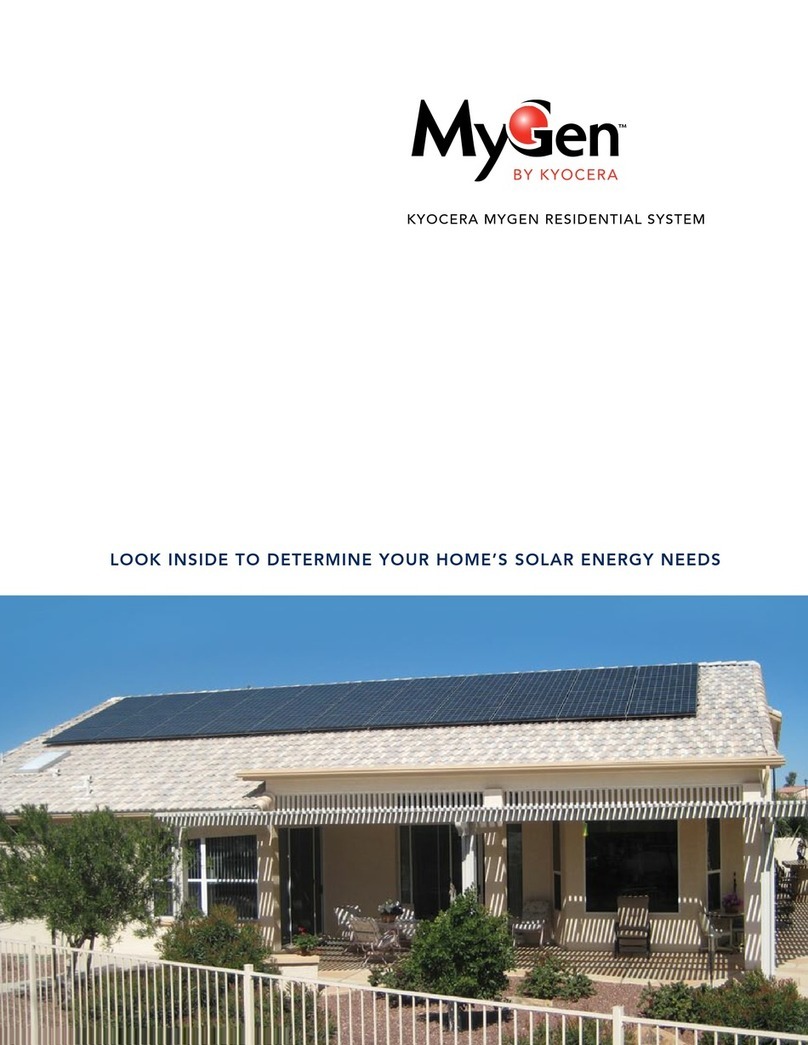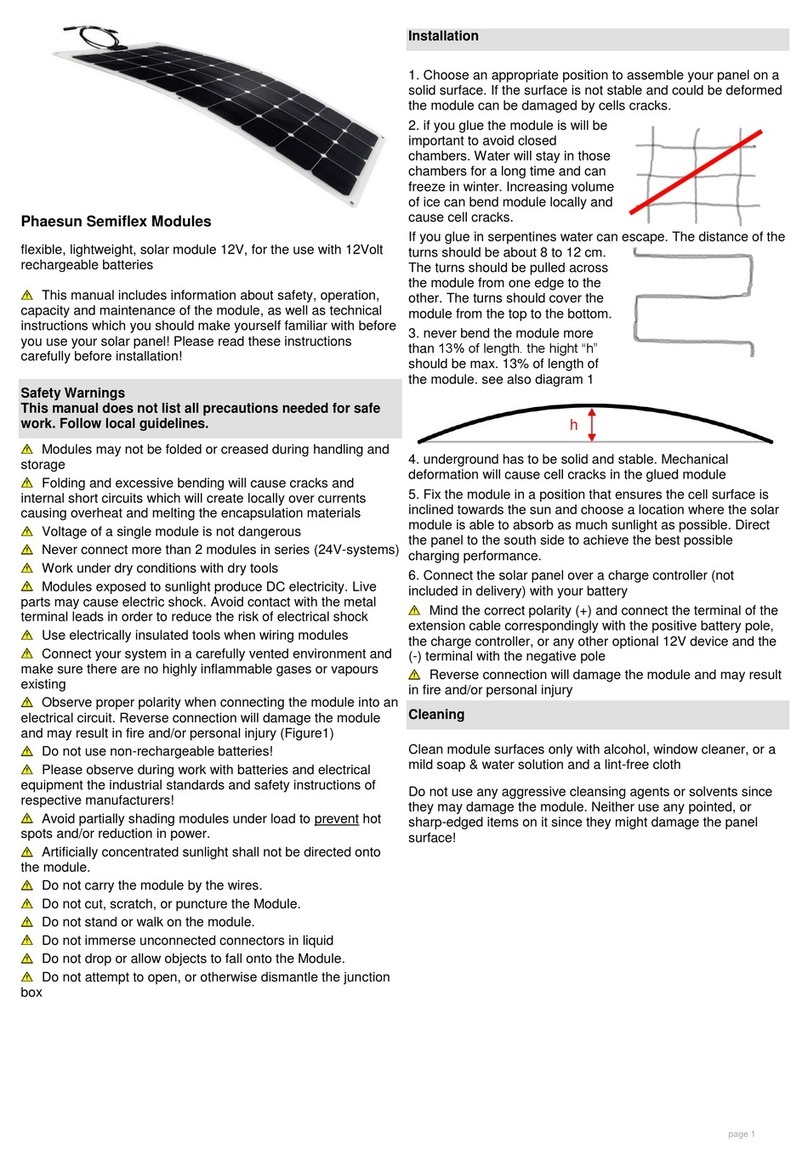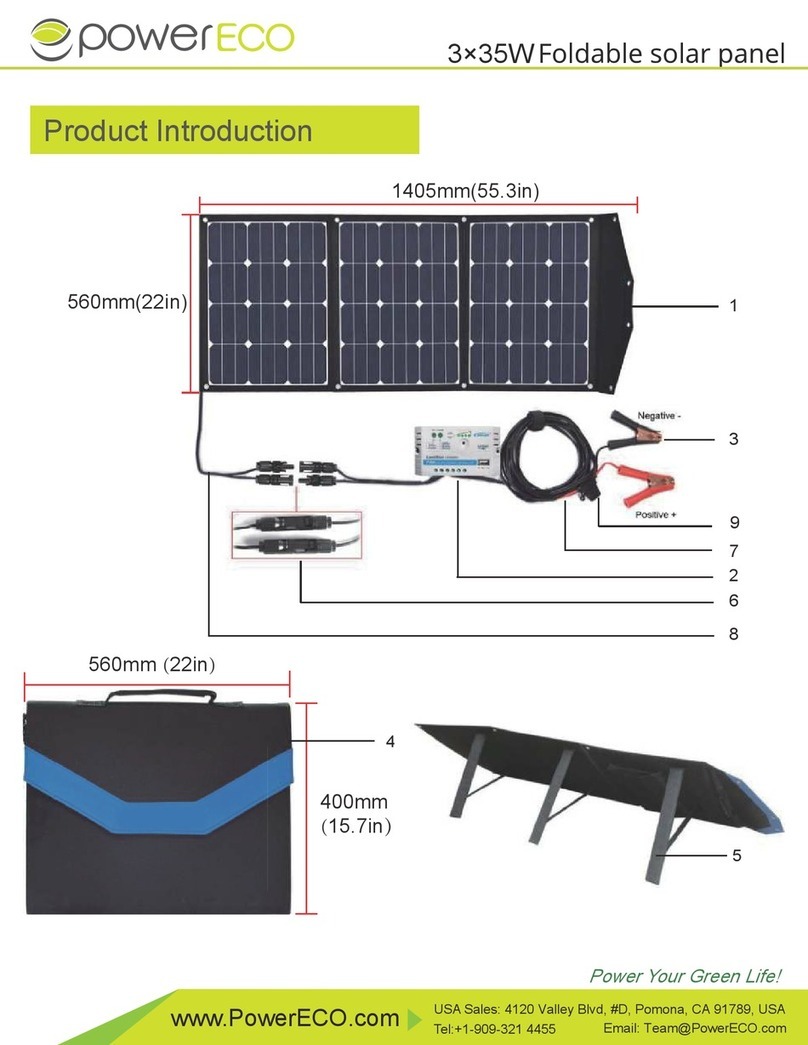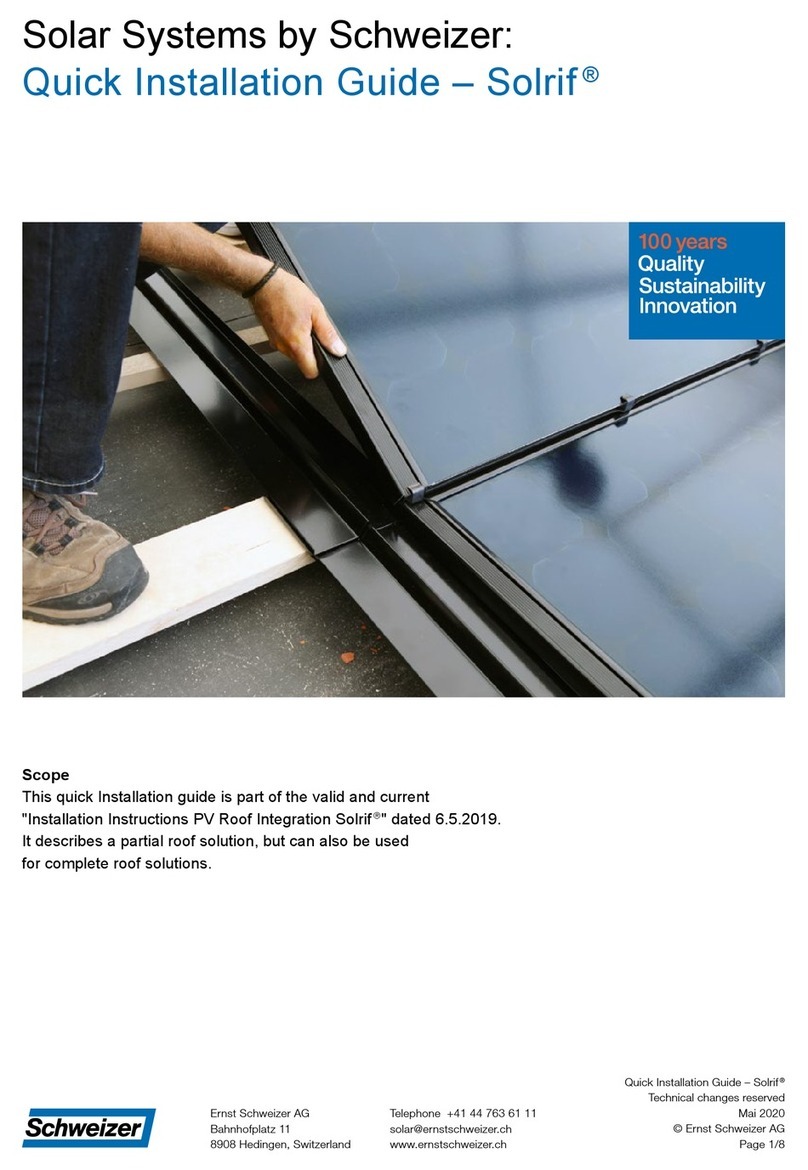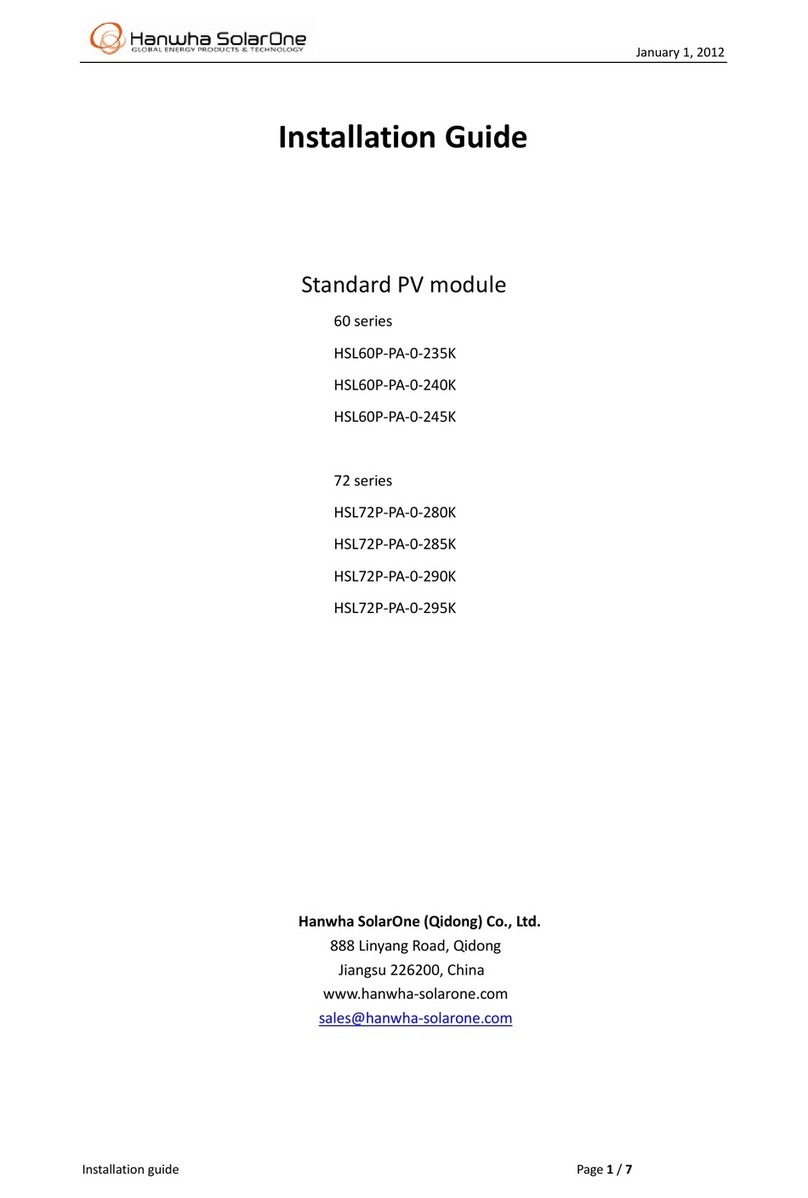Huawei SmartLogger1000 User manual

SmartLogger1000
User Manual
Issue
04
Date
2013-12-15
HUAWEI TECHNOLOGIES CO., LTD.

Issue 04 (2013-12-15)
Huawei Proprietary and Confidential
Copyright © Huawei Technologies Co., Ltd.
i
Copyright © Huawei Technologies Co., Ltd. 2013. All rights reserved.
No part of this document may be reproduced or transmitted in any form or by any means without prior
written consent of Huawei Technologies Co., Ltd.
Trademarks and Permissions
and other Huawei trademarks are trademarks of Huawei Technologies Co., Ltd.
All other trademarks and trade names mentioned in this document are the property of their respective
holders.
Notice
The purchased products, services and features are stipulated by the contract made between Huawei and
the customer. All or part of the products, services and features described in this document may not be
within the purchase scope or the usage scope. Unless otherwise specified in the contract, all statements,
information, and recommendations in this document are provided "AS IS" without warranties, guarantees or
representations of any kind, either express or implied.
The information in this document is subject to change without notice. Every effort has been made in the
preparation of this document to ensure accuracy of the contents, but all statements, information, and
recommendations in this document do not constitute a warranty of any kind, express or implied.
Huawei Technologies Co., Ltd.
Address:
Huawei Industrial Base
Bantian, Longgang
Shenzhen 518129
People's Republic of China
Website:
http://enterprise.huawei.com
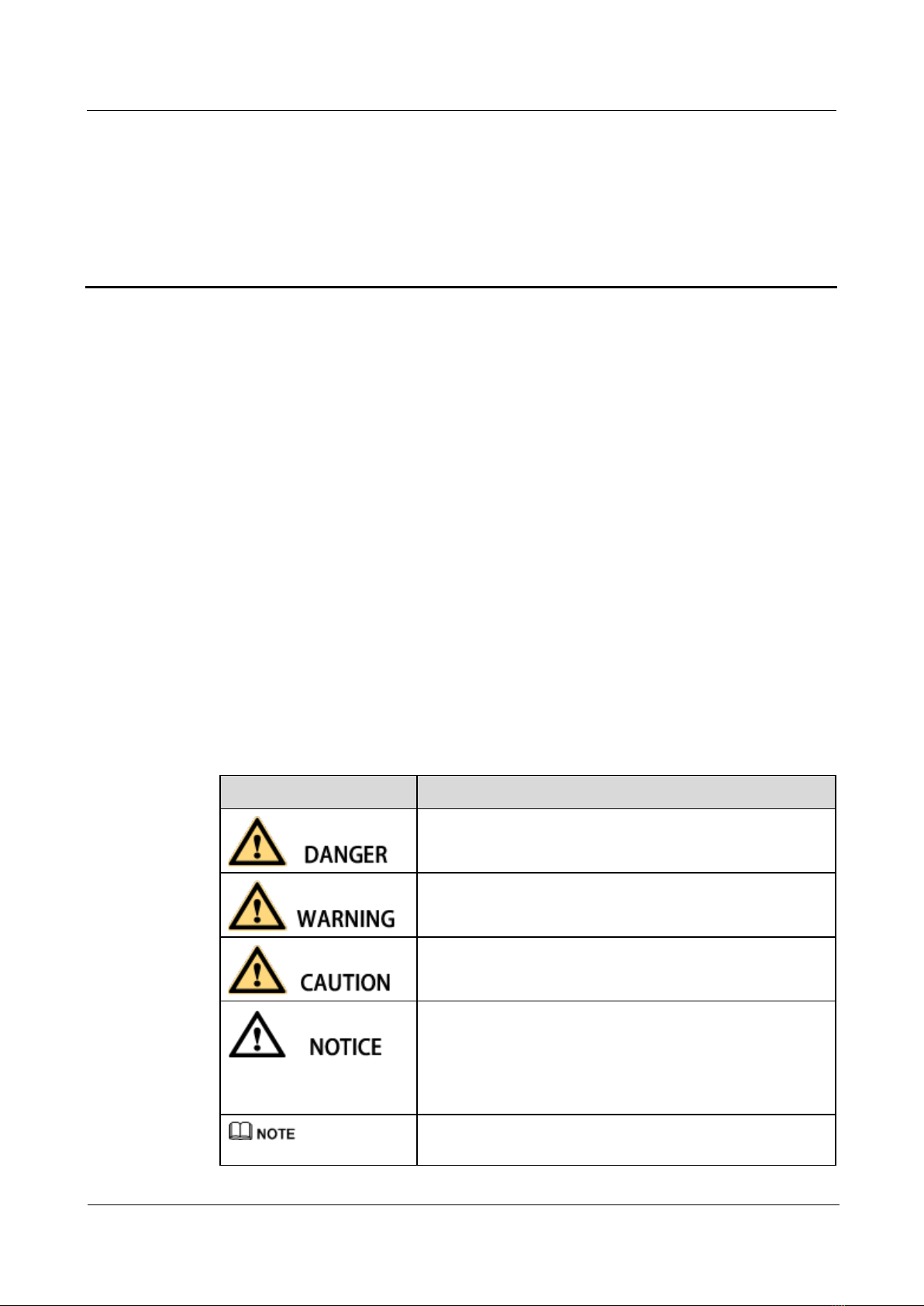
SmartLogger1000
User Manual
About This Document
Issue 04 (2013-12-15)
Huawei Proprietary and Confidential
Copyright © Huawei Technologies Co., Ltd.
ii
About This Document
Overview
This document introduces the SmartLogger1000 (SmartLogger) in terms of installation,
electrical connections, system operation and maintenance, and troubleshooting measures. Get
familiar with the functions and features of the SmartLogger, and read safety precautions
before installing and operating the SmartLogger.
You can print the document. Store the paper copies or compact disk (CD) properly for future
use. You can also download the latest documents from http://enterprise.huawei.com.
Intended Audience
This document is intended for photovoltaic (PV) plant operators and qualified electrical
technical personnel.
Symbol Conventions
The symbols that may be found in this document are defined as follows.
Symbol
Description
Indicates an imminently hazardous situation which, if not
avoided, will result in death or serious injury.
Indicates a potentially hazardous situation which, if not
avoided, could result in death or serious injury.
Indicates a potentially hazardous situation which, if not
avoided, may result in minor or moderate injury.
Indicates a potentially hazardous situation which, if not
avoided, could result in equipment damage, data loss,
performance deterioration, or unanticipated results.
NOTICE is used to address practices not related to personal
injury.
Calls attention to important information, best practices and
tips.

SmartLogger1000
User Manual
About This Document
Issue 04 (2013-12-15)
Huawei Proprietary and Confidential
Copyright © Huawei Technologies Co., Ltd.
iii
Symbol
Description
NOTE is used to address information not related to personal
injury, equipment damage, and environment deterioration.
Change History
Changes between document issues are cumulative. The latest document issue contains all the
changes made in earlier issues.
Issue 04 (2013-12-01)
This is the fourth official release.
Added Server+Client mode as a NetEco parameter in 6.2.10 Setting Communications
Parameters.
Added address assignments in 6.2.14 Managing Devices.
Added the setting of USB parameters in 7.28.2 Setting USB Parameters.
Updated parts of the web user interface (WebUI).
Issue 03 (2013-09-10)
This issue is the third official release.
Compared with the second official release, this document updates some operations and figures
for the LCD and WebUI.
Issue 02 (2013-06-06)
This issue is the second official release.
Issue 01 (2013-04-25)
This issue is the first official release.
Compared with the original draft, this document updates some operations and figures for the
LCD and WebUI.
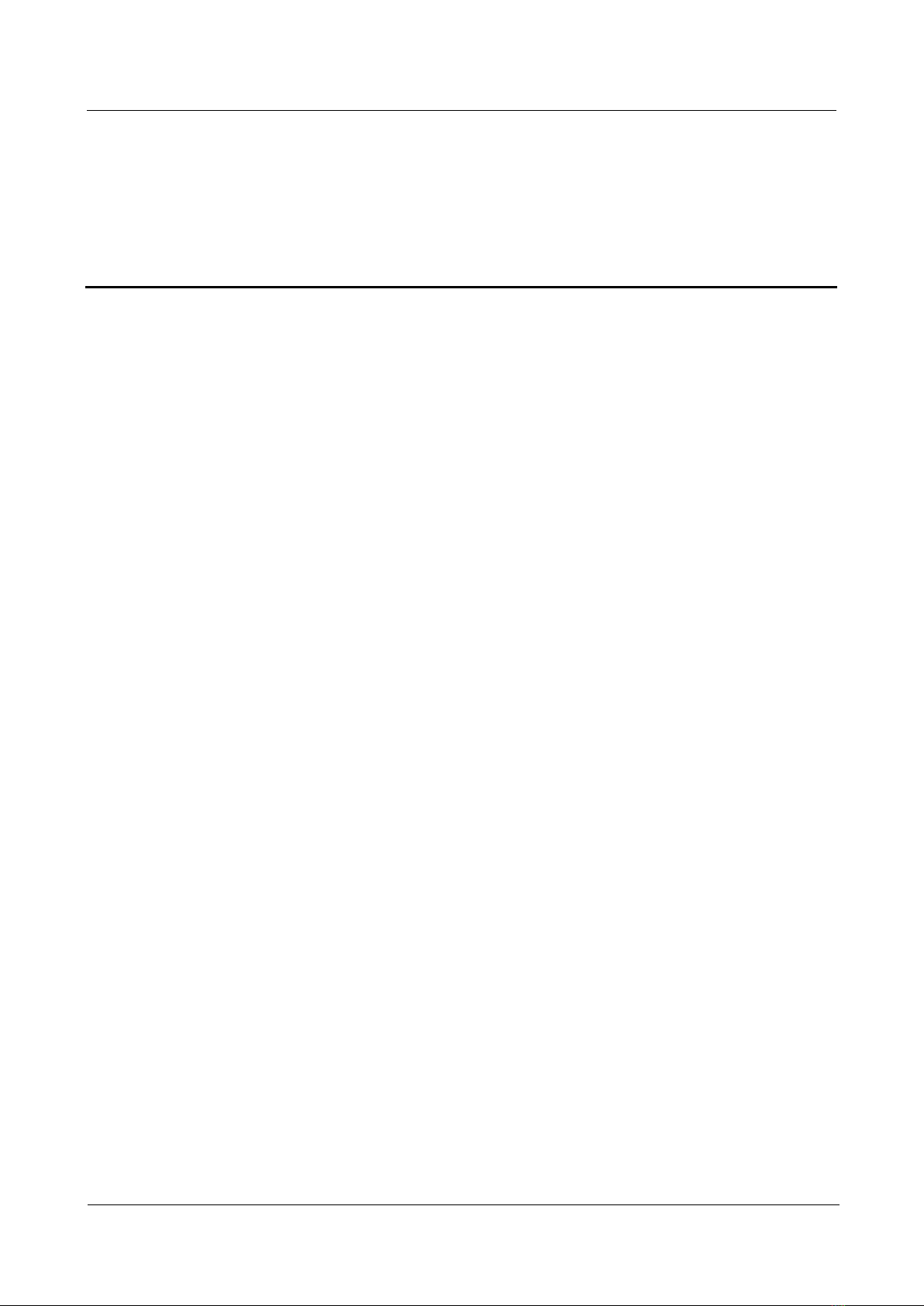
SmartLogger1000
User Manual
Contents
Issue 04 (2013-12-15)
Huawei Proprietary and Confidential
Copyright © Huawei Technologies Co., Ltd.
iv
Contents
About This Document.................................................................................................................... ii
1 Safety Precautions.........................................................................................................................1
1.1 Overview ......................................................................................................................................................................1
1.2 Symbols........................................................................................................................................................................2
2 Overview.........................................................................................................................................4
2.1 Product Description ......................................................................................................................................................4
2.2 Appearance ...................................................................................................................................................................6
2.3 Monitoring Panel ..........................................................................................................................................................8
3 Installation....................................................................................................................................12
3.1 Installation Process.....................................................................................................................................................13
3.2 Checking Before Installation ......................................................................................................................................14
3.3 Preparing Tools...........................................................................................................................................................15
3.4 Determining the Installation Position .........................................................................................................................16
3.5 Installing the SmartLogger .........................................................................................................................................17
3.5.1 Installing the SmartLogger on a Desk .....................................................................................................................17
3.5.2 Mounting the SmartLogger on a Wall......................................................................................................................18
3.5.3 Mounting the SmartLogger Along a Guide Rail......................................................................................................20
4 Electrical Connections................................................................................................................22
4.1 Port Description..........................................................................................................................................................23
4.2 Connecting the SmartLogger to Inverters...................................................................................................................23
4.2.1 Connecting the SmartLogger to the SUN2000 ........................................................................................................23
4.2.2 Connecting the SmartLogger to the SUN8000 ........................................................................................................26
4.2.3 Connecting Multiple Inverters to the SmartLogger .................................................................................................29
4.3 Connecting the SmartLogger to an EMI.....................................................................................................................29
4.4 Connecting the SmartLogger to a PC .........................................................................................................................31
4.5 Connecting the SmartLogger to a Ripple Control Receiver .......................................................................................32
5 System Operation........................................................................................................................35
5.1 Power-on Process........................................................................................................................................................35
5.2 Setting Initialization Parameters.................................................................................................................................37
6 User Interface ...............................................................................................................................40

SmartLogger1000
User Manual
Contents
Issue 04 (2013-12-15)
Huawei Proprietary and Confidential
Copyright © Huawei Technologies Co., Ltd.
v
6.1 Monitoring Menu Hierarchy.......................................................................................................................................40
6.2 Monitoring Operations................................................................................................................................................42
6.2.1 Querying Power Station Information.......................................................................................................................42
6.2.2 Querying Inverter Information.................................................................................................................................46
6.2.3 Manually Power On or Off the Inverter on the LCD...............................................................................................48
6.2.4 Querying Information about the Environmental Monitoring Instrument.................................................................51
6.2.5 Querying Alarm Records .........................................................................................................................................52
6.2.6 Setting the System Language...................................................................................................................................56
6.2.7 Setting System Time Parameters .............................................................................................................................57
6.2.8 Setting the Currency and Currency Factor...............................................................................................................60
6.2.9 Changing a Password...............................................................................................................................................62
6.2.10 Setting Communications Parameters .....................................................................................................................64
6.2.11 Restoring Factory Settings.....................................................................................................................................67
6.2.12 Downloading Data by Using a USB Flash Drive...................................................................................................69
6.2.13 Upgrading Firmware by Using a USB Flash Drive ...............................................................................................72
6.2.14 Managing Devices .................................................................................................................................................74
6.2.15 Clearing Data.........................................................................................................................................................80
6.2.16 Alarm Reset ...........................................................................................................................................................82
6.2.17 Querying Product Information...............................................................................................................................84
7 Web User Interface......................................................................................................................86
7.1 Preparations for Login ................................................................................................................................................88
7.2 Logging In to the WebUI ..........................................................................................................................................100
7.3 WebUI Menu.............................................................................................................................................................101
7.4 Querying System Energy Yield.................................................................................................................................105
7.5 Querying Current Active Alarms in the System........................................................................................................109
7.6 Querying System Performance Data......................................................................................................................... 110
7.7 Querying Running Information of Inverters ............................................................................................................. 112
7.8 Manually Powering On or Off the Inverter............................................................................................................... 113
7.9 Querying the Active Alarms of an Inverter............................................................................................................... 114
7.10 Querying the Performance Data of an Inverter....................................................................................................... 115
7.11 Querying the Energy Yield of Inverters ..................................................................................................................117
7.12 Setting the Running Parameters of an Inverter .......................................................................................................122
7.13 Setting the Power Grid Standard Code for an Inverter ...........................................................................................125
7.14 Querying the Running Information of an EMI .......................................................................................................126
7.15 Querying the Performance Data of an EMI ............................................................................................................127
7.16 Querying Historical Alarms....................................................................................................................................129
7.17 Querying Operation Logs .......................................................................................................................................130
7.18 Exporting Data........................................................................................................................................................131
7.19 Setting Date&Time.................................................................................................................................................134
7.20 Setting Plant Information........................................................................................................................................135
7.21 Setting Currency Parameters...................................................................................................................................136
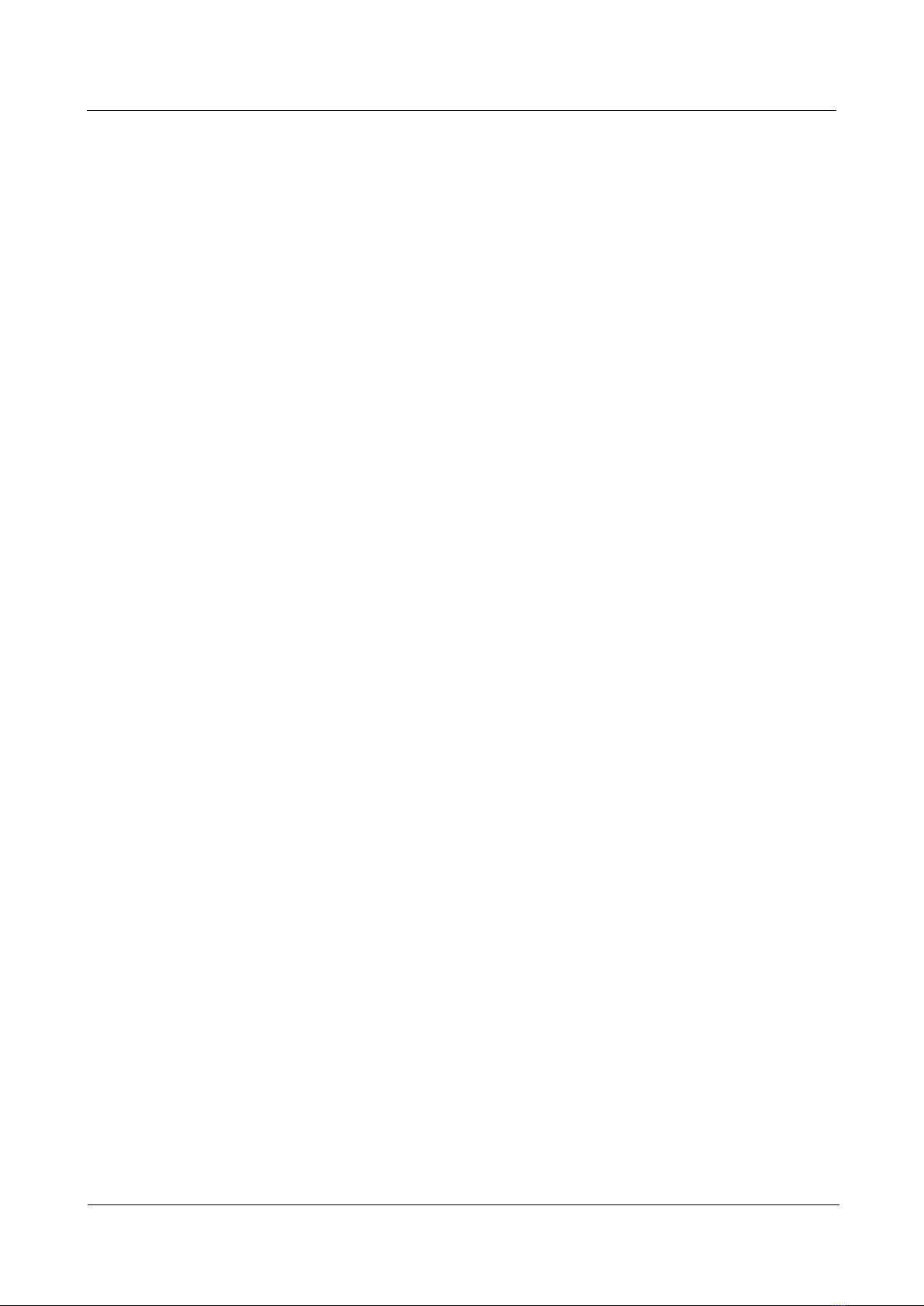
SmartLogger1000
User Manual
Contents
Issue 04 (2013-12-15)
Huawei Proprietary and Confidential
Copyright © Huawei Technologies Co., Ltd.
vi
7.22 Setting Ethernet Parameters....................................................................................................................................137
7.23 Setting RS485 Parameters ......................................................................................................................................138
7.24 Setting EMI Parameters..........................................................................................................................................139
7.25 Setting NetEco Parameters .....................................................................................................................................141
7.26 Setting FTP Parameters...........................................................................................................................................142
7.27 Setting Email Parameters........................................................................................................................................143
7.28 Port Settings............................................................................................................................................................144
7.28.1 Setting DO Parameters.........................................................................................................................................145
7.28.2 Setting USB Parameters.......................................................................................................................................148
7.29 Grid Dispatch..........................................................................................................................................................150
7.29.1 Active Power Control...........................................................................................................................................151
7.29.2 Reactive Power Control.......................................................................................................................................155
7.30 Upgrading Firmware...............................................................................................................................................162
7.31 Viewing Product Information .................................................................................................................................163
7.32 User Management...................................................................................................................................................164
7.33 Exporting Fault Information...................................................................................................................................165
8 Maintenance...............................................................................................................................166
8.1 Daily Maintenance....................................................................................................................................................166
8.2 Troubleshooting........................................................................................................................................................166
9 Disposing of the SmartLogger................................................................................................169
10 Technical Specifications ........................................................................................................170
11 Quality Assurance...................................................................................................................172

SmartLogger1000
User Manual
1 Safety Precautions
Issue 04 (2013-12-15)
Huawei Proprietary and Confidential
Copyright © Huawei Technologies Co., Ltd.
1
1 Safety Precautions
About This Chapter
Read the safety precautions carefully. Otherwise, human injury and equipment damage may
occur.
1.1 Overview
This topic describes the precautions for installing and operating the SmartLogger.
1.2 Symbols
The following table describes all symbols on the Smart Logger.
1.1 Overview
This topic describes the precautions for installing and operating the SmartLogger.
Personnel Requirements
Only qualified and trained electrical technicians are allowed to install and operate the
SmartLogger.
Operation personnel should understand the composition and working principles of the
PV grid-tied power generating system and local regulations.
Identification Protection
The signs on the SmartLogger shell specify important information about secure
operations. Do not damage the signs.
The nameplate attached to the bottom of the SmartLogger lists the SmartLogger
parameters. Do not damage the nameplate.
Installation

SmartLogger1000
User Manual
1 Safety Precautions
Issue 04 (2013-12-15)
Huawei Proprietary and Confidential
Copyright © Huawei Technologies Co., Ltd.
2
Before installation, read this document carefully. Huawei shall not be liable for any
consequence caused by violation of the regulations specified in this document.
Before installing the SmartLogger, ensure that it is not connected or energized.
Install the SmartLogger in well-ventilated environments to ensure system performance.
Ensure that the heat dissipation holes of the SmartLogger are not blocked.
Do not move the components inside the shelf except for the wiring terminals at the
bottom.
Operation
Strictly comply with the safety precautions in this document and associated documents to
operate the SmartLogger.
When operating the SmartLogger, follow local laws and regulations.
Maintenance and Replacement
A faulty SmartLogger requires overall maintenance. Contact the dealer if any fault
occurs in the SmartLogger shelf.
Maintain the SmartLogger after you get familiar with this document and tools and testing
equipment are available.
When maintaining the SmartLogger, wear ESD gloves and comply with ESD
precautions.
1.2 Symbols
The following table describes all symbols on the Smart Logger.
Symbol
Name
Meaning
Refer to the instructions.
Remind operators to refer
to the instructions shipped
with the SmartLogger.
CE certification label
This product complies with
the Conformite Europeenne
(CE) certification
standards.
EU waste electrical and
electronic equipment
(WEEE) label
Do not dispose of the
SmartLogger as household
garbage. For details about
how to deal with the

SmartLogger1000
User Manual
2 Overview
Issue 04 (2013-12-15)
Huawei Proprietary and Confidential
Copyright © Huawei Technologies Co., Ltd.
4
2 Overview
About This Chapter
This topic describes the SmartLogger in terms of functions, networking applications, product
features, appearance, and the monitoring panel.
2.1 Product Description
This topic describes the SmartLogger in terms of functions, networking applications, and
product features.
2.2 Appearance
This topic describes the SmartLogger in terms of its appearance and specifications.
2.3 Monitoring Panel
This topic describes the monitoring panel, including an LCD, indicators, buttons, and the
default page.
2.1 Product Description
This topic describes the SmartLogger in terms of functions, networking applications, and
product features.
Functions
The SmartLogger is dedicated for monitoring and managing the PV power generating system.
It converges all ports, converts protocols, collects and stores data, and centrally monitors and
maintains the PV power generating system.
Networking Applications
The SmartLogger applies to the PV system. It can monitor Huawei inverters, as well as
environmental monitoring instruments (EMI) that have RS485 ports supporting the MODBUS
protocol by other manufacturers. The SmartLogger networking shows in Figure 2-1.

SmartLogger1000
User Manual
2 Overview
Issue 04 (2013-12-15)
Huawei Proprietary and Confidential
Copyright © Huawei Technologies Co., Ltd.
5
Figure 2-1 SmartLogger networking
Features
The SmartLogger enjoys the following features:
Central monitoring
−Centrally monitors a maximum of 60 devices.
−Allows users to view information about power station, devices, products, and alarms,
set parameters, and maintain devices on the liquid crystal display (LCD).
−Allows users to monitor and manage the PV power generating system on the
embedded WebUI, for example, viewing real-time information about power station,
devices, and faults, and setting device parameters in remote mode.
Graphical data
−Displays energy yields and real-time monitoring information on the LCD in graphics
and texts
−Displays energy yields, real-time monitoring information, and performance data of
power station and devices on the embedded WebUI in tables and curves
Convenient maintenance
−Allows users to upgrade the firmware of the SmartLogger and inverters and export
data by using a USB flash drive.
−Allows users to upgrade the firmware of the SmartLogger, view operation dates, and
export data on the embedded WebUI.
Grid dispatching
Supports power grid scheduling: the active power reduction and reactive power
compensation.
Automatic device identification
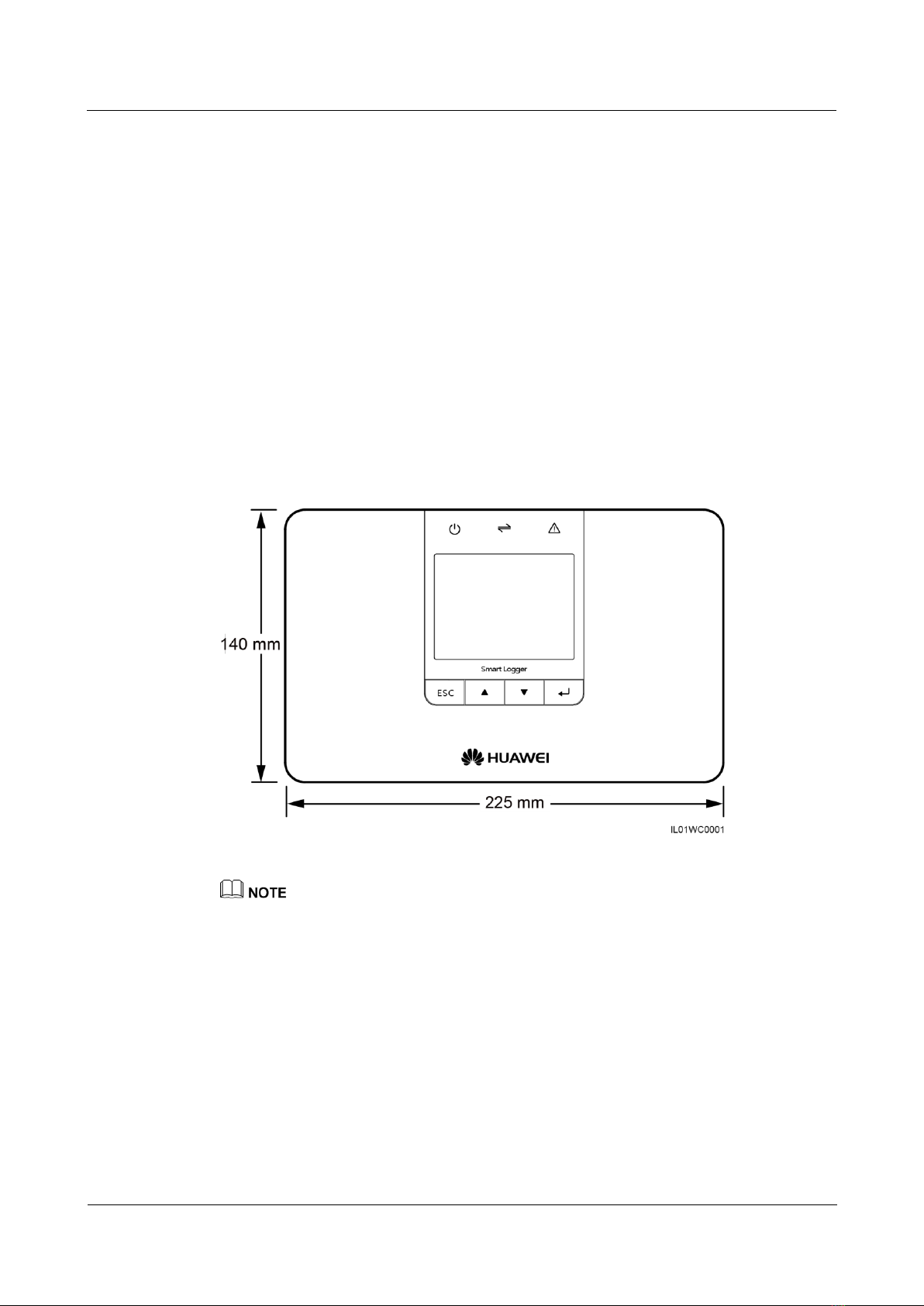
SmartLogger1000
User Manual
2 Overview
Issue 04 (2013-12-15)
Huawei Proprietary and Confidential
Copyright © Huawei Technologies Co., Ltd.
6
Automatically scans and connects to the inverters.
Automatic address assignment
An RS485 address can be automatically assigned to the connected inverter over the
SmartLogger, facilitating remote configuration and maintenance.
Remote maintenance
−Manages all devices connected to the SmartLogger over the NetEco in remote mode.
−Allows users to access a third-party element management system (EMS) over File
Transfer Protocol (FTP).
−Sends energy yield and fault information to users by emails.
2.2 Appearance
This topic describes the SmartLogger in terms of its appearance and specifications.
Front View of the Shell
The LCD on the SmartLogger monitoring panel displays information about the power site, devices,
alarms, and products. This topic describes how to set parameters and maintain devices over the
monitoring panel.

SmartLogger1000
User Manual
2 Overview
Issue 04 (2013-12-15)
Huawei Proprietary and Confidential
Copyright © Huawei Technologies Co., Ltd.
7
Side View of the shell
1. SD card slot
2. USB port
Rear View of the Shell
1. Mounting hole
2. Rail snap
3. Heat dissipation hole

SmartLogger1000
User Manual
2 Overview
Issue 04 (2013-12-15)
Huawei Proprietary and Confidential
Copyright © Huawei Technologies Co., Ltd.
8
Bottom of the Shell
The following table describes functions of each port of the SmartLogger, as shown in Table
2-1.
Table 2-1 Port description
Port
Function
Description
POWER
Power supply
12 V DC.
FE
Ethernet
Connects to PC or routers.
RS232
RS232
Connects to external RS232
devices (reserved).
AI
Analog input
12 V current-type signal
(reserved).
DI
Digital parameter input
Connects to the power grid
scheduling signal controlled
by dry contacts.
DO
Digital parameter output
Relay output.
S0.In
Connects to pulse output
power meters.
Reserved.
CAN
CAN
Reserved.
COM1–COM3
RS485
Supports three RS485 ports
and connects to inverters
and environmental
monitoring instruments.
NOTE
A maximum of 20 devices can
connect to one RS485 port.
2.3 Monitoring Panel
This topic describes the monitoring panel, including an LCD, indicators, buttons, and the
default page.

SmartLogger1000
User Manual
2 Overview
Issue 04 (2013-12-15)
Huawei Proprietary and Confidential
Copyright © Huawei Technologies Co., Ltd.
9
Monitoring panel
The monitoring panel provides one LCD, three indicators, and four buttons, as shown in
Figure 2-2.
Figure 2-2 Monitoring panel
1. Indicator
2. LCD
3. Button
Indicators
There are three indicators on the monitoring panel. They are Power indicator, Run indicator,
and Alarm indicator from left to right.
Table 2-2 describes the indicators.
Table 2-2 Indicator description
Indicator
Status
Meaning
Power indicator
Steady green
The power supply is normal.
Off
There is no power supply.
Run indicator
Blinking green (on for 1s
and then off for 1s)
The SmartLogger is working.
Off
The SmartLogger stops working.
Alarm indicator
Steady red
The inverter connected to the
SmartLogger generates a major
alarm. For details about the
alarm, see 6.2.5 Querying Alarm
Records.

SmartLogger1000
User Manual
2 Overview
Issue 04 (2013-12-15)
Huawei Proprietary and Confidential
Copyright © Huawei Technologies Co., Ltd.
10
Indicator
Status
Meaning
Blinking red (on for 0.5s
and then off for 0.5s)
The inverter connected to the
SmartLogger generates a minor
alarm. For details about the
alarm, see 6.2.5 Querying Alarm
Records.
Blinking red (on for 1s and
then off for 4s)
The inverter connected to the
SmartLogger generates a
warning. For details about the
warning, see 6.2.5 Querying
Alarm Records.
Off
The inverter connected to the
SmartLogger is working
normally.
LCD
The LCD displays data in graphics and text, including the information about the site, devices,
alarms and products. Users can also set parameters and maintain devices on the LCD.
If you do not press any button within 90s on a non-default page, the LCD returns to the
default page automatically, as shown in Figure 2-3.
Figure 2-3 Default page
1. Date and
time
Allows you to view the date and time.
2. Energy
production
histogram
Allows you to view the total energy production in each hour by all the
inverters connected to the SmartLogger.
3. Energy
production
data
Allows you to view the total energy production from 0:00 to the current
time by all the inverters connected to the SmartLogger.
Allows you to view the emission reduction of CO2corresponding to the
energy yield of the current day.
Allows you to view the total output power by all the online inverters

SmartLogger1000
User Manual
2 Overview
Issue 04 (2013-12-15)
Huawei Proprietary and Confidential
Copyright © Huawei Technologies Co., Ltd.
11
connected to the SmartLogger at the present.
4. Status
information
Allows you to view the number of the major alarms, minor alarms, and
warnings of all the inverters connected to the SmartLogger. When remote
grid dispatching is enabled, you can view the current status of grid
dispatching.
Buttons
There are four buttons on monitoring panel. They are the Return button, Cursor Up button,
Cursor Down button, and Confirm button from left to right.
Table 2-3 describes the button functions.
Table 2-3 Button description
Buttons
Name
Functions
ESC
Return
button
Allows you to return to the last page or end an
operation.
Cursor
Down
button
Allows you to go to the upper-level menu or set
parameters.
Cursor Up
button
Allows you to go to the lower-level menu or set
parameters.
Confirm
button
Allows you to go to the menu or confirm the value.
The backlight lasts 120s after you press any button.

SmartLogger1000
User Manual
3 Installation
Issue 04 (2013-12-15)
Huawei Proprietary and Confidential
Copyright © Huawei Technologies Co., Ltd.
12
3 Installation
About This Chapter
This topic describes how to install the SmartLogger.
Context
Install the SmartLogger in an appropriate position and surface.
Do not store the SmartLogger in areas with flammable or explosive materials.
Do not install the SmartLogger on flammable building materials.
3.1 Installation Process
This topic describes the SmartLogger installation process.
3.2 Checking Before Installation
Before unpacking, check that the outer packing materials are intact. After unpacking, check
that deliverables are complete and intact.
3.3 Preparing Tools
Prepare tools required for installation and electrical connections.
3.4 Determining the Installation Position
Before installing the SmartLogger, determine an appropriate position to ensure that the
SmartLogger works properly.
3.5 Installing the SmartLogger
The SmartLogger can be installed on a desk, on a wall, or along a guide rail.

SmartLogger1000
User Manual
3 Installation
Issue 04 (2013-12-15)
Huawei Proprietary and Confidential
Copyright © Huawei Technologies Co., Ltd.
13
3.1 Installation Process
This topic describes the SmartLogger installation process.
The SmartLogger installation process is shown in Figure 3-1.
Figure 3-1 Installation flowchart
Table 3-1 describes the installation process.
Table 3-1 Description of the installation process
Step
Operation
Description
1
Checking Before
Installation
Before unpacking, check that the outer packing
materials are intact. After unpacking, check that
deliverables are complete and intact.
2
Preparing Tools
Prepare tools required for installation and electrical
connections.
3
Determine the installation
position.
Before installing the SmartLogger, determine an
appropriate position to ensure that the
SmartLogger works properly.
4
Installing the SmartLogger
The SmartLogger can be installed on a desk, a wall
or along a guide rail.
Other manuals for SmartLogger1000
3
Table of contents
Other Huawei Solar Panel manuals
Popular Solar Panel manuals by other brands
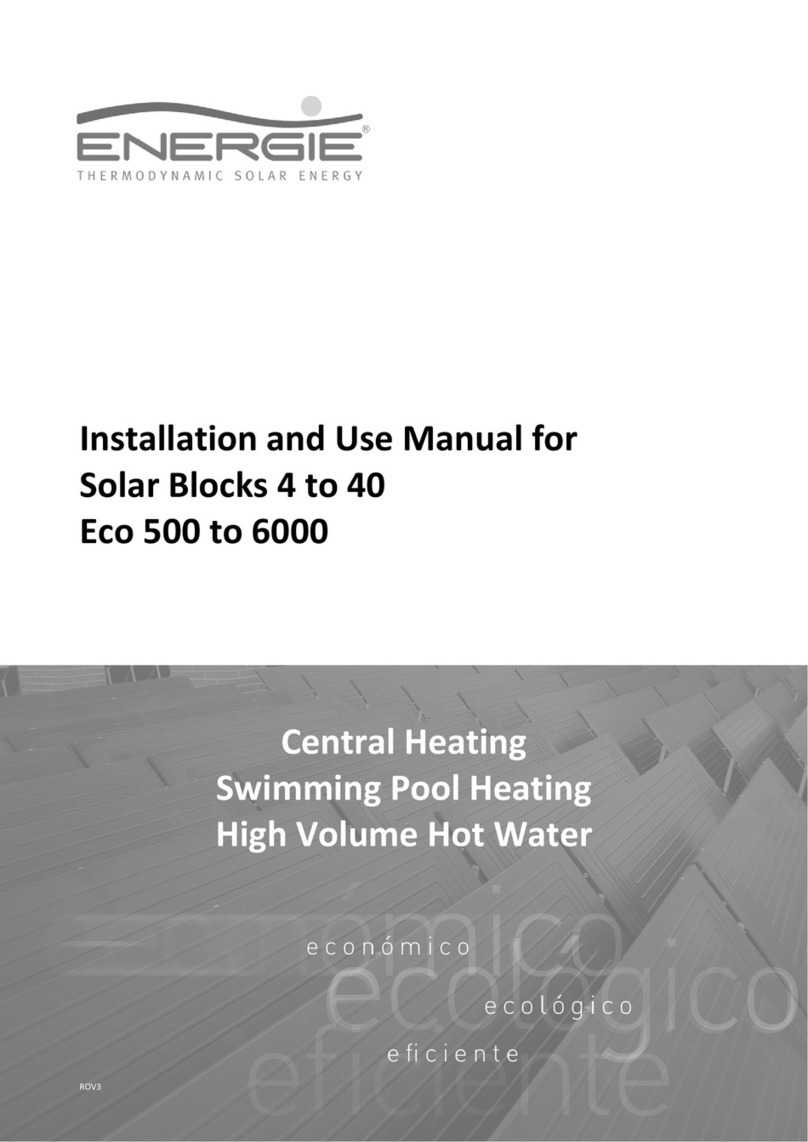
Energie
Energie Solar Block 4 Installation and use manual
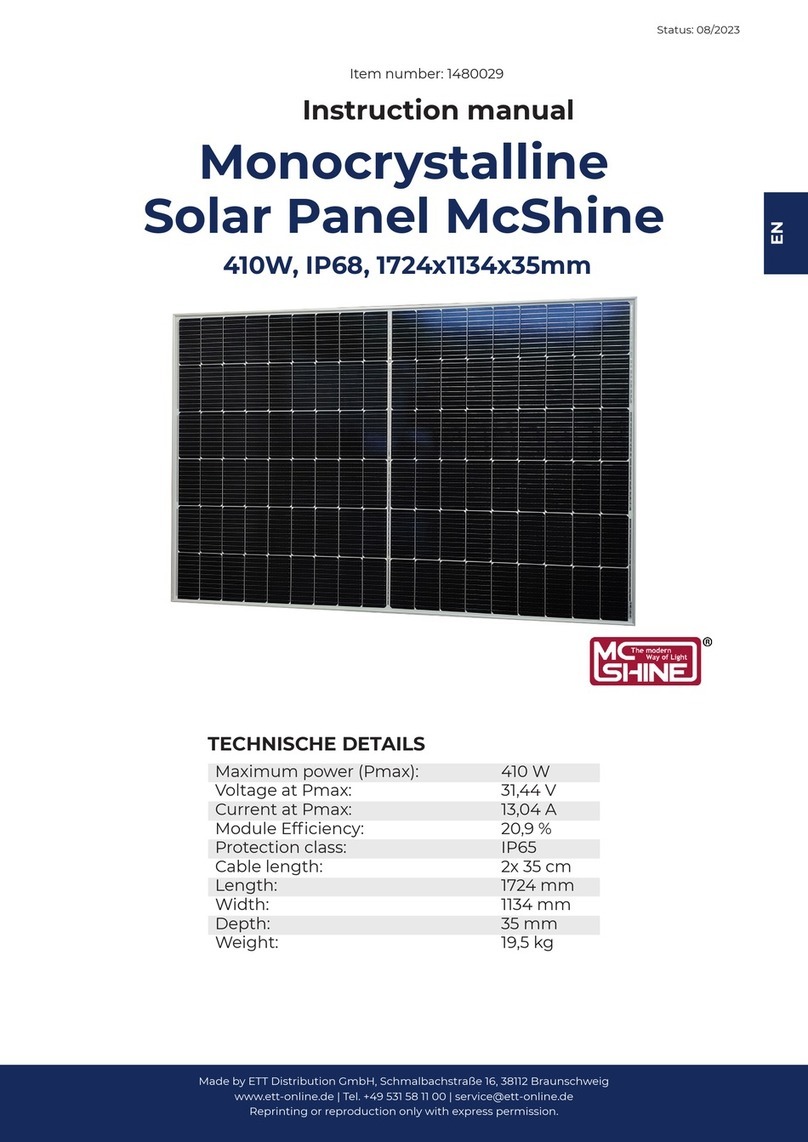
McShine
McShine 1480029 instruction manual
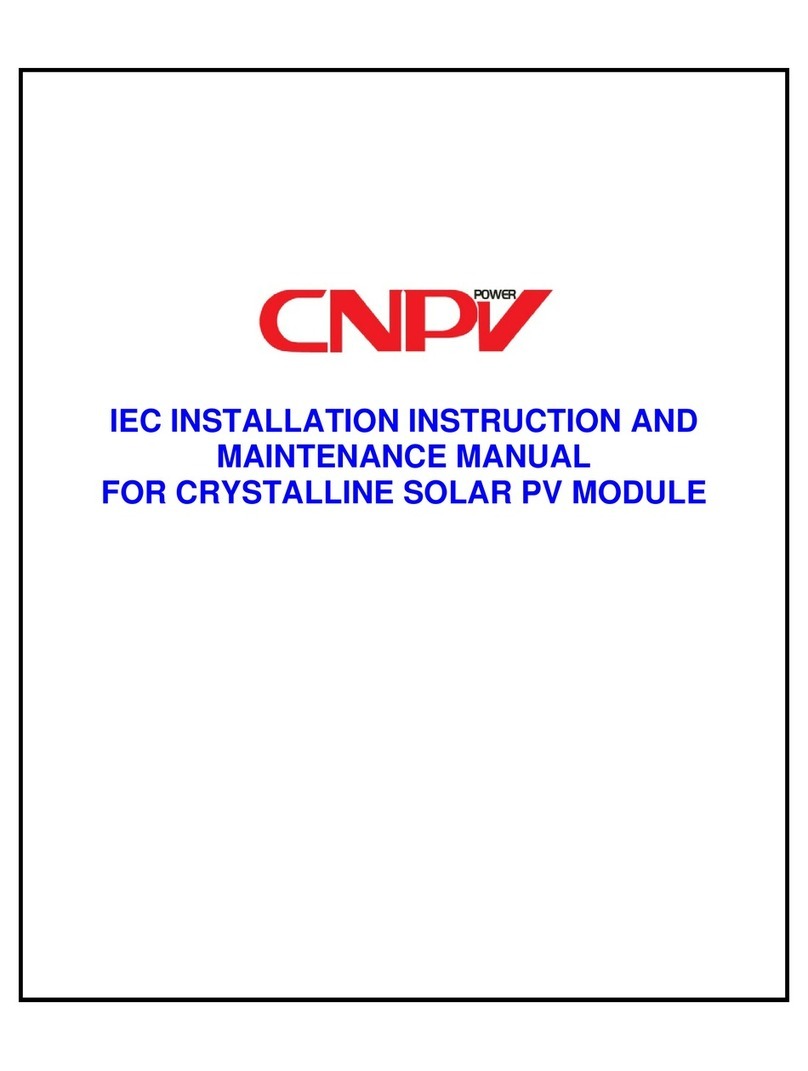
CNPV
CNPV CNPV-PS-M-S0010-IEC Installation instruction
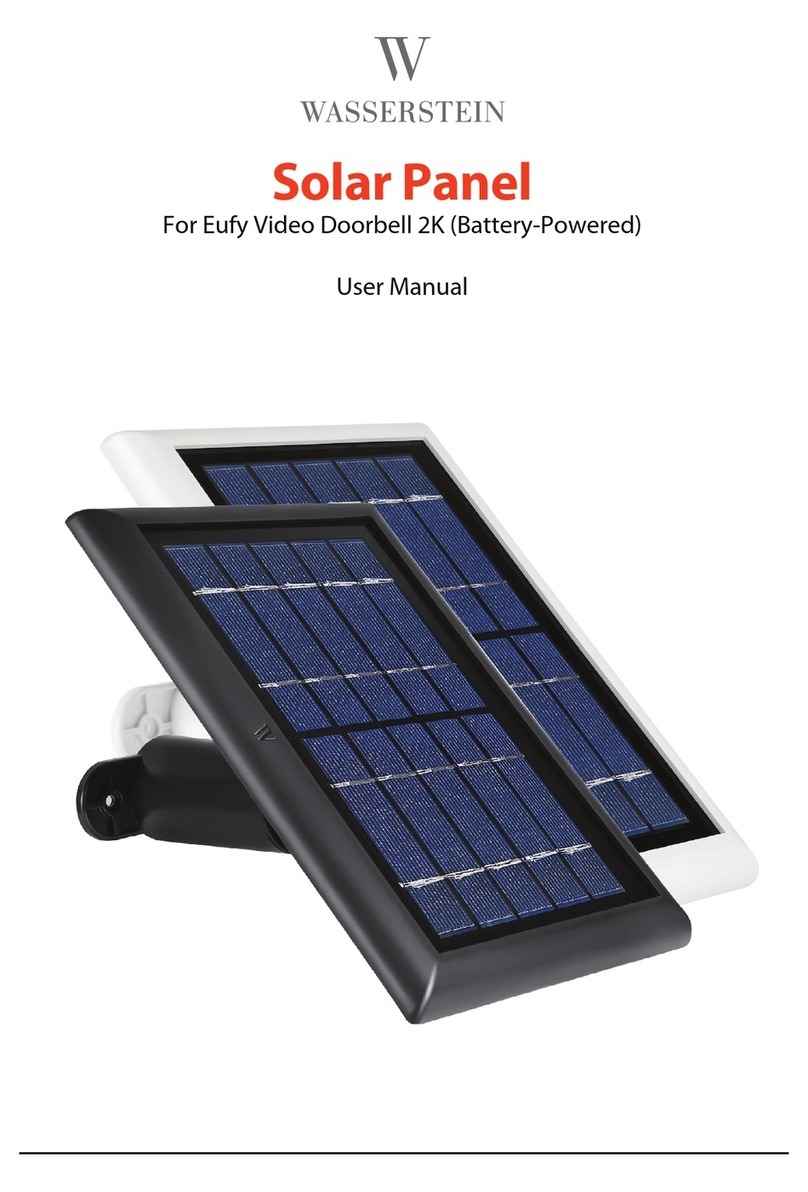
Wasserstein
Wasserstein R03 user manual

Phoenix Solar
Phoenix Solar TectoFlat Installation instructions and use

Viessmann
Viessmann VITOSOL 100-F SV Technical guide