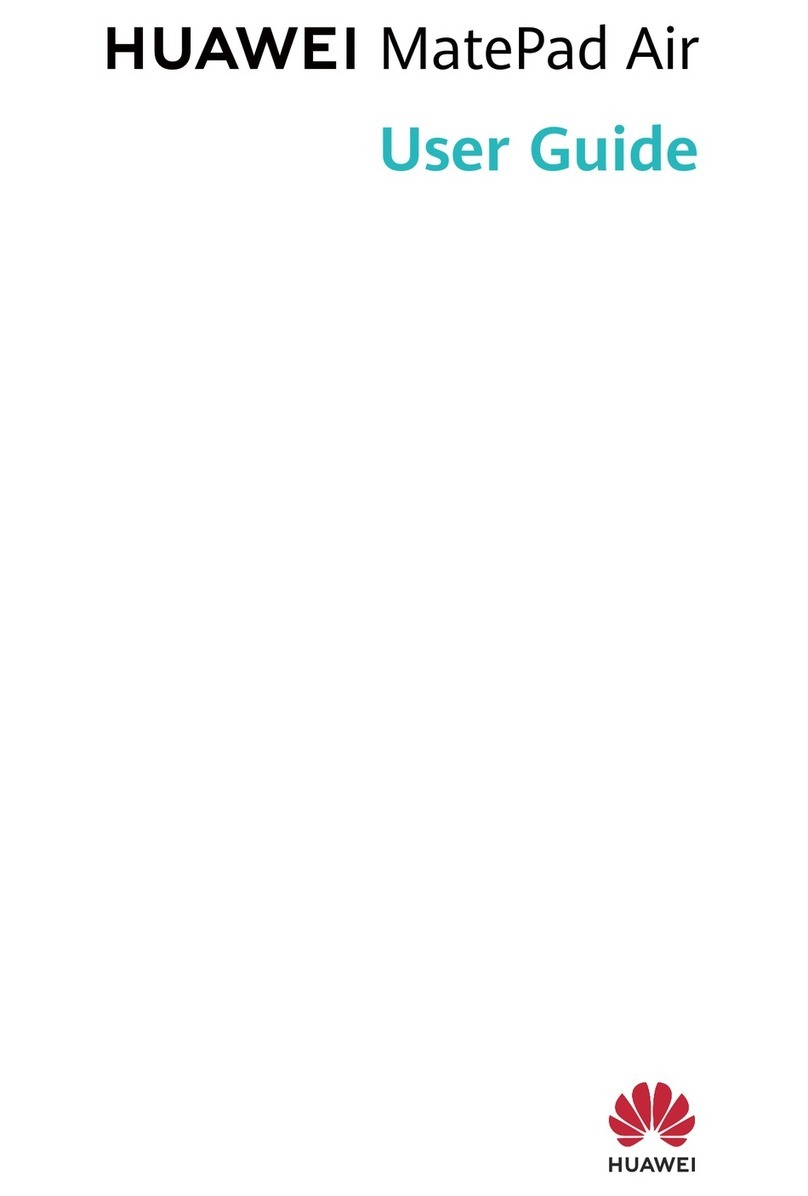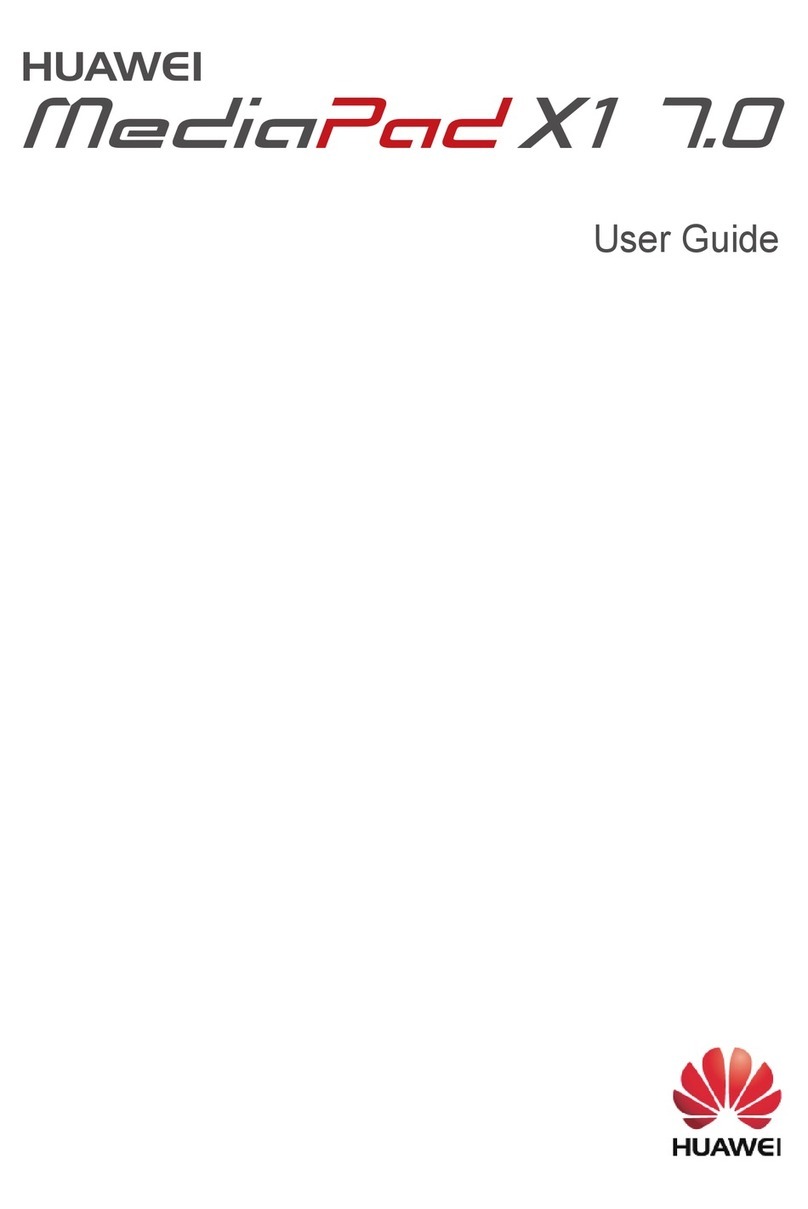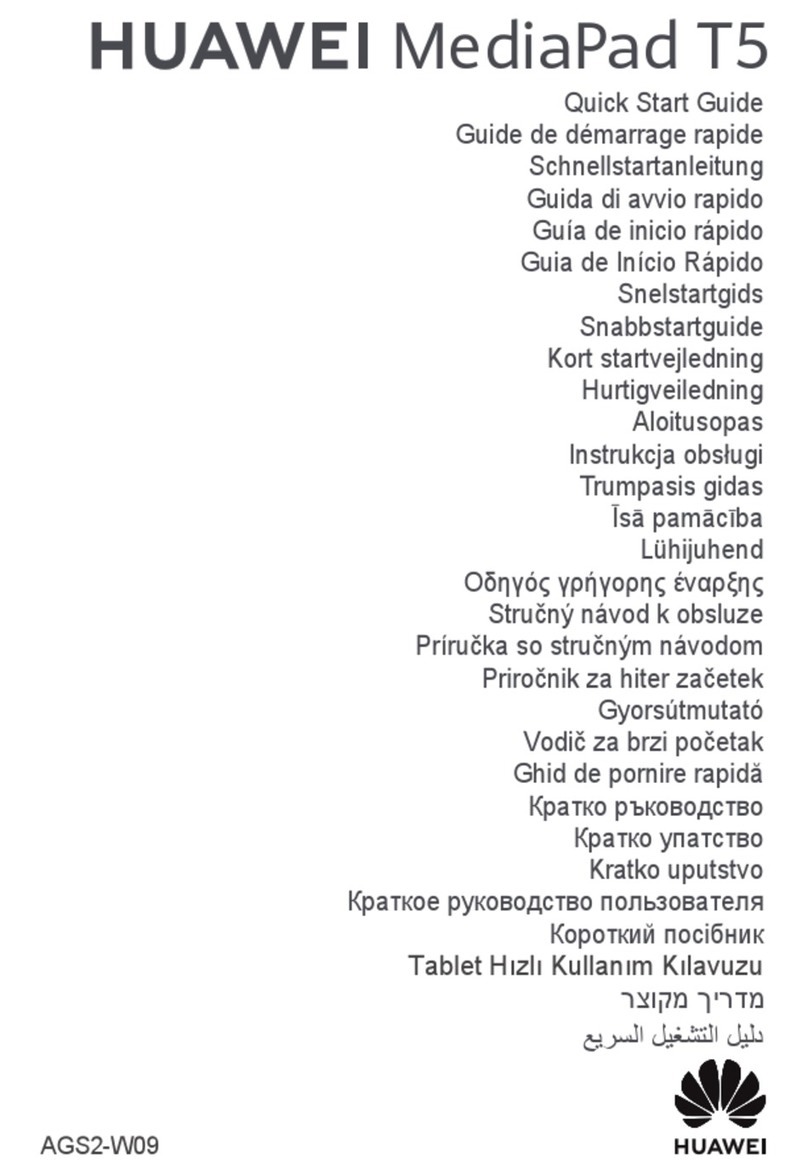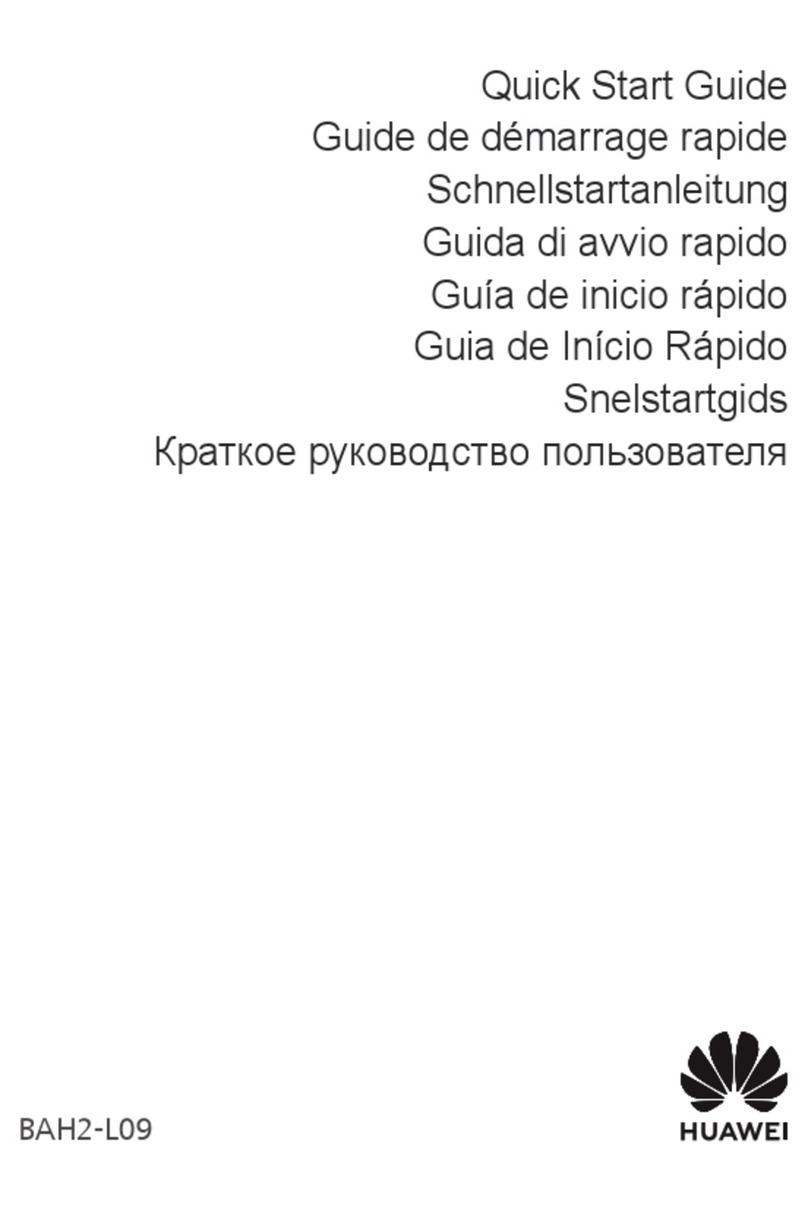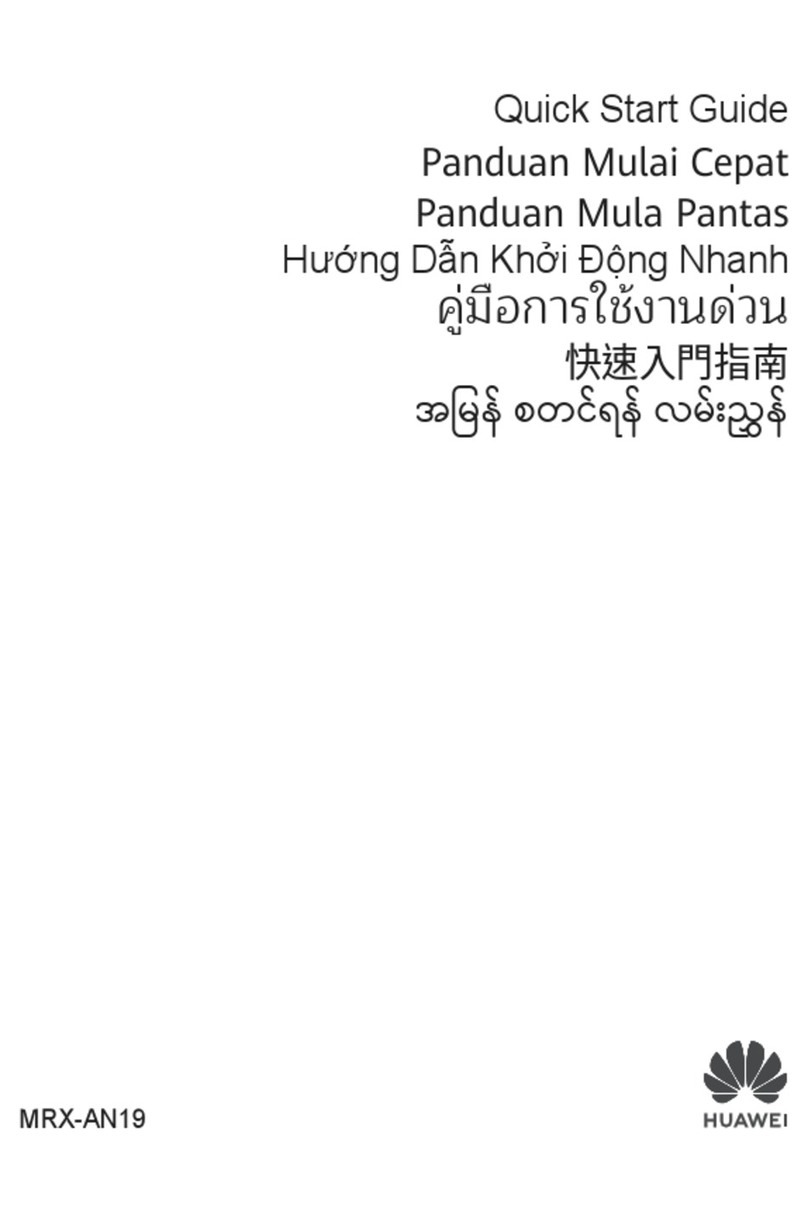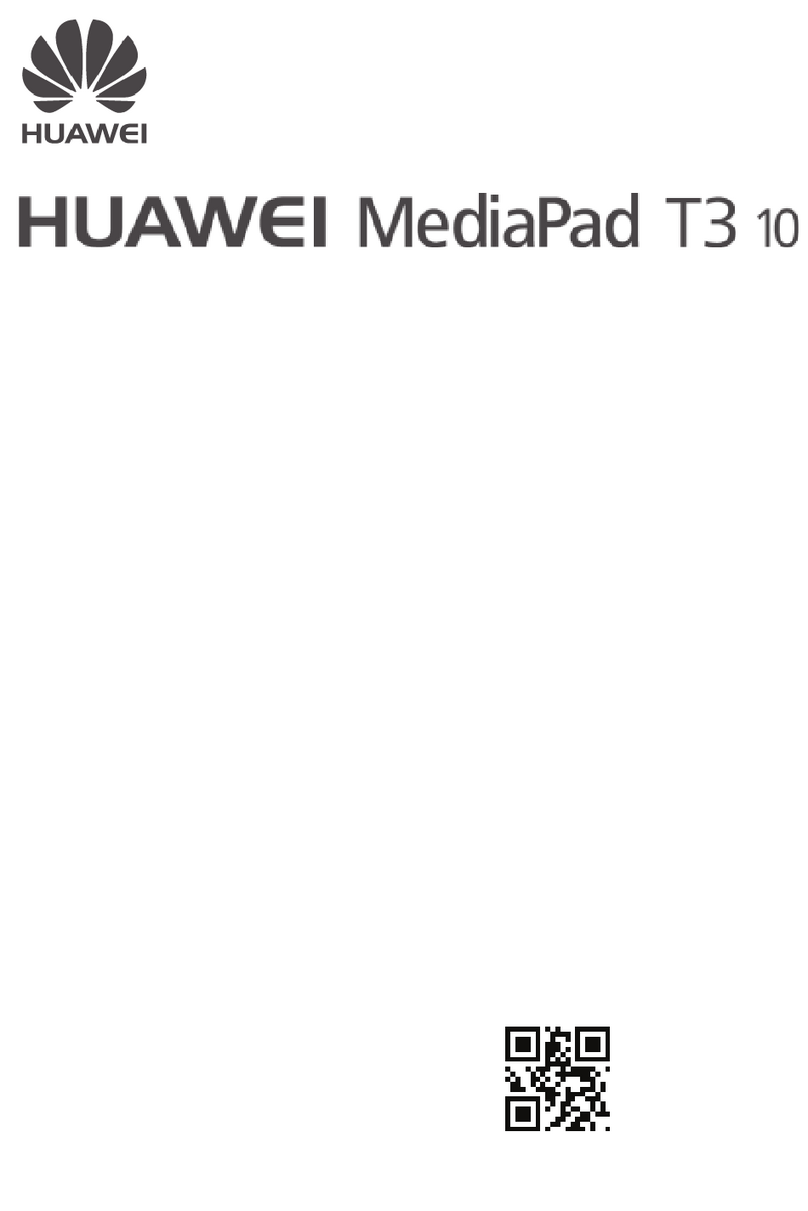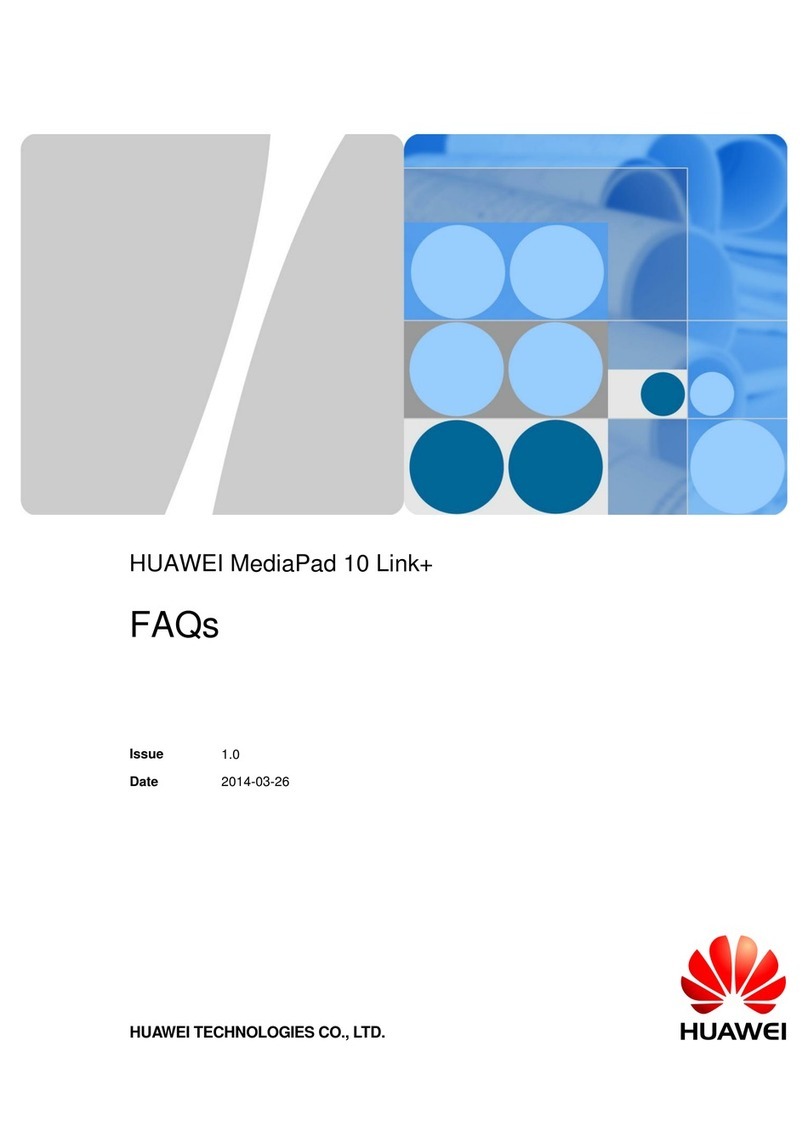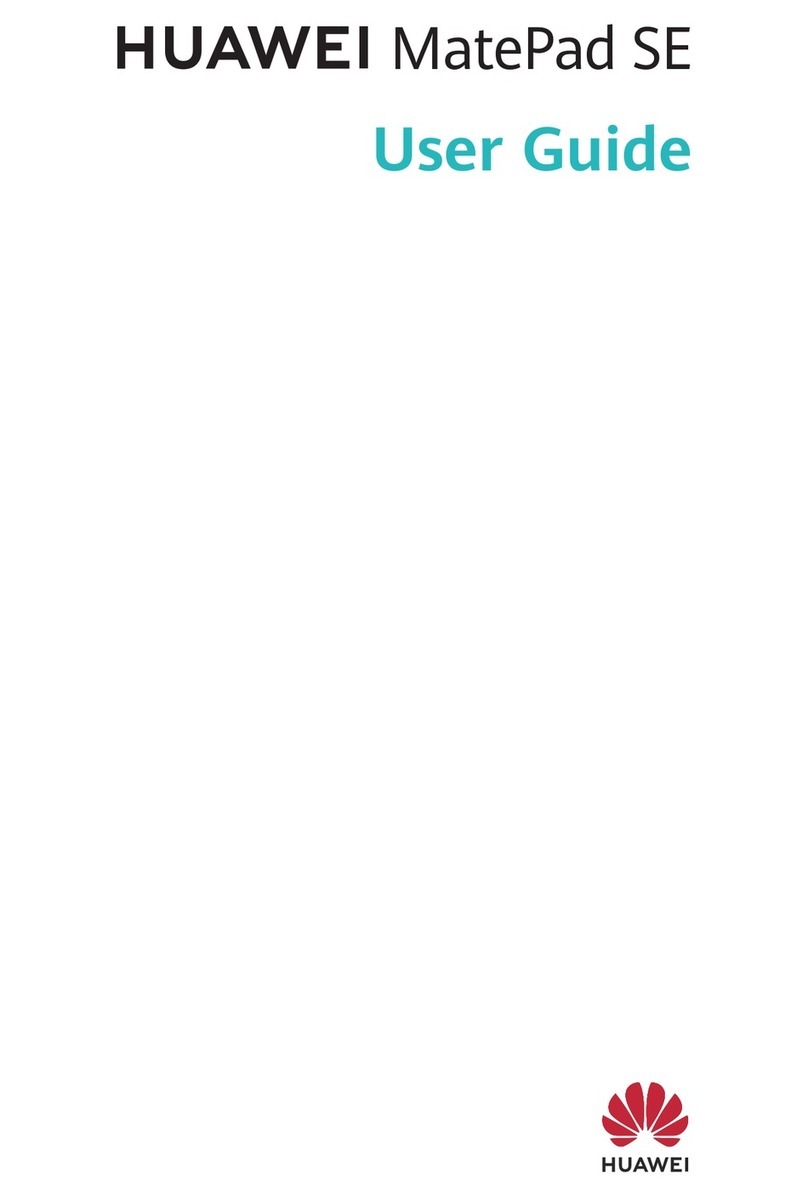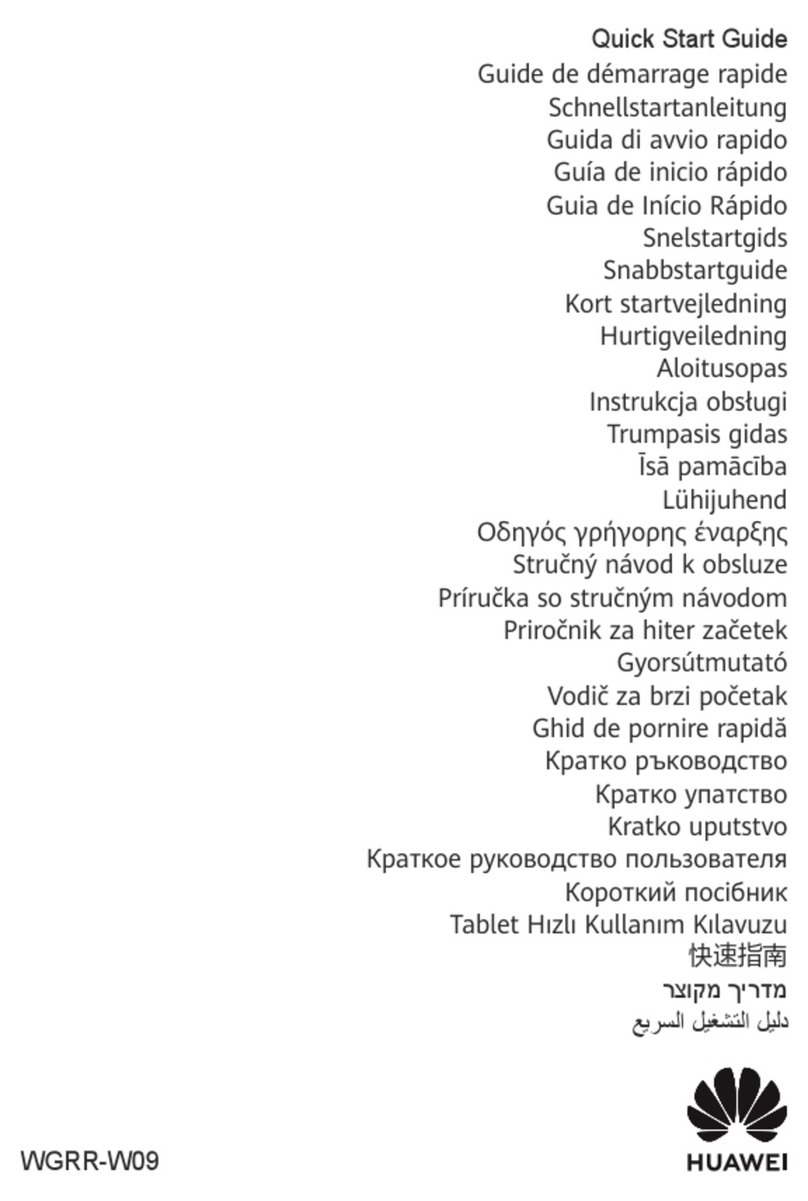•Enable Hide navigation keys to allow you to hide the navigation bar when not in use.
Phone Clone
Phone Clone
Phone Clone lets you quickly and seamlessly move all the basic data (including contacts,
calendar, images, and videos) from your old tablet to your new tablet.
Clone Data from an Android Device
1On your new tablet, open Phone Clone. Alternatively, go to Settings > System &
updates > Phone Clone, touch This is the new phone, then touch Huawei or Other
Android.
2Follow the onscreen instructions to download and install Phone Clone on your old device.
3On your old device, open Phone Clone and touch This is the old phone. Follow the
onscreen instructions to connect your old device with your new tablet by scanning a code
or connecting manually.
4On your old device, select the data you want to clone, then touch Transfer to start
cloning.
Phone Clone is only available on tablets running Android 4.4 or later.
Clone Data from an iPhone or iPad
1On your new tablet, open Phone Clone. Alternatively, go to Settings > System &
updates > Phone Clone, touch This is the new phone, then touch iPhone/iPad.
2Follow the onscreen instructions to download and install Phone Clone on your old device.
3On your old device, open Phone Clone and touch This is the old phone. Follow the
onscreen instructions to connect your old device with your new tablet by scanning a code
or connecting manually.
4On your old device, select the data you want to clone, then follow the onscreen
instructions to complete the data cloning.
Phone Clone is only available on tablets running iOS 8.0 or later.
Lock and Unlock Your Screen
Lock and Unlock Your Screen
Lock the Screen
If your tablet remains inactive for a period of time, it will automatically lock the screen and
enter sleep mode to save power.
Alternative, you can manually lock the screen in either of the following ways:
Essentials
4