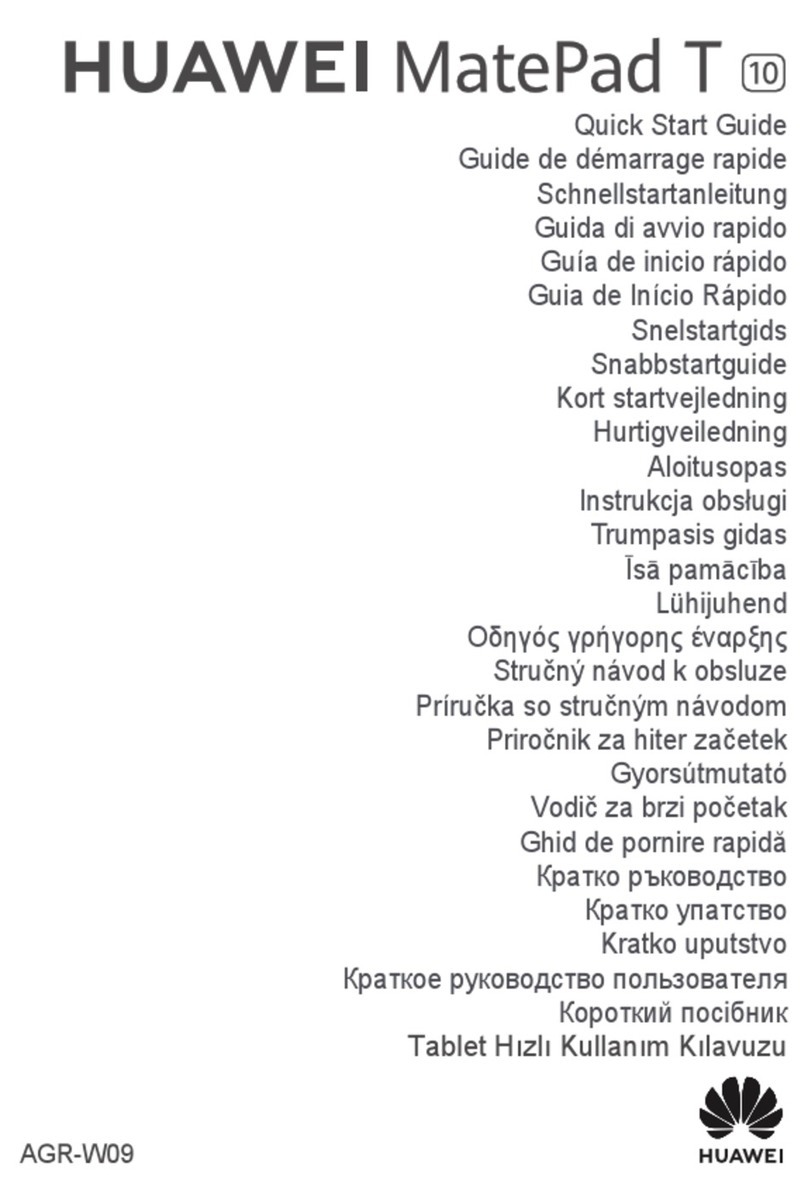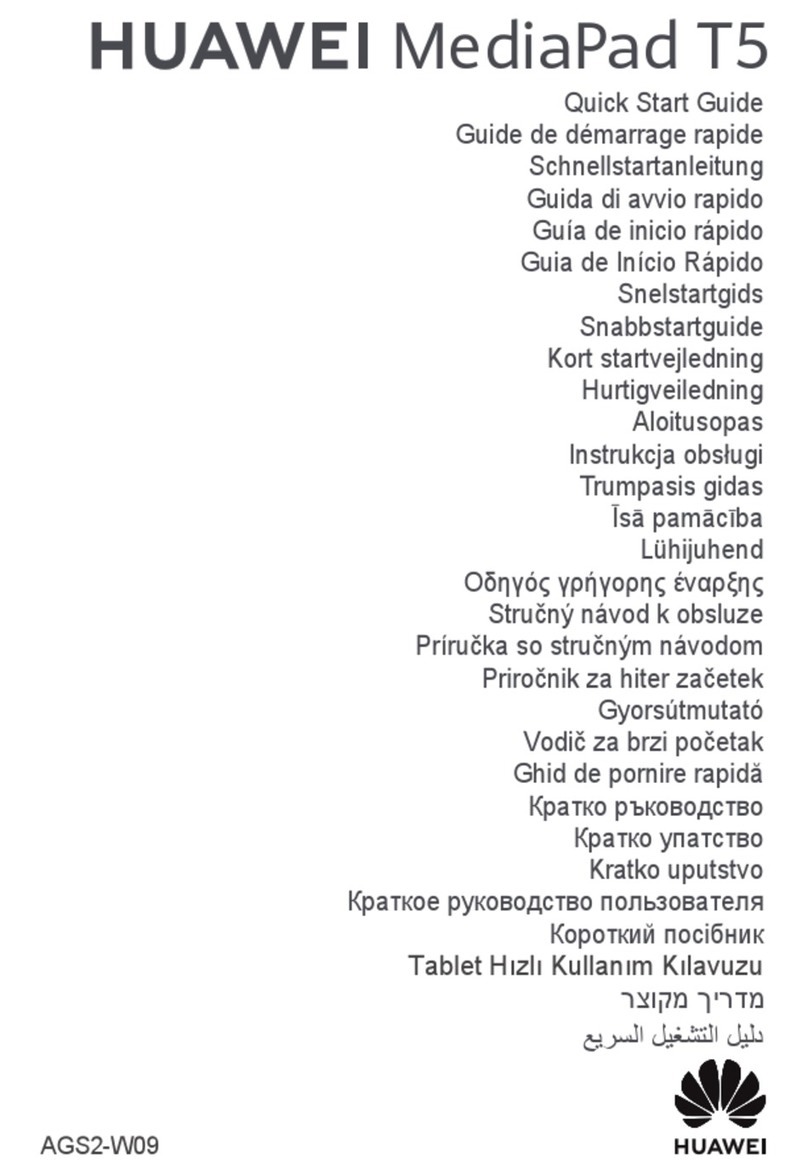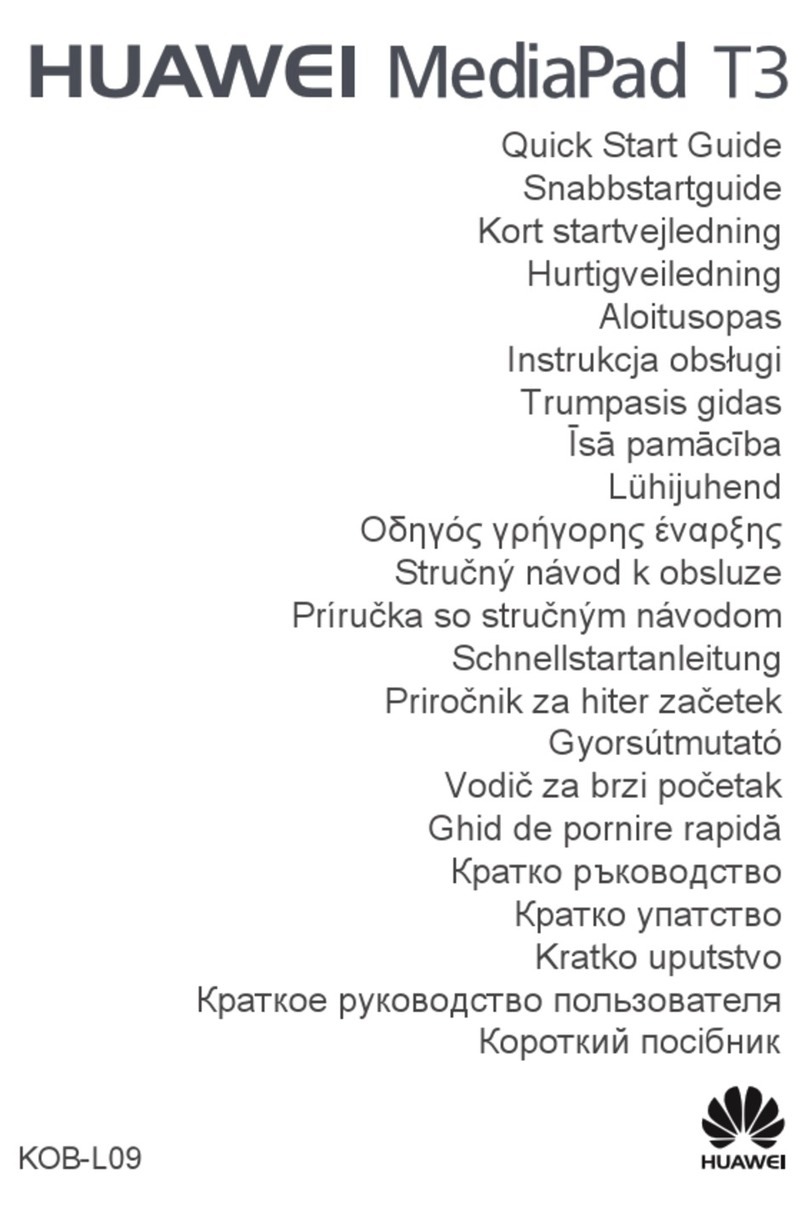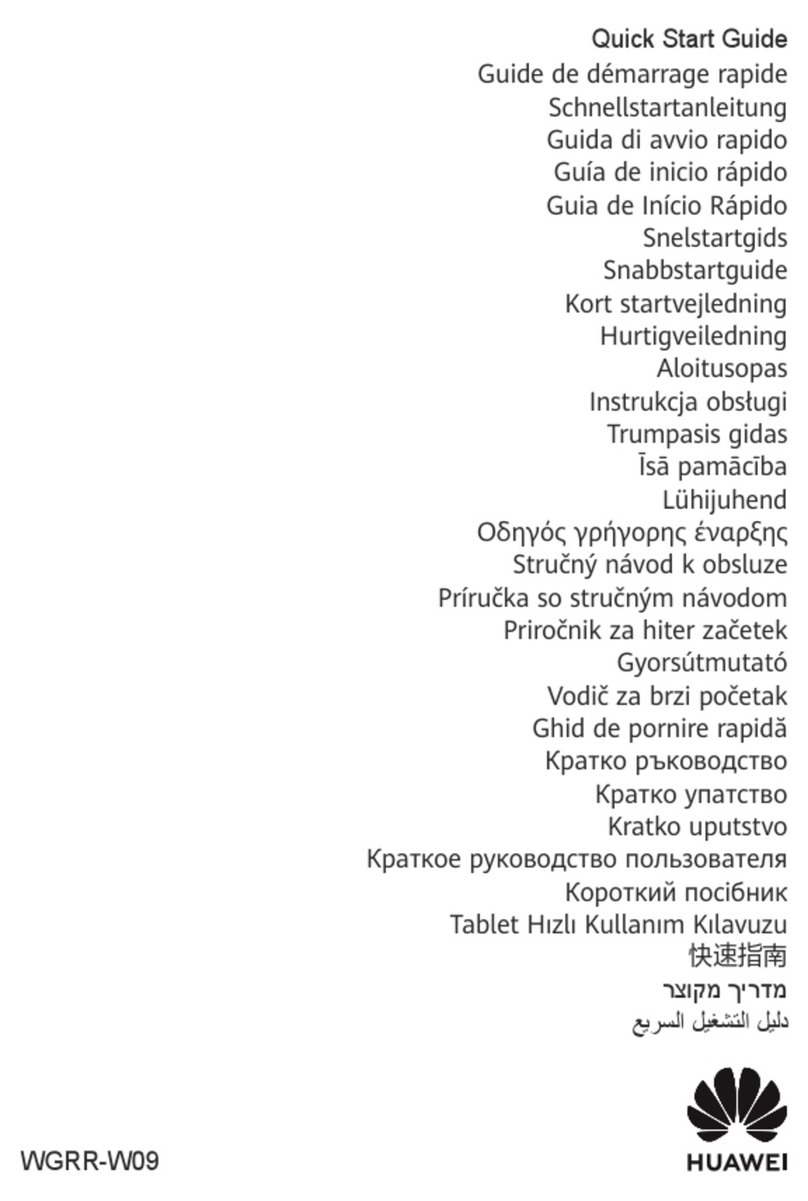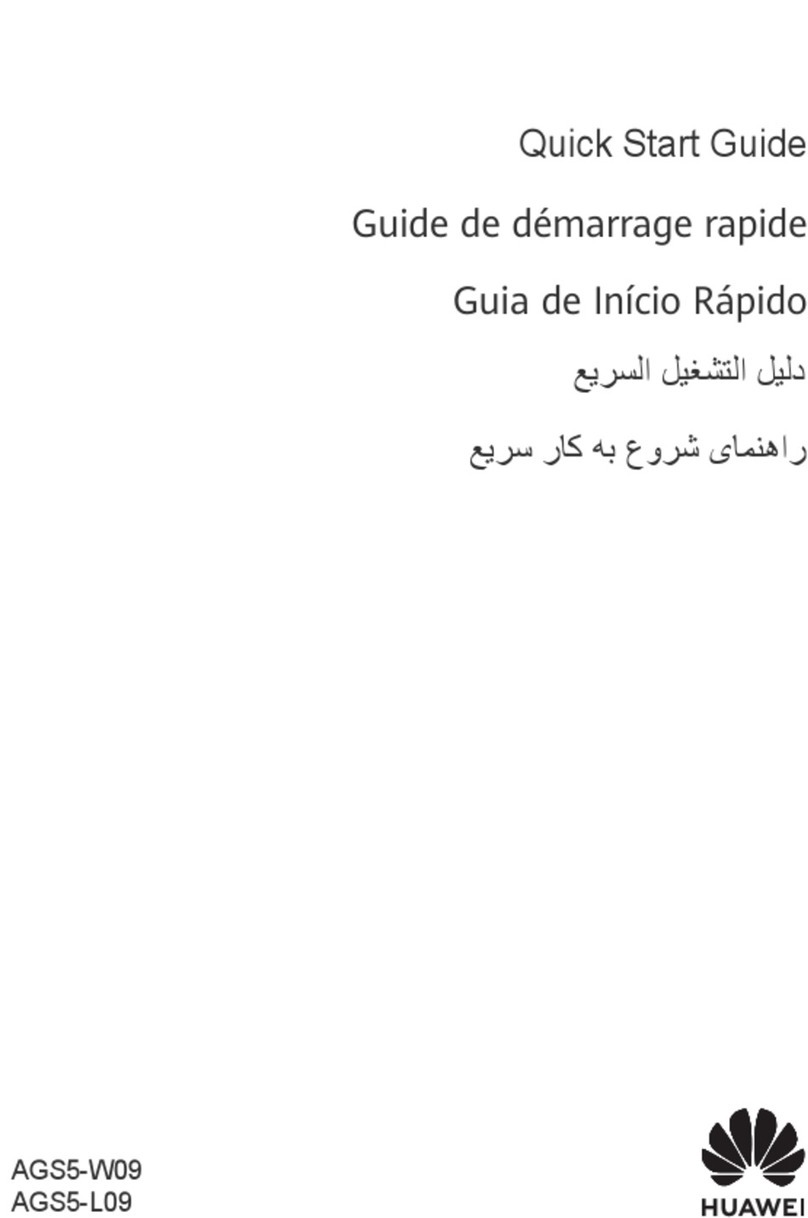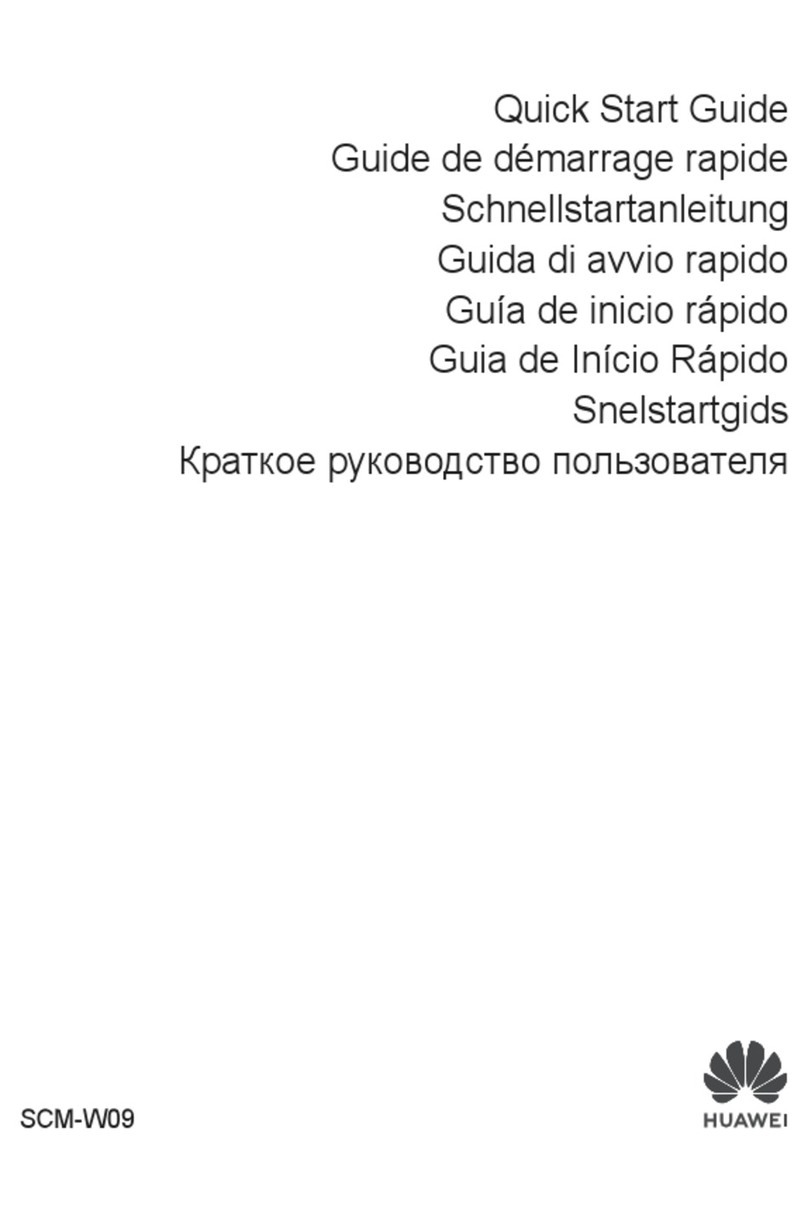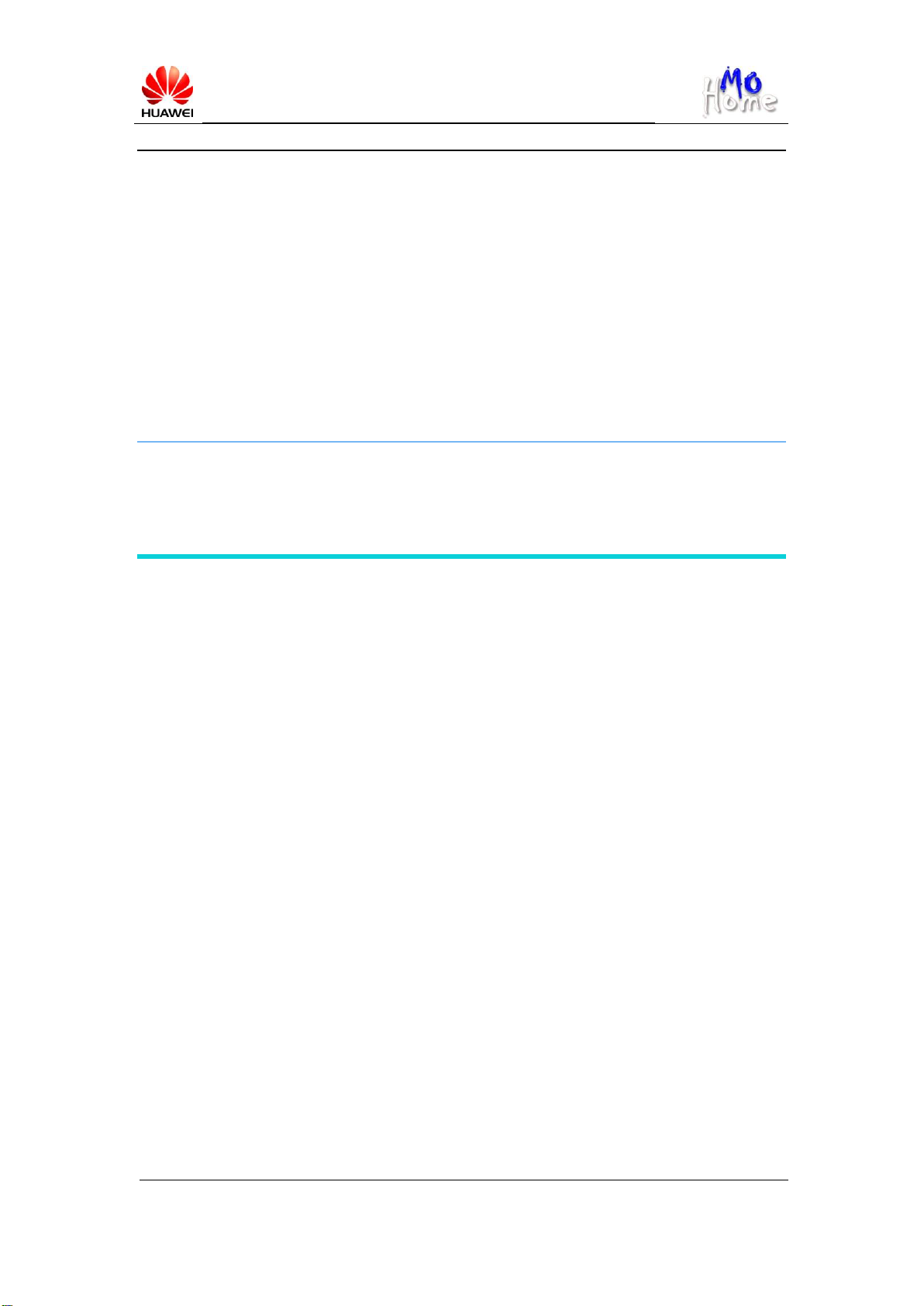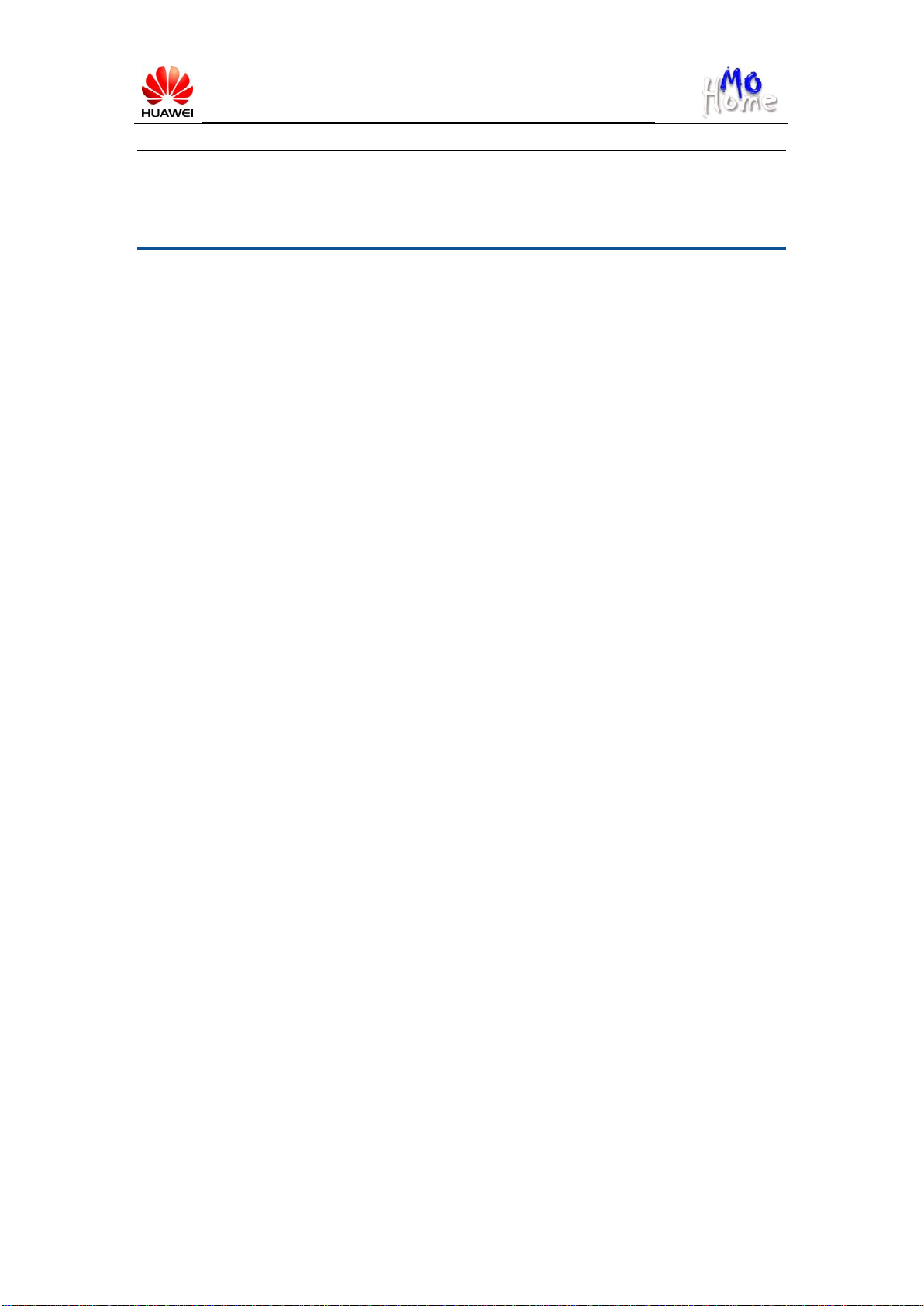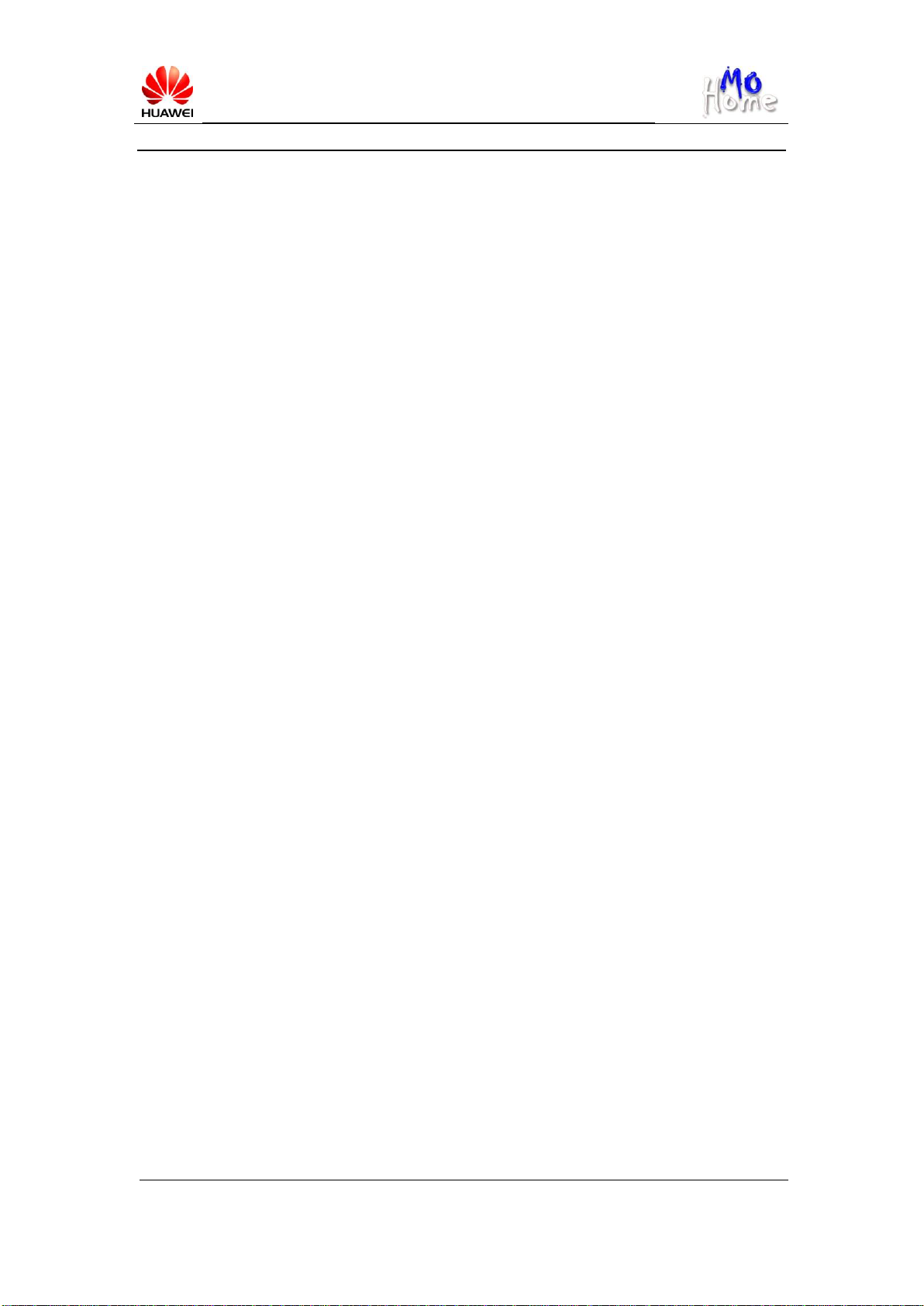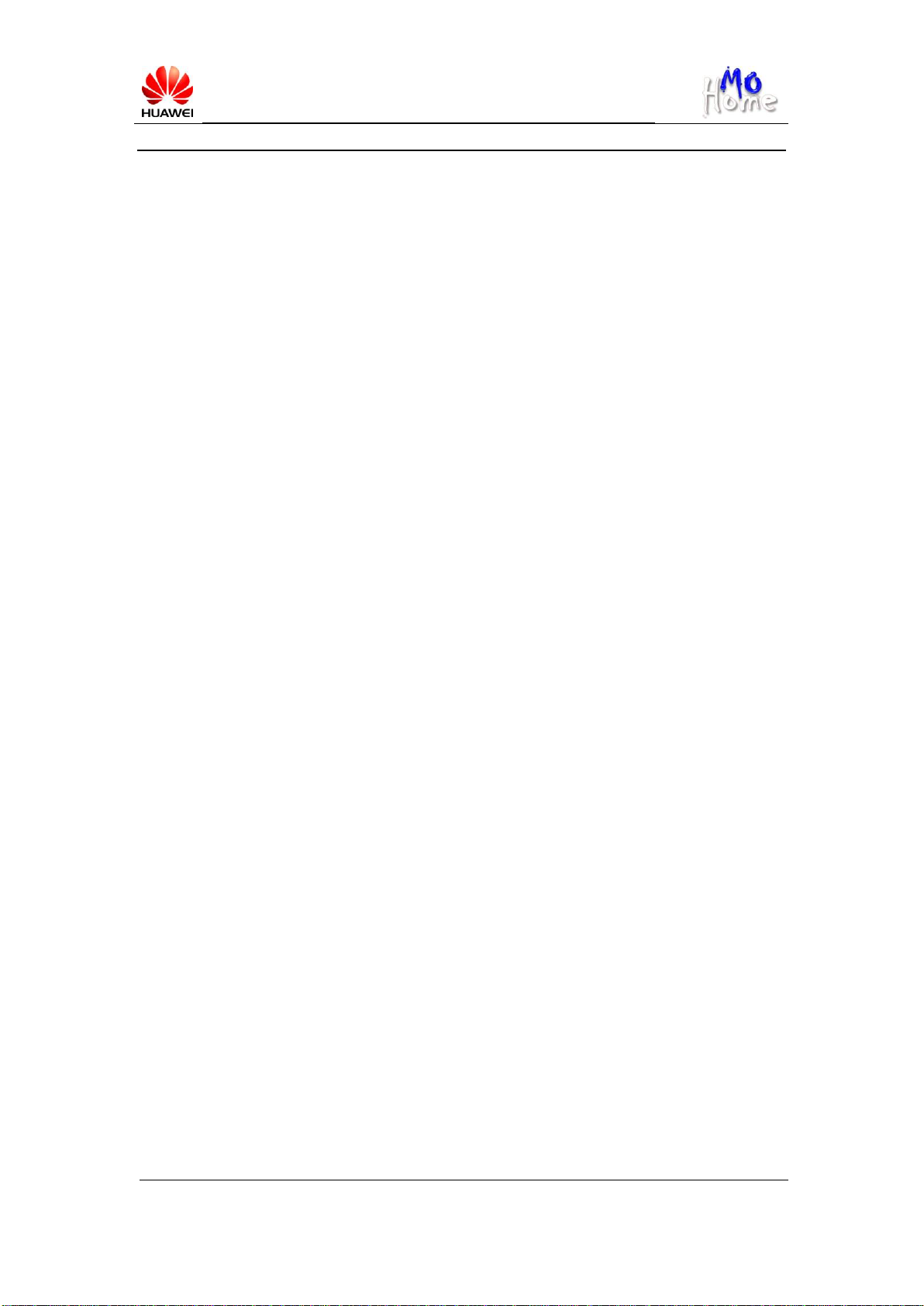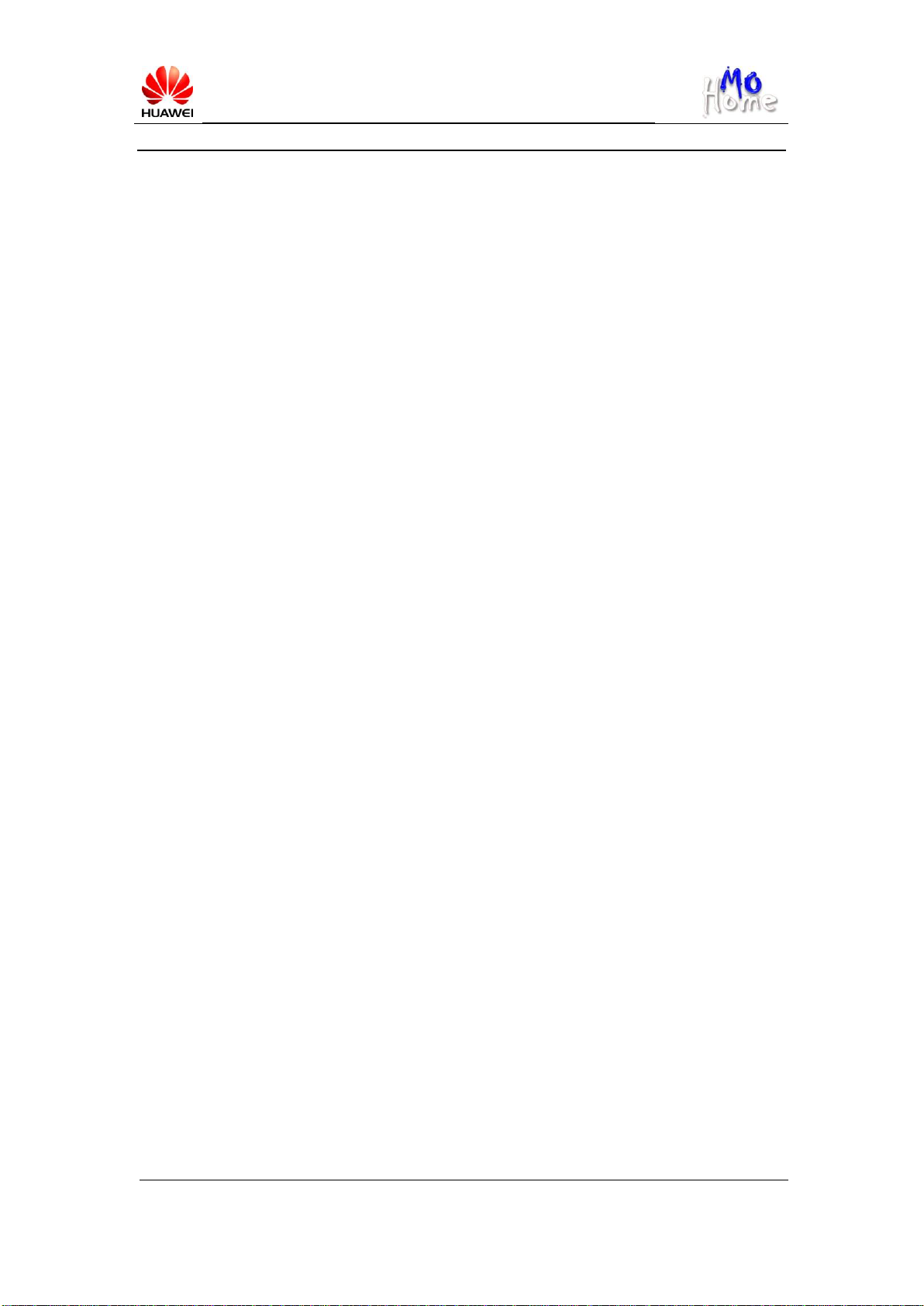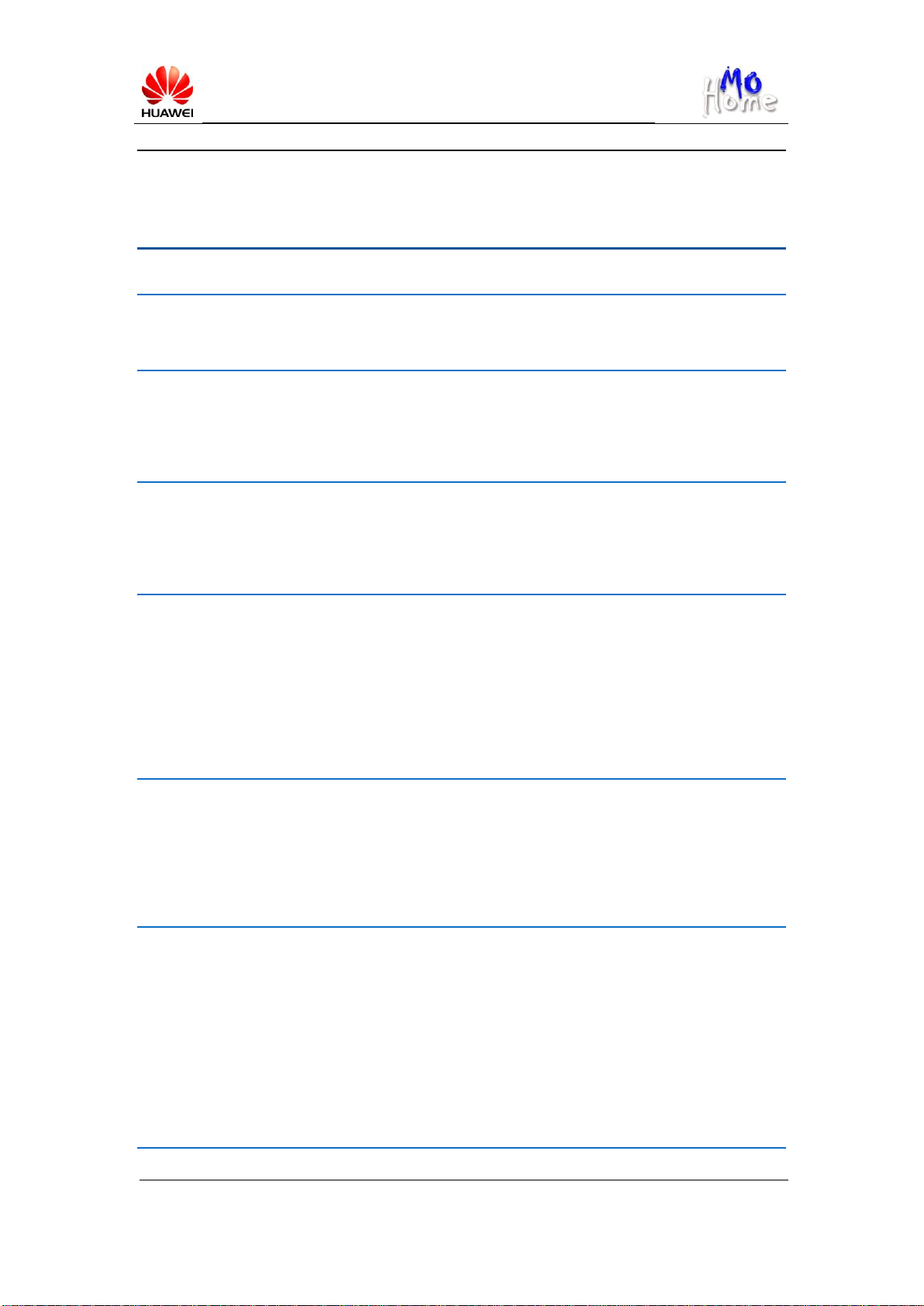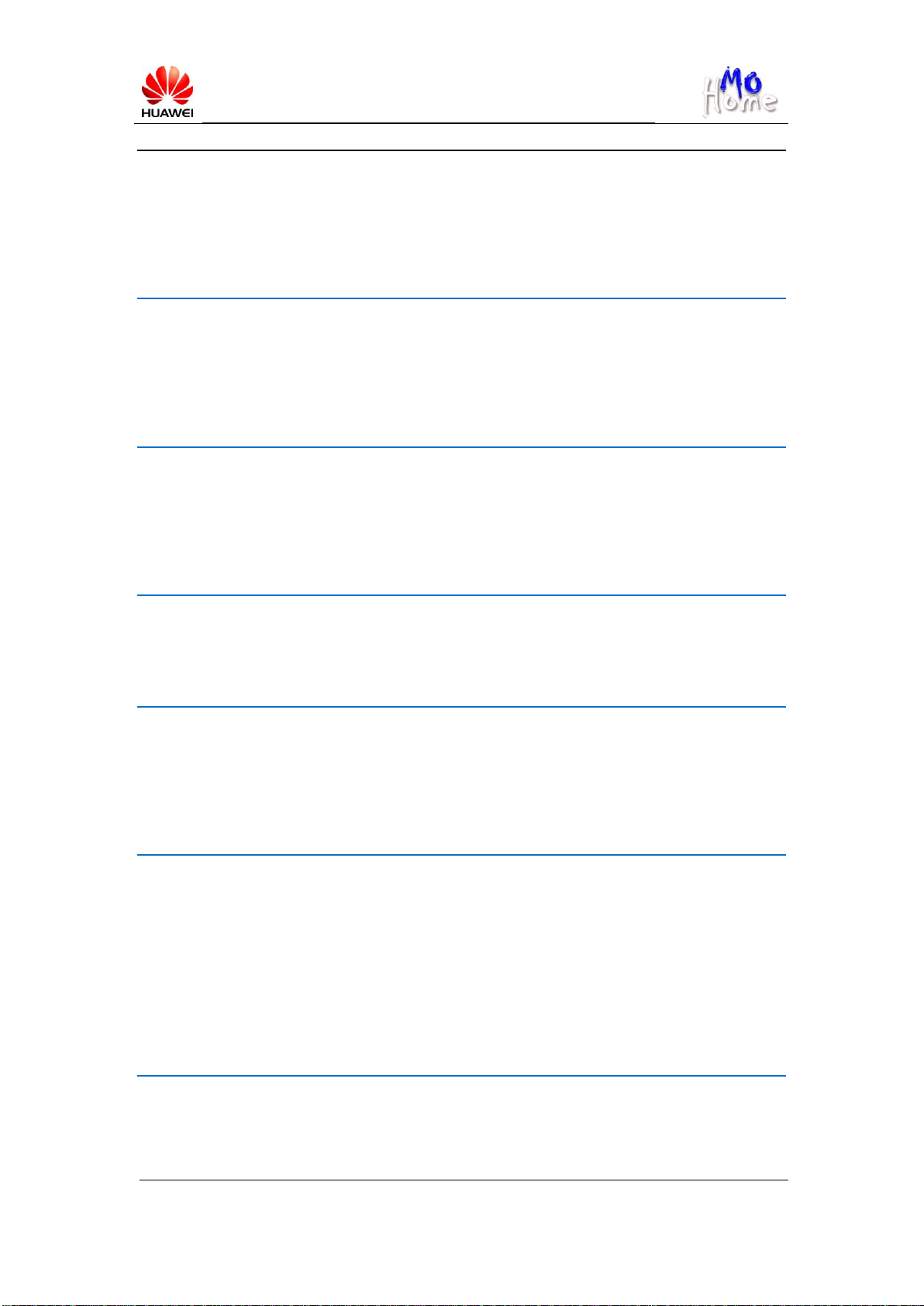MediaPad FAQs_General_v3.0_2012_05
I find an application on Hispace from my PC and try to download it to my MediaPad. A
message appears saying that the application is sent, but my MediaPad receives nothing. Why?
................................................................................................................................................24
How do I upload, download, or share files using Cloud+ Drive with MediaPad?..................24
What is the maximum file size that can be uploaded onto Cloud+ Drive?.............................24
Can I chang the default folders on Cloud+ Drive?.................................................................25
How do I restore deleted files and folders on Cloud+ Drive? ................................................25
How do I use the All Backup and Cloud+ Backup on MediaPad?.........................................25
How do I use the Device Finder?............................................................................................25
Software Upgrade.................................................................................................................... 26
Can I upgrade MediaPad online? If yes, how? .......................................................................26
Will data be erased if I upgrade MediaPad?...........................................................................26
How will I be informed of the system upgrades?...................................................................26
Operation Guide & Troubleshooting....................................................................................... 27
How do I know my MediaPad's version? ...............................................................................27
How to Obtain the HUAWEI MediaPad user guide?.............................................................27
How do I power MediaPad on? ..............................................................................................27
I have just received a MediaPad, but it cannot be powered on. What can I do?.....................27
I use the power adapter to connect my MediaPad to a power source, but the charging icon
does not appear /MediaPad cannot be powered on. What can I do?.......................................27
My MediaPad crashes. What can I do?...................................................................................27
My MediaPad crashes occasionally. Why? ............................................................................27
How do I take a snapshot on my MediaPad?..........................................................................27
I cannot install a microSD card to my MediaPad. What can I do?.........................................28
I have connected my MediaPad to a PC running Window 7, but I cannot find it in My
Computer. What can I do?......................................................................................................28
When I connect my MediaPad to a PC running Windows XP for the first time, the driver fails
to be installed. What can I do?................................................................................................28