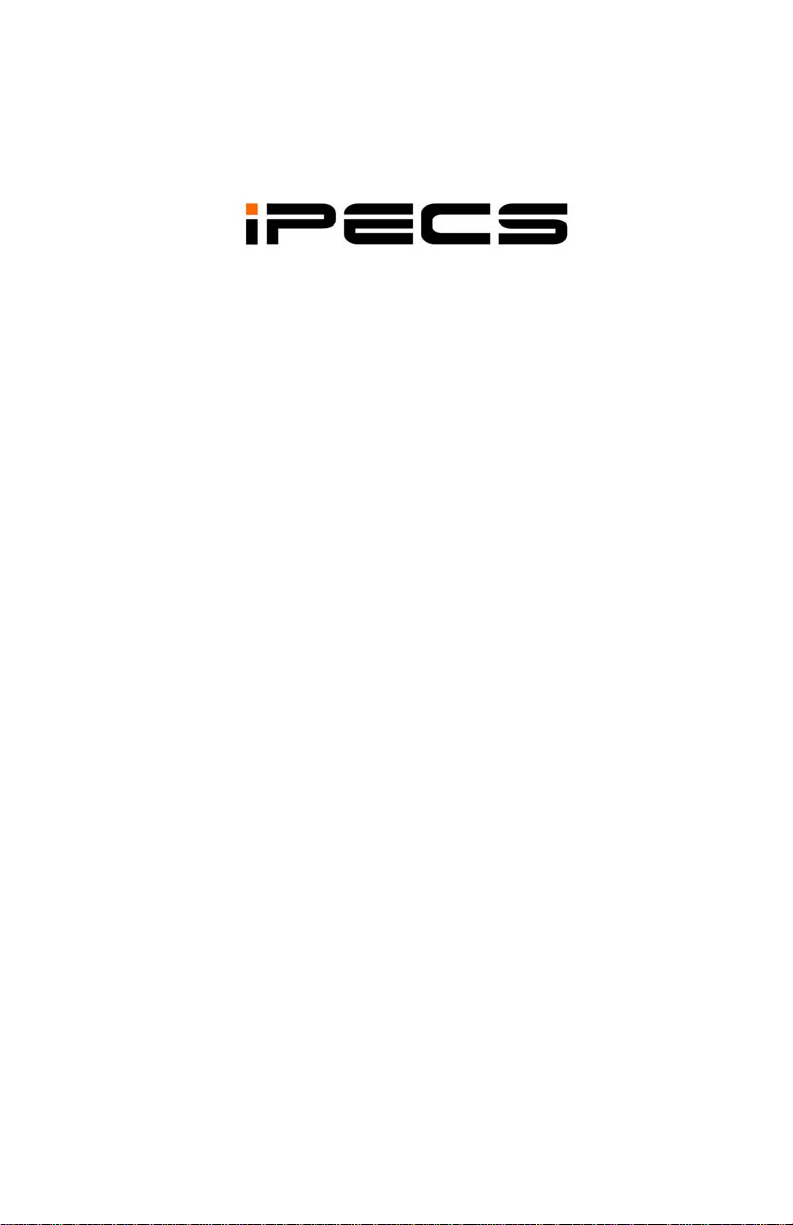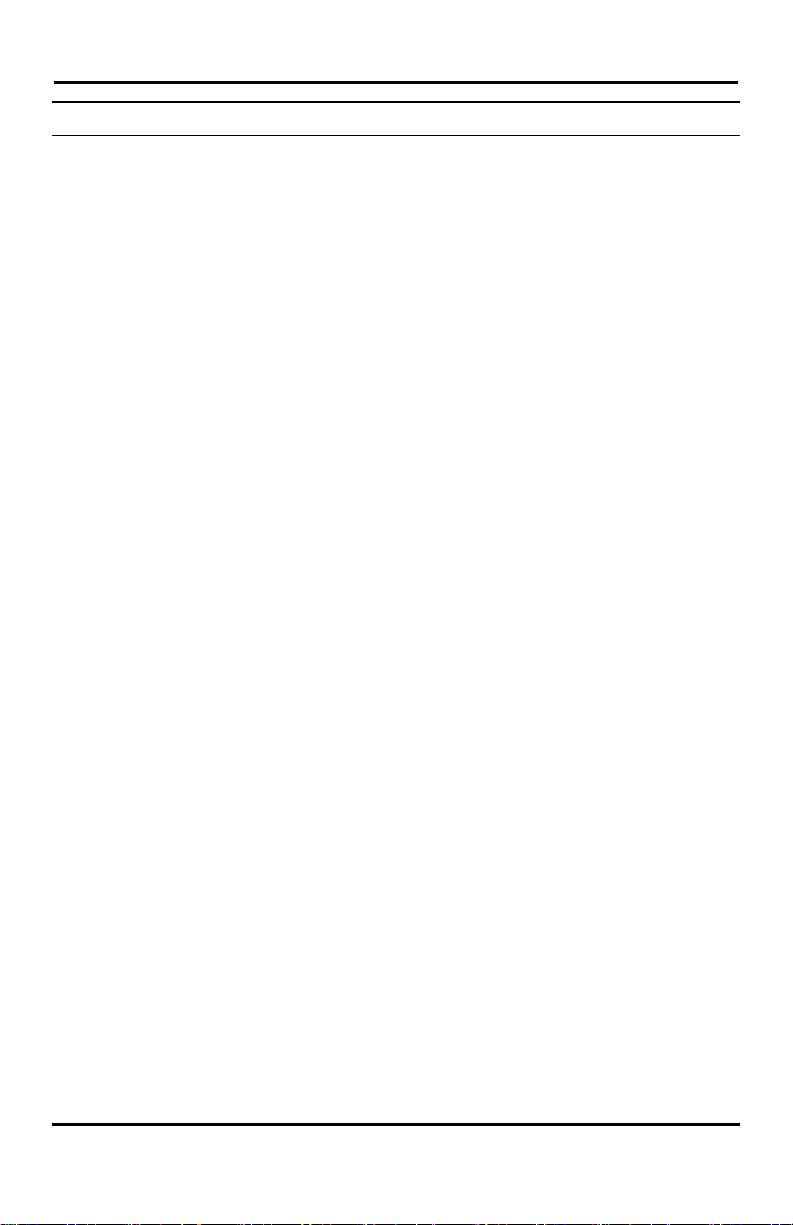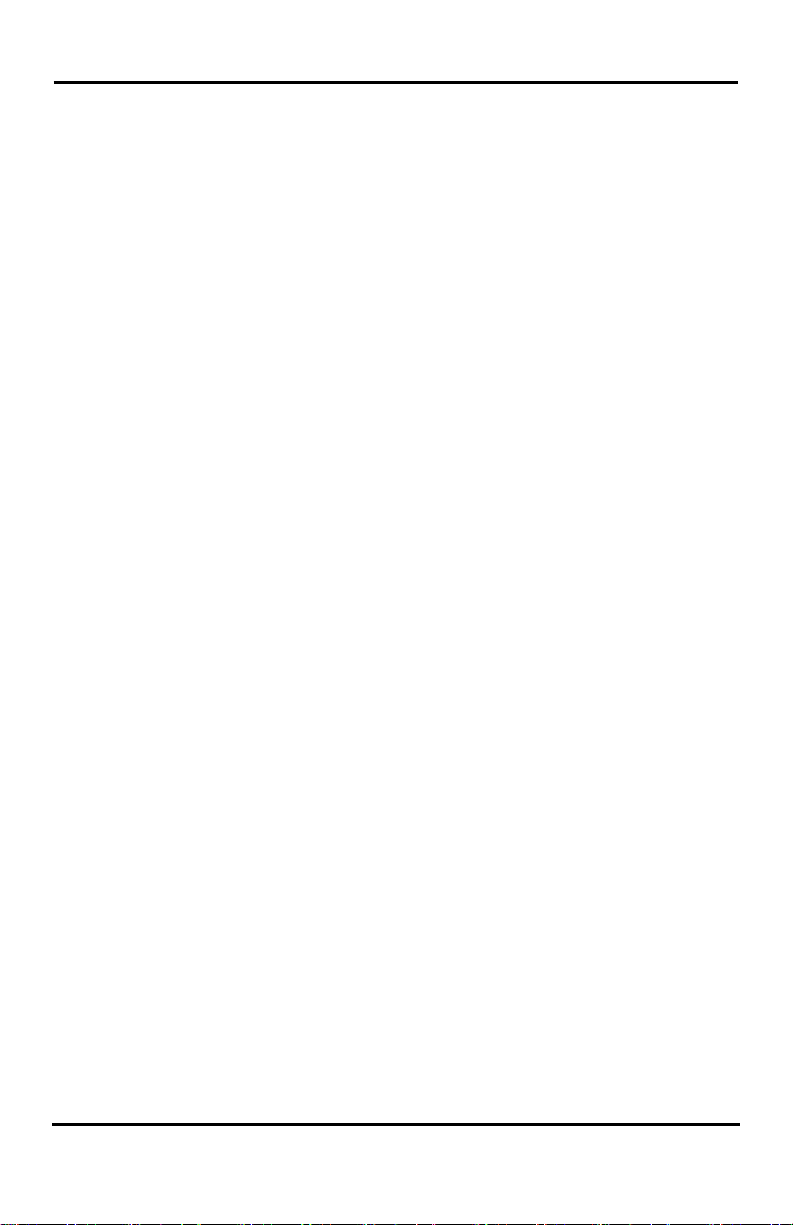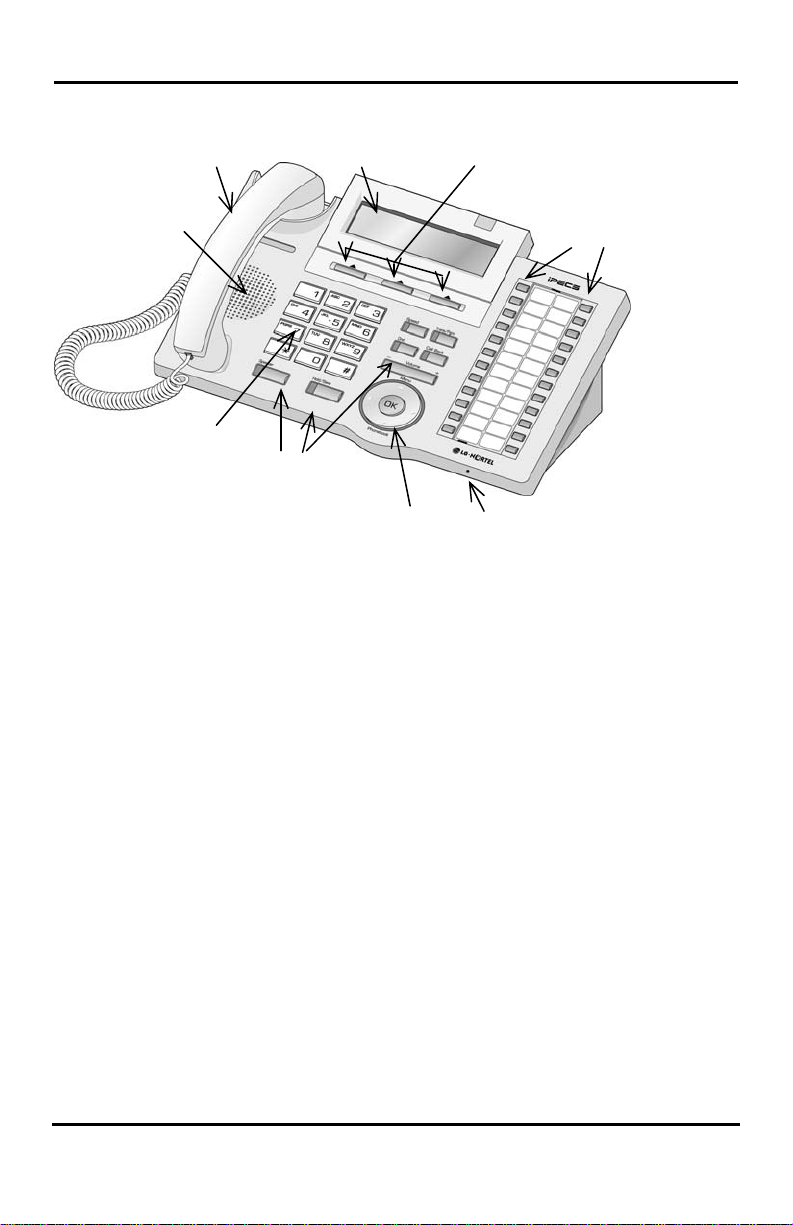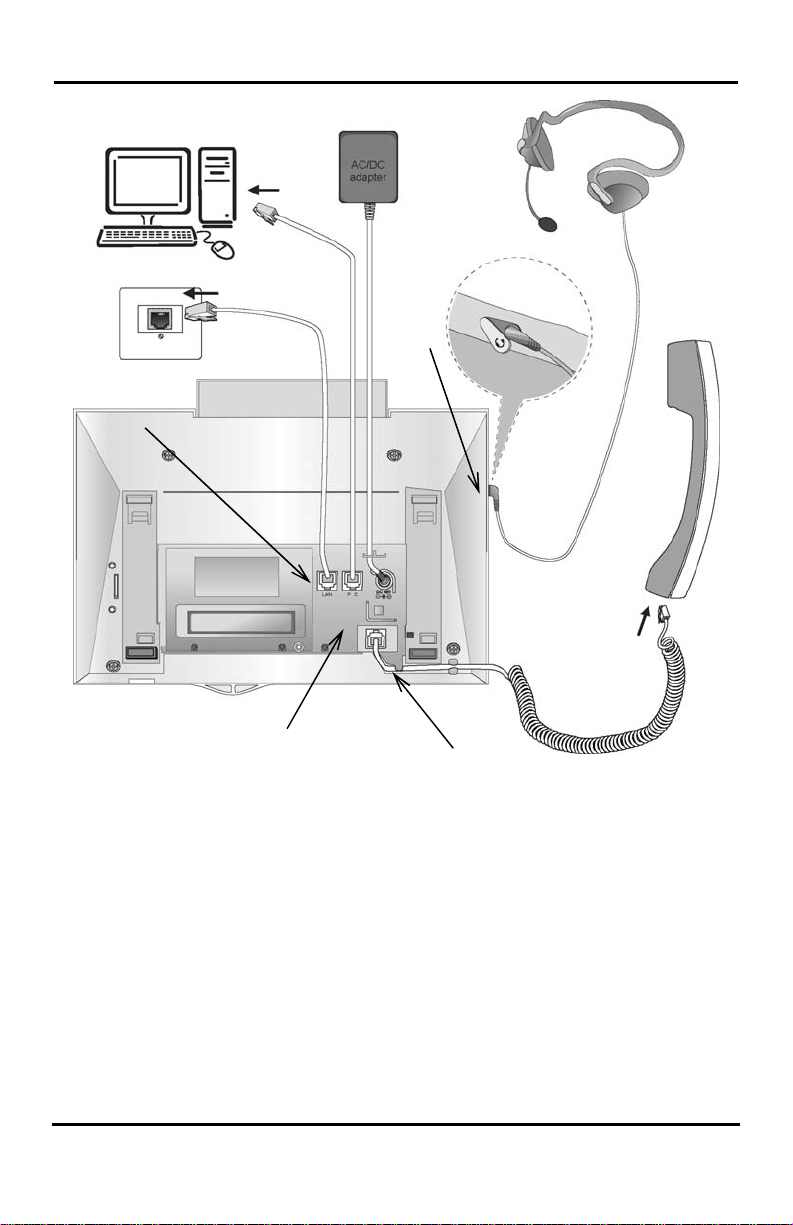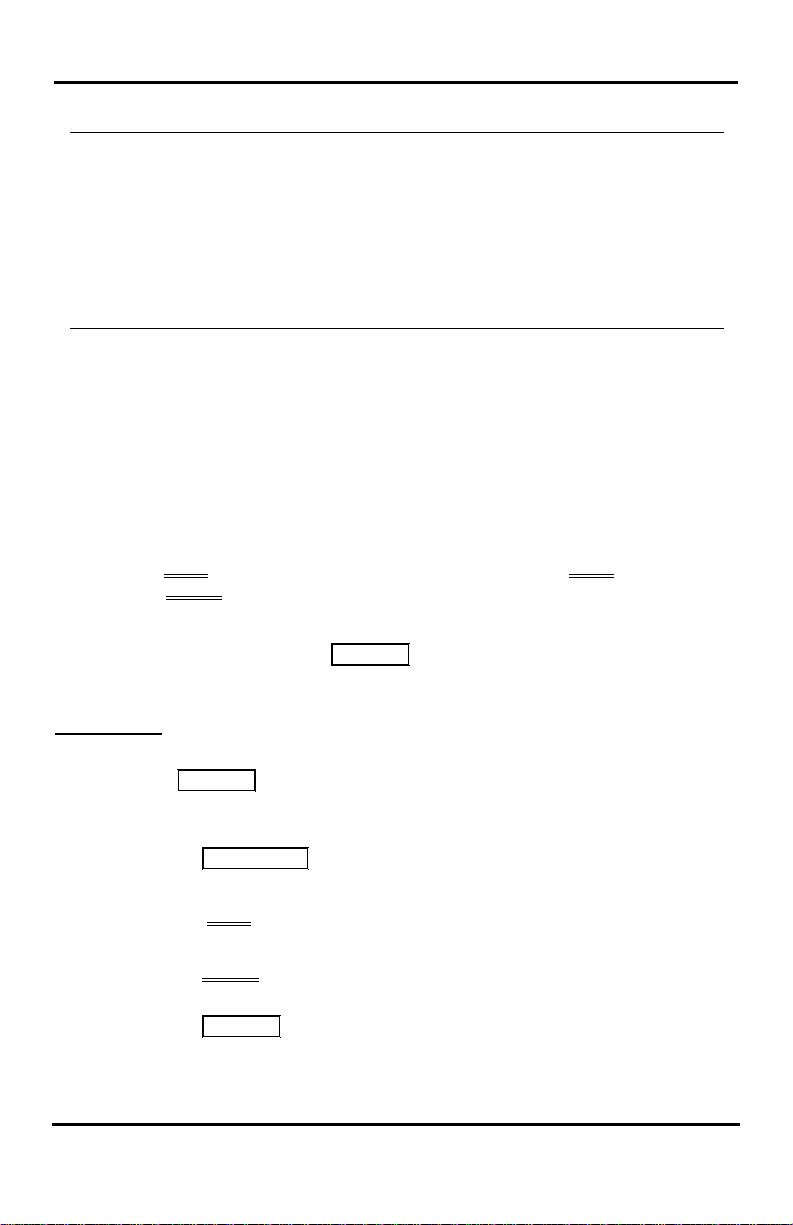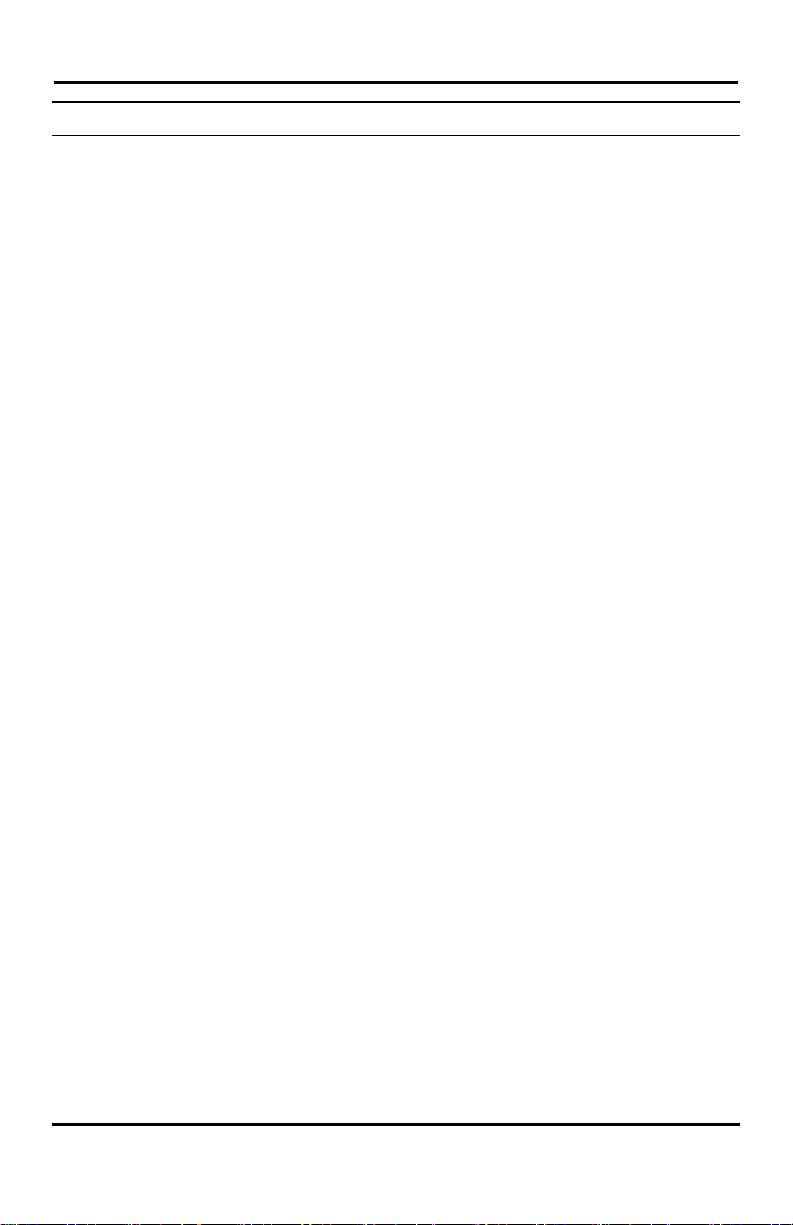
LIP-7016D/7024D User Guide
TABLE OF CONTENTS
1. INTRODUCTION............................................................................................1
1.1 General.............................................................................................. 1
1.2 Feature Information........................................................................... 1
1.3 Feature Groupings ............................................................................ 1
1.4 iPECS LIP-7016D & 7024D Phone Description................................ 2
1.5 LCD Operation .................................................................................. 5
1.6 Using the Speakerphone................................................................... 5
1.7 Using a Bluetooth Wireless Headset................................................. 6
2. RECEIVING CALLS .......................................................................................7
2.1 Answering a Call While Idle .............................................................. 7
2.2 Responding to a Call While Busy...................................................... 8
2.3 Using Answering Machine Emulation (AME) .................................... 8
2.4 Differential Ring Signals.................................................................... 9
2.5 Answering Calls at Night ................................................................. 10
2.6 Answering Calls to Other Stations .................................................. 10
2.7 Using Do-Not-Disturb (DND) to Block Incoming Calls .................... 10
2.8 Forwarding Calls ............................................................................. 11
2.8.1 Forwarding calls to another Station or Voice Mail ................ 11
2.8.2 Forwarding calls to an external number................................ 12
2.8.3 Forwarding callers to a Text Message.................................. 14
3. PLACING A CALL .......................................................................................15
3.1 Internal Calls ................................................................................... 15
3.1.1 Placing Intercom calls ........................................................... 15
3.1.2 Using Camp-On when calling a busy station ........................ 15
3.1.3 Leaving a Message Wait....................................................... 16
3.2 External Calls .................................................................................. 16
3.2.1 Placing external CO/VoIP calls............................................. 16
3.2.2 Waiting for the next available CO/IP line .............................. 17
3.2.3 Account Codes: Tracking External calls for billing................ 17
3.2.4 Disable dialing from your phone ........................................... 18
3.2.5 Temporarily override dialing restrictions at a phone............. 18
3.3 Using Automated Dialing................................................................. 19
3.3.1 Using Last Number Redial (LNR) ......................................... 19
3.3.2 Using and Entering Save Number Dial ................................. 19
3.3.3 Using System Speed Dial Numbers...................................... 19
3.3.4 Using and Entering Station Speed Dial Numbers................. 20
3.3.5 Using Dial by Name and Entering your Name ...................... 21
3.3.6 ACNR: To retry a busy external number until answered ...... 22
4. TRANSFER,CONFERENCE &OTHER CALL HANDLING.................................23
i