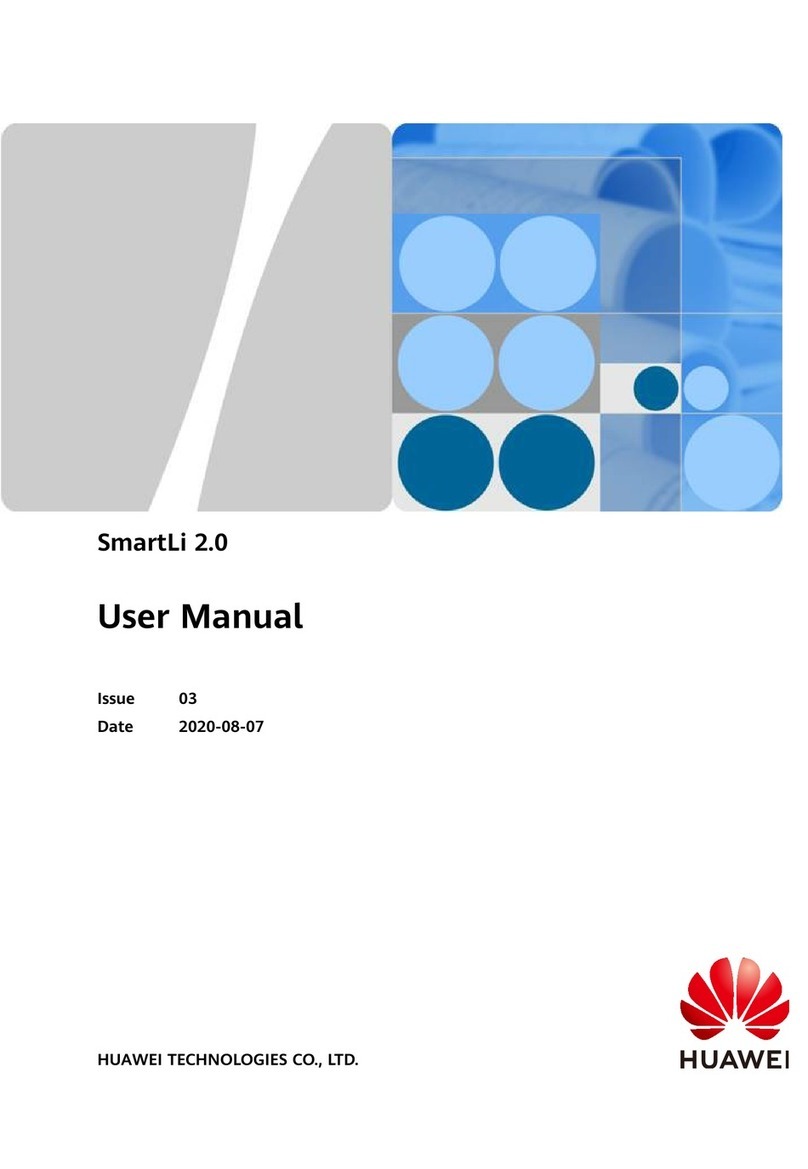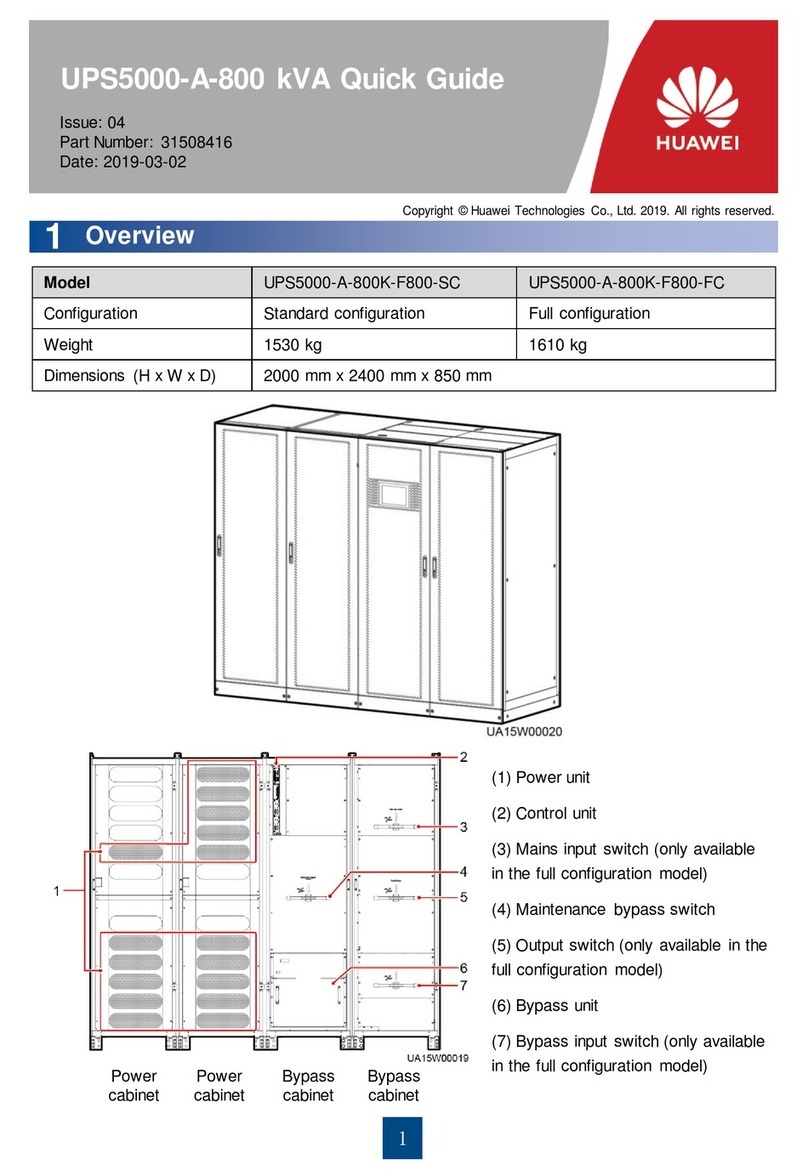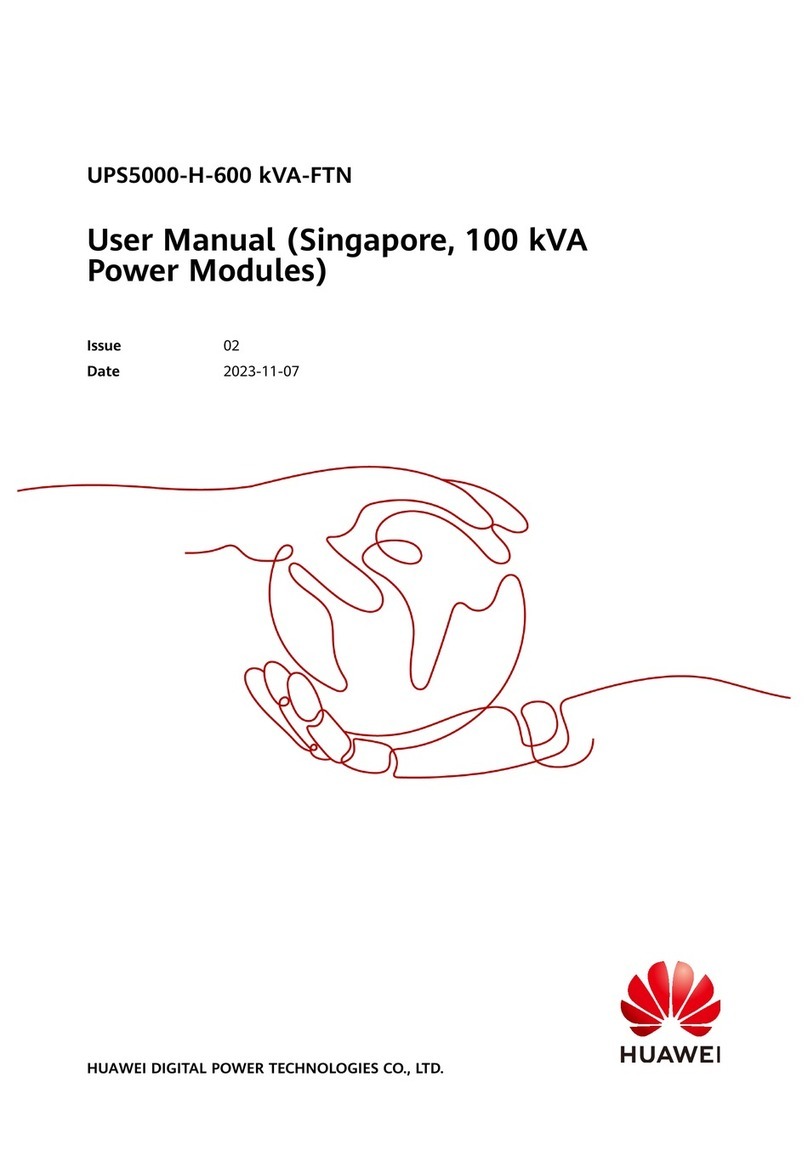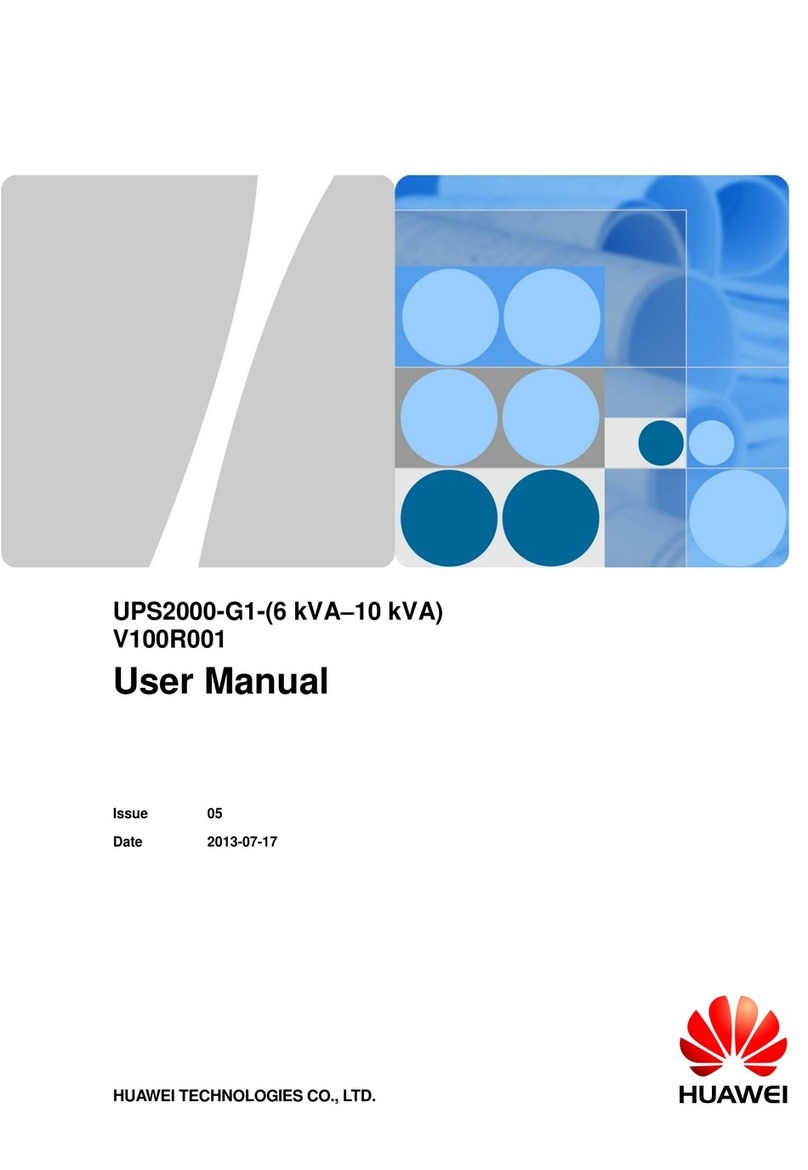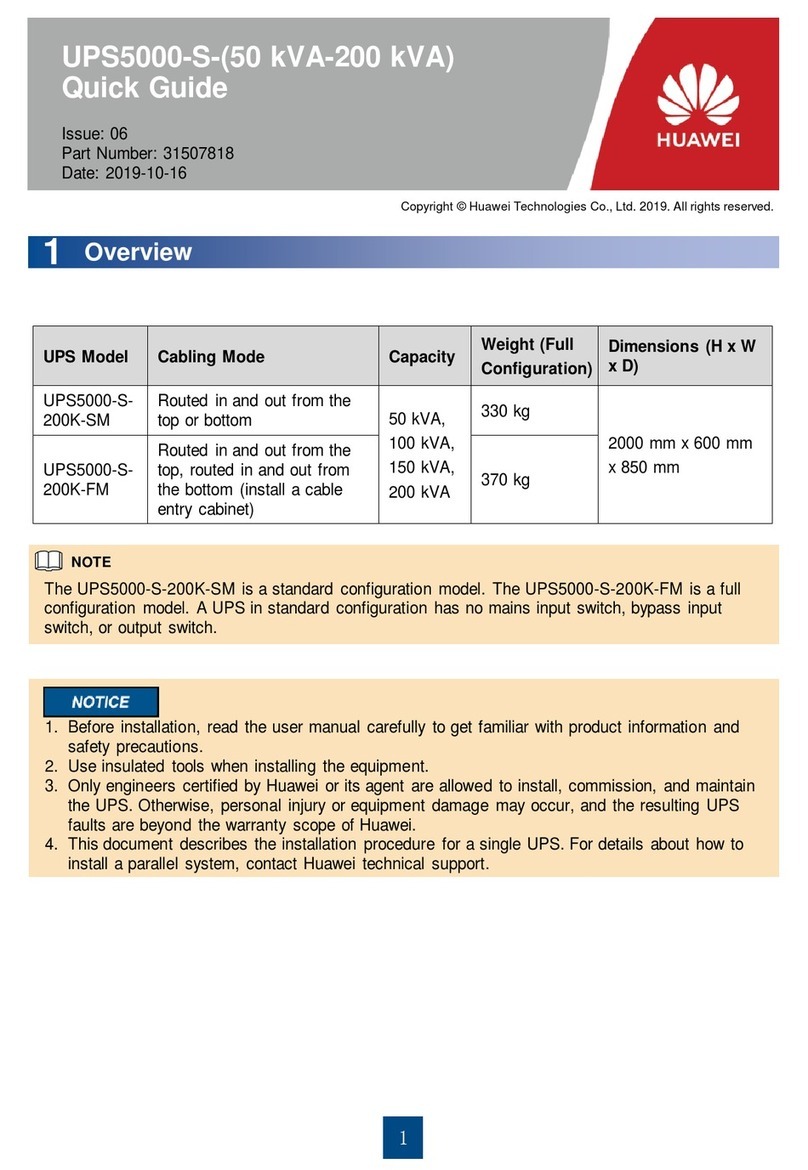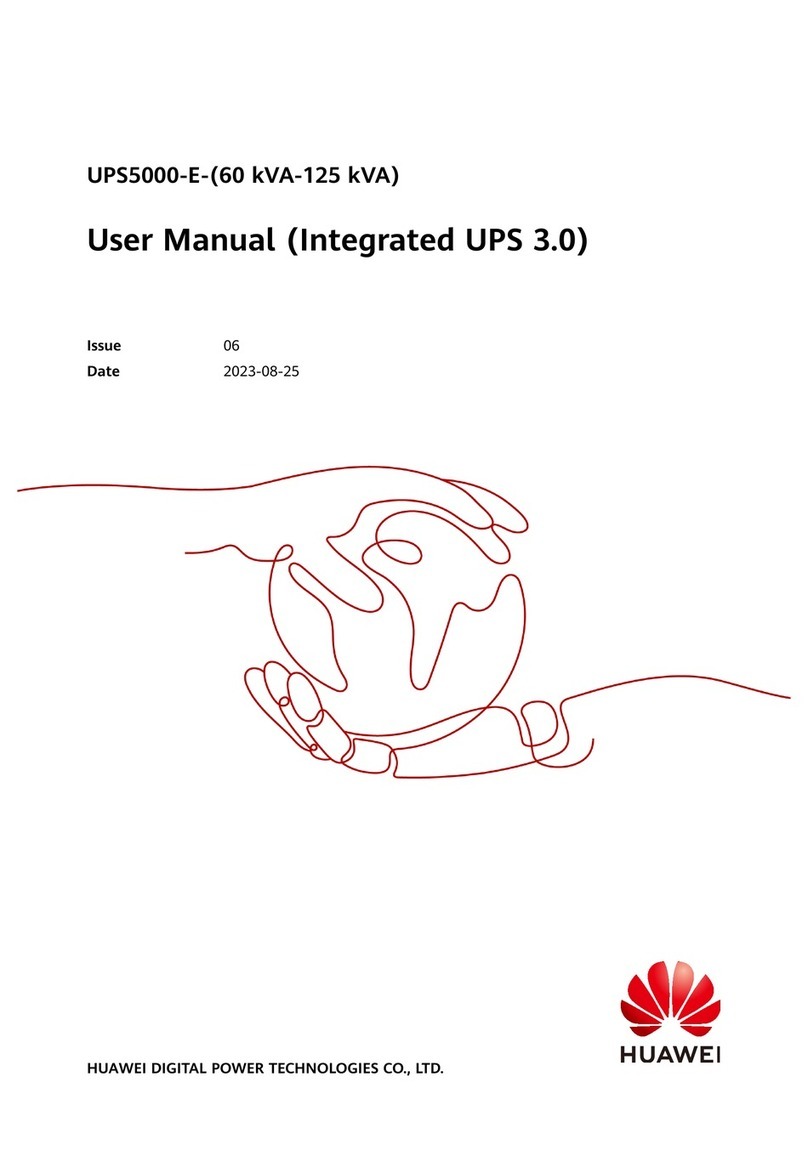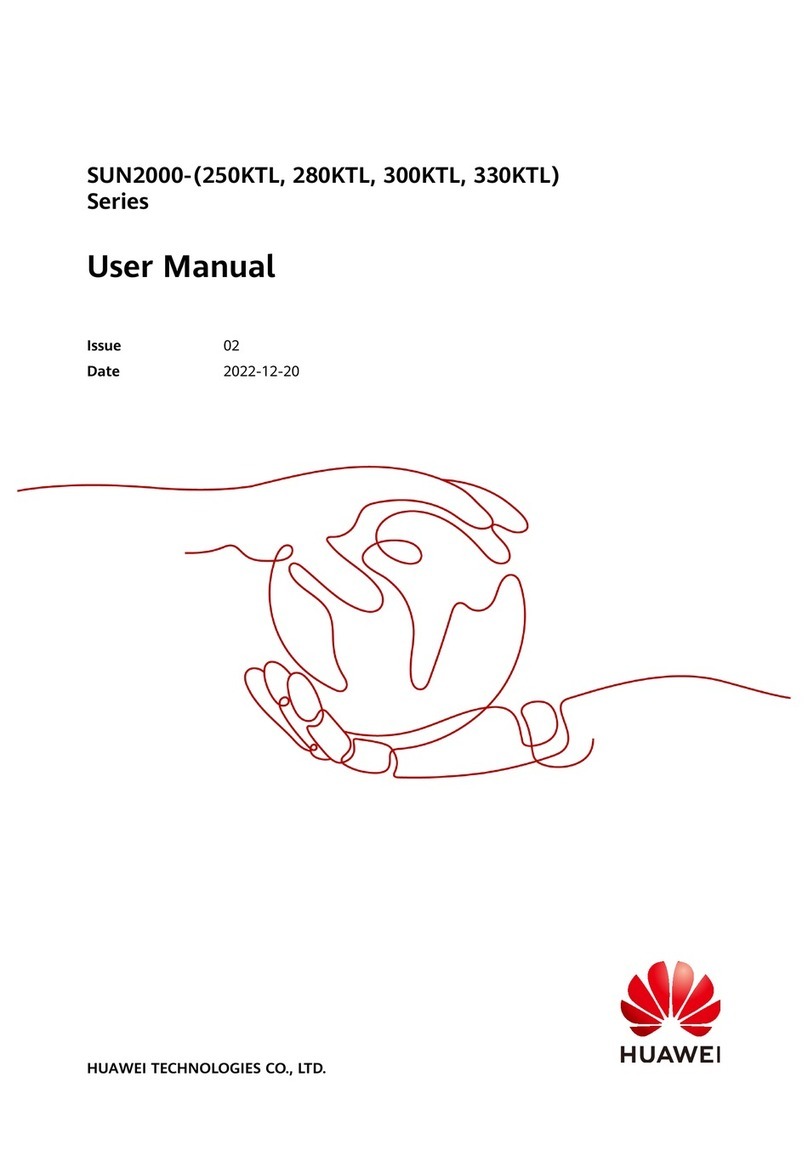04 Power-On Commissioning
Powering On the UPS
4.1
Turn on the upstream bypass and mains input switches.
After the UPS is powered on, initialization begins. The monitoring display unit (MDU)
Displays an initialization progress bar.
1. Before powering on the UPS5000, ensure that the check items in the
UPS5000 Startup
Service Report
and the post-installation check items are verified.
2. Measure the voltage and frequency of the UPS upstream input switch. The line voltage
range is 138–485 V AC, and the frequency range is 40–70 Hz.
Initial Startup
4.2
2. Set the language, time, date, network parameters, and system parameters on the Settings
Wizard screen.
Starting the Inverter
4.3
3. After you perform the settings, the Bypass mode and No battery alarms are reported by the
MDU and do not need to be cleared. If there is any other alarm, you need to rectify the fault.
4. If the system has connected to the remote EPO switch, you need to choose Monitoring > UPS
System > Running Parameter > System Settings on the WebUI and set EPO detection to
Enable.
5. View the system running status diagram on the MDU to check that the UPS is working in
bypass mode.
Powering On Loads
4.4
05 Shutting Down the UPS
Set all battery parameters according to the actual situation: Assume that the battery
specifications are 150 Ah/12 V, 40 batteries are connected in series, and two battery strings
are connected to the UPS in parallel. Set Single battery voltage(V) to 12, Single battery
capacity(Ah) to 150, Battery in a battery string to 40, and Number of battery strings to 2.
System User LCD Preset
Password
WebUI Preset
Password
000001 Changeme
operator (common user) 000001 Changeme
1. On the main menu, choose Common Functions and tap Inv. ON.
2. In the displayed login window, enter the user name and password, and tap .
3. In the displayed dialog box, tap Yes to start the inverter.
To ensure system security,
change the LCD and
WebUI passwords after
the first login.
1. After the inverter starts, the UPS works in normal mode. The Bypass mode alarm disappears
from the MDU.
2. After confirming that the battery strings are properly connected, switch on the battery string
input circuit breaker. If there are multiple battery strings, switch on the circuit breaker for each
battery string and then switch on the general circuit breaker between battery strings and the
UPS. The No battery alarm disappears from the MDU.
3. Turn on the UPS downstream output switch to supply power to the loads.
After you shut down the inverter, the UPS transfers to bypass mode if the bypass is normal;
the UPS supplies no power if the bypass is abnormal. Before shutting down the UPS, ensure
that all loads have been shut down.
Powering Off a Single UPS
5.2
Shutting Down the Inverter to Transfer the UPS to Bypass Mode
5.1
1. On the main menu of the LCD, choose Common Functions and tap Inv. OFF.
2. In the displayed login window, enter the user name and password, and tap .
3. In the displayed dialog box, tap Yes to shut down the inverter.
Turn off the downstream output switch.
Turn off the upstream mains and bypass input switches.
Switch off the battery string circuit breaker. If there are multiple battery strings,
switch off the general circuit breaker between battery strings and the UPS
and then switch off the circuit breaker for each battery string.
3
Turn on the switches QF and QS1-4 in the inductor cabinet.
Lead-acid battery
Lithium battery
UPS5000-H-800 kVA Quick Guide (100 kVA Power Modules, Three-Phase Three-Wire)
1. Obtain the startup password through the app. After the application is approved, enter the
password on the service authorization screen of the device to complete device authorization.
Technical support engineers can obtain the service authorization code through the app. For
details, see the
Data Center Facility Deployment Guide
.
Huawei Digital Power Technologies Co., Ltd.
Huawei Digital Power Antuoshan Headquarters
Futian, Shenzhen 518043
People’s Republic of China
www.huawei.com
If desiccant is available inside the cabinets, remove the desiccant.