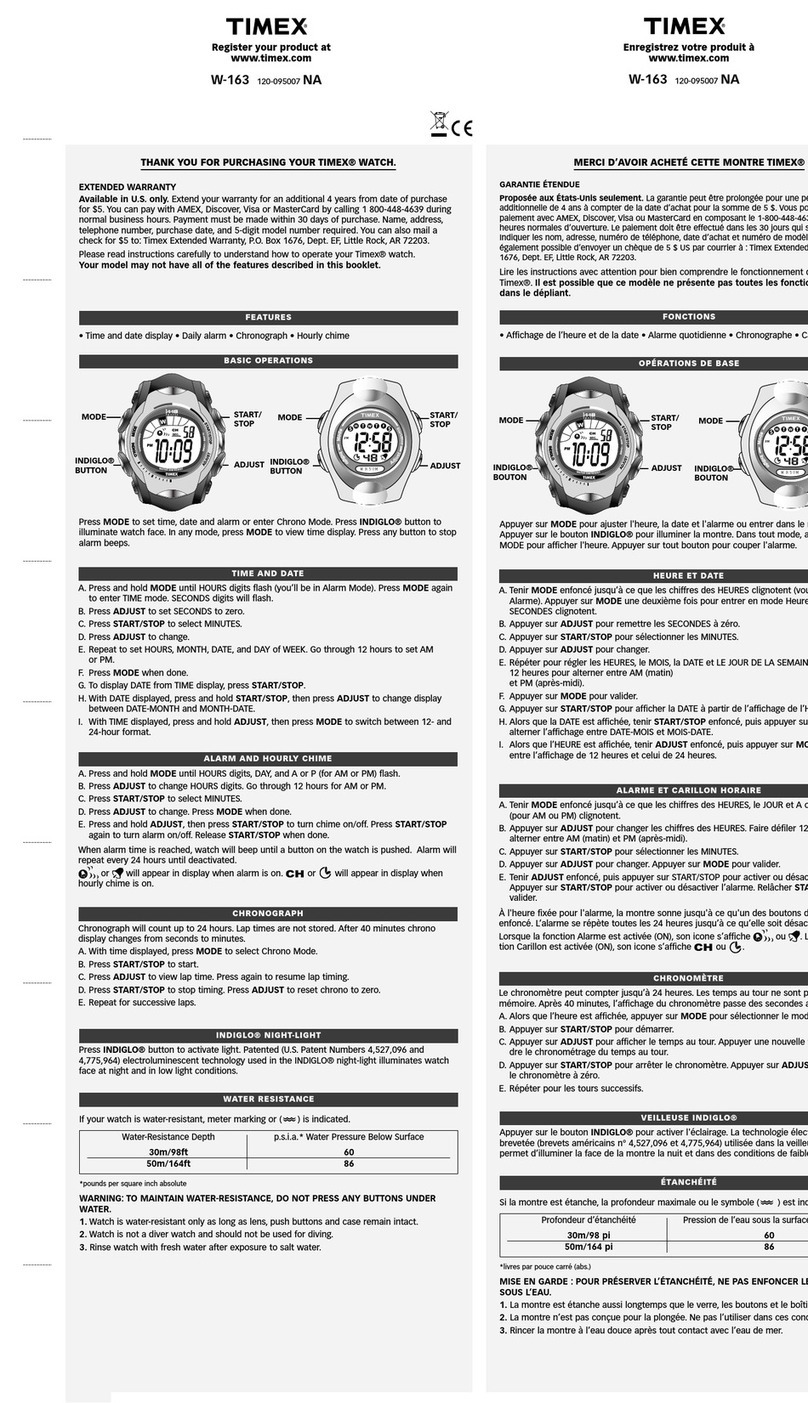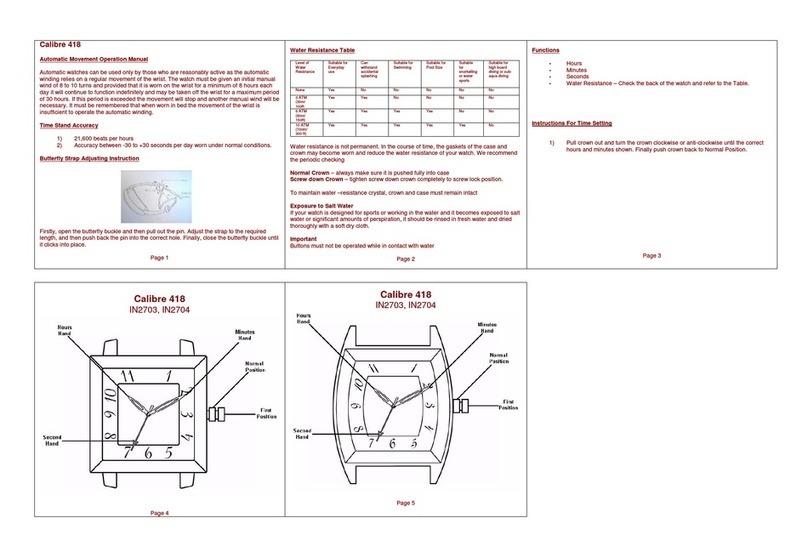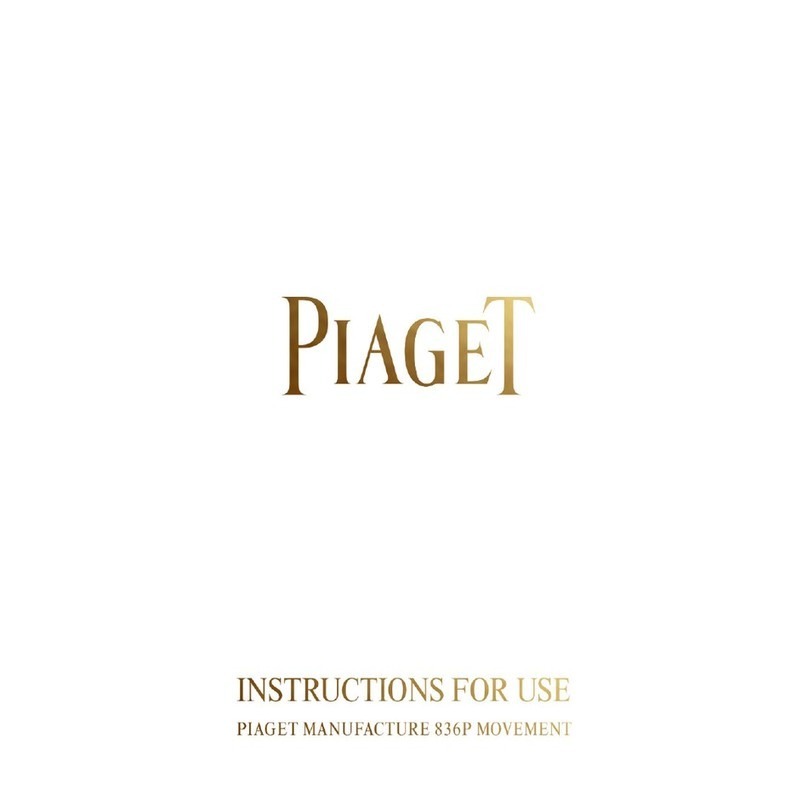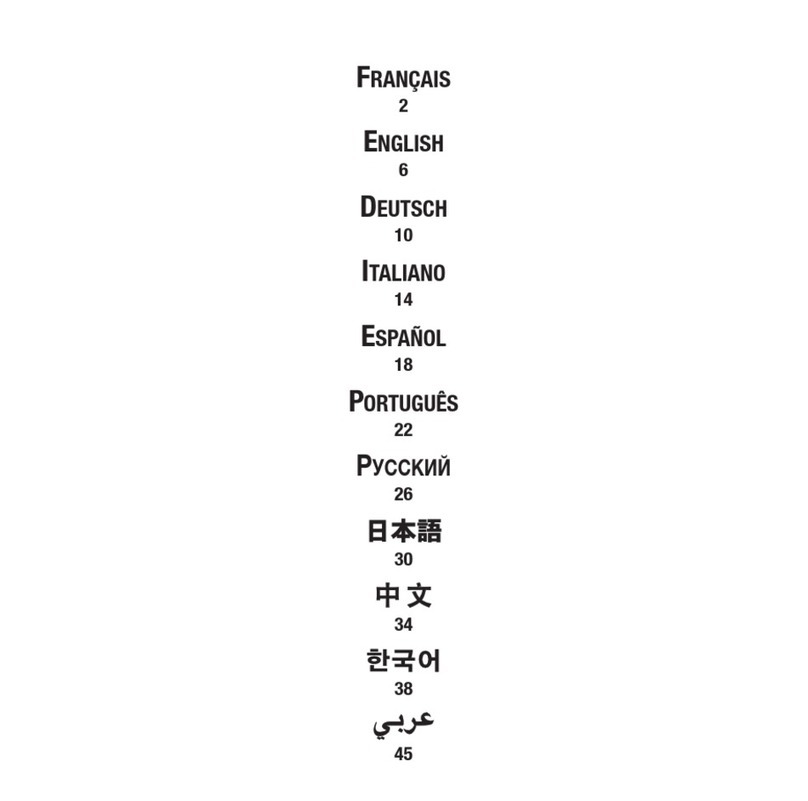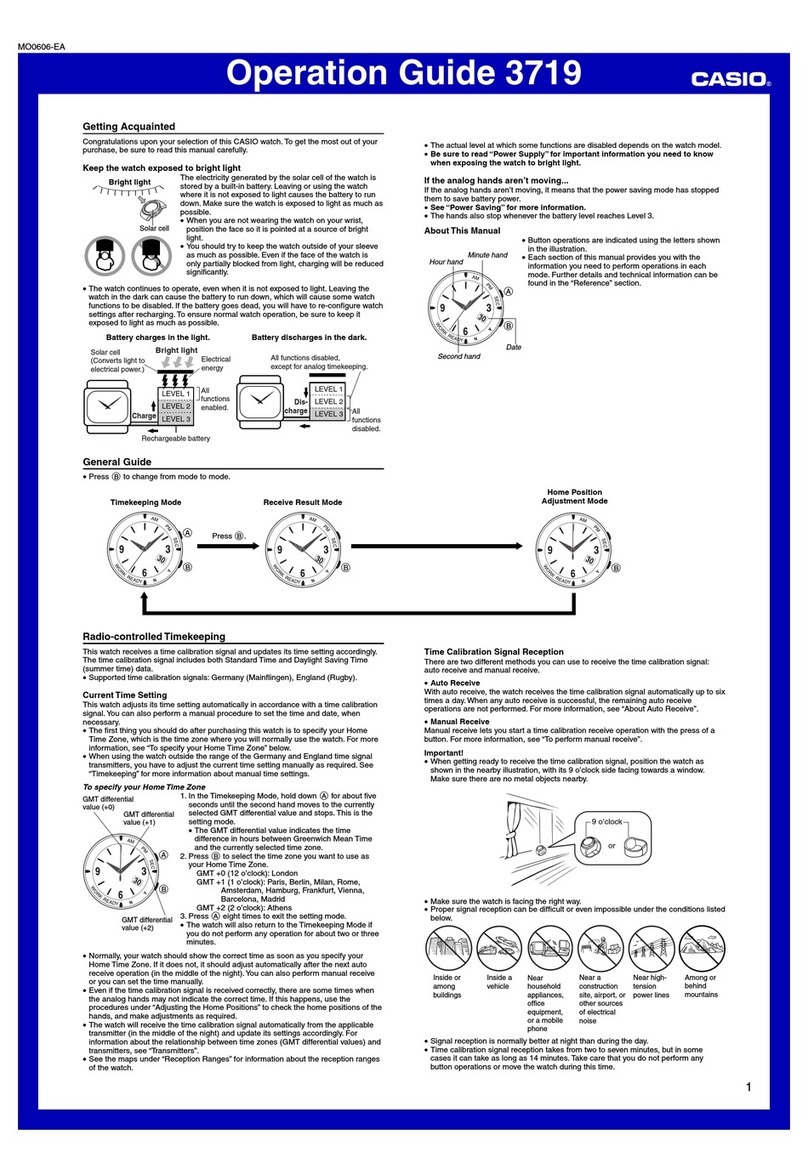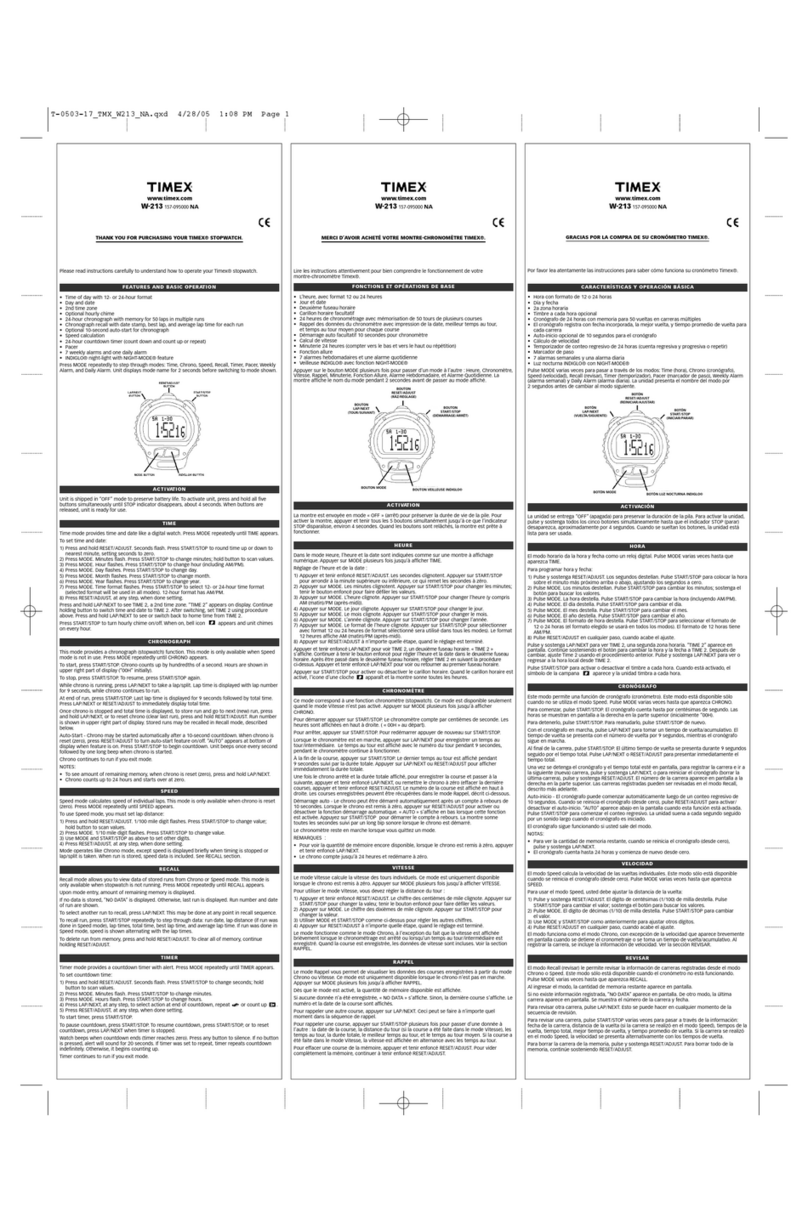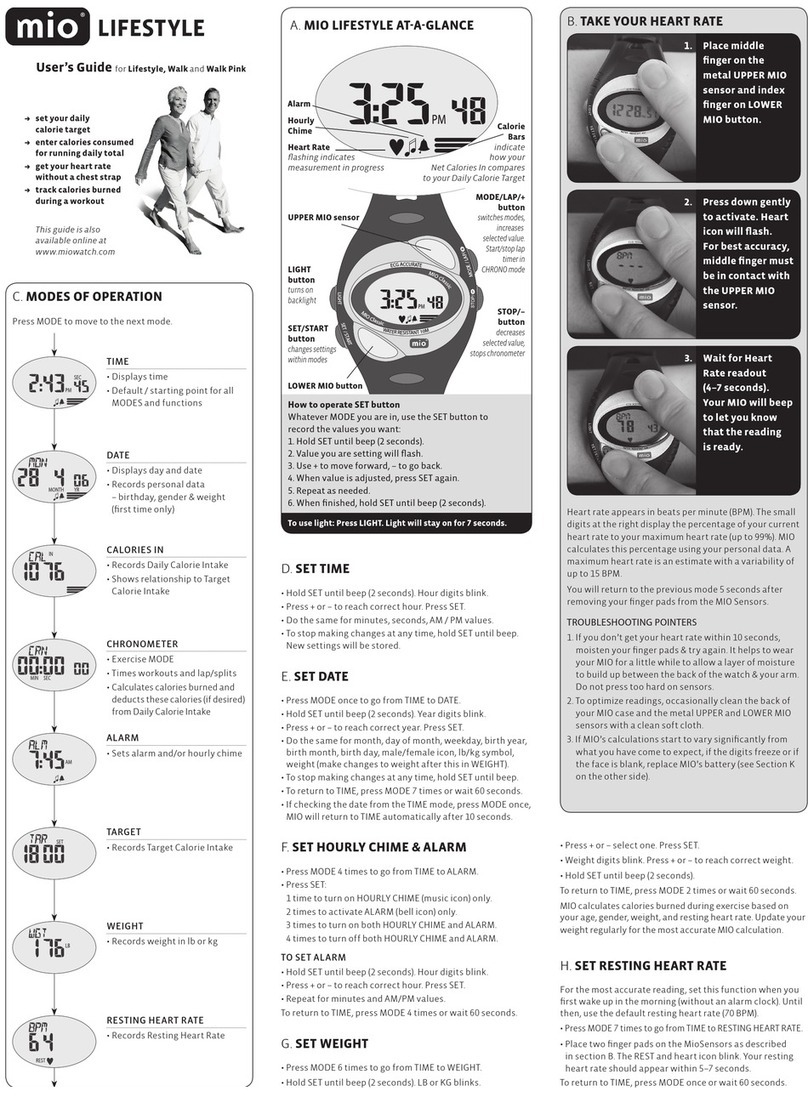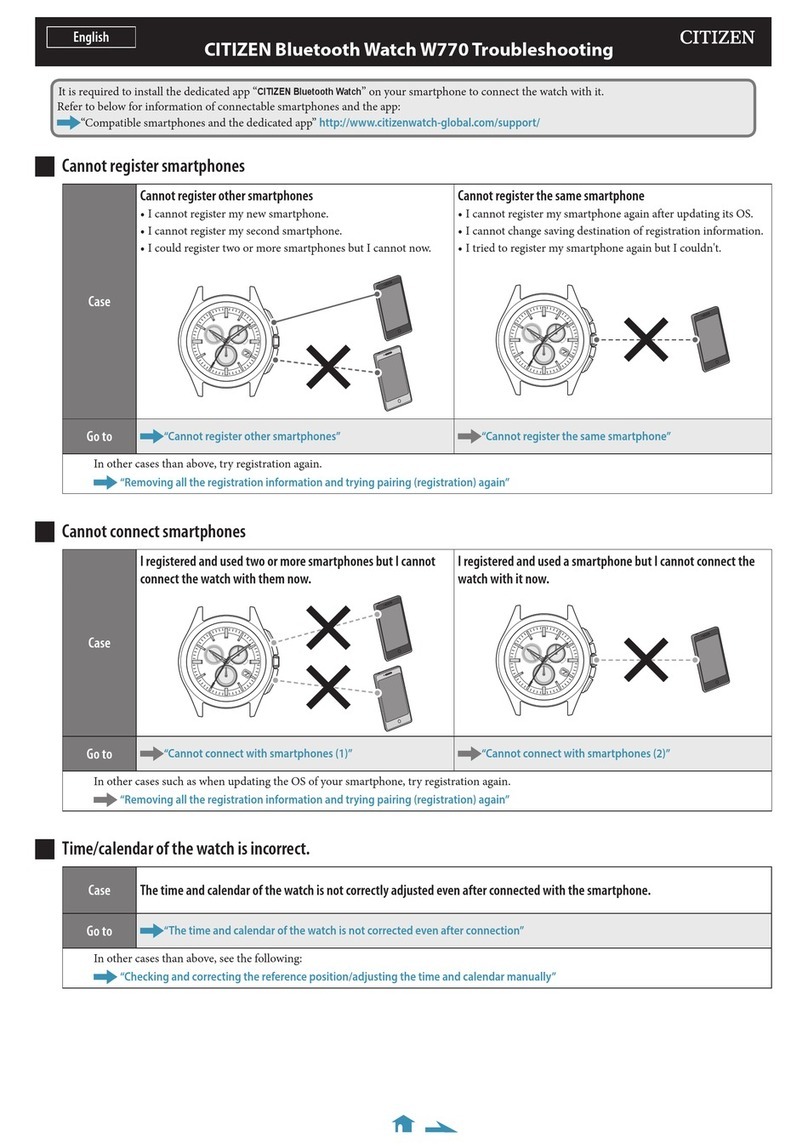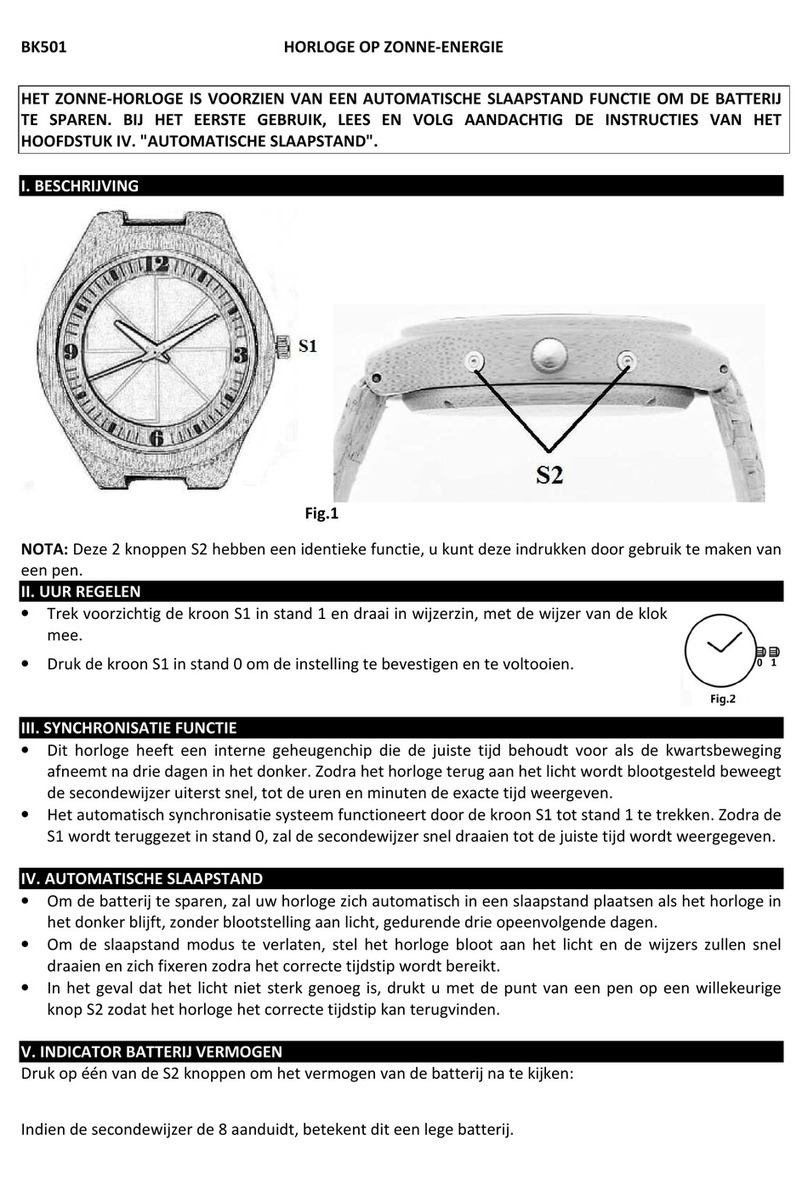Huawei Watch 2 Installation guide
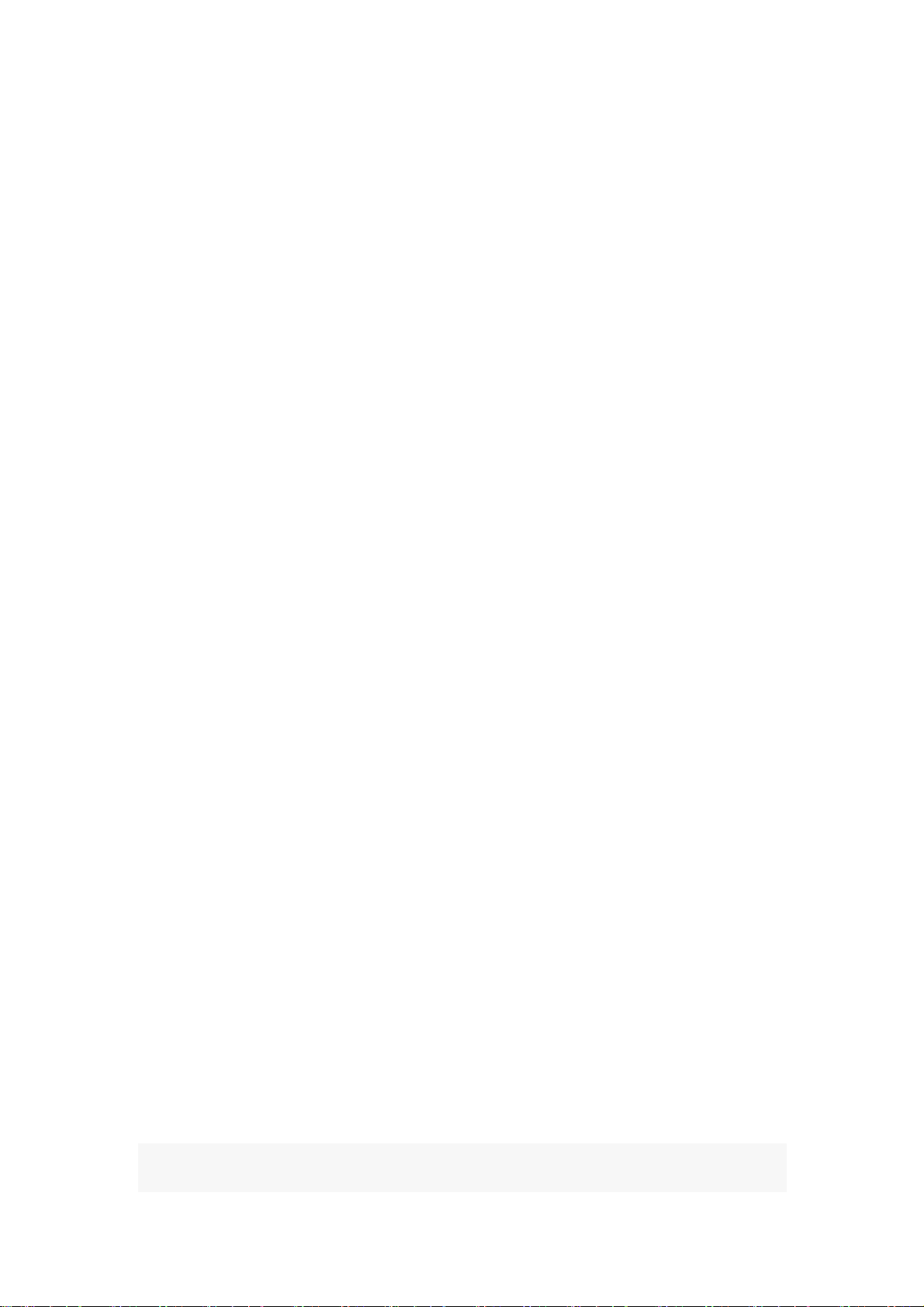





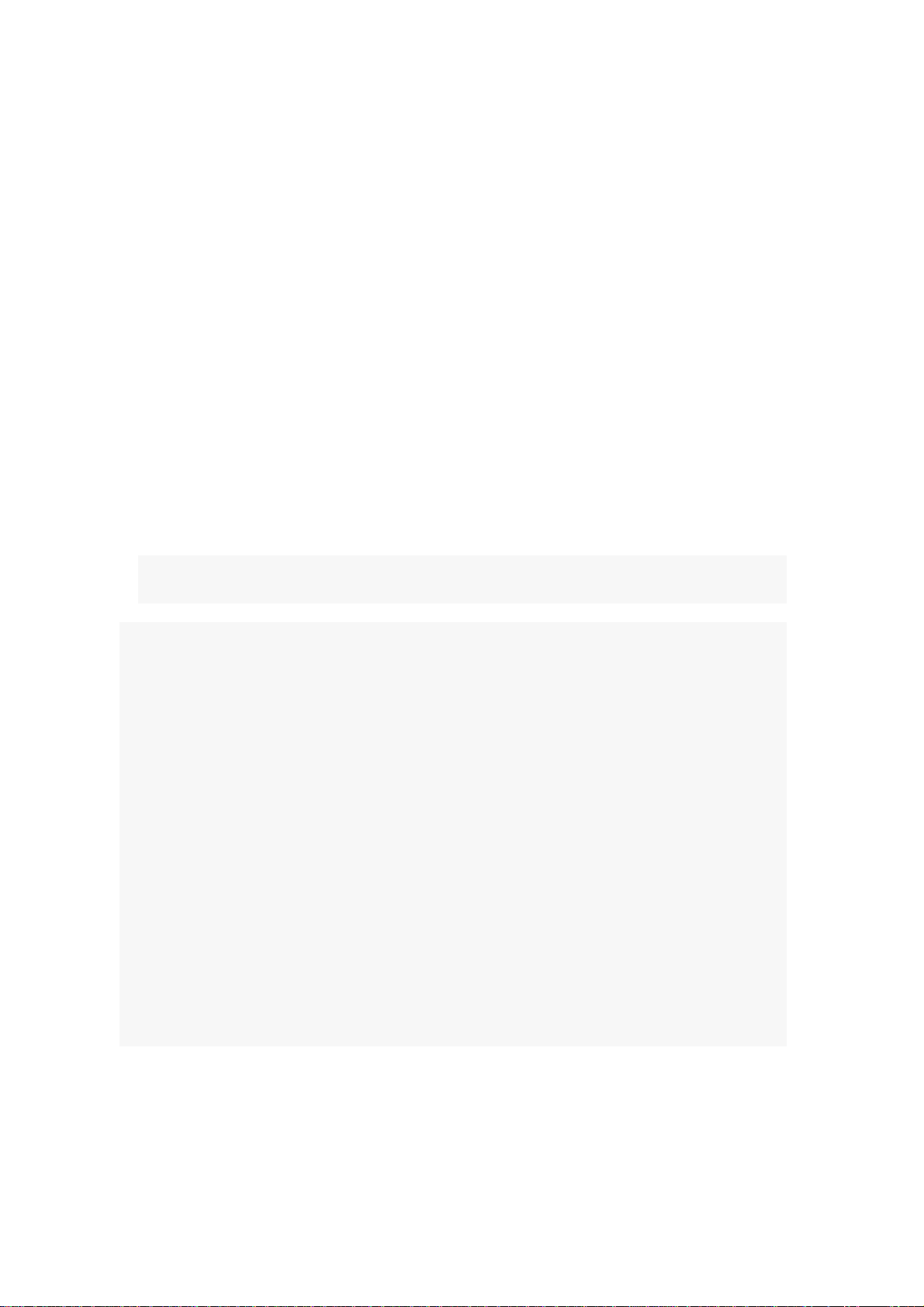
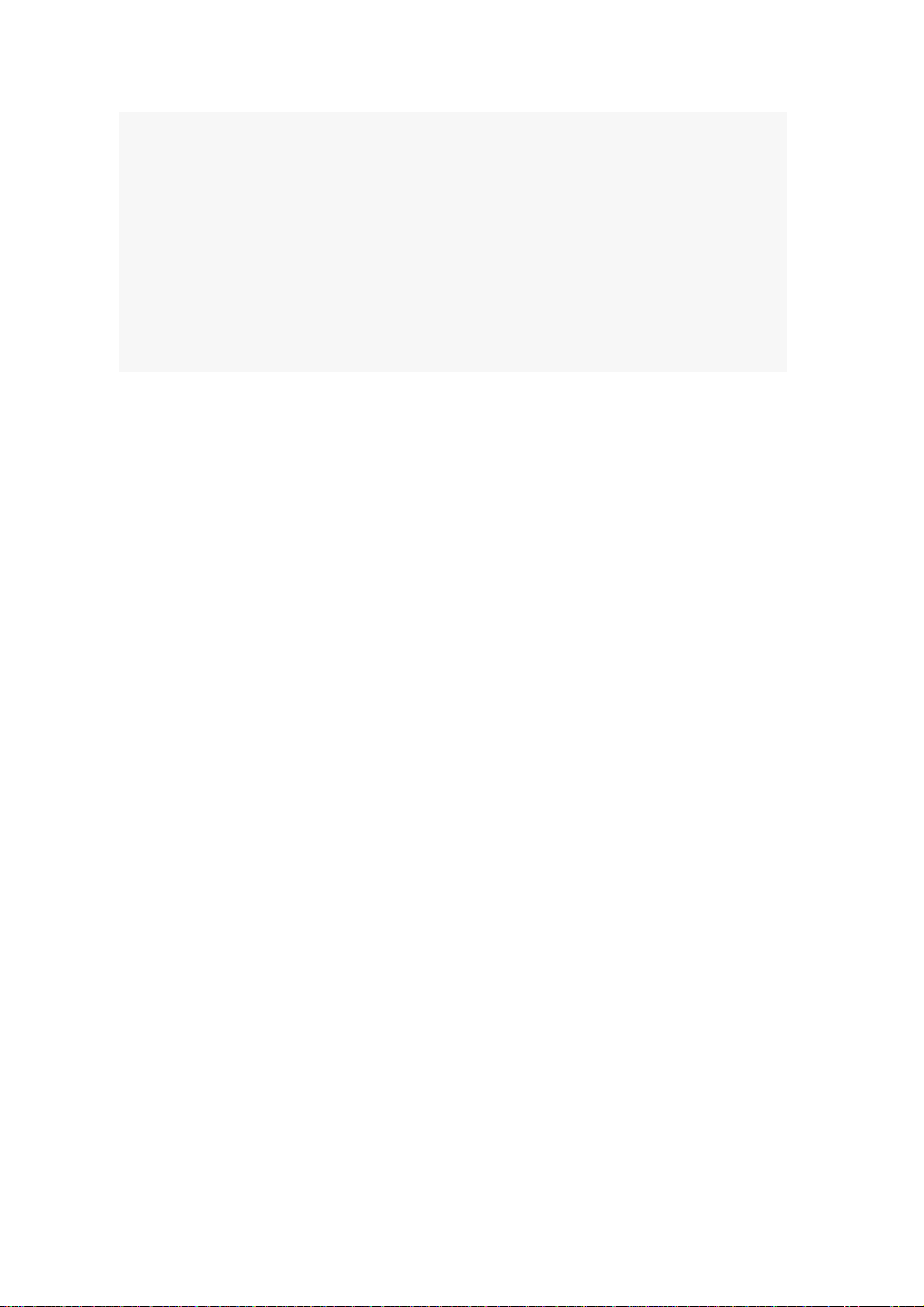

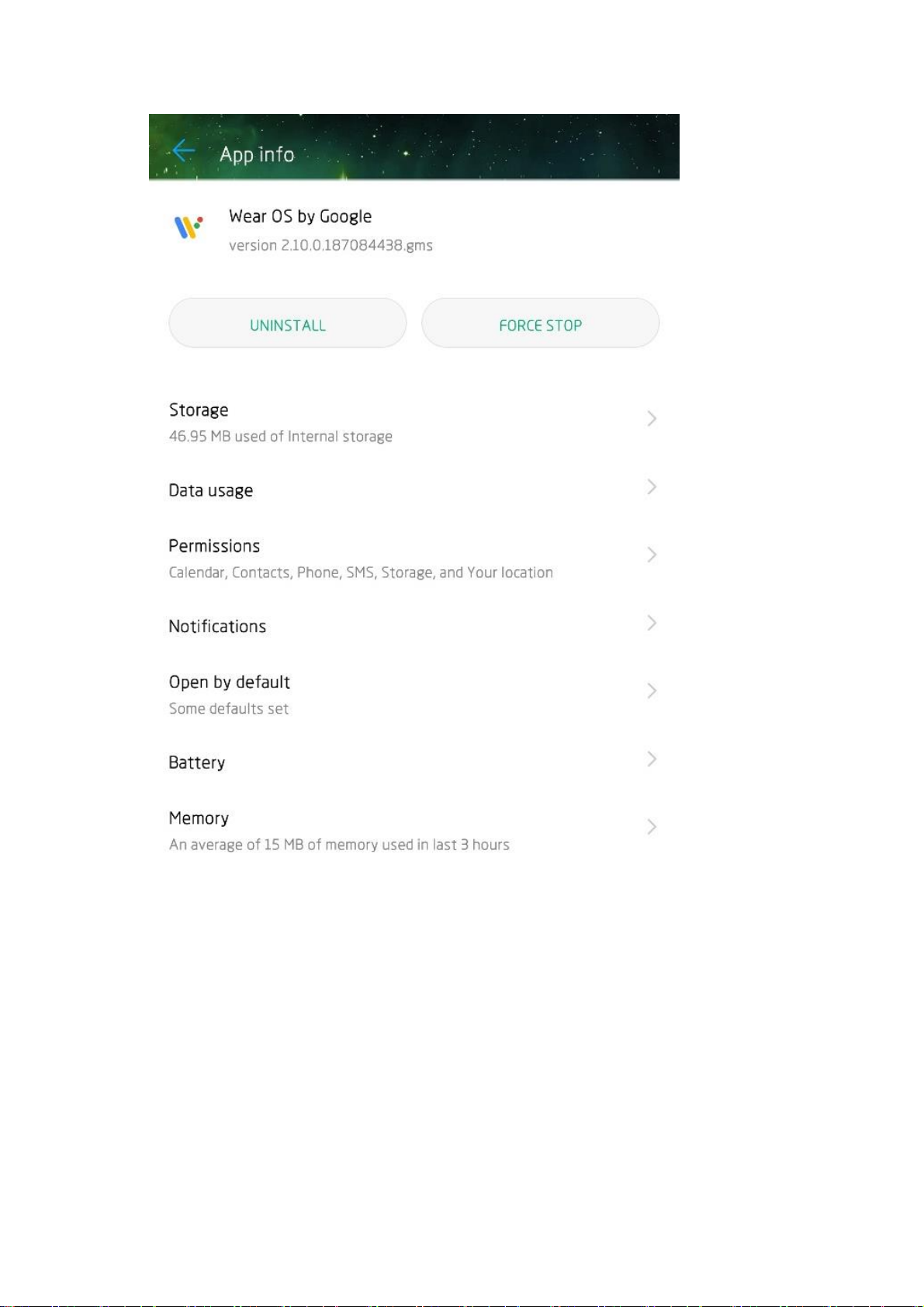
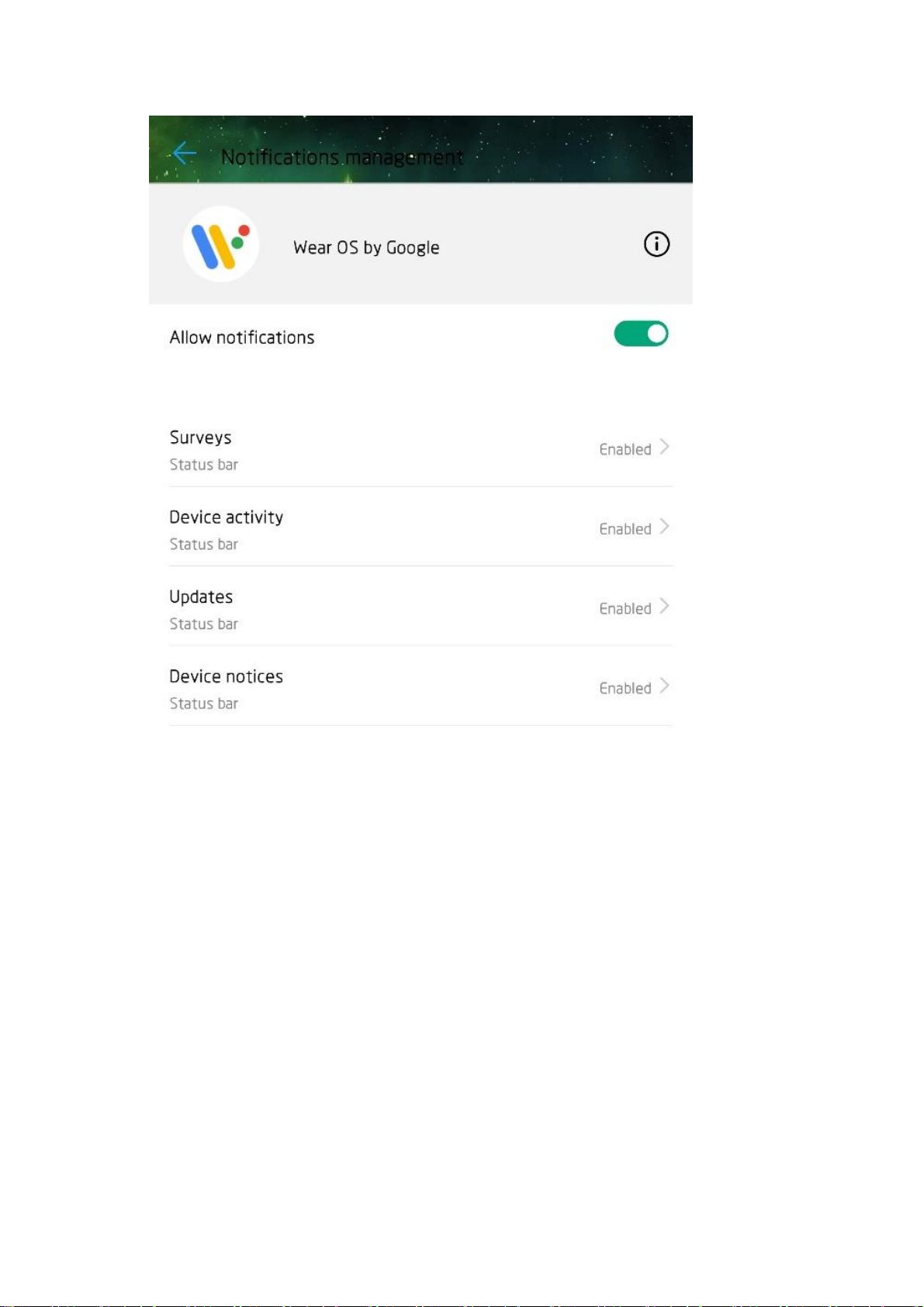
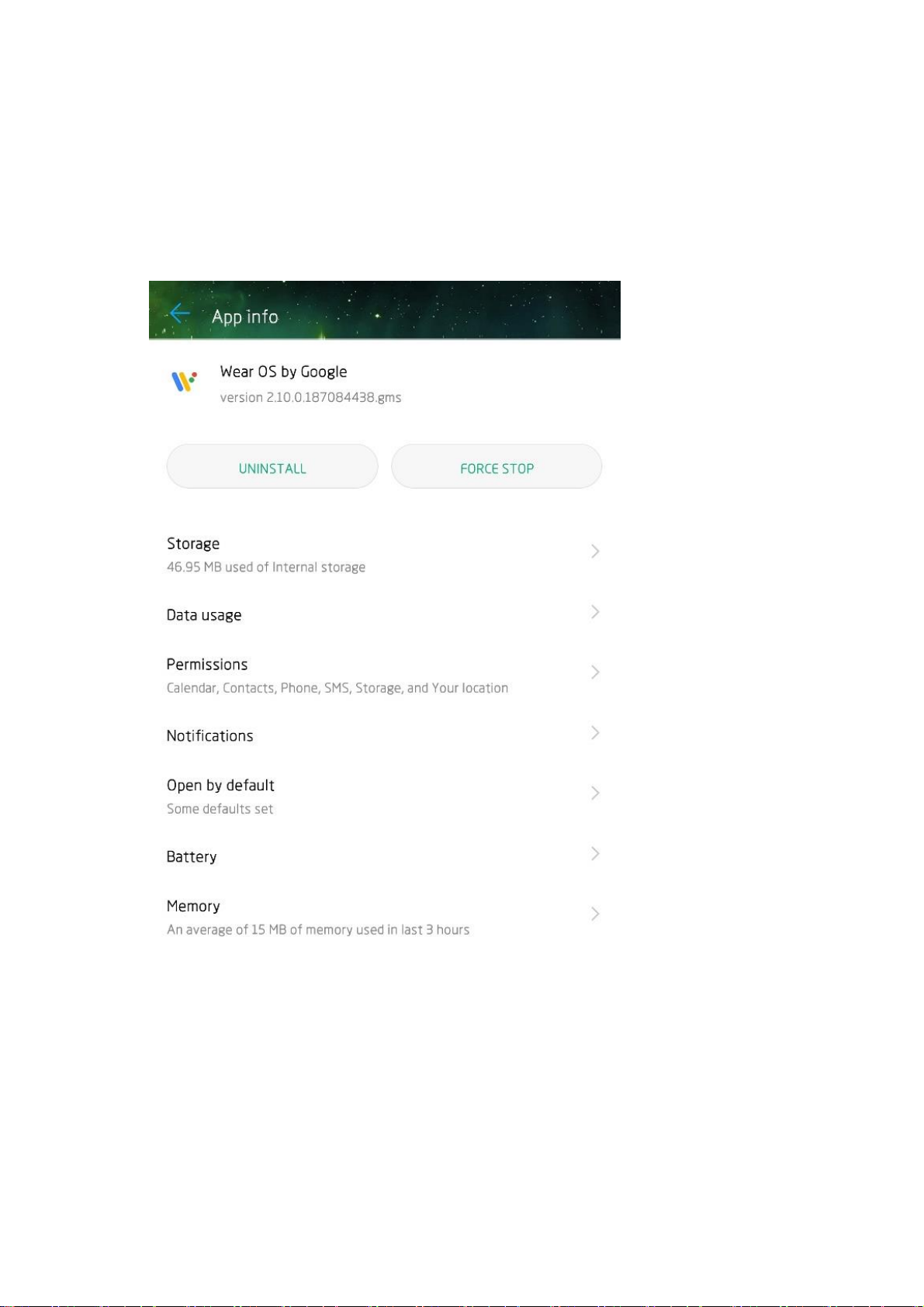
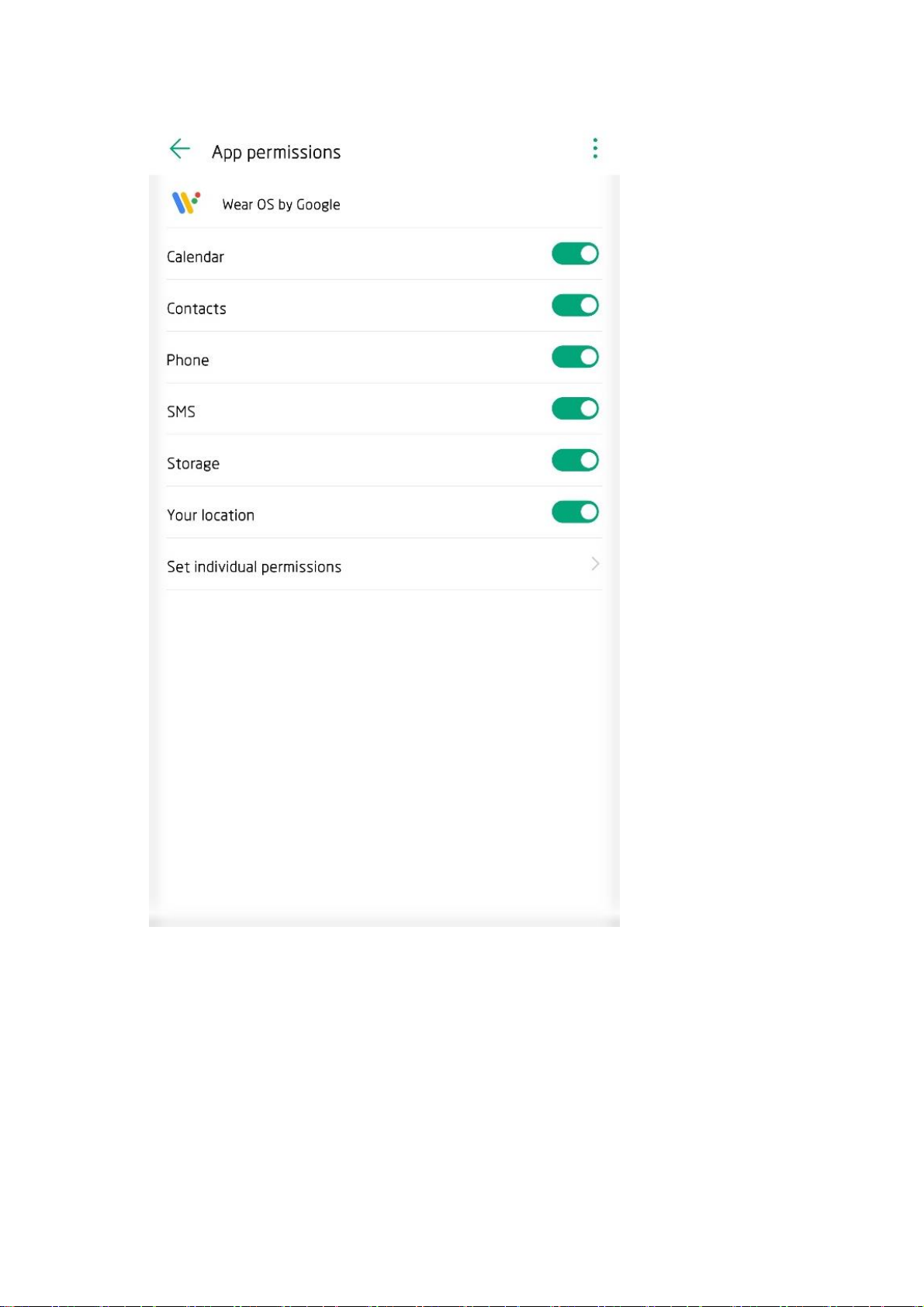


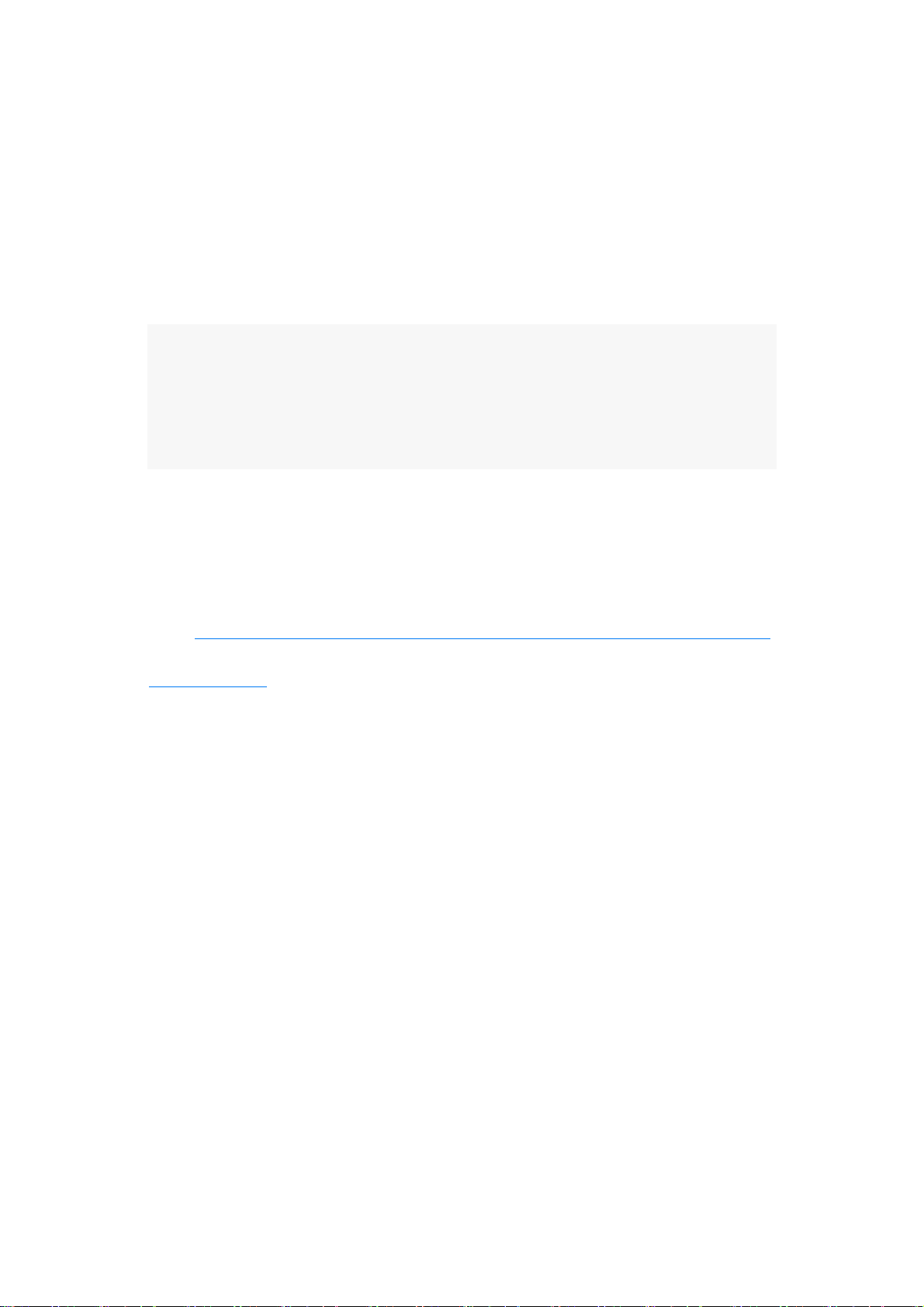


Other manuals for Watch 2
11
Other Huawei Watch manuals

Huawei
Huawei JPT-B29 User manual

Huawei
Huawei TalkBand GRU-B09 User manual

Huawei
Huawei Honor Band 3 User manual

Huawei
Huawei WATCH User manual
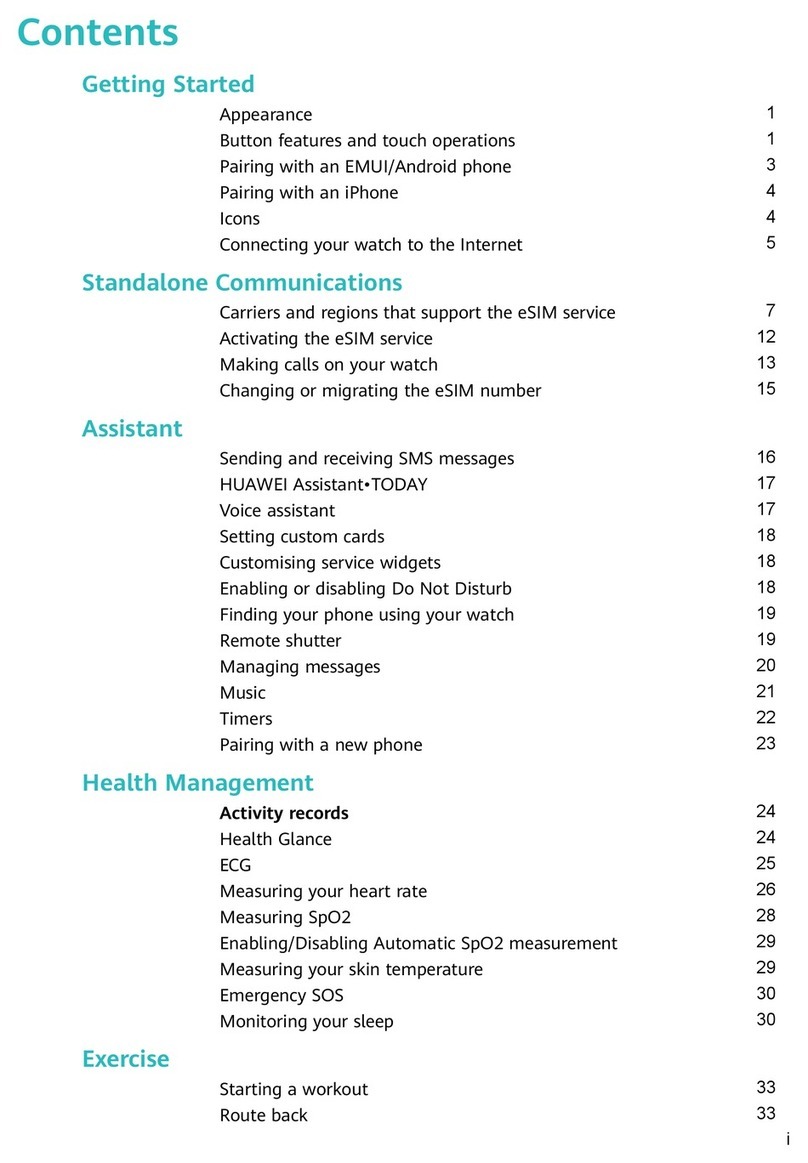
Huawei
Huawei WATCH 4 Series User manual

Huawei
Huawei HONOR Watch GS Pro Reference guide

Huawei
Huawei Watch 4 Pro User manual

Huawei
Huawei ARA-B19 User manual
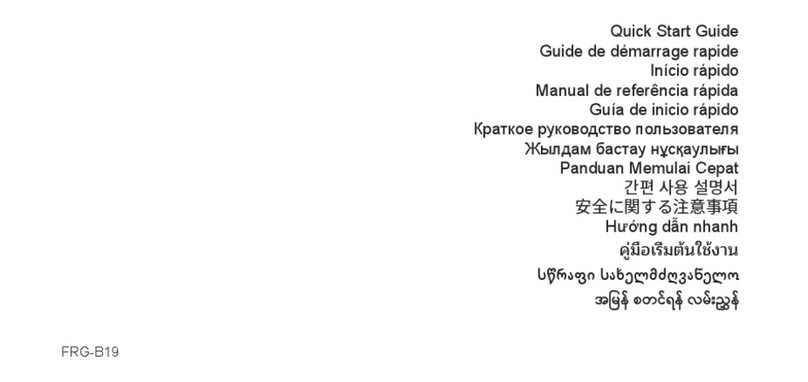
Huawei
Huawei FRG-B19 User manual
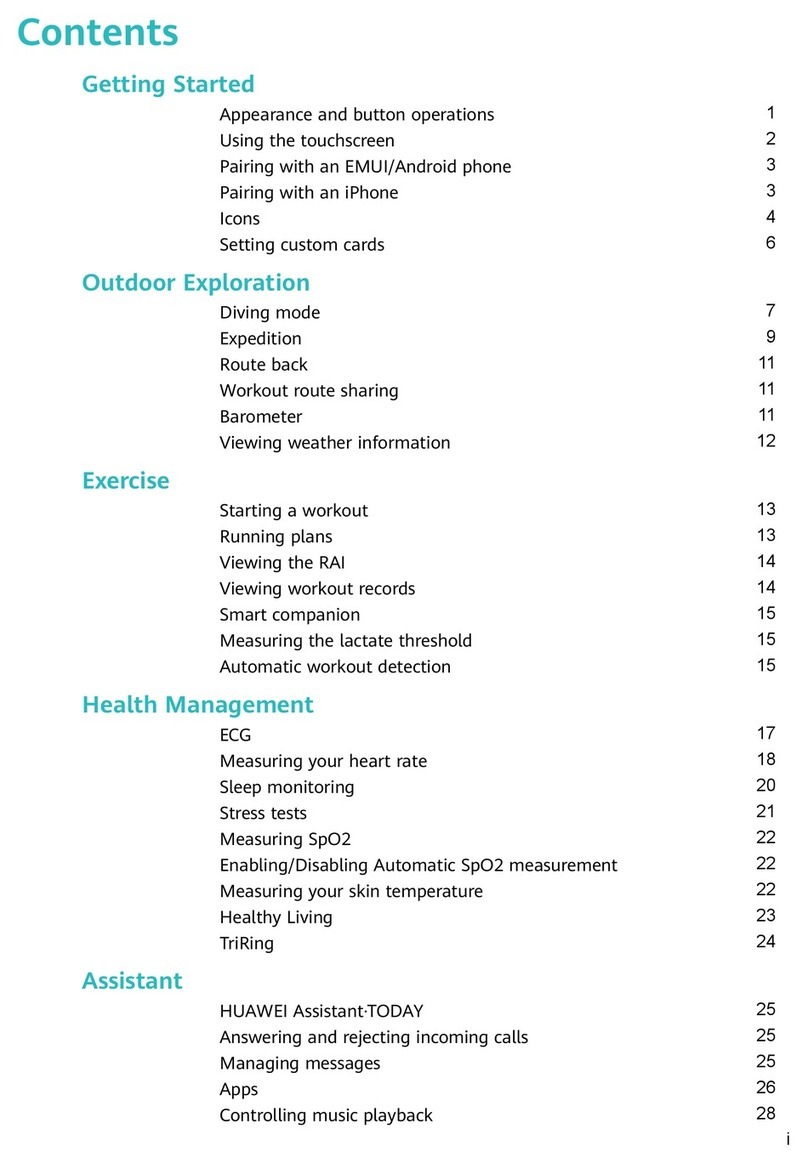
Huawei
Huawei WATCH Ultimate User manual

Huawei
Huawei CP80-1 User manual

Huawei
Huawei WATCH GT 3 Pro User manual

Huawei
Huawei TIA-B09 User manual

Huawei
Huawei Band 4e User manual

Huawei
Huawei Watch 2 User manual

Huawei
Huawei RUN-B19 User manual

Huawei
Huawei SGA-B19 User manual

Huawei
Huawei TalkBand B1 User manual

Huawei
Huawei TalkBand B1 User manual

Huawei
Huawei Watch GT Installation guide