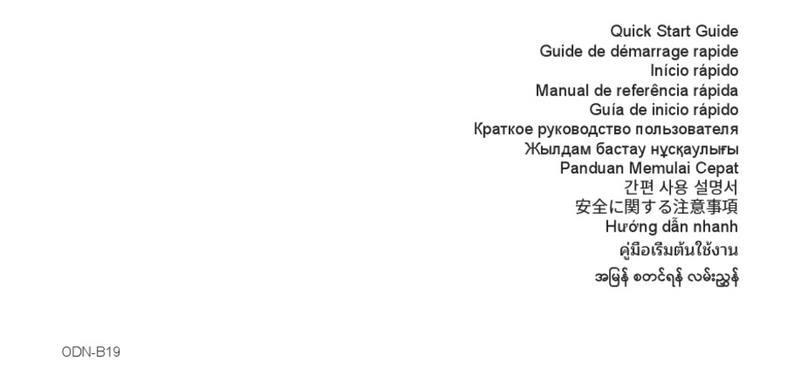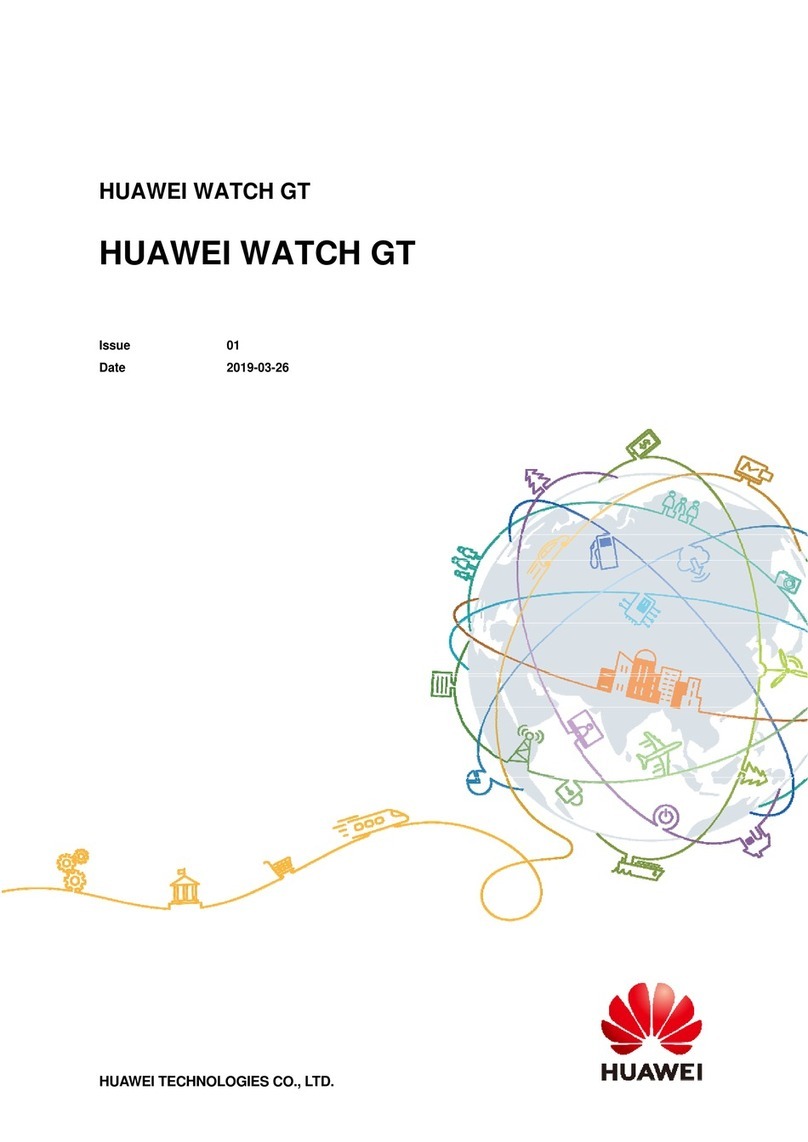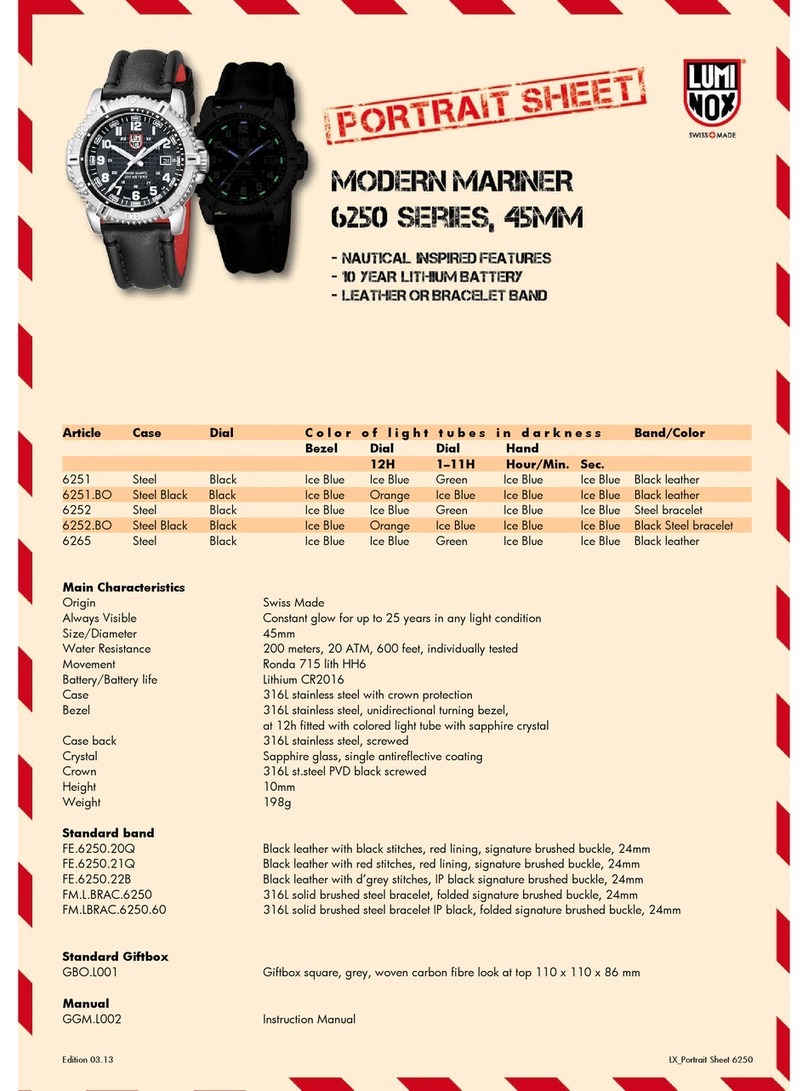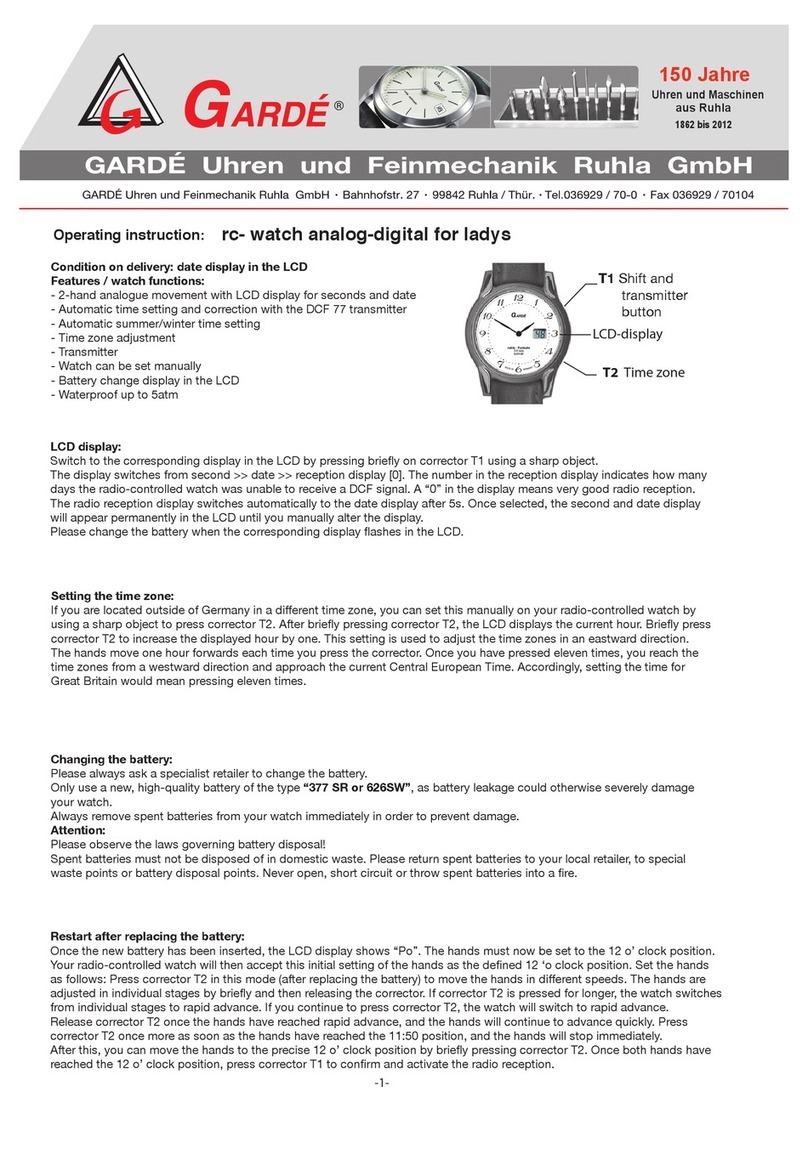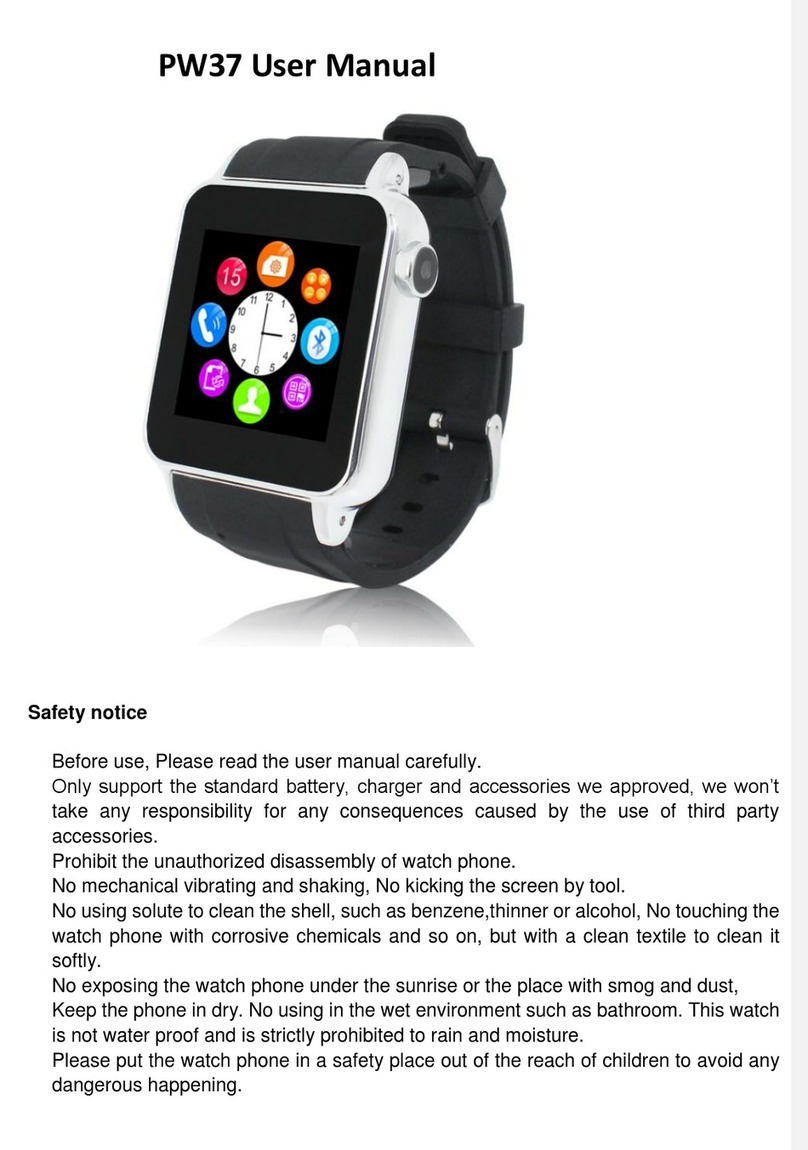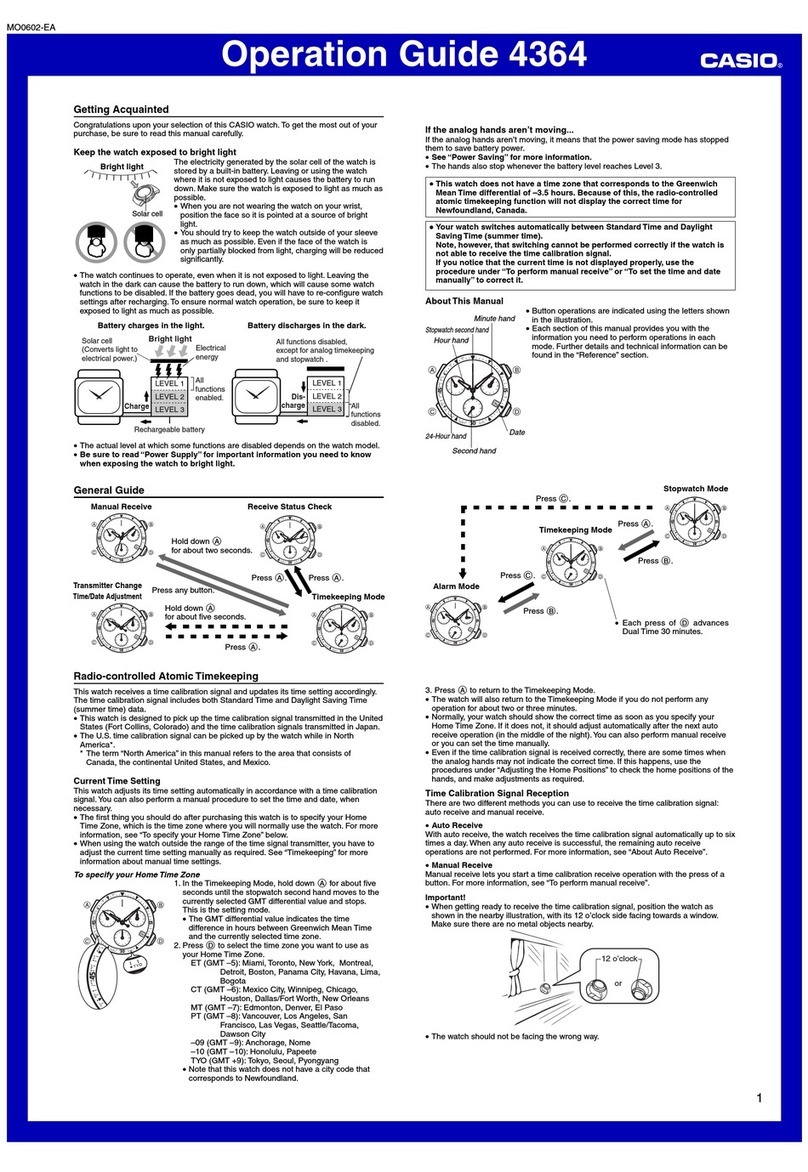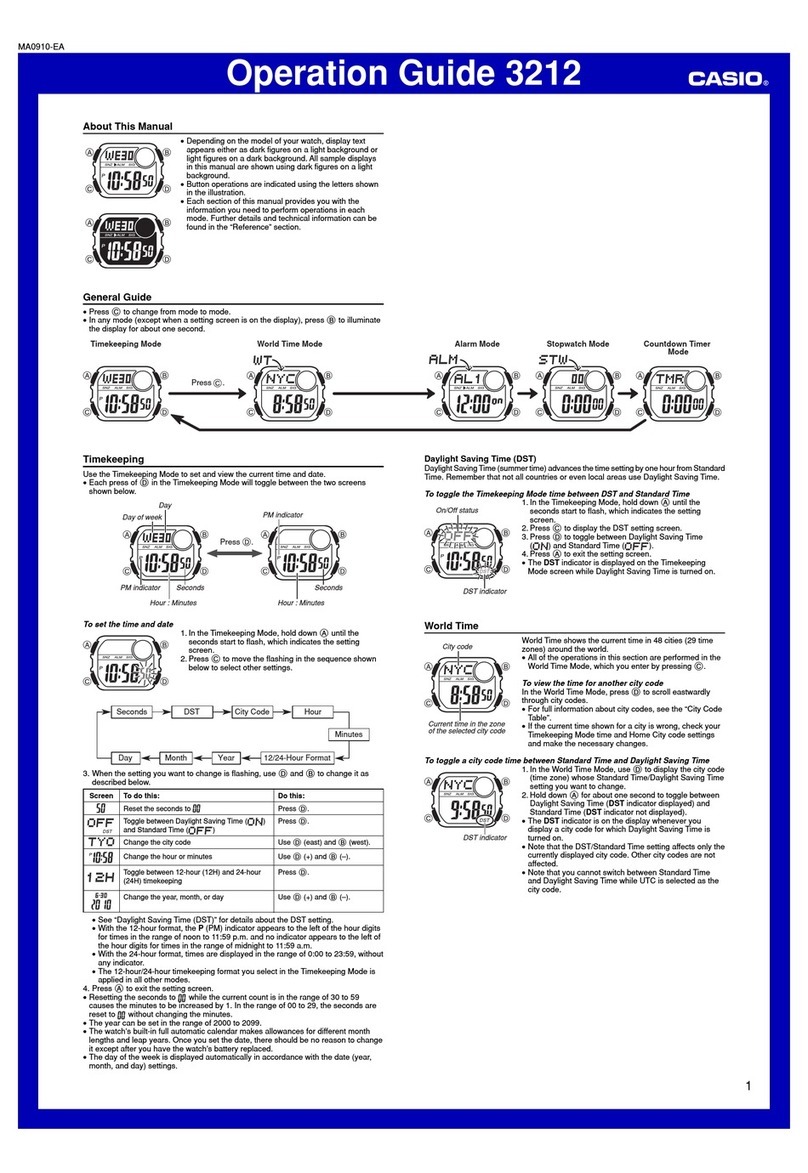Huawei WATCH 4 Series User manual




















This manual suits for next models
1
Other Huawei Watch manuals

Huawei
Huawei 3 Series User manual
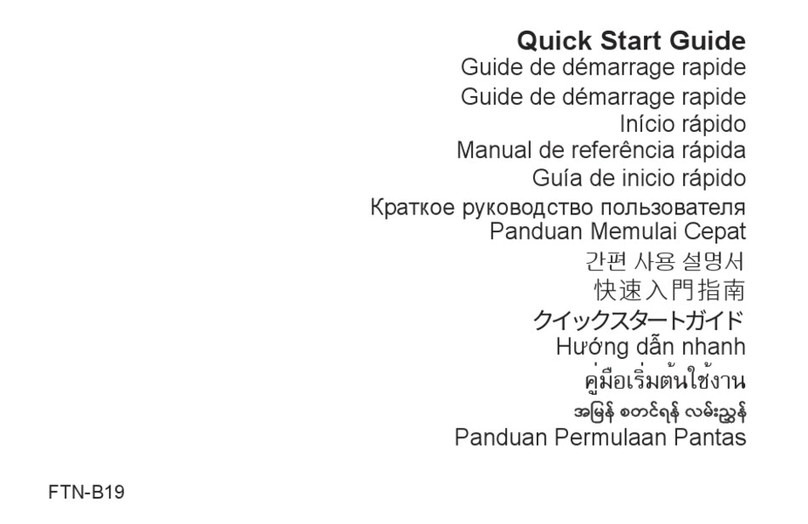
Huawei
Huawei FTN-B19 User manual

Huawei
Huawei V100R001 Technical specifications

Huawei
Huawei TIA-B09 User manual

Huawei
Huawei Watch 2 User manual
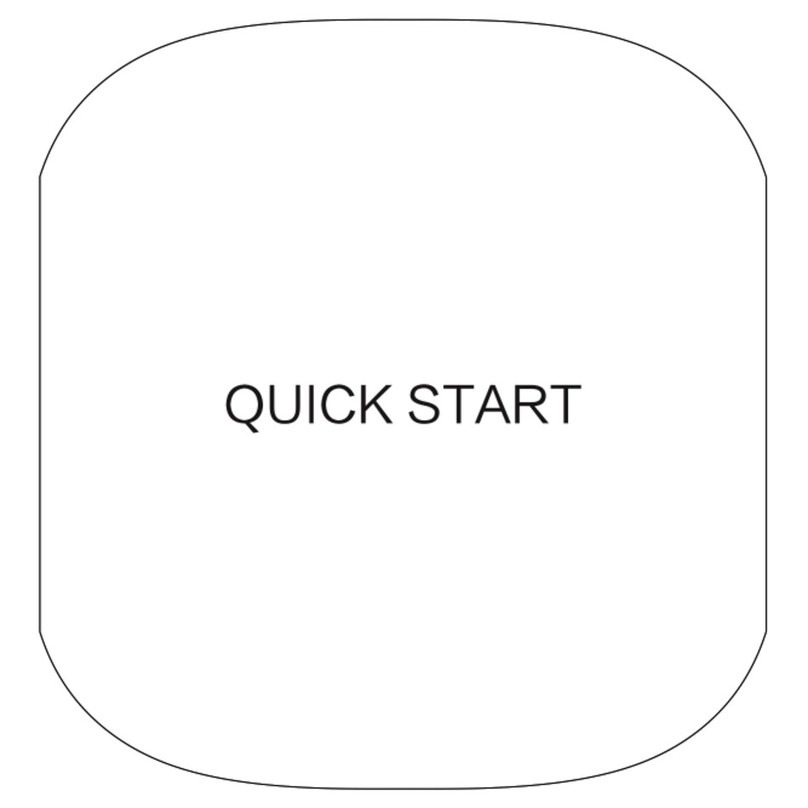
Huawei
Huawei FIT User manual

Huawei
Huawei Band 4e User manual

Huawei
Huawei 55020ANQ User manual

Huawei
Huawei Watch GT 3 User manual

Huawei
Huawei WATCH FIT 2 User manual

Huawei
Huawei Watch 2 Original instructions

Huawei
Huawei TalkBand B6 User manual

Huawei
Huawei Band 4e User manual

Huawei
Huawei TalkBand GRU-B09 User manual
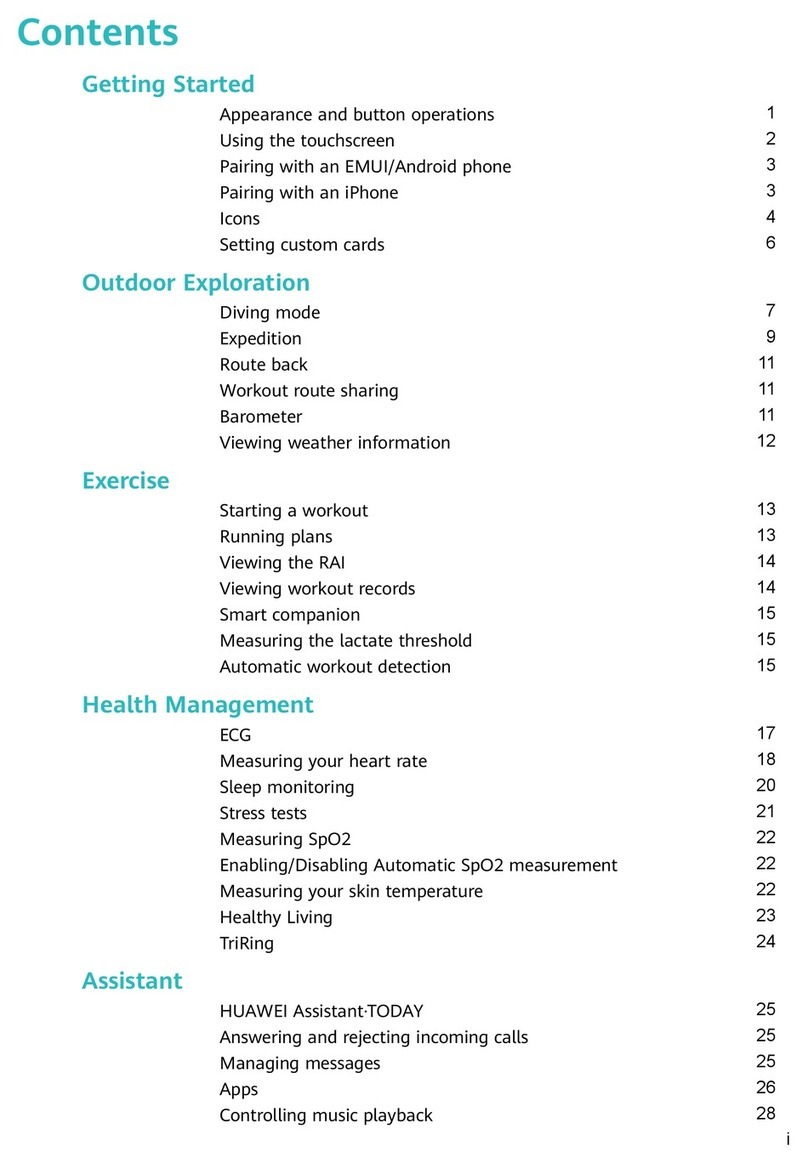
Huawei
Huawei WATCH Ultimate User manual
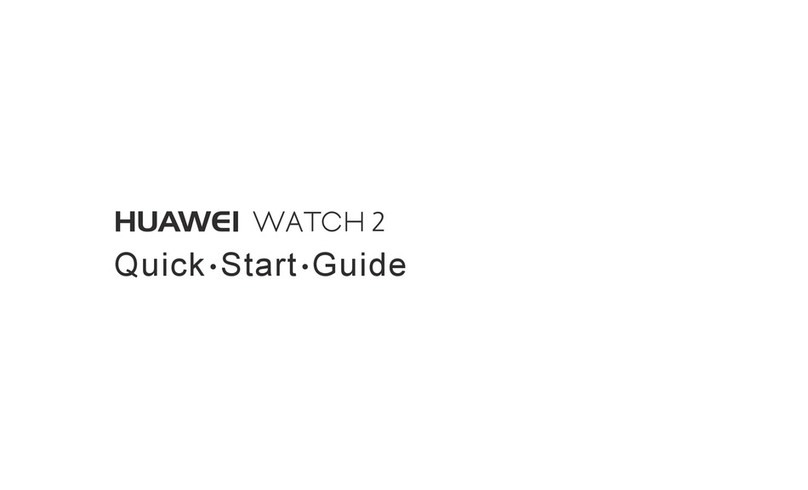
Huawei
Huawei Watch 2 User manual

Huawei
Huawei WATCH D User manual

Huawei
Huawei FIT User manual

Huawei
Huawei Watch 2 Installation guide

Huawei
Huawei TalkBand B1 User manual
Popular Watch manuals by other brands
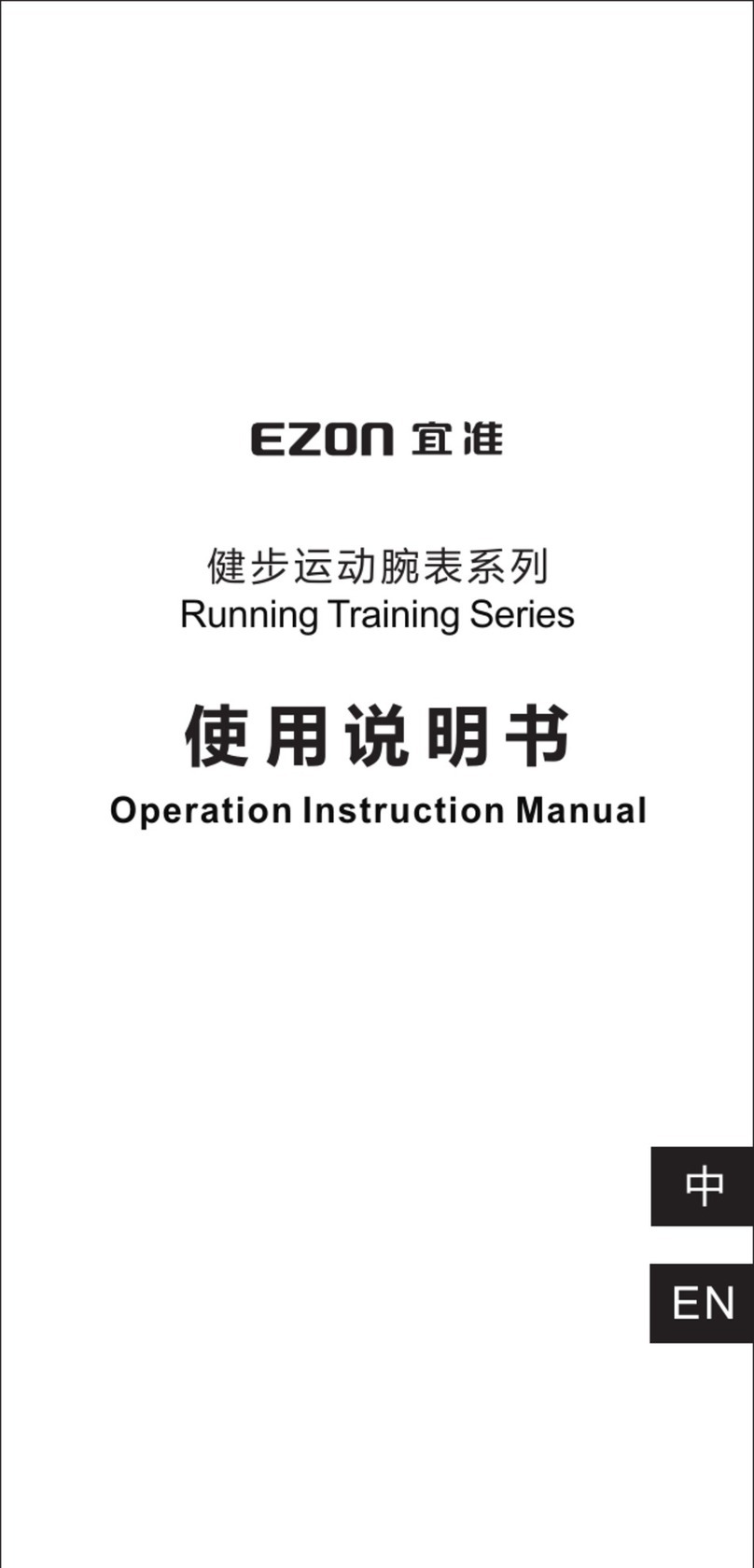
EZ-ON
EZ-ON Running Training Series Operation & instruction manual
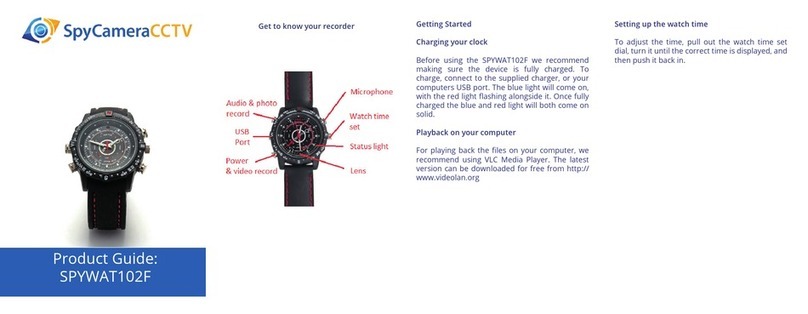
SpyCameraCCTV
SpyCameraCCTV SPYWAT102F Product guide

EZ-ON
EZ-ON L008 quick start guide

Global Sat
Global Sat TW-100 user manual

EZ-ON
EZ-ON Professional Hiking Series Operation & instruction manual

Luminox
Luminox RECON Point Man series Overview guide