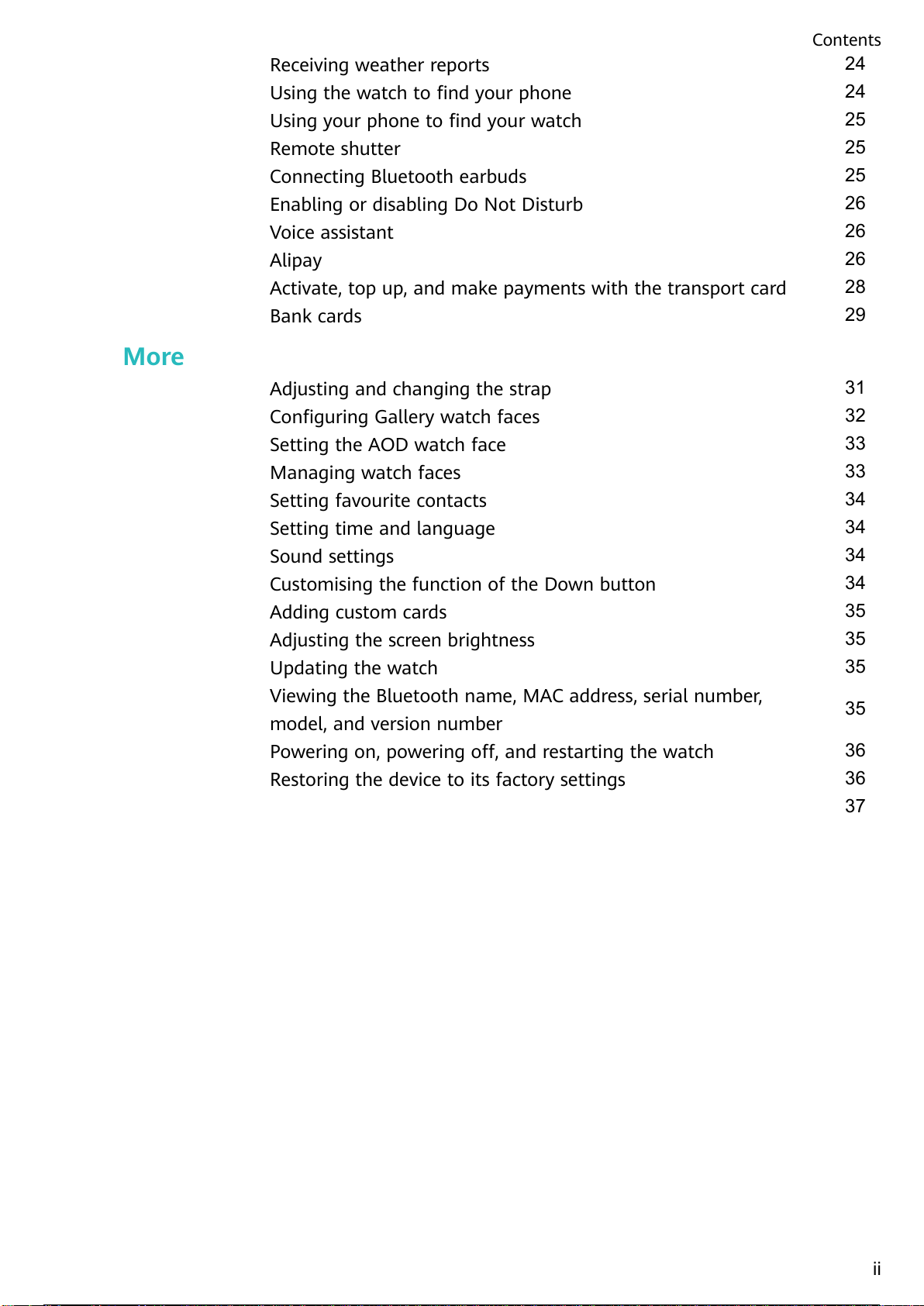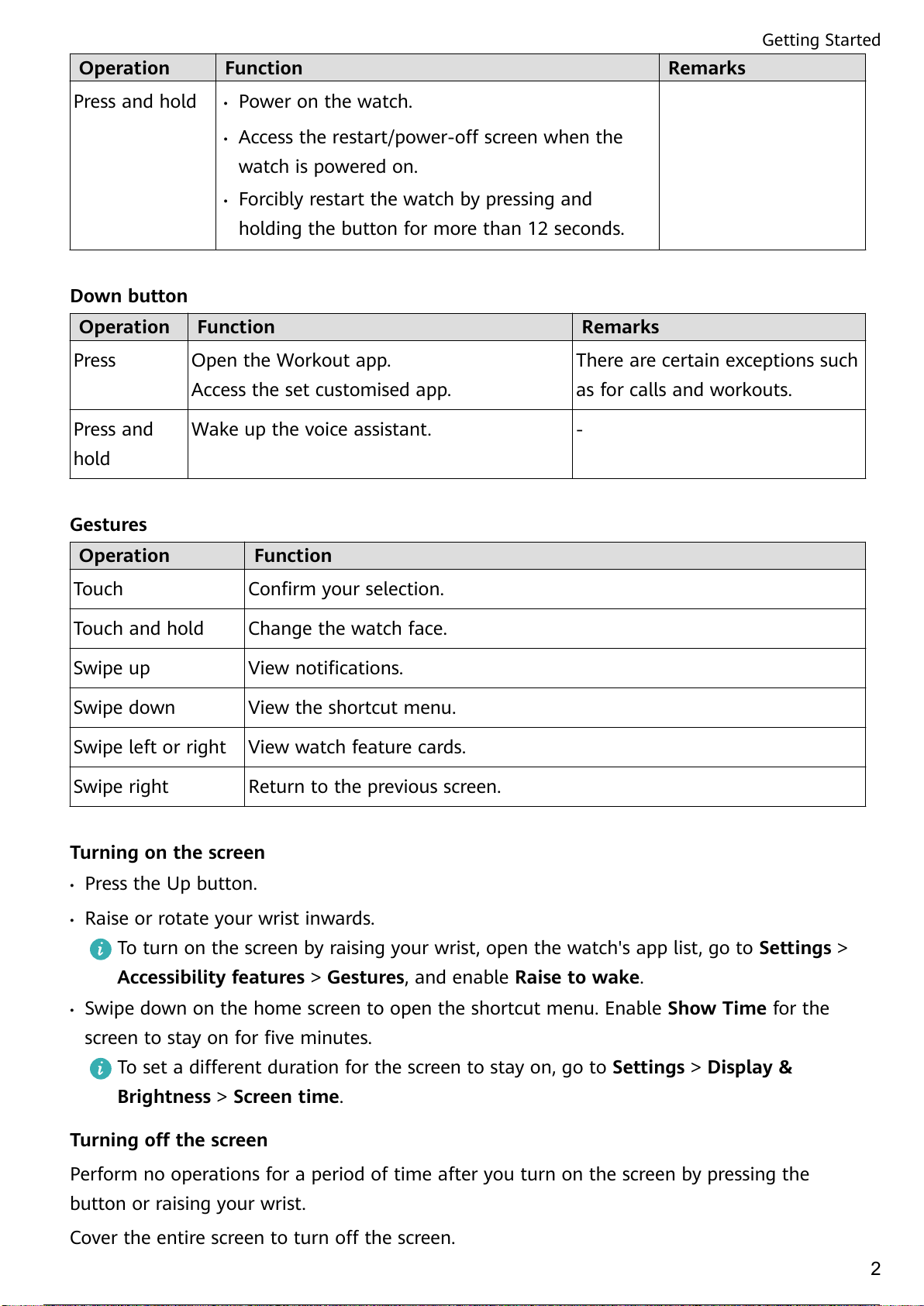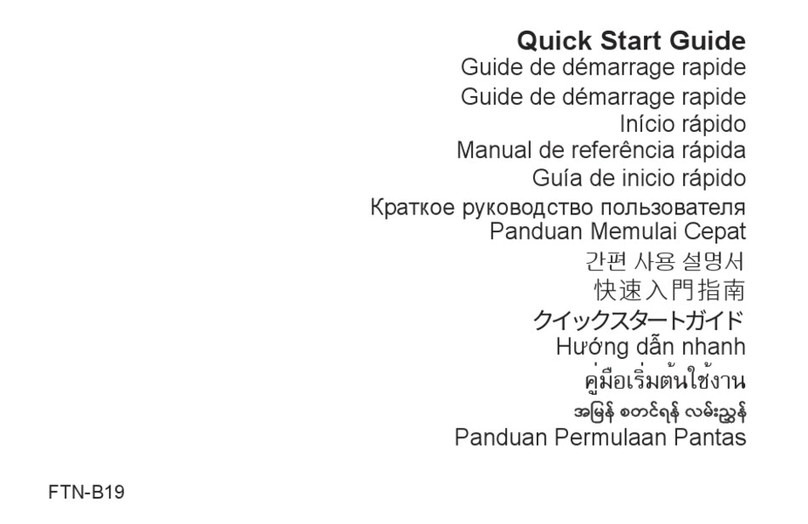Huawei GT 3 JPT Titanium User manual
Other Huawei Watch manuals
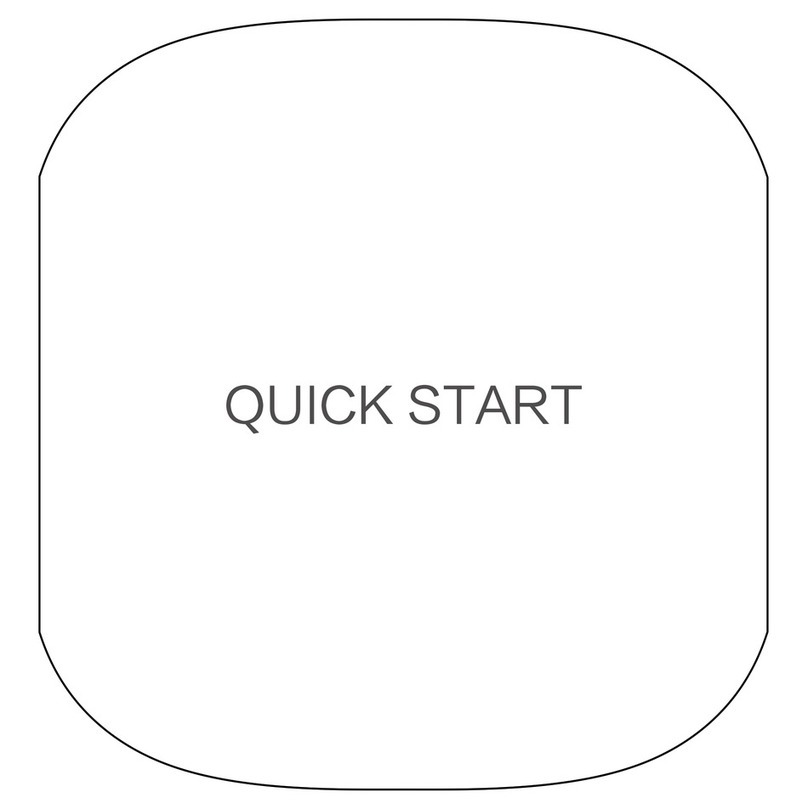
Huawei
Huawei Metis B19 User manual

Huawei
Huawei Band 8 User manual

Huawei
Huawei WATCH GT 4 User manual
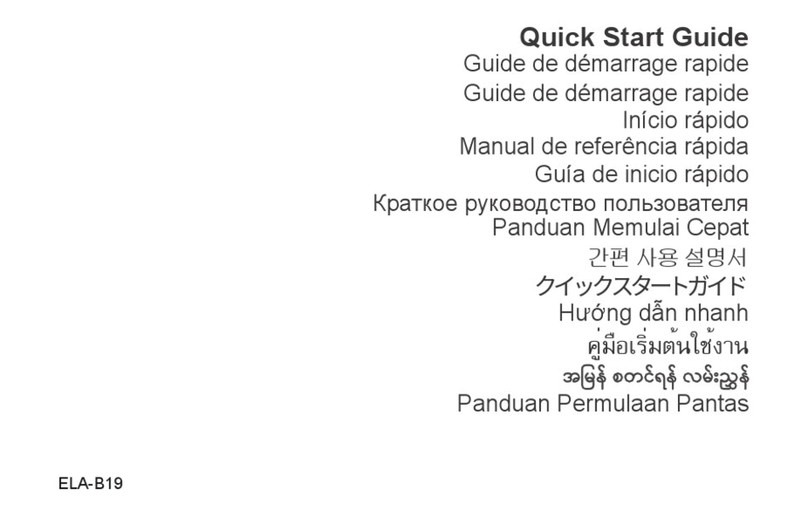
Huawei
Huawei ELA-B19 User manual

Huawei
Huawei Watch 4 Pro User manual

Huawei
Huawei WATCH FIT mini User manual

Huawei
Huawei FIT User manual

Huawei
Huawei Watch 2 User manual

Huawei
Huawei GT 2 Pro User manual

Huawei
Huawei WATCH GT Cyber User manual

Huawei
Huawei HONOR MagicWatch 2 User manual

Huawei
Huawei WATCH User manual

Huawei
Huawei WATCH 3 Series User manual

Huawei
Huawei TalkBand User manual

Huawei
Huawei WATCH GT 2 Pro Reference guide

Huawei
Huawei FIT Series User manual
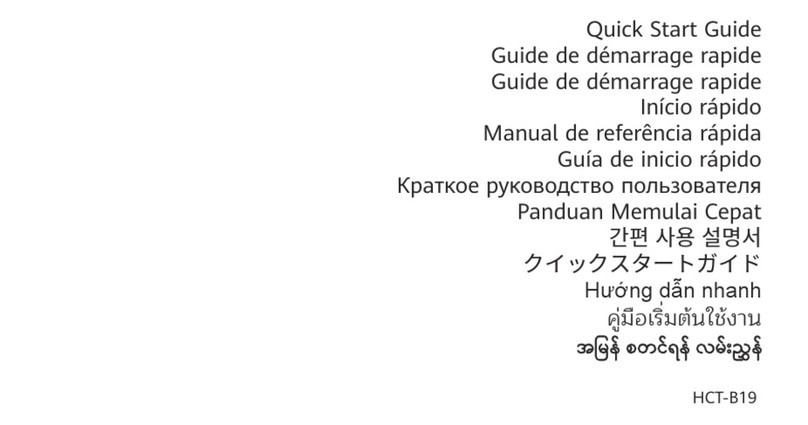
Huawei
Huawei HCT-B19 User manual
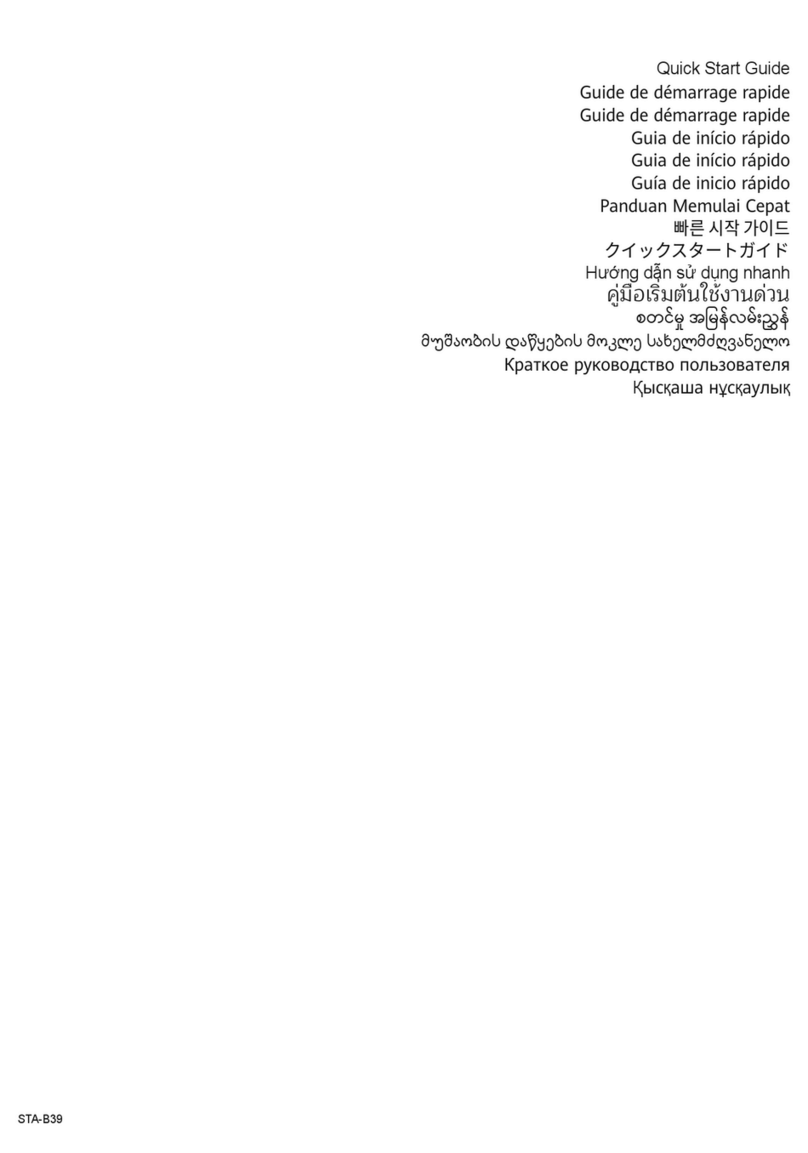
Huawei
Huawei STA-B39 User manual

Huawei
Huawei VID-B19 User manual

Huawei
Huawei RUN-B19 User manual
Popular Watch manuals by other brands

Casio
Casio QW 5513 Operation guide

Piaget
Piaget 560P Instructions for use

Armitron
Armitron pro sport MD0346 instruction manual

West Marine
West Marine BlackTip 13411293 Instruction Booklet and Care Guide

Jaeger-leCoultre
Jaeger-leCoultre HYBRIS MECHANICA CALIBRE 184 manual

FOREVER
FOREVER iGO PRO JW-200 user manual