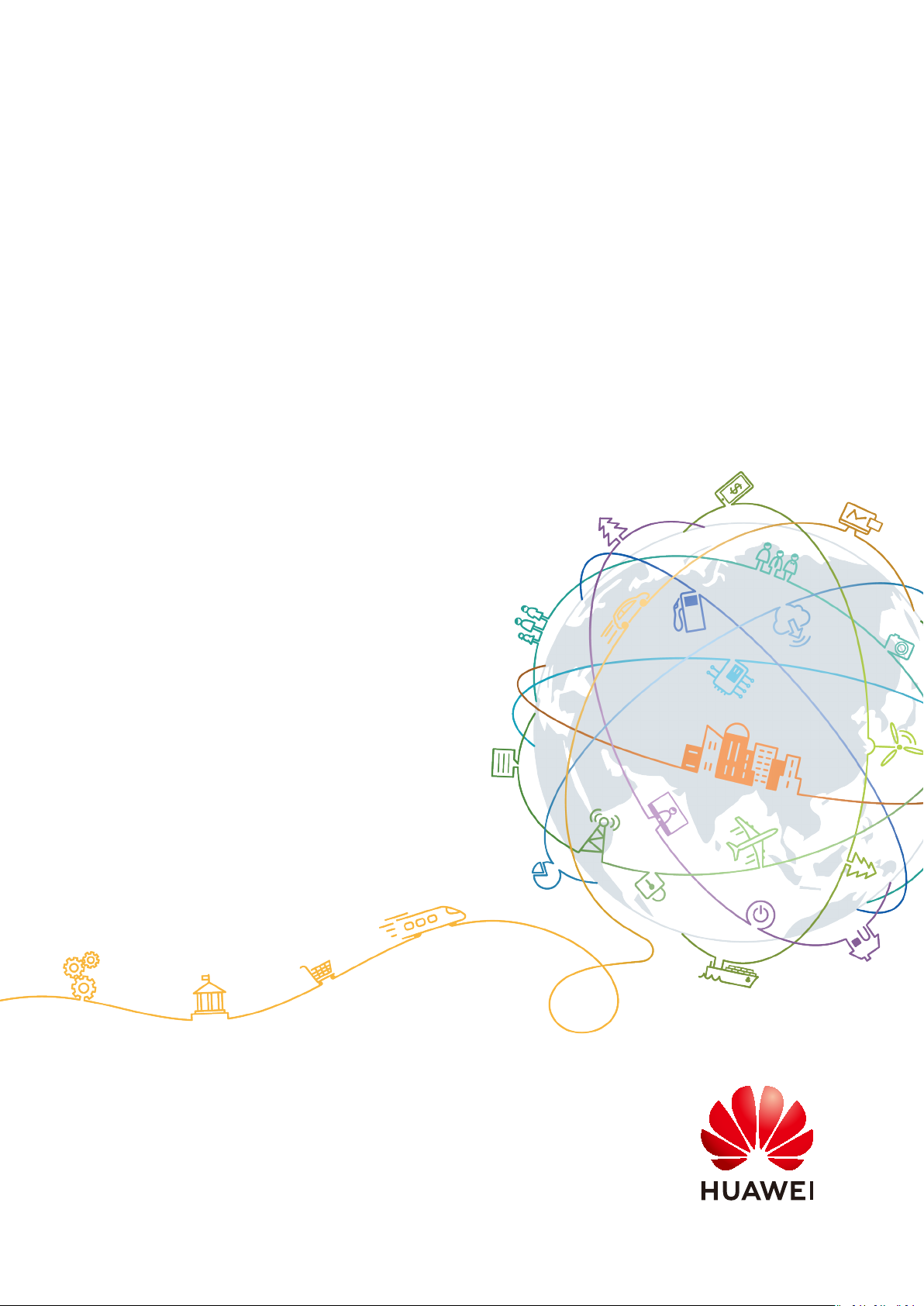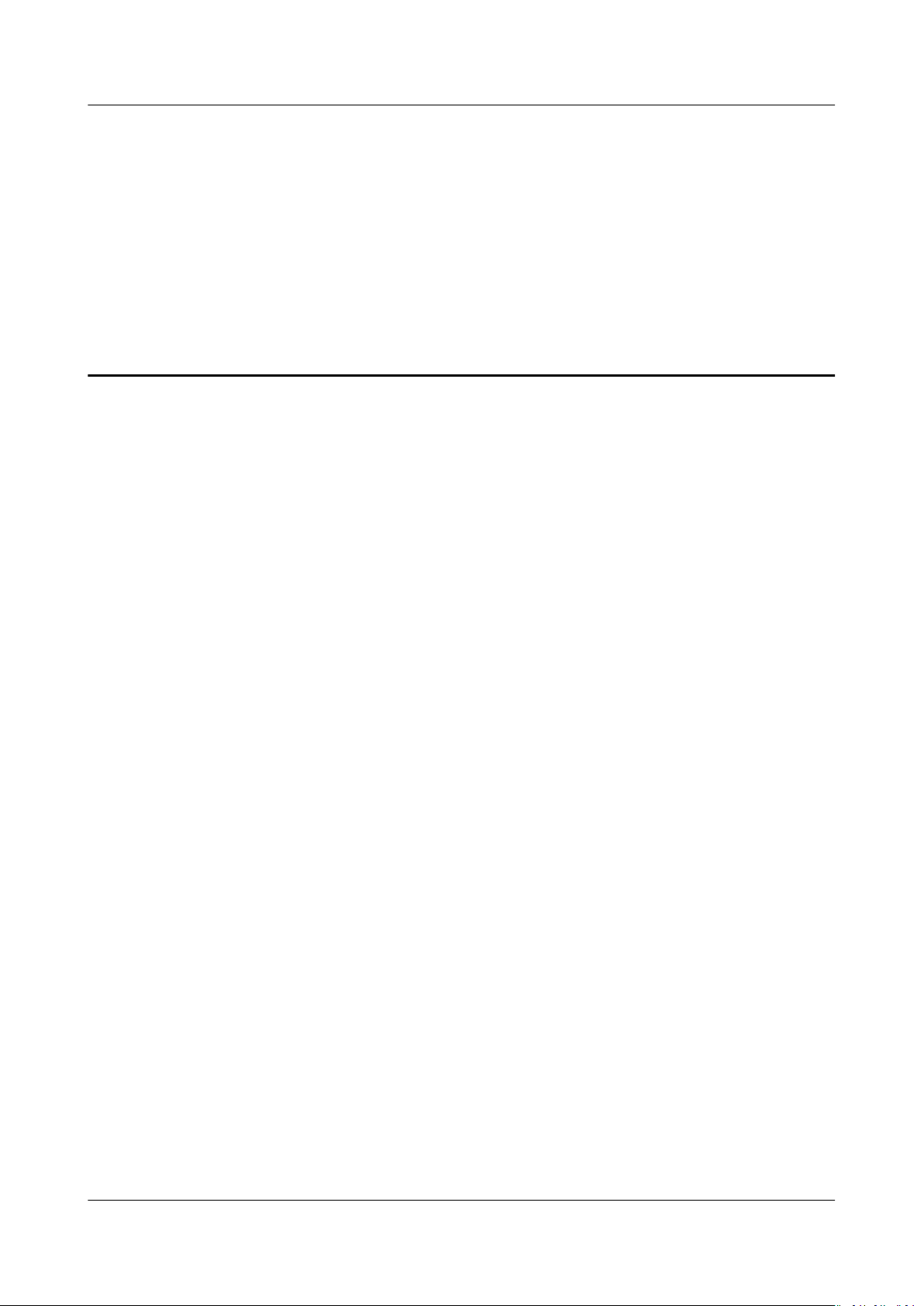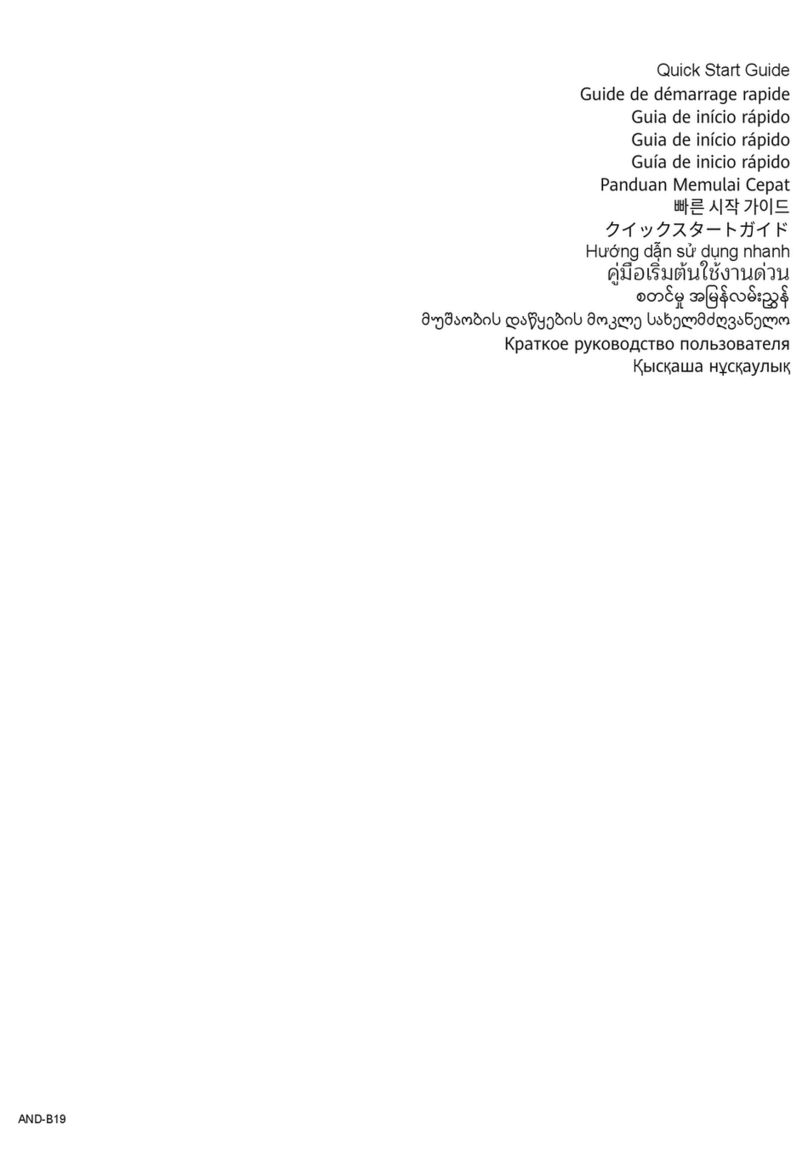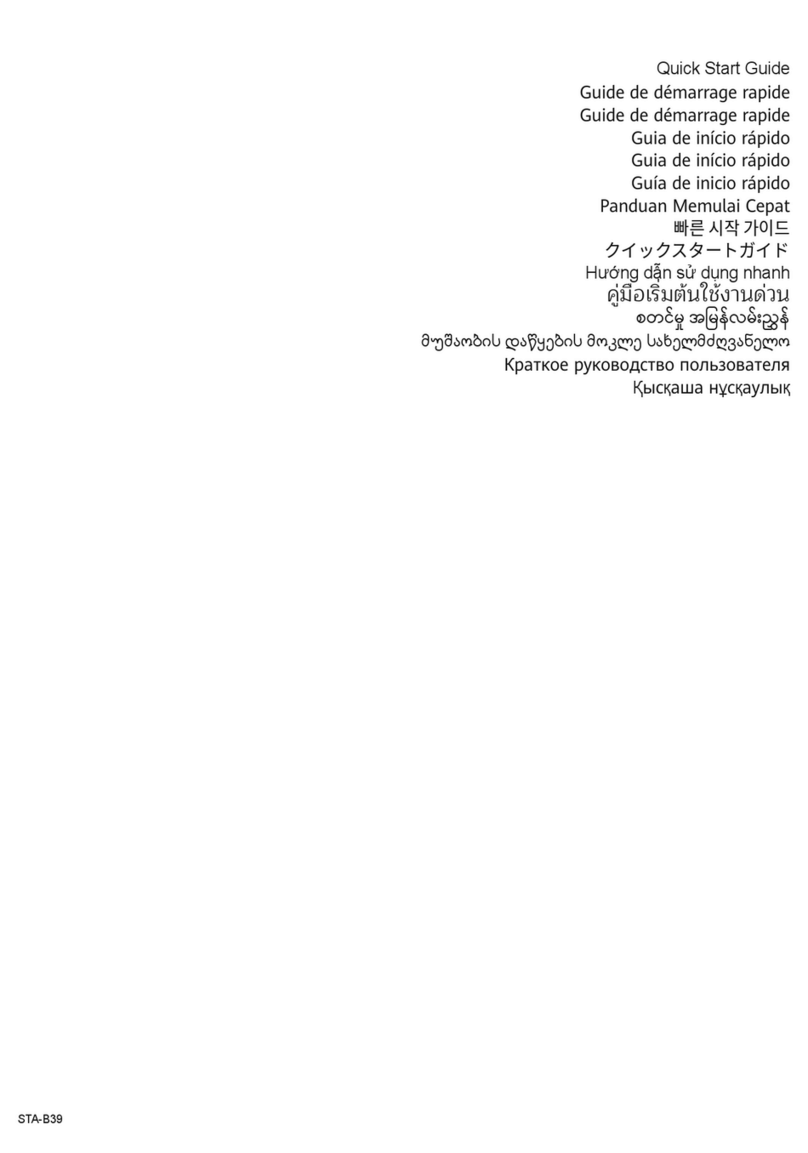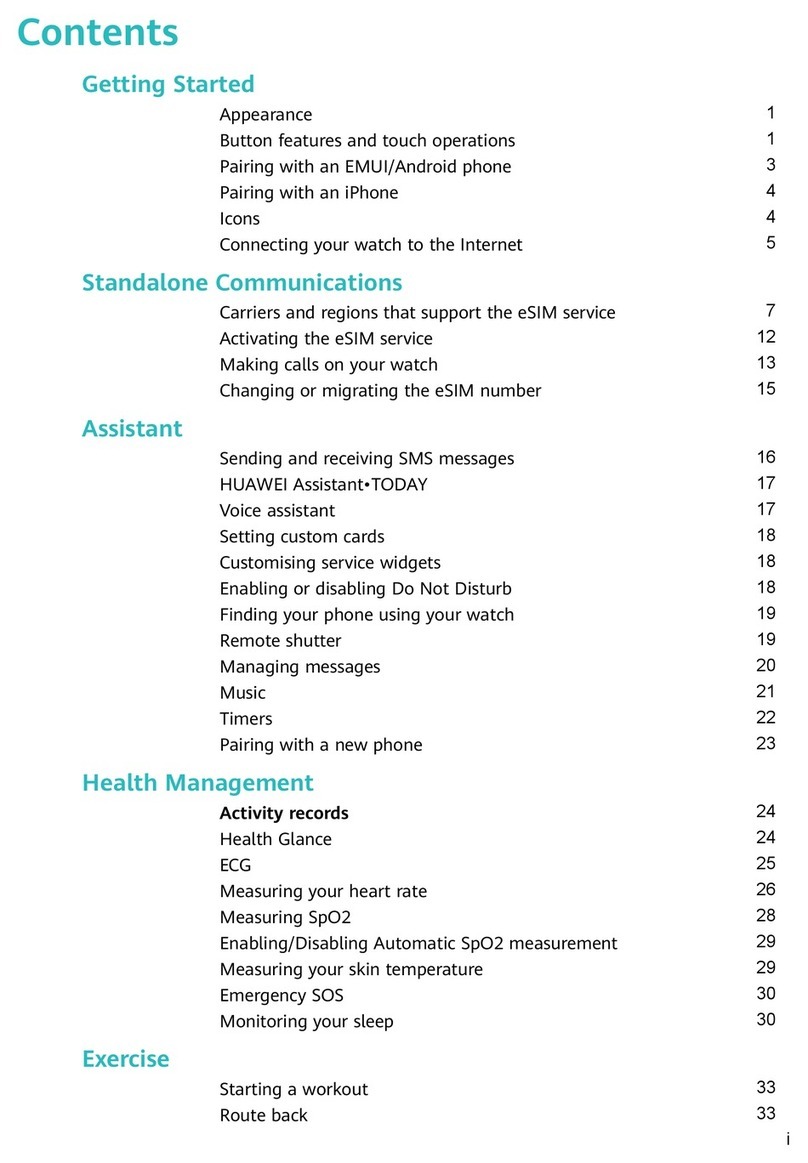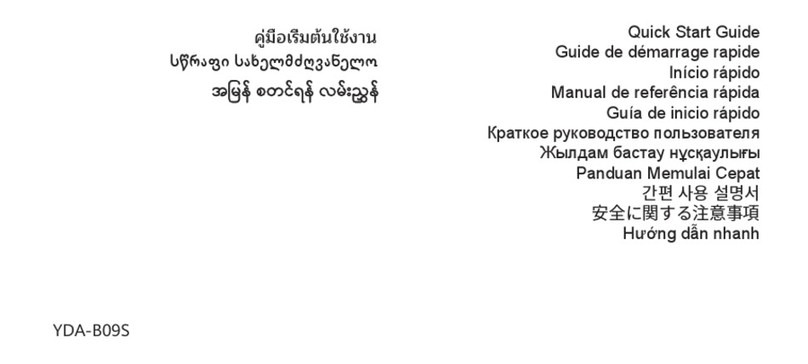Contents
1 Getting Started........................................................................................................................ 1
1.1 Wearing the watch................................................................................................................................................................. 1
1.2 Adjusting and Replacing the watch strap....................................................................................................................... 2
1.3 Charging your watch.............................................................................................................................................................. 3
1.4 Powering on/o and restarting the watch..................................................................................................................... 5
1.5 Pairing your watch with your phone................................................................................................................................ 6
1.6 Buttons and gestures............................................................................................................................................................. 7
1.7 Setting time and language.................................................................................................................................................. 9
1.8 Adjusting the ringtone........................................................................................................................................................ 10
1.9 Installing, replacing, and deleting watch faces.......................................................................................................... 10
1.10 Setting favorite contacts.................................................................................................................................................. 11
1.11 Customizing the Down button.......................................................................................................................................11
1.12 Choosing Favorites apps.................................................................................................................................................. 11
1.13 Finding your phone using your watch........................................................................................................................ 12
1.14 Updating the watch and the Huawei Health app...................................................................................................12
2 Workout monitoring.............................................................................................................14
2.1 Starting a workout............................................................................................................................................................... 14
2.2 Using Smart companion..................................................................................................................................................... 16
2.3 Syncing and sharing your tness and health data....................................................................................................16
2.4 Recording workout routes..................................................................................................................................................17
2.5 Automatic workout detection...........................................................................................................................................17
2.6 Route back.............................................................................................................................................................................. 17
2.7 100 workout modes............................................................................................................................................................. 17
3 Health management............................................................................................................ 18
3.1 Monitoring your heart rate............................................................................................................................................... 18
3.2 Tracking sleep.........................................................................................................................................................................21
3.3 Enabling HUAWEI TruSleep™........................................................................................................................................... 22
3.4 Testing stress levels.............................................................................................................................................................. 22
3.5 Breathing exercises............................................................................................................................................................... 23
3.6 Activity reminder................................................................................................................................................................... 23
3.7 Measuring blood oxygen levels (SpO2)........................................................................................................................ 24
4 Convenient life....................................................................................................................... 25
HONOR Watch GS Pro OnlineHelp(01,en)Contents
Issue 01 (2020-09-07) Copyright © Huawei Technologies Co., Ltd. ii