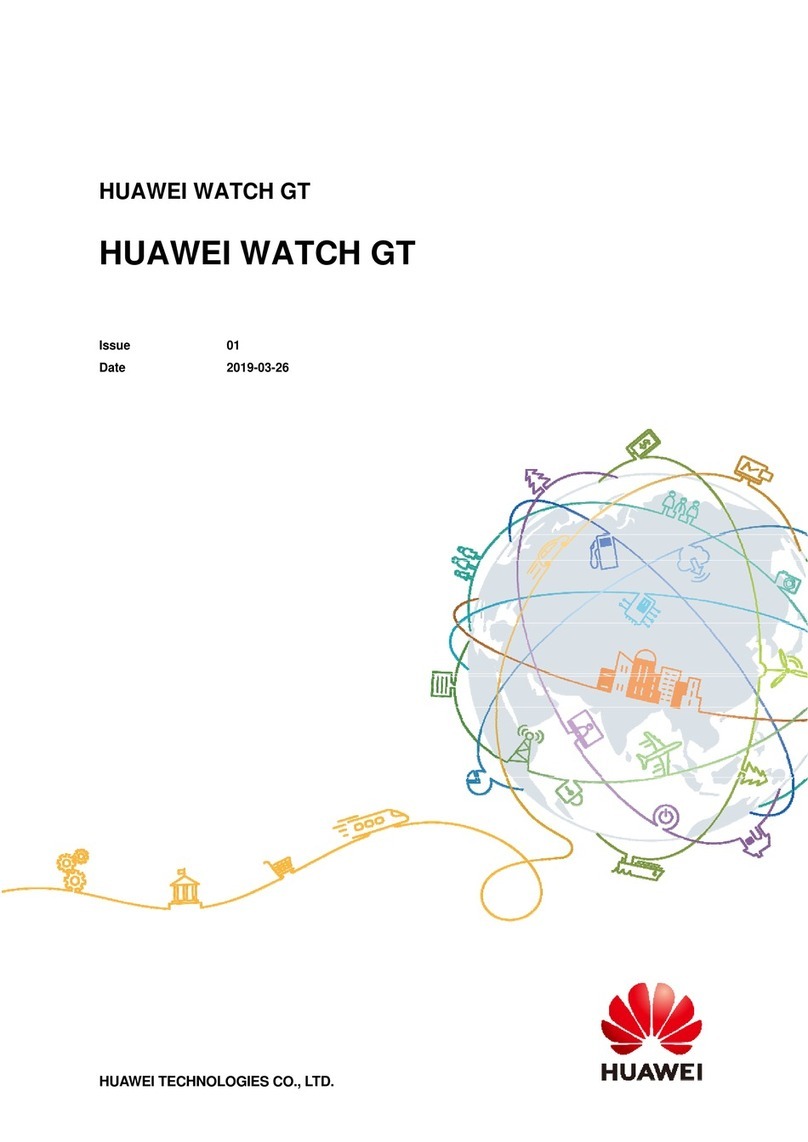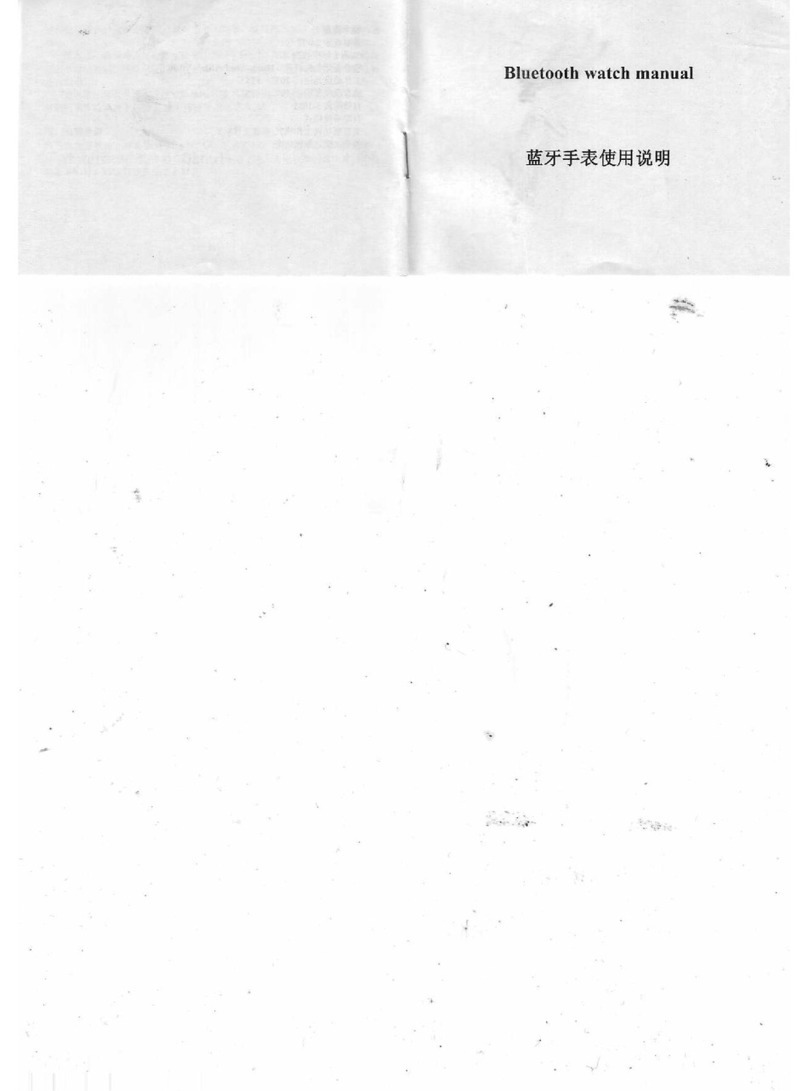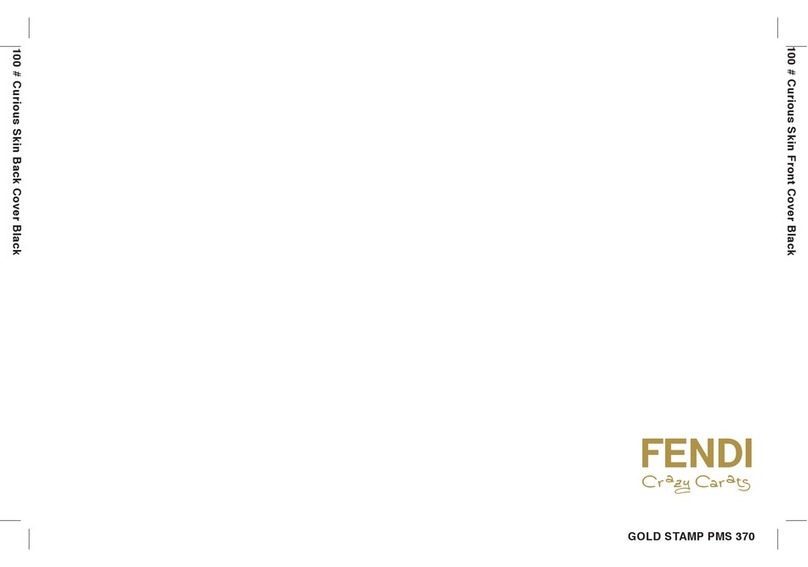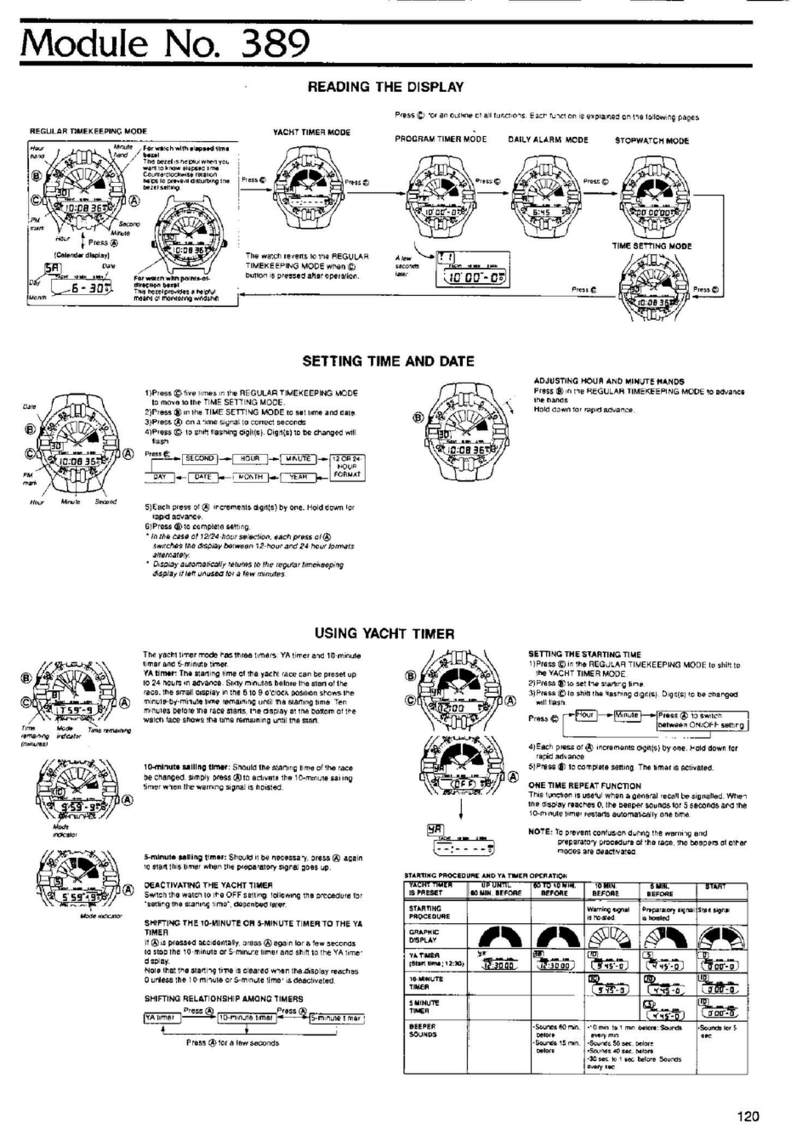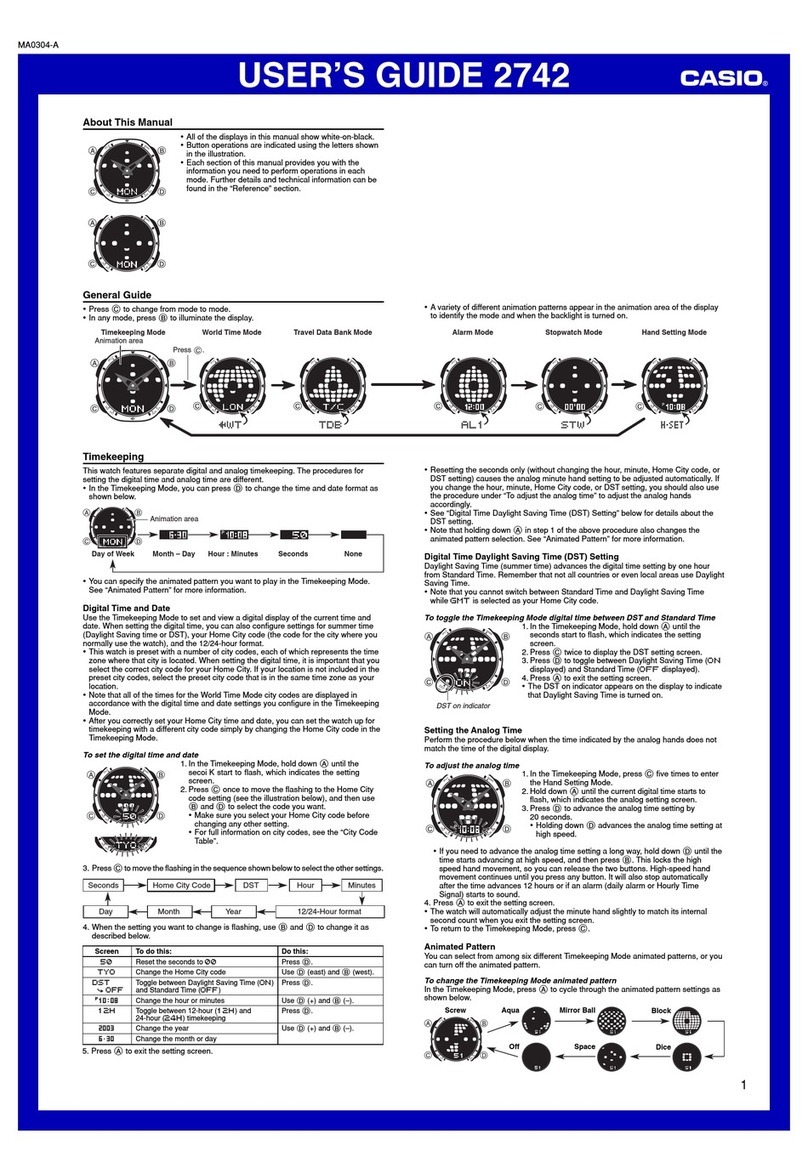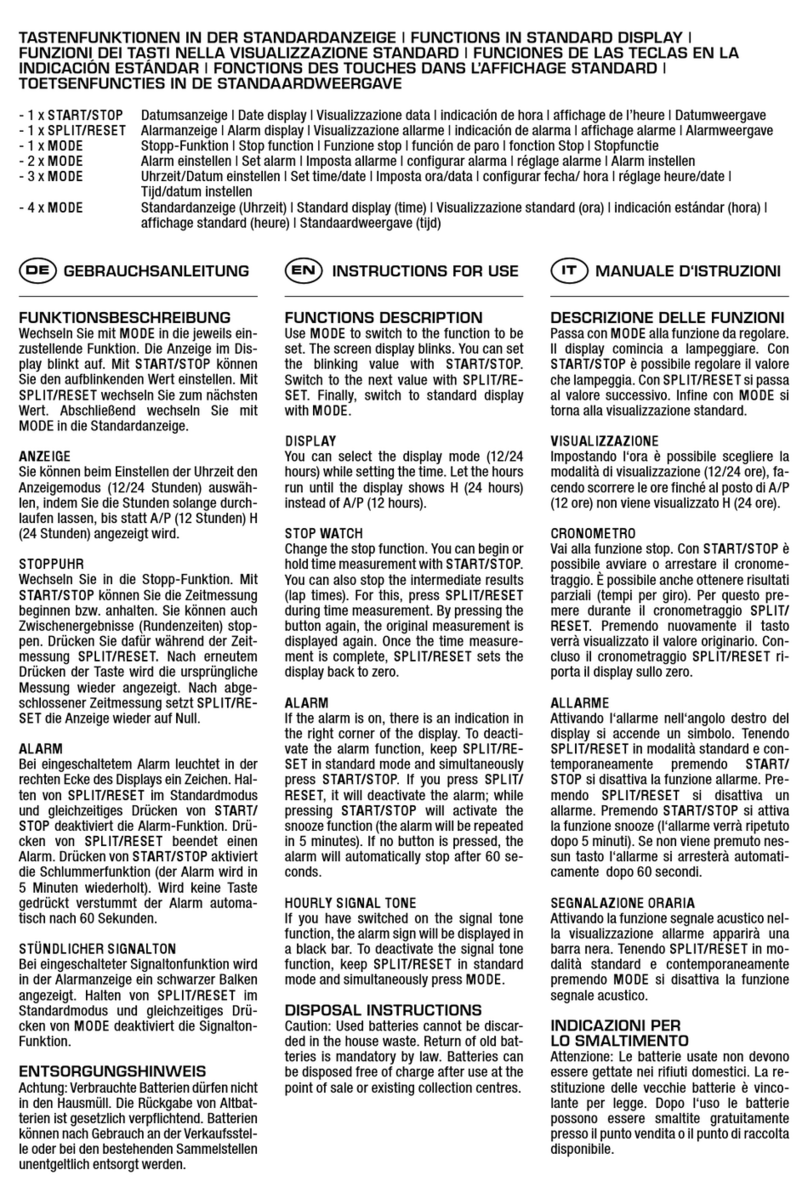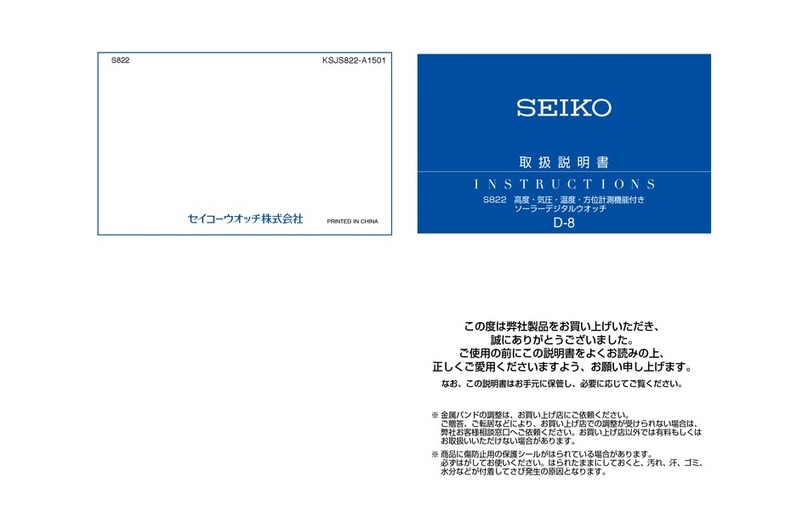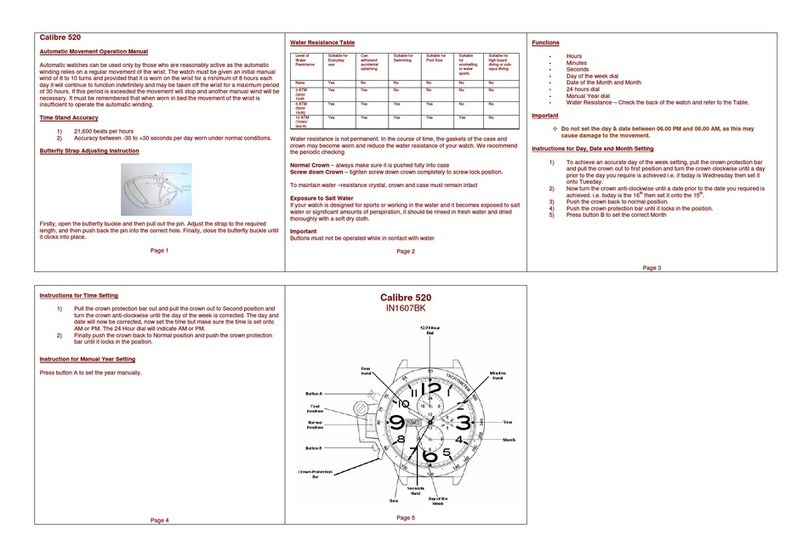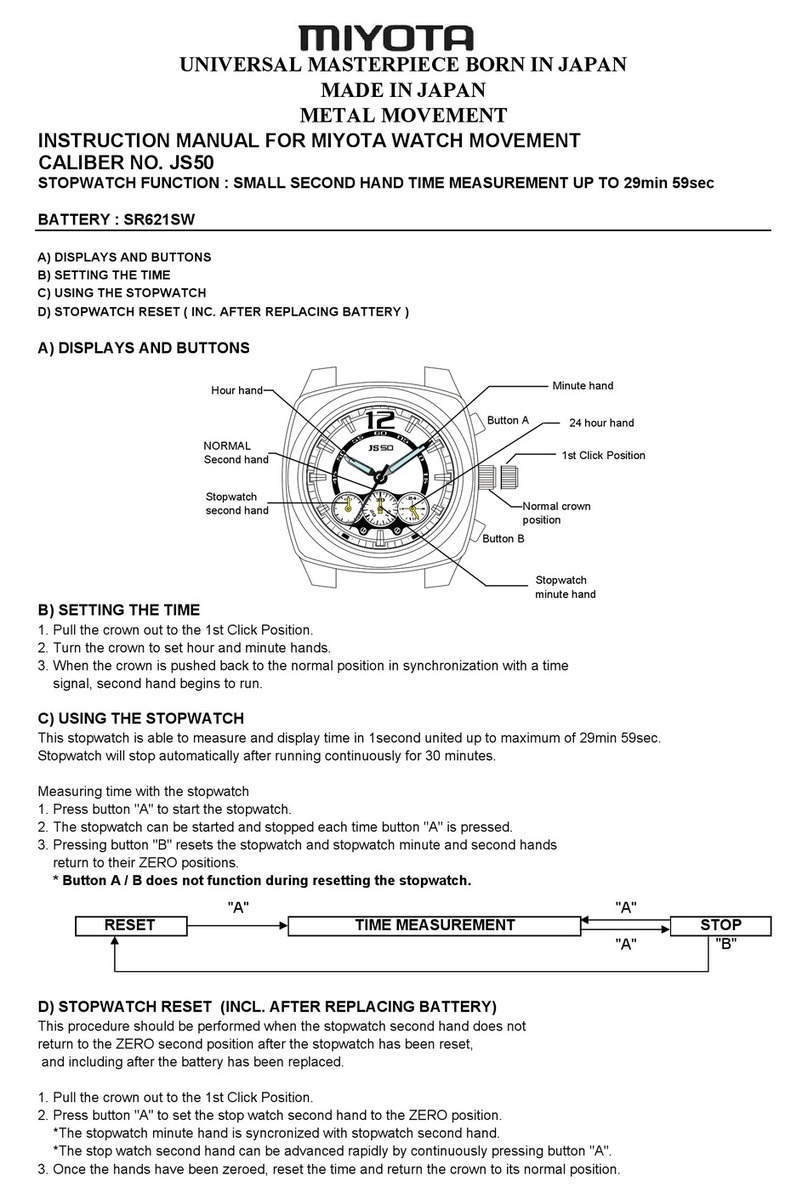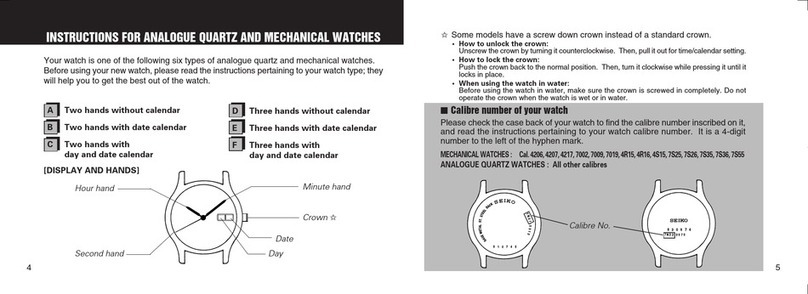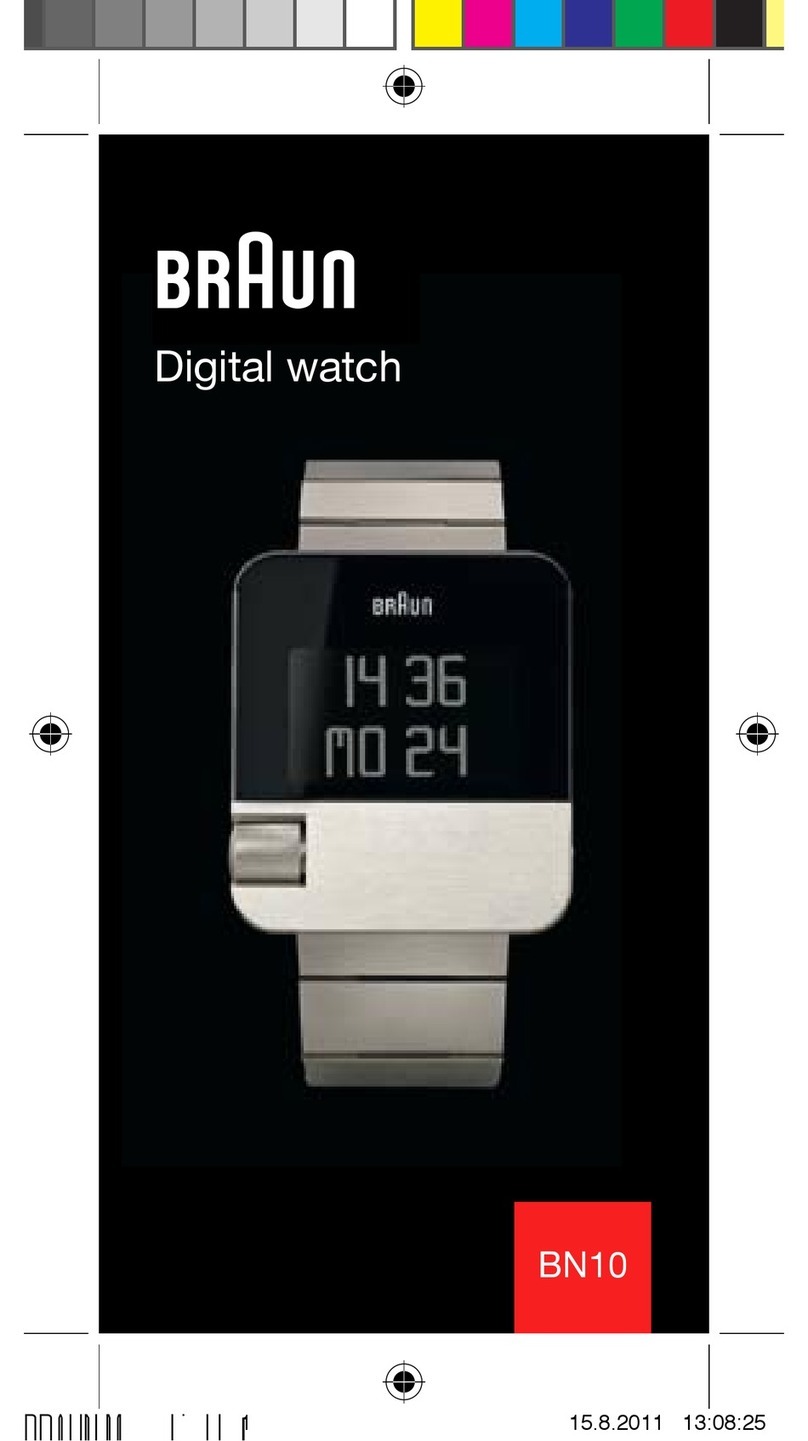Huawei WATCH FIT Series User manual
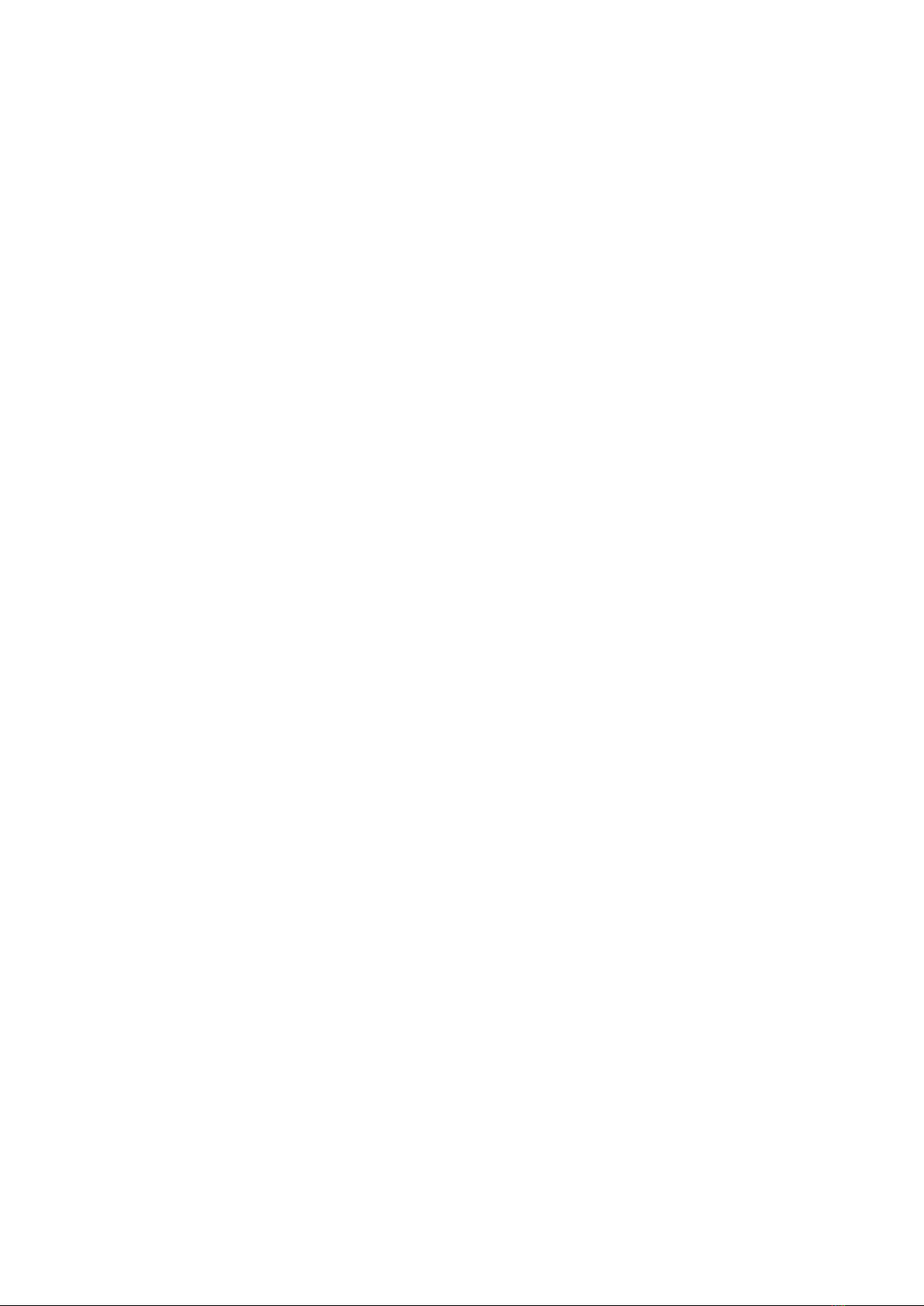
Contents
Getting Started
Powering on, powering o, and restarting 1
Buttons and gestures 1
Charging the device 2
Pairing and connecting 2
Notications 3
Changing watch faces 4
Setting an alarm 4
Receiving weather reports 5
Incoming call notications 6
Exercise
Starting an individual workout 7
Linking for a single workout 7
Viewing workout records 8
Viewing daily activity data 8
Auto-detecting workouts 8
Health
Sleep tracking 9
Measuring blood oxygen levels (SpO2) 9
Measuring your heart rate 10
Heart rate limit and zones 11
High heart rate alert 11
Low heart rate alert 12
Heart rate data broadcasts 12
Testing stress levels 12
Breathing exercises 12
Activity reminder 13
Menstrual cycle predictions 13
Assistant
Viewing and deleting messages 14
Setting AODs 14
Conguring Gallery watch faces 14
Stopwatch 15
Timer 15
Flashlight 15
Finding your phone 15
Controlling music playback 15
Remote shutter 16
i

Voice assistant 16
More
Do Not Disturb 17
Adding favorites 17
Setting vibration strength 17
Setting screen on/o for Huawei bands 17
Locking or unlocking 18
Setting time and language 18
Restoring the device to its factory settings 19
Updating your device 19
Adjusting or replacing the strap 19
Viewing the Bluetooth name, MAC address, serial number,
model, and version number
20
Water resistance 21
Wearing the device 21
Contents
ii
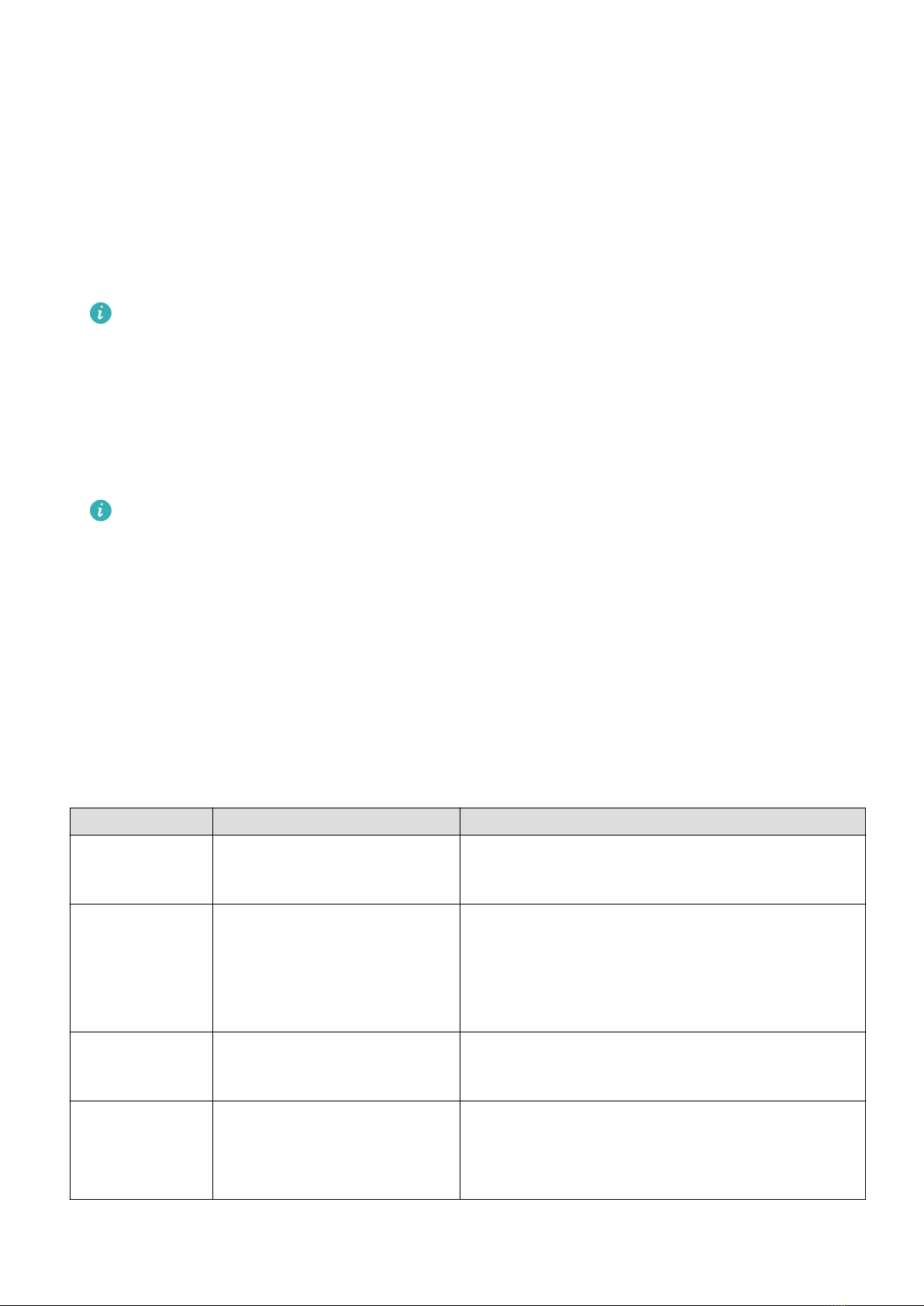
Getting Started
Powering on, powering o, and restarting
Powering on
•Press and hold the side button to power on the device.
•Charge the device.
When the device is powered on at an ultra-low battery level, a charging reminder will
be displayed on the screen and the device will automatically power o. It is
recommended that you charge the device in a timely manner.
Powering o
•Press the side button and go to Settings > System > Power o.
•Press and hold the side button, then touch Power o.
The device automatically powers o when the battery power is used up. Charge the
device in a timely manner.
Restarting
•Press the side button and go to Settings > System > Restart.
•Press and hold the side button, then touch Restart.
Buttons and gestures
The device comes equipped with a touchscreen. You can swipe up, down, left, or right, as well
as touch and hold the screen to perform operations.
Operation Function Note
Press the side
button.
Return to the home screen. This feature is unavailable in some scenarios
including during calls and workouts.
Press the side
button when on
the home
screen.
Enter the app list. --
Press and hold
the side button.
Power on, power o, and
restart.
--
Swipe left or
right on the
home screen.
Switch between screens. --
1

Operation Function Note
Swipe right on
a screen other
than the home
screen.
Return to the previous
screen.
--
Swipe up on
the home
screen.
Check messages. --
Swipe down on
the home
screen.
Access the settings menu or
enable some features
including Do Not Disturb,
screen on, Find Phone, and
setting alarms.
--
Touch the
screen.
Select and conrm. --
Touch and hold
the home
screen.
Change the watch face. --
Charging the device
Charging
Connect the metal contacts on the charging cradle to those on the back of the device, place
them on a at surface, and connect the charging cradle to a power supply. The screen will
light up and display the battery level.
The charging cradle is not water-resistant. Make sure that the port, metal contacts, and
device are dry during charging.
Charging time
It takes around 65 minutes to fully charge the device.
Viewing the battery level
Swipe down on the device's home screen to check the battery level. Alternatively, open the
Health app, touch Devices, and check the battery level under the device's name.
Pairing and connecting
The device is ready to be paired via Bluetooth by default after it is powered on.
Getting Started
2

•Ensure that you are using one of the following devices on which Bluetooth and
location services have been enabled:
running HarmonyOS 2/Android 6.0/ or later and
•When you power on your device for the rst time or pair it after a factory reset, you
will be prompted to select a language before pairing.
1Make sure you have installed the latest version of the Health app in the app store.
2Open the Health app and touch Devices > ADD to add a device.
•HarmonyOS/Android users: The app automatically searches for available devices. Touch
LINK next to the target device and follow the onscreen instructions to nish pairing.
If the target device is not in the list of devices that can be connected to
automatically, touch ADD, select the target device, touch PAIR, and follow the
onscreen instructions to nish pairing.
•iOS users: Select the target device type, touch the target device name, touch PAIR, and
follow the onscreen instructions to nish pairing.
3Your device will vibrate when it receives a pairing request. Follow the onscreen instructions
to nish pairing.
Notications
Once this feature is enabled, the device will display notications displayed in the phone's
status bar and vibrate to notify you.
Notications from the following phone apps can be synced to the device: Messaging, Email,
Calendar, AI Tips, and certain third-party social media apps .
•Enable notications:
1Open the Health app, then touch Devices and your device name. Touch Notications
and enable Notications. Turn on the switch for apps that you want to receive
notications from.
2At the same time, make sure that the apps you want to receive notications from are
allowed to display notications in your phone's status bar. Using EMUI 8.1.0 phones as
an example, go to Settings > Apps and notications > Notication management, and
touch the apps that you want to receive notications from.
•Disable notications: Open the Health app, touch Devices and your device name, touch
Notications, and disable Notications.
•The device can receive messages but will not notify you when you are exercising,
using Do Not Disturb mode, or asleep. Swipe up on the home screen to view new
messages.
•You will not receive any app notications on the wearable device if the app is open
on your phone.
Getting Started
3
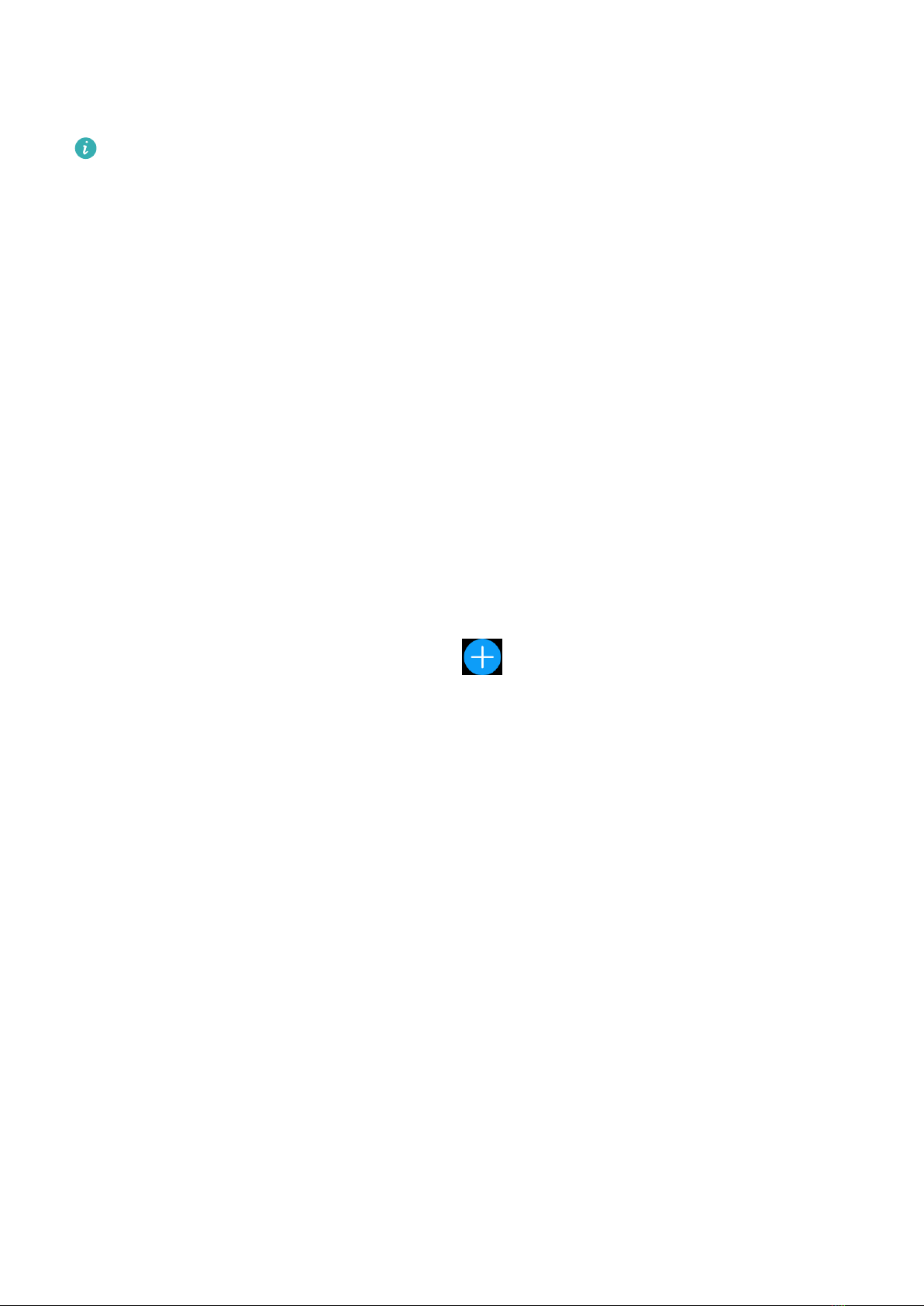
Changing watch faces
Before using this feature, update the Health app and your device to the latest versions.
Your phone must run HarmonyOS 2/Android 6.0/iOS 12.0 or a later version.
•Method 1: Touch and hold anywhere on the home screen until the device vibrates. When
the home screen zooms out and shows a frame, swipe left or right to select your preferred
home screen design.
•Method 2: On the device, go to Settings > Display > Watch face, then swipe left or right
to select your preferred home screen design.
•Method 3: Ensure that your watch is connected to the Health app, open the Health app, go
to Watch faces > More, and touch INSTALL under your preferred watch face. The device
will automatically switch to the chosen one once it is installed. Alternatively, touch a watch
face that you have installed, then touch SET AS DEFAULT to switch to it.
Delete a watch face: Open the Health app, go to Watch faces > More > Mine > Edit, and
touch the cross icon in the upper right corner of a watch face to delete it.
Setting an alarm
Method 1: Set an alarm on your device.
1Enter the app list, select Alarm, and touch to add an alarm.
2Set the alarm time and repeat cycle and then touch OK. If you do not set the repeat cycle,
the alarm will be a one-time alarm.
3You can touch an alarm to delete it or modify the alarm time, tag, and repeat cycle. Only
event alarms can be deleted.
Method 2: Set an alarm in the Health app.
Smart alarm:
1Open the Health app, touch Devices then your device name, and go to Alarm > SMART
ALARM.
2Set the alarm time, smart wakeup time, and repeat cycle.
3Touch √ in the upper right corner (for HarmonyOS/Android users) or touch Save (for iOS
users) to nish conguring the settings.
4Return to the home screen and swipe down to sync the alarm settings to your device.
5You can touch an alarm to modify the alarm time, smart wakeup time, and repeat cycle.
Event alarm:
1Open the Health app, touch Devices then your device name, and go to Alarm > EVENT
ALARM.
2Touch Add at the bottom to set the alarm time, tag, and repeat cycle.
Getting Started
4

3Touch √ in the upper right corner (for ) or touch Save (for ) to nish conguring the
settings.
4Return to the home screen and swipe down to sync the alarm settings to your device.
5You can touch an alarm to delete it or modify the alarm time, tag, and repeat cycle.
•Alarms are synced between the device and Health app.
•The smart alarm may vibrate in advance if it detects that you woke up before the
alarm is set to go o using HUAWEI TruSleep™. If HUAWEI TruSleep™ isn't enabled,
the smart alarm will vibrate in advance if it detects that you are no longer in a deep
sleep or that you are already awake.
Receiving weather reports
Enabling Weather reports
Open the Health app, enable Weather reports on the device's details screen, and select a
unit of temperature (°C or °F).
View the weather information
Method 1: On the weather screen
Swipe right on the screen until you nd the Weather screen where you can check your
location, the weather, temperature, air quality, and more.
Method 2: In the Weather app
On the home screen, press the side button and select Weather. You can view information
such as your location, the weather, temperature, air quality, and outdoor environment on the
screen. Swipe up or down on the screen to view weather forecasts for each time segment
during the current day and for the next six days.
Method 3: On a watch face that can display the weather
Set a watch face that can display the weather. Once this is set, you will be able to see the
latest weather reports on the home screen.
•Make sure that GPS and Location are enabled on the phone and that the Health app
has been granted the Location permission. Open areas are better for getting a GPS
signal.
•For phone versions earlier than Android 9.0, select Use GPS, WLAN, and mobile
networks or Use WLAN and mobile networks as the positioning mode instead of Use
GPS only.
Getting Started
5

Incoming call notications
Make sure that your device is connected to your phone and worn correctly on your wrist. The
device will turn on the screen and vibrate when there is an incoming call. You can reject the
call or quickly reply with a message on your device.
•The quick reply feature is supported. To use this feature, pair your device with a phone
running or later and use the latest version of the Health app.
•The quick reply feature is not supported when the device is connected with an .
•If you aren't wearing the device or Do Not Disturb is enabled and the screen is o, the
device will receive the incoming call, but it won't vibrate or light up.
•If an incoming call is missed, the device will vibrate and the screen will turn on to
notify you of the missed call.
Getting Started
6
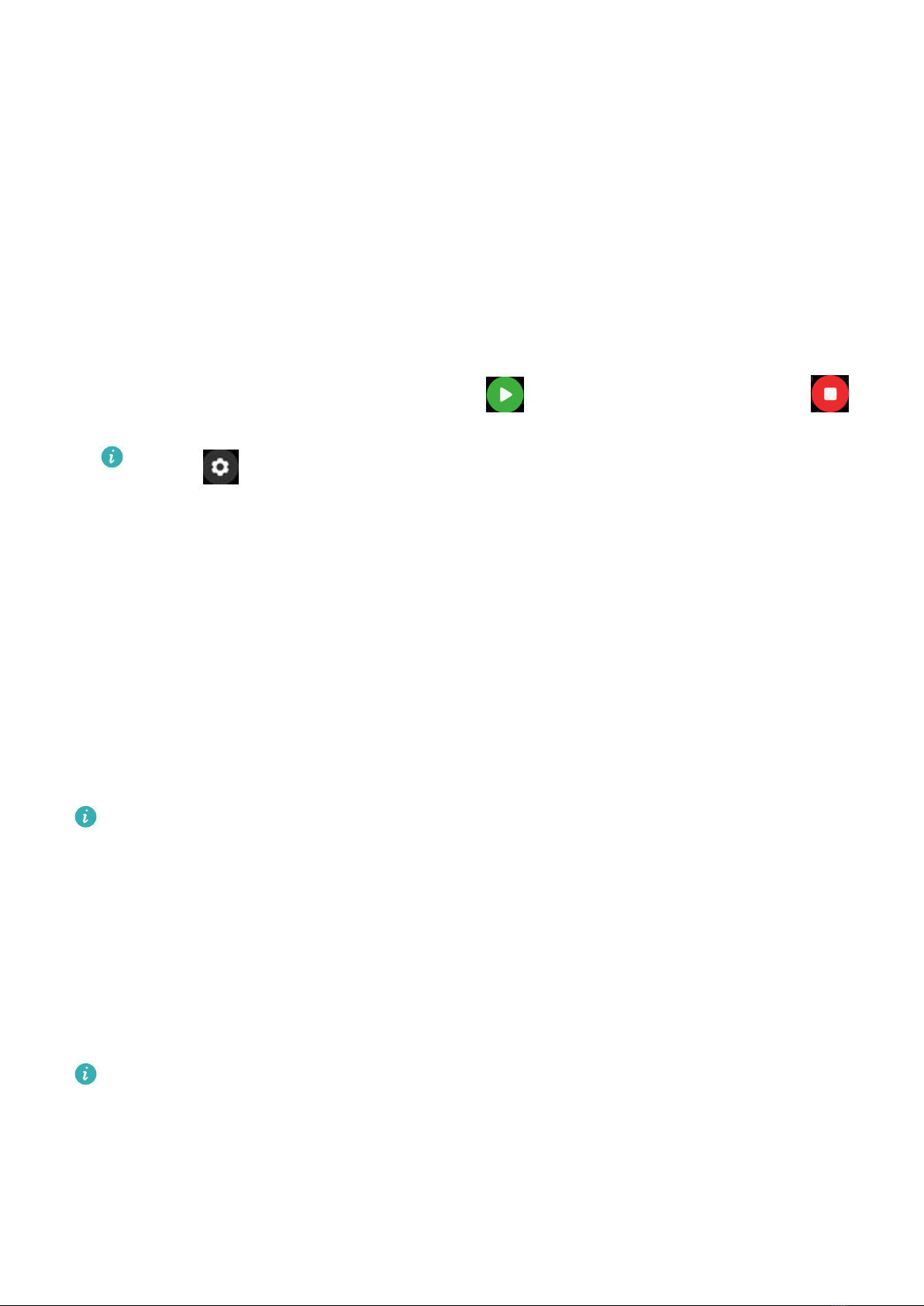
Exercise
Starting an individual workout
Starting a workout using the device
1On the device, enter the app list and touch Workout.
2Swipe up or down on the screen and select the workout you want to do.
3Touch a workout icon to start a workout.
4When the screen is on, press and hold the side button to stop the workout. Alternatively,
press the button to pause the workout, touch to resume the workout, or touch
to stop the workout.
•Touch to set a workout goal such as a distance, time, or calories goal, or set
the goal to None. You can also set reminders for intervals, training pressure, or your
heart rate.
•Some devices don't come with built-in GPS. If you want to record your workout
route after you start a workout, make sure that your device is connected to the
Health app, your is running or later, GPS has been enabled on your , and the GPS
signal is stable.
Starting a workout using the Health app
1Select the workout you want to record on the Exercise screen in the Health app.
2Touch the start icon to start the workout.
After you nish a workout, touch the Pause button and then press and hold the End
button to end the workout. The battery drains faster while recording workouts so it is
important to end the workout when it is nished.
Linking for a single workout
After your wearable device is paired with the Health app, the wearable device will
automatically start, pause, resume, or end a workout when you start a workout (including a
single workout or a training course), pause, resume, or end the workout in the Health app.
During a workout, the wearable device and the Health app can respond synchronously
when you pause, resume, or end the workout.
7
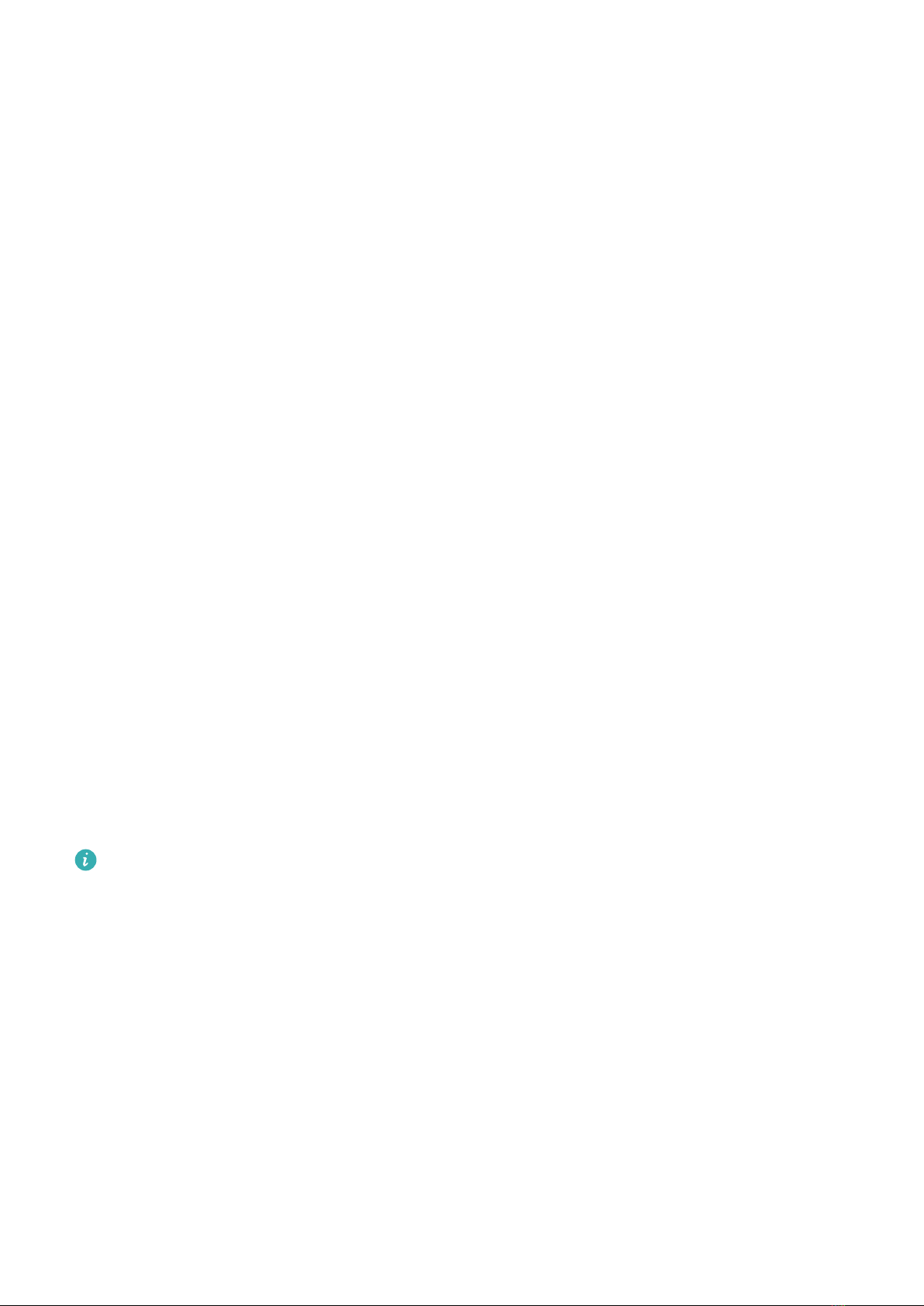
Viewing workout records
Viewing workout records on the device
1On the device, enter the app list and touch Workout records.
2Select a record and view the corresponding details. The device will display dierent data
types for dierent workouts.
Viewing workout records in the Health app
You can also view detailed workout data under Exercise records on the Health screen in the
Health app.
Deleting a workout record
Touch and hold a workout record on Exercise records in the Health app and delete it. This
record will still be available on the watch after you delete it in the app.
Viewing daily activity data
If you are wearing the device properly, the device will record your activity automatically,
including the step count, active distance, and calories burned.
Method 1: View your activity data on the device.
On the device, enter the app list and touch Activity records. You can then view your data
including the step count, calories burned, workout distance, and moderate to high intensity
activity.
Method 2: View your activity data in the Health app.
You can view your activity data on the home screen of the Health app or on the device
details screen.
•To view your activity data in the Health app, make sure that the device is connected to
the Health app.
•Your activity data resets at midnight.
Auto-detecting workouts
The device can automatically identify your workout status.
Go to Settings > Workout settings and enable Auto-detect workouts. After this feature is
enabled, the device will remind you to start a workout when it detects increased activity. You
can ignore the notication or choose to start the corresponding workout.
Currently, the following workout modes are supported: indoor walk, outdoor walk, indoor
run, outdoor run, elliptical trainer activity, and rowing machine activity.
Exercise
8

Health
Sleep tracking
Wear your device correctly. The device will automatically record how long you are asleep
and identify whether you are in a deep sleep, light sleep, or awake.
•Open the Health app, touch Devices then your device name, go to Health monitoring >
HUAWEI TruSleep™, and enable HUAWEI TruSleep™. When enabled, the device can
accurately recognize when you fall asleep, wake up, and whether you are in deep or REM
sleep, and provide you with sleep quality analysis and suggestions to help you understand
and improve your sleep quality.
•If HUAWEI TruSleep™ has not been enabled, the device will track your sleep using the
normal method. When you wear your device during sleep, it will identify the dierent sleep
stages including the time you fall asleep, wake up, and enter or exit deep/light sleep, and
sync the corresponding data to the Health app.
•View your sleep data: Open the Health app and touch the Sleep card. You can then view
your daily, weekly, monthly, and yearly sleep data.
Measuring blood oxygen levels (SpO2)
Single SpO2 measurement
Wear your device properly, press the side button to enter the app list, swipe down on the
screen, and touch SpO2 to start measuring your SpO2. After the measurement is complete,
Test again will be displayed at the bottom of the screen.
•For more accurate results, it is recommended that you wait three to ve minutes after
putting the device on before measuring your SpO2.
•Keep still and make sure the device ts relatively tightly during the measurement, but
avoid wearing it directly over your wrist bone. Ensure that the heart rate sensor is in
contact with your skin and that there are no foreign objects between your skin and the
device. The screen also needs to stay facing up.
•This measurement may also be aected by some external factors such as low ambient
temperatures, arm movements, or tattoos on your arm.
•The results are for reference only and are not intended for medical use.
•The measurement will be interrupted if you swipe right on the device screen, receive an
incoming call, or an alarm goes o.
9
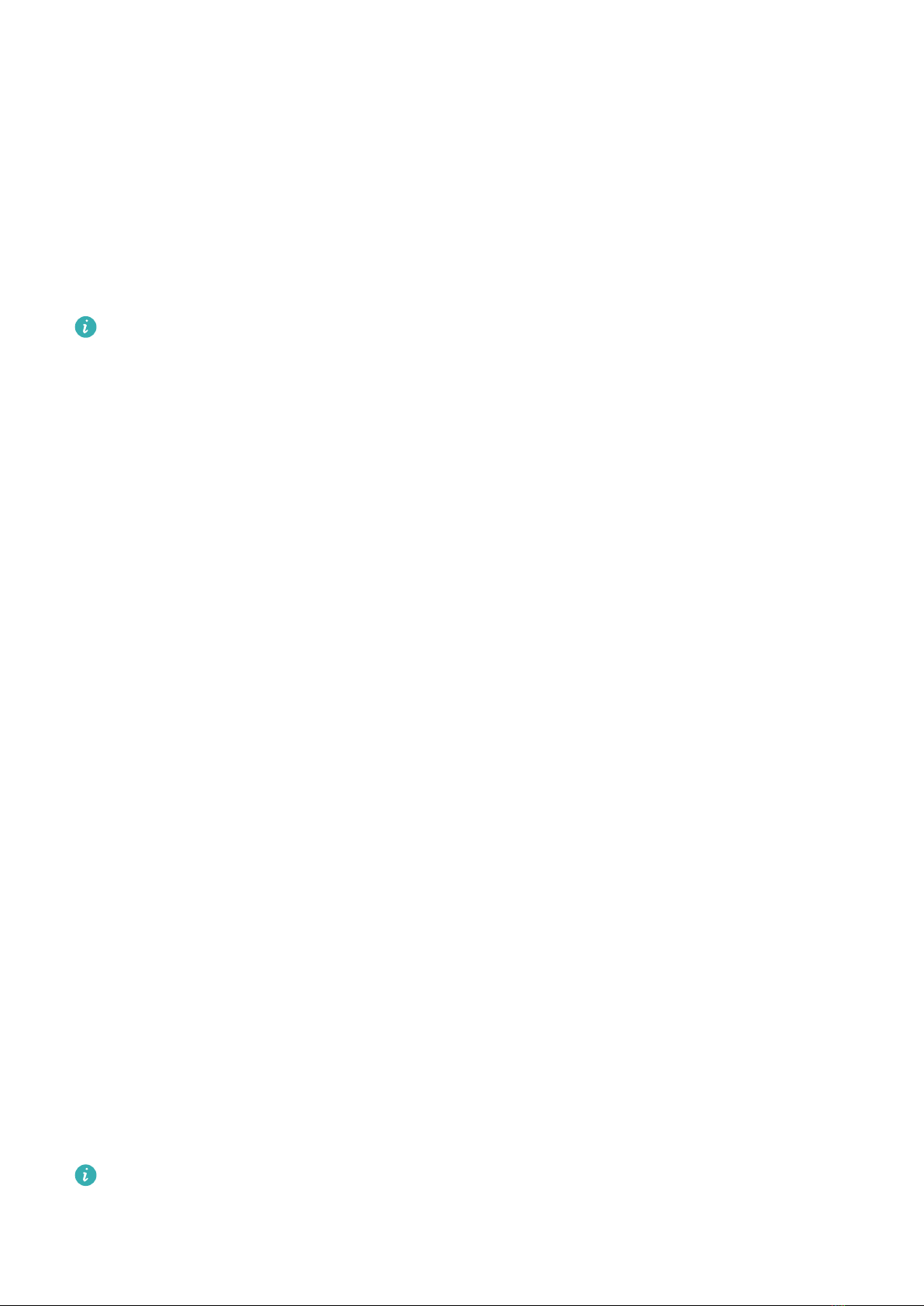
Automatic SpO2 measurements
1Open the Heath app, touch Devices and then your device name, touch Health
monitoring, and enable Automatic SpO2 measurement. The device will then
automatically measure and record your SpO2 when it detects that you are still.
2Touch Low SpO2 alert to set the lower limit of your SpO2 for you to receive an alert
when you are not asleep.
Measuring your heart rate
•This measurement may also be aected by some external factors such as low ambient
temperatures, arm movements, or tattoos on your arm.
•Keep still and make sure the device ts relatively tightly during the measurement, but
avoid wearing it directly over your wrist bone. Ensure that the heart rate sensor is in
contact with your skin and that there are no foreign objects between your skin and the
device. The screen also needs to stay facing up.
Individual heart rate measurement
1Open the Health app, touch Devices then your device name, go to Health monitoring >
Continuous heart rate monitoring, and disable Continuous heart rate monitoring.
2On the device, enter the app list and select Heart rate to measure your heart rate.
Continuous heart rate measurement
1Open the Health app, touch Devices then your device name, go to Health monitoring >
Continuous heart rate monitoring, and enable Continuous heart rate monitoring.
2View your heart rate:
•On the device, enter the app list and select Heart rate to view your heart rate.
•Open the Health app, go to Me > My data > HEALTH MEASUREMENTS > Heart, and
view your heart health data.
Resting heart rate measurement
The resting heart rate refers to the heart rate measured in a quiet, inactive, and non-sleep
state. The best time to measure the resting heart rate is after you wake up (and before
getting up) in the morning.
1Open the Health app, touch Devices then your device name, go to Health monitoring >
Continuous heart rate monitoring, and enable Continuous heart rate monitoring. The
device will then measure your resting heart rate automatically.
2Open the Health app, go to Me > My data > Heart > Resting heart rate, and select the
time for viewing your resting heart rate or average resting heart rate.
If you disable Continuous heart rate monitoring after taking your resting heart rate, the
resting heart rate data in the Health app will not change.
Health
10
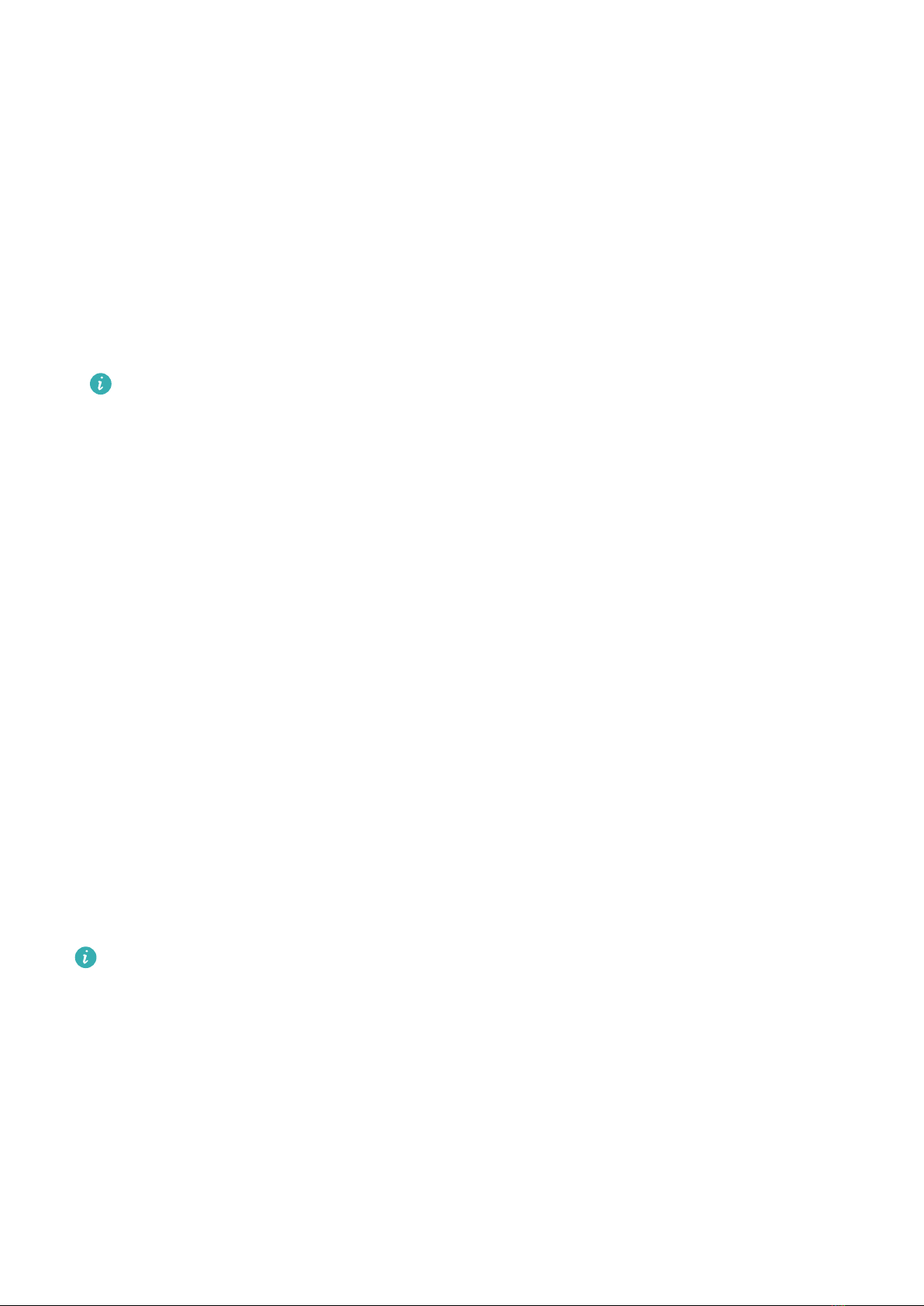
Heart rate measurement for a workout
During a workout, the device displays your real-time heart rate and heart rate zone, and
noties you when your heart rate exceeds the upper limit. For better training results, you are
advised to do a workout based on your heart rate zone.
•Heart rate zones can be calculated based on the maximum heart rate percentage or HRR
percentage. To choose the calculation method, open the Health app, go to Me > Settings >
Workout settings > Exercise heart rate settings and set HEART RATE ZONES to
Maximum heart rate percentage or HRR percentage.
•Heart rate measurement during a workout: You can view the real-time heart rate on the
device when you start a workout.
•After completing your workout, you can check your average heart rate, maximum
heart rate, and heart rate zone on the workout results screen.
•Your heart rate will not be displayed if you remove the device from your wrist during
the workout. However, it will continue to search for your heart rate signal for a while.
The measurement will resume once you put the device back on.
Heart rate limit and zones
During a workout, if your heart rate exceeds the upper limit for more than 1 minute, the
device will vibrate once and display a message indicating that your heart rate is too high
until your heart rate drops below the upper limit or you swipe right on the screen to clear the
message.
Perform the following to set a heart rate upper limit:
•iOS users: Open the Health app, go to Me > Settings > Exercise heart rate settings,
enable Heart rate limit warning, touch Heart rate limit, and set an upper limit that is
suitable for you.
•HarmonyOS/Android users: Open the Health app, go to Me > Settings > Workout settings
> Exercise heart rate settings, touch Heart rate limit, and set an upper limit that is
suitable for you.
Heart rate alerts are only available during workouts and are not generated during daily
monitoring.
High heart rate alert
If you aren't resting or didn't wake up within the last 30 minutes and your heart rate stays
above the set limit for over 10 minutes, the device will vibrate once and display a message
letting you know that your heart rate is too high. You can swipe right on the screen or press
the side button to clear the message.
Perform the following to enable High heart rate alert:
Health
11

1Open the Health app, touch Devices then your device name, go to Health monitoring >
Continuous heart rate monitoring, and enable Continuous heart rate monitoring.
2Touch High heart rate alert and set a limit.
Low heart rate alert
If you aren't resting or didn't wake up within the last 30 minutes and your heart rate stays
below the set limit for over 10 minutes, the device will vibrate once and display a message
letting you know that your heart rate is too low. You can swipe right on the screen or press
the side button to clear the message.
Perform the following to enable Low heart rate alert:
1Open the Health app, touch Devices then your device name, go to Health monitoring >
Continuous heart rate monitoring, and enable Continuous heart rate monitoring.
2Touch Low heart rate alert and set a limit.
Heart rate data broadcasts
This feature is only available on the HUAWEI WATCH FIT mini.
1Enter the app list and go to Settings > HR Data Broadcasts.
2Read the statement carefully, go to √ > Go workout, select a workout mode, and start a
workout. Your device will then broadcast your heart rate data.
3To end the workout, press and hold the side button when the screen is on.
4Press the side button and touch √ to exit heart rate data broadcasts.
Testing stress levels
To perform a stress test, open the Health app, touch Devices then your device name, go to
Health monitoring > Automatic stress test, and enable Automatic stress test.
To view stress data, enter the app list on the device and touch Stress to view your stress level
and percentages of time spent at dierent stress levels.
The automatic stress test feature is disabled during a workout.
Breathing exercises
Enter the app list on your device and touch Breathing exercises, set the duration and
rhythm, touch the breathing exercises icon on the screen, and follow the onscreen
instructions to do the breathing exercises. After the exercise is nished, the screen will display
the training stress, heart rate before the exercise, training duration, and evaluation.
Health
12

Activity reminder
When Activity reminder is enabled, the device will monitor your activity throughout the day
in increments (1 hour by default). It will vibrate and the screen will turn on to remind you to
take a moment to get up and move around if you didn't move around during the set period.
To disable Activity reminder, open the Health app, touch Devices then your device name,
touch Health monitoring, and turn o the switch for Activity reminder.
•The device will not vibrate to remind you to move around if you have enabled Do Not
Disturb on it.
•The device will not vibrate if it detects that you are asleep.
•The device will only send reminders between 8:00 and 12:00 and between 14:00 and
22:00.
Menstrual cycle predictions
The device can predict your menstrual cycle based on the data you have added in the app as
well as your period. Cycle Calendar data and reminders can be viewed on the device. You can
use the following methods to enable this feature.
Open the Health app, touch Cycle Calendar and grant the corresponding permissions. If you
are unable to nd the Cycle Calendar card on the home screen, touch EDIT on the home
screen to add this card to the home screen.
Method 1: On the watch's home screen, press the side button, touch Cycle Calendar and
touch . You can edit or conrm the start and end of your period to help increase
accuracy. After you nish, your watch will predict your next period based on the data you
recorded.
Method 2:
1Open the Health app, enter the Cycle Calendar screen, touch in the lower right
corner, touch Settings, set period length and period cycle, go to the previous screen,
touch Wearable device reminders, and toggle on All for reminders.
2The device will send you reminders for the start and end of your period and fertile
window.
•This feature is not available when the device is connected to an .
•Touch Records to view and modify the period data. The predicted period is marked
with a dotted line.
•The device will remind you about the start of your period at 8:00 AM on the day
before it's supposed to start. You will be reminded about all other reminders for the
day of the event at 8:00 AM on that day.
Health
13
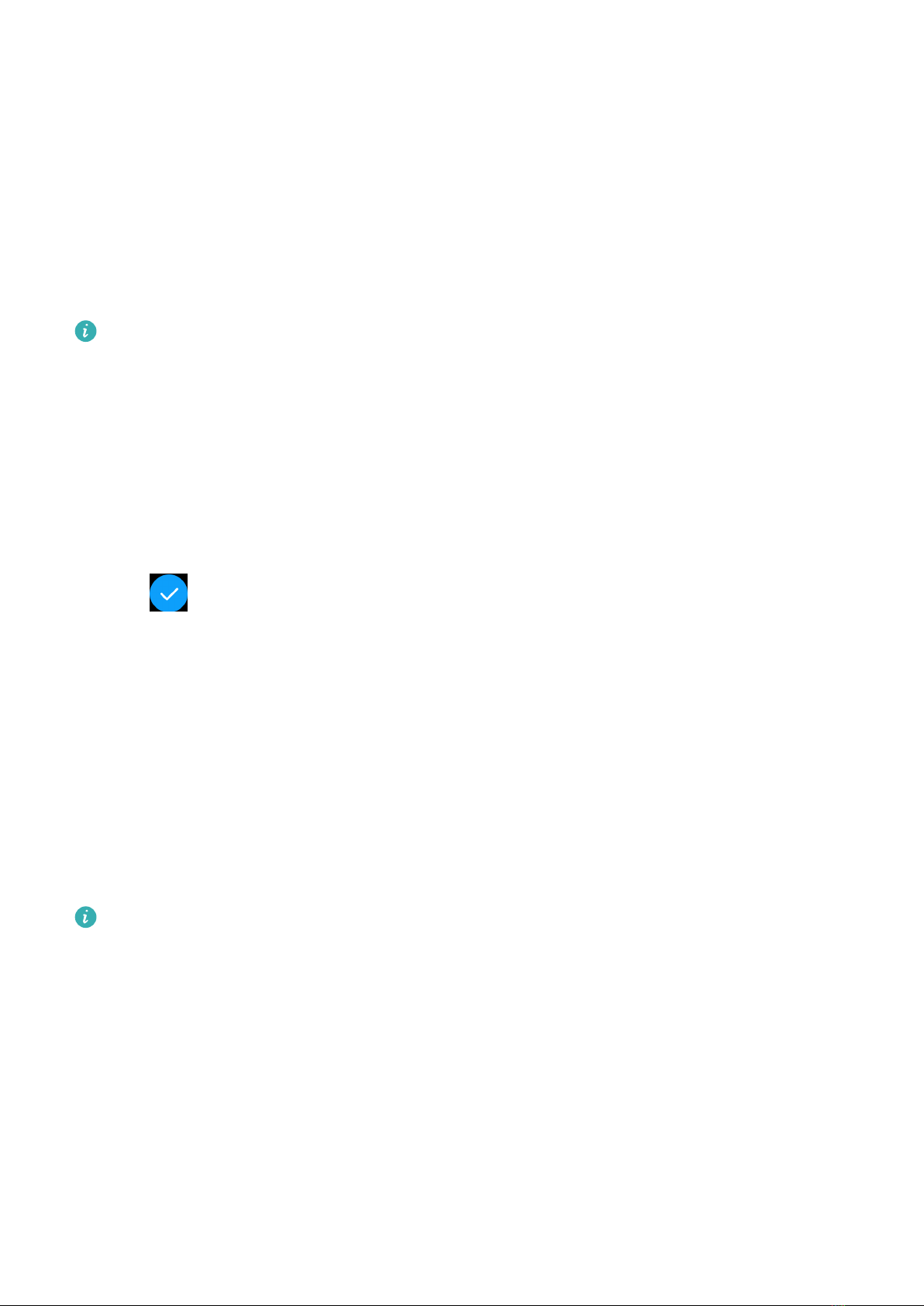
Assistant
Viewing and deleting messages
Viewing unread messages: Unread messages will be available to be viewed on the device. To
view them, swipe up on the home screen or touch Notications in the app list.
Deleting messages: Swipe right on a message to delete it or touch Clear at the bottom of the
list to delete all unread messages.
Messages will be deleted automatically from the device once they are read or deleted on
your phone.
Setting AODs
Once you set an AOD watch face, the watch face screen will stay on after your watch enters
standby mode. To enable this feature, perform the following:
1On the home screen of the device, touch the side button, go to Settings > Display >
Always on display, swipe left or right on the screen to preview the watch face, and then
touch or the selected watch face to complete the settings.
2If the screen-o time has not been set for the device: When no operations are performed
on the screen, the AOD watch face will be displayed ve seconds after Always on display
is congured. When you perform an operation on the screen, the AOD watch face will be
displayed 15 seconds after the operation is complete.
If the screen-o time has been set for the device, the time on the AOD watch face is
displayed once the screen-o time takes eect.
3When the device enters standby mode, touch the AOD watch face to enter the home
screen.
Conguring Gallery watch faces
Before using this feature, update the Health app and your device to the latest versions.
Choosing Gallery watch faces
1Open the Health app, touch Devices and then your device name, and go to Watch faces
> More > Me > On watch > Gallery to access the Gallery settings screen.
2Touch + and select either Camera or Gallery as the method for uploading a photo.
3Select a photo or take a new photo, touch √ in the upper right corner, and touch Save.
Your watch will then display the customized photo as the watch face.
Other settings
On the Gallery settings screen:
14
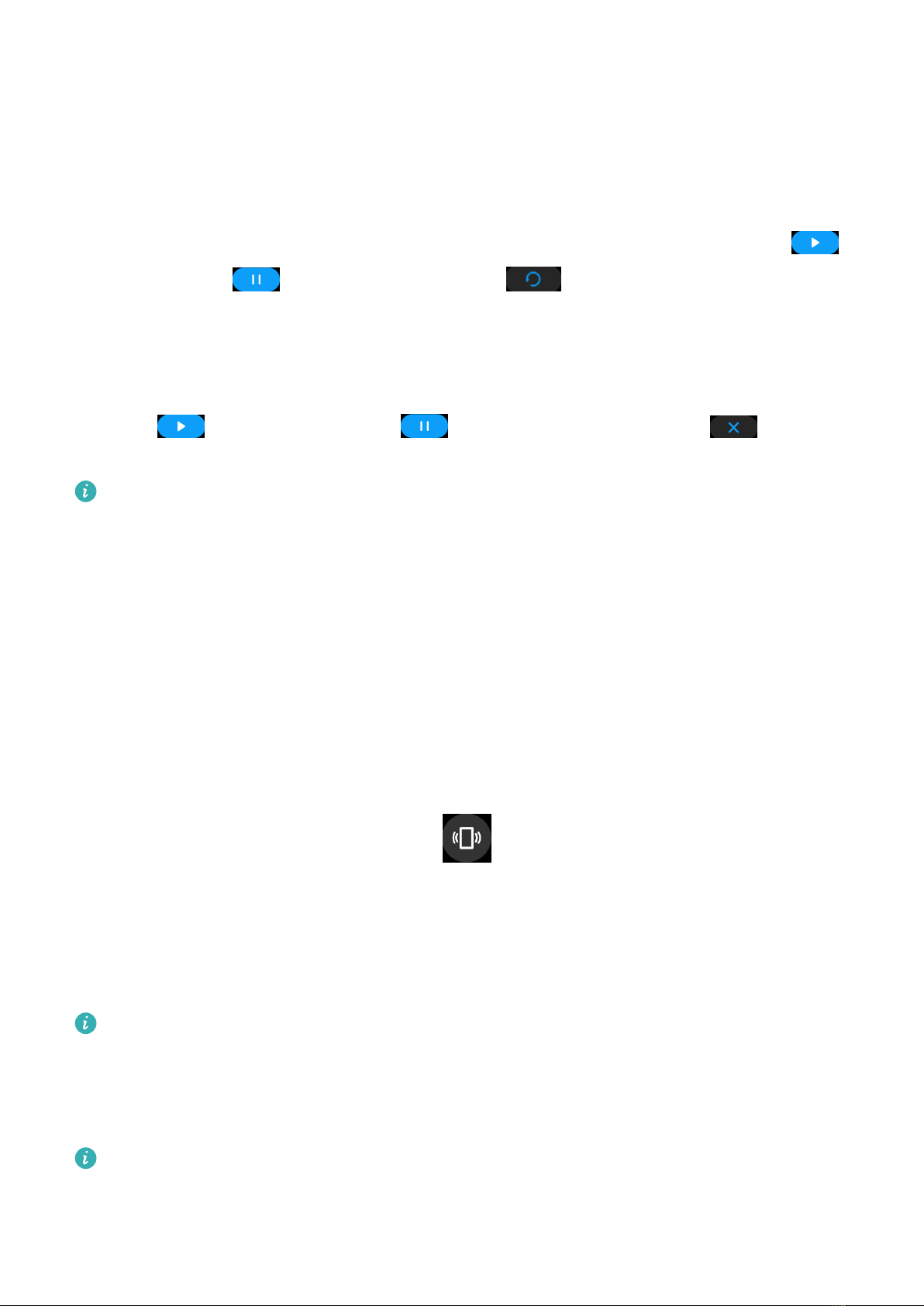
•Touch Style and Position to set the font, color, and position of the date and time displayed
on Gallery watch faces.
•Touch the Cross icon in the upper right corner of a selected photo to delete it.
Stopwatch
On the device, enter the app list, then swipe up or down to select Stopwatch. Touch to
start timing, touch to stop timing, and touch to clear the timing.
Timer
On your device, enter the app list, touch Timer, and select or set how long you want to time
for. Touch to start a timer, touch to pause the timer, and touch to stop the
timer.
•The device will vibrate to inform you when the time is up.
•Swipe right on the screen or press the side button to start timing in the background.
Flashlight
On the device, enter the app list and touch Flashlight. The screen will light up. Touch the
screen to turn o the ashlight, then touch the screen again to turn it back on. Swipe right
on the screen or press the side button to close the Flashlight app.
Finding your phone
Swipe down on the home screen and touch or touch Find phone in the app list. The
Find phone animation will be played on the device screen, and you can touch the screen to
stop nding your phone.
If your device and phone are located within the Bluetooth connection range, it will play a
ringtone (even in Silent mode) to notify you of your phone's whereabouts.
Make sure that the device is connected to your via the Health app app, your is powered
on, and the Health app is running in the background.
Controlling music playback
•You can use the device to control music playback on third-party music apps, such as
NetEase Music.
•This feature is not available when the device is connected to an iOS phone.
Assistant
15

1Open the Health app, touch Devices then your device name, and touch Music.
2When a song is playing on your phone, swipe on the watch face to nd the music control
screen. You can pause or play the song, or switch to the previous or next song.
Remote shutter
1Ensure that your device is connected to the phone via Bluetooth and the Health app is
running properly.
2On the device, enter the app list and select Remote shutter. This will open the Camera
app on your phone at the same time.
3Touch the camera icon on the screen to take a photo using your phone. Swipe right on the
screen or press the side button to close Remote shutter.
This feature is not available when the device is connected to an .
Voice assistant
Connect the device to your phone via the Huawei Health app and then press and hold the
side button to activate the voice assistant.
•This feature is only supported on devices purchased in the Chinese mainland.
•If your phone model does not support this feature, a message will be displayed on the
screen indicating that the voice assistant is not supported.
Assistant
16
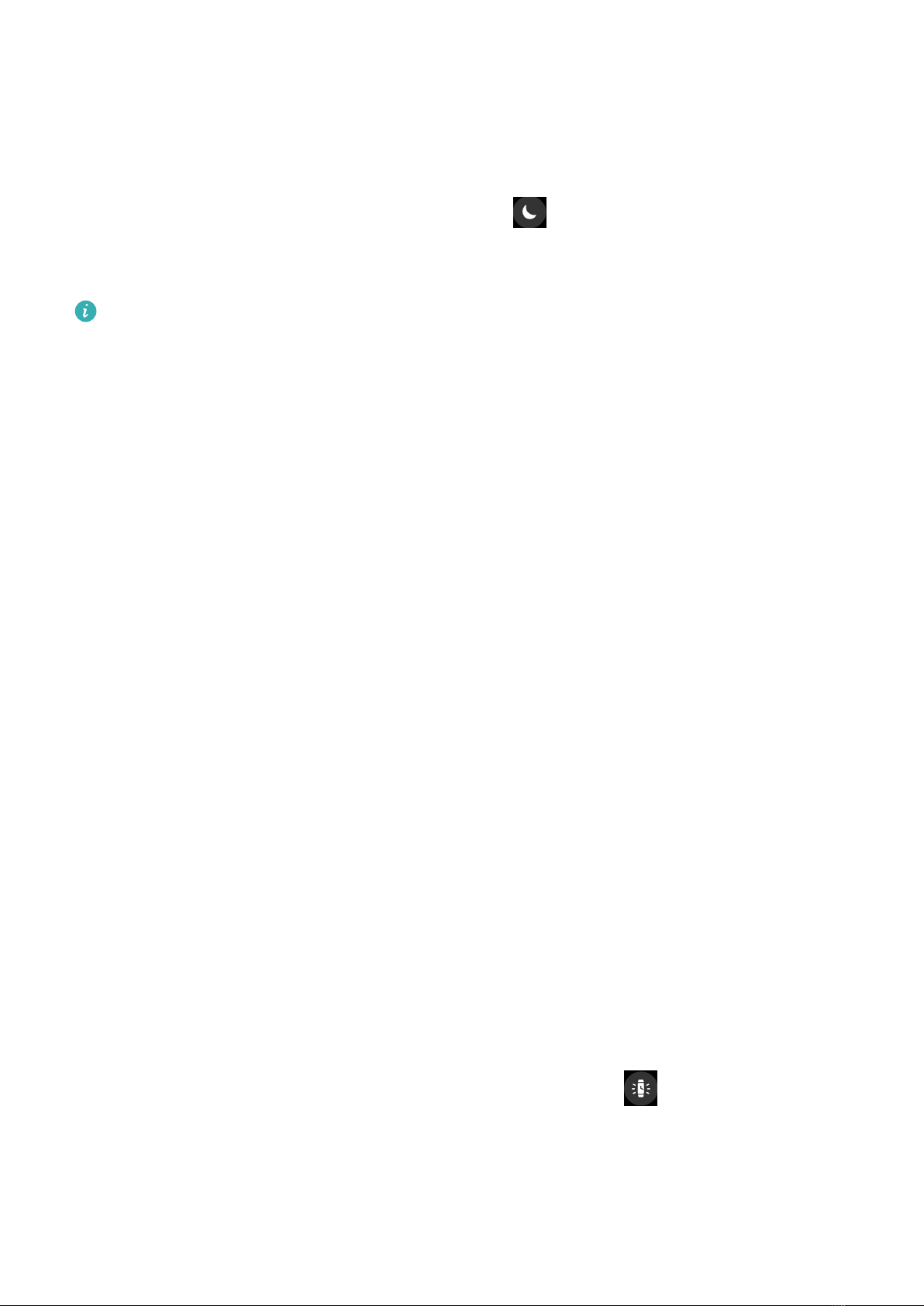
More
Do Not Disturb
Swipe down on the device's home screen and touch to enable Do Not Disturb.
Alternatively, enter the app list, go to Settings > Do Not Disturb, and schedule a period for
this mode.
After Do Not Disturb is enabled:
•The device will not vibrate to notify you of incoming calls or notications, and the
Raise to wake feature will be disabled.
•The alarm will vibrate and ring as normal.
Adding favorites
1On the device, go to Settings > Display > Favorites and select your favorite apps, such as
Sleep, Stress, and Heart rate.
2Touch the up icon next to an app that you have added to move the app to another
position. Touch the delete icon to delete the app.
3Swipe left or right on the home screen to open the apps added to your favorites.
Setting vibration strength
On the device, go to Settings > Strength, select your preferred vibration strength level, such
as Strong, Soft, or None, and touch OK.
Setting screen on/o for Huawei bands
To use Raise to wake, open the Health app, touch Devices and your device name, touch
Device settings, and enable Raise to wake. You will then be able to turn on the screen by
raising your wrist.
To adjust the screen brightness, go to Settings > Display > Brightness settings on the device
and set the brightness level.
To use the screen on feature, go to Settings > Display > Advanced on the device and set the
screen on time. Then swipe down on the home screen and touch . The screen will then
stay on for the amount of time that you set.
To use the screen o feature, go to Settings > Display > Advanced on the device and set the
screen o time.
17
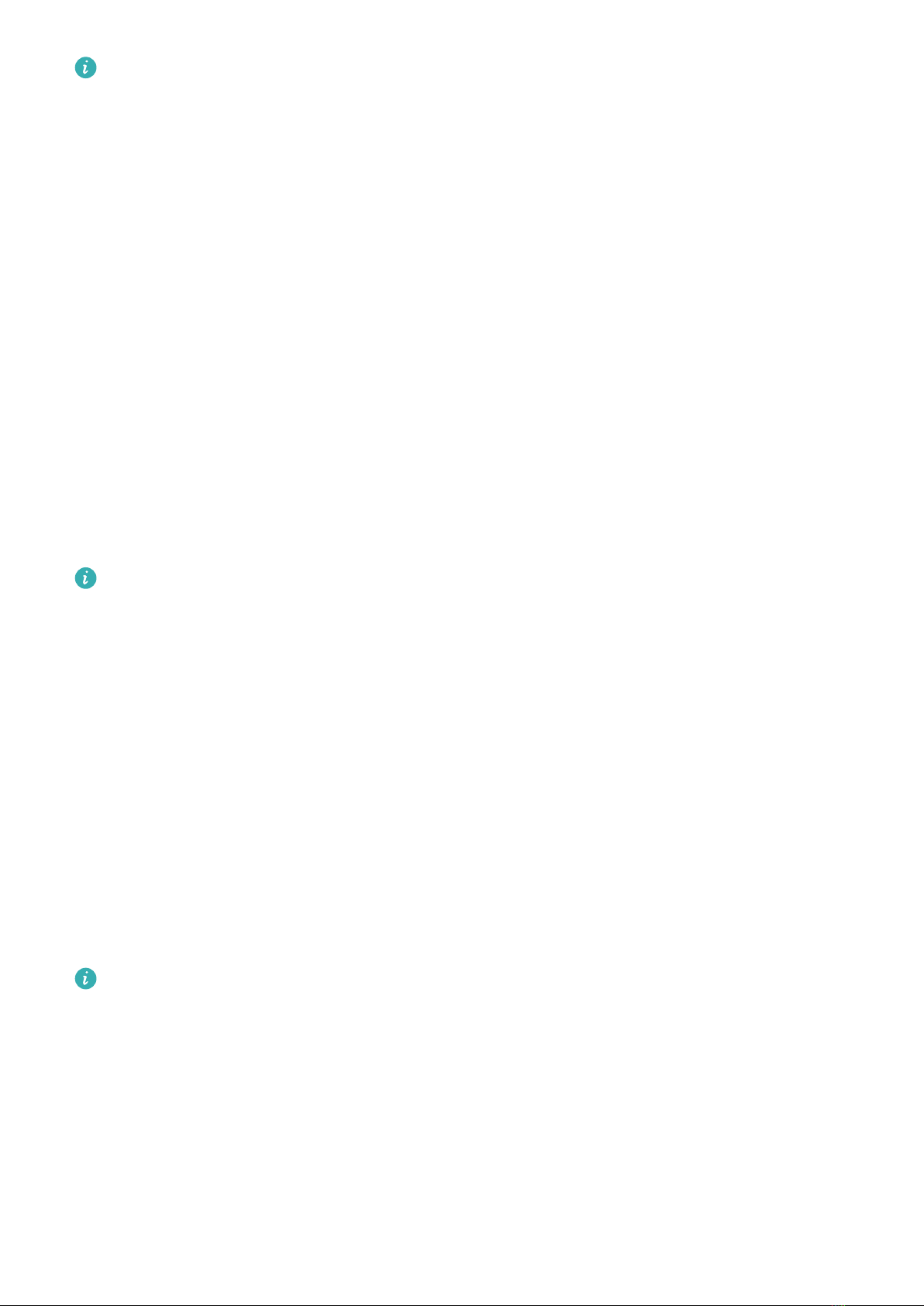
•Go to Settings > Display > Brightness settings on the device and turn on the switch
for Reduce brightness at night. The screen brightness will then automatically
decrease when you use the device between 22:00 and 06:00 (local time), which cannot
be customized.
Locking or unlocking
You can set a PIN on the device to bolster your privacy. After you have set a PIN and enabled
Auto-lock, you will need to enter the PIN to unlock the device and enter the home screen.
Setting a PIN
1Set a PIN.
Swipe down on the home screen of the device, go to Settings > PIN > Set PIN, and follow
the onscreen instructions to set a PIN.
2Enable Auto-lock.
Swipe down on the home screen of the device, go to Settings > PIN, and enable Auto-
lock.
If you forget the PIN, you will be required to restore the device to its factory settings.
Changing the PIN
Swipe down on the home screen of the device, go to Settings > PIN > Change PIN, and
follow the onscreen instructions to change the PIN.
Disabling the PIN
Swipe down on the home screen of the device, go to Settings > PIN > Disable PIN, and
follow the onscreen instructions to disable the PIN.
Forgot the PIN
If you have forgotten the PIN, restore the device to its factory settings and try again.
Open the Health app, touch Devices and your device name, and select Restore factory
settings.
•Once you have restored your device to its factory settings, all of its data will be cleared,
so please proceed with caution.
•If you have added a transportation card or an access card to the device, the data of
these cards will be deleted once you have restored the device to its factory settings.
Setting time and language
After you have synced data between your device and phone, the system language will be
synced to your device as well.
More
18
This manual suits for next models
1
Table of contents
Other Huawei Watch manuals

Huawei
Huawei JPT-B29 User manual
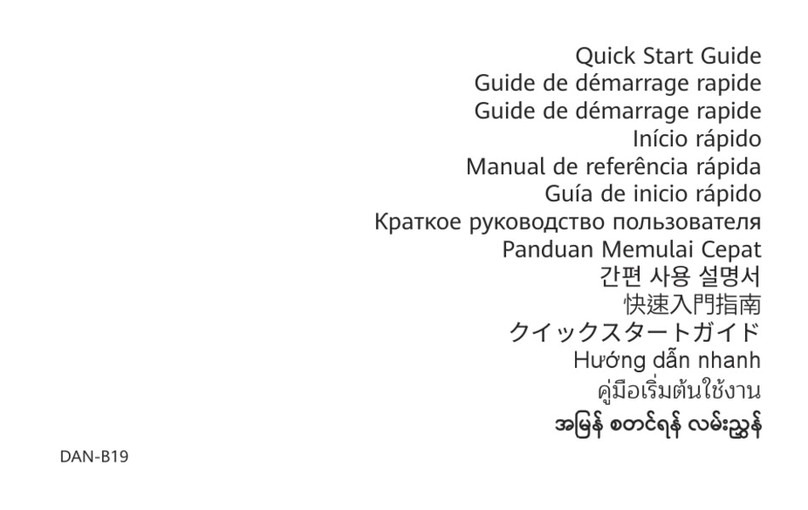
Huawei
Huawei DAN-B19 User manual

Huawei
Huawei GT 2 User manual

Huawei
Huawei TER-B19S User manual
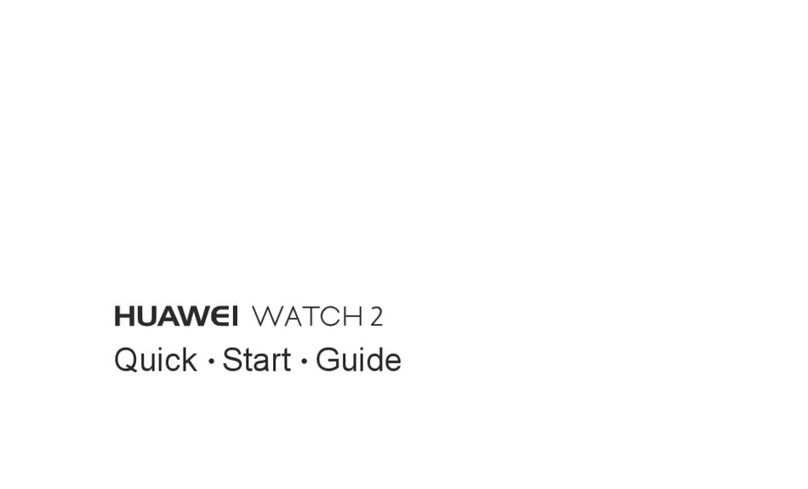
Huawei
Huawei Watch 2 User manual

Huawei
Huawei 55020ANQ User manual
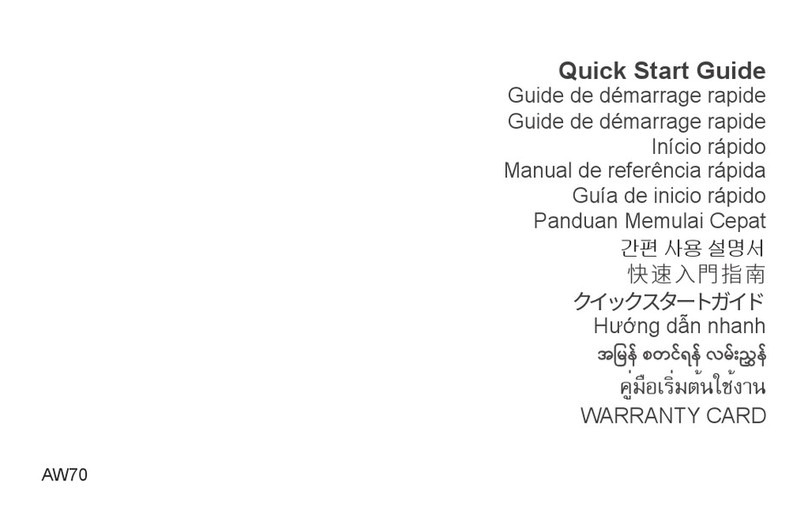
Huawei
Huawei AW70 User manual

Huawei
Huawei MLY-B10 User manual

Huawei
Huawei Watch Buds User manual
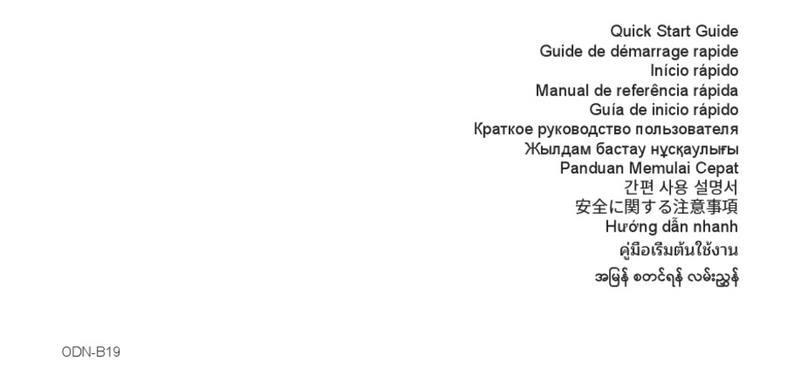
Huawei
Huawei ODN-B19 User manual
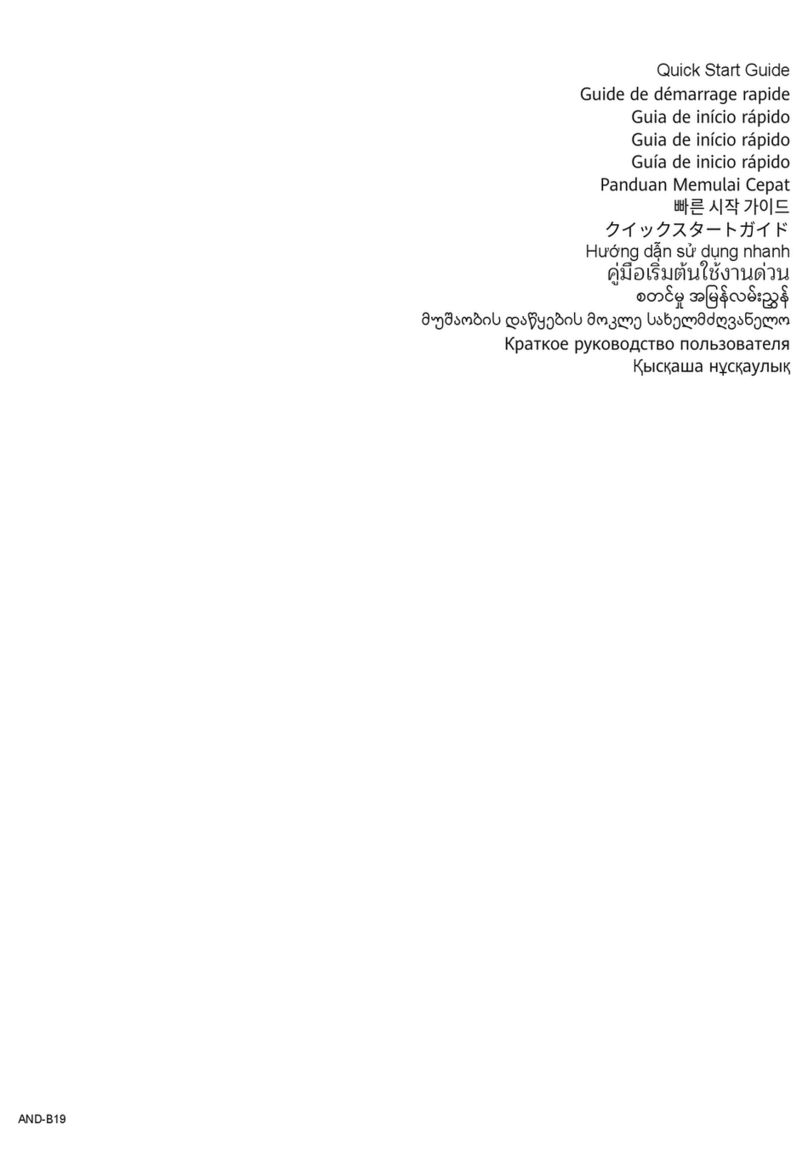
Huawei
Huawei AND-B19 User manual
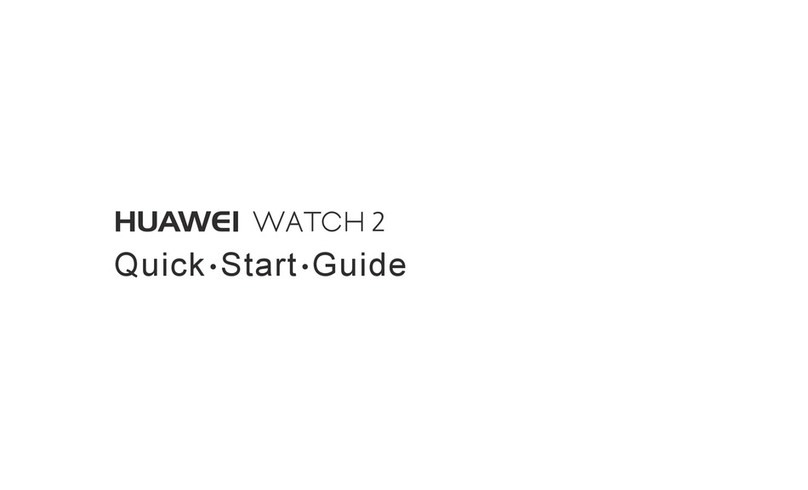
Huawei
Huawei Watch 2 User manual
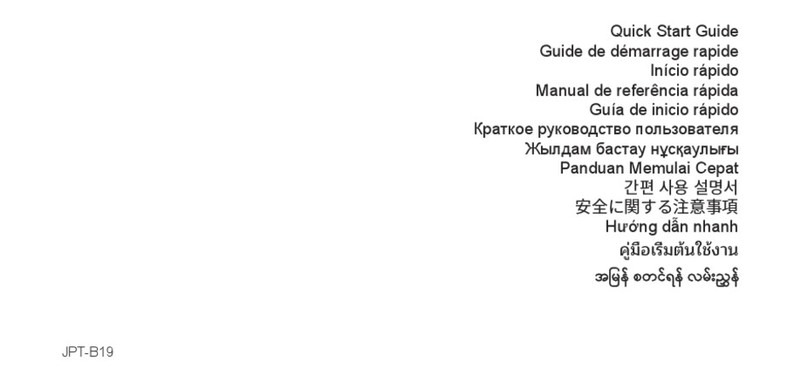
Huawei
Huawei Watch GT3 46mm User manual

Huawei
Huawei GT 3 JPT Titanium User manual

Huawei
Huawei HONOR Watch GS Pro Reference guide

Huawei
Huawei GT 2 Pro User manual

Huawei
Huawei GT 2 Pro User manual

Huawei
Huawei Band 4e User manual

Huawei
Huawei MNS-B19 User manual

Huawei
Huawei Band 8 User manual