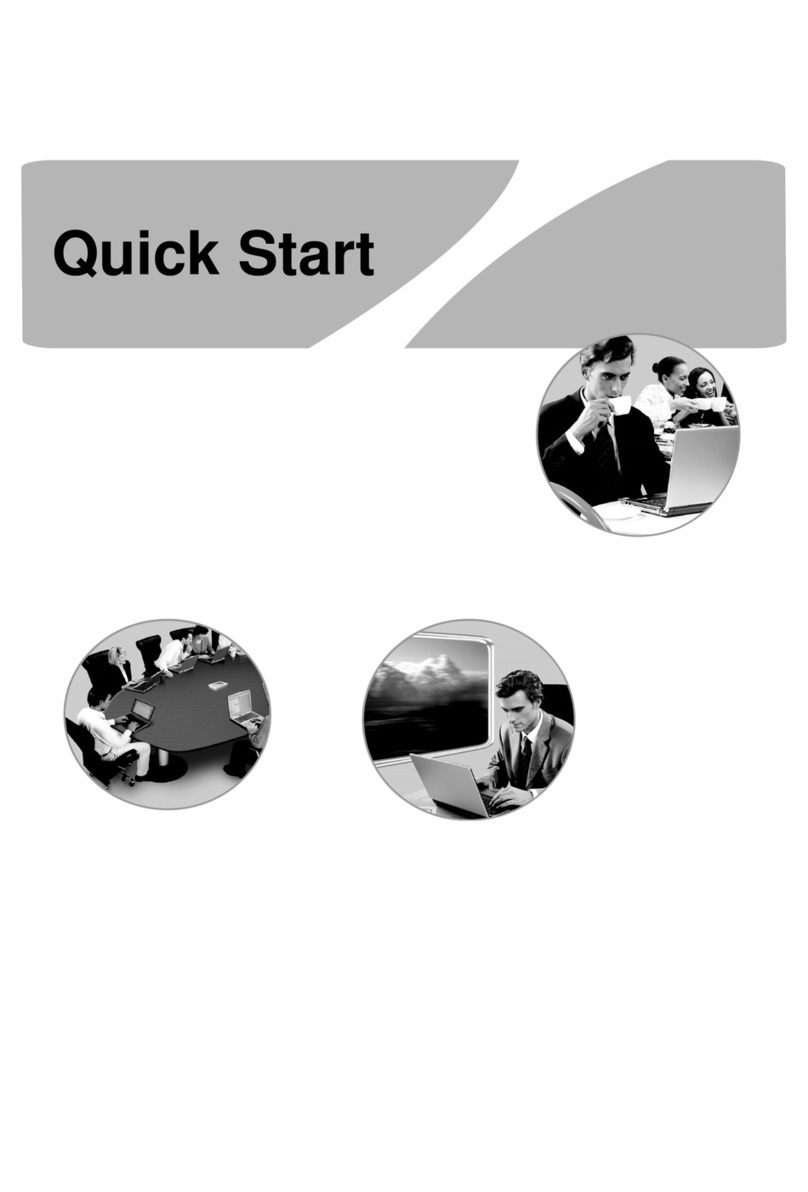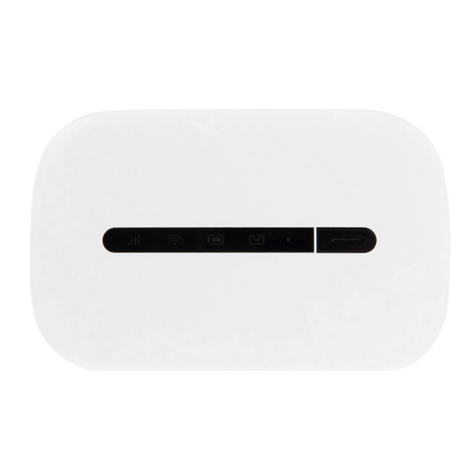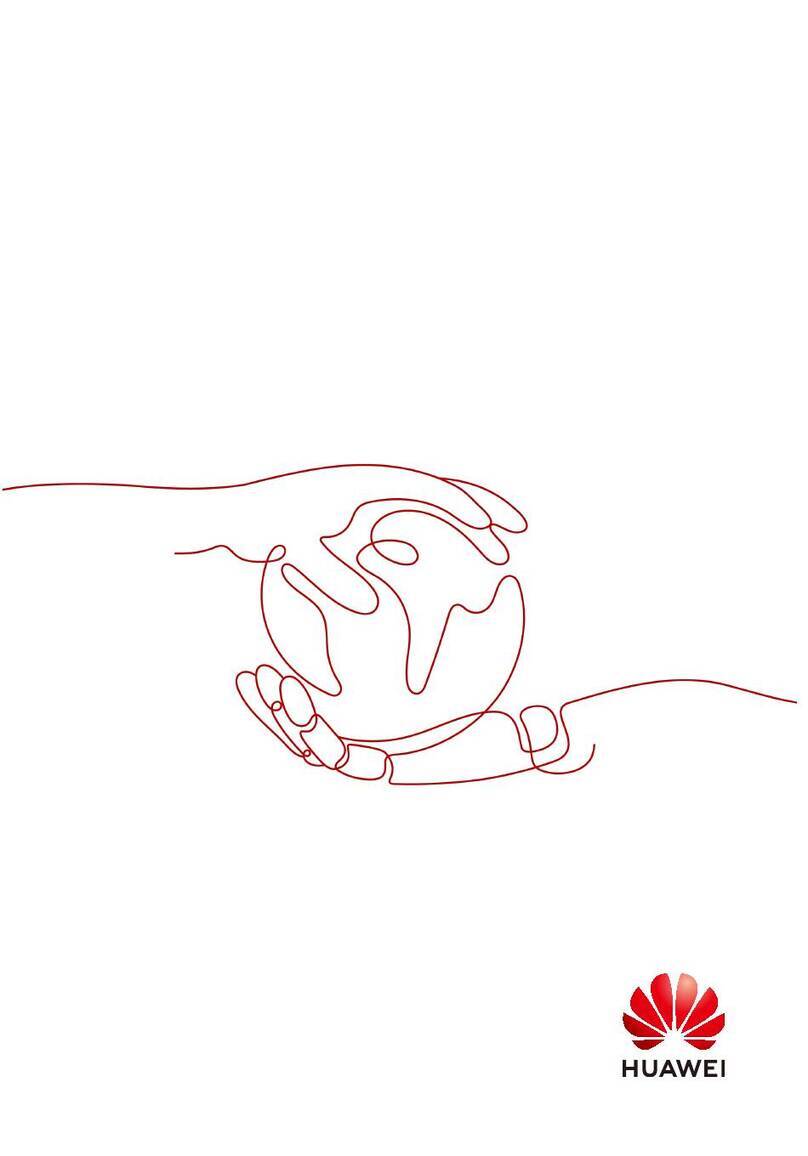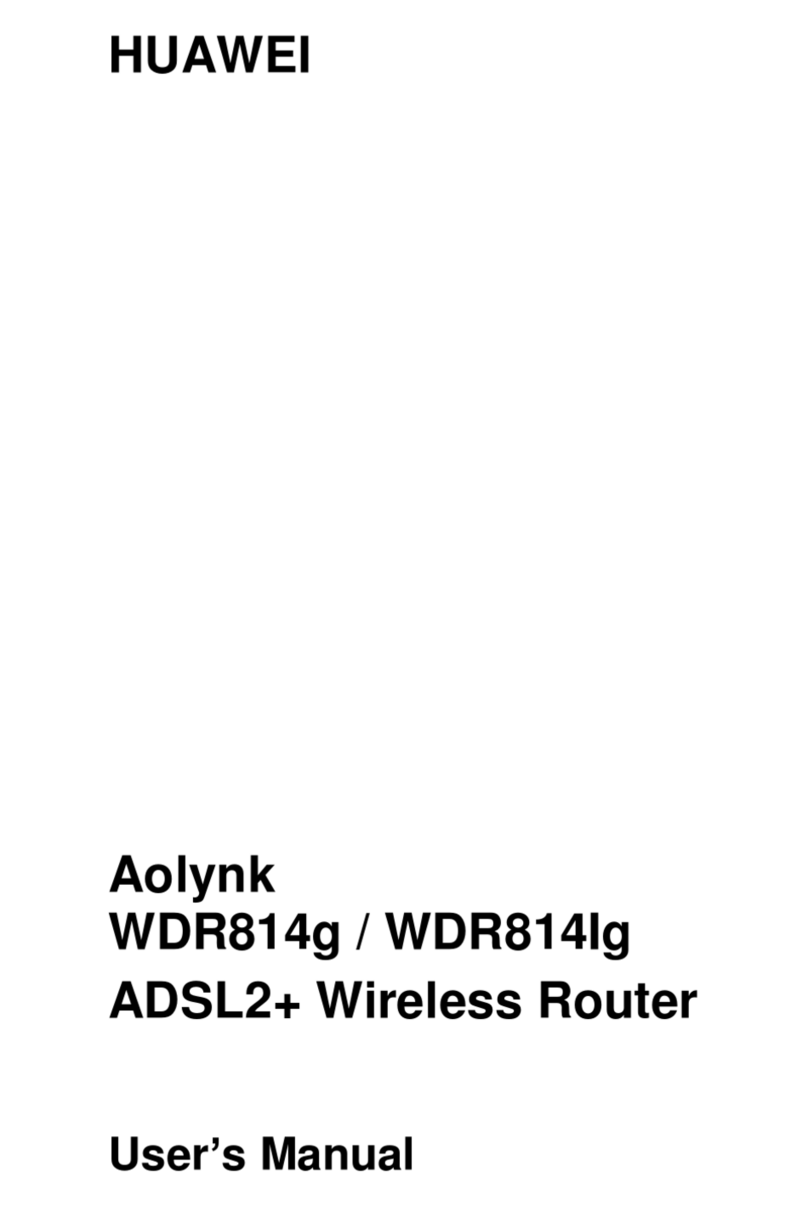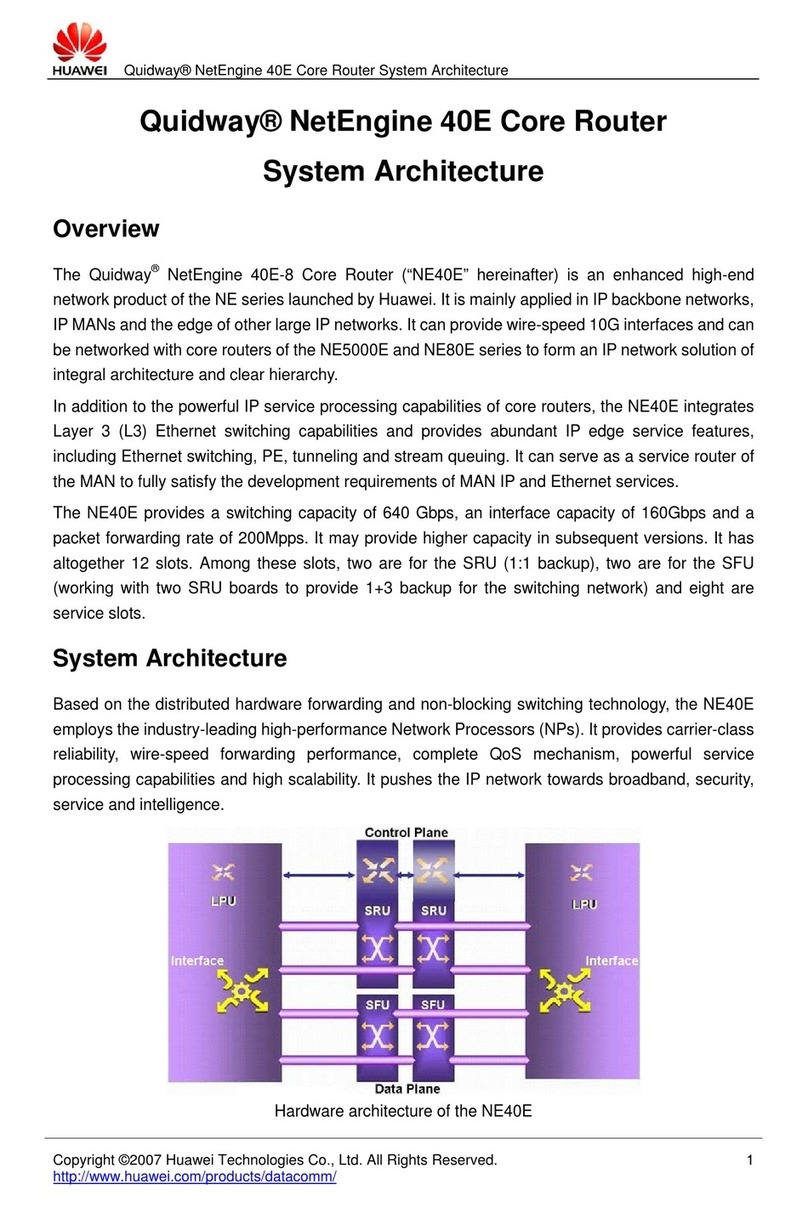Figure 4-102 Configuring the RADIUS template..............................................................................................4-46
Figure 4-103 Configuring the RADIUS authentication server...........................................................................4-47
Figure 4-104 Configuring the RADIUS authentication scheme........................................................................4-47
Figure 4-105 Configuring the domain................................................................................................................4-47
Figure 4-106 Configuring the AAA domain policy...........................................................................................4-48
Figure 4-107 Saving the configuration...............................................................................................................4-48
Figure 5-1 Networking of the ACL configuration example.................................................................................5-2
Figure 5-2 Creating VLAN 5............................................................................................................................... 5-2
Figure 5-3 Creating Vlanif 5................................................................................................................................5-2
Figure 5-4 Setting basic parameters of the Vlanif 5 interface .............................................................................5-3
Figure 5-5 Configuring interface Ethernet0/0/0...................................................................................................5-3
Figure 5-6 Configuring the static route................................................................................................................5-4
Figure 5-7 Configuring ACL rule 1..................................................................................................................... 5-4
Figure 5-8 Configuring ACL rule 2..................................................................................................................... 5-5
Figure 5-9 Configuring ACL rule 3..................................................................................................................... 5-6
Figure 5-10 Configuring packet filtering rule 1...................................................................................................5-6
Figure 5-11 Configuring interzone ASPF............................................................................................................5-7
Figure 5-12 Configuring ACL rule 4................................................................................................................... 5-7
Figure 5-13 Configuring ACL rule 5................................................................................................................... 5-8
Figure 5-14 Configuring packet filtering rule 2...................................................................................................5-8
Figure 5-15 Saving the configuration...................................................................................................................5-9
Figure 6-1 Networking of a NAT configuration example....................................................................................6-1
Figure 6-2 Configuring the advanced ACL rule 0................................................................................................6-2
Figure 6-3 Configuring advanced ACL rule 5 .................................................................................................... 6-3
Figure 6-4 Configuring the packet filtering rule between the DMZ security zone and the Untrust security zone
...............................................................................................................................................................................6-3
Figure 6-5 Configuring the ASPF between the DMZ security zone and the Untrust security zone....................6-4
Figure 6-6 Configuring the address mapping of the WWW server......................................................................6-4
Figure 6-7 Configuring the address mapping of the FTP server..........................................................................6-4
Figure 6-8 Saving the configuration.....................................................................................................................6-5
Figure 7-1 Networking of the dual-system hot backup in routing mode ............................................................ 7-2
Figure 7-2 Configuring VRRP backup group 1................................................................................................... 7-2
Figure 7-3 Configuring VRRP backup group 2................................................................................................... 7-3
Figure 7-4 Configuring VRRP backup group 3................................................................................................... 7-3
Figure 7-5 Configuring VGMP............................................................................................................................7-4
Figure 7-6 HRP two-node cluster hot backup in routing mode........................................................................... 7-4
Figure 7-7 Saving the configuration.....................................................................................................................7-5
Figure 8-1 GRE tunnel using static routes........................................................................................................... 8-2
Figure 8-2 Creating an interface named Tunnel1.................................................................................................8-2
Figure 8-3 Configuring the tunnel1 interface.......................................................................................................8-3
Figure 8-4 Configuring the static route................................................................................................................8-3
Figure 8-5 Configuring the static route................................................................................................................8-4
Figure 8-6 Creating an interface named Tunnel1.................................................................................................8-4
Figures
HUAWEI EGW2100
Web Configuration Guide
vi Huawei Proprietary and Confidential
Copyright © Huawei Technologies Co., Ltd.
Issue 01 (2010-02-20)