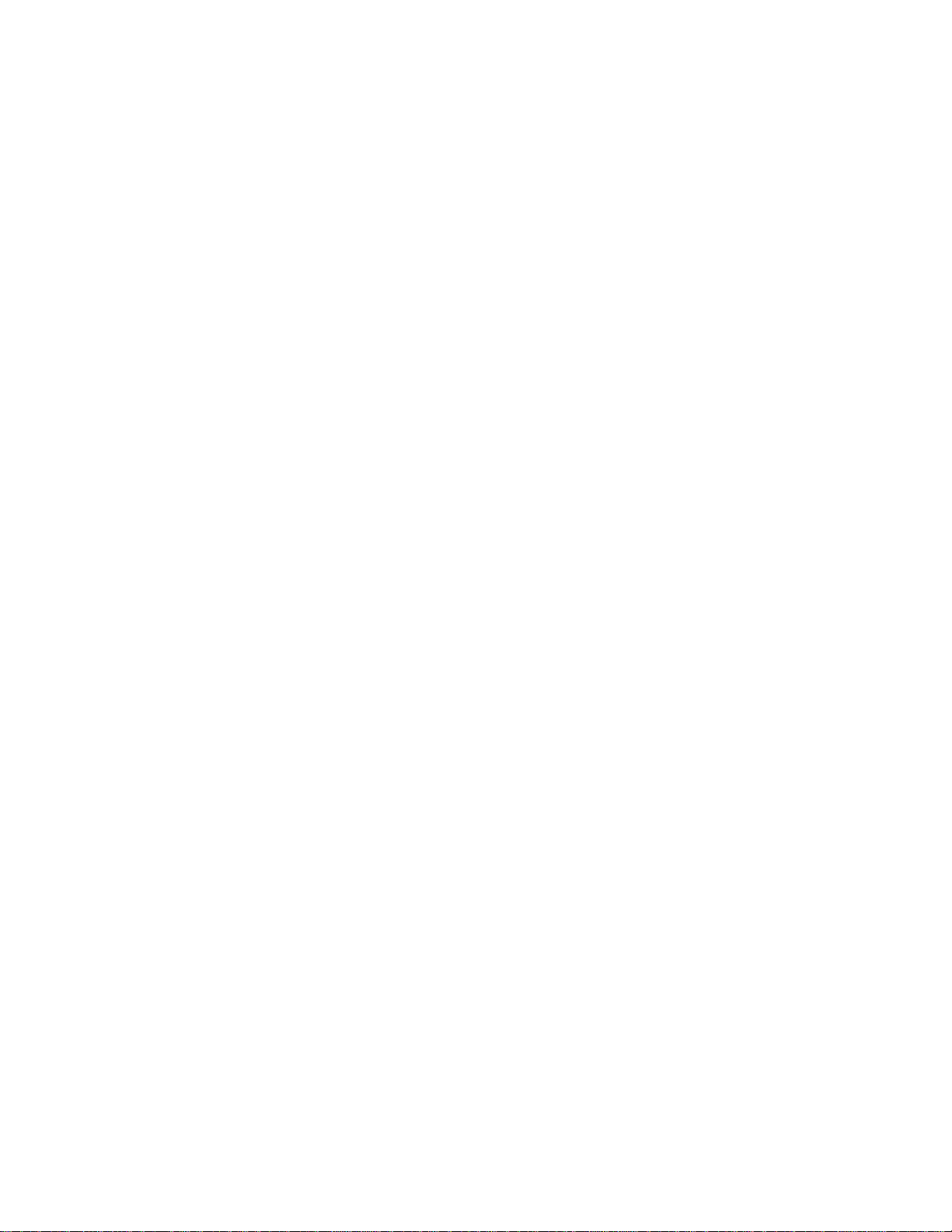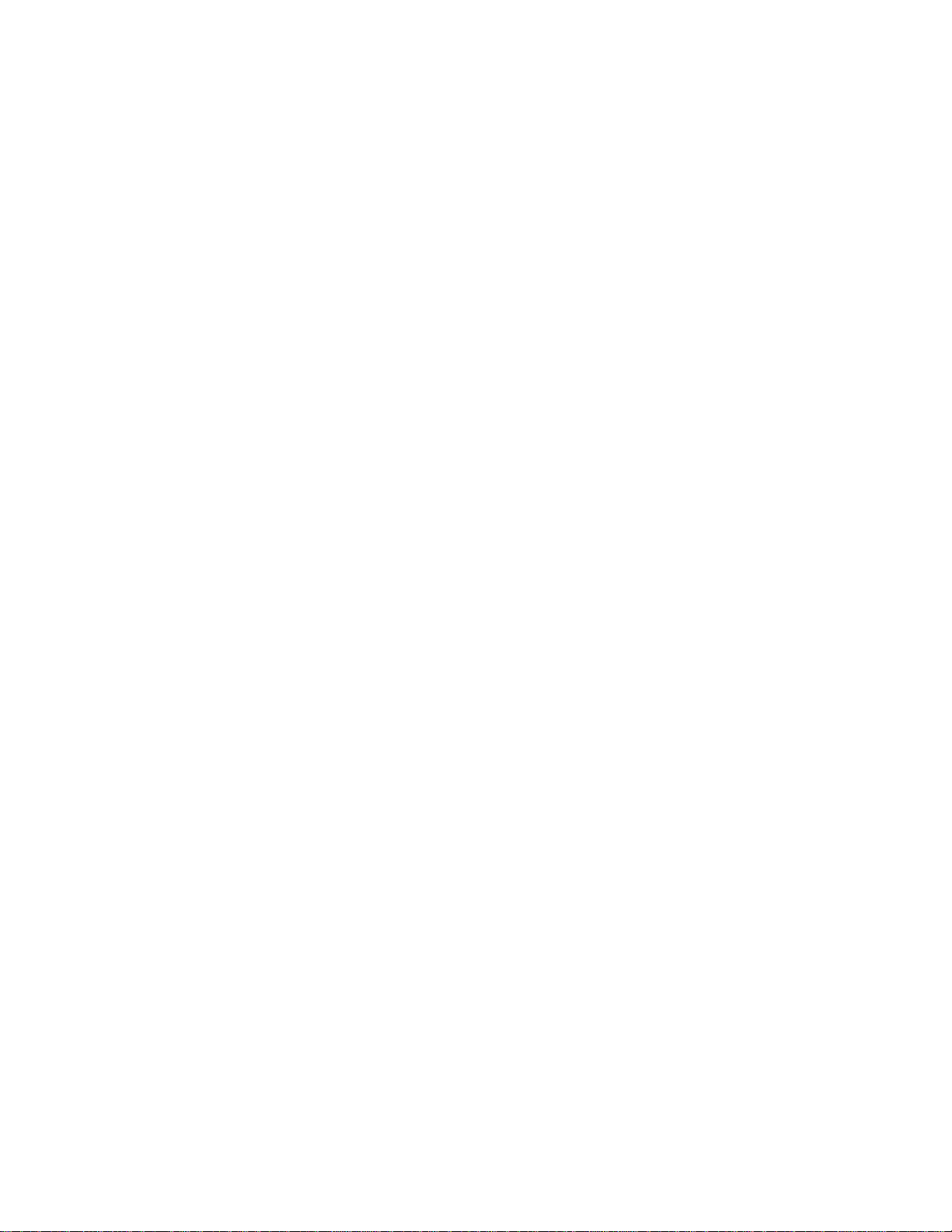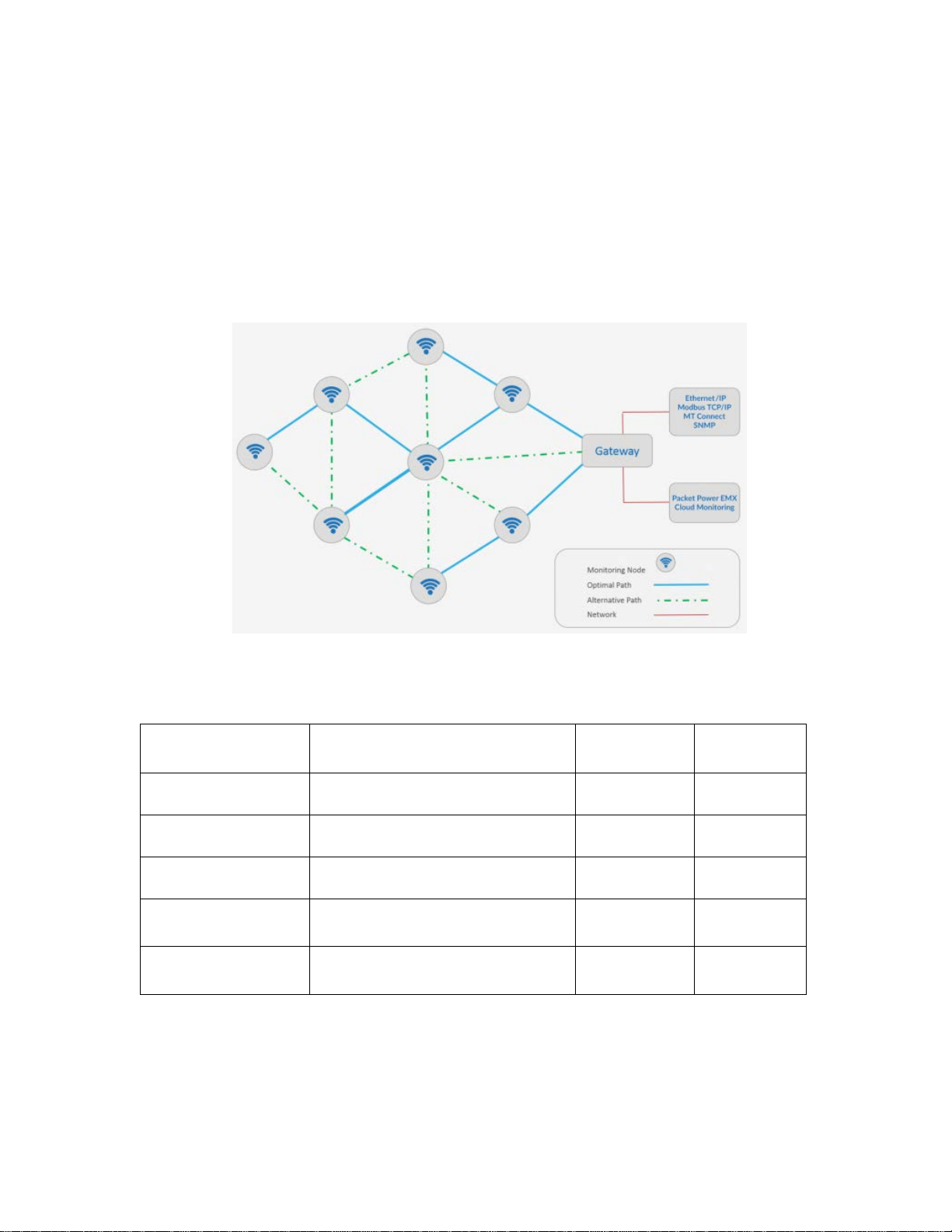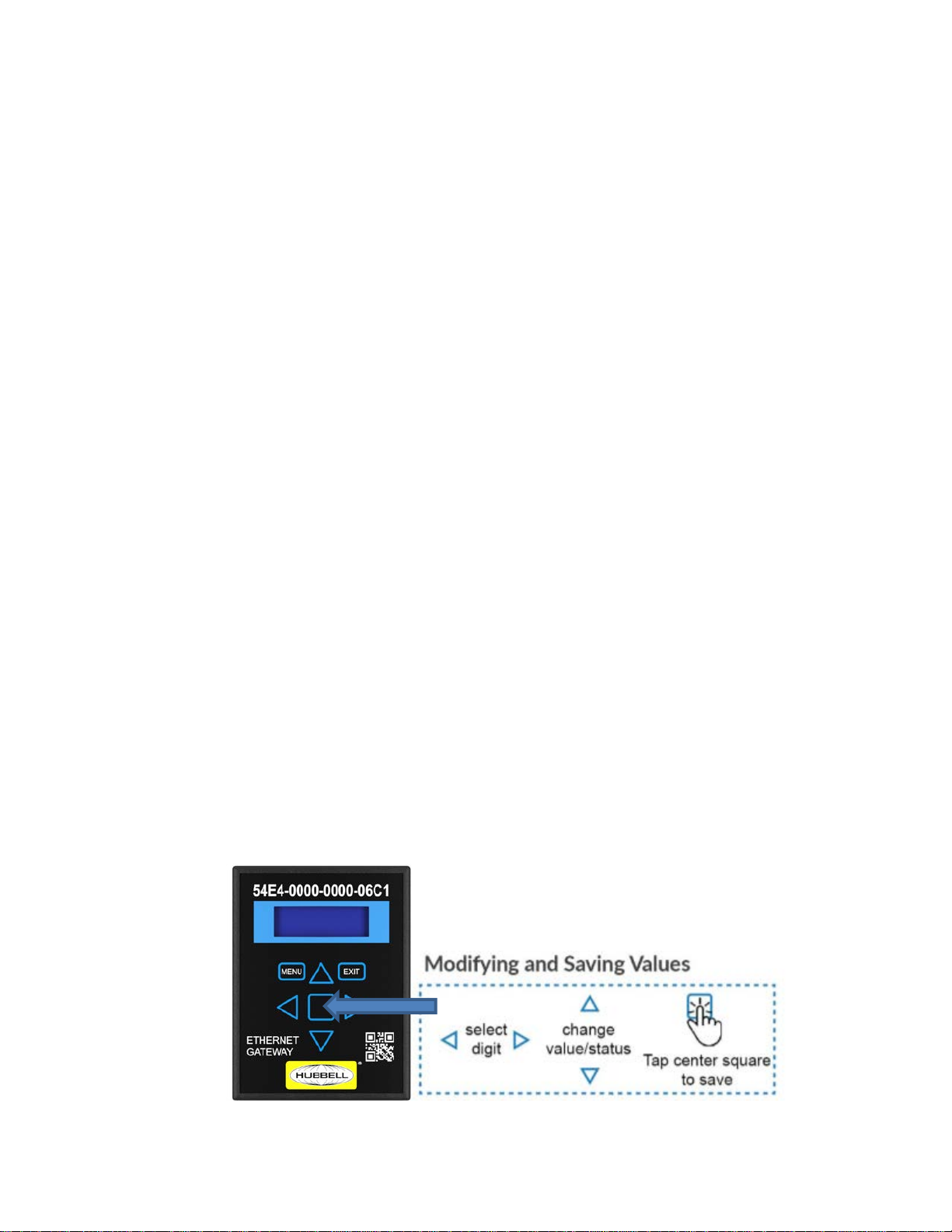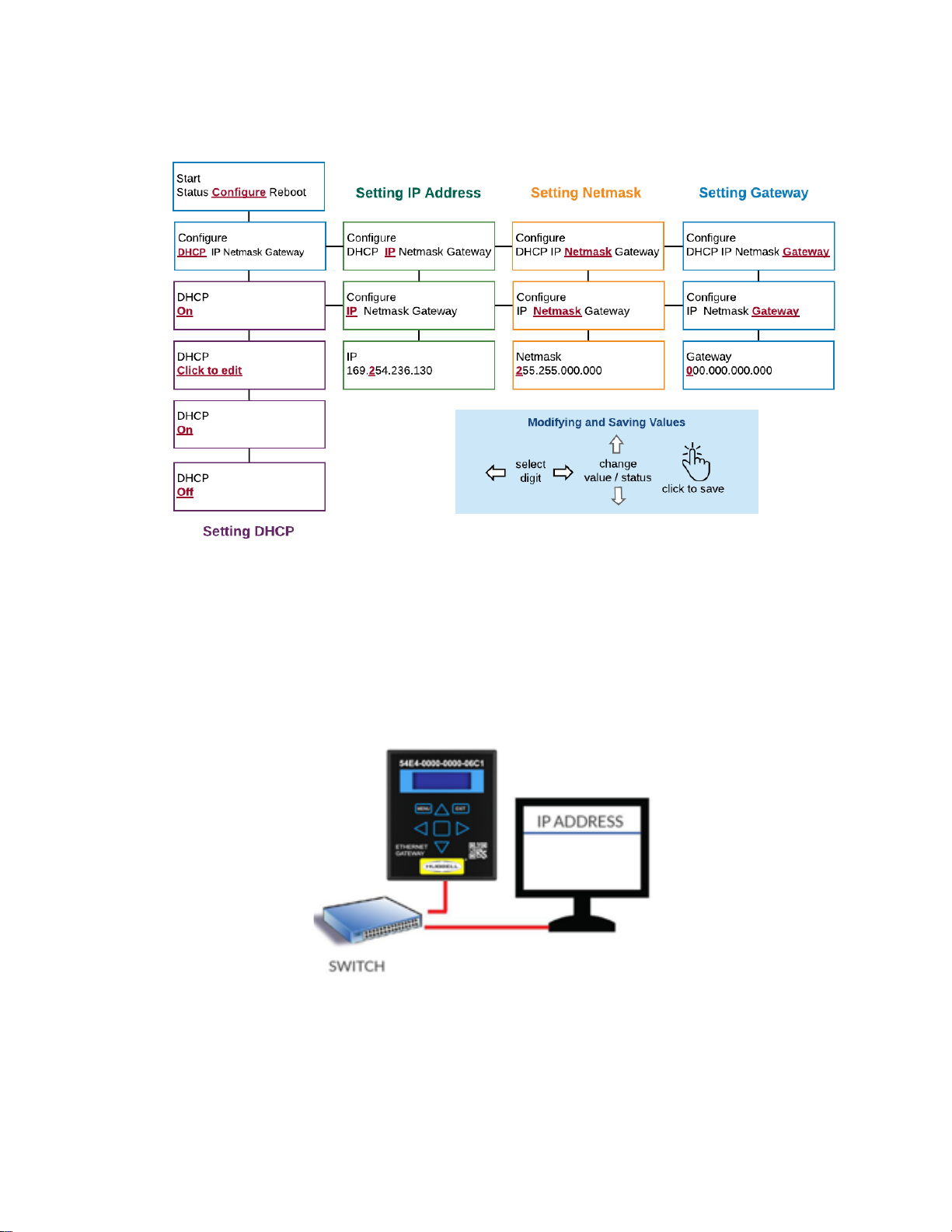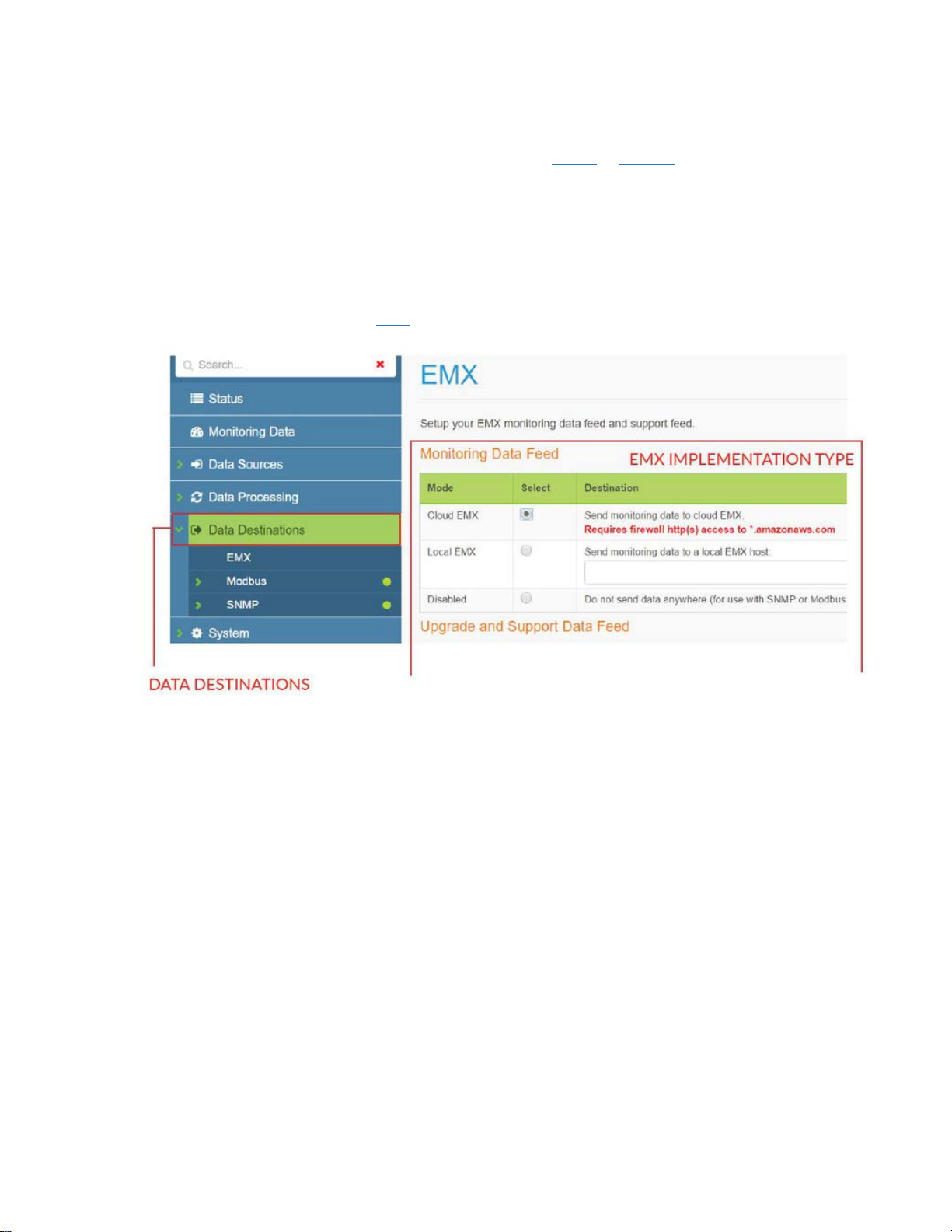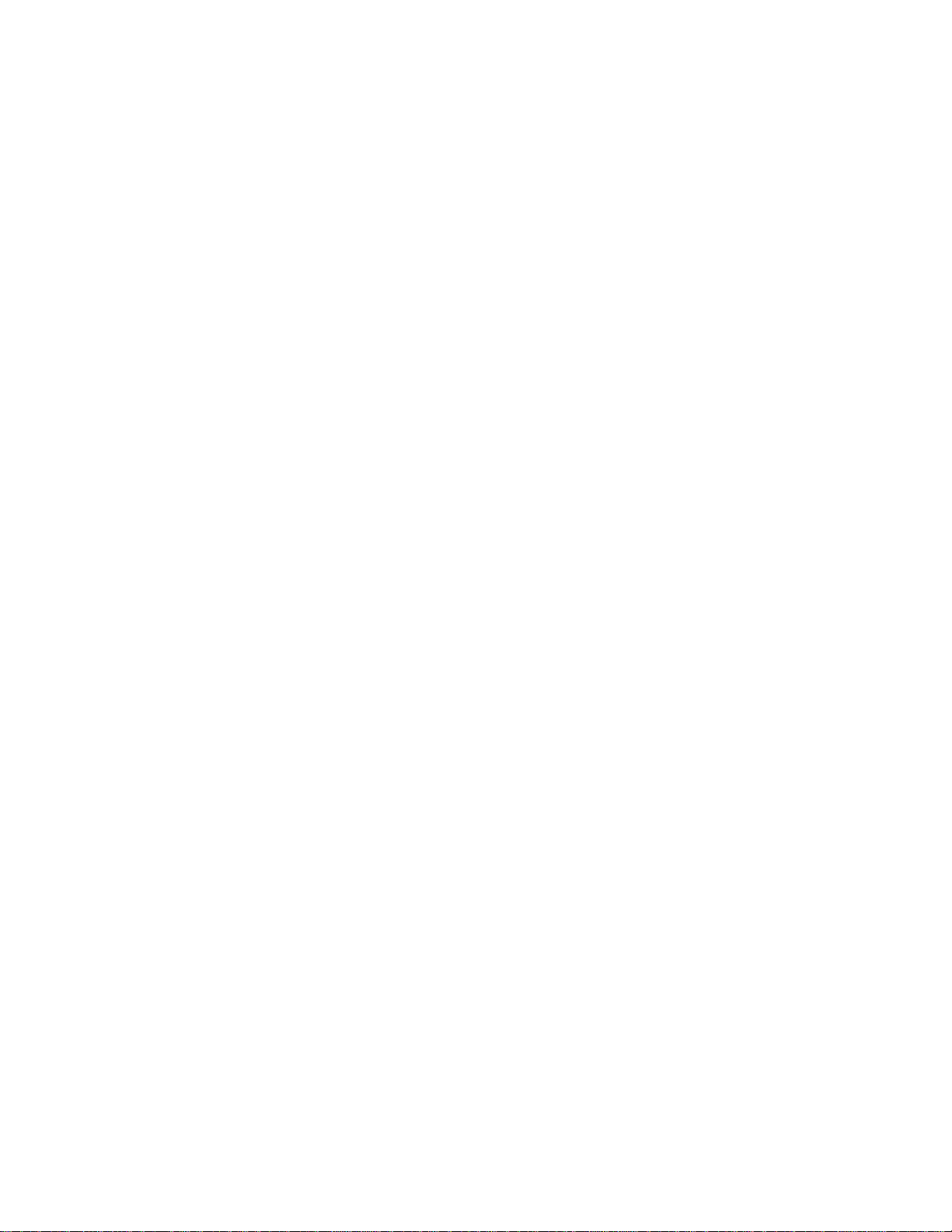
Hubbell Ethernet Gateway V1.1 User’s Manual
PD2864 6/19 Page 1
Contents
Contents .................................................................................................................................................1
Ethernet Gateway Overview...................................................................................................................3
Network Configuration............................................................................................................................4
Configuring Network Settings.............................................................................................................4
Configuring using the Gateway Web Console...................................................................................6
Physical Installation..............................................................................................................................10
Placement Guidelines ......................................................................................................................10
Mounting Bracket .............................................................................................................................11
Power ...............................................................................................................................................12
Gateway Web Console.........................................................................................................................13
Status ...............................................................................................................................................13
Monitoring Data................................................................................................................................14
Update images to Hubbell gages.......................................................Error! Bookmark not defined.
Data Sources....................................................................................................................................15
Data Destinations.............................................................................................................................17
System .............................................................................................................................................18
Firmware Upgrades..............................................................................................................................27
SNMP Implementation..........................................................................................................................28
Data Output from SNMP Gateways.................................................................................................28
Accessing the Gateway Console .....................................................................................................29
Accessing the MIB files from Gateway Console..............................................................................29
Accessing active OIDs .....................................................................................................................31
Viewing monitoring node readings on the Gateway Console..........................................................32
Uploading an SNMP license to the Gateway...................................................................................33
Enabling and configuring the SNMP Agent......................................................................................34
Using the iReasoning MIB browser..................................................................................................35
Virtual IP addressing / Assigning Virtual IPs to monitoring nodes...................................................40
Modbus TCP/IP Implementation...........................................................................................................45
Modbus Overview.............................................................................................................................45
Peering Gateways and Using a Master Gateway............................................................................45
Enabling Modbus Output..................................................................................................................46
Enabling and Configuring the Modbus Driver..................................................................................47
Viewing and Verifying Monitoring Data using the Gateway Console...............................................48
Register Maps..................................................................................................................................48
Manually Assigning Registers and Register Maps...........................................................................50