Kramer VS-34FD User manual
Other Kramer Switch manuals

Kramer
Kramer VP-719DS User manual
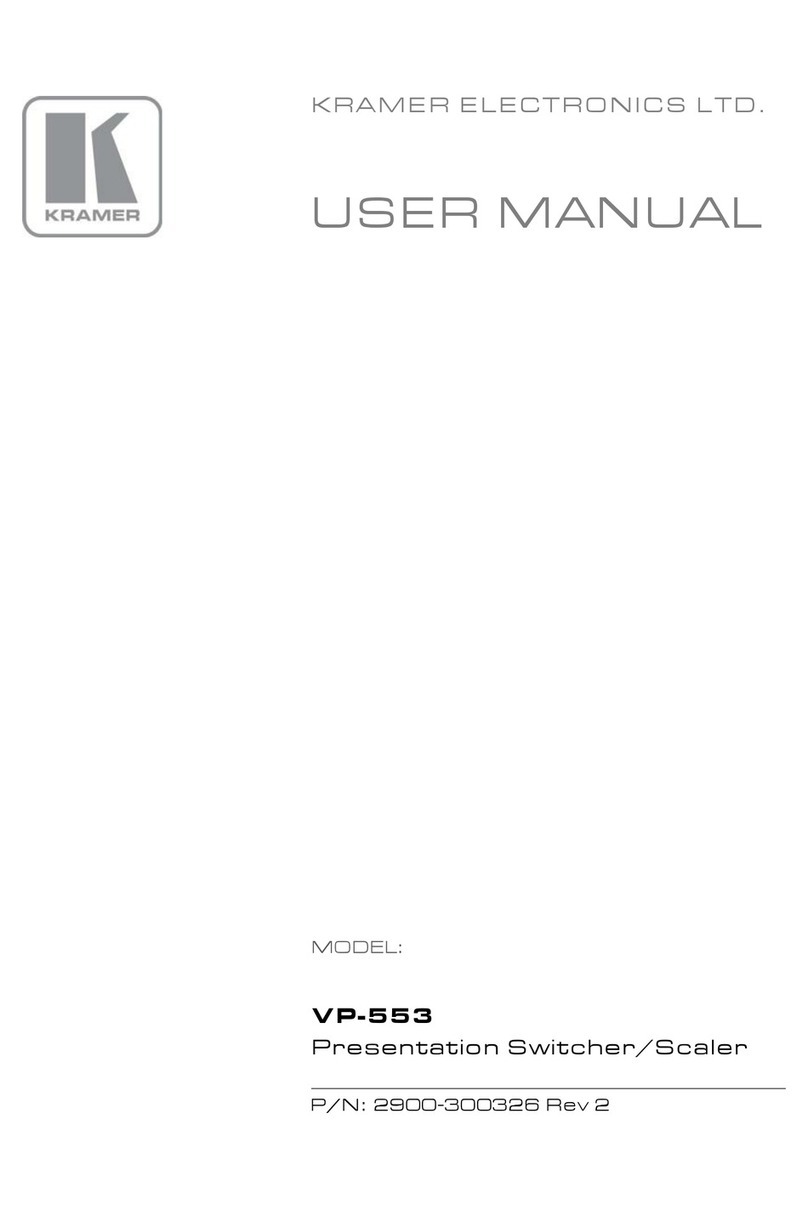
Kramer
Kramer VP-553 User manual

Kramer
Kramer VP-81SID User manual
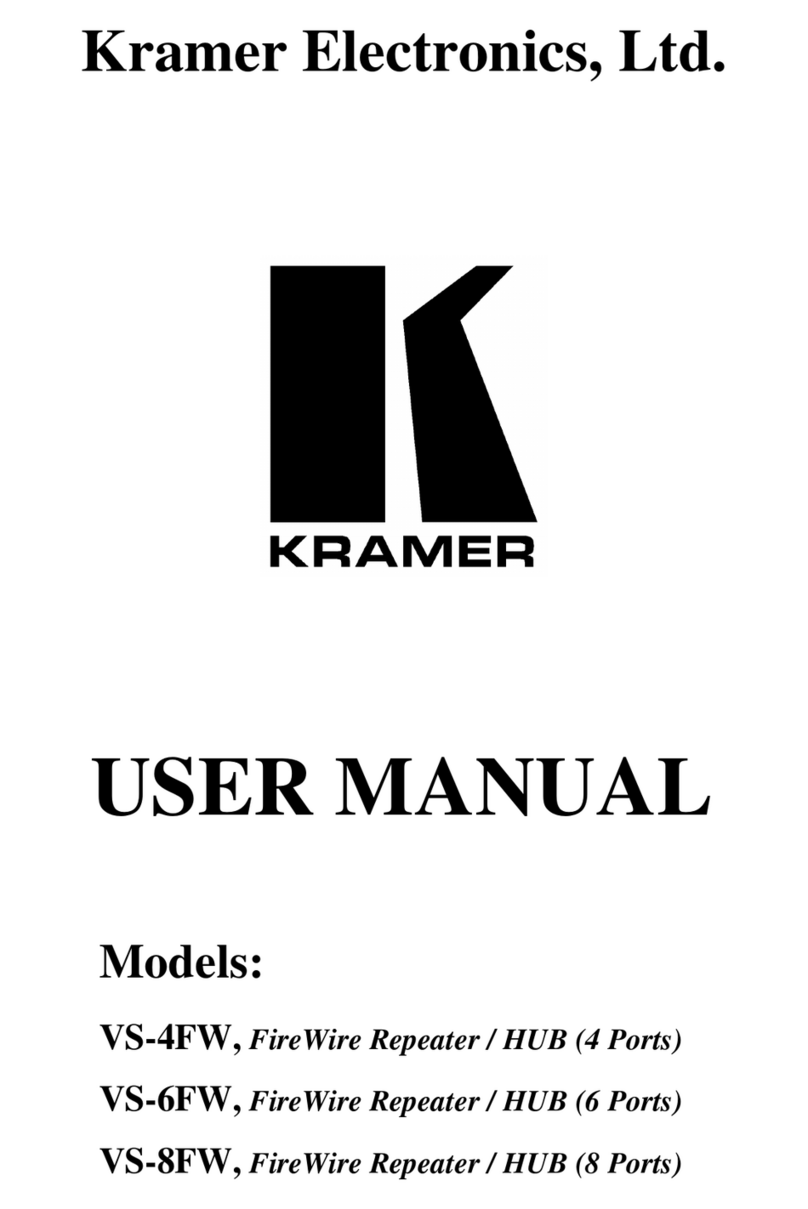
Kramer
Kramer VS-4FW User manual

Kramer
Kramer VP-773AMP User manual

Kramer
Kramer VM-214DT User manual
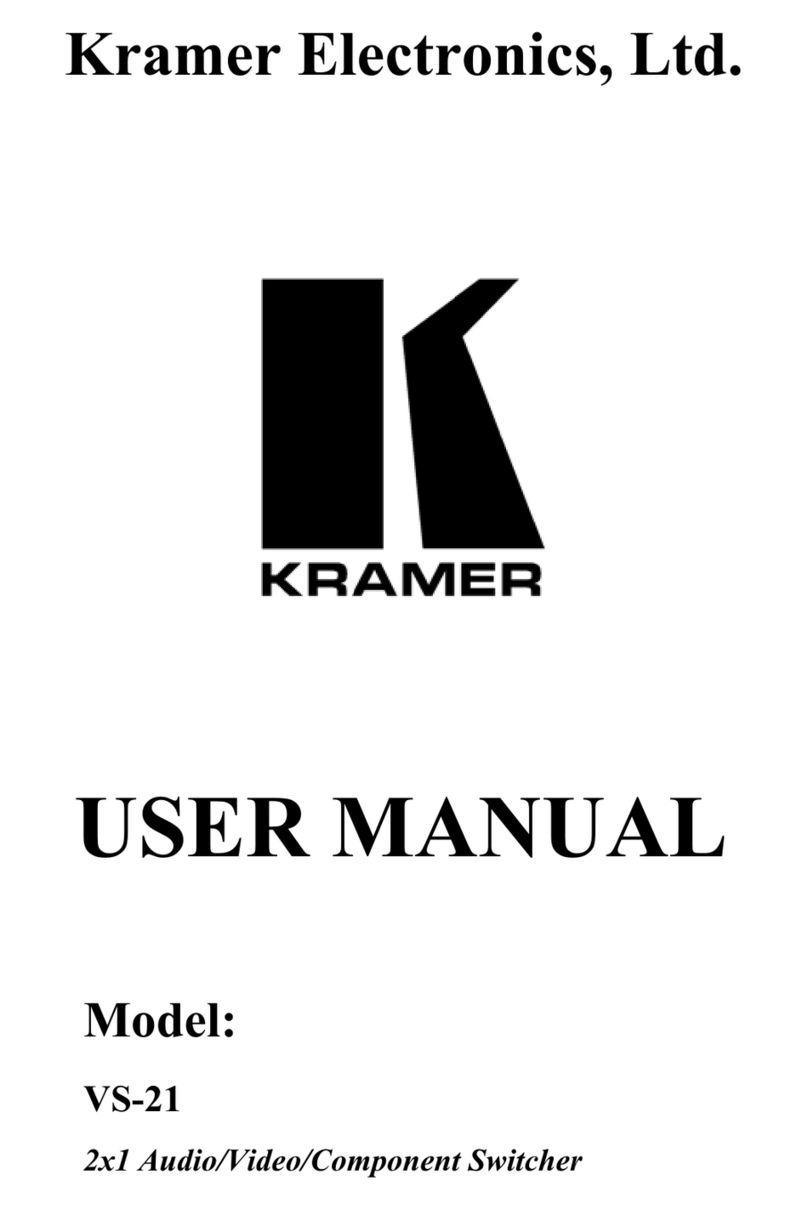
Kramer
Kramer VS-21 User manual
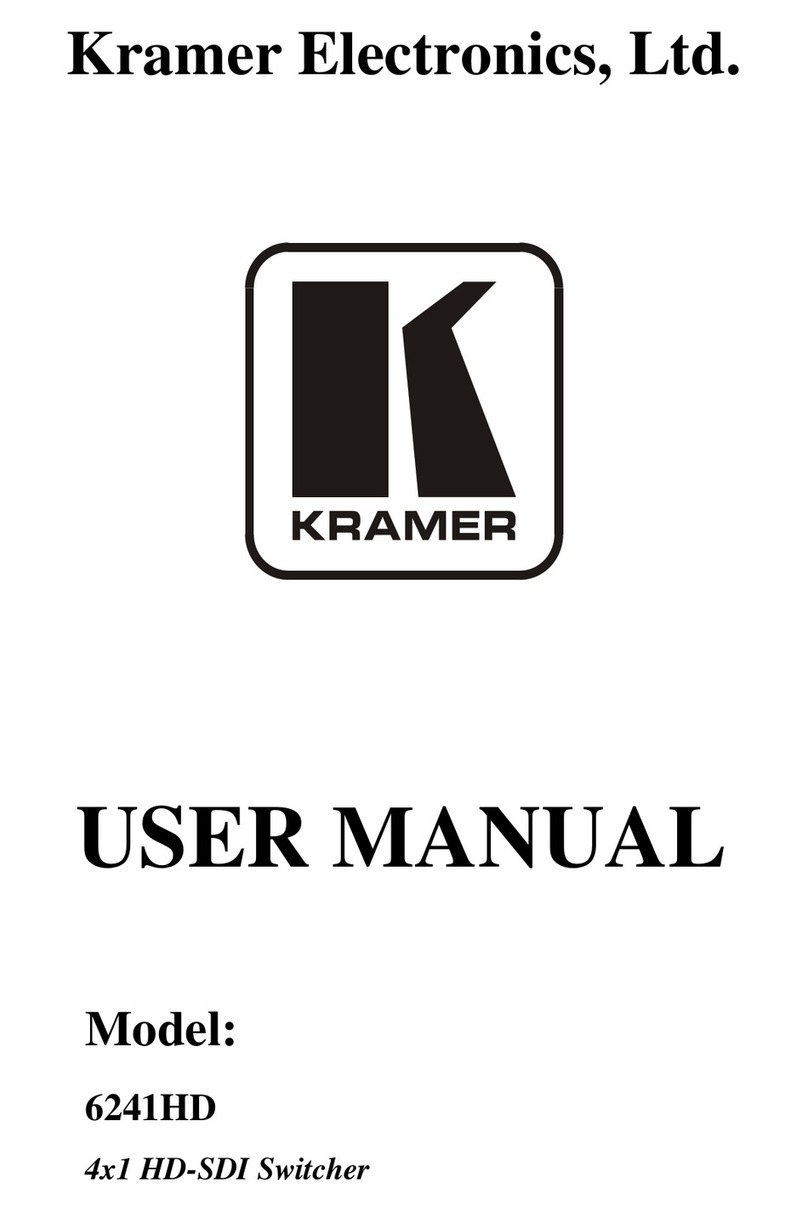
Kramer
Kramer 6241HD User manual

Kramer
Kramer VS-401USB User manual
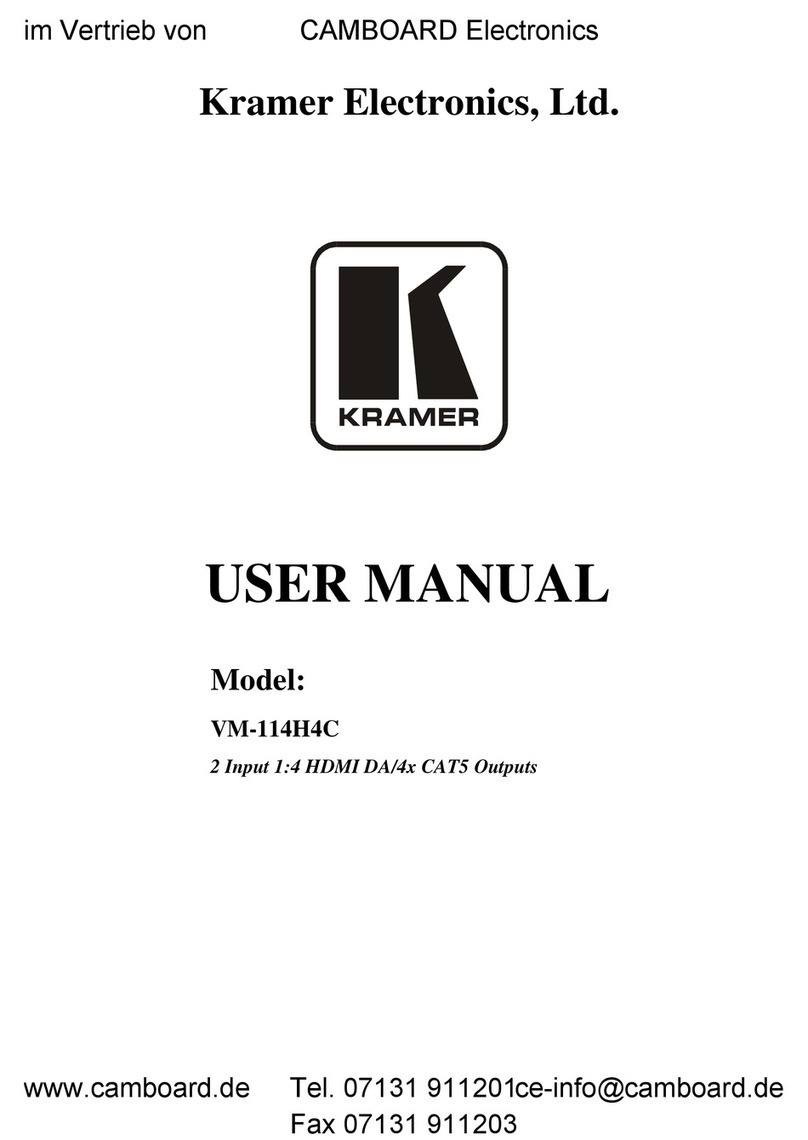
Kramer
Kramer VM-114H4C User manual

Kramer
Kramer VS-66FW User manual
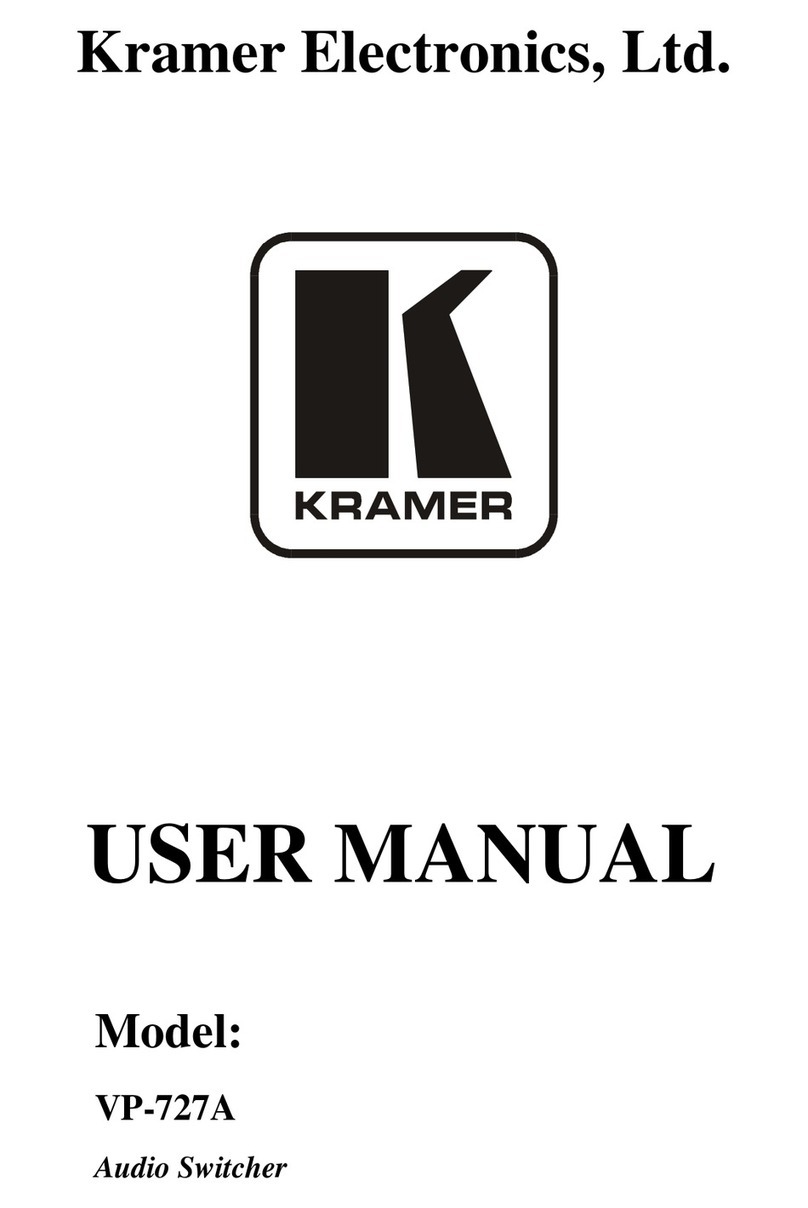
Kramer
Kramer VP-727A User manual
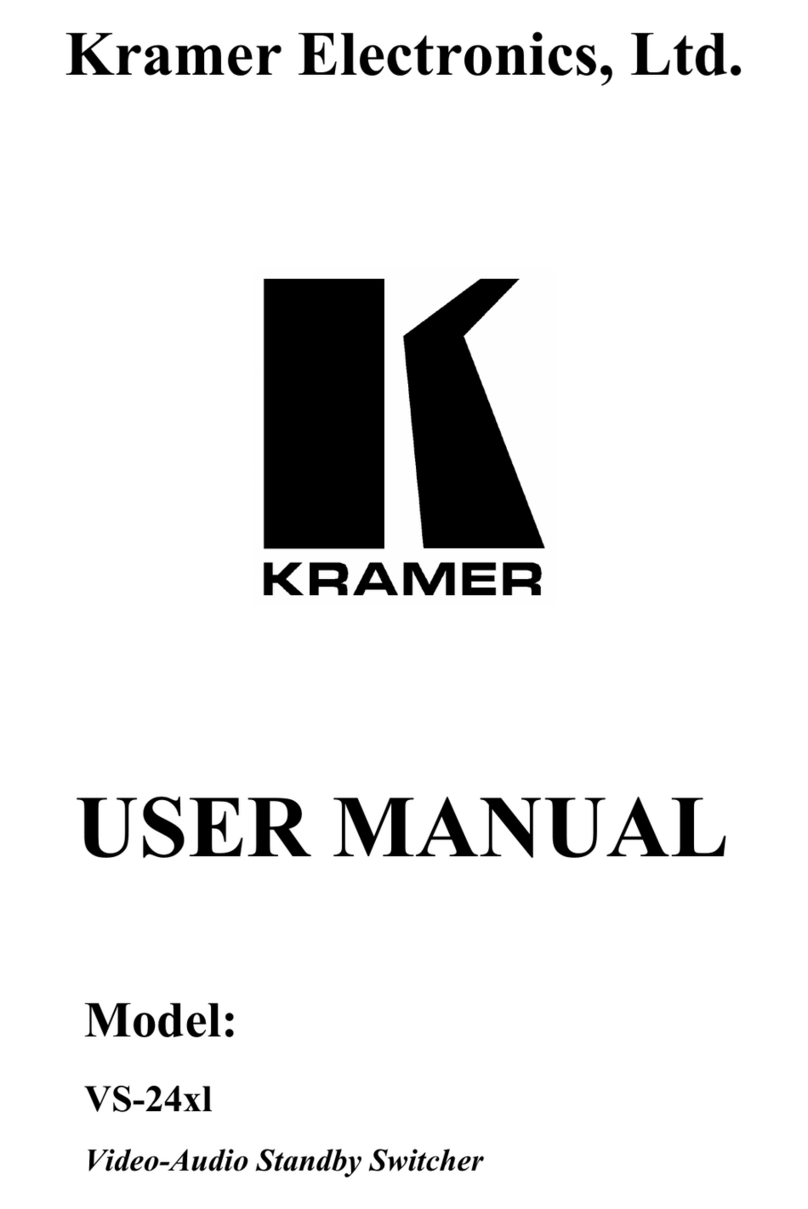
Kramer
Kramer VS-24x1 User manual
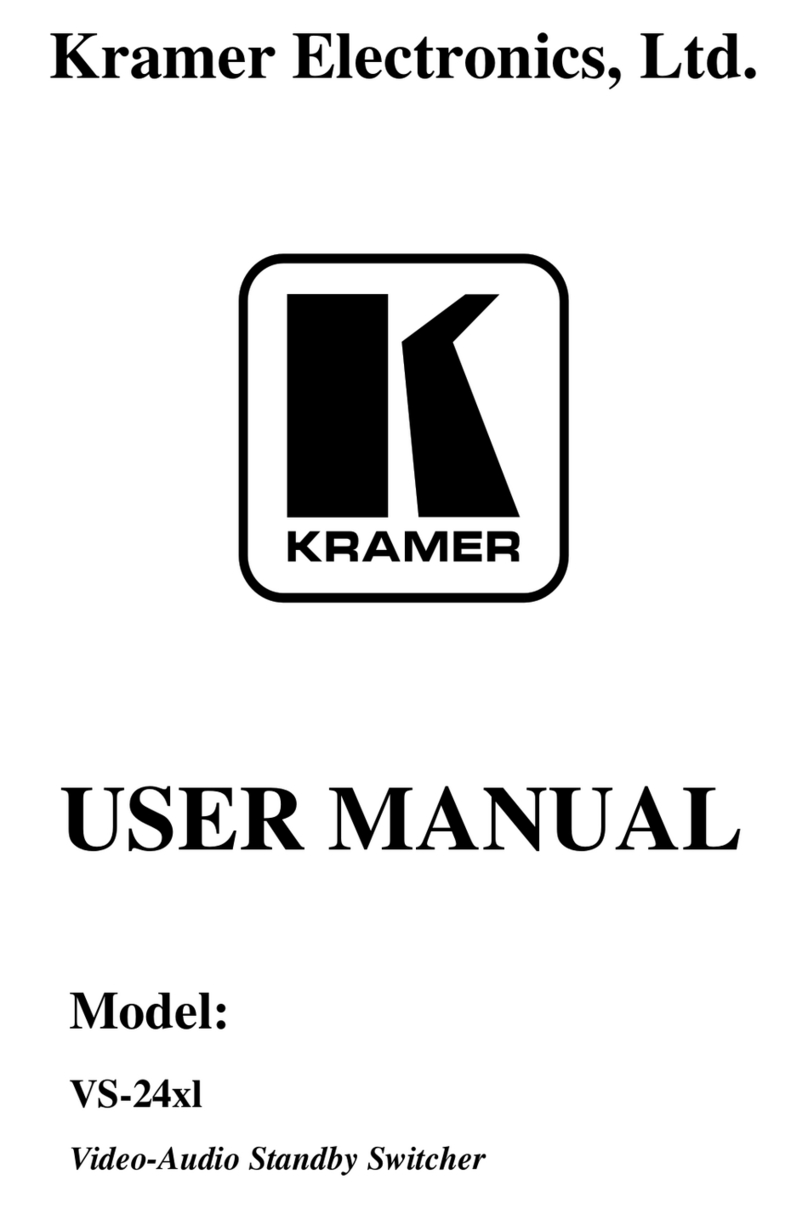
Kramer
Kramer VS-24xl User manual
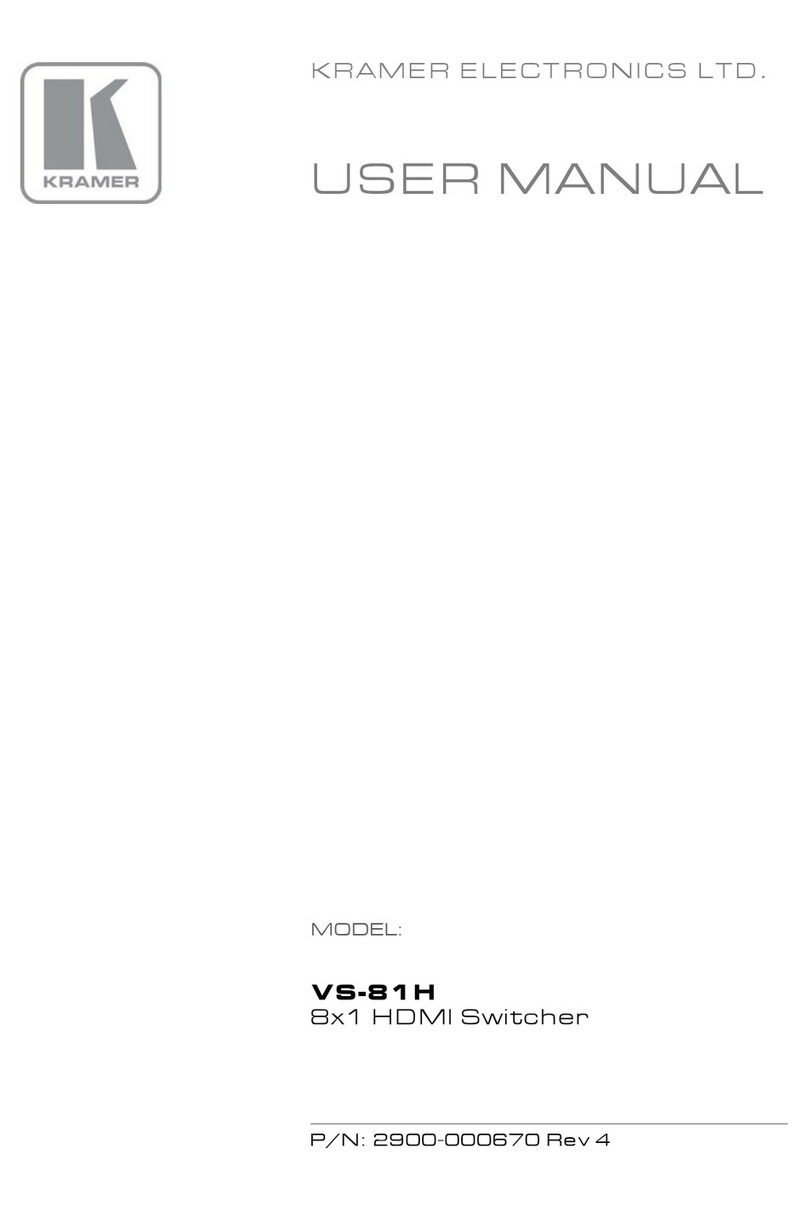
Kramer
Kramer VS-81H User manual
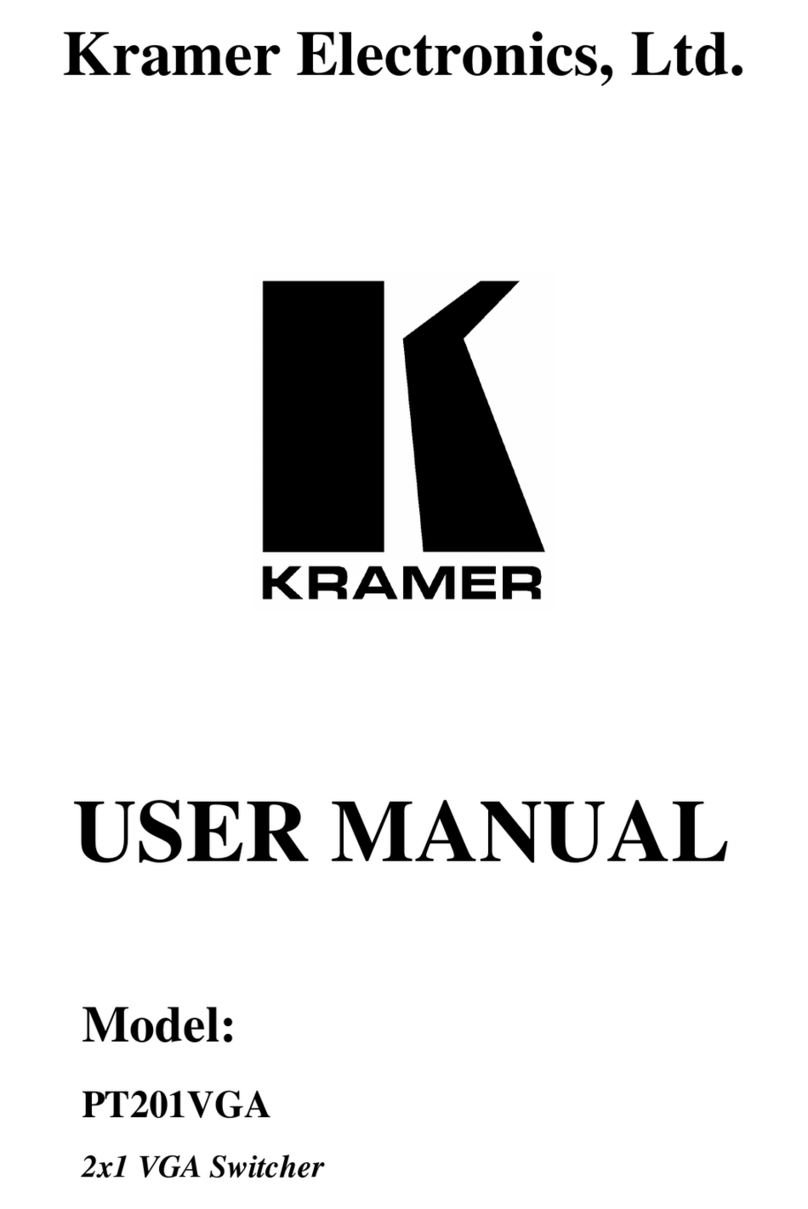
Kramer
Kramer PT201VGA User manual
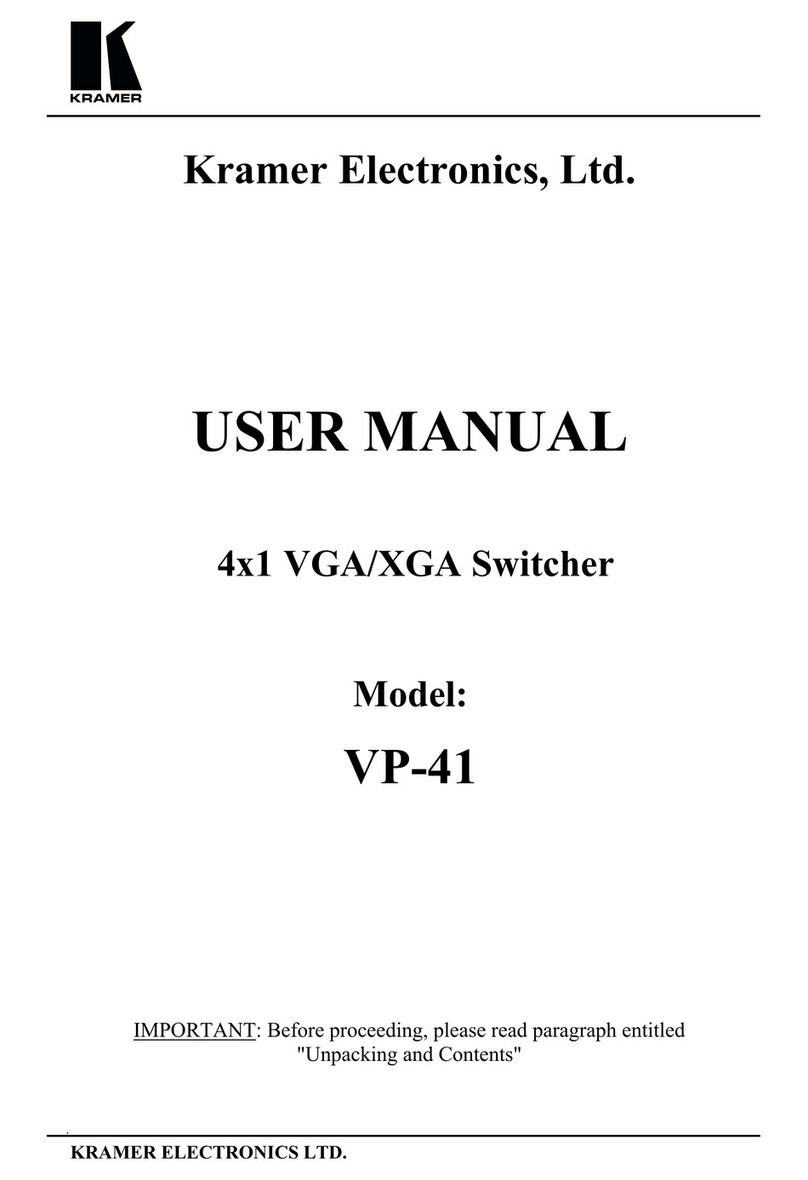
Kramer
Kramer VP-41 User manual

Kramer
Kramer VP-550X User manual

Kramer
Kramer RC-10TBB User manual
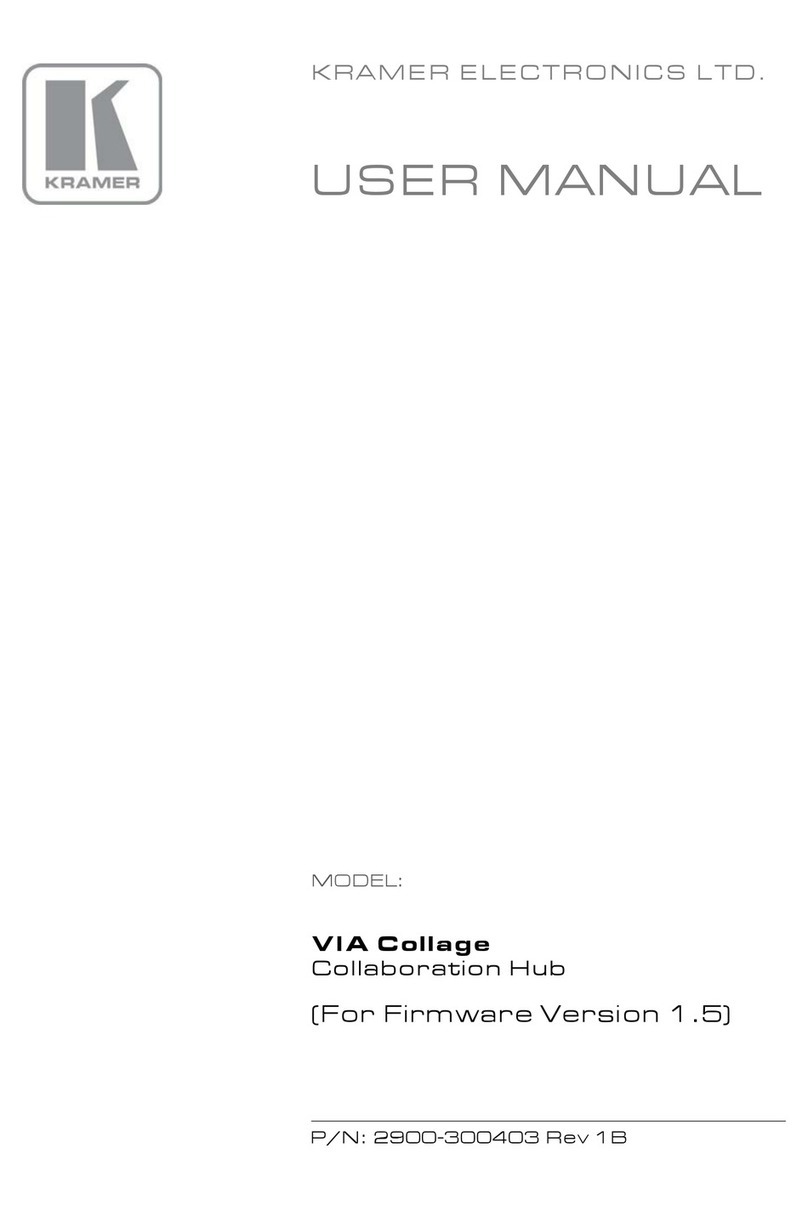
Kramer
Kramer VIA Collage User manual
Popular Switch manuals by other brands

SMC Networks
SMC Networks SMC6224M Technical specifications

Aeotec
Aeotec ZWA003-S operating manual

TRENDnet
TRENDnet TK-209i Quick installation guide

Planet
Planet FGSW-2022VHP user manual

Avocent
Avocent AutoView 2000 AV2000BC AV2000BC Installer/user guide

Moxa Technologies
Moxa Technologies PT-7728 Series user manual

Intos Electronic
Intos Electronic inLine 35392I operating instructions

Cisco
Cisco Catalyst 3560-X-24T Technical specifications

Asante
Asante IntraCore IC3648 Specifications

Siemens
Siemens SIRIUS 3SE7310-1AE Series Original operating instructions

Edge-Core
Edge-Core DCS520 quick start guide

RGBLE
RGBLE S00203 user manual



















