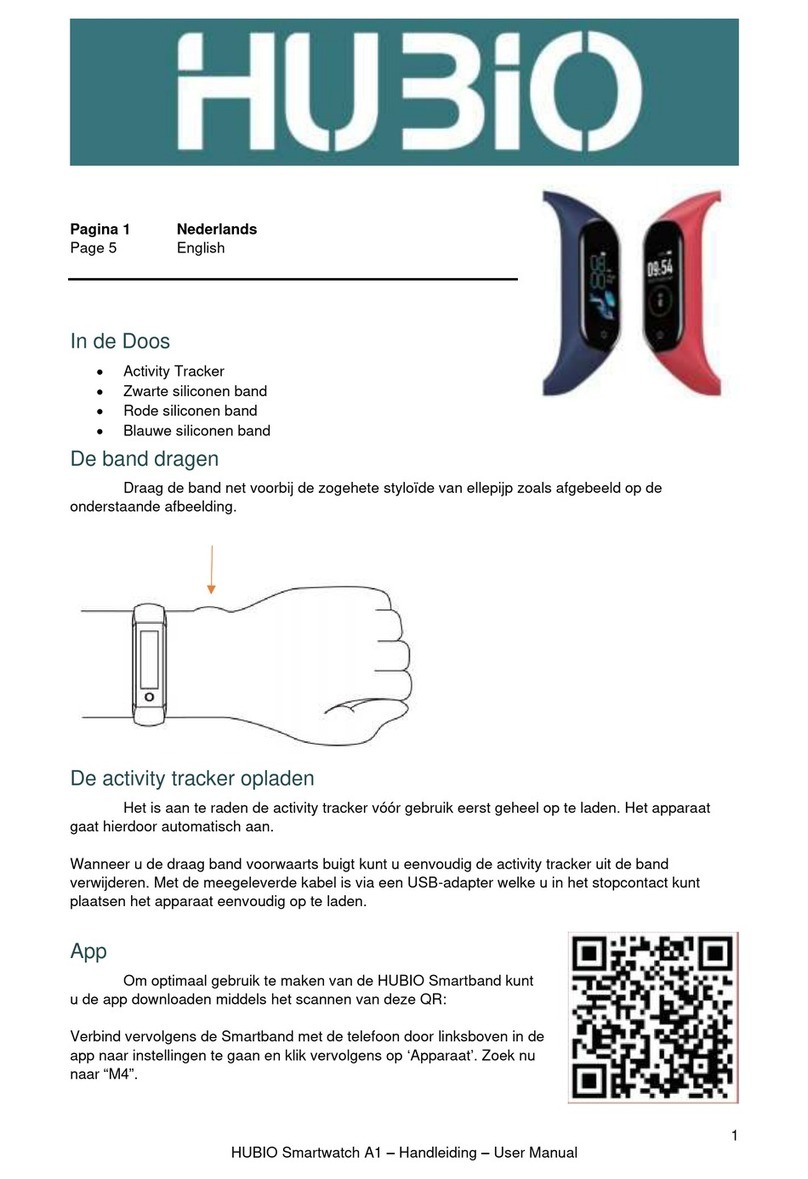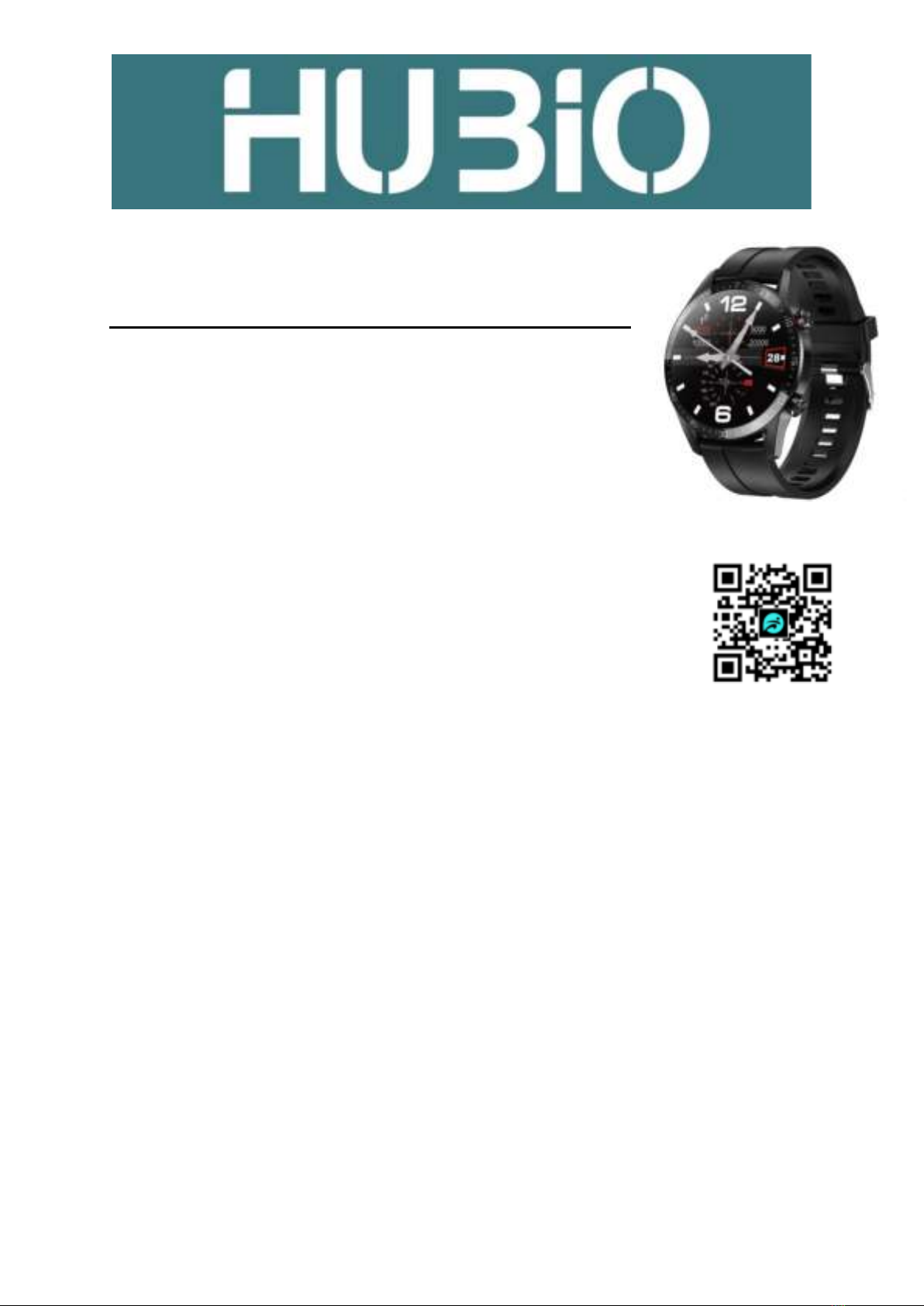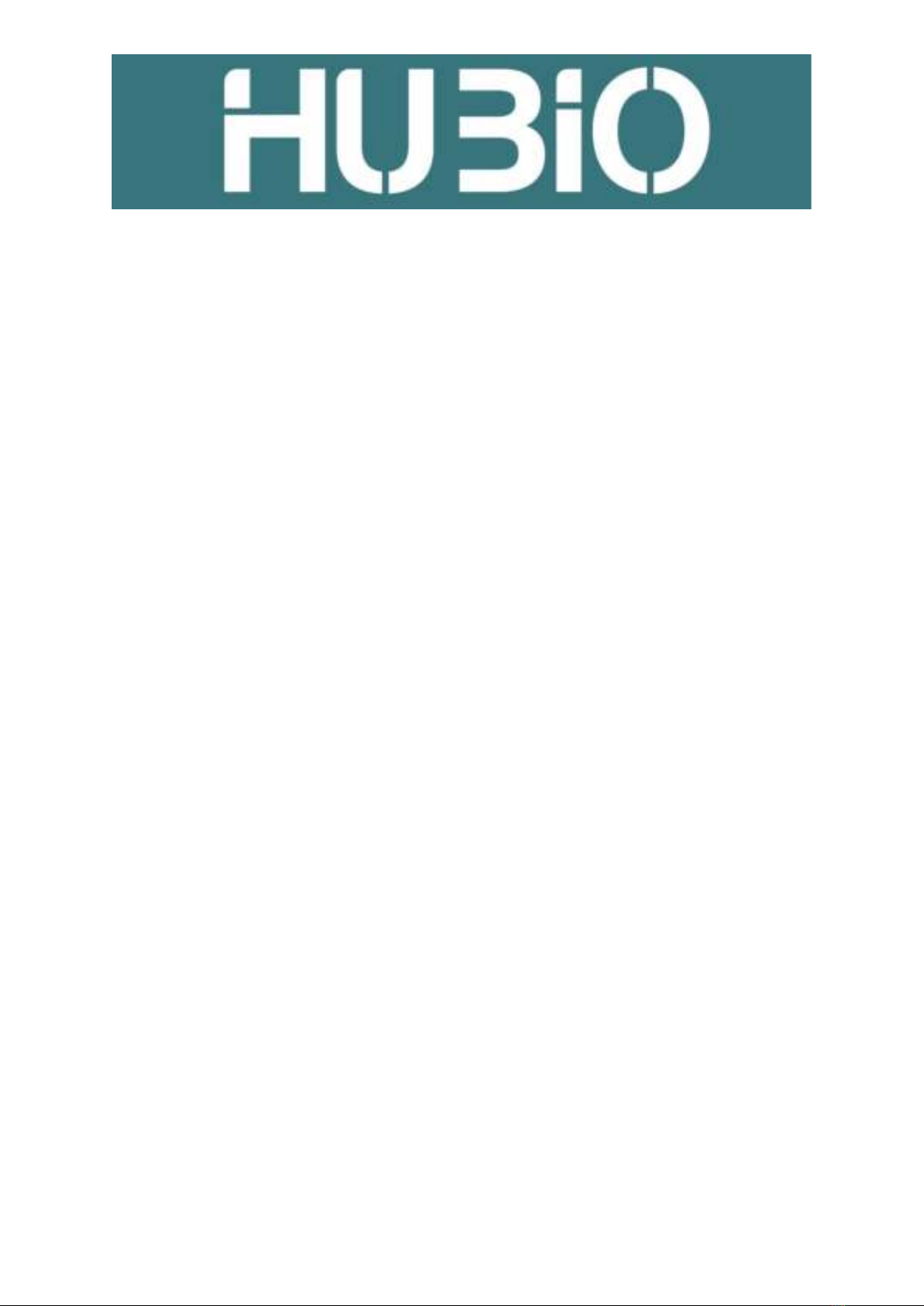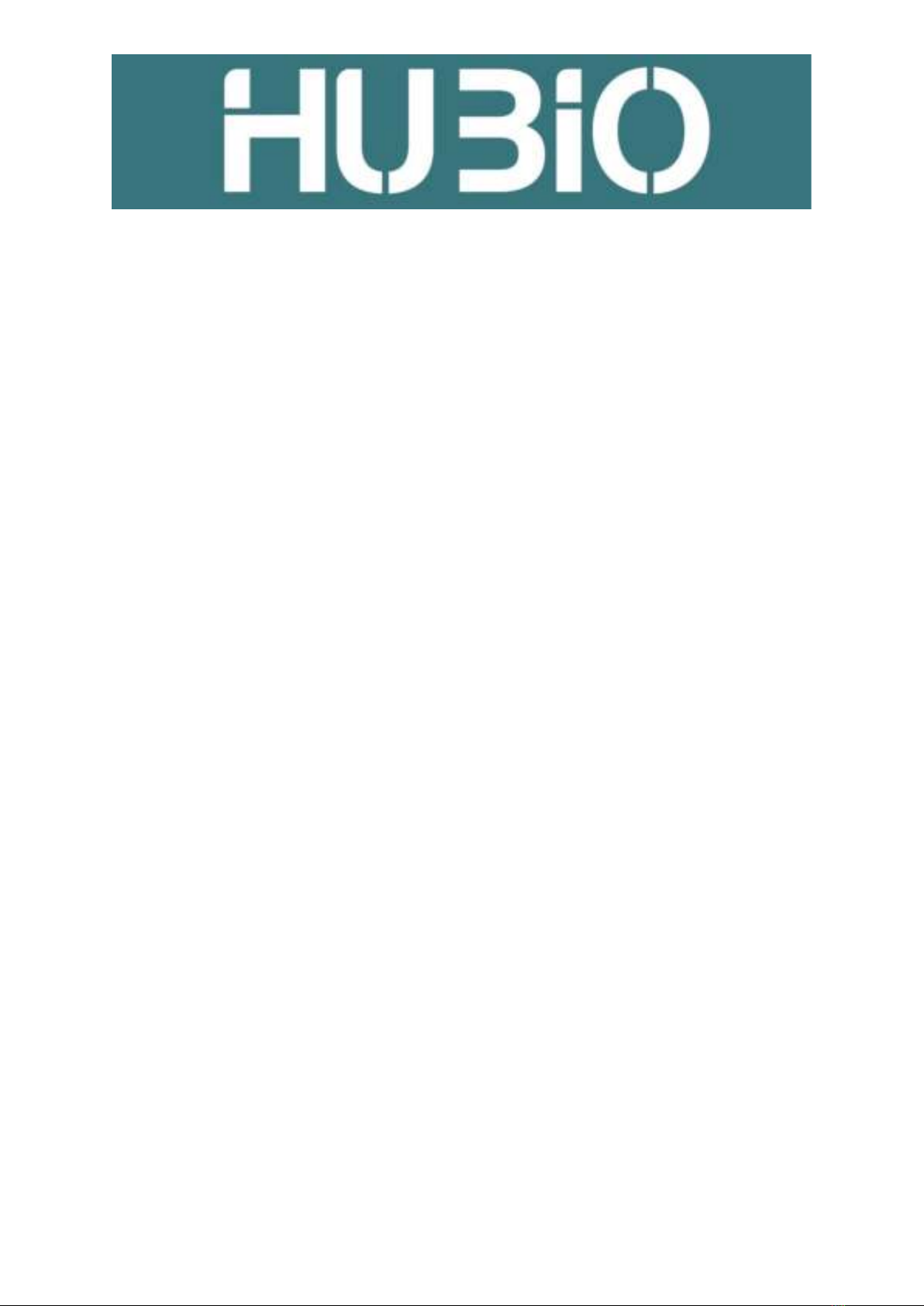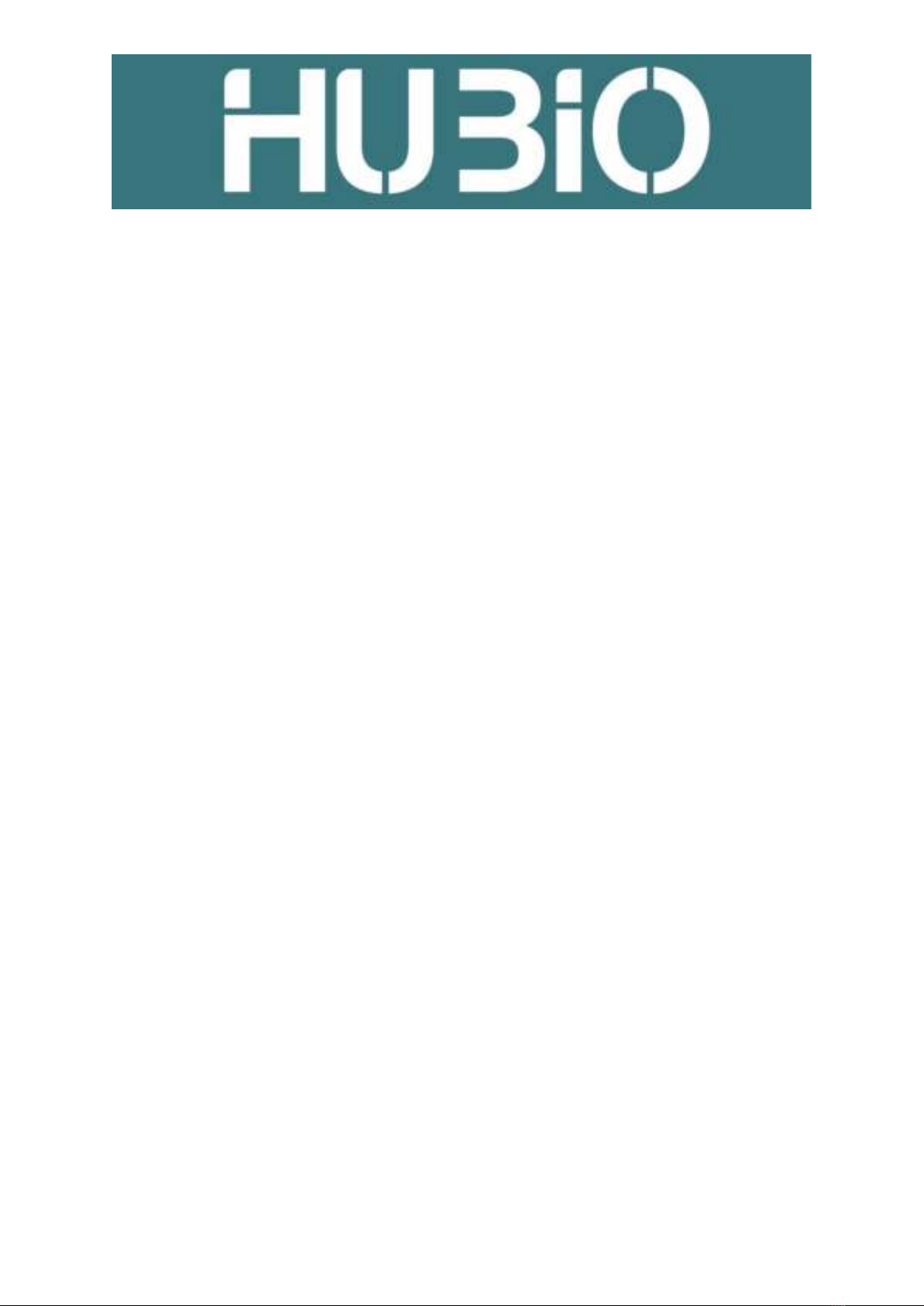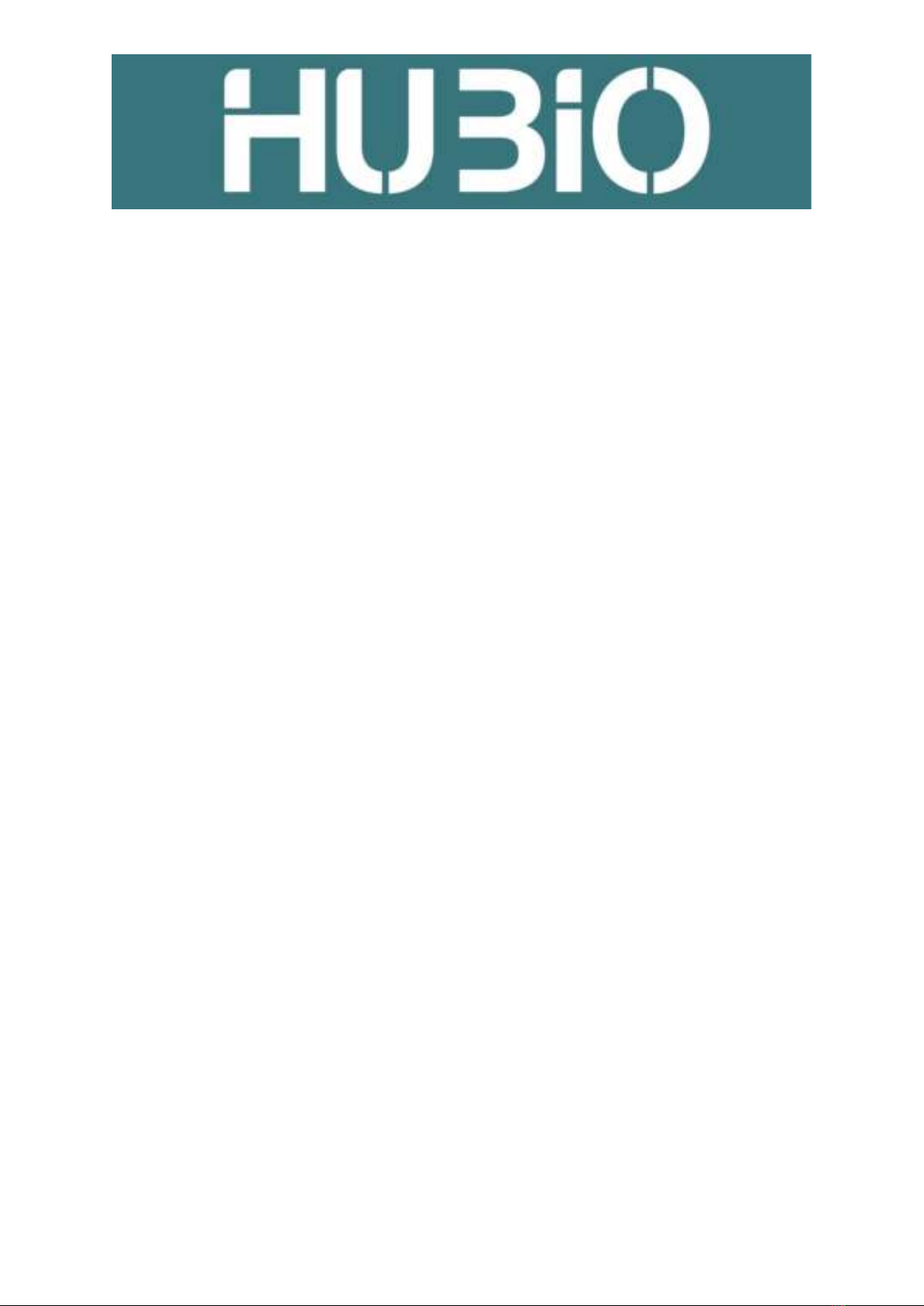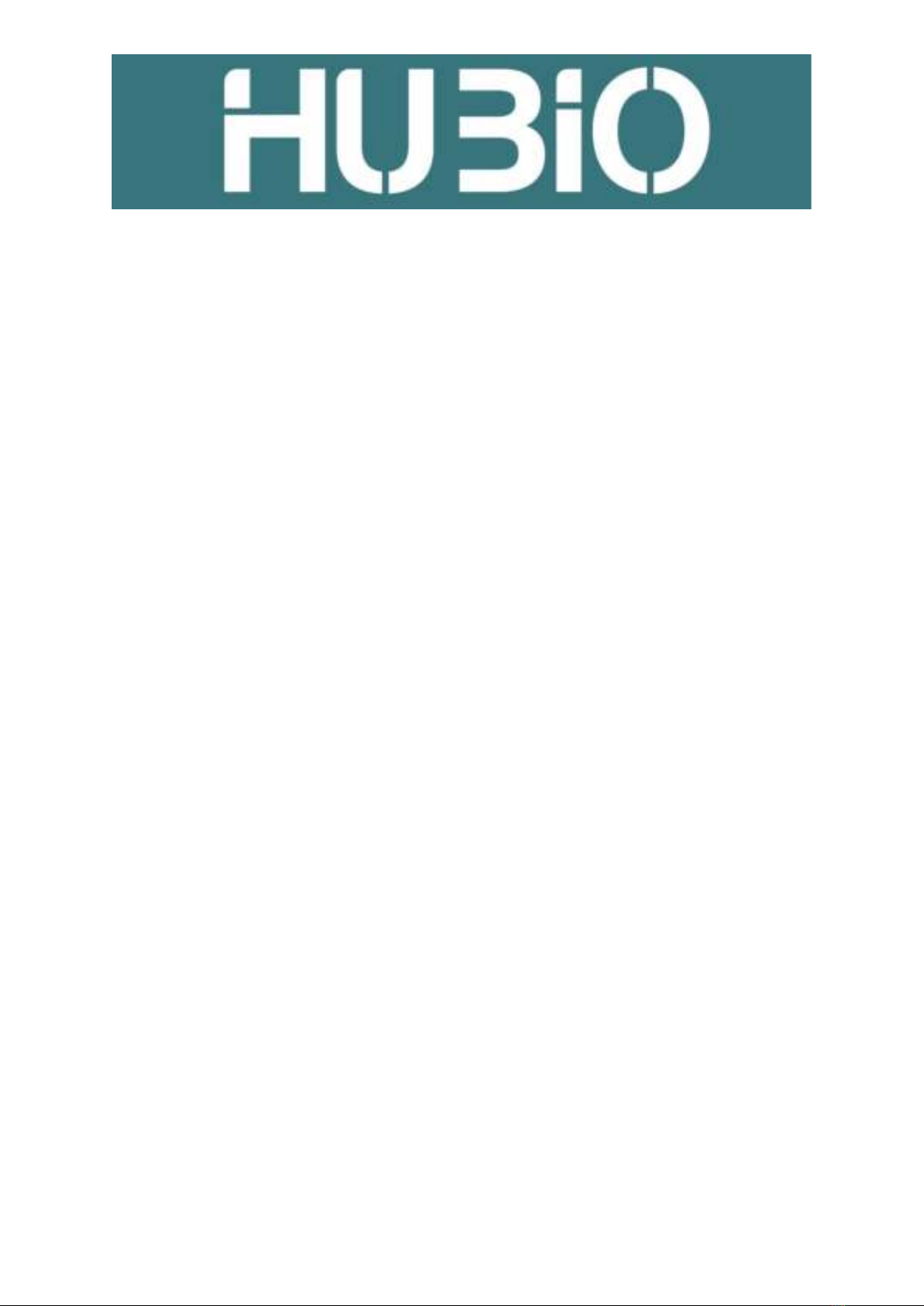
2
HUBIO Smartwatch A1 –Handleiding –User Manual
-Instellen horlogeweergave na polsbeweging:
Druk op de knop ‘Omlaag’ om naar het menu te gaan of swipe naar links. Scroll naar pagina 5 en kies
voor ‘Beweging’. Kies voor de bovenste optie en kies voor “Aan”.
-Statusbalk
Veeg in het scherm van boven naar beneden om de status balk te openen. Schakel hier het geluid
van de horloge in of uit, net als de bluetooth functie.
-Bevestiging
Zorg dat de Smartwatch niet te los om de pols zit, zodat deze meebeweegt bij het bedienen van de
Smartwatch. Wanneer de Smartwatch te los om de pols zit, kan het zijn dat het touchscreen minder
goed reageert.
Functies en Opties
-Volledige belfunctie
Bellen via de Smartwatch: Draai het nummer via de ‘Dialer’, of via de Smartphone. Indien zo ingesteld
op de Smartphone, wordt de SmartWatch gebruikt voor de audio. U kunt op de Smartphone ook
direct switchen naar de audio van de Smartphone zelf.
-Gespreklog
Inzicht in alle telefoongesprekken.
-Telefoonboek
Synchroniseer uw contacten vanaf uw Smartphone. Na synchronisatie kunt u middels het
Telefoonboek contacten selecteren en bellen vanaf de Smartwatch.
-Berichten
Geeft inzage in uw SMS-berichten. U kunt ook berichten beantwoorden middels sjablonen of de
afzender bellen via dit menu.
-Bluetooth
Maak hier verbinding met uw appraat en zie hier welke apparaten verbonden zijn.
-Melding
Toont alle meldingen van apps welke ingeschakeld staan in de Fundo Pro app om meldingen te
mogen vertonen. Pas deze instellingen aan in de Fundo Pro App door op “Meer” te klikken
(linksonderin), kies nu voor “Instellingen voor app-meldingen” en vink de gewenste apps aan.
-Slaap Monitor
Geeft inzicht in uw slaap-gegevens. Draag om deze gegevens te verkrijgen het horloge tijdens uw
slaap.
-Pedometer (Stappenteller)
Toont uw stappen, verbrande caloriën en gelopen afstand van vandaag. Deze gegevens van
voorgaande dagen kunt u unzien in de Fundo Pro App.
-Hartslag
Meet en toont uw hartslag (momentopname). Zorg er voor dat de Smartwatch goed bevestigd is aan
uw pols en dat deze niet te los zit om een juiste meting mogelijk te maken.