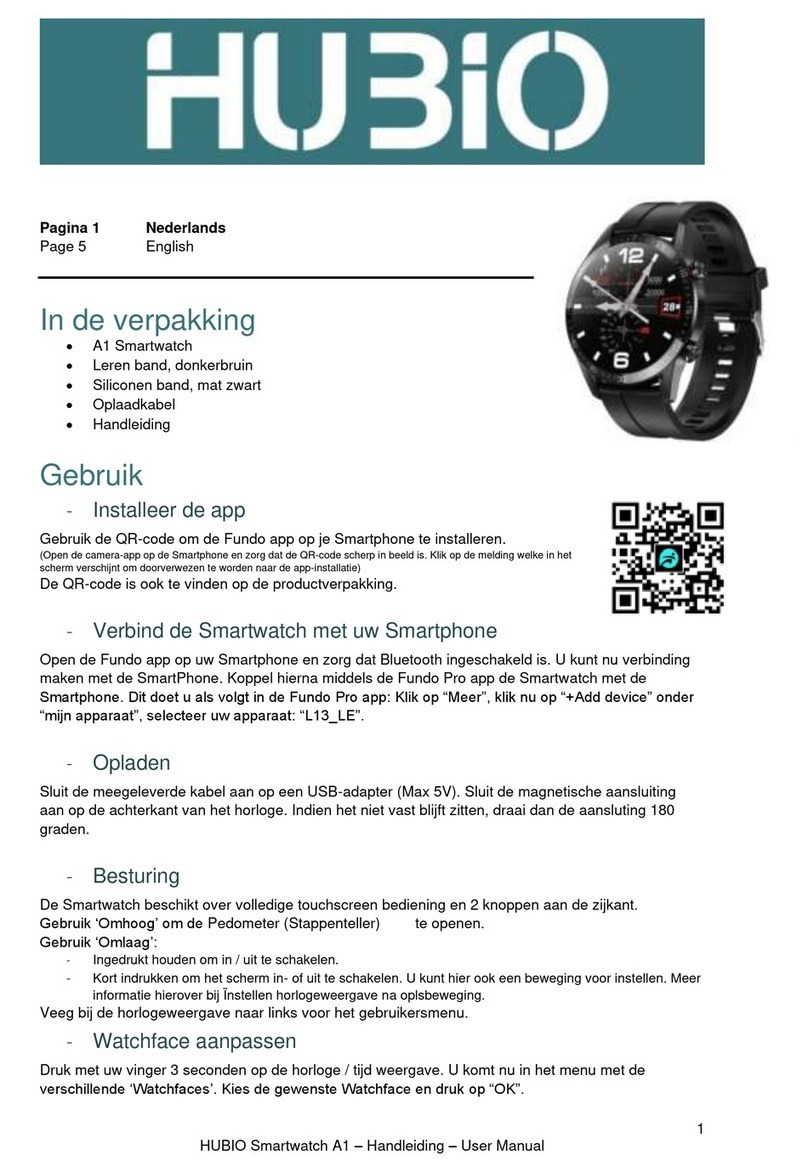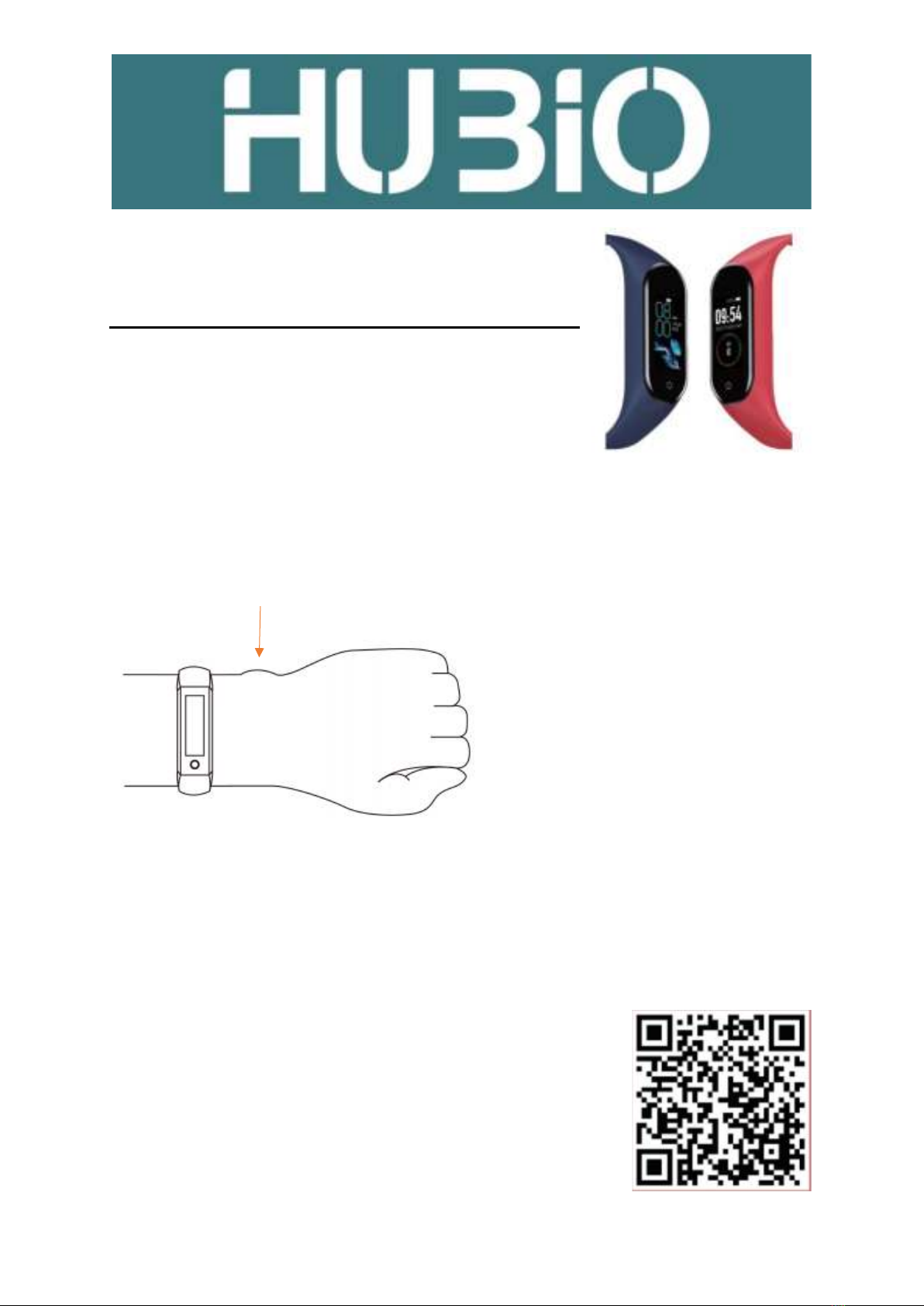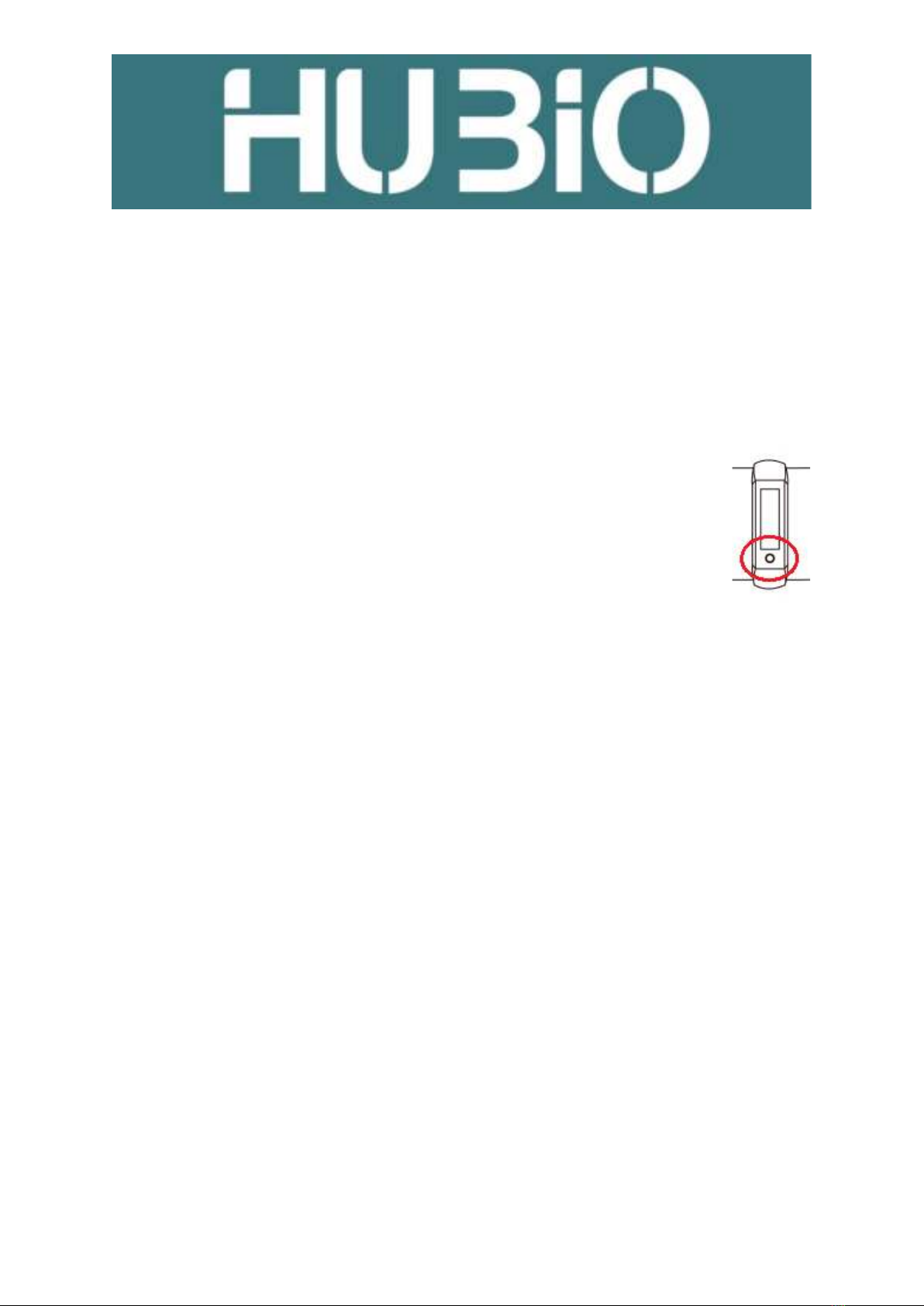4
HUBIO Smartwatch A1 –Handleiding –User Manual
In the settings menu in the Yoho Sports App, please select ‘profile’and fill in your personal details to
get the best results from the Smartband’s measurement.
In the settings menu in the Yoho Sports App, select ‘notification’to select which apps can send a
notification to the Smartband. At the bottom of the screen you can select whether or not the
Smartband will vibrate on notifications.
In the home screen in the Yoho Sports App, click on the synchronise-button in the top right corner to
synchronise your devices. After synchronisation the time on the Smartband will be set correctly.
Usage
Pressing the touch-button will activate the display. You can also setup a wake-up-
gesture for this.
By pressing the touch-button again you will start to navigate through the different
functions. Perform a long-press for activating the currently displaying function. After
selection any function you can leave the menu again by long-pressing the touch-button.
Functions:
•Date and Time
•Pedometer
oDistance calculator
oCalories burned calculator
•Heartrate measurement
•Blood pressure measurement
•Gesture settings
•Sports modes:
oRunning
oRope-skipping
oSit-ups
•Weather information
•Music control
•Sleep monitor
Between 09:00 pm and 09:00 am the Smartband will measure your sleep. After 09:00 am you can
synchronise your sleeping data to your Smartphone and look into your sleep quality details.
Factory default
Navigate to “more”. Navigate to “MAC”. Long-press the touch-button for 10 seconds to set the
Smartband back to factory default.