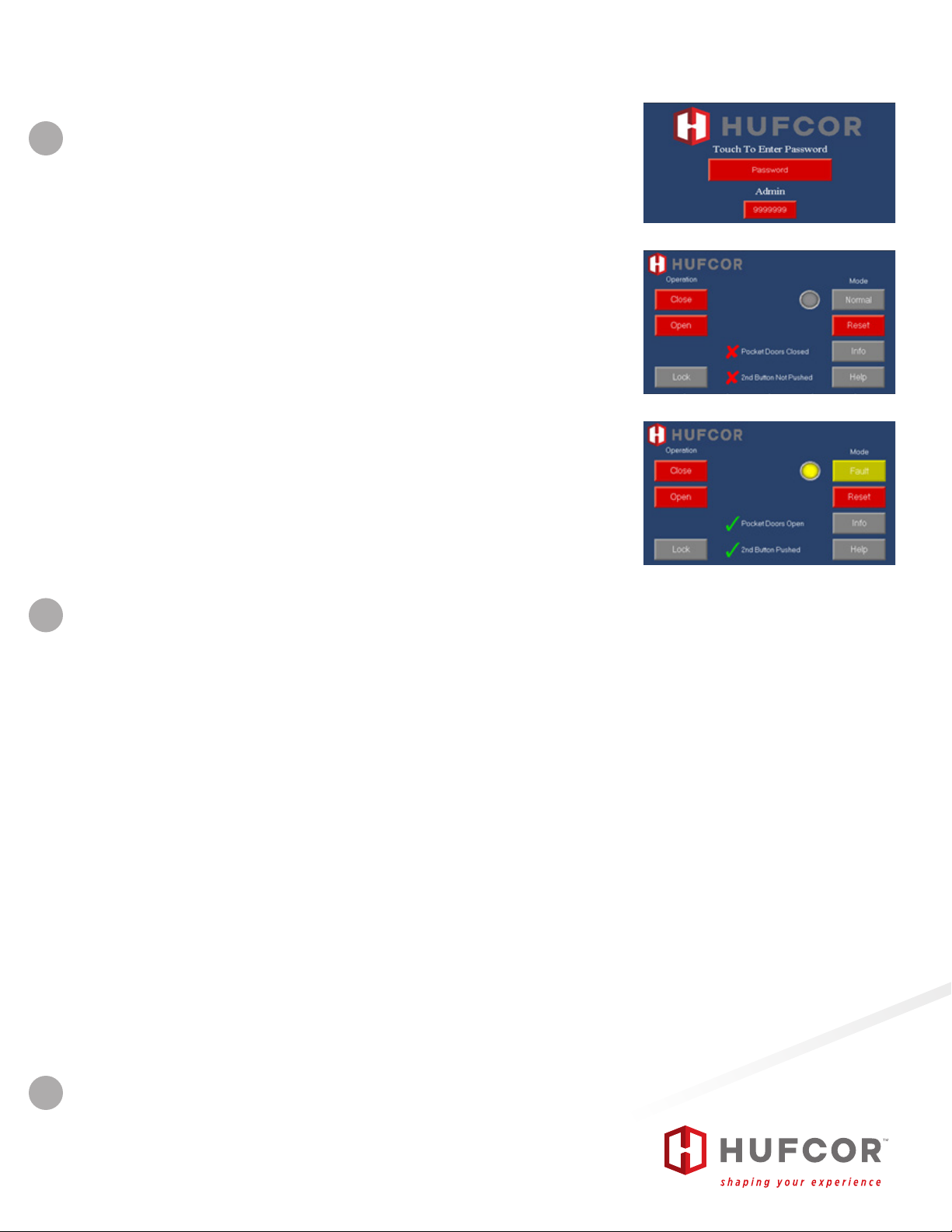TO OPEN PARTITIONS
Move partition from extended position to stacked position. Touch the
screen to activate the touchscreen.
1. CAUTION - If your partition has optional pass-through doors, make
certain the doors are closed securely before activating the partition.
2. CAUTION - Check the storage area and within 4’ along the length of
the partition to make certain there are no obstructions or people in
the path of the partition.
3. Touch the password button and enter the password (Fig. 12). The
factory default password is 2222.
4. If your operable wall includes pocket doors, and they have not been
opened, there will be a red “X” and the statement Pocket Doors
Closed (Fig. 13). The partition will not operate until the pocket
doors are opened. Opening the doors clears the limit switches. The
touchscreen will now display a green check mark and state Pocket
Doors Open (Fig. 14).
5. Hold down the Close button to move the partition. A second
operator is required to simultaneously press and hold the push
button on the secondary switch.
10. CAUTION - Be certain to observe the panels as they retract to
insure there are no obstructions and that the path remains clear.
If the secondary switch button is not pressed, a red “X” and the
statement 2nd Button Not Pushed will show on the screen. The
other operator needs to press the secondary switch button for the
wall to move.
6. Continue to press the buttons until the wall is fully stacked or stored
away and wall movement stops automatically.
7. The operator at the touchscreen can either walk away and allow
the touchscreen to go to sleep in 60 seconds or hit the Lock button
causing it to go to sleep right away.
8. If there are pocket doors, close them.
9. If there is a system fault, the Fault indicator will illuminate (Fig. 11).
Check to make sure that an obstruction has not blocked the leading
edge of the wall, pocket doors are fully open and that there is no
person or object contacting any safety mats in the pocket. Once
verified that all is clear, press the Reset button. The control returns
to Normal mode. Continue to stack the partition by pressing the
“Open” button.
Fig. 12
Fig. 13
Fig. 14