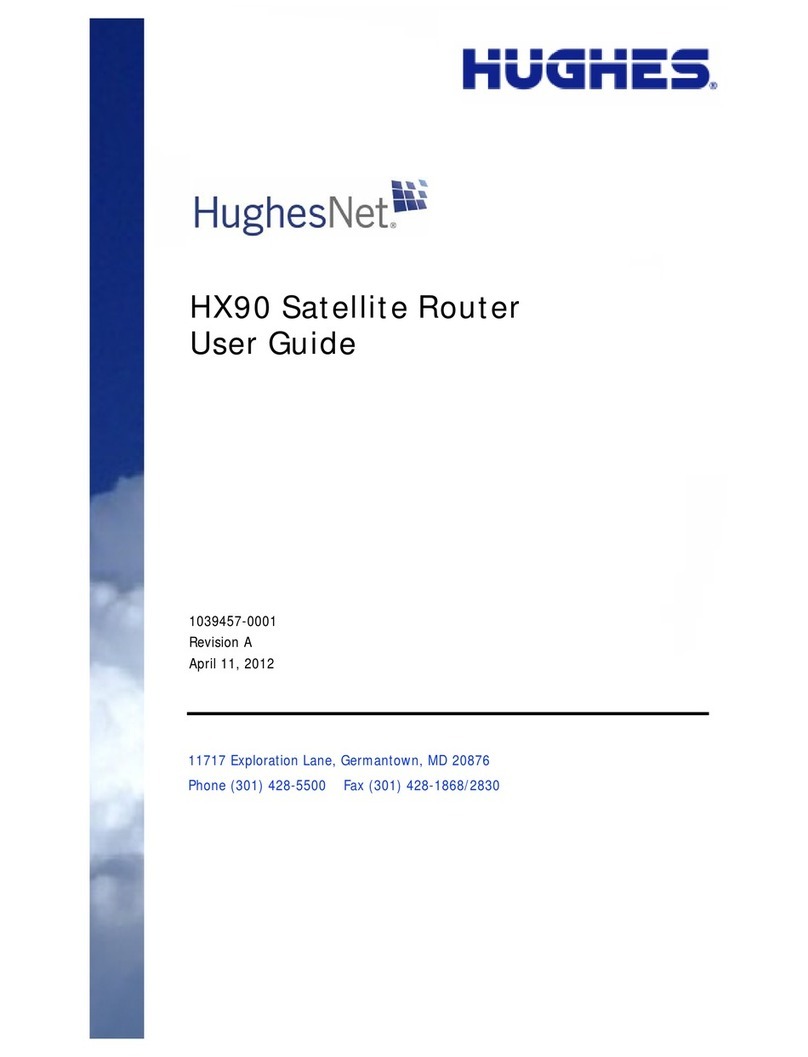Table of Figures
Figure 1: HN9500 satellite router.....................................................................................................................................1
Figure 2: Single-host conguration..................................................................................................................................2
Figure 3: Multiple-host conguration in an Ethernet wired LAN...................................................................................3
Figure 4: Multiple-host conguration in a wireless LAN................................................................................................3
Figure 5: Private network conguration..........................................................................................................................4
Figure 6: Satellite router installation summary................................................................................................................9
Figure 7: Power supply for the HN9500 satellite router................................................................................................12
Figure 8: Attaching or removing the HN9500 pedestal base.........................................................................................17
Figure 9: Powering up the router....................................................................................................................................18
Figure 10: Connecting the installer’s laptop computer to the router..............................................................................19
Figure 11: System Control Center home page...............................................................................................................20
Figure 12: Icon for opening Advanced Pages................................................................................................................20
Figure 13: Installation Parameters screen......................................................................................................................21
Figure 14: Fields where latitude and longitude are entered...........................................................................................22
Figure 15: Example of a GPS receiver display..............................................................................................................23
Figure 16: State code displayed below latitude and longitude elds.............................................................................24
Figure 17: Terminal Pointing Info screen.......................................................................................................................25
Figure 18: In-line connection of the DAPT ...................................................................................................................28
Figure 19: Connecting the transmit and receive cables..................................................................................................29
Figure 20: Terminal Initialization Sequence in progress................................................................................................33
Figure 21: Terminal Initialization Sequence complete...................................................................................................34
Figure 22: Latest values compared to target values (partial screen)..............................................................................42
Figure 23: Validate link on System Control Center page...............................................................................................44
Figure 24: Installation Portal, installer login screen.......................................................................................................45
Figure 25: Installation Portal Welcome screen...............................................................................................................46
Figure 26: Data Collection screen..................................................................................................................................46
Figure 27: Site and installer ID information..................................................................................................................47
Figure 28: OVT screen comparing latest and target values...........................................................................................48
Figure 29: Terminal Initialization Sequence screen – top part.......................................................................................50
Figure 30: Activate link indicating router is ready for service activation......................................................................51
Figure 31: Connecting Ethernet cable to customer’s computer or other device............................................................52
Figure 32: Activate link on the System Control Center home page...............................................................................53
Figure 33: SAN and PIN entry page..............................................................................................................................54
Figure 34: Welcome screen............................................................................................................................................54
Figure 35: Welcome screen with service activated message..........................................................................................55
Figure 36: Verifying the VADB conguration...............................................................................................................59
Figure 37: Select Loopback Test menu..........................................................................................................................60
Figure 38: Phone connection to support VADB.............................................................................................................61
Figure 39: VADB Manual Start Command Results (partial) screen..............................................................................62
Figure 40: System Control Center home page...............................................................................................................67
Figure 41: Common features on System Control Center screens..................................................................................68
vii
HN9500 Satellite Router Installation Guide
1037736-0001 Revision G