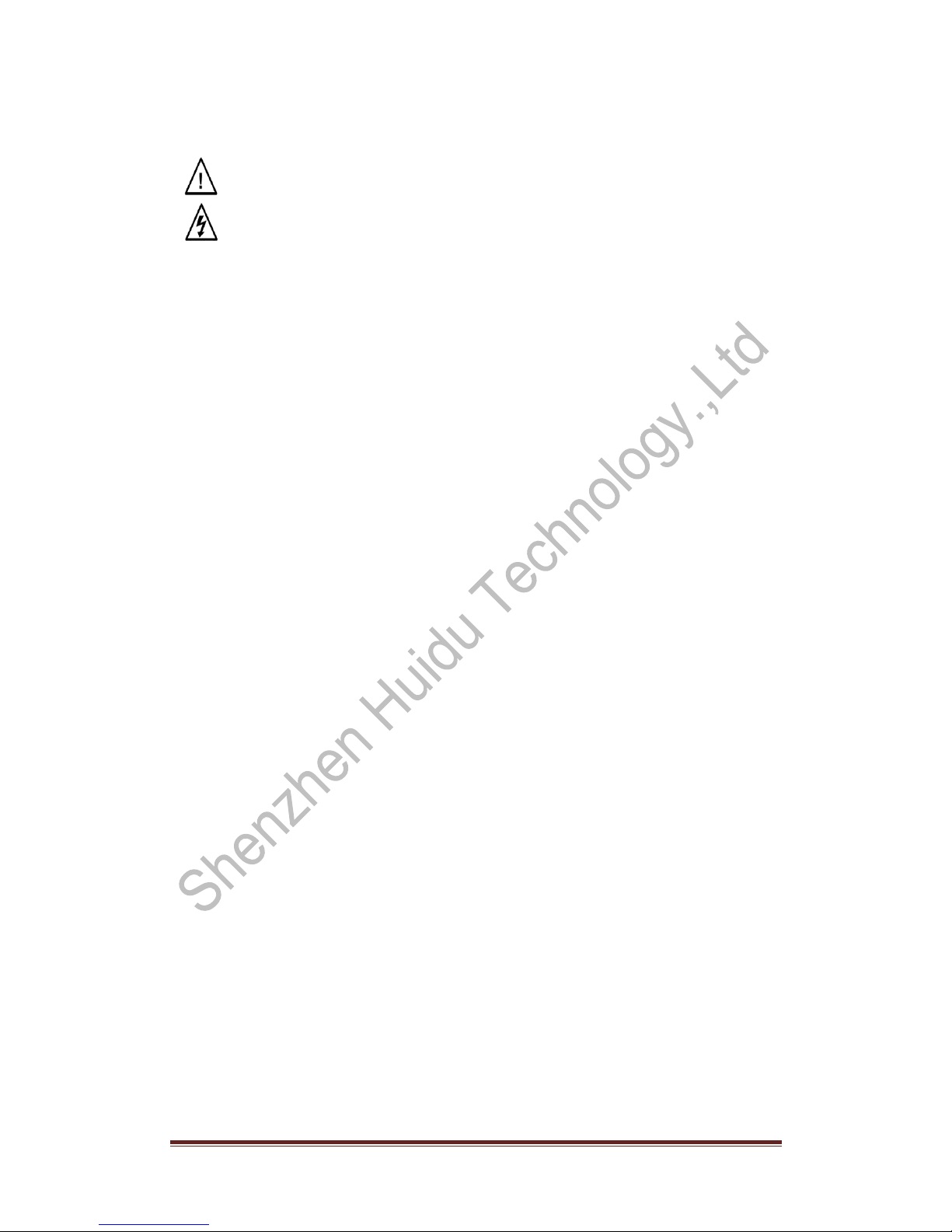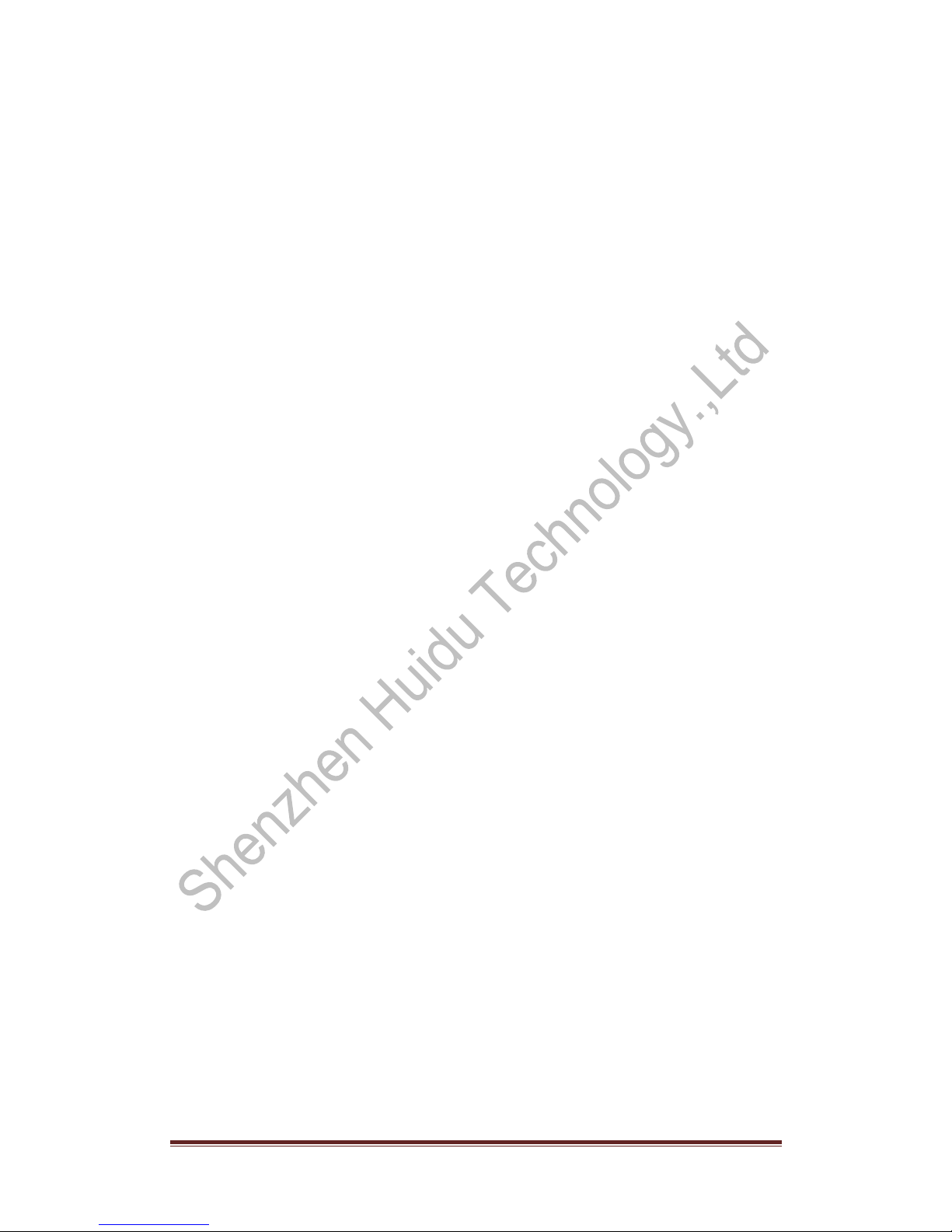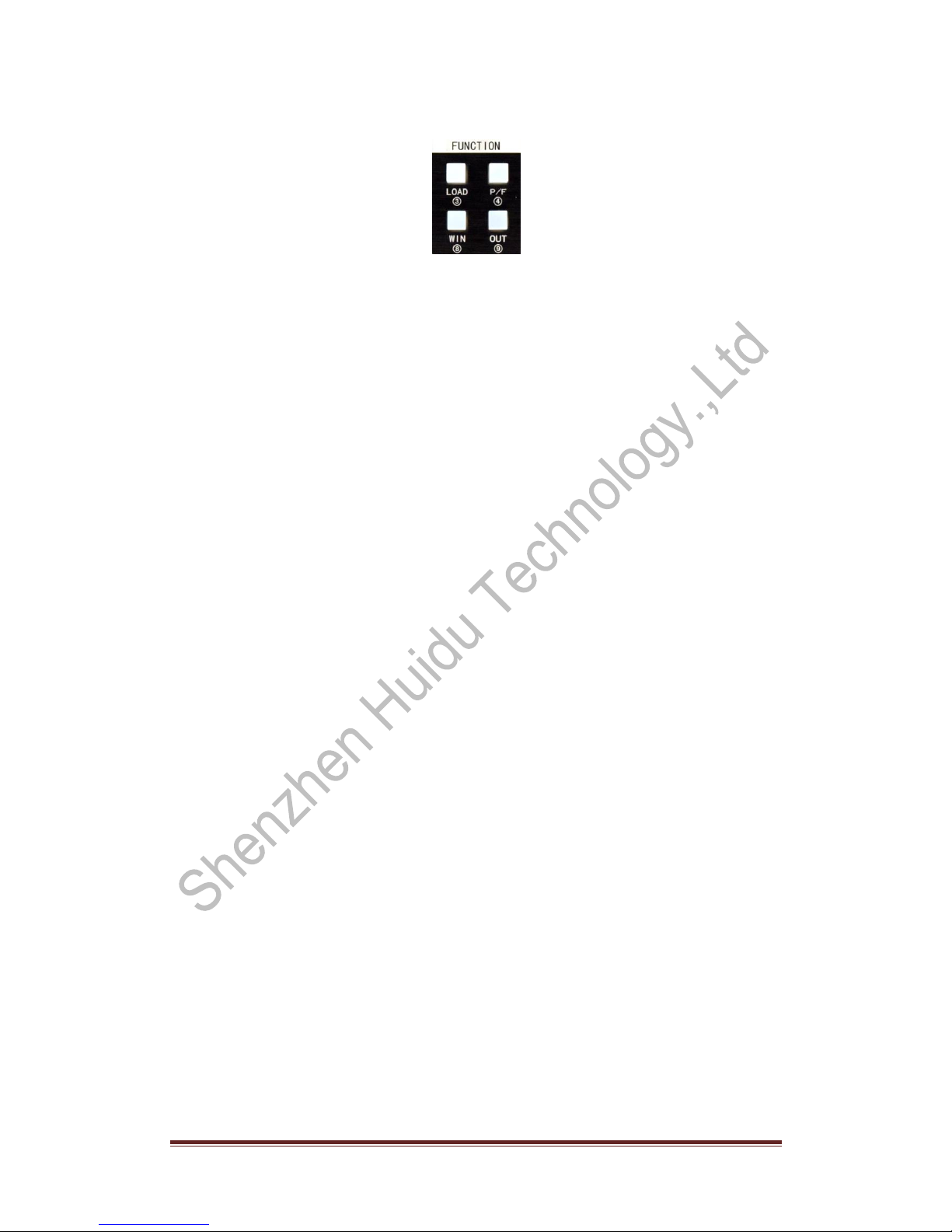http://www.huidu.cn/ 4
Chapter I Overview
LED video processor is a mid-end seamless effects switching video processor market,
which supports digital high-definition input, analog high-definition input, analog SD input,
audio input, enabling all channels of audio and video synchronization seamless
switching.
Listed below LED video processor supports audio and video input format table:
DVI input support VESA standard, highest up to 1920x1200@60Hz
HDMI input 480i/p 676i/p 720p 1080i/p color depth 8/10/12 bit.
VGA input support VESAstandard,highest up to 1920x1200@60Hz
Composite video input PAL、NTSC、PAL-M/N、SECAM
Output format:
DVI output any resolution up to 1920 × 1200 @ 60Hz or 1440 × 1600 @ 60Hz
Custom resolution output.
1. Features
Multi-channel video input - Video processor with 5 video inputs, including 1 CVBS and
1 VGA, 1 DVI, 1 HDMI, 1 USB. Basically already covers the needs of civil and industrial
use. All video input switch and can achieve fast cut and fade switch effect.
Practical video output interface - The processor has 2 programmable video outputs.
With 2 DVI output interface. These two videos are programmed to be output to the LED
sending card or display.
Seamless switching between arbitrary channels - Video processor The video
processor can also be seamlessly switched between any channel, the switching time
from 0 to 1.5 seconds adjustable. Use the fade transition effect, when switching the input
channel, you can make the screen smooth switch to the second screen. Use fast
switching, switching input channels, you can instantly switch the video output.
Rich output resolution - video processor designed for the user a number of practical
output resolution, the most up to 1920 points, up to 1600 points, for a variety of dot matrix
display. Up to 20 kinds of output resolution for the user to choose, and can be adjusted to
the point-to-point output. At the same time, users can also use the custom resolution
output, to meet the various size display.
Support pre-switching technology - Pre-switching technology, is to switch the input
signal, the predicted channel is switched in advance whether there is a signal. This
feature reduces the possibility of direct errors due to line disconnection or no signal input,
resulting in an increase in the success rate of the performance.
Support a key black screen - black screen in the performance process is an essential
operation, during the performance process, you need to turn off the image output, you
can use the black screen to achieve fast black screen.
Support screen freeze - During playback, it may be necessary to freeze the current
screen to achieve "pause" screen. When the screen is frozen, the operator can also
change the current input selection or change the line, etc., to avoid background effects
affect the performance.