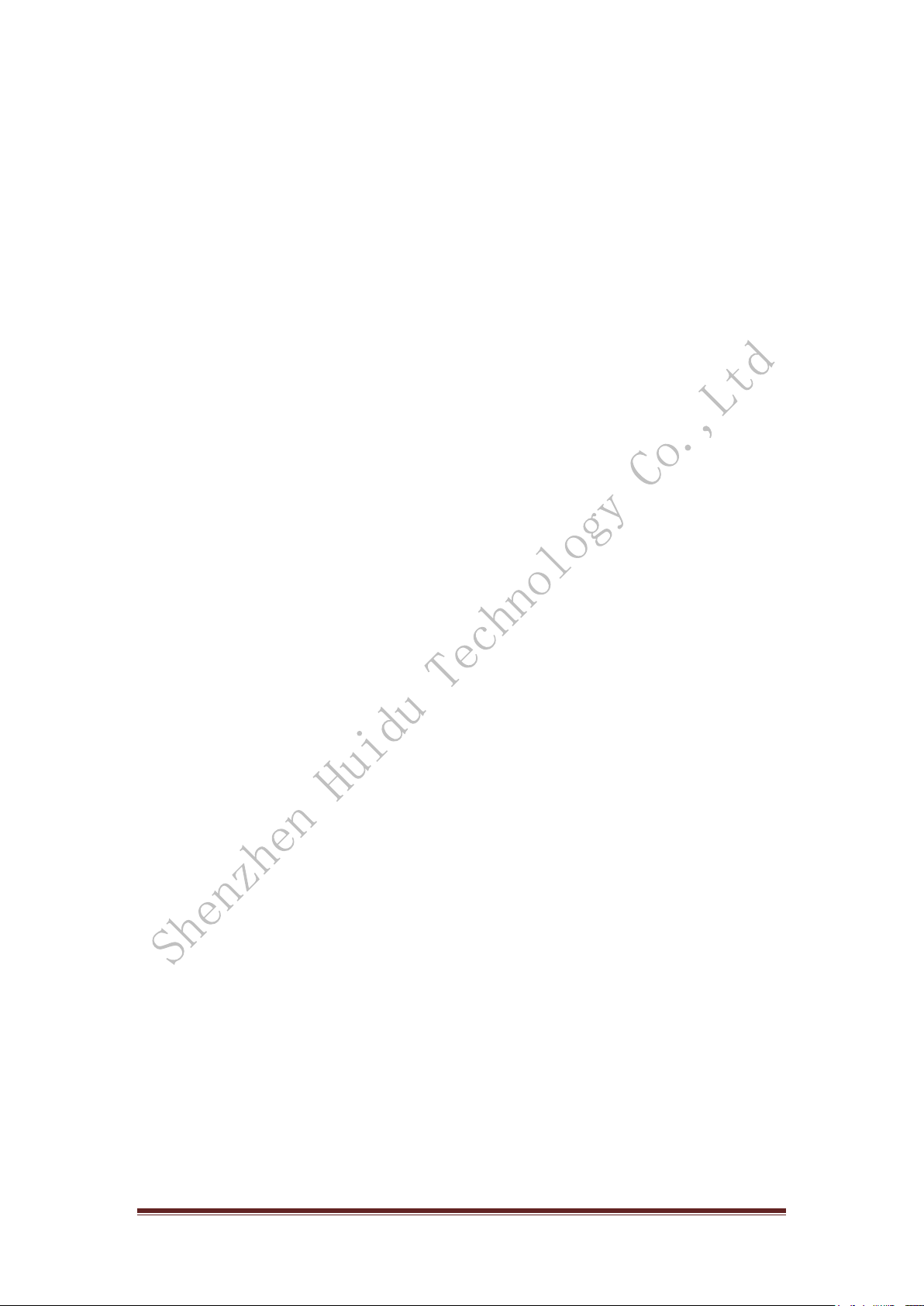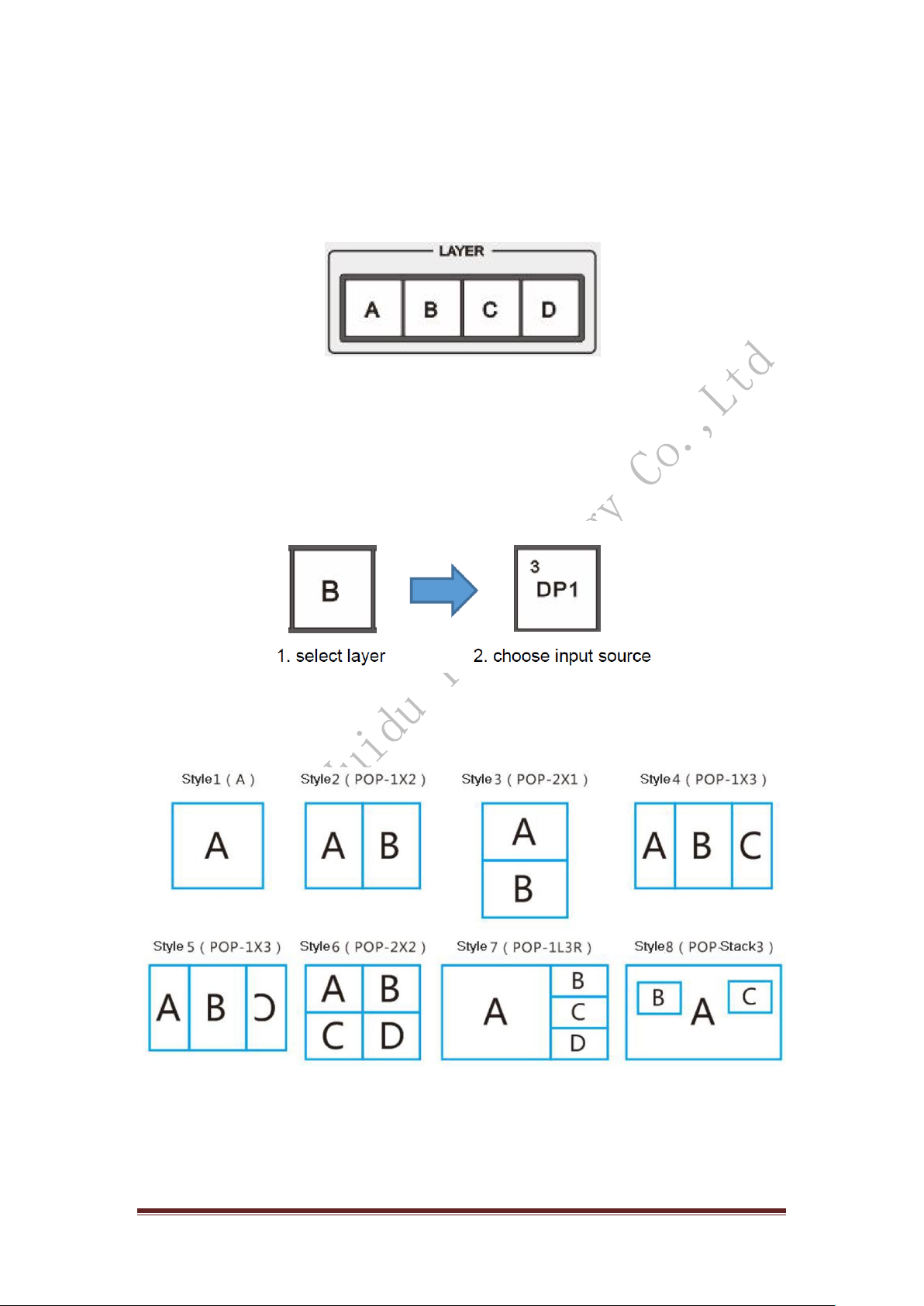http://www.huidu.cn/ 2
Safety Instructions
This symbol prompts the user, the device user manual has important operating and
maintenance instructions.This symbol warns the user of the equipment inside the
enclosure exposed to hazardous voltages, there is the risk of electric shock.
Note
Read the manual• Read and understand all safety and operating instructions before
using the equipment.
Save the manual• The safety instructions should be kept for future reference.
Follow Warnings • Follow all warnings and instructions marked on the equipment or in
the user information.
Avoid Attachments • Do not use tools or attachments that are not recommended by the
equipment manufacturer because they may be hazardous.
Warning
Power sources • This equipment should be operated only from the power source
indicated on the product.This equipment is intended to be used with a main power system
with a grounded (neutral) conductor.The third (grounding) pin is a safety feature, do not
attempt to bypass or disable it.
Power disconnection • To remove power from the equipment safely, remove all power
cords from the rear of the equipment, or the desktop power module (if detachable), or from
the power source receptacle (wall plug).
Power cord protection • Power cords should be routed so that they are not likely to be
stepped on or pinched by items placed upon or against them.
Servicing • Refer all servicing to qualified service personnel. To prevent the risk of shock,
do not attempt to service this equipment yourself because opening or removing covers
may expose you to dangerous voltage or other hazards.
Slots and openings • If the equipment has slots or holes in the enclosure, these are
provided to prevent overheating of sensitive components inside. These openings must
never be blocked by other objects.
Statement
This document is intended to help you understand and use the product. For accuracy and
reliability, our company may make improvements and changes to this document at any
time and without notice. Any problem in use or any good suggestion, please contact us
through ways provided in the document. We will do our utmost to solve the problems and
adopt the suggestions after evaluation as soon as possible.
Trademarks
VGA and XGA are registered trademarks of IBM Corporation.
VESA is a trademark of the Video Electronics Standards Association.
HDMI logo and High-Definition Multimedia Interface (High-Definition Multimedia Digital
Interface) are HDMI Licensing LLC. Trademarks.