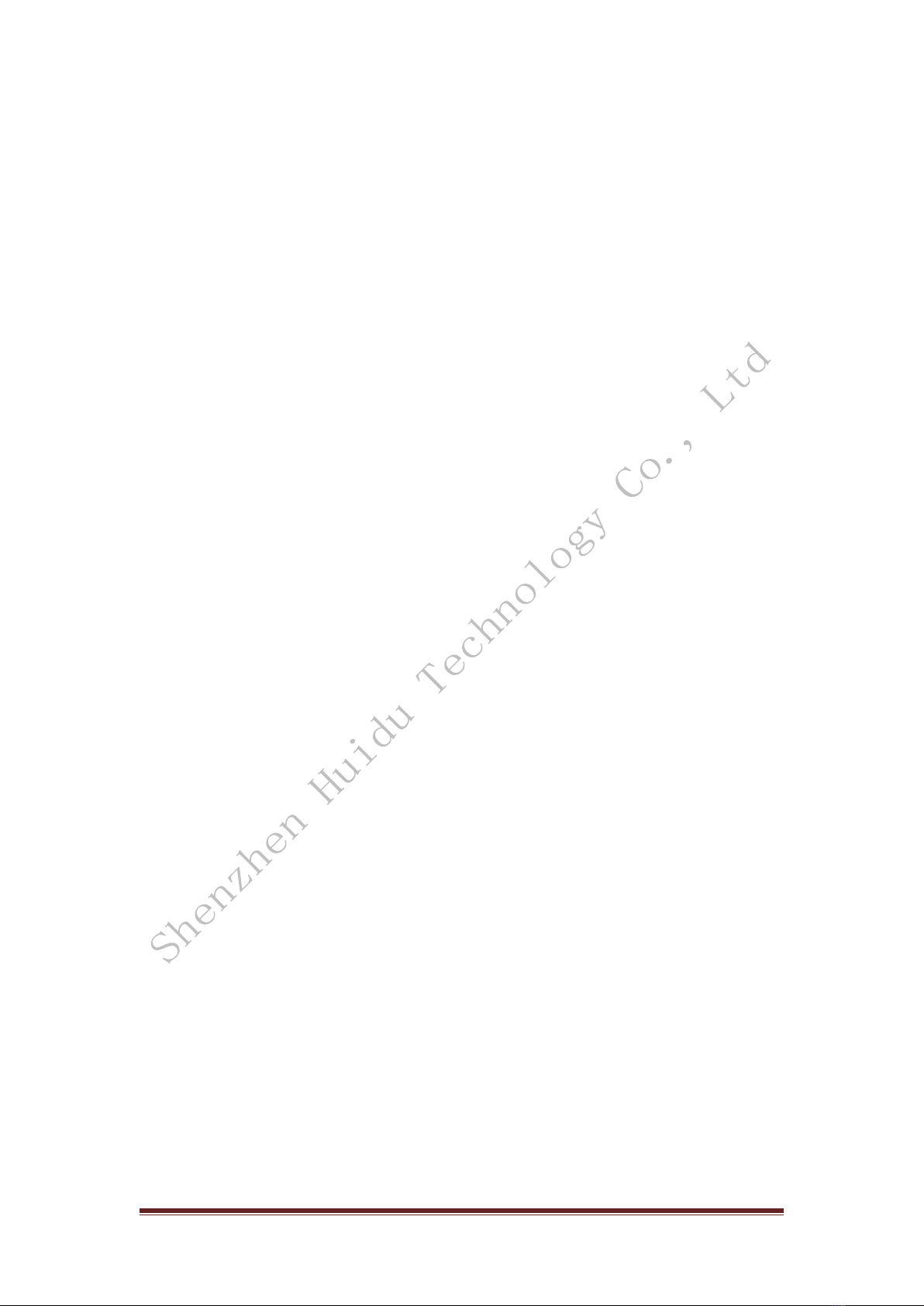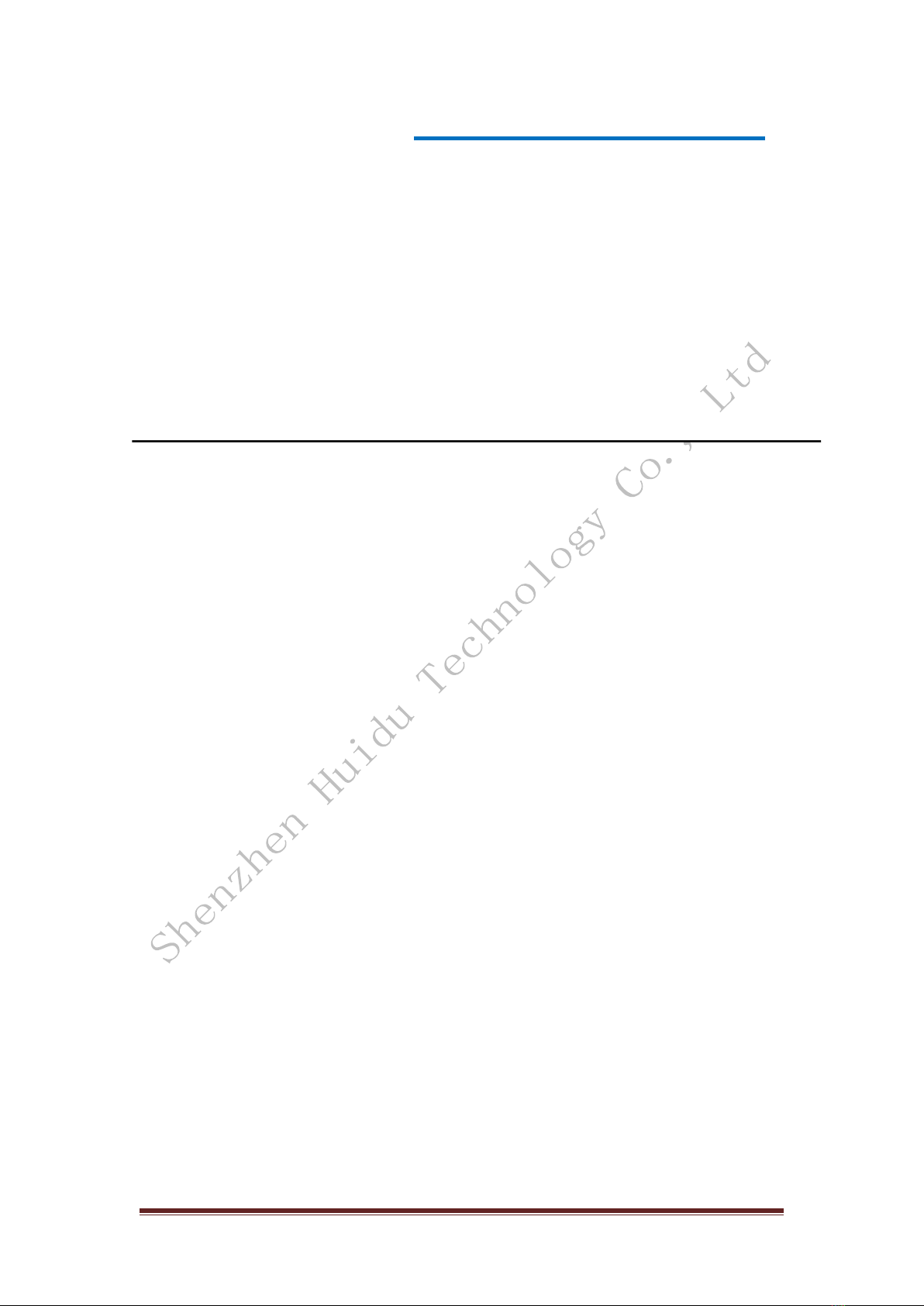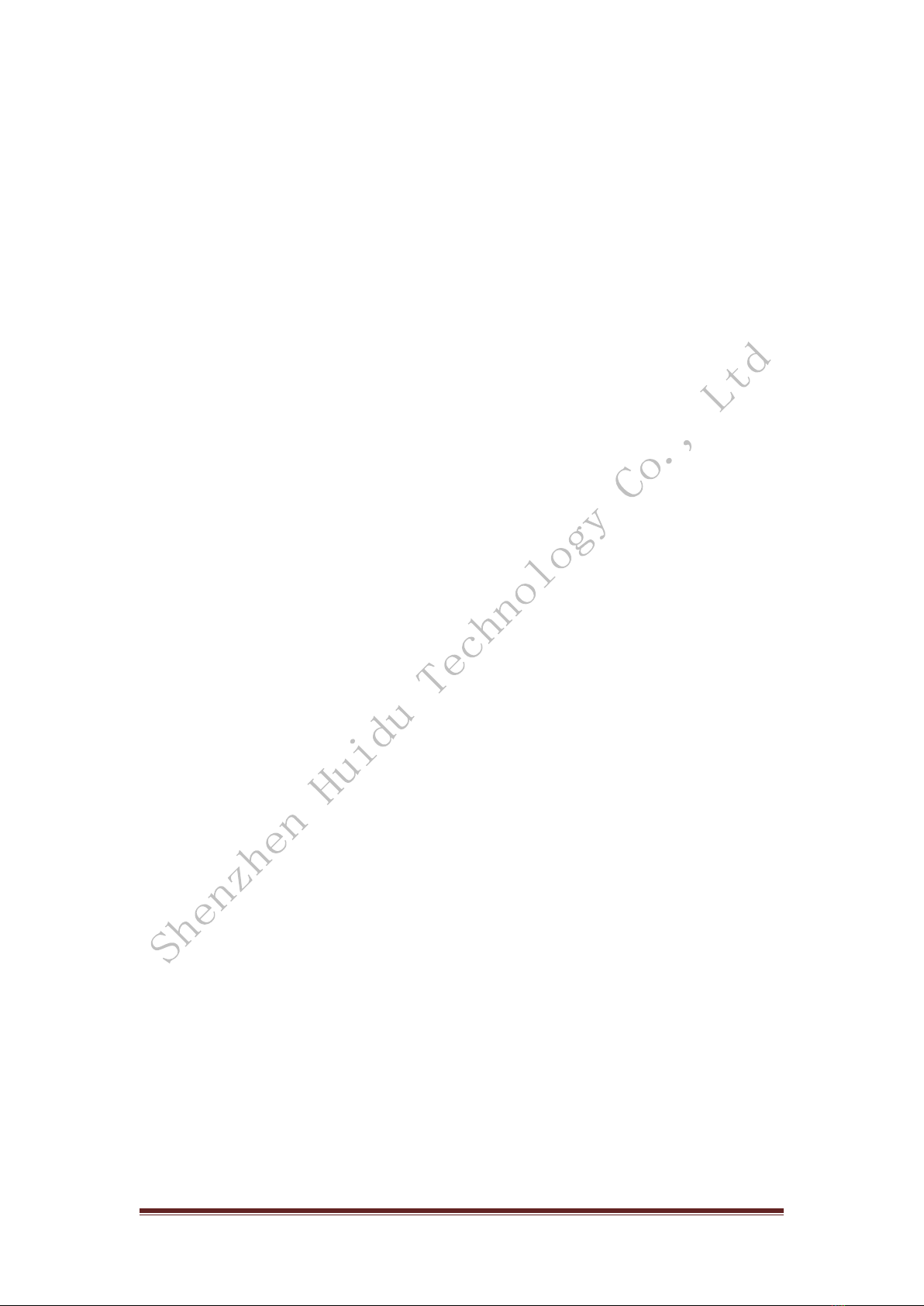http://www.huidu.cn/ 4
Chapter 1 Overview
HDP-601 LED video processor supports digital high-definition input, analog
high-definition input, analog standard-definition input, and HDMI audio input.
The video input formats supported by the LED video processor are listed below:
DVI input Support VESA standard, up to 1920x1200 @ 60Hz
HDMI input 480i / p 676i / p 720p 1080i / p color depth 8/10/12 bit
VGA input Support VESA standard, up to 1920x1200 @ 60Hz
Composite video input PAL, NTSC, PAL-M / N, SECAM
Output format:
DVI output up to 1920x1280 @ 60Hz
VGA output up to 1920x1280 @ 60Hz
Analog audio output
1. Features
Multiple video inputs—The video processor uses 6 video inputs, including 1 CVBS and 1
SDI (optional), 1 VGA, 1 DVI, 1 HDMI, and 1 USB (1 of 2). The needs of civil and industrial
applications have been basically covered. All video inputs can be switched with fast cut
and fade in and fade out effects.
1 channel audio and video synchronization—1 channel HDMI audio and video, audio and
video synchronization can be achieved when switching videos.
Practical video output interface—The processor has 2 programmable video outputs.
Using 2 DVI output interfaces. These 2 videos are programmed and output to the LED
sending card or display.
Seamless switching of any channel—The video processor The video processor can also
seamlessly switch between any channels. The switching time is adjustable from 0 to 1.5
seconds. Use the fade-in and fade-out switching effect to switch the input channel
smoothly to the second screen. With fast switching, you can switch video output instantly
when switching input channels.
Rich output resolution—The video processor has designed multiple practical output
resolutions for users, the widest of which is 1920 points and the highest of 1280 points,
which is suitable for various dot matrix display screens. Up to 10 kinds of output
resolutions are available for users to choose, and can be adjusted to point-to-point output.
Signal source hot backup—The signal source hot backup can prevent the main screen
input source from causing a black screen on the LED display. When the main channel
input source fails, it will automatically switch to the backup channel input source.
Support one-button black screen-black screen is an indispensable operation during the
performance. When the image output needs to be turned off during the performance, the
black screen key can be used to achieve a fast black screen.
Support picture freeze—During playback, you may need to freeze the current picture to
achieve a "pause" picture. When the picture is frozen, the operator can also change the
current input selection or change the line, etc. to avoid background operations affecting
the performance.
Quickly switch between partial and full screens—The video processor has simple and