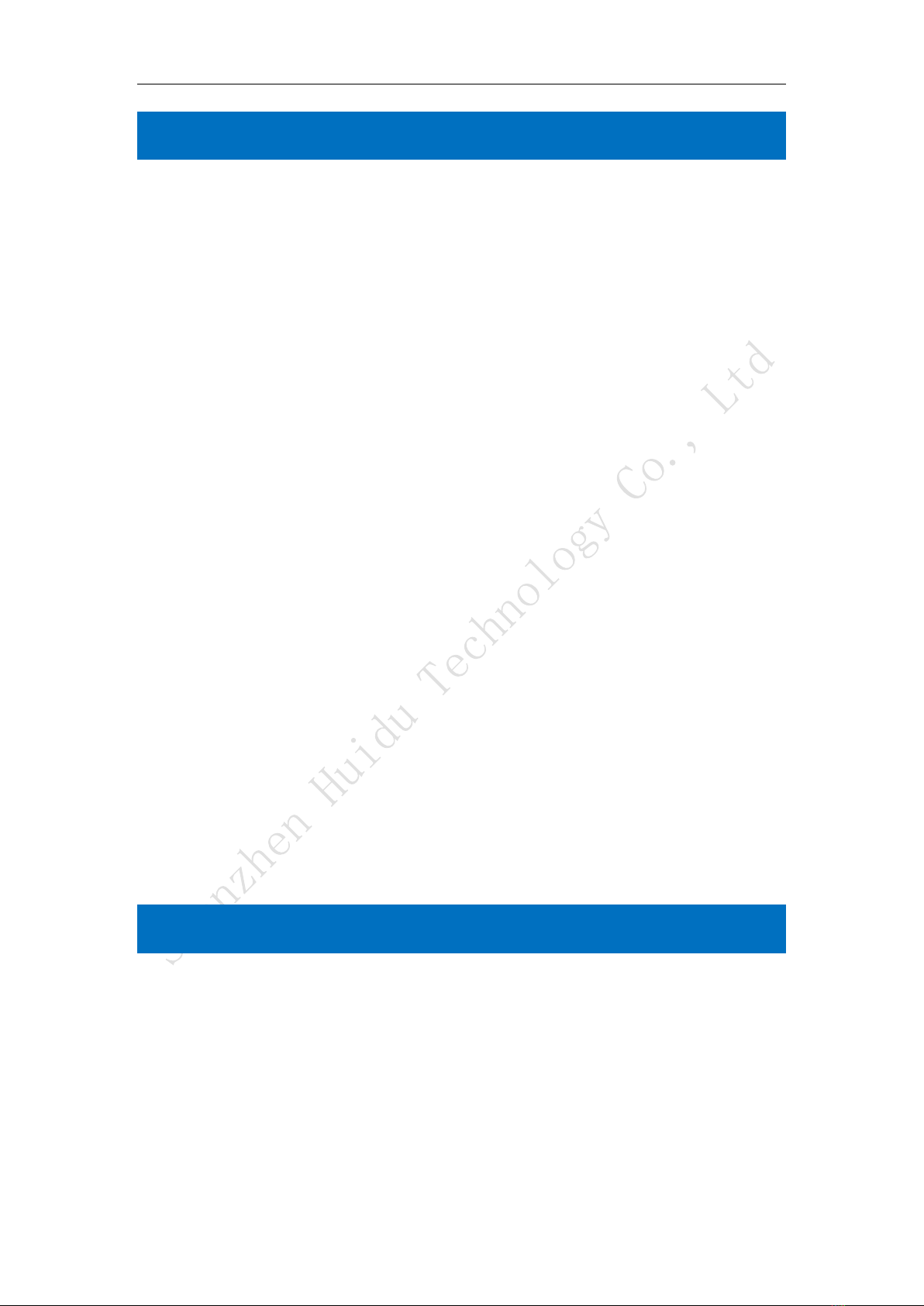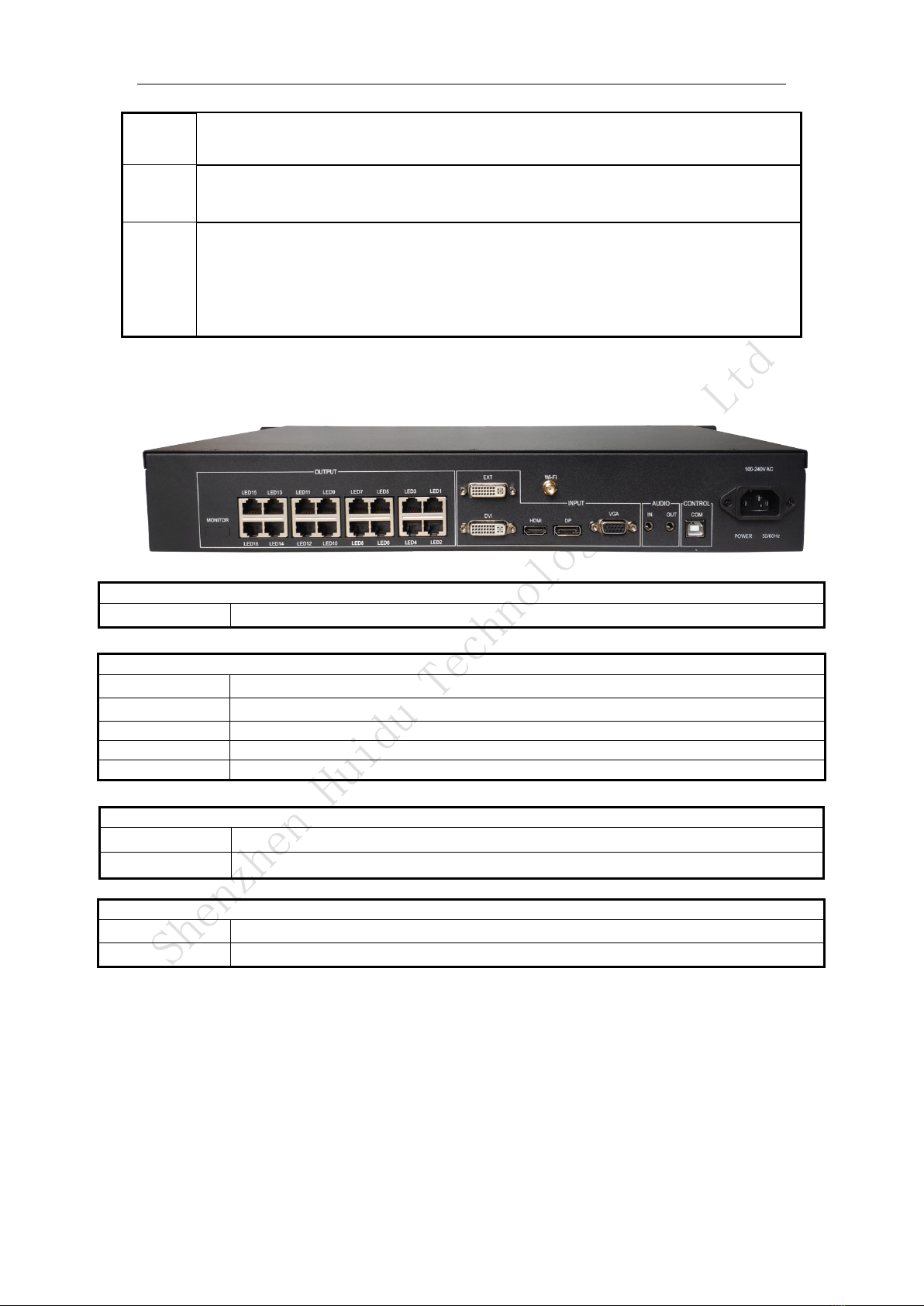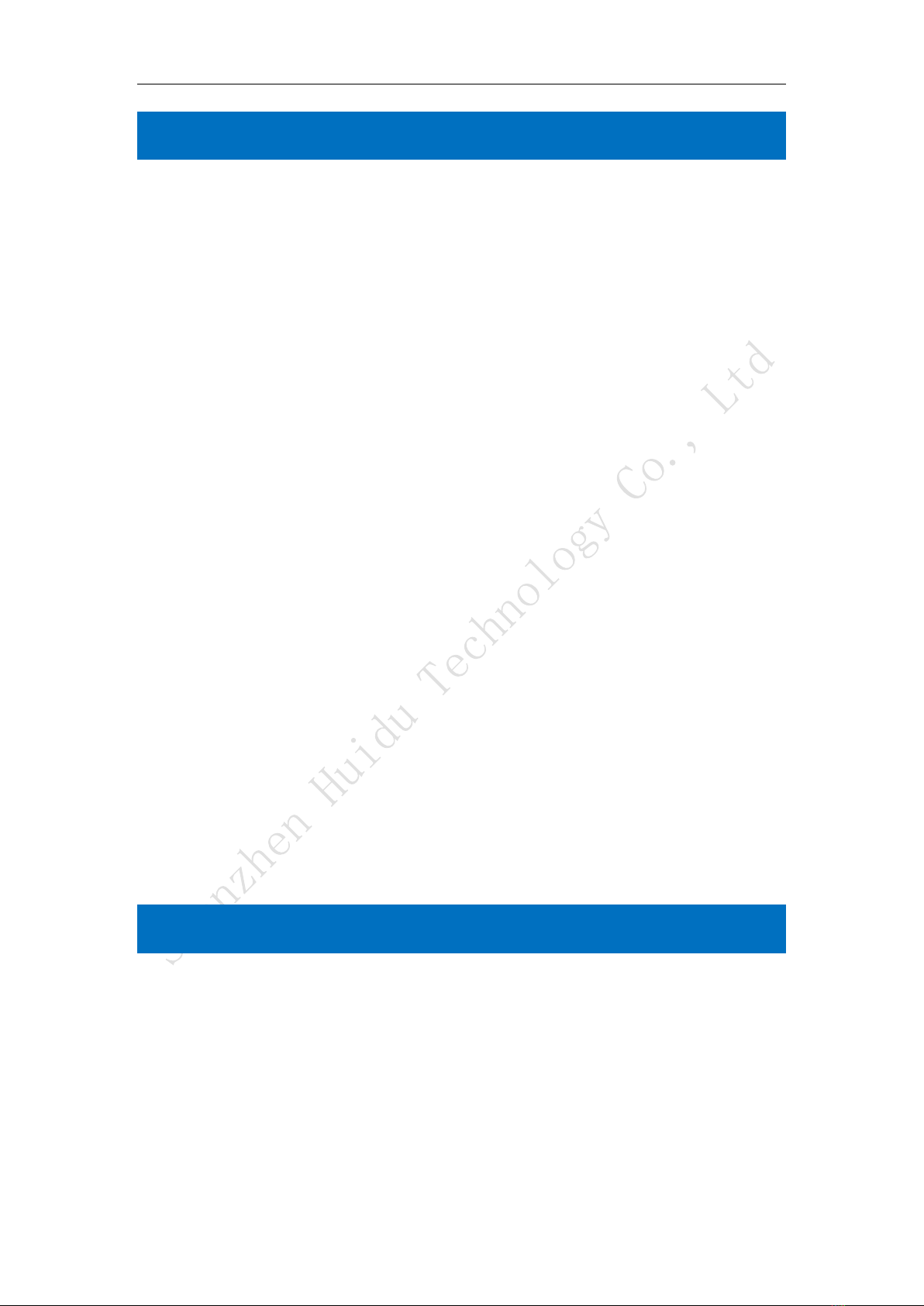
Overview
HD- VP1220 or VP1620 is one powerful 2-in-1 controller which with twelve or sixteen network
ports output, support dual live video windows integrated video processing and sending card
functions.
It product supports 4K input and is a cost-effective video processor for mid-to-high-end video
control equipment in the LED large-screen display, performance and rental, studio and other
markets.
Practical video input interface —1 HD video input interface (HDMI), 1 digital video input
interface (DVI), 1 analog input interface (VGA),1 * extended EXT input interface (DVI or SDI,
factory standard DVI)。
Audio input and output —HDMI/DP audio input ,1 independent analog audio input, select 1
from 3 to send to the audio output terminal.
Debug control interface—Square USB(Type B)、Wi-Fi。
Dual-screen layout—Support dual images function,picture-in-picture PIP, picture-outside-
picture POP.
Input resolution adjustment—In DVI/HDMI/DP input mode, it supports preset and custom
adjustment of common input resolutions.
Support 68network port output—maximum load 7.8 or 10.4 million pixels, maximum width
16000, maximum 3840.
Set-and-save —The set-and-save technology solves the user's cumbersome setting and manual
storage process, the user no need to manually save after adjusting or adjusting the parameters, and
the user parameters are automatically stored in EEPROM, even if the power is turned off After the
power failure, the parameters before the power failure remain in the device.
Save template function—it can save the current settings, up to 8 groups of template parameters,
and save the parameters to the corresponding mode, which is convenient for customers to call
directly.
Key lock — lock the keys to prevent accidentally pressing the operation keys to change settings
during operation.
Application Scenario
Displaying the screen of a video playback device such as a computer/TV/camera synchronously