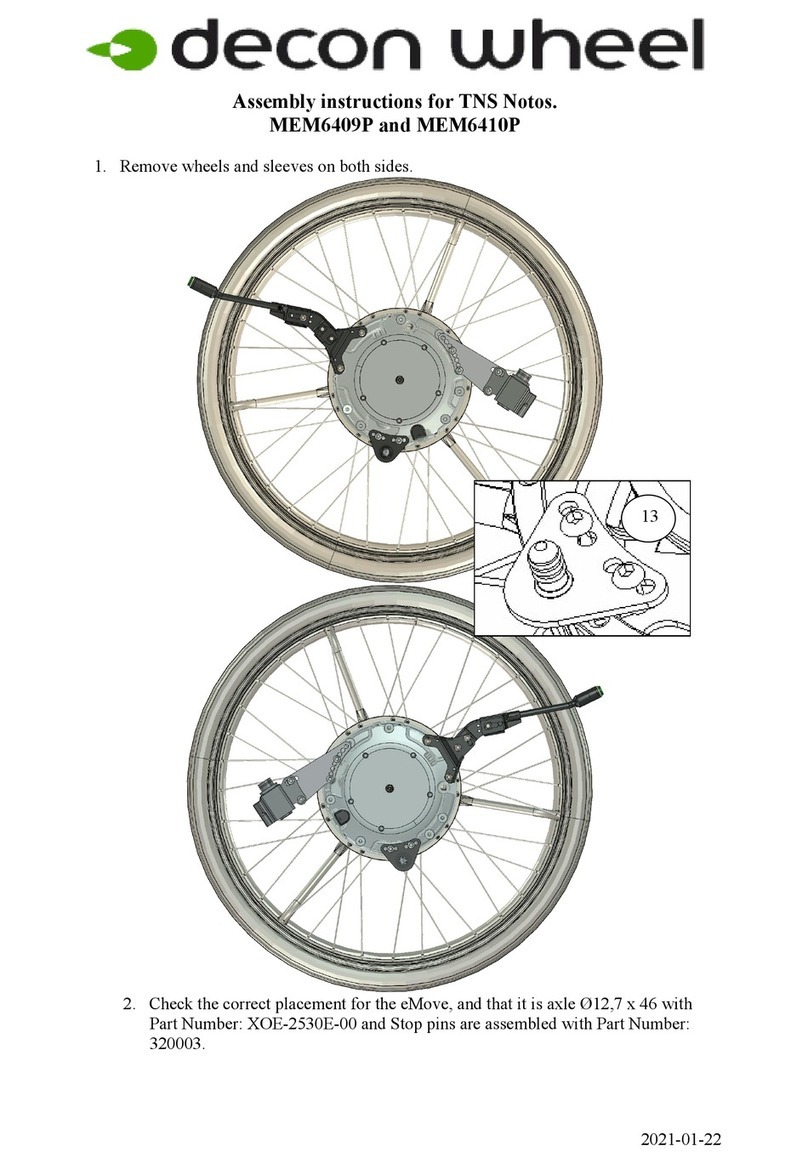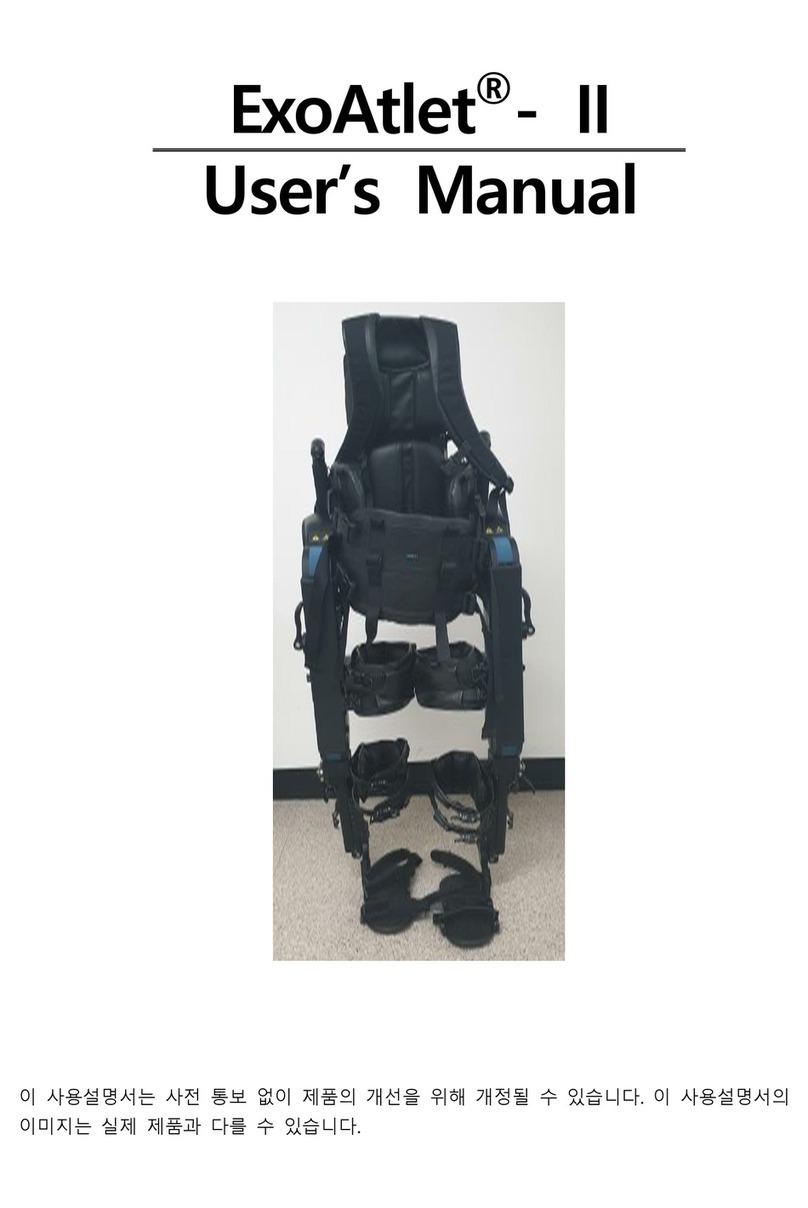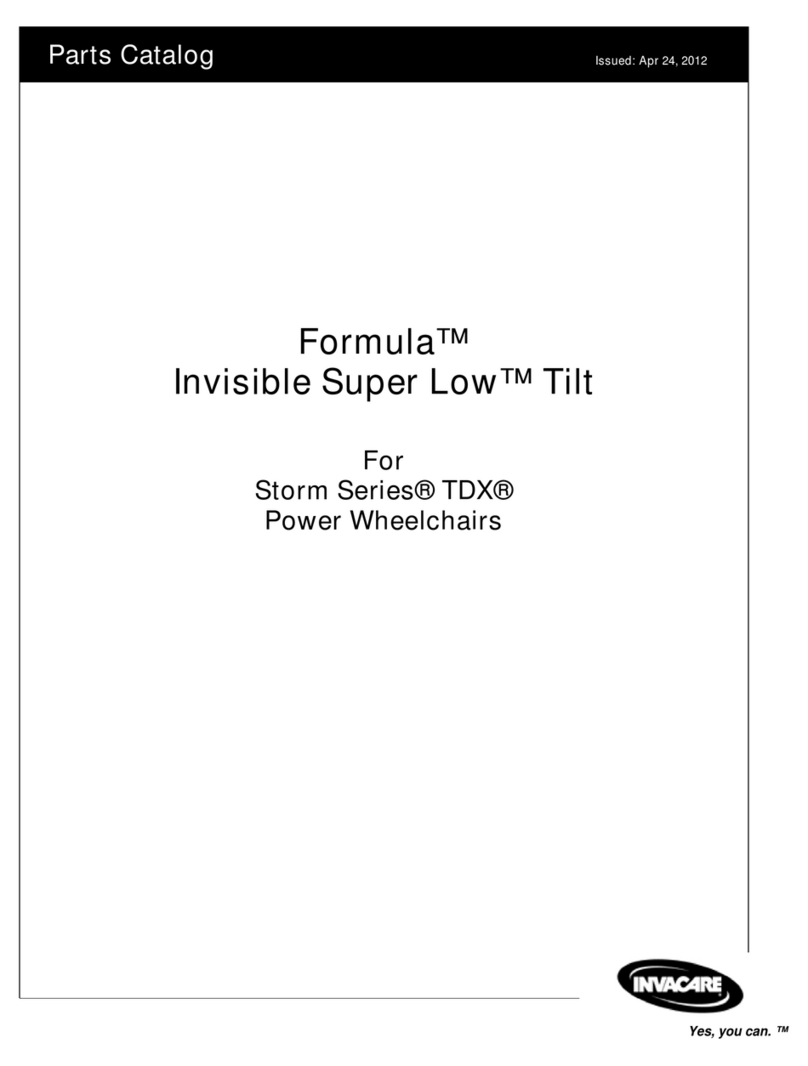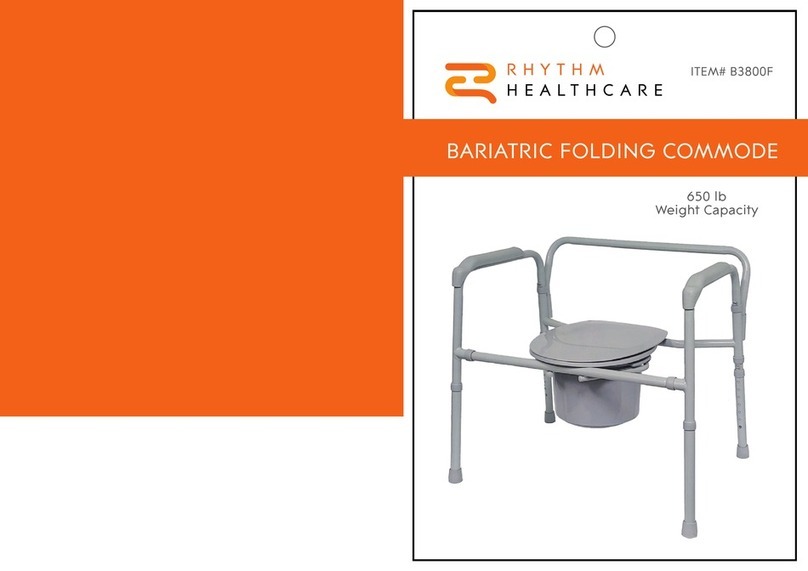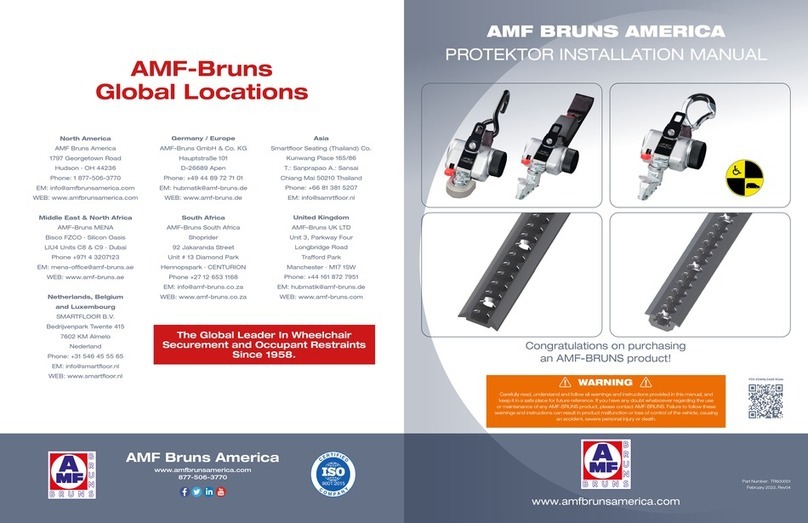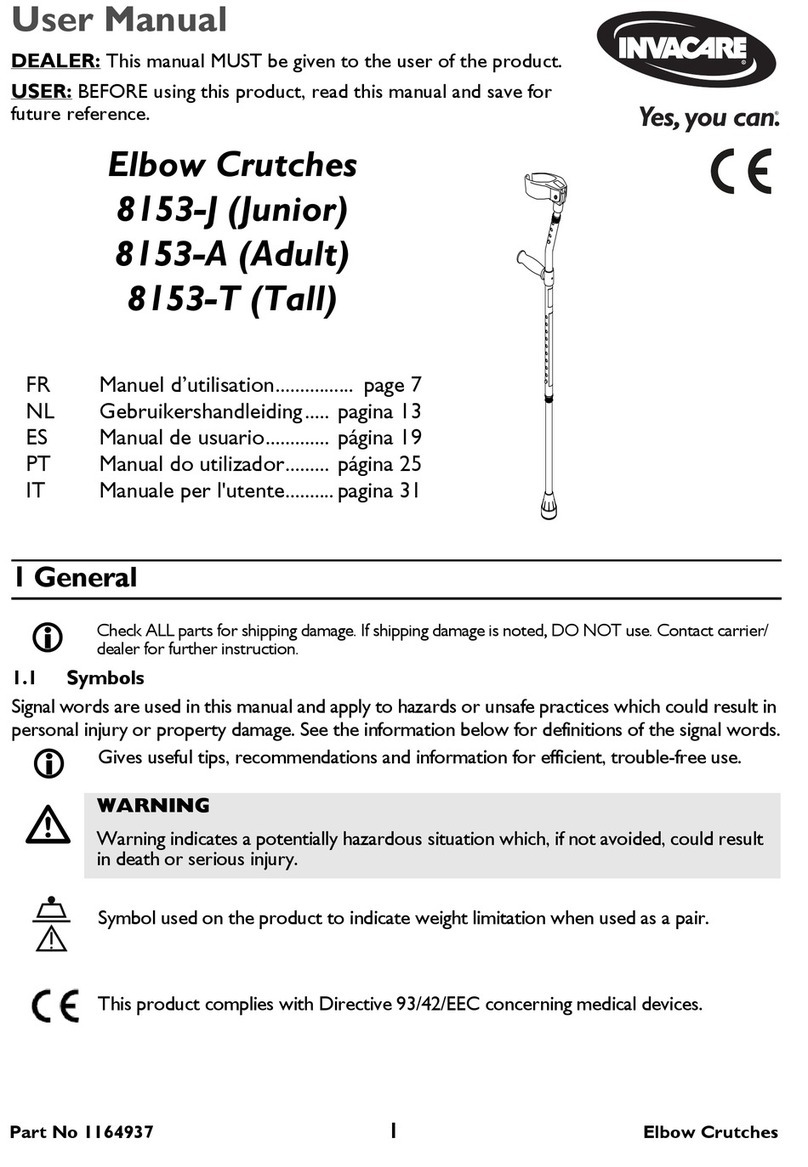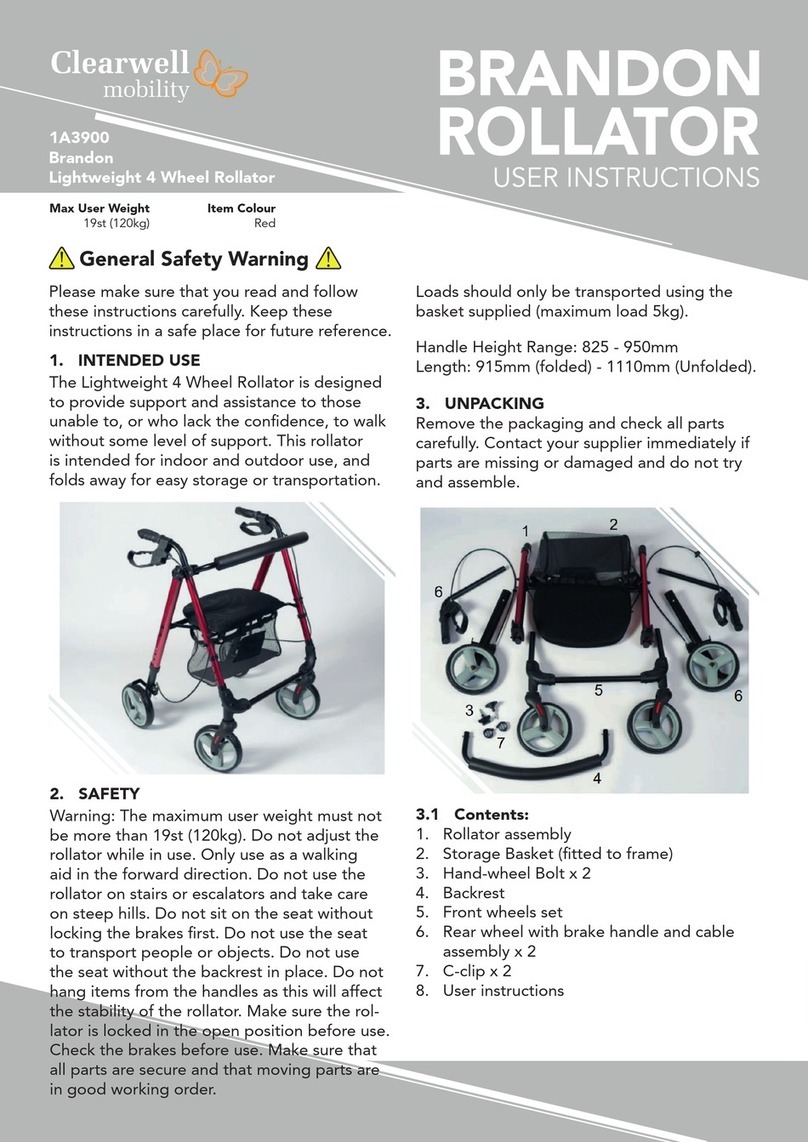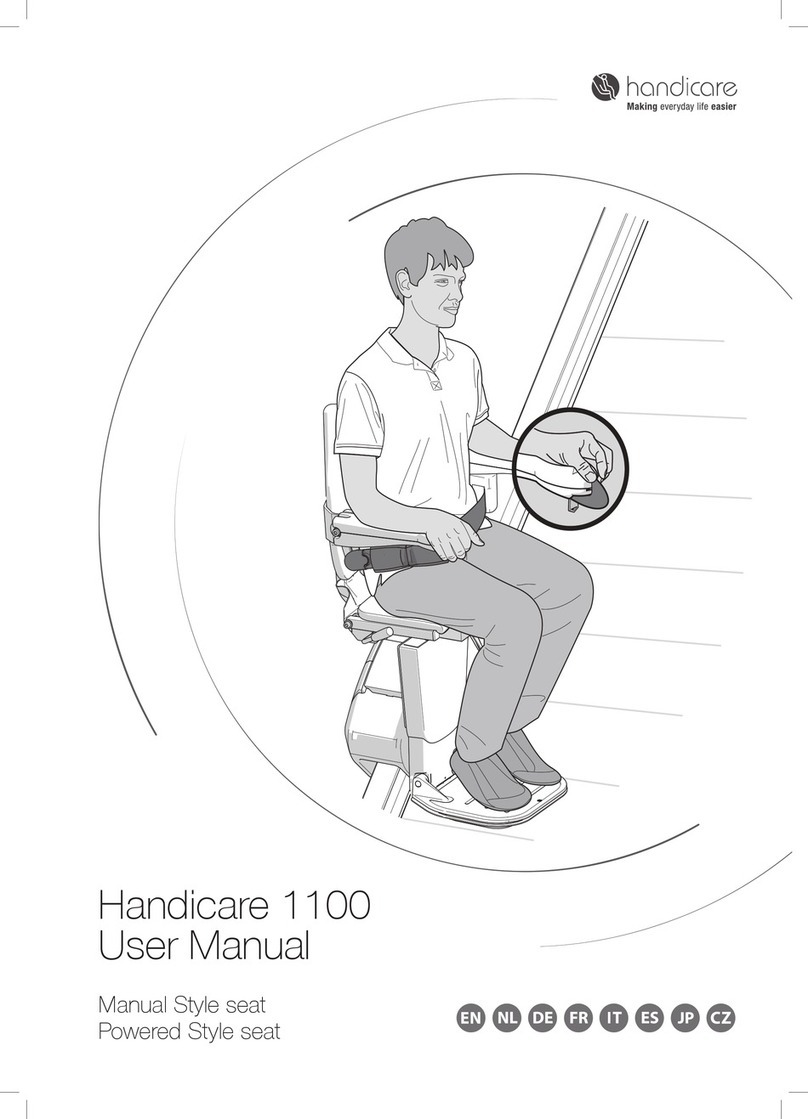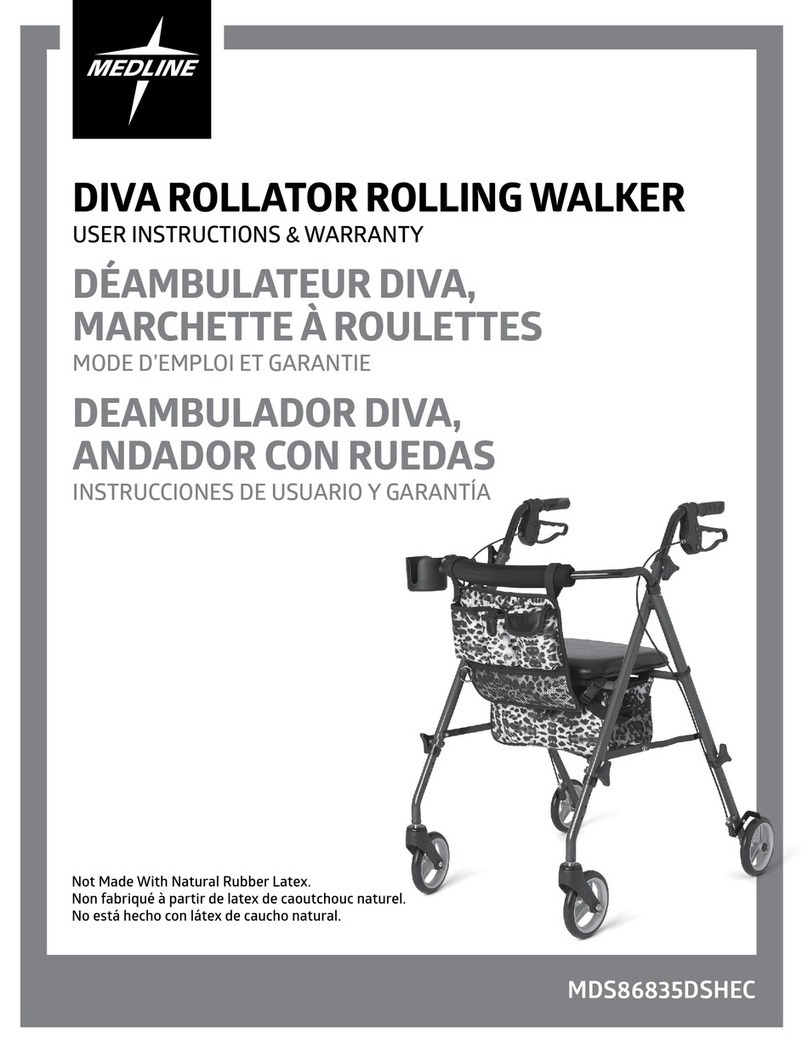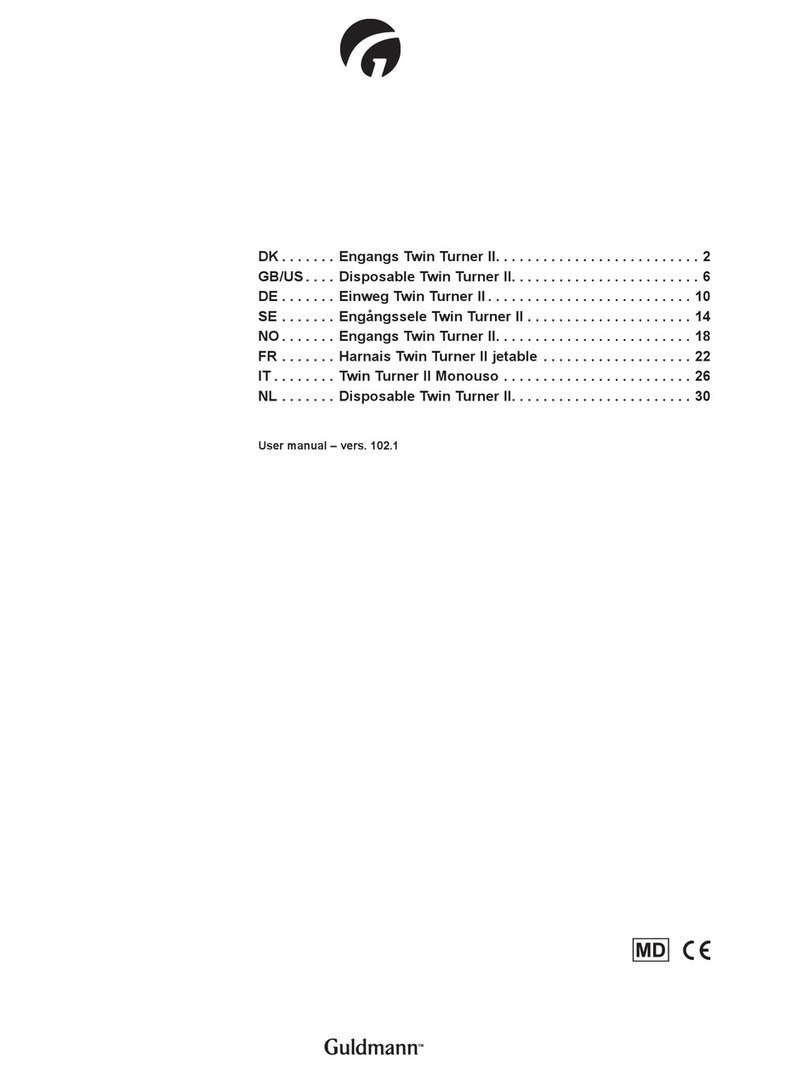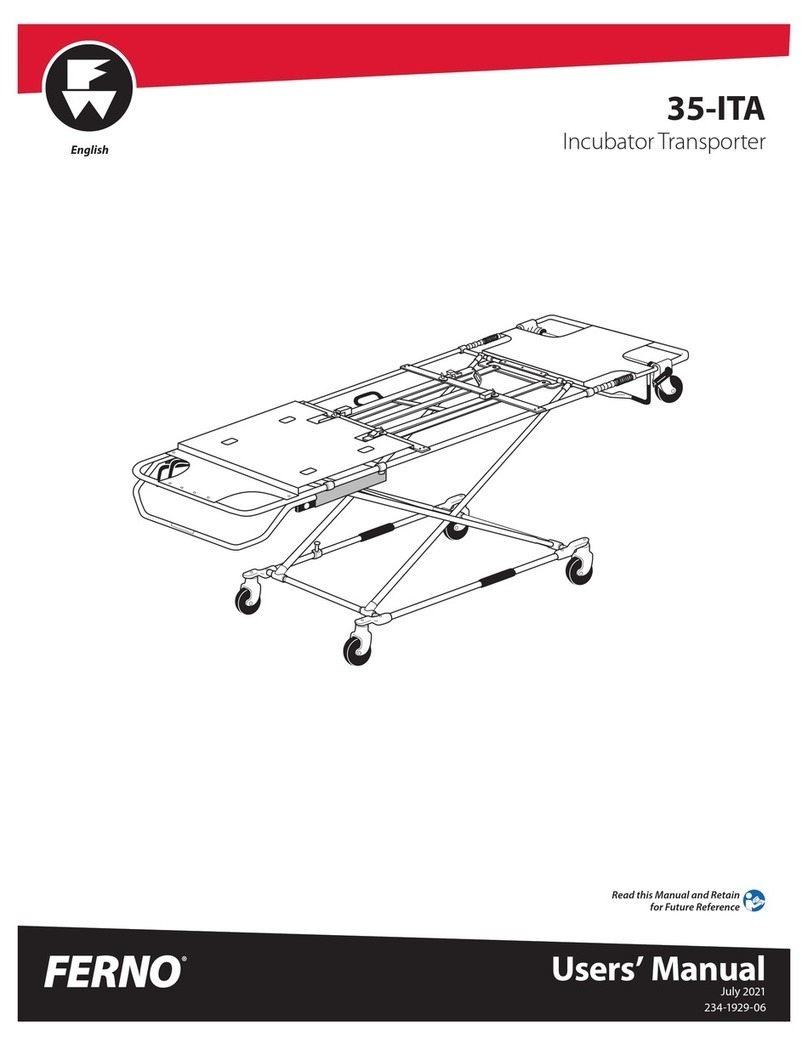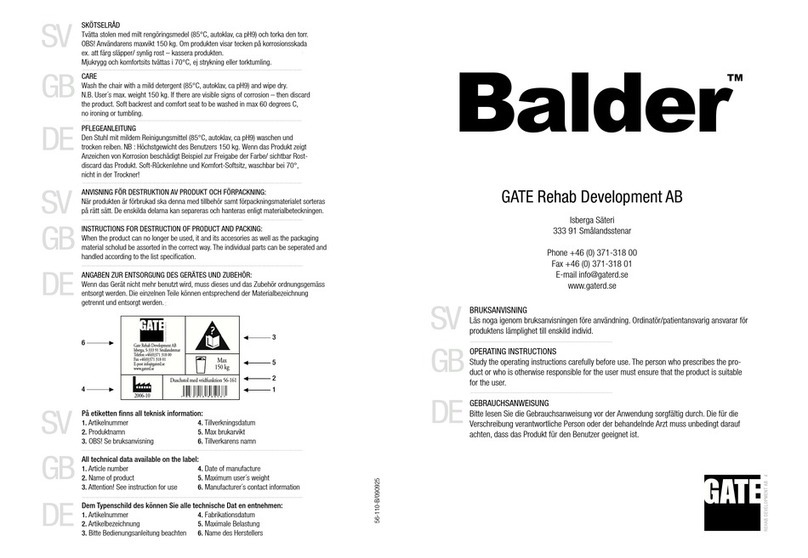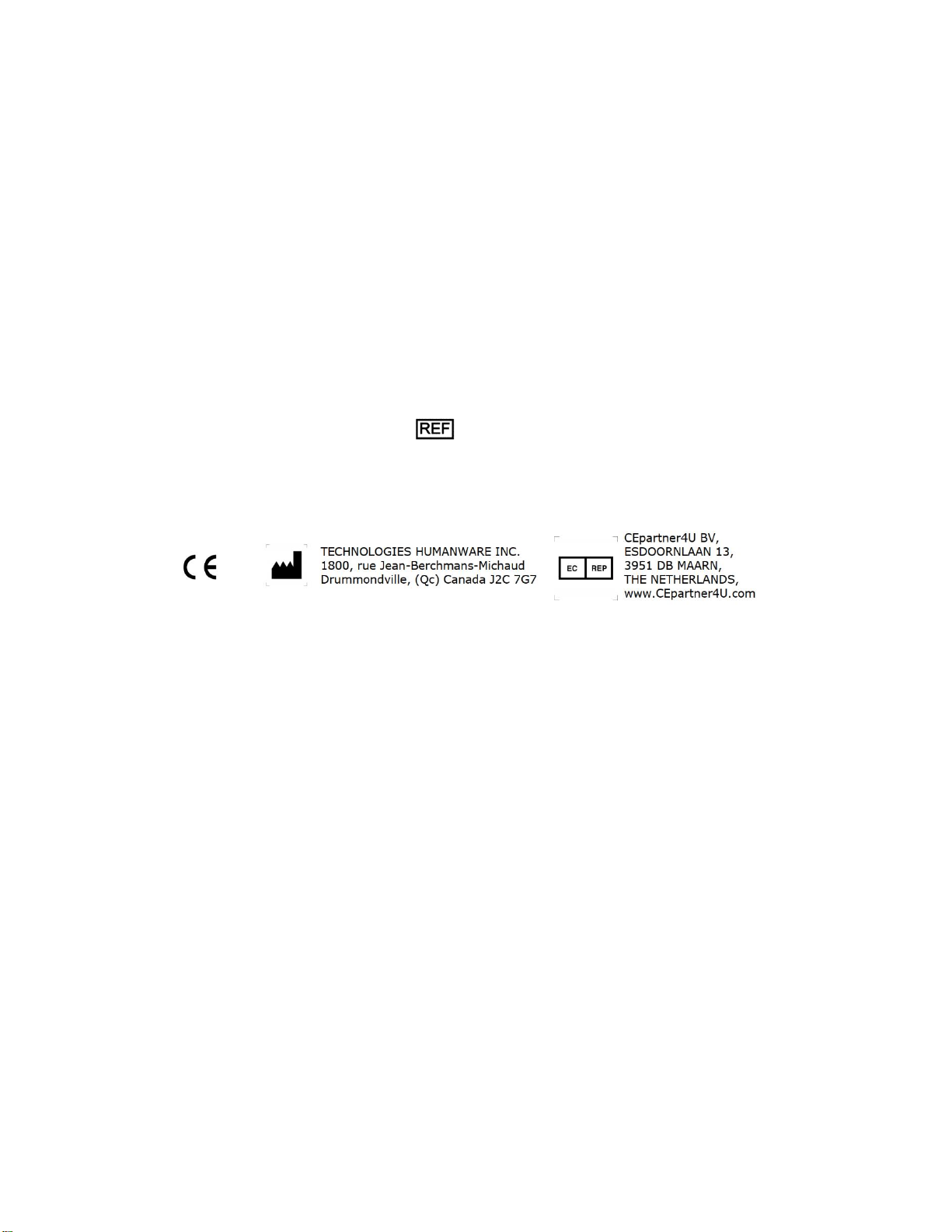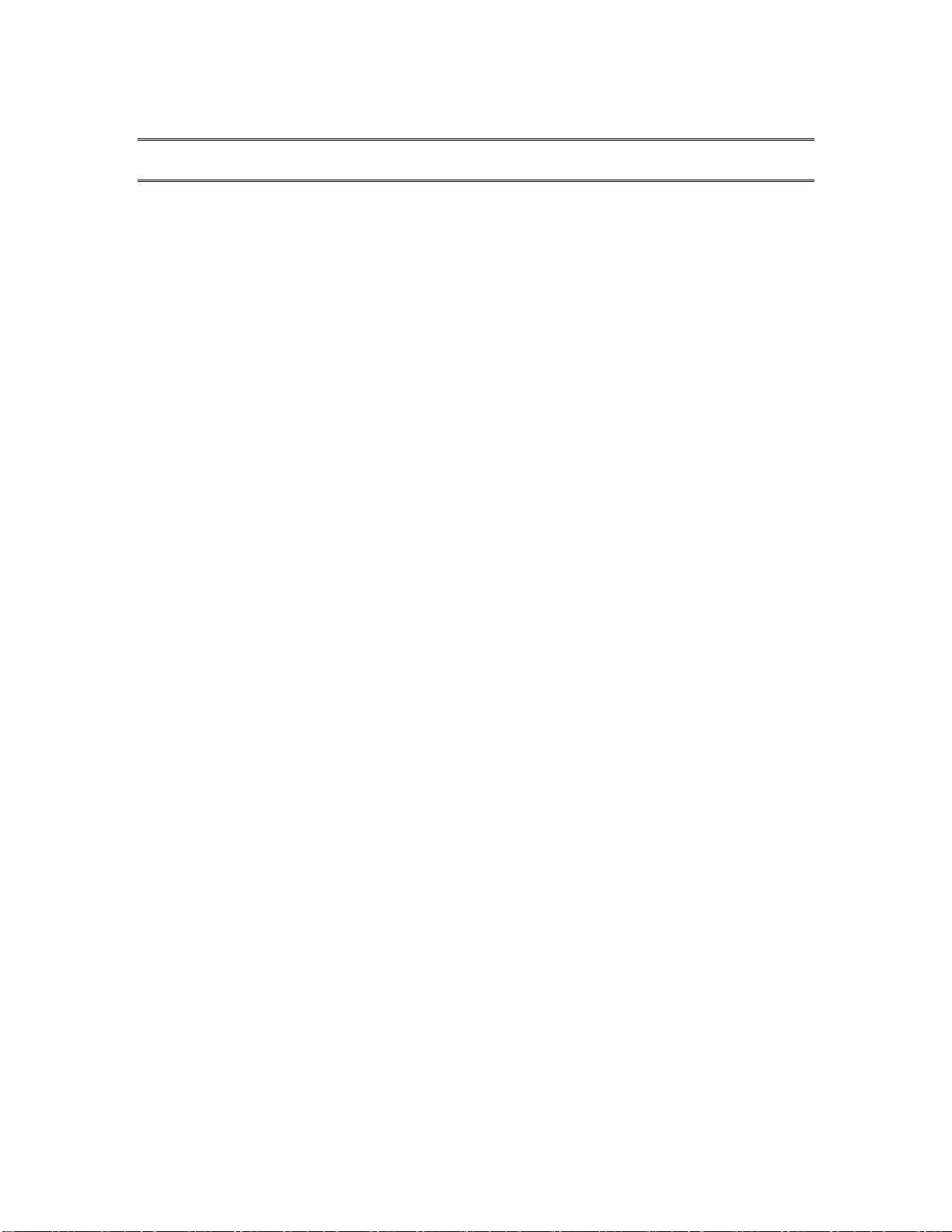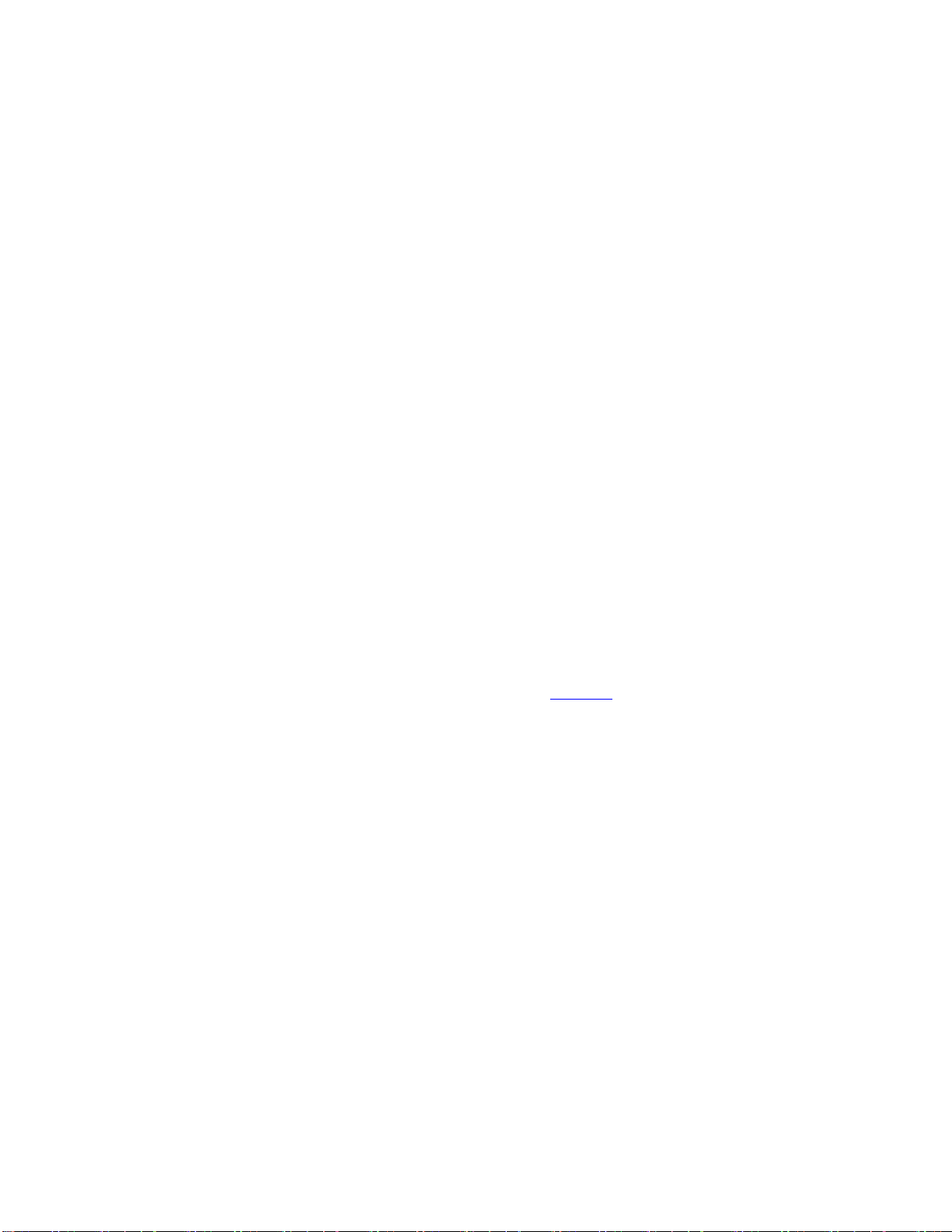Table of Contents
1OVERVIEW OF STELLARTREK..............................................................................................5
1.1 UNPACKING THE DEVICE..................................................................................................... 5
1.2 PHYSICAL DESCRIPTION OF STELLARTREK .......................................................................... 5
1.2.1 Front Face of the Device.............................................................................................5
1.2.2 Left Side of the Device................................................................................................5
1.2.3 Right Side of the Device .............................................................................................5
1.2.4 Bottom Edge of the Device.........................................................................................5
1.2.5 Back side of the Device ..............................................................................................6
1.2.6 Recharging Battery .....................................................................................................6
1.2.7 Belt Clip.......................................................................................................................6
1.3 POWER BUTTON................................................................................................................. 6
1.3.1 Turning the Device On and Off...................................................................................6
1.3.2 Sleep Mode.................................................................................................................7
1.4 KEY DESCRIBER MODE....................................................................................................... 7
1.5 BUTTON DESCRIPTION........................................................................................................ 7
1.6 GETTING STARTED ............................................................................................................. 9
2CONFIGURING THE STELLARTREK DEVICE.................................................................... 10
2.1 LANGUAGES AND VOICES.................................................................................................. 10
2.1.1 Adding and Managing Voices.................................................................................. 10
2.1.2 System, Navigation and Reading Voices................................................................. 10
2.1.3 Changing the Speech Recognition Language......................................................... 11
2.1.4 Changing the TTS Speed ........................................................................................ 11
2.1.5 Voice Auto-Switch.................................................................................................... 11
2.2 TEXT ENTRY METHOD....................................................................................................... 12
2.2.1 Change Keyboard Layout........................................................................................ 12
2.3 BLUETOOTH ..................................................................................................................... 12
2.3.1 Toggle Bluetooth...................................................................................................... 13
2.3.2 Pair a New Bluetooth Device................................................................................... 13
2.3.3 Connect to a Bluetooth Device ................................................................................ 13
2.3.4 Disconnect from a Bluetooth Device........................................................................ 13
2.3.5 Forget a Bluetooth Device ....................................................................................... 14
2.3.6 Display Information on a Connected Device............................................................ 14
2.4 WI-FI............................................................................................................................... 14
2.4.1 Toggle Wi-Fi............................................................................................................. 14
2.4.2 Network Status......................................................................................................... 14
2.4.3 Scan Available Networks......................................................................................... 14
2.4.4 Display Saved Networks.......................................................................................... 15
2.4.5 Enter Network Manually........................................................................................... 15
2.5 INSTALLING &UPDATING MAPS ......................................................................................... 15
2.5.1 Selecting and Installing Maps.................................................................................. 15
2.6 TIME &DEVICE STATUS.................................................................................................... 16
2.7 SOFTWARE UPDATE.......................................................................................................... 17
2.7.1 Factory Reset........................................................................................................... 17
3GPS –ORIENTATION MODE ............................................................................................... 18
3.1 GENERAL DESCRIPTION.................................................................................................... 18
3.1.1 Maps Installed in your Device.................................................................................. 18
3.1.2 Landmarks ............................................................................................................... 19
3.1.3 Points of Interest...................................................................................................... 19
3.1.4 Distance Units.......................................................................................................... 19